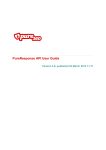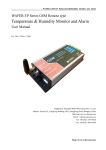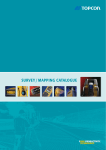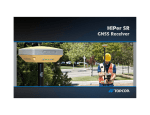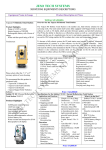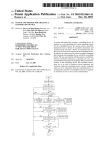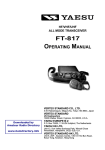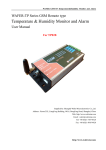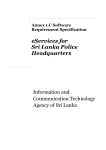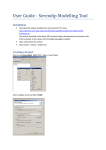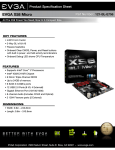Download smartMARKETER eChannel Technical Reference Email and Web
Transcript
smartMARKETER eChannel Technical
Reference Email and Web page scripting
for Version 7.10
Contents
1
About this Manual .................................................................................................................................... 7
2
eChannel Mail-Merge Keywords ............................................................................................................. 8
3
2.1
General Rules: ................................................................................................................................... 8
2.2
Examples: .......................................................................................................................................... 8
Merging Data ............................................................................................................................................. 9
3.1
Merge Keywords: between Curly Brackets { } in the contents of an Email, Text Section, or Form ... 9
3.1.1
Merge Field Contents .................................................................................................................... 9
3.1.1.1
{name fieldname}, e.g. {name datcreate} ............................................................................ 10
3.1.1.2
{Format format}, e.g. {format mm/dd/yy} ............................................................................. 10
3.1.2
Merge “Field” Contents from the URL ......................................................................................... 10
3.1.3
Merge “Field” Contents from a form post ..................................................................................... 10
3.1.4
Merge Field Contents from an email/form/text section ................................................................ 10
3.1.4.1
{Name name}, e.g. {name created} ..................................................................................... 11
3.1.4.2
{Format format}, e.g. {format mm/dd/yy} ............................................................................. 11
3.1.4.3
{file name}, e.g. {file form}.................................................................................................... 11
3.1.5
Merge Field Contents from the current Batch .............................................................................. 11
3.1.5.1
{Name name}, e.g. {name BATCHKEY} .............................................................................. 11
3.1.5.2
{Format format}, e.g. {format mm/dd/yy} ............................................................................. 11
3.1.6
Merge Attached File or Music ...................................................................................................... 12
3.1.7
Merge Link ................................................................................................................................... 12
3.1.8
Merge LongLink ........................................................................................................................... 13
3.1.9
Merge Href ................................................................................................................................... 16
3.1.10
Merge Key................................................................................................................................ 16
3.1.11
Merge If to End If ..................................................................................................................... 17
3.1.12
Merge Break ............................................................................................................................ 17
3.1.13
Merge AddCode ....................................................................................................................... 17
3.1.14
Merge EvalCode ...................................................................................................................... 18
3.1.15
Merge Merge............................................................................................................................ 18
3.1.16
Merge Result............................................................................................................................ 18
3.1.17
Merge Error .............................................................................................................................. 18
3.1.18
Merge Comment ...................................................................................................................... 19
smartMARKETER eChannel Technical Reference Email and Web page scripting
3.1.19
Merge URL............................................................................................................................... 19
3.1.20
Merge Path .............................................................................................................................. 21
3.1.21
Merge [, ], {, } and Special Characters ..................................................................................... 21
3.1.22
Merge Score ............................................................................................................................ 21
3.1.23
Merge Length of Field or String ............................................................................................... 22
3.1.23.1
{field fieldname} or {name fieldname}, e.g. {field datcreate} ............................................ 22
3.1.23.2
{String format}, e.g. {string The quick brown fox} ............................................................ 22
3.1.24
Merge Validation Errors. .......................................................................................................... 22
3.1.25
Merge Current WYSIWYG Field Value (system-generated) ................................................... 22
3.1.25.1
{key keyvalue}, e.g. {key QW123} ................................................................................... 23
3.1.25.2
{type controltype}, e.g. {type text} .................................................................................... 23
3.1.25.3
{value controlvalue}, e.g. {value OFF} ............................................................................. 23
3.1.25.4
{default content}, e.g. {default} ......................................................................................... 23
3.1.26
Merge Open Logging Script ..................................................................................................... 23
3.1.27
Merge Outcome Logging Script ............................................................................................... 24
3.1.28
Merge Send Logging Script ..................................................................................................... 24
3.1.29
Merge Flags ............................................................................................................................. 25
3.1.30
Merge Greeting ........................................................................................................................ 25
3.1.31
Merge Social Bookmarks ......................................................................................................... 26
3.1.32
Merge Logon ............................................................................................................................ 28
3.1.33
Merge Template Fields ............................................................................................................ 28
3.1.34
Merge HtmlObject .................................................................................................................... 28
3.1.35
Merge RSS feed icon ............................................................................................................... 29
3.1.35.1
{Path folder}, e.g. {path newsletter.release} .................................................................... 29
3.1.35.2
{ImageURL url}, e.g. {ImageURL http://xxx/yyy/icon.gif} ................................................. 29
3.1.35.3
{Anonymous} .................................................................................................................... 29
3.1.35.4
{FeedURL url} .................................................................................................................. 29
3.1.36
Merge Encrypted Text ............................................................................................................. 29
3.1.36.1
{text plaintext}, e.g. {text We attack at dawn} .................................................................. 29
3.1.36.2
{salt length}, e.g. {salt 1} .................................................................................................. 29
3.1.36.3
{password text} ................................................................................................................ 29
3.1.37
Merge Decrypted Text ............................................................................................................. 30
3.1.37.1
{text codetext }, e.g. {text QWERY798543QLK7FG43} ................................................... 30
Software Version:7.10 Oct 2011
Page 3 of 52
File Name: smartMARKETER eChannel Technical Reference Email and Web page scripting
smartMARKETER eChannel Technical Reference Email and Web page scripting
4
3.1.37.2
{salt length}, e.g. {salt 1} .................................................................................................. 30
3.1.37.3
{password text} ................................................................................................................ 30
3.1.38
Merge Section (Text Block) ..................................................................................................... 33
3.1.39
Merge Form ............................................................................................................................. 35
File Keywords ......................................................................................................................................... 38
4.1
[Email] and [/Email] or [Mail] and [/Mail] .......................................................................................... 38
4.2
[Text] and [/Text] .............................................................................................................................. 38
4.3
[Form] and [/Form] ........................................................................................................................... 38
5
Folders ..................................................................................................................................................... 39
6
Email Keywords: between [Email] and [/Email] .................................................................................. 40
6.1
Body Keywords ................................................................................................................................ 40
6.1.1
[Title text], e.g. [Title January Special Offer] ................................................................................ 40
6.1.2
[Subject text], e.g. [Subject January Special Offer] ..................................................................... 40
6.1.3
[Synopsis html], e.g. [Synopsis Precis of the Email].................................................................... 40
6.1.4
[Path path], e.g. [Path us.politics] ................................................................................................ 40
6.1.5
[EMailFrom name], e.g. [EmailFrom Special Offers] ................................................................... 40
6.1.6
[EMailFromAddr addr], e.g. [EmailFrom [email protected]] ....................................... 40
6.1.7
[EMailTo name], e.g. [EmailTo Valued Customer] ...................................................................... 40
6.1.8
[FormSubmitURL url] ................................................................................................................... 40
6.1.9
[Text text], e.g. [Text Special offer!] ............................................................................................. 41
6.1.10
[LongText] text [/LongText], e.g. [LongText] Special offer! [/LongText]................................... 41
6.1.11
[Html text] , e.g. [Html <b>Special offer!</b>] .......................................................................... 41
6.1.12
[LongHtml] text [/LongHtml], e.g. [LongHtml]<b>Special offer!</b> [/LongHtml] .................... 41
6.1.13
[Author name], e.g. [Author pete] ............................................................................................ 41
6.1.14
[HtmlAuthor name], e.g. [HtmlAuthor <a href=”http:// qwerty.com”>qwerty</a>] .................... 41
6.1.15
[AuthorEmail emailaddress], e.g. [AuthorEmail [email protected]]............. 41
6.1.16
[Charset text], e.g. [Charset iso-8859-1] .................................................................................. 41
6.1.17
[ReplyTo emailaddress], e.g. [ReplyTo [email protected]] ........................................................... 41
6.1.18
[ImageEmbedding mode], e.g. [ImageEmbedding All] ............................................................ 42
6.1.19
[IPAddress ipaddress], e.g. [IPAddress 123.123.123.123] ...................................................... 42
6.1.20
[RSSVISIBLE flag], e.g. [RSSVISIBLE Everybody] ................................................................. 42
6.1.21
[SubjectEncoding mode], e.g. [SubjectEncoding Base64] ...................................................... 42
6.1.22
[SendReplyMaps] and [/SendReplyMaps] ............................................................................... 42
Software Version:7.10 Oct 2011
Page 4 of 52
File Name: smartMARKETER eChannel Technical Reference Email and Web page scripting
smartMARKETER eChannel Technical Reference Email and Web page scripting
6.2
7
6.2.1
[Date date], or [FirstDate date], e.g. [Date 20011225] ................................................................ 43
6.2.2
[LastDate date], e.g. [FirstDate 20050101] .................................................................................. 43
6.2.3
[Repeat interval], e.g. [Repeat Friday] ......................................................................................... 43
6.2.4
[If condition] or [Condition condition], e.g. [if Not {field blnReplied}] ............................................ 44
6.2.5
[EmailKey emailkey], e.g [EmailKey ABC123] ............................................................................. 44
6.2.6
[EmailPath emailpath], e.g [EmailPath path] ............................................................................... 44
6.2.7
[List listname], e.g. [List eChannel.Admin] .................................................................................. 44
6.2.8
[ListKey listkey], e.g. [List eChannel.Admin] ................................................................................ 44
6.2.9
[Address emailaddress], e.g. [Email [email protected]]................................................................... 44
6.2.10
[Account emailaccount], e.g. [Email QWE12] .......................................................................... 44
6.2.11
[RunReplyMap folder], e.g. [RunReplyMap forms.myactionform] ........................................... 44
Section (Text Section) Keywords: between [Section] and [/Section] or [Text] and [/Text] ........... 45
7.1
8
Schedule Keywords: between [Schedule] and [/Schedule] in Email or ReplyMap.......................... 43
Body Keywords ................................................................................................................................ 45
7.1.1
[Title text], e.g. [Title Message Of The Day] ................................................................................ 45
7.1.2
[Subject text], e.g. [Subject January Special Offer] ..................................................................... 45
7.1.3
[Synopsis html], e.g. [Synopsis Precis of the Email].................................................................... 45
7.1.4
[Path path], e.g. [Path news.politics] ........................................................................................... 45
7.1.5
[EMailFrom name], e.g. [EmailFrom Special Offers] ................................................................... 45
7.1.6
[Text text], e.g. [Text Special offer!] ............................................................................................. 45
7.1.7
[LongText] text [/LongText], e.g. [LongText] Special offer! [/LongText]....................................... 45
7.1.8
[Html text], e.g. [Html <b>Special offer!</b>] ............................................................................... 46
7.1.9
[LongHtml] text [/LongHtml], e.g. [LongHtml]<b>Special offer!</b> [/LongHtml] ........................ 46
7.1.10
[Author name], e.g. [Author pete] ............................................................................................ 46
7.1.11
[HtmlAuthor name], e.g. [HtmlAuthor <a href=”http://qwerty.com”>qwerty</a>] ..................... 46
7.1.12
[AuthorEmail emailaddress], e.g. [AuthorEmail [email protected]]............. 46
7.1.13
[Charset text], e.g. [Charset iso-8859-1] .................................................................................. 46
7.1.14
[RSSVISIBLE flag], e.g. [RSSVISIBLE Everybody] ................................................................. 46
7.1.15
[SendReplyMaps] and [/SendReplyMaps] ............................................................................... 46
Example Emails ...................................................................................................................................... 47
8.1
Simple Email: Text-only with no personalization ............................................................................. 47
8.2
Simple Email: Personalization using database fields ...................................................................... 47
8.3
Complex Email: including other content .......................................................................................... 48
Software Version:7.10 Oct 2011
Page 5 of 52
File Name: smartMARKETER eChannel Technical Reference Email and Web page scripting
smartMARKETER eChannel Technical Reference Email and Web page scripting
9
Example Sections (Text+HTML Blocks) ............................................................................................... 51
9.1
Example Section: Today‟s News ..................................................................................................... 51
Software Version:7.10 Oct 2011
Page 6 of 52
File Name: smartMARKETER eChannel Technical Reference Email and Web page scripting
smartMARKETER eChannel Technical Reference Email and Web page scripting
1 About this Manual
This is a technical manual which describes the internal scripting language
used by smartMARKETER eChannel. It is not end-user documentation. You
should also be aware that the system is constantly being updated, and details
of the scripting may not work as described in this manual. You should carry
out your own tests to check that the functionality works in the way that you
expect rather than relying exclusively on anything described in this document.
The easy way to mail-merge values and create script is via the
smartMARKETER eChannel editor. Just use the buttons to mail-merge fields
or edit script. You do not need to read this manual to use the editor.
This manual describes the "EMR Source”, which the editor creates. To see
an example, go to Content:management, right-click a file and choose Open
Source.
People who should read this manual are:
Expert users who want to edit EMR Source directly (the sort of people
who prefer using a text editor to write HTML).
Programmers, who want to use SOAP to edit EMR Source, for example
to automatically load content from another system.
Software Version:7.10 Oct 2011
Page 7 of 52
File Name: smartMARKETER eChannel Technical Reference Email and Web page scripting
smartMARKETER eChannel Technical Reference Email and Web page scripting
2 eChannel Mail-Merge Keywords
2.1 General Rules:
Everything outside the square brackets is treated as comments
Capitals and lower case letters are treated the same (except in text).
You can put several keywords on each line, if you wish.
If a parameter is too long to fit on one line, continue it on the next. The line break is treated as a single
space.
Write scripts in small steps. If, for example, you have made an error in a huge untested form, it is much
harder to find and fix than the same error in a smaller section.
2.2 Examples:
There are many examples towards the end of this manual.
Software Version:7.10 Oct 2011
Page 8 of 52
File Name: smartMARKETER eChannel Technical Reference Email and Web page scripting
smartMARKETER eChannel Technical Reference Email and Web page scripting
3 Merging Data
eChannel allows data to be merged into the content emails, text blocks and forms, as they are formatted.
Merged items are indicated by curly brackets { }. The editor can create these for you.
Examples:
Merge a field from the associated client data profile (formatted according to its data type) into an Email,
text block, or form:
{field {name ClientName}}
Merge the first form, from a path, into an Email:
{Form {readpath forms.standard.recommendafriend}}
Merge an attachment (for example a visible attached file, or a hidden attached music file, which plays as
the email is read).
{AttachFile filename}
Merge a newline (especially important in the text version of an email):
{break} or <br>
Some optional properties are provided as standard for all merge keywords:
{keyword {IF condition} …} only merge if the condition is true
{keyword {COMMENT comment} …} document the merge operation
{keyword {DESCRIPTION comment} …} document the merge operation
{keyword {PLACEHOLDER comment} …} icon seen while editing (only takes effect if the merge tag is
visible while editing).
{keyword {ENCODE urlencode/urldecode/htmlencode/htmldecode/ uuencode/uudecode} …} apply the
specified coding rule. For example urlencode prepares merged text for safe inclusion within a URL.
3.1 Merge Keywords: between Curly Brackets { } in the contents of an
Email, Text Section, or Form
3.1.1 Merge Field Contents
{Field {name fieldname}}, e.g. {Field {name ClientName}}
Merge the contents of one field in the associated client profile. By default, it is formatted in a sensible
fashion.
Software Version:7.10 Oct 2011
Page 9 of 52
File Name: smartMARKETER eChannel Technical Reference Email and Web page scripting
smartMARKETER eChannel Technical Reference Email and Web page scripting
3.1.1.1 {name fieldname}, e.g. {name datcreate}
Field Name.
3.1.1.2 {Format format}, e.g. {format mm/dd/yy}
Optional format string, passed to the Visual Basic Format routine, or “LowerCase”, or “UpperCase”, or
“NameCase”.
For example: {field {name datCreate} {format mm/dd/yy}}
{field {name strLastName} {format NameCase}}
3.1.2 Merge “Field” Contents from the URL
{URLField {name fieldname}}, e.g. {UrlField {name one}}
This merges a value from a name-value pair in the query collection, with the same options as “{field …}”. An
example URL with values is…
http://smartfocusdigital.net/go.asp?/m0AAW21/bHML001/&product=doll&price=10
Merging “{URLField product}” would give “doll”.
NB: when processing a form post, URLField refers to the "post" URL, not the one used to display the original
page. Use URLField to prefill a hidden form field, then use FormField to access the value when the form is
submitted.
3.1.3 Merge “Field” Contents from a form post
{FormField {name fieldname}}, e.g. {FormField {name N-email}}
This merges a value from a submitted form, with the same options as “{field …}”. At the time of writing there
must be an action for the field - if you don't want an action, add one then disable it with an "advanced" setting
of "false".
3.1.4 Merge Field Contents from an email/form/text section
Merges a value from a file being used. By default this is a field from the current email, formatted in a sensible
fashion. So for example you use script to automatically merge the current subject into the HTML of an email.
Versions 4.6 and before did not allow field content merges into tracked links or tracking codes. From version
5.0 onwards, this limitation has been removed and they CAN be merged like this.
For example:
{FileField subject}
{FileField {name subject} {format UpperCase}}
{FileField {name title} {file text}}
Software Version:7.10 Oct 2011
Page 10 of 52
File Name: smartMARKETER eChannel Technical Reference Email and Web page scripting
smartMARKETER eChannel Technical Reference Email and Web page scripting
3.1.4.1 {Name name}, e.g. {name created}
Database field name. Field names include: KEY, TITLE, AUTHOR, SUBJECT, SYNOPSIS, CREATED,
PATH, LANGUAGE, FROM, FROM ADDRESS, TO, CHARSET, SYNOPSIS, RSSVISIBLE, URL,
REPLYADDR, BOOTHKEY, JOBREFERENCE.
3.1.4.2 {Format format}, e.g. {format mm/dd/yy}
Same as the option from {field …}, above.
3.1.4.3 {file name}, e.g. {file form}
Which current document? email (the default), form or text.
3.1.5 Merge Field Contents from the current Batch
Merges a value from the current batch information, formatted in a sensible fashion. So for example you use
script to automatically merge the current batch key into URL tracking codes.
A batch is a single bulk mail send (called a campaign in version 4.6 and before). Each
Campaign:management Action sends a single batch of emails (except for actions that don't do any sending,
and repeated actions which send a batch whenever they repeat, but I expect you get the idea.)
For example:
{BatchField campaigncode }
{BatchField {name campaigncode}}
{BatchField {name campaigncode} {format UpperCase}}
3.1.5.1 {Name name}, e.g. {name BATCHKEY}
Database field name. Field names include: BATCHKEY, CREATED, LISTKEY, CAMPAIGNCODE.
{BatchField CAMPAIGNCODE } merges in the campaign code which was entered when creating the
campaign in campign:management.
{BatchField BatchKey} merges in the auto-generated campaign key which is generated for each emailing.
{BatchField ListKey} merges in the list key which the campaign was delivered to.
{BatchField Created} merges in the date when the campaign started sending.
3.1.5.2 {Format format}, e.g. {format mm/dd/yy}
Same as the option from {field …}, above.
Software Version:7.10 Oct 2011
Page 11 of 52
File Name: smartMARKETER eChannel Technical Reference Email and Web page scripting
smartMARKETER eChannel Technical Reference Email and Web page scripting
3.1.6 Merge Attached File or Music
{AttachFile filename}
mymusicfile.wav}
or
{AttachFileCID
filename},
e.g
{AttachFile
myfile.zip}
or
{AttachFileCID
Add a file into the email as an attachment. AttachFile does not insert any text; ...CID returns the content ID
so that the surrounding HTML can start music playing. See the User Manual. When using RSS for a podcast,
use this to specify the media file.
3.1.7 Merge Link
{[LINK <a href="http://www.anyurl.com">Click here</a>]} is a tracked link, which is compiled into a URL
which redirects to http://www.anyurl.com via smartFOCUS DIGITAL, and keeps a record that your client has
clicked the email.
Compiling this example writes a reply map record for www.anyurl.com and inserts the following into the text:
{LINK {linkKey 8YT} {linkText Click here}}
The HTML rendering of this example is e.g.:
<a href="http://www.smartfocusdigital.com/gw/?/bHJ5/m56K/q8YT">Click here</a>
The text rendering of this example is e.g.:
Click here http://www.smartfocusdigital.com/gw/?/bHJ5/m56K/q8YT
Compare the example above with the example in the Merge Href section. You should use Merge Link
instead of Merge Href unless you're trying something very unusual.
{[LINK <a href="http://www.z.com"><img src="http://www.y.com/button.gif" width=250 height=31 alt="Click
Me!"></a>]} is an example using a graphical link.
{[LINK]} is compiled into { LINK }. You should not normally use {LINK} directly, but its parameters are:
{linkText text} text displayed in HTML mode. If this contains angle brackets, it is treated as a normal HTML
link.
{linkKey key} optional “question” key of the URL‟s ReplyMap entries. The ReplyMap actions corresponding to
this key are triggered when the link is clicked (for example incrementing a field and sending an email).
{Category text} optional category for the link, which is used for management reports.
{linkImage content} optional content of img tag (everything after the “<img “ and before the closing “>”.
{linkEtc html} optional other properties of the “A” tag, for example style.
{linkTag tag} optional link tag. Only {linkTag AREA} is supported, for image maps.
{redirectURL} optional “redirect” URL, so the click goes via smartFOCUS DIGITAL, but bypasses its
ReplyMap mechanism
{handlerURL} optional “handler” URL to process any click on the link, which is probably the URL of your
personal smartFOCUS DIGITAL server.
Software Version:7.10 Oct 2011
Page 12 of 52
File Name: smartMARKETER eChannel Technical Reference Email and Web page scripting
smartMARKETER eChannel Technical Reference Email and Web page scripting
{[DIRECTLINK <a href="http://www.anyurl.com">Click here</a>]} is a normal link, which simply inserts a link
to http://www.anyurl.com into the output, in the right format for HTML, text, or AOL. It does not do any
redirection.
{[DIRECTLINK]} is compiled into { DIRECTLINK }. You should not normally use { DIRECTLINK } directly, but
its parameters are:
{linkText text} text displayed in HTML mode. If this contains angle brackets, it is treated as a normal HTML
link.
{linkKey key} optional “question” key of the URL‟s ReplyMap entries.
{linkImage content} optional content of img tag (everything after the “<img “ and before the closing “>”.
{linkEtc html} optional other properties of the “A” tag, for example style.
{linkTag tag} optional link tag. Only {linkTag AREA} is supported, for image maps.
<a {[LINK <a href="http://www.anyurl.com">Click here</a>] {category mycategory}}>Click here</a> is an
example using a click category.
3.1.8 Merge LongLink
{[LongLink][/LongLink]}
Alternative to the LINK keyword, immediately above. LongLink is recommended for complex links, using
ReplyMaps, because it is much easier to find as closing [/LongLink] than a closing “]”, when editing a more
complex link. For example:
{[ LongLink]
[LinkText <a href="http://www.myurl.com/help.asp">Click here</a>]
[Name Help Link]
[/LongLink]}
or
{[LongLink]
[LinkText Click here]
[LinkUrl http://www.anyurl.com?id=1234 ]
[Name iPod Special Offer]
[Category offers]
[/LongLink]}
or
{[LongLink]
Software Version:7.10 Oct 2011
Page 13 of 52
File Name: smartMARKETER eChannel Technical Reference Email and Web page scripting
smartMARKETER eChannel Technical Reference Email and Web page scripting
[LinkText Click here]
[ReplyMap] „ Same syntax as a ReplyMap for a form text message
[FieldSet blnAnyUrlClicked] „ Set flag in the database
[EmailPath about.anyurl] „ send an email
[/ReplyMap]
[/LongLink]}
LongLink has the following properties:
[ID nnn] Equivalent of control ID for use when editing.
[linkText text] Complete <a> tag, e.g. [linkText <a>http://www.u.com/ ">Click</a>] or just the text displayed in
HTML mode.
[linkURL text] , "Redirect", "RedirectTo" page displayed by a redirect from the reply map code. Not needed if
linkText specifies a complete <a> tag. [Redirect linkURL] and [RedirectTo linkURL] are synonyms.
[linkImage content] optional content of img tag (everything after the “<img “ and before the closing “>”).
Alternatively you can specify an image in the linkText, or linkURL.
[linkEtc html] optional other properties of the “A” tag, for example style.
[linkTag tag] optional link tag. Only [linkTag AREA] is supported, for image maps.
[ReplyMap] to [/ReplyMap] - reply map triggered by clicking
[RedirectURL url] optional “redirect” URL to bypass the ReplyMap system
[HandlerURL url] optional eChannel “handler” page, which defaults to a URL in the booth header.
[Name text] optional short name for the link, which appears in management reports.
[Category text] optional category for the link, which is used for management reports.
[ReplyMap] … [/ReplyMap] embed a ReplyMap entry, within the link. See the introduction to ReplyMap
Keywords for details. They are triggered when it‟s clicked.
LongLink optionally allows you to specify one inline validation condition and one inline action, which are also
carried out when the link is clicked, using the following keywords. For example a link can validate whether
the current end-user is logged on (and redirect to a different page if not). And it can log the user on/of, or
send an information email to the clicker.
VALIDATIONTYPE
VALIDATION or VALIDATIONTEXT or VALIDATIONERROR
Software Version:7.10 Oct 2011
Page 14 of 52
File Name: smartMARKETER eChannel Technical Reference Email and Web page scripting
smartMARKETER eChannel Technical Reference Email and Web page scripting
VALIDATIONREDIRECT
FIELDSET or SETFIELD
FIELDSUBSCRIBE or SUBSCRIBE
FIELDRECOMMEND or RECOMMEND
FIELDANONYMOUS or ANONYMOUS
FIELDINC or FIELDINCREMENT
FIELDDEC or FIELDDECREMENT
FIELDCLEAR or CLEARFIELD
FIELDUNSUBSCRIBE or UNSUBSCRIBE
FIELDUNRECOMMEND or UNRECOMMEND
FIELDMATCH or COMPAREFIELD
FIELDLOGON or LOGON
FIELDLOGOFF or LOGOFF
FIELDVALUE
FIELDCSV
FIELDCHANGED
EMAILTO
EMAILBCC
EMAILTOFIELD
EMAILFORWARD
EMAILFORWARDTOFIELD
LOG
FLAGS
Software Version:7.10 Oct 2011
Page 15 of 52
File Name: smartMARKETER eChannel Technical Reference Email and Web page scripting
smartMARKETER eChannel Technical Reference Email and Web page scripting
3.1.9 Merge Href
{[HREF="http://www.anyurl.com"]} is a tracked HREF, which is compiled into a HREF which redirects to
http://www.anyurl.com via smartFOCUS DIGITAL, and keeps a record that your client has clicked the email.
You can use space instead of the equals.
Compiling this example writes a reply map record for www.anyurl.com and inserts the following into the text:
{HREF {linkKey KL967}}
The HTML rendering of this example is e.g.:
href="http://www.smartFOCUS DIGITAL.com/gw/?/bHJ5/m56K/q KL967”
The text rendering of this example is e.g.:
http://www.smartFOCUS DIGITAL.com/gw/?/bHJ5/m56K/q KL967
<a {[href="http://www.anyurl.com"]}>Click here</a> is an example using a text link. You can use space
instead of the equals. Compare this with the example in the Merge Link section. We recommend: Merge Link
is better for text format emails, Merge Href is better for image maps, otherwise it‟s your choice.
<a {[href=http://www.z.com]}><img src="http://www.y.com/button.gif"
Me!"></a> is an example using a graphical link.
width=250
height=31
alt="Click
{[HREF ]} is compiled into {HREF }. You should not normally use {HREF } directly, but its parameters are:
{linkKey key} optional “question” key of the HREF‟s ReplyMap entries
{Category text} optional click category for the link, which is used for reports.
{redirectURL} optional “redirect” URL, so the click goes via smartFOCUS DIGITAL, but bypasses its
ReplyMap mechanism
{handlerURL} optional “handler” URL to process any click on the link, which is probably the URL of your
personal smartFOCUS DIGITAL server.
<a {[href="http://www.anyurl.com"] {category mycategory}}>Click here</a> is an example of a link with a click
category.
3.1.10 Merge Key
This helps expert users build the query collections of smartFOCUS DIGITAL URLs manually, e.g. for use in
examples that can be formatted once and copied to a client Website:
{Key Email} returns the current email key for a /m parameter
{Key Form} or {Key Poll} returns the current form key for a /o parameter
{Key Object} returns the current object key (you won‟t need this)
{Key Published} returns the published key for a /x parameter
{Key Logopen} returns the current container key (don‟t use this)
Software Version:7.10 Oct 2011
Page 16 of 52
File Name: smartMARKETER eChannel Technical Reference Email and Web page scripting
smartMARKETER eChannel Technical Reference Email and Web page scripting
{Key Booth} returns the current booth key for the /b parameter
{Key List} returns the current list key for the /l parameter
For example:
<A href="http://admin.smartFOCUS DIGITAL.net/go.asp?/.pages.unsubscribe/b{key booth}">
3.1.11 Merge If to End If
{If condition} text that is conditionally output {endif}, or
{If {condition condition}} text that is conditionally output {endif}
Note: {/if} is the same as {endif}.
The condition is evaluated, using a scripting language. If the condition is true, the text between the if and end
if is evaluated. If/Endif pairs can be nested.
The default scripting language is VBScript. {Field} values can be used within the condition string, for
example: {if {condition {field blnRegistered}=1}}
You need to use the more verbose form, {If {condition condition}}, if there are any curly brackets in the
condition.
3.1.12 Merge Break
{br}, {break} or <br>
This starts a new line, returning CRLF. The alternative with angle brackets is allowed to help when using
FrontPage to edit text.
3.1.13 Merge AddCode
{addcode VBScript}, or {addcode {code VBScript}}
Add some VBScript code, ready for later use, and return “”.You need to use the more verbose form,
{addcode {code VBScript}}, if there are any curly brackets in the VBScript.
The HTML and Text versions of an email are formatted independently, so if they both use the same script
they each need a copy.
If your script is multi-line, use {BR} to mark the end of each line. A current limitation is that you should use
{BR {COMMENT}} to mark the end of lines in text mode. You can often use : as an alternative statement
separator.
Software Version:7.10 Oct 2011
Page 17 of 52
File Name: smartMARKETER eChannel Technical Reference Email and Web page scripting
smartMARKETER eChannel Technical Reference Email and Web page scripting
3.1.14 Merge EvalCode
{EvalCode VBScript}, {EvalCode {code VBScript}}, or {EvalCode {code VBScript} {repeat number}}
Evaluate some VBScript code and return its result, cast to a String. For example {EvalCode now}.
Use the more verbose form, {EvalCode {code VBScript}}, if there are any curly brackets in the VBScript.
The repeat property is for experts only, for the rare occasions when you want EvalCode to evaluate some
code and then evaluate the result over again. The number is the number of these extra evaluations, where
the default is 0 (i.e. just evaluate normally) and the maximum is 2.
There's an initial mail-merge, followed by an evaluate which runs the code, and then optional extra evaluates
(number-1 times, i.e. no extras by default).
The HTML and Text versions of an email are formatted independently, so if they both use the same script
they each need a copy.
3.1.15 Merge Merge
{Merge {html source} {repeat number}} or
{Merge {code VBScript} {repeat number}}
Merge some source or VBScript and return its result, cast to a String. For example {Merge {html {cb}field
email{/cb}}}.
{Merge {code function-that-returns-EMR-script()}}.
The merge keyword is for experts only, for the rare occasions when you want to merge the result of a merge.
The number property is the number of extra times the source or script is merged, where the default is 1 and
the maximum is 2. (NB: whatever parameters you specify, these extra times are merges, not evaluates).
If merging source, this does straightforward mail-merges (number+1 times, i.e. twice by default). If merging
code, there's an initial mail-merge, followed by an evaluate which runs the code, and then extra mail-merges
(number times, i.e. once by default).
The HTML and Text versions of an email are formatted independently, so if they both use the same script
they each need a copy.
3.1.16 Merge Result
{if {condition {Result}>=0}} conditional content if result successful {/if}
This returns the result of the most recent text or form merge. Success is >= 0.
3.1.17 Merge Error
{Error}
Error message if the most recent text or form merge failed, or an empty string.
Software Version:7.10 Oct 2011
Page 18 of 52
File Name: smartMARKETER eChannel Technical Reference Email and Web page scripting
smartMARKETER eChannel Technical Reference Email and Web page scripting
3.1.18 Merge Comment
{Comment anything you like}
{Comment {COMMENT anything you like}}
Display a “comment tag” icon in the editor, but nothing when the file is formatted as an email or mail-merge.
Clicking the tag displays the comment message in a popup.
The PLACEHOLDER graphic property can be used with this keyword.
3.1.19 Merge URL
{URL} – Return default booth submit URL,
http://smartFOCUS DIGITAL.com/abc/er/click.asp.
e.g.
http://smartFOCUS
DIGITAL.net/go.asp
{URL FORM} – return a URL for the current Form. E.g:
http://smartFOCUS DIGITAL.net/go.asp?/bBOOTH1/o9U1A/u98YW
{URL TEXT} – return a URL for the current Text Block. E.g:
http://smartFOCUS DIGITAL.net/go.asp?/bBOOTH1/tH8T6/u98YW
{URL EMAIL} – return a URL for the current Email. E.g:
http://smartFOCUS DIGITAL.net/go.asp?/bBOOTH1/m358IY/u98YW
{URL OBJECT} – return a URL for the current object. E.g:
http://smartFOCUS DIGITAL.net/go.asp?/bBOOTH1/tH8T6/u98YW
{URL PATH} – return a URL for the current Path. E.g:
http://smartFOCUS DIGITAL.net/go.asp?/.pages.unregister/bBOOTH1/ u98YW
{URL {PUBLISHED}} – a return URL for the current “packages published‟‟. E.g:
http://smartFOCUS DIGITAL.net/go.asp?/bBOOTH1/x0W789/u98YW
{URL {FORM key}} – return a URL for the Form with the specified key. E.g:
http://smartFOCUS DIGITAL.net/go.asp?/bBOOTH1/oXYZZY/u98YW
{URL {TEXT key}} – return a URL for the Text Block with the specified key. E.g:
http://smartFOCUS DIGITAL.net/go.asp?/bBOOTH1/tXYZZY/u98YW
{URL {EMAIL key}} – return a URL for the Email with the specified key. E.g:
http://smartFOCUS DIGITAL.net/go.asp?/bBOOTH1/mXYZZY/u98YW
{URL {PATH path}} – return a URL for the specified path. E.g:
http://smartFOCUS DIGITAL.net/go.asp?/.pages.unregister/bBOOTH1/u98YW
Software Version:7.10 Oct 2011
Page 19 of 52
File Name: smartMARKETER eChannel Technical Reference Email and Web page scripting
or
smartMARKETER eChannel Technical Reference Email and Web page scripting
{URL {LOGOPEN}} – return a URL for “open logging” of the current email. E.g:
http://smartFOCUS DIGITAL.com/er/client/log.asp?/bBOOTH1/o9U1A/u98YW
The log page receives a request whenever the HTML email is displayed by the user: e.g when opened. It
records the event and returns a near-invisible 1-pixel image.
Example of use: <IMG height =0 src ="{URL {LOGOPEN}}" width=0 border=0>
And see: Merge Open Logging Script.
“Current” means “most recently read or formatted” and it defaults to the one most recently read or being
formatted. Use read-only merge to specify the current object, if necessary. E.g: {form {readPath signup}
{read}}
{URL SHAREBYEMAIL} – return a URL for sharing the current email to another person via email. E.g.
http://smartFOCUS DIGITAL.net/recommendbyemail.aspx?/bBOOTH1/mXYZZY/u98YW
Software Version:7.10 Oct 2011
Page 20 of 52
File Name: smartMARKETER eChannel Technical Reference Email and Web page scripting
smartMARKETER eChannel Technical Reference Email and Web page scripting
3.1.20 Merge Path
This is useful for relative content, for example merging sections from paths relative to the current email, e.g.
“{text {path {path email}.story.1}}”
{Path} – Return booth path prefix.
{PATH FORM} – return the path of the current Form. E.g:
.newsletter.subscribe
{PATH TEXT} – return a URL for the current Text Block. E.g:
.newsletter.story.1
{PATH EMAIL} – return a URL for the current Email. E.g:
.newsletter.main
3.1.21 Merge [, ], {, } and Special Characters
{SB} - returns an open square bracket: [
{/SB} - returns a close square bracket: ]
{CB} - returns an open curly bracket: {
{/CB} - returns an close curly bracket: }
{CHR hex} - returns the ASCII character for a hexadecimal number. Several Internet sites include tables of
ASCII character codes, between 00 and FF. Or see the Visual Basic documentation for CHR$.
{AND text} – surrounds the text by “&” and “;”. This allows you to represent special characters such as
and £ in an edit-safe way.
3.1.22 Merge Score
When a form is used for a game or quiz, the player can earn scores in 10 categories and see a
corresponding result message. See Score, Scorelist and Result above.
{SCORE} or {SCORE category}
If you want the actual “running total” score in a score category, either to display in a reformatted form or to
store in a database field:
{SCORE} – returns the score in category 1 (the default).
{SCORE category} displays the score in one of the ten categories 1 to 10 (or A to J).
Software Version:7.10 Oct 2011
Page 21 of 52
File Name: smartMARKETER eChannel Technical Reference Email and Web page scripting
smartMARKETER eChannel Technical Reference Email and Web page scripting
3.1.23 Merge Length of Field or String
{Length fieldname}, e.g. {Length strTitle}
{Length {field strTitle}}, e.g. {Length {field strTitle}}
{Length {string text}}, e.g. {Length {string {score}}}
Merge the length of the data in a field, or the length of a string. {Length fieldname} is safe for all fields: empty
and uninitialised fields return zero; special characters such as quotes are treated like all the others; and
dates/numbers converted to strings.
3.1.23.1
{field fieldname} or {name fieldname}, e.g. {field datcreate}
Optional Field Name. This is also the default parameter.
3.1.23.2
{String format}, e.g. {string The quick brown fox}
String to measure. Like all parameters, this is merged before it is measured.
For example: {Length {string {Error}}}, {Length {string {score 2}}}
3.1.24 Merge Validation Errors.
{ValidationErrors} merges all the errors
{ValidationError index}, e.g {ValidationError 1} merges the first error.
{ValidationError {index index}}
{ValidationError {key itemkey}}
In a Form: merge validation error(s) for the current form. In an email or Text Section, merge validation
error(s) for the most recently handled form.
{ValidationErrors} returns errors one-to-a-line, separated by <br>. Or an empty string if no errors. This is
intended for use in an error page email, which has been called up by [ValidationRedirect …]. For example Click back to return to the form and fix the following errors:<p>{ValidationErrors}
{ValidationError …} returns one error message, or an empty string. This is intended for use if you want more
control of formatting. Or in Wysiwyg forms, if you want to embed each error messages next to the field that it
refers to. Note that error messages can contain HTML if you wish.
3.1.25 Merge Current WYSIWYG Field Value (system-generated)
This feature is documented for completeness: these “current” entries are generated by the eChannel editor
and you should probably never use them.
{CURRENT {key keyvalue}}, e.g. {Current {key QW123} {type text}}
Insert the current value or result of an eChannel form item into the current HTML data-entry control, within a
“new-style” WYSIWYG (what you see is what you get) form. See Form Keywords - HtmlContent.
Item parameters are:
Software Version:7.10 Oct 2011
Page 22 of 52
File Name: smartMARKETER eChannel Technical Reference Email and Web page scripting
smartMARKETER eChannel Technical Reference Email and Web page scripting
3.1.25.1
{key keyvalue}, e.g. {key QW123}
Key of the associated form item, which references the replymap(s) for this field.
3.1.25.2
{type controltype}, e.g. {type text}
Type of surrounding HTML control: text, textarea, password, hidden, select, checkbox, radio, hidden.
Or the type of result for e.g. an opinion poll question: total, percent, bar.
3.1.25.3
{value controlvalue}, e.g. {value OFF}
Value of surrounding select, checkbox or radio control. This “controlvalue” is conpared with whatever the
replymap(s) return when deciding whether to insert SELECTED, CHECKED etc into the formatted HTML.
Or the 1-based index when used to display the current result.
3.1.25.4
{default content}, e.g. {default}
How the surrounding HTML control is initialized if there is no data available from the corresponding field, or if
the data is zero-length. If so: for text, textarea, password and hidden controltypes, the text content is
returned; for other control types any text content is ignored and SELECTED or CHECKED etc. is returned as
appropriate.
3.1.26 Merge Open Logging Script
{LogOpen} Inserts script to contact the smartFOCUS DIGITAL server when the email is open, so that this
event gets logged for use by “Opens” management reports.
{Logopen {linkkey xyz}} or {logopen xyz} does the same but adds /qxyz to the image URL. The ReplyMap
actions corresponding to key xyz are triggered when the email is opened (for example incrementing a field
and sending an email).
At the time of writing, {LogOpen} inserts a near-invisible 1-pixel image within the HTML, similar to the
following: <IMG height =0 src ="http://xxxx/log.ASP?xxxx" width=0 border=0>
{[LogOpen] … [/LogOpen]} Alternative format to the simple {LogOpen} keyword. This style of LogOpen is
necessary for complex links, using ReplyMap actions. See LongLink for the full range of possible actions.
For example:
{[LogOpen]
„ Equivalent of control ID for use when editing.
[ID nnn]
[FieldInc ExampleField] „ Increment field in the database
[EmailPath emails.info.readbysomeone] „ send an email
[EmailTo [email protected]]
[Flags 1] „ Write a cookie
[/LogOpen]}
Software Version:7.10 Oct 2011
Page 23 of 52
File Name: smartMARKETER eChannel Technical Reference Email and Web page scripting
smartMARKETER eChannel Technical Reference Email and Web page scripting
This alternative format can include embedded [ReplyMap] … [/ReplyMap] entries, which are carried out
when it‟s triggered.
3.1.27 Merge Outcome Logging Script
{LogOut} Inserts script to contact the smartFOCUS DIGITAL server when the email is opened, so that this
event gets logged for use by “Outcomes” management reports.
Example:
{Logout {PageID 2} {PageValue 15.78} {PageName cuddly.toy}}
{PageID text} = short page ID. Can be text or numeric but should be unique. Allows reports to be broken
down by page.
{PageValue number}= number representing value, e.g. the sale price. It represents the value of displaying
this
page.
These
values
are
added
together
in
reports.
{PageName text} = long description, e.g. what was sold. It represents the reason for displaying the page.
At the time of writing, {LogOut} inserts a near-invisible 1-pixel image within the HTML, similar to the following:
<IMG
src="http://smartFOCUS
DIGITAL.net/logPage.asp?/bXYZ001/hemrpageid.2/hemrparam1.15.78/hemrparam2.cuddly+toy" height=0
width=0 border=0>
{[LogOut] … [/LogOut]} Alternative format for the simple {LogOut} keyword. This style of LogOut is necessary
for complex links, using ReplyMap actions. See LongLink for the full range of possible actions. For example:
{[LogOut]
[PageID 2]
„ short page ID.
[PageValue 15.78]
„ value, e.g. the sale price.
[PageName cuddly+toy]
„ long description.
„ Equivalent of control ID for use when editing.
[ID nnn]
[FieldInc ExampleField] „ Increment field in the database
[/LogOut]}
This alternative format can include embedded [ReplyMap] … [/ReplyMap] entries, which are carried out
when it‟s triggered.
3.1.28 Merge Send Logging Script
{LogSend} The “tag” gets triggered whenever the email etc. is formatted for bulk send and its replymap
actions are run. No script is inserted in the email.
ReplyMap actions that affect a different account or email are not permitted.
If the tag is in the email, any validation error means it is not sent. If the tag is in a section, any validation error
means the section is not included.
Software Version:7.10 Oct 2011
Page 24 of 52
File Name: smartMARKETER eChannel Technical Reference Email and Web page scripting
smartMARKETER eChannel Technical Reference Email and Web page scripting
{[LogSend] … [/LogSend]} Alternative format to the simple {LogSend} keyword. This style of LogSend is
necessary for using ReplyMap actions. See LongLink for the full range of possible actions. For example:
{[LogSend]
„ Equivalent of control ID for use when editing.
[ID nnn]
[FieldInc ExampleField] „ Increment field in the database
[/LogSend]}
This alternative format can include embedded [ReplyMap] … [/ReplyMap] entries, which are carried out
when it‟s triggered.
3.1.29 Merge Flags
This feature is documented for completeness.
{Flags} inserts the current value of Flags: see parameters of {Form} etc..
{MapFlags} inserts the current value of MapFlags: see parameters of {Form} etc..
{XFormatFlags} inserts the current value of Formatter.XFormatFlags.
{SystemFormatFlags} inserts the current value of Formatter. SystemFormatFlags.
If you include a numeric parameter, e.g. {Flags 1025}, this tests whether all the bit(s) specified in the
parameter are set in the flag value: returning TRUE or FALSE.
{Recommending} is the same as {XFormatFlags 16}. It is true when content is being reformatted to send to a
“friend‟s” email address for recommend-a-friend. E.g.
{if {condition {recommending}}} Hello friend, I thought you might like to see the following newsletter {/if} is a
clumsy example for the top of a newsletter.
3.1.30 Merge Greeting
Example: {Greeting {style 90} {title strTitle} {first strFirstName} {last strLastName}, {Before “Dear “}, {After
“,<br>”}, {Default “Dear Friend,<br>”}}
Insert a formal greeting. E.g. “Dear Hanna” if we know a first name, “Dear Ms Konder” if we know title + last
name, or “Dear Friend” if we know nothing. Double quotes around strings are optional and used to protect
leading/trailing blanks.
{Style integer} chooses how decisions are made (default is 0). Values are:
Dear FirstName=3, Dear First Last=2, Dear Mr Last=1, Dear Mr First Last=0.
First choice:As above, Second:Value*16, Third:Value*256, Then default.
{Capitals integer} chooses how fields are capitalised (default is 0). Values are:
Unchanged=0, 1=Standard Name, 2=Lower Case, 3=Upper Case.
Title:As above, First Name:Value*16, LastName:Value*256, Qualifications:Value*4096.
Software Version:7.10 Oct 2011
Page 25 of 52
File Name: smartMARKETER eChannel Technical Reference Email and Web page scripting
smartMARKETER eChannel Technical Reference Email and Web page scripting
{Title fieldname} database field for titles (default is none)
{First fieldname} database field for first names (default is none)
{Last fieldname} database field for last names (default is none)
{Qualifications fieldname} database field for qualifications (default is none)
{Before “string”} prefix (default is none)
{After “string”} suffix ((default is none)
{Default “string”} returned if there‟s no data (default is nothing)
3.1.31 Merge Social Bookmarks
Example: {[LongSocialBookmark] [title Amazing Offer] [summary This email is great, read it] [flags
111111111] [update 1] [track 1] [accountKey ABC123] [/LongSocialBookmark]}
Insert a row of 10+ social network icons. A recipient clicks any of the icons to recommend your email to that
social network. Then anyone who sees the recommendation can click a link and see a copy of your email in
their Web browser.
You choose:
Suggested text for the recommendation.
Which of the 10+ networks to include and whether to automatically support others in future.
Tracking of sharing and clicks.
Customise with the recipient's account, or a standard one.
NB: this tag is a compile-time merge, so it uses mostly square brackets.
[title Amazing link] is a default title for the recommendation. Keep it short (less than 100 characters, or check
with the Social Networks for precise details). This is also used as the Open Graph title, because the
Facebook icon acts as a “like” button.
See “og:title” in http://developers.facebook.com/docs/opengraph
[summary This link is great, visit it] is a default description for the recommendation. Keep it short (less than
100 characters, or check with the Social Networks for precise details). This is also used as the Open Graph
description, because the Facebook icon acts as a “like” button.
See “og:description” in http://developers.facebook.com/docs/opengraph
[flags 111111111] chooses which Social Networks to include. 0=no, 1=yes. The order is: "bebo", "delicious",
"digg", "FaceBook","LinkedIn","myspace", "reddit", "stumbleupon","twitter" - so the following would only
display the Facebook and Twitter icons: "00010001".
Software Version:7.10 Oct 2011
Page 26 of 52
File Name: smartMARKETER eChannel Technical Reference Email and Web page scripting
smartMARKETER eChannel Technical Reference Email and Web page scripting
[update 1] chooses which additional Social Networks to include, when smartMARKETER eChannel decides
to support them. 0=none, 1=all. This takes effect when you create a new email, e.g. by saving from the editor
or using SOAP, it does not affect previously-sent emails.
[track 1] chooses tracking. 0=no, 1=yes. Tracking is done on sharing (with categories like
"_sb_facebook_share" and "_sb_bebo_share") and clicking (with categories like "_sb_facebook_click", and
"_sb_bebo_click").
[accountKey ABC123] chooses a standard account to use when personalising the copy of the email seen by
people who click the recommendation. The default is the recommender's own account, which means their
values will be shown.
[ogtype product] : Optional Open Graph product type, because the Facebook icon acts as a “like” button.
See “og:type” in http://developers.facebook.com/docs/opengraph
[ogimage url]: Optional Open Graph thumbnail URL, because the Facebook icon acts as a “like” button. This
represents your object, and must be at least 50px by 50px with maximum aspect ratio 3:1.
See “og:image” in http://developers.facebook.com/docs/opengraph
[ogurl url]: Optional Open Graph canonical URL of your object that will be used as its permanent ID, because
the Facebook icon acts as a “like” button.
See “og:url” http://developers.facebook.com/docs/opengraph
[ogsitename My Site]: Optional human-readable name for your site, because the Facebook icon acts as a
“like” button.
See “og:site_name” in http://developers.facebook.com/docs/opengraph
[ogfbadmins id]: Optional comma-separated list of Facebook user IDs, or a Facebook Platform application
ID, because the Facebook icon acts as a “like” button. Warning, must register.
See “fb:admins” in http://developers.facebook.com/docs/opengraph
[iconsettype 1] Optional Enumerated value to choose how the icon set for the social bookmarks will be
chosen.
0 = built-in icon sets
1 = custom icon set, within the booth
If not specified, the Icon set will use the default, built-in icon set.
[iconsetvalue Icon set name] Optional Value to choose which icon set to use. Combines with “iconsettype”:
When iconsettype=0, this value with determine which built-in icon set to use e.g. “default”.
When iconsettype=1, this value will contain the name of the booth folder containing the icon set e.g. “larger”.
If not specified, the Icon set will use the default, built-in icon set.
Software Version:7.10 Oct 2011
Page 27 of 52
File Name: smartMARKETER eChannel Technical Reference Email and Web page scripting
smartMARKETER eChannel Technical Reference Email and Web page scripting
[iconsetsize Icon 18,18] Optional Value to set the size of each icon within the set in pixels. Comma
separated.
This value will be used to set the “height” and “width” attributes on merged image tags. This will avoid them
becoming oversized in Outlook when the images have not been downloaded.
3.1.32 Merge Logon
{Logon}
Returns “” if logged off, else a session id. IDs are not unique. Possible values are “publishedkey”, “Uaccountkey”, “M-emailkey”, or “$number”.
3.1.33 Merge Template Fields
Template fields are only seen when editing – they have no effect at other times.
For example {Template Enter paragraph 1 here}text the user has entered {/template}
Displayed as specialised <span> … </span> when editing. These define “unprotected” text entry fields for
use when creating a document from a template.
The default parameter is the title. Named parameters are:
{Title title} The title is displayed in the status
{Type number} Template field type. Suggested values:
bar
while
editing,
to
guide
the
typist.
Plain Text (no formatting)
Text + Basic Formatting (e.g. bold, colour, links)
Text + Formatting (e.g. font size, typeface, <br>, <p>)
Full HTML, including layout (everything)
{Properties definitions} used by the editor. See the Editor documentation. For example:
{Properties maxwidth=100;maxheight=100;maxchars=150;}
Template HTML looks something like the following, when editing. The Wysiwyg Editor can associate a style
with template span tags, so that the enclosed text shows in a distinctive colour.
<SPAN EMRTitle="Enter paragraph 1 here" EMRDTC="true">text the user has entered</SPAN>
3.1.34 Merge HtmlObject
{HtmlObject {html <object classid=" … ></object>}}
Software Version:7.10 Oct 2011
Page 28 of 52
File Name: smartMARKETER eChannel Technical Reference Email and Web page scripting
smartMARKETER eChannel Technical Reference Email and Web page scripting
This allows EMR to handle HTML constructs that would break the editor, for example Flash objects. The
HTML value is output in HTML emails/pages, nothing is output in text emails.
3.1.35 Merge RSS feed icon
{RSS {path folder} {ImageURL url} {Anonymous} {FeedURL url}}
Embed a standard RSS icon within a email etc, which can be clicked on to subscribe to the booth's RSS
feed.
3.1.35.1
{Path folder}, e.g. {path newsletter.release}
Optional folder. Subscribers to this feed see content "emailed" to them, plus RSS-visible content within the
folder and sub-folders. The default is all RSS-visible files.
NB: There is a booth property which also limits RSS-content to a specified folder and sub-folders. You can
use "path" to limit this more, but not to limit it less.
3.1.35.2
{ImageURL url}, e.g. {ImageURL http://xxx/yyy/icon.gif}
Optional URL of a RSS icon. Use this if you're unhappy with the standard eChannel RSS icon (which is an
orange rectangle labelled RSS).
3.1.35.3
{Anonymous}
Optional "anonymous" flag. You probably don't need this and it's omitted by default. An anonymous feed
does not have an associated user account, so it's not associated with the current user and pages cannot be
personalised for them. The major benefit is that anonymous feeds are cached more efficiently.
3.1.35.4
{FeedURL url}
Optional URL which allows you to override your booth's standard RSS feed page. You do not need to use
this.
3.1.36 Merge Encrypted Text
{Encrypt {text plaintext} {salt length} {password text}}
Encrypt text for security purposes, so it can't be read, using RC4.
3.1.36.1
{text plaintext}, e.g. {text We attack at dawn}
Text message that we want to keep private. The resulting encoded string will be about twice as long as this.
3.1.36.2
{salt length}, e.g. {salt 1}
Optional number of random characters added to the front of the text message. The default is 4. This is so
encoding the same text gives different results each time and a spy can't recognise the encoded version. A
value of 0 means no characters are added.
3.1.36.3
{password text}
Password used to encode the text. For example "victory7whoop". You will need to use the same password to
decode the text later. Choose a mix of words and letters.
Software Version:7.10 Oct 2011
Page 29 of 52
File Name: smartMARKETER eChannel Technical Reference Email and Web page scripting
smartMARKETER eChannel Technical Reference Email and Web page scripting
3.1.37 Merge Decrypted Text
{Decrypt {text codetext} {salt length} {password text}}
Decrypt text for security purposes - reversing the previous encryption.
3.1.37.1
{text codetext }, e.g. {text QWERY798543QLK7FG43}
Encoded text message that was encrypted previously, using RC4. The resulting decoded string will be about
half as long as this.
3.1.37.2
{salt length}, e.g. {salt 1}
Optional number of random characters which were added to the front of the text message during encryption.
The default is 4. Must match the previous "encrypt".
3.1.37.3
{password text}
Password used to decode the text. Must match the previous "encrypt".
Software Version:7.10 Oct 2011
Page 30 of 52
File Name: smartMARKETER eChannel Technical Reference Email and Web page scripting
smartMARKETER eChannel Technical Reference Email and Web page scripting
3.1.37.3.1 Sample Decryption Code
<%
Dim sbox(255)
Dim key(255)
Sub RC4Initialize(strPwd)
Dim tempSwap
Dim a, b
intLength = Len(strPwd)
For a = 0 To 255
key(a) = Asc(Mid(strpwd, (a Mod intLength) + 1, 1))
sbox(a) = a
Next
b = 0
For a = 0 To 255
b = (b + sbox(a) + key(a)) Mod 256
tempSwap = sbox(a)
sbox(a) = sbox(b)
sbox(b) = tempSwap
Next
End Sub
Function EnDeCrypt(plaintxt, psw)
Dim temp
Dim a, i, j, k
Dim cipherby
Dim cipher
i = 0
j = 0
RC4Initialize psw
For a = 1 To Len(plaintxt)
i = (i + 1) Mod 256
j = (j + sbox(i)) Mod 256
temp = sbox(i)
sbox(i) = sbox(j)
sbox(j) = temp
k = sbox((sbox(i) + sbox(j)) Mod 256)
cipherby = Asc(Mid(plaintxt, a, 1)) Xor k
cipher = cipher & Chr(cipherby)
Next
EnDeCrypt = cipher
End Function
Software Version:7.10 Oct 2011
Page 31 of 52
File Name: smartMARKETER eChannel Technical Reference Email and Web page scripting
smartMARKETER eChannel Technical Reference Email and Web page scripting
Dim psw, txt
Dim strTemp
Dim x
Response.Write "<html><body>"
' Example encryption
psw="Key"
txt = "Plaintext"
Response.Write "<br><b>Password:</b> " & psw & " <b>Plaintext:</b> " & txt & "
"
strTemp = EnDeCrypt(txt, psw)
Response.Write "<b>Token:</b> "
For x = 1 To Len(strTemp)
Response.Write Right(String(2, "0") & Hex(Asc(Mid(strTemp, x, 1))), 2)
Next
psw="Wiki"
txt = "pedia"
Response.Write "<br><b>Password:</b> " & psw & " <b>Plaintext:</b> " & txt & "
"
strTemp = EnDeCrypt(txt, psw)
Response.Write "<b>Token:</b> "
For x = 1 To Len(strTemp)
Response.Write Right(String(2, "0") & Hex(Asc(Mid(strTemp, x, 1))), 2)
Next
psw="Secret"
txt = "Attack at dawn"
Response.Write "<br><b>Password:</b> " & psw & " <b>Plaintext:</b> " & txt & "
"
strTemp = EnDeCrypt(txt, psw)
Response.Write "<b>Token:</b> "
For x = 1 To Len(strTemp)
Response.Write Right(String(2, "0") & Hex(Asc(Mid(strTemp, x, 1))), 2)
Next
Response.Write "</body></html>"
Response.End
%>
Software Version:7.10 Oct 2011
Page 32 of 52
File Name: smartMARKETER eChannel Technical Reference Email and Web page scripting
smartMARKETER eChannel Technical Reference Email and Web page scripting
3.1.38 Merge Section (Text Block)
This is a very advanced mail-merge tag. You are advised not to try creating text section mail-merges
from scratch. Instead use the eChannel Editor to embed a text section, then use open source and copy
the tag it creates as a basis for you own.
{Text {readKey 12345}} or {Text {readPath pseudo-URL}}, e.g. {Text {readPath news.stories.oftheday}}
Merge the contents of one or more section (text block). {Text} and {Section} are synonyms now, so you can
use either keyword.
{Text} is only allowed within emails. It has optional selection and formatting properties. The selection
property names are prefixed by read (e.g. readPath) though this is often optional. The formatting properties
do not have prefixes. Properties default to use the same text section as last time).
Keyword
Values
Description
readKey
0
Unique key of text block
readPath
1
Path (e.g. toys.newsletter.june06).
readCategory
1
Form with specified category (in varKey)
readFlags
16
Text block which matches the readKey (this „bit‟ is automatically set if a
readKey value is supplied.
32
Text block which matches the readPath (this „bit‟ is automatically set if a
readPath value is supplied
64
Select form in or under specified path
256
Sort by start date/first active date (default is by title)
512
Sort descending (default is ascending)
1024
Text block which matches the readCategory (this „bit‟ is automatically set
if a readCategory value is supplied
2048
Sort by path (default is by title)
4096
Sort by creation date (default is by title)
Keyword
Values
Description
Flags
0
Format for Web, rather than email
1
Format for email, rather than Web
Software Version:7.10 Oct 2011
Page 33 of 52
File Name: smartMARKETER eChannel Technical Reference Email and Web page scripting
smartMARKETER eChannel Technical Reference Email and Web page scripting
2
Protect EChannel from unchecked data
1024
HTML email specific (no hidden fields)
8192
Add Email/object keys to URL querys
AccountKey
(Web only)
Current session account key, e.g. "567U"
URL
(Web only)
Form URL. E.g. "smartFOCUS DIGITAL.net/go.asp". Modified according
to the Text settings, becoming e.g. “smartFOCUS DIGITAL.net/go.asp"
GIF
Optional URL of graphic used for submit button, or optional text used on
standard submit button.
Path
(Web only)
Pseudo-URL for query collection. E.g. "uk.politics".
Email
(Web only)
Email for query collection. E.g. "[email protected]"
Gender
(Web only)
Gender for query collection. E.g. "0"
Age
(Web only)
Age for query collection. E.g. "18"
Format
(Web only)
Web Page Formatting Flags
MapFlags
1
Write to the database: does nothing for {text}.
2
Merge data from the database.
NB: For historical reasons, MapFlags=0 is treated as –2 and MapFlags=2
is treated as +2.
4
Always display form empty (when not merging data from the database).
Otherwise the user‟s input is redisplayed if possible.
{Text} has a few unique parameters:
Keyword
Values
Description
If
The form is only formatted if this expression is true. E.g. {If {field {name
age}} > 10}
All
Format all text blocks „read‟. The default is to display just the first
Heading
Include the text block title in the output
Read
Only read text(s). The default is read and format.
Format
Only format text(s). The default is read and format.
Software Version:7.10 Oct 2011
Page 34 of 52
File Name: smartMARKETER eChannel Technical Reference Email and Web page scripting
smartMARKETER eChannel Technical Reference Email and Web page scripting
To include a text block defined in the same source document, use [Title example title], which is automatically
compiled into e.g. {key QWE123}.
3.1.39 Merge Form
This is a very advanced mail-merge tag. You are advised not to try creating form mail-merges from scratch.
Instead use the EChannel Editor to embed a form, then use open source and copy the tag it creates as a
basis for you own.
{Form {readKey 12345}} or {Form {readPath pseudo-URL}}, e.g. {Form {readPath news.votes.oftheday}}
Merge the contents of one or more form.
{Form} is only allowed within emails. It has optional selection properties and optional formatting properties.
The selection property names are prefixed by read (e.g. readPath) though this is often optional. The
formatting properties do not have prefixes. Properties default to use the same form as last time).
Keyword
Values
Description
ReadKey
0
Unique key of form
ReadPath
1
Path (e.g. toys.newsletter.june06).
ReadCategory
1
Form with specified category (in varKey)
ReadFlags
16
Form which matches the readKey (this „bit‟ is automatically
set if a readKey value is supplied.
ReadXFlags
32
Form which matches the readPath (this
automatically set if a readPath value is supplied
64
Select form in or under specified path
256
Sort by start date/first active date (default is by title)
512
Sort descending (default is ascending)
1024
Form which matches the readCategory (this „bit‟ is
automatically set if a readCategory value is supplied
2048
Sort by path (default is by title)
4096
Sort by creation date (default is by title)
1
First shown date must be in range
3
Last new
Software Version:7.10 Oct 2011
„bit‟
date must be in range
Page 35 of 52
File Name: smartMARKETER eChannel Technical Reference Email and Web page scripting
is
smartMARKETER eChannel Technical Reference Email and Web page scripting
5
Last new date must be in range
7
Last shown date must be in range
ReadDate1
Optional start of date range (server date, or YYYYMMDD)
ReadDate2
Optional end of date range (server date, or YYYYMMDD)
Keyword
Values
Description
Flags
0
Format for Web, rather than email
1
Format for email, rather than Web
2
Protect EChannel from unchecked data
4
Add current scores within Text
32
Modify URLs according to Text age
64
Add <form>, </form> and submit button
128
Format as a report, not a voting form
256
Submit by clicking on picture, not button
512
Format intro and question text in header rows
1024
HTML email specific (no hidden form fields)
2048
Don't display top form choose button
4096
Don't display bottom form choose button
8192
Add Email/object keys to URL querys
1 (Form only)
Report poll end date
2 (Form only)
Show form borders
4 (Form only)
Center questions and fields
8 (Form only)
Left-align controls, e.g textentry2. The default is right-align.
AccountKey
(Web only)
Current session account key, e.g. "567U"
URL
(Web only)
Form
Xflags
URL. E.g. "smartFOCUS DIGITAL.net/go.asp".
Modified according to the Text settings, becoming e.g.
“smartFOCUS DIGITAL.net/go.asp"
Software Version:7.10 Oct 2011
Page 36 of 52
File Name: smartMARKETER eChannel Technical Reference Email and Web page scripting
smartMARKETER eChannel Technical Reference Email and Web page scripting
GIF
Optional URL of graphic clicked to submit, or optional text
for standard submit button (see Flags).
Path
(Web only)
Pseudo-URL for query collection. E.g. "uk.politics"
Email
(Web only)
Email for query collection. E.g. "[email protected]"
Gender
(Web only)
Gender for query collection. E.g. "0"
Age
(Web only)
Age for query collection. E.g. "18"
Format
(Web only)
Web Page Formatting Flags
MapFlags
1
Write to the database: no effect for {text}
2
Merge data from the database: no effect for {text}. NB: For
historical reasons, MapFlags=0 is treated as –2 and
MapFlags=2 is treated as +2.
4
Always display form empty (when not merging data from
the database). Otherwise the user‟s input is redisplayed if
possible.
{Form} has a few unique parameters:
Keyword
Values
Description
If
The form is only formatted if this expression is true. E.g. {If
{field {name age}} > 10}
All
Format all forms „read‟. The default is to display just the first
Heading
Include the form title in the output
Read
Only read form(s). The default is read and format.
Format
Only format form(s). The default is read and format.
To include a form defined in the same source document, use [Title example title], which is automatically
compiled into e.g. {key QWE123}.
Software Version:7.10 Oct 2011
Page 37 of 52
File Name: smartMARKETER eChannel Technical Reference Email and Web page scripting
smartMARKETER eChannel Technical Reference Email and Web page scripting
4 File Keywords
These are advanced keywords. You are advised not to try creating files from scratch. Instead use the
EChannel Editor to create an email, text section or form, then use open source and look at the keywords..
The following keywords are allowed at the outer, document level. Each instance defines a separate object
and it is sensible to limit yourself to one object per document at first. Look at one of the examples to see how
they work in practice.
4.1 [Email] and [/Email] or [Mail] and [/Mail]
Start and end an Email Definition. Email Keywords are allowed between the [Email] and [/Email].
Mail merge items (marked by curly brackets) are allowed within the text and html text of the email definition.
You can also embed [Form] and [/Form] definitions and [Text] and [/Text] definitions there.
4.2 [Text] and [/Text]
Start and end a text block. Text Block Keywords are allowed between the [Text] and [/Text].
Mail merge items (marked by curly brackets) are allowed within the text and html text of the text block.
4.3 [Form] and [/Form]
Start and end a form (data entry form, opinion poll, quiz or simple game). Form Keywords are allowed
between the [Form] and [/Form].
Mail merge items (marked by curly brackets) are allowed within the form.
When a new-style WYSIWYG form is reformatted for display, its database key value is included with the
Form keyword, e.g. [Form ABC12]. Don‟t edit this.
Software Version:7.10 Oct 2011
Page 38 of 52
File Name: smartMARKETER eChannel Technical Reference Email and Web page scripting
smartMARKETER eChannel Technical Reference Email and Web page scripting
5 Folders
File Management is covered in the User Manual, but is so integral to using EMRScripts that we have outlined
it again here, with some additional information.
eChannel stores all content in a folder (path) that can be specified by the booth administrator. This is very
similar in concept to the folders used on a PC or Macintosh, but the format is slightly different.
eChannel folders are separated by a dot “.” and are always relative to the management booth.
In eChannel:
The path is a series of lower case words, separated by dots or commas, for example “products” or
“pages.subscribe”. It is up to 255 characters.
Folder names cannot contain any other punctuation or spaces
Folders are useful for dividing off separate lists or campaigns. For example, you can put all the opt-in
pages and emails for separate lists under a folder for each list. Suppose you had two lists called
“engineering” and “healthcare”. You might create the following folders:
Engineering.pages.subscribe
Engineering.pages.hello
Engineering.emails.julyNewsletter
Engineering.emails.AugustNewsletter
Healthcare.pages.subscribe
Healthcare.emails.JulyNewsletter
Healthcare.emails.JulyNewsflash
Healthcare.emails.AugustNewsletter
Etc.
Software Version:7.10 Oct 2011
Page 39 of 52
File Name: smartMARKETER eChannel Technical Reference Email and Web page scripting
smartMARKETER eChannel Technical Reference Email and Web page scripting
6 Email Keywords: between [Email] and [/Email]
These are advanced keywords. You are advised not to try creating files from scratch. Instead use the
EChannel Editor to create an email, text section or form, then use open source and look at the keywords..
Define an email. See the appendices for examples.
The following keywords are allowed:
6.1 Body Keywords
6.1.1 [Title text], e.g. [Title January Special Offer]
Title of Email: up to 255 characters. HTML is not allowed. This is used for administration. It is also the default
subject for outgoing emails (if you don‟t use the following keyword).
6.1.2 [Subject text], e.g. [Subject January Special Offer]
Subject of outgoing emails, which can be any reasonable length. HTML is not allowed. Data can be merged,
using {}.
6.1.3 [Synopsis html], e.g. [Synopsis Precis of the Email]
Precis of outgoing emails, optionally seen in RSS feeds. It can be any reasonable length and include simple
HTML formatting. Data can be merged, using {}.
6.1.4 [Path path], e.g. [Path us.politics]
This defines where the email appears within the site structure. See section 5 for more details on folders
(paths)
6.1.5 [EMailFrom name], e.g. [EmailFrom Special Offers]
Optional “friendly” name of sender, visible when an email is received. If an EmailFrom name is defined for an
Email, this is used. Otherwise the first EmailFrom name of an embedded form or text block is used.
6.1.6 [EMailFromAddr addr], e.g. [EmailFrom [email protected]]
Optional email address of sender, normally not visible when an email is received. The email address
specified must exist on the server and it must have a “mailbox” record associated with it.
6.1.7 [EMailTo name], e.g. [EmailTo Valued Customer]
Optional “friendly” name of recipient, visible when an email is received.
6.1.8 [FormSubmitURL url]
Over-ride the booth default submit URL for forms within this email. However each individual {form} link can
specify a URL and this over-rides everything.
Software Version:7.10 Oct 2011
Page 40 of 52
File Name: smartMARKETER eChannel Technical Reference Email and Web page scripting
smartMARKETER eChannel Technical Reference Email and Web page scripting
6.1.9 [Text text], e.g. [Text Special offer!]
Define a text message, within the Email. An email definition can contain only one text keyword. Data can be
merged, using {}, including merging several text blocks or forms.
6.1.10 [LongText] text [/LongText], e.g. [LongText] Special offer! [/LongText]
Alternative to the Text keyword, immediately above. LongText is recommended, because it is much easier to
find as closing [/LongText] than a closing “]”, when editing a lot of text.
6.1.11 [Html text] , e.g. [Html <b>Special offer!</b>]
Define Html text, within the Email. An email definition can contain only one html keyword. Data can be
merged, using {}, including merging several text blocks or forms. If there is no Html keyword, the Text version
is used.
6.1.12 [LongHtml]
[/LongHtml]
text
[/LongHtml],
e.g.
[LongHtml]<b>Special
offer!</b>
Alternative to the Html keyword, immediately above. LongHtml is recommended, because it is much easier to
find a closing [/LongHtml] than a closing “]”, when editing a lot of text.
6.1.13 [Author name], e.g. [Author pete]
Optional author name. This information will be used in reports.
6.1.14 [HtmlAuthor
name],
qwerty.com”>qwerty</a>]
e.g.
[HtmlAuthor
<a
href=”http://
Optional author name. This information will be used in reports.
6.1.15 [AuthorEmail emailaddress], e.g. [AuthorEmail [email protected]]
Optional email address for author. This information will be used in reports.
This can changed using the scheduling Web page.
6.1.16 [Charset text], e.g. [Charset iso-8859-1]
Optional character set for use in email headers. The parameter is text, with a maximum length of 15
characters. The default charset is iso-8859-1 (also known as Latin1) which is OK for Western Europe and
World English. Specify a different value if you care how the text version of your email looks for other parts of
the world. For possible values, see: ftp://ftp.isi.edu/in-notes/rfc2070.txt
6.1.17 [ReplyTo emailaddress], e.g. [ReplyTo [email protected]]
Optional email reply address for the email, or VERP to generate a unique reply address for each individual
recipient.
Software Version:7.10 Oct 2011
Page 41 of 52
File Name: smartMARKETER eChannel Technical Reference Email and Web page scripting
smartMARKETER eChannel Technical Reference Email and Web page scripting
6.1.18 [ImageEmbedding mode], e.g. [ImageEmbedding All]
Optional. How should graphics be embedded in the email (and forms)? Values are:
All – all types of image
Relative – only images with relative paths (default)
None – no images. They are all linked.
6.1.19 [IPAddress ipaddress], e.g. [IPAddress 123.123.123.123]
Optional IP address used when sending the email. Four groups of three digits, separated by dots.
6.1.20 [RSSVISIBLE flag], e.g. [RSSVISIBLE Everybody]
Is this file visible in RSS Feeds. Values are:
Nobody – not shown in any RSS feed. This setting is for internal use to block emails that have been sent
by accident from RSS feeds.
Default - not shown to general users, but visible in a customised RSS feed for people that the email has
been sent to.
Everybody – visible to everyone in an RSS feed
6.1.21 [SubjectEncoding mode], e.g. [SubjectEncoding Base64]
Encode the subject of this email on sending.
Text - the default. Don't encode the subject. Choose this for English emails.
QuotedPrintable - encode the subject like the following. Modern email clients will decode it again. Choose
this
when
there
are
=?iso-8859-1?q?This=20is=20a=20Subject:?="
a
few
non-English
characters.
Base64 - encode the subject like the following. Modern email clients will decode it again. Choose this
when
there
are
=?iso-8859-1?b?VGhpcyBpcyBhbiBBRFY6?=
mostly
non-English
characters
In the above, "English" means "English and West European Languages".
6.1.22 [SendReplyMaps] and [/SendReplyMaps]
Surround any email-level replymaps, which are triggered when the email is being formatted for sending by
email. They are useful to e.g. set a category to logs the fact that the email has been sent to the current
account – and potentially prevent it being sent more than once. See the introduction to ReplyMap Keywords
for details. Don‟t use Answer ReplyMap keywords in this case, because user input is not available.
Software Version:7.10 Oct 2011
Page 42 of 52
File Name: smartMARKETER eChannel Technical Reference Email and Web page scripting
smartMARKETER eChannel Technical Reference Email and Web page scripting
6.2 Schedule Keywords: between [Schedule] and [/Schedule] in Email
or ReplyMap
These are advanced keywords. You are advised not to try creating files from scratch. Instead use the
EChannel Editor to create an email, text section or form, then use open source and look at the keywords..
Optionally schedule an Email to be sent automatically to a mailing list or email address. For example
[Schedule]
[FirstDate 20010101] „ First sent on January 1, 2001
„ No LastDate
[Repeat Friday] „ Weekly on Friday
[List eChannel.Admin] „ Name of distribution list
[/Schedule]
The schedule can changed using an administration Web page.
6.2.1 [Date date], or [FirstDate date], e.g. [Date 20011225]
Optional YYYYMMDD date when the Email is first sent (which defaults to tomorrow). Make sure this is in the
future, when you first submit the email, because entries in the past are ignored. At the time of writing, our
servers follow California time, PST, which is GMT/BST minus 8 hours.
6.2.2 [LastDate date], e.g. [FirstDate 20050101]
Optional YYYYMMDD date when the Email is last sent (which defaults to a long time in the future).
6.2.3 [Repeat interval], e.g. [Repeat Friday]
Optional repeat interval for Email.
Default, 0, empty: don‟t repeat
1 to 100: daily intervals
Day : every day,
Monday, Tuesday, Wednesday, Thursday, Friday, Saturday, Sunday
Weekday : every Monday to Friday,
Weekend : every Saturday to Sunday,
Week : every 7 days,
Month,
Software Version:7.10 Oct 2011
Page 43 of 52
File Name: smartMARKETER eChannel Technical Reference Email and Web page scripting
smartMARKETER eChannel Technical Reference Email and Web page scripting
1Month to 12Months,
Year
Versions of these words ending in “s” or “ly” also work.
6.2.4 [If condition] or [Condition condition], e.g. [if Not {field blnReplied}]
Only send the email to account(s) where the condition is true. This allows you to schedule reminder emails,
which will only get sent if no reply has been received.
6.2.5
[EmailKey emailkey], e.g [EmailKey ABC123]
Email to send (defaults to the current email). Don‟t use both EmailKey and EmailPath.
6.2.6 [EmailPath emailpath], e.g [EmailPath path]
Location of Email to send (defaults to the current email). Don‟t use both EmailKey and EmailPath.
6.2.7
[List listname], e.g. [List eChannel.Admin]
Name of distribution list to which the Email is sent. (Only use one of List, ListKey, Address and Account.)
6.2.8
[ListKey listkey], e.g. [List eChannel.Admin]
Key of distribution list to which the Email is sent. (Only use one of List, ListKey, Address and Account.)
6.2.9 [Address emailaddress], e.g. [Email [email protected]]
Email address to which Email is sent. (Only use one of List, ListKey, Address and Account.) Email and
EmailTo are synonyms for Address.
6.2.10 [Account emailaccount], e.g. [Email QWE12]
Key of account to which Email is sent. (Only use one of List, ListKey, Address and Account). Defaults to the
current user account.
6.2.11 [RunReplyMap folder], e.g. [RunReplyMap forms.myactionform]
Run any replymap entries (for answer all) in the specified form.
Software Version:7.10 Oct 2011
Page 44 of 52
File Name: smartMARKETER eChannel Technical Reference Email and Web page scripting
smartMARKETER eChannel Technical Reference Email and Web page scripting
7 Section (Text Section) Keywords: between [Section] and
[/Section] or [Text] and [/Text]
These are advanced keywords. You are advised not to try creating files from scratch. Instead use the
eChannel Editor to create an email, text section or form, then use open source and look at the keywords..
Define a section (text section). See the appendices for examples.
The following keywords are allowed:
7.1 Body Keywords
7.1.1 [Title text], e.g. [Title Message Of The Day]
Text section title; up to 255 characters. HTML is not allowed.
7.1.2 [Subject text], e.g. [Subject January Special Offer]
Subject of text section, which can be any reasonable length. HTML is not allowed. Data can be merged,
using {}.
7.1.3 [Synopsis html], e.g. [Synopsis Precis of the Email]
Precis of text section, optionally seen in RSS feeds if these are used to show text sections. It can be any
reasonable length and include simple HTML formatting. Data can be merged, using {}.
7.1.4 [Path path], e.g. [Path news.politics]
See section 5 for more details on folders (paths)
7.1.5 [EMailFrom name], e.g. [EmailFrom Special Offers]
Optional “friendly” name of sender, visible when an email is received. If an EmailFrom name is defined for an
Email, this is used. Otherwise the first EmailFrom name of an embedded form or text section is used.
7.1.6 [Text text], e.g. [Text Special offer!]
Text message; up to many thousand characters. HTML is not allowed. Messages can cover several lines,
e.g:
[Text The research shows a link between violent crimes and drinking beer (lager and bitter) in pubs and
clubs.]
7.1.7 [LongText] text [/LongText], e.g. [LongText] Special offer! [/LongText]
Alternative to the Text keyword, immediately above. LongText is recommended, because it is much easier to
find as closing [/LongText] than a closing “]”, when editing a lot of text.
Software Version:7.10 Oct 2011
Page 45 of 52
File Name: smartMARKETER eChannel Technical Reference Email and Web page scripting
smartMARKETER eChannel Technical Reference Email and Web page scripting
7.1.8 [Html text], e.g. [Html <b>Special offer!</b>]
Optional HTML version of message text; up to many thousand characters. If supplied, it is used instead of
the text “message” wherever possible.
7.1.9 [LongHtml]
[/LongHtml]
text
[/LongHtml],
e.g.
[LongHtml]<b>Special
offer!</b>
Alternative to the Html keyword, immediately above. LongHtml is recommended, because it is much easier to
find a closing [/LongHtml] than a closing “]”, when editing a lot of text.
7.1.10 [Author name], e.g. [Author pete]
Optional author name. This information will be used in reports.
7.1.11 [HtmlAuthor name], e.g. [HtmlAuthor <a href=”http://qwerty.com”>qwerty</a>]
Optional author name. This information will be used in reports.
7.1.12 [AuthorEmail emailaddress], e.g. [AuthorEmail [email protected]]
Optional address for text author. This information will be used in reports.
7.1.13 [Charset text], e.g. [Charset iso-8859-1]
Optional character set for use in email headers. The parameter is text, with a maximum length of 15
characters. The default charset is iso-8859-1 (also known as Latin1) which is OK for Western Europe and
World English. Specify a different value if you care how the text version of your email looks for other parts of
the world. For possible values, see: ftp://ftp.isi.edu/in-notes/rfc2070.txt
7.1.14 [RSSVISIBLE flag], e.g. [RSSVISIBLE Everybody]
Is this file visible in RSS Feeds. Values are:
Nobody – not shown in any RSS feed. This setting is for internal use to block emails that have been sent
by accident from RSS feeds.
Default - not shown to general users, but visible in a customised RSS feed for people that the email has
been sent to.
Everybody – visible to everyone in an RSS feed
7.1.15 [SendReplyMaps] and [/SendReplyMaps]
Surround any text-block-level replymaps, which are triggered when the text block is being formatted for
sending by email. They are useful to e.g. set a category to logs the fact that the text block has been sent to
the current account – and potentially prevent it being sent more than once. See the introduction to ReplyMap
Keywords for details. Don‟t use Answer ReplyMap keywords in this case, because user input is not available.
Software Version:7.10 Oct 2011
Page 46 of 52
File Name: smartMARKETER eChannel Technical Reference Email and Web page scripting
smartMARKETER eChannel Technical Reference Email and Web page scripting
8
Example Emails
These examples use advanced keywords. You are advised not to try creating files from scratch. Instead use
the EChannel Editor to create an email, text section or form, then use open source and look at the
keywords..
Note: the lines down the left and right of these examples indicate changes. They are not part of the
eChannel format.
8.1 Simple Email: Text-only with no personalization
[Email] ' Start the email.
[Title Example 2.1] „ Title for administration purposes
[Subject Welcome to My Newsletter] „ Subject line that your customers see
' Directory path where the email is stored.
[Path Welcome]
„ Body text. The text automatically word-wraps and you use <br> tags to start a new line, like
in HTML.
[Text Thank you for subscribing to Mybooth. You will get<br>
* a weekly newsletter,<br>
* many special offers.<br>
<br>
Best wishes, The Editor.]
„ This Email has no body html content, so the text version is always used.
[/Email] „ End the email
8.2 Simple Email: Personalization using database fields
[Email] ' Start the email.
[Title Example 2.2] „ Title for administration purposes
[Subject Welcome to My Newsletter] „ Subject line that your customers see
Software Version:7.10 Oct 2011
Page 47 of 52
File Name: smartMARKETER eChannel Technical Reference Email and Web page scripting
smartMARKETER eChannel Technical Reference Email and Web page scripting
' Directory path where the email is stored.
[Path Welcome]
„ Body text. Curly brackets are processed every time the email is sent or formatted. The field
keyword inserts customer data.
[Text Hi {field strEmail}<br>
Thank you for subscribing to Mybooth on {field {name datCreated} {format mm/dd/yy}}. You
will get<br>
* a weekly newsletter,<br>
* many special offers.<br>
<br>
Best wishes, The Editor.]
„ This Email has no body html content, so the text version is always used.
[/Email] „ End the email
8.3 Complex Email: including other content
[Email] ' Start the email.
[Title Example 2.3] „ Title for administration purposes
[Subject Our Newsletter]
' Directory path where the email is stored.
[Path Emails]
„ Body text. Provide different Text and Html versions, but get the bulk of the content from a
text block. LongText … /LongText works just the same as Text.
[LongText]
Software Version:7.10 Oct 2011
Page 48 of 52
File Name: smartMARKETER eChannel Technical Reference Email and Web page scripting
smartMARKETER eChannel Technical Reference Email and Web page scripting
Standard start to Newsletter<br>
<br>
{Text NewsLetter.Content}<br>
<br>
Standard finish to Newsletter
[/LongText]
[LongHtml]
Standard start to Newsletter, including <b>HTML formatting</b><br>
<br>
{Text newsletter.content}<br>
<br>
Standard finish to Newsletter
[/LongHtml]
„ The text version is used for text-only email (including AOL)
„ The Html version is used for Html email and on the Web.
[/Email] „ End the email
8.4 Complex Email: Conditional content
[Email] ' Start the email.
[Title Example 2.3] „ Title for administration purposes
[Subject Our Newsletter]
' Directory path where the email is stored.
[Path Pages]
„ LongText … /LongText works just the same as Text.
[LongText]
Software Version:7.10 Oct 2011
Page 49 of 52
File Name: smartMARKETER eChannel Technical Reference Email and Web page scripting
smartMARKETER eChannel Technical Reference Email and Web page scripting
Standard start to Newsletter<br>
<br>
{Text NewsLetter.Content}<br>
<br>
{if Weekday(Now)>1 And Weekday(Now)<3}
Special content for Monday (Weekday 2). For example you could include an option setting
form on just one day of the week<br>
{endif}
Standard finish to Newsletter
[/LongText]
„ This Email has no body html content, so the text version is always used.
[/Email] „ End the email
„ Conditional content is tricky. We recommend that you ask smartFOCUS DIGITAL to create the first version
and then make occasional minor changes yourself.
„ The language is VBScript.
Software Version:7.10 Oct 2011
Page 50 of 52
File Name: smartMARKETER eChannel Technical Reference Email and Web page scripting
smartMARKETER eChannel Technical Reference Email and Web page scripting
9 Example Sections (Text+HTML Blocks)
These examples use advanced keywords. You are advised not to try creating files from scratch. Instead use
the EChannel Editor to create an email, text section or form, then use open source and look at the keywords.
9.1 Example Section: Today’s News
[Text]
[AuthorEmail [email protected]] ' Your email address
[Title Stores cheat organic food shoppers]
[Path news.stories.oftheday]
' Your title
' Where the text should go.
„ One text message and (optionally) its html equivalent.
[Text Buyers are being „ripped off‟ by supermarkets overcharging for organic food products, a survey claims
today. Friends of the Earth is so concerned that it has referred major store chains to the competition
authorities. See http://www.foe.co.uk .]
[Html Buyers are being „ripped off‟ by supermarkets overcharging for organic food products, a survey claims
today. <a href="http://www.foe.co.uk">Friends of the Earth</a> is so concerned that it has referred major
store chains to the competition authorities.]
[/Text]
Software Version:7.10 Oct 2011
Page 51 of 52
File Name: smartMARKETER eChannel Technical Reference Email and Web page scripting
smartMARKETER eChannel Technical Reference Email and Web page scripting
Contact Details
smartFOCUS Digital
smartFOCUS Headquarters
Kenneth Dibben House
Southampton SO16 7NS UK
One Redcliff Street
Bristol BS1 6NP UK
Tel: +44 (0)2380 119 119
Tel: +44 (0)117 943 5800
Fax: +44 (0)2380 119 119
Email: [email protected]
Fax: +44 (0)117 927 7588
Email: [email protected]
www.smartfocus.com
www.smartfocus.com
Software Version:7.10 Oct 2011
Page 52 of 52
File Name: smartMARKETER eChannel Technical Reference Email and Web page scripting