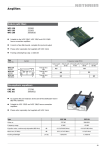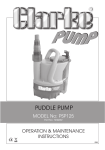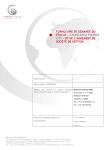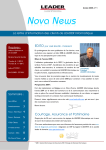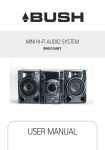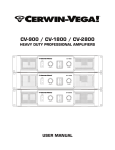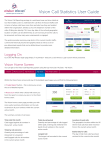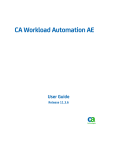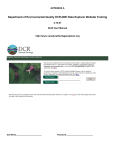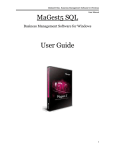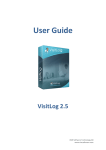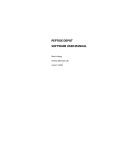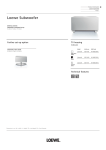Download USupport User Guide
Transcript
USupport User Guide v1.0 For USupport 2.7.x.x Hosts Configuration USupport 2.7.x.x separates the configuration of a host away from configuration of an environment. This allows configurations to be seamlessly moved between physical machines in addition to reducing the complexity of mirroring environment configurations between standard and DR deployments. Hosts are administered using the nodes underneath "Hosts" in the main configuration tree. Right clicking and selecting "Modify" will check out a particular host for editing. Selecting a specific host will open the settings dialog for a particular host. The host configuration dialog remains the same as in previous versions of USupport. Right clicking and saving the host will immediately update the settings for a particular host. There is no need to check out a cluster and save it in order to update it with the new host settings. If a snapshot has already been created for deployment this will NOT be updated with the new host settings unless the snapshot is recreated. The following table describes each of the available options when configuring a host and what their affect on the deployment is. Paths Host The physical host name of the target machine on the network Port The port that the USupport service is listening on (default 8085) Service Account The account name that the EQuAl services will be installed under Service Password The password associated with the service account EQuAl Directory The physical disc path where EQuAl will be installed to on the host Network Path The network path which will point to the EQuAl installation. Enter a username and password if one is required to access the path. RV Transports Click the "New Transport" button to add transports. Each transport consists of a description, service, daemon and network. On deployment the settings entered here will be written to RVTransports.txt. The text entered in the description text box needs to be present in the RVTransports.txt file copied from the bundle in order for it to get overwritten. So for example to overwrite the default GENERAL_TRANSPORT block the settings would be as follows: Default transport block ~~ NONE 0 ID 1 TYPE NET DESCRIPTION USupport Configuration Description: GENERAL_TRANSPORT Service: 49252 Daemon: tcp:7500 Network: ;239.15.199.35 Result ~~ NONE 0 ID 1 TYPE NET DESCRIPTION GENERAL_TRANSPORT GENERAL_TRANSPORT SERVICE # DAEMON # NETWORK # QUEUE GENERAL_QUEUE ++ SERVICE 49252 DAEMON tcp:7500 NETWORK ;239.15.199.35 QUEUE GENERAL_QUEUE ++ WOMBAT Config / WOMBAT SIC Settings entered under the "WOMBAT Config" tab overwrite the configuration found in WombatConfig_Trader.txt. Entries under the "WOMBAT SIC" tab overwrite settings in the WombatConfig_SIC.txt config file. These files must be present in the bundle to get overwritten. Settings are overwritten as follows: Middleware Overwrites the MIDDLEWARE setting for this host. This is usually set to lbm or wmw MAMA Params Overwrites the MAMA_PARAMS section MAMDA_Params Overwrites the MAMDA_PARAMS config file section Mama Properties Entries in the section overwrite the mama.properties file. Configuration in the "Additional Settings" textbox is written directly to the file. If desired mama.properties transport settings can be specified by clicking the "+" icon in the top right corner of the control and editing the displayed values. The output from these controls will be generated during deployment and written to mama.properties. Advanced Using the settings in this tab it's possible to control the behaviour of certain files during deployment. The settings are treated as follows: Additional Files Specify any additional files that should be copied. These may exist outside of the bundle directory. Specify the source search string in the source column and the target directory in the target column. Persistent Files Files matching the search string entered into the source column will not be removed during a deployment. For example to keep all .txt files in the \Input\ directory which start with VFStocks enter "Input\VFStocks_*.txt" Exclude Files These are files which should not be copied from the bundle directory to the target host. For example to prevent the copying of the template mama.properties file so it does not overwrite the file which we generate enter "Config\mama.properties" Environment Configuration The configuration for a particular cluster is handled by selecting the environment from under the root node of a particular cluster. In the following screenshot "LIVE_1" is selected. A readonly view of the host is included for verification ‐ changes to the host should be carried out under the host node. This process is for configuring the bundle path to the EQuAl binaries along with the target hosts for both standard and DR installations. Standard / DR Tabs The tabs marked Standard and DR allow the user to switch between DR and Standard mode, select a host for each of these scenarios and review the host configuration for each of them independently. The underlying configuration (installed applications, EQuAl version etc) will always match between standard and DR configurations. Bundle Path The deployment bundle should also be specified at this stage. If the network path where the bundle is stored requires a user name and a password they should also be specified. Failure to specify the correct user name and password will prevent files being copied correctly at the deployment stage ‐ even if the machine where the USupport client is running has access to the bundle path it must also be available from the target host. Exclude From Cluster The selected environment can be temporarily excluded from the cluster by checking the "Exclude from cluster" box and carrying out a deployment. This will leave all configuration in place however excluded peers will not be written to other hosts in the environment and services for the excluded cluster will not be installed. When excluding hosts from a cluster all hosts within the cluster must be deployed in order for the peer mappings to be configured correctly. Version This text box shows the detected version of EQuAliser.exe from the specified bundle path. Host Selection The drop down at the top right hand corner of the configuration screen allows the host to be selected. Choose any previously configured host for the deployment ‐ this will import all host settings (paths, rv, wombat, mama.properties etc) Deployment In order to create a deployment snapshot first configure hosts, applications and environments. Once a given cluster has been saved; right click on the cluster name in the main Usupport tree. Select "Create Snapshot" from the cluster. In the create snapshot dialog enter a suitable comment (usually the CR number for a production release or the latest version number for QA). Finally select the environments which will be deployed from the list. Use the following table to determine if all hosts should be deployed or only the subset for which configuration has been modified. Deployment Scenario All hosts • • • • A host has been removed or added to the cluster In application has been added or removed from the cluster The ID of an EQuAliser has been changed A host has been excluded/included from the cluster Subset of hosts • • Any configuration change to a specific application EQuAl version change Once a deployment has been created it will appear under the "Deployment" node in the main tree, selecting this will result in a view similar to the screenshot below. The hosts which will be affected by this deployment are listed in the second panel. Hosts marked in green are standard host, DR hosts are shown in blue. Log messages from the selected host will be shown in the panel on the right. Select from the deployment stages in the top panel and click start to carry out a deployment. The stages and the actions they carry out are defined in the following table. All hosts must complete a given stage before any host can move to the following stage. Stage Action Stop Stop ALL services prior to deployment ‐ Note that this will stop ALL services in the cluster (even those not marked for deployment). If this is not the desired action then the hosts being deployed to must be manually stopped using the management screen. Backup Backup the existing EQuAl installation. This will copy the contents of Input, Config and Bin directories to a Backup folder under the EQuAl installation path. This phase must be selected in order for the rollback option to function correcly. Prepare This stage copies the contents of the bundle directory to the target host. Files are copied to a Staging directory under the EQuAl installation path. Settings configured at the host and application level are written to the EQuAl configuration files. Validate WinMerge is invoked comparing the contents of the staging directory with the current installation directory ‐ this allows a precise comparison between the files which are currently installed and the files they are about to be overwritten with. Install Files are copied from the staging path to the EQuAl installation path. This is the first destructive stage of a deployment. Up until this point in the deployment no live files have been modifed and the deployment can be backed out of without carrying out a rollback or redeployment. Setup Services The Equal services are created. Autosys Batch Files Batch files are created for autosys to call. Each deployment modifies the batch files so autosys only starts and stops the correct services. Start Starts ALL hosts in the cluster. Stages can be re‐run as many times as required, however, no changes made to the configuration will be deployed unless a new snapshot is created. Right clicking on the corresponding node allows the snapshot to be marked as either "Complete" or "Failed". Once marked as complete the management screen is updated to reflect the most recent changes to the cluster. If it's makred as failed the management screen will not be updated. Management Screen Status The following table shows some of the possible cluster states as shown in the Usupport management screen and explains their meaning. Active Host Diagram shows an active host in a cluster. No nodes are in an error state. The last portfolio order for chameleon is highlighted as a warning as no orders have been assigned yet and Equaliser_Standard shows the last assigned portfolio order. Peers Excluded Using Command Console Equaliser_Chimp and Equaliser_Monkey have been removed from the cluster using command console and are show in white. SIC is still initialising and is active but with an unknown flog state. Excluded Peers Shutdown EQE5 and EQEK which were excluded from the cluster are now shutdown. They remain white to show they are still excluded from the cluster but the service status and flog state show as error states as they are not running. Other equalisers in the cluster show as active and not blocked. It is safe to deploy to CU1_B while the cluster is in this state. Other equalisers in the cluster will remain running. Excluded Peers are Restarted Excluded peers are restared. They are shown in Usupport in a warning state. This is because EQEC and EQER believe EQE5 and EQEK are excluded where as EQE5 thinks EQEK is included in the cluster and vice versa. This disagreement over Equaliser states is reflected by the orange warning state. Using Command Console EQEK and EQE5 can be added back into the cluster which will bring them out of the warning state. Host Excluded From the Cluster When a host is shown grayed out the whole host has been removed from the cluster during a deployment. This state will persist until the cluster is reconfigured and redeployed. Standard / DR Hosts Use the combo box at the top right of the management screen to switch between Standard and DR view. DR hosts are marked in blue, standard hosts are displayed in green. IOJournal Status Monitor IOJournal logs a number of performance variables using standard windows performance counters. Some of these counters are avaliable directly from Usupport to allow IOJournal performance to be monitored throughout the day. Historical statstics are monitored via spotfire however to get a live view of IOJournal activity use the following procedure. First view the IOJournal cluster from the Usupport management screen, right click on the IOJournal node and select "IOJournal Status" from the context menu. This will display the following realtime graphs: The parameters shown are defined as in the table below: Performance Counter Description Read Messages/sec The total number of messages/sec read across all hosts Read Cycles/sec The total number of cycles/sec read across all hosts Allocated Jobs/sec The number of jobs allocated by the thread pool each second Failed Jobs/sec The number of failed jobs per second. # Messages input buffer The current number of messages in the input buffer. These are messages which have been read into the cache but not fully processed. # Messages output buffer The number of messages in the ouput buffer. These are messages which are pending being written to the database. # Last Uploaded Messages The number of messages written to the database during the last write operation # Last Written Messages The number of messages written to the interpreted logs in the last operation % CPU Time IOJournal CPU utilisation for the IOJournal host % Committed Bytes in use The total memory utilisation for the IOJournal host USupport Command Console USupport includes functionality to safely add or remove EQuAlisers from a cluster. This functionality is available from the management screen in USupport and requires a valid command console connection. Connect to the Management Service EQuAliser Command Console Actions After connecting to the command service the cluster management view will allow access to the command console functionality via the management menu. The management context menu is avaliable via a right click on the relevent Equaliser node from the management view. The context menu at the host level will allow the exclusion / inclusion of all equalisers under a given cluster. Remove EQuAliser from cluster To remove a specific equaliser from a cluster right click on the equaliser node in the management screen and select Management ‐> Remove Equaliser EQEX from cluster. Then simply click Yes when prompted to confirm the action. In order to connect to the management service go to the management screen for the cluster that requires administering and select the host which will be used to send the management commands from the drop down. Click on the Connect button at the bottom right hand corner of the management screen in order to activate the connection. A sucessful connection is denoted by a green tick next to the connect button. Add a removed Equaliser back into the cluster To add a removed Equaliser back into a cluster right click on the Equaliser node in the management screen and select Management ‐> Add Equaliser EQEX to cluster. Then simply click Yes when prompted to confirm the action. USupport Order Cancellation Usupport includes functionality to send RV cancel messages to EQuAL. This functionality is avaliable from the management screen in Usupport. Usupport version 2.5.1.0 is the earliest version to support this feature. Two modes of cancellation are avaliable; either all the orders from a given trader, or specific orders can be cancelled. Connect to the Management Service In order to connect to the management service go to the management screen for the cluster that requires administering and select the host which will be used to send the management commands from the drop down. Click on the Connect button at the bottom right hand corner of the management screen in order to activate the connection. A sucessful connection is denoted by a green tick next to the connect button. Cancel Specific Portfolio Orders 1. Open Order Cancellation Window To cancel a specific set of orders right click on the root node for the cluster which contains the orders which require cancellation. Thne select Management‐>Cancel Specific Orders from the context menu. 2. Import List of Portfolio Order References Click Import to load a csv file containing the list of portfolio orders that need to be cancelled or enter the order references in the appropriate column manually. Next click on Scan Traders to search the flog files to determine a mapping between order reference and trader Id. The state column will show which orders were found and their corresponding trader Id. Order references which can not be found are shown in orange. The action column allows the user to select which cancellation messages are sent and which are ignored. If the trader cannot be found automatically it can be manually entered by the user in the trader column. If traders are entered manually then the action column must be changed from Ignore to send. 3. Send Cancellation Messages Click the Cancel Orders button to send cancellation messages to the discovered traders. As each cancellation message is sent the corresponding row will turn green. Compass should show the orders as cancelled shortly after the command has been sent. Cancel All Orders for a Specific Trader In the management screen right click on the host that contains the trader which requires cancellation. Select Cancel Portfolio Orders this will create a dropdown with a list of active traders for this host. Click on the trader which you want to cancel and await for the confirmation message.