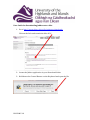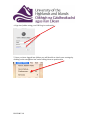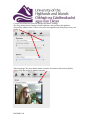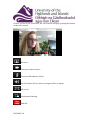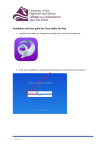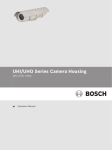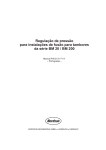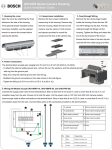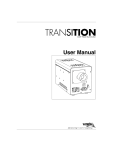Download EO02LM V1.0 User Guide for Downloading Jabber onto a Mac 1. Go
Transcript
User Guide for Downloading Jabber onto a Mac 1. Go to http://www.uhi.ac.uk/en/lis/software-downloads Click on the link underneath the Mac OS X 2. Locate the Jabber application in your Download folder 3. Hold down the Control Button on the Keyboard and open the file EO02LM V1.0 4. Sign into Jabber using your UHI Log in credentials: 5. Once you have logged into Jabber you will be able to check your settings by clicking on the navigation bar and scrolling down to preferences EO02LM V1.0 6. Once in Preferences you can change the jabber settings The drop down menu contains all microphones and speakers/headphone detected by jabber video. Talk to test your microphone and click play to test your audio: Video Settings: The drop down menu contains all cameras detected by Jabber video. Click the menu to change cameras: EO02LM V1.0 7. To place a Call in Jabber, enter the 5 digit code then click the start button or press enter: Or search for the person you wish to call, then click the start button or press enter: EO02LM V1.0 8: Once you are in the conference, the call controls will pop up along the bottom of the video screen Self view Turn your camera off/on Turn your Microphone off/on Speak Volume, Click to mute or drag the slider to adjust Full screen Presentation Sharing End Call EO02LM V1.0