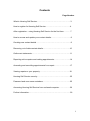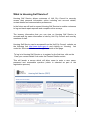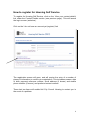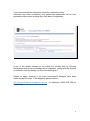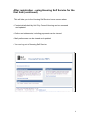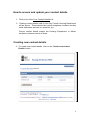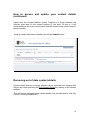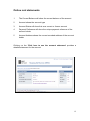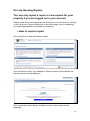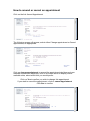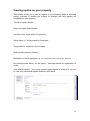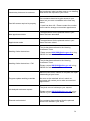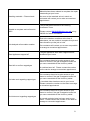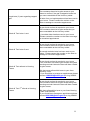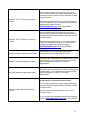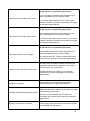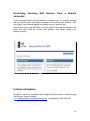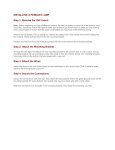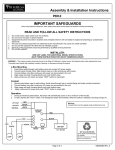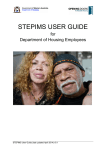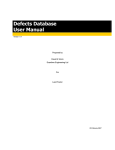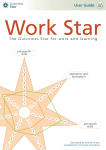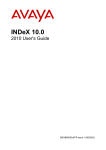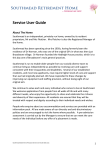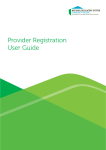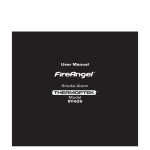Download Housing Self Service user guide v4
Transcript
Housing On-Line Self Service User Guide Contents Page Number What is Housing Self Service………………………………………………..3 How to register for Housing Self Service…………………………………..4 After registration – using Housing Self Service for the first time……..….7 How to access and update your contact details……………………….…..9 Creating new contact details ……………………………………………......9 Removing out of date contact details……………………………………...10 Online rent statements………………………………………………………11 Reporting online repairs and making appointments……………………...14 Amending and cancelling appointments for a repair……………………..17 Viewing repairs on your property…………………………………………..18 Housing Self Service security……………………………………….….…..25 Password and user name reminders………………………………….…...25 Accessing Housing Self Service from a shared computer……….……...26 Further information………………………………………………………..….26 2 What is Housing Self Service? Housing Self Service allows customers of Hull City Council to securely access their personal information online including rent account details, contact details and communication preferences. In the future we will look to expand Housing Self Service to enable customers to log and track repair requests and complete online surveys. The tenancy information that you can view on Housing Self Service is accurate and the same information is held by Hull City Council and used by members of staff. Housing Self Service can be accessed from the Hull City Council website on the following link http://www.hullcc.gov.uk and clicking on ‘Housing’ link under the ‘Services’ header on the right hand side of the page. To log in to Housing Self Service or to register for the first time, click on the ‘View your contact details’ link under the Contact Details section. This will launch a screen which will allow users to enter a user name, password and memorable question (which is selected as part of the registration process) 3 How to register for Housing Self Service To register for Housing Self Service, click on the ‘View your contact details’ link under the Contact Details section (see previous page). This will launch the log in screen (as below). Click on the ‘I do not have an account yet (register)’ link 3 The registration screen will open, and will require the entry of a number of pieces of information to confirm your registration. This includes surname, date of birth, payment reference number, email address (if known) and mobile phone number (if known), and preferred contact method. These last two items will enable Hull City Council Housing to contact you in the event of a problem. 4 See screen shot of registration page Enter Your Surname. Enter Your Date of Birth. Click on the calendar drop down button to the right of this section to open an online calendar. This ensures that dates are entered into the system correctly. Enter your unique payment reference number (which is quoted on your rent card/paper rent statements). Enter a valid email address. Housing Self Service will use this email address to contact you should you choose to be contacted by email rather than by post. Other email addresses and phone numbers can be registered (see updating contact details section). If you have a mobile phone number, please enter the valid mobile number. Select the preferred contact method, either email or letter. This value is mandatory. Should you select the email correspondence option, then a valid email address is required. 5 If you have entered the information correctly, registration will be automatic and letters containing user details and passwords will be sent separately within seven working days from date of registration. If any of the details entered do not match the records held by Housing Department then an error message will be displayed, stating that the “system is unable to uniquely identify you from the details given”. Please try again, however if too many unsuccessful attempts have been made the site will close. If this happens, please contact: HS–[email protected] or telephone 01482 300 300 for further help. 6 After registration - using Housing Self Service for the first time Within seven working days from date of registration, Housing Self Service users will receive two separate letters addressed to their recorded correspondence address. One letter contains a unique user identifier (user name); the other letter contains a system generated password. These two separate letters provide additional security for users. If either letter is not received within 10 days, please contact [email protected] or telephone 01482 300 300 When both letters have been received, you will be able to log in to Housing Self Service from the link from Hull City Council website or from Housing Self Service if you have saved this link on your computer. At the first log in, users will be able to Re-enter the current password and choose a new one, if needed, to something more memorable, (this needs to be at least eight characters and contain at least one number, one uppercase character and one lowercase character for example NewYear12). Type a memorable question and the answer. This helps provide an additional level of security for users to be able to reset their own password if this has been forgotten. Click on the Log in button 2 1 7 After registration - using Housing Self Service for the first time (continued) This will take you to the Housing Self Service home screen where: • Contact details held by Hull City Council Housing can be accessed and updated • Online rent statements, including payments can be viewed • Mail preferences can be viewed and updated • You can log out of Housing Self Service. 8 How to access and update your contact details 1. Click on the View Your Contact Details link 2. Existing contact details held by Hull City Council Housing Department will be shown. These details can include telephone numbers and any email addresses we have on record for you. Correct contact details enable the Housing Department to deliver excellent customer care at all times. Creating new contact details 1. To create new contact details, click on the ‘Create new contact Details’ button 9 How to access and update your contact details (continued) Select from the Contact Method, (either Telephone or Email address) the effective start date of this contact method (if you don’t fill this in, it will automatically be set to the current date) and the contact value (either email or phone number). 5 Once all details have been entered, click on the Submit button Removing out of date contact details Contact details that are no longer relevant can be removed from Housing Self Service by simply selecting the End Contact Detail link relating to the contact method. This will remove the associated contact details from records held by Hull City Council, Housing Department. 4 6 10 Online rent statements One of the key benefits of Housing Self Service is to allow customers to securely access details of rent balances and payments. Hull City Council Housing encourages as many users as possible to access this information to ensure that customers can always get the latest balance and payment details, to assist them keeping in keeping rent payments up to date. After successful log in to Housing Self Service, click on the Housing Self Service Home link at the top left of the screen. This will take you back to the home page, where the Housing online rent statement can be accessed. Click on the ‘View your account details’ link. This will open the Rent Account Details screen. This initially is a summary by account type of the current balance. Multiple accounts will be shown where relevant. The information displayed on accounts cannot be edited or deleted. 11 Online rent statements 1 The Current Balance will show the current balance of the account 2 Account shows the account type 3 Account Status will show this as a current or former account 4 Payment Reference will show the unique payment reference of the account holder 5 Account Address shows the current recorded address of the account holder Clicking on the ‘Click here to see the account statement’ provides a detailed statement for the account 12 Online rent statements This screen shows all transactions recorded on the account, with the most recent transactions first. The list of transactions can be refined by selecting the calendar ‘From’ and ‘To’ dates and clicking on Search. Key to account details Date Date the transaction was recorded Transaction Transaction description Credit Any payments credited to the account Debit Any charges debited from the account (e.g. rent charge) Balance The running balance on the account 13 On Line Housing Repairs You can only report a repair or view repairs for your property if you are logged on to your account Please check the contact details we are holding for you are correct by clicking on the View your Contact Details link on the home page, prior to requesting your repair/appointment and update as necessary. How to report a repair Click on the link to view and report a repair Click on the link next to your address to ‘Report a fault for this address’ the following screen will be displayed Click on the blue button Report a Repair and the screen below will be displayed 14 Click in the area you are requesting the repair and a diagram will be displayed see next page Select the appropriate diagram for your repair and the screen will move on automatically for you to check the details are correct and update location of the repair if appropriate, if all correct click on the blue ‘Order’ button. 15 A confirmation screen will be displayed with your name, telephone number and any email address you have registered with us, if all of these are correct click blue ‘Submit’ button. (The details on this screen should always be correct if you have checked them prior to reporting the repair) Once you have clicked submit, a message will appear to say your request is being processed and will take approximately 60 seconds, once successful the next screen will display your repair and the repair number. Once your repair is processed the screen will then move on to display available appointments (if applicable for your repair – no appointment necessary for any work outside of the property) Click in the appropriate time box to select when you want the contractor to attend, add any comments and click on blue button ‘Book Appointment’ You will now have raised your repair and booked an appointment 16 How to amend or cancel an appointment Click on the link Amend Appointment The following screen will appear, select either Change appointment or Cancel appointment, as appropriate. Click on change appointment to amend the appointment day/time and new available slots will be displayed, click on the down arrow to display further available slots, select which slot you would prefer. Click on Yes to confirm you wish to change this appointment If you wish to cancel the appointment, click on cancel appointment Click Yes to confirm 17 Viewing repairs on your property This screen shows you a view of repairs on your property within a specified period (currently 6 months but subject to change) and any repairs not completed on your property The list of repairs shows:When the repair was reported, Location of the repair within the property, Action taken i.e. Work passed to Contractor Target date for resolution of your repair Works order reference number Description of work requested i.e. TAP: OVERHAUL ANY TYPE OF TAP, Bathroom Any action/access history for the repair – see page below for explanation of codes View related repairs – this is any repairs logged against a street or if you live in a flat, any communal repairs raised on your block. 18 Click on Access History link to view further access details, you will then need to scroll down to the bottom of the page and this will display the event/actions and any relevant code (description of the codes below) Description Of Access History - Non Access Codes Unable to gain access 1st card left Unable to gain access 2nd card left Explanation of code Our contractor has tried to gain access to your home but you were unavailable at the time they called. A card has been left. Please contact the number on the card to arrange a convenient appointment Our contractor has tried a second time to gain access to your home but you were unavailable at the time they called. A card has been left. Please contact the number on the card to arrange a convenient appointment 19 Introductory letter sent to customer Card left-access required to property An introductory letter has been sent to you detailing what works are required to your home. Our contractor has tried to gain access to your home but you were unavailable at the time they called. A card has been left. Please contact the number on the card to arrange a convenient appointment New appointment date The appointment for the planned works in your home has been amended Appointment made The appointment for the planned works in your home has been raised Awaiting further instructions Awaiting further instructions - PM The job has been referred to the Housing Investment Team. Please contact [email protected] or ring 300300 for further information. The job has been referred to the Housing Investment Team. Please contact [email protected] or ring 300300 for further information. Materials have been ordered to complete the repair outstanding at your home. Progress update-awaiting materials Job delayed-customers request Planned works started As soon as the materials arrive in stock our contractor will contact you to make a convenient appointment. The job is now on hold as per your request. Please contact [email protected] or ring 300300 if you would like the work to commence. Our contractor has confirmed that the planned works have started in your home 20 Materials have been ordered to complete the repair outstanding at your home. Awaiting materials – Planned work Unable to complete work-referred to HCC Job delayed-unfavourable weather Gas Appliances capped off Card left to confirm capped gas 1st letter sent regarding capped gas 2nd letter sent regarding capped gas As soon as the materials arrive in stock our contractor will contact you to make a convenient appointment. The job has been referred to the Housing Investment Team. Please contact [email protected] or ring 300300 for further information. Due to the weather conditions at the time of attendance, we are unable to complete this job and have therefore put the job on hold. Our contractor will contact you as soon as possible to arrange a convenient appointment The gas appliances have been capped off and isolated at your home Our contractor has tried to gain access to your home to confirm if the gas is capped at meter but you were unavailable at the time they called. A card has been left. Please contact the number on the card to arrange a convenient appointment Our contractor has tried to gain access to your home to confirm if the gas is capped at meter but you were unavailable at the time they called. A reminder letter has been sent to your home. Please contact the number on the letter to arrange a convenient appointment Our contractor has tried to gain access to your home to confirm if the gas is capped at meter but you were unavailable at the time they called. A second reminder letter has been sent to your home. Please contact the number on the letter to arrange a convenient appointment 21 Legal letter (3) sent regarding capped gas Check & Test Letter 1 sent Check & Test Letter 2 sent Check & Test referred to Housing Teams Check & Test 2nd referral to Housing Teams Our contractor has tried to gain access to your home to confirm if the gas is capped at meter but you were unavailable at the time they called. A letter from our legal department has been sent to your home. Please contact the number on the letter to arrange a convenient appointment A gas check and test is required to your home. Our contractor has tried to gain access but you were unavailable at the time they called. A reminder letter has been sent to your home. Please contact the number on the letter to arrange a convenient appointment A gas check and test is required to your home. Our contractor has tried to gain access but you were unavailable at the time they called. A second reminder letter has been sent to your home. Please contact the number on the letter to arrange a convenient appointment A gas check and test is required to your home. Our contractor has tried to gain access along with sending reminder letters but have still been unable to gain access. We have now referred this issue to your Area Housing Team. If you would like to arrange an appointment please contact [email protected] or ring 300300 A gas check and test is required to your home. Our contractor has tried to gain access along with sending reminder letters but have still been unable to gain access. We have referred this issue to your Area Housing Team (2nd Referral) If you would like to arrange an appointment please contact [email protected] or ring 300300 22 Check & Test 3rd referral to Housing Teams Check & Test 4th referral to Housing Teams Confirmed gas is capped at the meter Further 1st visit following gas repair 2nd visit following original gas repair A gas check and test is required to your home. Our contractor has tried to gain access along with sending reminder letters but have still been unable to gain access. We have referred this issue to your Area Housing Team (3rd Referral) If you would like to arrange an appointment please contact [email protected] or ring 300300 A gas check and test is required to your home. Our contractor has tried to gain access along with sending reminder letters but have still been unable to gain access. We have referred this issue to your Area Housing Team (4th and final referral) If you would like to arrange an appointment please contact [email protected] or ring 300300 A gas engineer has attended property and confirmed the gas is capped at the meter A further visit is required to your home following the original repair. Our contractor will contact you as soon as possible to make a convenient appointment A further visit is required to your home following the original repair. Our contractor will contact you as soon as possible to make a convenient appointment A gas service is required to your home. Gas Servicing referred to Housing Teams Our contractor has tried to gain access along with sending reminder letters but have still been unable to gain access. We have now referred this issue to your Area Housing Team. If you would like to arrange an appointment please contact [email protected] or ring 300300 23 A gas service is required to your home. Gas Servicing reminder letter 1 sent Our contractor has tried to gain access but you were unavailable at the time they called. A reminder letter has been sent to your home. Please contact the number on the letter to arrange a convenient appointment A gas service is required to your home. Gas Servicing reminder letter 2 sent Our contractor has tried to gain access but you were unavailable at the time they called. A 2nd reminder letter has been sent to your home. Please contact the number on the letter to arrange a convenient appointment A gas service is required to your home. Failed appointment at DL4 stage Unable to gain access-final letter sent No Meter in property Awaiting materials following gas repair Property Void at time of Service Our contractor has tried to gain access but you were unavailable at the time they called. A card has been left. Please contact the number on the card to arrange a convenient appointment We have tried a number of times to contact you regarding works that are required in your home. We have sent you a final letter. Please telephone us urgently on the number provided on the letter to arrange a convenient appointment. A gas engineer has attended property and confirmed there is no gas meter present Materials have been ordered to complete the repair outstanding at your home. As soon as the materials arrive in stock our contractor will contact you to make a convenient appointment. The property was void when the contractor visited to undertake the gas service 24 Housing Self Service security Preferences Log Off Hull City Council takes the security of all customer information extremely seriously. In order to protect the security of personal data held within Housing Self Service, the system will automatically timeout after 20 minutes of inactivity. Password and user name reminders Should you forget your password, this can be reset and reissued automatically by clicking on the ‘I have forgotten my password’ link on the log in screen. The password will be reset automatically and a letter issued to your registered correspondence address containing these revised details. If you have requested email contact, we will send you a password reset by email. If you do not receive this reminder within 10 working days, please contact [email protected] or telephone 01482 300 300 for further help. Hull City Council Housing will then contact you using the contact details held on record. You will be asked a number of security questions to confirm your identity to ensure that we only pass information to the correct customer. 25 Accessing Housing Self Service from a shared computer. If the computer used to access details is a shared one, it is strongly advised that you log off before leaving the computer and close the web browser. This will protect your personal details from being seen by another user. Simply click on the Log Off button in the top right of Housing Self Service web page and then close the current web session, and ideally delete your browsing history. Preferences Log Off Further information Should you have any questions about registering, accessing or using Housing Self Service, please contact: [email protected] or telephone 01482 300 300 26