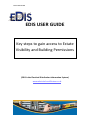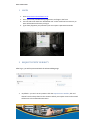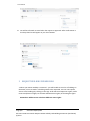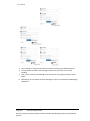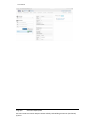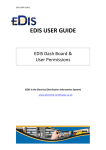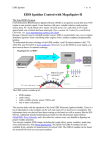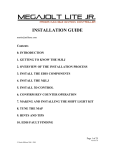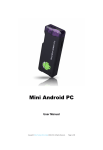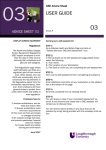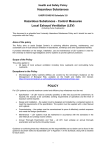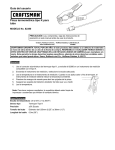Download EDIS USER GUIDE - Electrical Certificates Software
Transcript
EDIS USER GUIDE EDIS USER GUIDE Key steps to gain access to Estate Visibility and Building Permissions (EDIS is the Electrical Distribution Information System) www.electrical certificates.co.uk EDIS USER GUIDE After reading this document you should be able to: LOGIN Request Estate Visibility Request Building Permissions Contents 1 LOGIN ...........................................................................................................................................3 2 REQUEST ESTATE VISIBILITY .................................................................................................3 3 REQUEST BUILDING PERMISSIONS .......................................................................................4 EDIS USER GUIDE 1 LOGIN 1. Goto www.electricalcertificates.co.uk 2. Enter your email provided during registration and login in the form. 3. You can select the check box “Remember me” and it would not be necessary to enter information each time you log in. 4. If you have forgotten your password you can request a password reminder. 2 REQUEST ESTATE VISIBILITY After log in, you will be presented with the Select Building Page. 1. By default - you can’t see any Estates. Click the Request Estate Visibility link and choose from the drop-down list the estate to which you require access and an email will be sent to the Estate Administrators. EDIS TRAINING 2. You will be informed via email when the request is approved. After confirmation in the drop-down list will appear in your list of Estates. 3 REQUEST BUILDING PERMISSIONS 1. When your Estate Visibility is activated – you will be able to see a list of buildings in the Estate, access to work in a building needs to be requested. You can now request access to the buildings by clicking on the tags: ES for Electrical Supervisor rights, CN for Contractor/Electrical rights, DA for Data Administration rights, DE for Designer rights. Remember: Different user roles have different access rights. Page 4/6 Save Date:16/07/2015 File name: EDIS User Guide- Request Estate Visibility and Building Permission (13Jul2015) (1).docx EDIS TRAINING 3. After clicking on a tag you will receive an email confirming your Building Access. 4. You will notice the Green coloured tags indicate that you have access to the building. 5. Your current roles for the building are also shown on the right hand side “current Roles” 6. Remember you can always click the EDIS logo to return to the Estates and Buildings dashboard. Page 5/6 Save Date:16/07/2015 File name: EDIS User Guide- Request Estate Visibility and Building Permission (13Jul2015) (1).docx EDIS TRAINING Page 6/6 Save Date:16/07/2015 File name: EDIS User Guide- Request Estate Visibility and Building Permission (13Jul2015) (1).docx