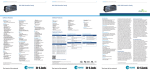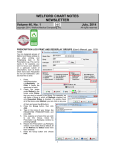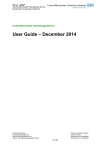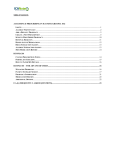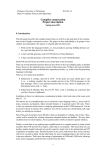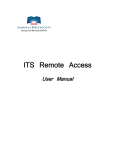Download Tayside Netformulary User Guide
Transcript
Tayside Area Formulary User Guide (netFormulary) Contents Page no. Introduction 1 Home page 2 Key Features 2 Searching - Use of the Search Box Function - Search results - Use of the Chapters tab to search 3-7 3 3-6 6-7 Medicine Entries - Traffic Light Status Symbols - Other symbols 7-10 8-9 9-10 Other features - Using News and Mobile tabs - Report tab 11 11 11 Feedback 12 Introduction Welcome to the Tayside Area Formulary (TAF). The formulary is intended to guide choice and awareness of a rational selection of medicines for adults (within primary or secondary care) that have been included on the basis of clinical efficacy, safety, patient acceptability and cost-effectiveness. The formulary is organised to mirror the main BNF chapters 1 to 15, with some additional relevant chapters. Within chapters 1-4, and 6-12, the formulary contains the medicine selection (or formulary choices) relating to that clinical area (where relevant) or BNF chapter. The ‘core’ medicines (or medicines which are intended for non-specialist prescribing) listed within the formulary provide first- and second- line treatment options for the majority of conditions seen in both primary and secondary care, and thus aim to promote continuity of care. More specialist medicines have been included within the formulary where the specialty/clinical area have developed a Specialist Formulary List. Chapter 5 includes Anti-infective medicines (as per BNF sections) that are considered to be formulary within NHS Tayside ONLY when used in accordance with the NHS Tayside Guide to Antibiotic Use. Chapter 13 (Skin) and the Dermatology Guidance Notes are not yet available on netFormulary, but can accessed in the previous formulary format from the links in Chapter 13 of netFormulary. The Tayside Area Formulary (TAF) can be accessed via the internet at: www.taysideformulary.scot.nhs.uk; or from the ‘Formulary’ tab on the main tool bar on the home page of Staffnet; or via the ‘netFormulary’ app (for Apple (iOS) or Android devices) (free to download – see netFormulary app User Guide for more information). Staffnet Home Page Click here 1 Home page This is the TAF home page. Along the top are clickable tabs. There is a search function for medicine name or disease state search (e.g. migraine), a table of useful links, and news feed with latest prescribing news/bulletins. Type the medicine name (e.g. rivaroxaban), or drug class (e.g. ACE inhibitor) or condition (e.g. COPD) Key Features Key features of the TAF on the new netFormulary platform are: New search function Direct links to e-BNF and the electronic Medicines Compendium (eMC) Links to local and national guidance Traffic light system for formulary status Traffic Light Status Information Formulary Status Description General Use. Primary or secondary care GP under direction of a Specialist Hospital Specialists Only SMC not recommended medicine Links to NHS Tayside Guide to Antibiotic Use, Wound and Minor Ailments Service formularies 2 Searching The search box is in the middle of the home page or can be found at the top of every web page throughout. Searching of information within the TAF can be done by: Typing in the search box either medicine name (preferred) (e.g. domperidone); medicine class (e.g. alpha-blocker); or disease state/condition (e.g. heart failure) (not complete – see below) Clicking on the Chapters tab and selecting the required Chapter, then section or subsection according to BNF layout USE OF THE SEARCH BOX FUNCTION Please note: Keywords for some disease states/conditions may not be complete. If there are any keywords you would like added to the TAF please use the netFormulary feedback facility (click on the Feedback tab at the top of the formulary website). Search results should be viewed with caution. There may be more than one entry for the same medicine, or options for different preparations of the same medicine. If it is a medicine or condition which is very common it may bring up lots of results (e.g. hypertension). If the search term entered is mentioned in the prescribing notes within a medicine entry, this result will appear in the search and may not be relevant e.g. search for diuretic also brings up canagliflozin and dapagliflozin as the term ‘diuretic’ is mentioned in the prescribing notes for these entries. Search terms should ideally be spelt correctly and entered as they appear in the BNF including any hyphens (e.g. potassium sparing returns results for potassium chloride, but potassium-sparing finds this appropriate formulary sub-section). The search function excludes disease state/condition keywords relating to medicines within Chapter 5 (Infections) as medicines for treatment of infections are not searchable by infection/organism. Searching by medicine name; medicine class; or by BNF section/subsection is still possible. All NHS Tayside staff are directed to the Tayside Guide to Antibiotic Use for choice of antiinfective regimes. SEARCH RESULTS Results from searching are listed in the following possible categories: Formulary Non Formulary SubSection Titles / notes Links Formulary relates to the individual entry or entries (there may be more than one for the same medicine) for a formulary medicine. Non Formulary relates to the individual entry or entries (there may be more than one for the same medicine) for a medicine that is not in the formulary. Non-formulary medicines are 3 included on the basis that they may be commonly searched for and this would then bring up alternative formulary choices, and where there have been specific local recommendations made, or they are SMC not recommended. As the TAF cannot include all potential nonformulary medicines, if no results appear from searching for a medicine, provided spelling of the medicine name is correct, it should be assumed that it is a non-formulary medicine. See NHS Tayside Non-Formulary (including IPTRs) Policy for further information on prescribing of medicines that are non-formulary and discuss with your Clinical/Locality Pharmacist. SubSection Titles / notes relates to the search term being present within the section/subsection title or in the notes within a section/sub-section, in either case the relevant section/sub-section title only will appear in the search results. Links relates to the search term being present in the title of any chapter, or section/subsection links, or any links which are within a medicine entry. If the links are to those within a medicine entry clicking on the search result will take you to that medicine entry where the link sits. Examples of Search Results This is an example of a search result screen following input of “clopidogrel” into the search box: You can now choose any of the underlined links to get more information about prescribing clopidogrel. 4 This is an example of a search result screen following input of “antiplatelet” into the search box: You can now choose any of the underlined links to get more information about prescribing antiplatelets. This is an example of a search result screen following input of “delirium” into the search box: 5 You can now choose any of the underlined links to get more information about the management of delirium. Several of these links are listed more than once as all available links will appear (e.g. if the same links are listed within more than one formulary section). USE OF THE CHAPTERS TAB TO SEARCH This is an example of choosing the Gastro-intestinal chapter. Click here Then click here You can then choose any underlined section/sub-section to find the relevant information. In this BNF section/sub-section view there are numbers listed in brackets after each section/sub-section. These relate to the number of formulary and non-formulary medicine entries within each section/sub-section (e.g. the numbers (4, 0) relates to 4 formulary medicine entries and no non-formulary medicine entries in the section/sub-section). 6 If there are sections/sub-sections which have the numbers (0, 0) listed next to them, this may indicate there are no medicines listed within that specific section/sub-section, however there may be relevant links or notes listed there and usually these are sections which if selected, allow viewing of several relevant sub-sections together under one section (e.g. if section 2.8 is selected, this will display all sub-sections within 2.8, i.e. 2.8.1 and 2.8.2). Medicine entries After searching, and clicking on the relevant search result, the relevant medicine entry will be displayed within the relevant sub-section. There may also be section/sub-section links and/or Chapter links which will also be displayed above or sometimes below (below for some subsection links) the medicine entry. There may also be other adjacent sections/sub-section titles displayed and these can then also be expanded to display relevant drug entries by clicking on the button. First and Second choices are shown where possible to assist costeffective prescribing eBNF link for dose or other prescribing information eMC link to manufacturer’s SPC for more detailed prescribing information Audit trail link – provides a published record of any changes made to the entry BNF for Children link. Although only an adult formulary, this link has been kept in for users convenience There are direct hyperlinks to e-BNF, e-BNFc and to the electronic Medicines Compendium (for manufacturer’s Summaries of Product Characteristics (SPC)) for each particular medicine. 7 Additional information and restrictions Traffic light status for formulary medicines Useful links including local and national guidance All formulary medicines and some non-formulary medicines have a traffic light status displayed. Some medicines have additional prescribing information and/or prescribing restrictions. There are links to relevant local and national guidance where available. Some links are to internal NHS Tayside Staffnet documents therefore will only be accessible from computers within NHS Tayside that are connected to Staffnet. Where possible, links have been made to allow external access e.g. for users accessing from the University Medical School. TRAFFIC LIGHT STATUS SYMBOLS Further information on the meanings of the traffic light symbols is listed at the bottom of every web page that has medicine entries on them: There is an abbreviated version of the meanings of the traffic light symbols under Key Features within this User Guide. 8 The traffic light symbols are a new way of providing a prescribing status of medicines within the TAF. There may still be documentation featuring the previous classification/category system. Therefore the new system is equivalent to the previous system as follows: Traffic light Status Equivalent previous formulary classification Core formulary medicines. May be prescribed in primary or secondary care. - May be prescribed in General Practice under the direction of a Specialist - Hospital Only These medicines were not listed within the previous TAF website These medicines were not listed within the previous TAF website OTHER SYMBOLS Restricted medicines show approved indications and/or prescribers The restricted symbol/status is placed either above the middle traffic light or on the right side of a medicine entry wherever is most relevant. It indicates that there is a prescribing restriction for the particular medicine, or for a particular indication/use, or for the prescriber of the medicine. It is most often used when the prescribing restriction means that it has been restricted locally or by the Scottish Medicines Consortium (SMC) in a way that is more restrictive than the licensed indication(s) for the medicine. The meanings of other symbols used throughout the TAF are listed in the key which is found at the bottom of every web page that includes medicines entries, above the traffic light status information. Of note there is also a symbol for Unlicensed medicines: 9 Symbol for an unlicensed medicine Off label use – i.e. unlicensed use of a licensed medicine Medicines included in the formulary for an “off-label” use (i.e. use out with their licensed indications) are listed with [off-label] next to the relevant indication within the medicine entry as follows: Or: 10 Other features USING NEWS AND MOBILE TABS Click here for a list of all formulary chapters which allowing viewing on or export to a PDA device (i.e. for users who have a handheld device that does not have app capability). The netFormulary app is available for Apple (iOS) or Android devices. See the netFormulary app user guide for more information. Click here for latest prescribing news including Tayside Prescriber and DTC supplement bulletins or other REPORT TAB Several formulary reports are available to all users: 11 Feedback Please use the feedback facility to send us your comments! Feedback facility 12