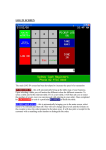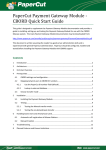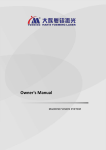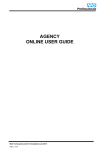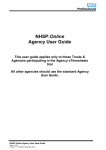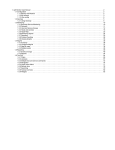Download NHS Professionals System User Guide
Transcript
NHS Professionals System User Guide System: Holiday Booking Version Number: 13.08 Audience: Flexible Workers Document Version Number: V0.1 Version Number V0.1 Author John Russell 1 Date Signed Off 25th June 2015 NHS Professionals System User Guide Who is this guide for? This guide has been written for NHS Professionals Flexible Workers What is included in this guide? This guide demonstrates how users: Access the holiday booking system Locate key information on their holiday profile Book holiday Cancel holiday View holiday history Log out of the holiday booking website Reset holiday booking account password 2 NHS Professionals System User Guide Contents: What is the NHS Professionals Holiday Booking System? How to access the holiday booking system Accessing holiday booking website via NHSP:Online Accessing holiday booking website via www.nhsprofessionals.nhs.uk How to locate your holiday accumulation How to locate your personalised holiday year How to locate your average shift length How to locate your average pay rate How to locate your holiday shifts How to locate manual adjustments made to your holiday accumulation How to book a holiday shift How to view your holiday history How to cancel a holiday shift How to log out of the holiday booking website How to reset your holiday booking password What support is available to answer my questions? 3 page 4 page 4 page 5 page 8 page 11 page 13 page 14 page 15 page 16 page 17 page 18 page 21 page 22 page 25 page 26 page 27 NHS Professionals System User Guide What is the NHS Professionals Holiday Booking System? The NHS Professionals Holiday Booking System is a website designed with an easy to use interface so you can quickly view the holiday hours you have accumulated. Users can book accumulated holiday in the form of a “holiday shift”. Booked holiday can be cancelled with the unused hours being retured to the users accumulated total for use at a later time. NHS Professionals’ Holiday Booking website can be accessed on Windows Internet Explorer 24/7 anywhere in the world on any desktop computer or laptop. How to access the holiday booking system There are two ways to access the Holiday Booking website via NHSP:Online via www.nhsprofessionals.nhs.uk Both access methods require your NHSP:Online login information. If you are unsure of your NHSP:Online login information, you can phone the National Service Centre on 03332 407 552. Alternatively you can email [email protected]. Please Note: The National Service Centre is open 24 hours a day 7 days a week. Please Note: Responses from the web support team should be expected within 5 working days of email submission. 4 NHS Professionals System User Guide Accessing holiday booking website via NHSP:Online 1) Open Windows Internet Explorer and enter www.nhsprofessionals.nhs.uk in the address bar. The NHS Professionals website home page will appear on the screen. Click on the Logins button located in the right hand corner of the screen. Internet Explorer – www.nhsprofessionals.nhs.uk www.nhsprofessionals.nhs.uk – Logins button 5 NHS Professionals System User Guide 2) The Logins section of www.nhsprofessionals.nhs.uk appears on the screen. Click the NHSP:Online button that appears in the middle of the screen. www.nhsprofessionals.nhs.uk – Logins section 3) The NHSP:Online News page appears on the screen. This page will provide you with information on service updates and improvements to NHSP:Online. Click on the NHSP:Online button. NHSP:Online News page – NHSP:Online button 6 NHS Professionals System User Guide 4) NHSP:Online login screen appears. Enter your NHSP:Online login details then click Login. NHSP:Online login screen Please Note: If you are unsure of your NHSP:Online details click here for support information. 5) The NHSP:Online menu options appear on the top left hand side of the screen. Click on the Holiday Booking Login link. NHSP:Online Menu Options 7 NHS Professionals System User Guide 6) Your holiday profile appears. Holiday Profile Accessing holiday booking website via www.nhsprofessionals.nhs.uk 1) Open Windows Internet Explorer and enter www.nhsprofessionals.nhs.uk in the address bar. The NHS Professionals website home page will appear on the screen. Click on the Logins button located in the right hand corner of the screen. Internet Explorer – www.nhsprofessionals.nhs.uk www.nhsprofessionals.nhs.uk – Logins button 8 NHS Professionals System User Guide 2) The Logins section of www.nhsprofessionals.nhs.uk appears on the screen. Click the Holiday Bookings button that appears in the middle of the screen. www.nhsprofessionals.nhs.uk – Logins section 3) The Holiday Bookings news page appears on the screen. This page will provide you with information on service updates and improvements to the Holiday Booking website. Click on the Holiday Booking button Holiday Bookings News page – Holiday Booking button 9 NHS Professionals System User Guide 4) Holiday Booking login screen appears. Enter your NHSP:Online login details then click Login Holiday Booking Login screen Please Note: If you are unsure of your NHSP:Online details click here for support information. 5) Your holiday profile appears. Holiday Profile 10 NHS Professionals System User Guide How to locate your holiday accumulation 1) Navigate to your holiday profile. Click here for information on how to locate your holiday profile. 2) Your holiday accumulation is shown at the top of your holiday profile. Flexible Workers Holiday Bookings Profile Hours Remaining (hh:mm) Hours Taken (hh:mm) Holiday Accrual (hh:mm) Alteration Hours (hh:mm) - amount of holiday left to take - amount of holiday used - amount of holiday accumulated - amount of holiday manually added Please Note: The figure displayed in Hours to be taken by DD MMM YYYY is the same figure displayed in Hours Remaining (hh:mm). Please Note: The Alteration Hours section only appears if holiday accrual has been manually added or removed. 11 NHS Professionals System User Guide 3) Locate Total Amount Holiday Hours Earned section located on the left hand side of your holiday profile. Total Amount Holiday Hours Earned shows the shift you have worked and the holiday you have earned per worked shift. Flexible Workers Holiday Bookings Profile Shift AWR Qualified? Hours Earned Take By - date of shift worked - denotes if holiday has accumulated at the standard rate or the higher rate. No denotes standard rate and Yes denotes higher rate - holiday accumulated from the shift - date at which the accumulated holiday needs to be taken by Please Note: A shift will appear in Total Amount Holiday Hours Earned a few hours after you have released the e-Timesheet for the shift. 12 NHS Professionals System User Guide Please Note: Rest your cursor on the date of a shift to make a tool tip box appear. The tool tip box contains additional information on the shift you have worked. Flexible Workers Holiday Bookings Profile – Tool Tip box How to locate your personalised holiday year 1) Navigate to your holiday profile. Click here for information on how to locate your holiday profile. 2) Locate the More Information section located in the middle of your holiday profile. Your personalised holiday year start date and end date are shown. Flexible Workers Holiday Bookings Profile 13 NHS Professionals System User Guide Please Note: Your personalised holiday year start date is based on the first shift you worked with NHS Professionals. How to locate your average shift length 1) Navigate to your holiday profile. Click here for information on how to locate your holiday profile. 2) Locate the More Information section located in the middle of your holiday profile. Your Average Shift Length is located in the middle of the More Information section. Flexible Workers Holiday Bookings Profile Please Note: Average Shift Length is based on the average shift length you have worked over the last 12 weeks. Please Note: Average Shift Length denotes the minimum holiday shift length you can book. You can book a holiday shift that is longer than your average shift length. Please Note: You can book less than your Average Shift Length only in the 12th month and the “carryover” month of your holiday year. Carryover month is the extra month you have at the end of your holiday year to take holiday accumulated in the 12th month of your holiday year. For example: your holiday year is 10th December 2015 to 9th December 2016. Any holiday accumulated in 14 NHS Professionals System User Guide your 12th month (10th November to 9th December) will have to be taken by 9th January 2017. How to locate your average pay rate 1) Navigate to your holiday profile. Click here for information on how to locate your holiday profile. 2) Locate the More Information section located in the middle of your holiday profile. Your Average Pay Rate is located on the right of the More Information section. Flexible Workers Holiday Bookings Profile Please Note: Average Pay Rate is based on the average hourly rate of pay you have earned in the last 12 weeks. Please Note: Average Pay Rate denotes the hourly rate of pay you will be paid for Holiday shifts. 15 NHS Professionals System User Guide How to locate your holiday shifts 1) Navigate to your holiday profile. Click here for information on how to locate your holiday profile. 2) Locate the Total Hours Taken section located in the bottom right corner of your holiday profile. Flexible Workers Holiday Bookings Profile Date Value Gross Hours Taken - Date of holiday shift - Total amount paid for the holiday shift - Amount of holiday hours taken Please Note: Total Hours Taken shows the holiday shifts you have booked Please Note: Value Gross shows the amount you will be paid for your holiday before tax is deducted. 16 NHS Professionals System User Guide Please Note: Rest your cursor on the Hours Taken field to make a tool tip box appear. The tool tip box displays the hourly rate you were / will be paid for the Holiday shift. This figure may differ from your current Average Pay Rate figure. Click here for information on how to locate your average pay rate. Holiday Profile – Tool Tip box How to locate manual adjustments made to your holiday accumulation 1) Navigate to your holiday profile. Click here for information on how to locate your holiday profile. 2) Locate the Total Alteration Hours section located in the bottom left corner of your holiday profile. Holiday Profile Date Amount Reason Take By – date the manual adjustment was made – amount of holiday hours added or removed – reason for the addition or subtraction – date the additional hours are to be taken by 17 NHS Professionals System User Guide Please Note: Total Alteration Hours shows holiday accumulation that has been manually added or removed from your holiday profile. If you want more information on why holiday has been manually added or removed click here for support information. How to book a holiday shift 1) Navigate to your holiday profile. Click here for information on how to locate your holiday profile. 2) Click the downward pointing arrow next to the Holiday Booking link located in the upper right hand corner of your holiday profile. A menu appears. Click New Holiday Request. New Holiday Request screen appears. Holiday Profile – Menu 3) Input the Start Date, Number Of Days, Start Time and Hours/Mins fields as required. Click Submit. New Holiday Request – Booking Form 18 NHS Professionals System User Guide New Holiday Request – Booking Form Please Note: Start Date defaults to todays date. Number of Days defaults to 1. Start Time defaults to 00:00. Hours/Mins field defaults to your average shift length. Please Note: Hours/Mins field can be set to a lower length than the average shift length but you may encounter errors trying to add the holiday shift. Holiday shifts with a length shorter than your average shift length can only be booked in the 12th month of your holiday year or the carryover month. Click here for more ingformation on the carryover month. 4) A holiday shift confirmation message will appear. This means your holiday has been booked. Holiday Shift Confirmation Date Start Time Hours Rate (£) - date of the holiday - start time of the holiday - amount of holiday hours booked - hourly rate of pay for holiday Please Note: Rate (£) is the average hourly rate of pay you have earned over the last 12 weeks. 19 NHS Professionals System User Guide Please Note: If you are not shown the holiday shift confirmation message it means there has been a problem with booking your holiday. A message will appear above the holiday booking form stating the issue. If you require assistance correcting the issue please contact the National Service Centre on 03332 407 552. The National Service Centre is open 24 hours a day 7 days a week. Error Message – Booking Form 20 NHS Professionals System User Guide 5) Once booked, holiday shift information is automatically updated in the Total Hours Taken section of your holiday profile. Holiday Profile – Total Hours Taken Please Note: Details of the holiday will also appear in your details profile, on NHSP:Online, under the Bookings tab. Please Note: In the 12th month of your holiday year and the carryover month a check box will appear on the booking form allowing you to book a holiday shift for the amount of holiday that is due to expire. During the 12th and carryover months you will be able to book a holiday shift that is shorter than your average shift length. Check box – Booking Form 21 NHS Professionals System User Guide How to view your holiday history 1) Navigate to your holiday profile. Click here for information on how to locate your holiday profile. 2) Click the downward pointing arrow next to the Holiday Booking link located in the upper right hand corner of your holiday profile. A menu appears. Click Holiday History. The Holiday History screen appears. Holiday Profile – Menu Holiday History Date Start Time Hours Rate (£) Status - date of the holiday - start time of the holiday shift - amount of holiday hours booked - hourly rate of pay for holiday - current status of the holiday shift Please Note: Rate (£) is the average hourly rate of pay you have earned over the last 12 weeks. 22 NHS Professionals System User Guide Please Note: There are three possible results that can appear in the status coloum Booked Cancelled Paid - holiday shift is booked - holiday shift has been cancelled - holiday Shift has been processed for payment How to cancel a holiday shift 1) Navigate to your holiday history. Click here for information on how to locate your holiday history. 2) Locate the shift you want to cancel. Click the Cancel button that appears next to the holiday shift. Holiday History Please Note: Shifts can be cancelled up to two hours before the end of the holiday shift. Please Note: If the CANCEL button is not visable the holiday shift cannot be cancelled. 23 NHS Professionals System User Guide 3) A confirmation message will appear. Click Yes to confirm the cancellation. Holiday History – Confirmation message 4) The status of the holiday will change to cancelled. All of the cancelled hours will be added back to your hours remaining total to use at a different time. Holiday History 24 NHS Professionals System User Guide How to log out of the holiday booking website 1) Locate the Log Out link that appears in the upper right hand corner of the holiday booking website. Click Log Out. Log Out 2) The holiday booking website login screen appears. Holiday Booking Login screen 25 NHS Professionals System User Guide How to reset your holiday booking password 1) Navigate to the Holiday Booking login screen. Click here for information on how to locate the holiday booking login screen. 2) Click Forgot your Password? Holiday Booking Login – Forgot your password? 26 NHS Professionals System User Guide 3) The Password Management screen appears. Enter your NHSP:Online Username. Enter the Email Address attached to your personal file. Enter the security word that appears in the middle of the screen. Click Reset Password. Password Management 4) The system will automtically send a Password Reset email to the address entered on the password management screen. Open the email and follow the instructions to reset your password. Please Note: If you have any issues with resetting your password you can phone the National Service Centre on 03332 407 552. The National Service Centre is open 24 hours a day 7 days a week. What support is available to answer my questions? Holiday Booking Frequently Asked Questions can be found here Holiday Booking queries can be emailed to [email protected]. You should receive a response within 5 working days of submission. 27 NHS Professionals System User Guide Password reset queries can be emailed to [email protected]. You should receive a response within 5 working days of submission. The National Service Centre can assist with holiday booking queries. You can phone the National Service Centre on 03332 407 552. The National Service Centre is open 24 hours a day 7 days a week. 28