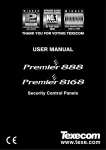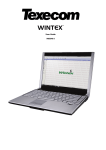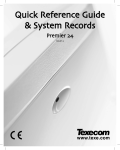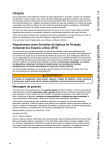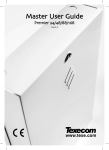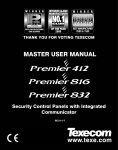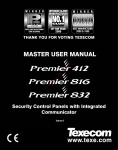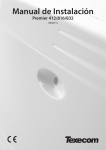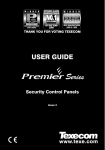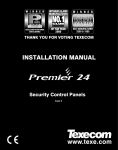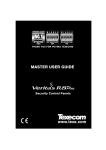Download Master User Guide - Berkeley Guard Group
Transcript
Master User Guide Premier Elite 24/48/88/168/640 INS177-7 Overview Premier Elite Series Master User Guide Contents 1. Overview ..................................................................................................... 4 Introduction ................................................................................................................................ 4 Keypads ...................................................................................................................................... 6 Emergency Keys ...........................................................................................................................7 The Quick Arm Keys .....................................................................................................................8 Keypad Lock .................................................................................................................................8 Alert, Reset and Service Messages ........................................................................................... 9 Fault Messages ...........................................................................................................................10 Zone Faults During Arming ...................................................................................................... 11 Other Messages Displayed during Arming ................................................................................11 2. Using the Alarm System .......................................................................... 12 Introduction .............................................................................................................................. 12 3. Operating the Alarm System................................................................... 14 Introduction .............................................................................................................................. 14 To FULL Arm the System ......................................................................................................... 15 To PART Arm the System ......................................................................................................... 16 To ARM Individual Areas.......................................................................................................... 17 To DISARM the System ............................................................................................................ 18 During Entry ................................................................................................................................18 When Not in Entry .......................................................................................................................18 To CANCEL the Exit Mode ....................................................................................................... 19 To CLEAR an Arm Fail.............................................................................................................. 19 To SILENCE an Alarm .............................................................................................................. 20 To DISPLAY the cause(s) of System Alerts (Alarms) ............................................................. 20 To RESET After an Alarm ......................................................................................................... 21 USER Reset .................................................................................................................................21 ENGINEER Reset ........................................................................................................................21 ANTI-CODE Reset .......................................................................................................................22 To OMIT Zones ......................................................................................................................... 23 To Turn CHIME On and Off ...................................................................................................... 24 To VIEW the Status of Zones ................................................................................................... 25 To OMIT 24 Hour Zones ........................................................................................................... 26 To SELECT Areas for Chime .................................................................................................... 27 To VIEW Activity Faults ............................................................................................................ 28 To VIEW Activity Counts .......................................................................................................... 29 Sending a Text Message to a Mobile Phone........................................................................... 30 4. Programming the Alarm System ............................................................ 31 Introduction .............................................................................................................................. 31 Viewing the Event Log .............................................................................................................. 32 Event Log Descriptions...............................................................................................................33 2 INS177-7 Premier Elite Series Master User Guide Overview Changing Your User Code ....................................................................................................... 35 Setting up Zones for Chime ..................................................................................................... 36 Testing the Sounders and Strobe ............................................................................................ 37 Walk Testing the System.......................................................................................................... 38 Enabling Engineer Access ....................................................................................................... 39 Setting the System Time .......................................................................................................... 40 Setting the System Date........................................................................................................... 41 Overriding the Control Timers ................................................................................................. 42 Altering the Control Timers...................................................................................................... 43 Adding New Users to the System ............................................................................................ 45 Programming New Users ...........................................................................................................45 User Types ..................................................................................................................................46 Available Options ........................................................................................................................47 User Options 1 ............................................................................................................................48 User Options 2 ............................................................................................................................49 User Config. ................................................................................................................................50 User Name Text ..........................................................................................................................51 Programming Users ....................................................................................................................52 Deleting Users .............................................................................................................................54 Setting up the Part Arms .......................................................................................................... 55 Calling a Remote PC ................................................................................................................ 56 Altering the Holiday Dates ....................................................................................................... 57 Adjusting Speaker Volumes ..................................................................................................... 58 Printing the Event Log .............................................................................................................. 59 Editing a Mobile Telephone Number ....................................................................................... 60 5. Specifications ........................................................................................... 61 European Standards ................................................................................................................ 61 Inhibit Functions ....................................................................................................................... 61 Minimum Logical Keys ............................................................................................................. 61 Warranty.................................................................................................................................... 61 6. Installation Records ................................................................................. 62 INS177-7 3 Overview Premier Elite Series Master User Guide 1. Overview Introduction The alarm system consists of a control panel, one or more keypads and various detectors and sensors. The control panel is normally mounted out of sight in a cupboard etc. and houses the system’s electronics and stand-by battery. There is normally no reason for anyone except an installer or service person to have access to the control panel. The keypad is used to control the alarm system and to display its status via the English text display. The keypad also provides audible feedback each time a key is pressed. Each keypad will be mounted in a convenient location inside the protected premises, near the designated points of entry/exit. Users Users of the alarm system will be assigned a unique 4, 5 or 6 digit User code. User codes are used to arm and disarm areas to which they are assigned. Some User codes can also access additional options such as, system tests and omitting zones. To access the system a valid User code must be entered, if a mistake is made whilst entering a User code, simply re-enter the correct code (the system may have been programmed so that too many incorrect code entries will cause a Tamper alarm or lock the keypad out). The User code may not allow access to certain functions i.e. if the code is only allowed to arm and disarm area A, it will not be able to arm or disarm other areas on the system. Most User codes can arm and disarm areas assigned to them from any keypad on the system. However, Local Users will only be able to arm and disarm areas assigned to them, from keypads assigned to the same areas. As well as or instead of a code, users of the alarm system can be assigned a Proximity TAG. Proximity TAGS replace the code number being entered with a key ring type TAG that is presented to the reader inside the keypad to operate the alarm system. Zones A ‘zone’ is part of the protected premises and may consist of one or more detection devices protecting rooms and points of entry/exit, (e.g. front door, kitchen, downstairs windows, upstairs bedrooms, etc.). When the alarm system is fully armed, all of the zones on the system are monitored. Some zones may belong to more than one area, such as points of entry/exit i.e. the front door and movement sensor in an entrance lobby. These are called global zones because they are assigned to multiple areas. A zone that is assigned to more than one area will only be monitored when all of the areas it is assigned to are armed. 4 INS177-7 Premier Elite Series Master User Guide Overview Areas An ‘area’ is a group of one or more zones and would normally be used to split the premises into different sections. Each area can be either ‘Full’ armed or ‘Part’ armed. Example 1: Domestic Premises The entire house could be area A. Each area can be ‘Part’ armed. For instance, detection devices upstairs, i.e. PIR’s, could be programmed so that they will not be monitored during a ‘Part’ arm, allowing access to the upstairs of the house at night. Area A forms the entire alarm system. Example 2: Domestic Premises The upstairs of a house could be area A, the downstairs could be area B and the garage could be area C. Each area can be ‘Full’ armed independently from each other (all detection devices in the area monitored). For instance, downstairs and the garage in example 1 (areas B & C) could be armed at night allowing access to the upstairs of the house (area A). All of the areas together form the entire alarm system. Example 3: Commercial Premises Office 1 in an office block could be area A, office 2 could be area B and office 3 could be area C. Each area can be armed and disarmed independently from each other. For instance, any of the offices in example 2 above could be armed and disarmed to allow access without affecting the other offices. All of the areas together form the entire alarm system. Example 4: Office Block The foyer of the office block in example 4 would need to be armed when the last office is armed and disarmed when the first office is disarmed. Because the foyer is a global area (used by everyone) the zones in that area need to be assigned to areas A, B and C. This ensures that the zone is only recognised by the system when ALL areas (A, B & C) are armed, allowing access to the foyer even if one of the areas is still armed. Monitoring This alarm system is capable of reporting Intruder alarms, Panic alarms, Fire alarms and other types of information over telephone lines to an Alarm Receiving Centre. If you accidentally set the alarm off, call the Alarm Receiving Centre immediately to prevent an unnecessary response. The monitoring function must be enabled before it will work. INS177-7 5 Overview Premier Elite Series Master User Guide Keypads One or more keypads will be installed throughout the protected premises, usually one at each entry/exit door. The keypads are used to perform all of the system functions i.e. Arming, Disarming etc. P remier LC D Dis play Premier LC DL Large Dis play Po wer S creen Not S hown P rox R eader Normal Keys PR X 1 4 7 y Info. P rogrammable ‘Info.’ LE D R eady O mit 2 5 8 0 S ervice 3 6 9 n O R C P A N Function Keys Display Window (Premier LCD/LCDP & LCDL/LCDLP & Premier Elite LCDLP/FMK/SMK) The 32-Character LCD display is used to show the status of the system and to view system data. Proximity Reader (Premier LCDP & LCDLP Premier Elite LCDLP/FMK/SMK) Built in Proximity Reader for use with Proximity TAGS (approximate range is between 1 and 5 cm). Proximity TAGS can be used as an alternative to a Code number. LED Indicators Five LED indicators have been provided to indicate the status of the system. LED Power Status On Flashing Meaning AC mains is present on the control panel AC Mains is not present, the control panel is running on the standby battery Service On Off The system does NOT require attention Ready On All zones are secure and the system is ready to be armed Off Flashing 6 The system requires attention, contact your installer One or more zones are active The system has zones (with the ‘Force Omit’ attribute) that are active Info. On The system is armed (can also be programmed for other indications) Off The system is unarmed (can also be programmed for other indications) Omit On One or more zones are omitted Off No zones are omitted INS177-7 Premier Elite Series Master User Guide Overview Keys Keys to These keys are for entering User codes or programming data. & Yes & No Keys The YES key is used to accept actions and the NO key is to cancel actions or edit data. Omit Key This key is used to omit zones (see page 23 for details). Chime Key This key is used for turning the chime facility on and off (see page 24 for details) and also for turning the Exit tones on and off during the exit mode. Part Key This key is used to part arm the system (see page 16 for details). It can also be used to do a ‘Quick’ part arm if this feature is enabled. Area Key This key is used to arm or disarm particular areas (see page 17 for details). It can also be used to do a ‘Quick’ arm if this feature is enabled. Reset Key This key is used to exit from a menu or to reset the system (see page 21 for details). Scroll Key This key is used to scroll through the various menus and options and also to slow down the display if it is scrolling through alarm information too fast. Menu Key This key is used to select the Arming or User menu. Emergency Keys In case of emergency, the alarm system can provide three immediate emergency alarms by pressing and holding two specific keys. Press Keys UK Response Export Response & & & Panic Alarm (PA) Fire Fire Panic Alarm (PA) Medical Medical The emergency keys can be enabled/disabled for each keypad on the system. The Panic alarm can be programmed for either audible or silent operation. The Panic alarm can be programmed for either instant or delayed operation. INS177-7 7 Overview Premier Elite Series Master User Guide The Quick Arm Keys The ‘Quick Arm’ keys allow the system to be armed without having to enter a User code first. The ‘Quick Arm’ keys will only work if the keypad has been programmed to allow arming in this way. . To PART arm the system, press , or followed by . To FULL arm the system, press Keypad Lock The keys on the keypad can be locked to prevent unwanted access to the system. The Emergency keys will NOT operate with the keys locked. and together. To Unlock the keys, press and together again. To Lock the keys, press Keys ICONS OK UK English = = = = = = = = = English = = = = = = = = = LED's = Power = Armed/Info = 8 Omit OK = Ready = Ready = Service INS177-7 Premier Elite Series Master User Guide Overview Alert, Reset and Service Messages System Alerts When an alarm or fault condition exists on the system the keypad will display a warning message. In order to display the alarm or fault condition(s) that generate this alert, enter your user code, a scrolling display will show all alarm/fault conditions on the system. When alarm information is being displayed, pressing the SCROLL key will slow down the display and also allow manual scrolling through the events. The messages that can be displayed are shown in Reset and Service messages below and in Fault Messages on page 10. Reset and Service messages When the system requires a reset/service the display will show one of three messages. These messages can also be accessed at any time from the normal display. These messages may have been changed by the installer and may contain the telephone numbers of the installer or the Alarm Receiving Centre. To display the reset/service messages, proceed as follows: Press followed by to view the Service message Press followed by to view the Reset message Press followed by to view the Anti-code message Press to exit from the messages The display will return to normal. INS177-7 9 Overview Premier Elite Series Master User Guide Fault Messages There is a Mains failure (the keypad may chime every minute, enter a valid to stop the chime). The display will automatically User code or press clear when mains is reapplied. There is a signal path fault (the keypad may chime every minute, enter a valid User code or press to stop the chime). The display will automatically clear when line fault clears. The signal path may be telephone line or mobile phone network. There is a fault with the standby battery (the keypad may chime every minute, enter a valid User code or press to stop the chime). Contact your alarm company immediately. There is a Tamper fault (the alarm will sound, enter a valid User code to silence the alarm, this fault cannot normally be cleared). Contact your alarm company immediately. The service timer has expired indicating that the system requires a service or a fault has occurred that requires attention (the system can normally still be used). Contact your alarm company to advise. The keypad has been disabled to prevent unauthorised access. This normally occurs when a zone programmed as ‘Security Key’ is active, the display will automatically clear when the zone returns to normal. A zone with the ‘Activity’ attribute has not been activated within the activity time period, this may be caused by an obstruction (view the zone status to find out which zone has not activated then activate the zone to clear the fault). A fuse has blown (the alarm will sound, enter a valid User code to silence the alarm, this fault cannot be cleared). Contact your alarm company immediately. Zones that have been placed on test by the engineer have failed the test (the system can still be used). Contact your alarm company to advise. Too many invalid code attempts have caused the keypad to lock out. The keypad will normally remain like this for 5 minutes. Areas are being armed using one of the control timers (enter a valid User code to defer the arming). 10 The alarm engineer has logged into the programming menu and is working on site (this message will clear when the engineer logs off or the system is armed). When alarm information is being displayed, pressing the SCROLL key will slow down the display and also allow manual scrolling through the events. INS177-7 Premier Elite Series Master User Guide Using The Alarm System Zone Faults During Arming Before attempting to arm the system, ensure that the premises are secure (all doors and windows closed etc.) and the Ready light is on. If an attempt is made to arm the system with any zones active (e.g. door ajar, open window, etc.) the internal sounders will bleep repeatedly (fault tone) and the display will show the zones that are active. The fault tone will stop and the exit tone will resume when all zones are secure. If it is necessary to leave a zone open then it must be omitted (see page 23 for details). If an active zone cannot be secured then it may be ‘in fault’ in this case contact the alarm company immediately. Arm Fail - Failing to Arm If the exit procedure is started and zones are still ‘Active’ at the end of the exit procedure, an Internal alarm will occur (internal sounders only) and the strobe light on the external sounder will flash. If this occurs the arm fail must be cleared and the zone in fault identified before the system can be armed (see page 19 for details on clearing an Arm Fail). The Ready LED To help prevent faults during arming, a Ready light has been provided. The Ready light works as follows: • If the Ready light is ON then all zones are secure and the system is ready to be armed • If the Ready light is OFF then one or more zones are active, either secure or omit these zones before proceeding • If the Ready light is FLASHING then the system has zones (with the ‘Force Omit’ attribute) that are active, check these zones before proceeding. Other Messages Displayed during Arming Zones on Soak Test If any zones have been put on soak test by the installing company, the message will have to be acknowledged before the system will arm. Keyfob Low Battery If you are using a Smartkey™ to arm and disarm your system and a "Low Battery" condition is detected, you will have to acknowledge this every time you arm the system, until the battery or fob has been replaced. INS177-7 Depending on the configuration of your system, it may not be possible to disarm with a code, therefore a low battery condition on your fob should be reported to the installation company as soon as possible. Failure to do this may result in unwanted activations which may have further repercussions. 11 Using The Alarm System Premier Elite Series Master User Guide 2. Using the Alarm System Introduction The operation of the system is divided up into two sections, the Arming menu and the User menu. . Once in the Arming key. Once a function has been selected To access the Arming menu enter a valid User code menu, various functions can be selected by using the press to access that function. followed by . Once in the User menu, various options key. Once an option has been selected press to access To access the User menu press can be selected by using the that option. To exit from either menu press the key and the display will return to normal. The diagram on page 12, shows both menus and the functions and options available. The range of available functions and options will depend on the control panel being used (some control panels do not support all of the features) and also the type of user on that system. If a function or option cannot be selected, it may be that it is not assigned to that user (see page 47 for details). To access the Arming/User menu, proceed as follows: The display will normally show the time & date (The top line is programmable). To access the Arming menu enter a valid User code tag or present your To select the User menu Press To access the User menu Press Press to exit either menu The display will return to normal. 12 INS177-7 Premier Elite Series Master User Guide Using The Alarm System The Arming Menu The User Menu E nter A Valid Us er C ode INS177-7 13 Operating The Alarm System Premier Elite Series Master User Guide 3. Operating the Alarm System Introduction The normal day-to-day operations of the system are carried out using the Arming menu i.e. arming, disarming, omitting zones etc. The range of available functions and options will depend on the control panel being used (some control panels do not support all of the features) and also the type of user on that system. Not all functions are available to all users. If a function cannot be selected, it may be that it is not assigned to that user (see page 47 for details). If no keys are pressed, the display will return to normal after a pre-programmed time. The table below shows the various functions available: Arming Menu Key 14 Function Arm System Page 15 Part Arm System 16 Silent Arming 15 Cancel Exit 19 Disarm the System 18 Use Anti-code 22 Omit Zones 23 View Zone Status 25 Omit 24Hr Zones 26 Set Chime Areas 27 View Act. Faults 28 View Act. Counts 29 Send SMS Text 30 User Menu 31 INS177-7 Premier Elite Series Master User Guide Operating the Alarm System To FULL Arm the System The system is FULL Armed when ALL zones are ON (not omitted). Your Installer may have programmed the system so that it can be set by just pressing to enter the User code below. , if this is the case then there is no need To arm the system, proceed as follows: Ensure that the premises are secure (all doors and windows closed etc.) and the Ready light is on. Enter a valid User code Press to Silent arm (if required) Press to arm The exit tone will sound (if silent arm has not been selected) Leave the premises When the system has armed the exit tone will stop (if sounding) The system is now armed. INS177-7 15 Operating the Alarm System Premier Elite Series Master User Guide To PART Arm the System The system is PART Armed, when ONE OR MORE zones have been left OFF (omitted) i.e. the landing or a bedroom. The system is only Part Armed when zones are omitted using the ‘Part Arm’ procedure (omitting zones manually (see page 23 for details) is not classed as Part Arming). The bottom line of the display is programmable for each Part Arm. Your Installer may have programmed the system so that it can be part armed by just pressing followed by if this is the case then there is no need to enter the User code below. , or To part arm the system, proceed as follows: Ensure that the premises are secure (all windows and doors not being omitted are closed) and the Ready light is on. Enter a valid User code Press Use keys - to select the required part arm Press to arm normally or press to arm silently The exit tone will sound (if silent arm has not been selected) Leave the protected area When the system has armed, the exit tone (if sounding) will stop The system is now part armed. 16 INS177-7 Premier Elite Series Master User Guide Operating the Alarm System To ARM Individual Areas If the system has been set up for multiple areas, each area can be individually selected for FULL or PART arming as required. Ensure that the premises are secure (all windows and doors not being omitted are closed) and the Ready light is on. Enter a valid User code To select areas for full arming, proceed as follows: Press Use keys - to select the required area ( selects/deselects all Areas) Press or to FULL arm The exit tone will sound (if silent arm has not been selected) Leave the premises When the areas have armed, the exit tone (if sounding) will stop The selected areas are now armed. To select areas for part arming, proceed as follows: Press , or followed by Then select the area(s) to part arm as for full arm above. INS177-7 17 Operating the Alarm System Premier Elite Series Master User Guide To DISARM the System The Entry time is divided into two sections, the Entry time and the 2nd Entry time. If the Entry time expires, an Internal alarm will occur and the 2nd Entry time will start. If the 2nd Entry time expires, an Intruder alarm will occur (all internal and external sounders). It is perfectly normal for the 2nd Entry time to be programmed as zero, in which case, an Intruder alarm will occur as soon as the Entry time expires. During Entry To disarm the system, proceed as follows: Enter the premises via the designated entry point The entry tone will start Enter a valid User code The entry tone will stop The system is now disarmed. When Not in Entry To disarm the system, proceed as follows: The display will look something like this: Enter a valid User code Press The system is now disarmed. 18 INS177-7 Premier Elite Series Master User Guide Operating the Alarm System To CANCEL the Exit Mode Once the exit mode has been started you should leave the premise immediately, however, if for some reason you decide not to leave, the exit mode must be cancelled. To cancel the exit mode, proceed as follows: Enter a valid User code Press The exit tone will stop The exit mode has now been cancelled. To CLEAR an Arm Fail When the system tries to arm with zones active (open), the internal sounders will sound and the external strobe will be flashing to indicate a problem. For details on preventing an Arm Fail condition, please refer to page 11. If you were not present when the arm fail occurred or you do not clear the arm fail, the internal sounders will continue to sound and the external strobe will continue to flash. To clear the arm fail, proceed as follows: The alarm will be sounding and the display will look something like this: Enter a valid User code The internal and external sounders will stop, the external strobe will continue to flash and the number of the zone that caused the arm fail will be displayed (in this case Zone 2). Enter a valid User code and press The arm fail has now been cleared. INS177-7 19 Operating the Alarm System Premier Elite Series Master User Guide To SILENCE an Alarm When an alarm occurs on the system, the internal and external sounders will normally sound for a pre-programmed time (normally 15 minutes). If you were not present when the alarm activated, the internal and external sounders may have already stopped but the external strobe will still be flashing. When alarm information is being displayed, pressing the scrolling through the events. key will slow down the display and also allow manual To silence an alarm, proceed as follows: The alarm will be sounding and the display will look something like this: Enter a valid User code The internal and external sounders will stop and the number of the zone that caused the alarm will be displayed (in this case Zone 2) The alarm now needs to be reset. To DISPLAY the cause(s) of System Alerts (Alarms) When silencing an alarm or unsetting the system after an alarm, the number of the zone(s) will be displayed on the keypad. If several zones were triggered, the display will scroll through each in turn. After noting the cause of the alarm, the system can be reset as described in ‘RESET After an Alarm’ below. System Alerts When the system has faults to display, or has not been reset after an alarm condition, the display may show ‘SYSTEM ALERTS’. Enter a valid User code Any alarms or faults will be displayed. If several fault or alarm conditions have been triggered, the display will scroll through each in turn. After noting the cause of the alarm or fault, the system can be reset as described in ‘RESET After an Alarm’ below. 20 Some action may be required to clear the cause of the alarm or fault in order to successfully reset the panel. INS177-7 Premier Elite Series Master User Guide Operating the Alarm System To RESET After an Alarm If the display shows ‘SYSTEM ALERTS’, follow the steps described in ‘To DISPLAY the causes of System Alerts’ above, before attempting to reset. USER Reset Once the alarm has been silenced (see above), the system will need to be reset. If the system has been programmed to be reset by an Engineer, pressing ENGINEER Reset (page 20) for details. will not return the display to normal, if this is the case see The system may have been programmed to be reset by Anti-code, if this is the case, see ANTI-CODE Reset (page 20) for details. To reset the alarm, proceed as follows: Enter a valid User code Press The external strobe will stop, the system will chime and the display will return to normal. ENGINEER Reset If the system has been programmed to be reset by an Engineer following an alarm activation, you will still be able to silence the alarm by entering a valid User code (see page 20 for details). The system cannot be armed again until the alarm has been reset. To reset the alarm, proceed as follows: Contact the telephone number on the display (if programmed) or the telephone number on the last page of this User Guide. INS177-7 21 Operating the Alarm System Premier Elite Series Master User Guide ANTI-CODE Reset If the system has been programmed to be reset using an Anti-Code following an alarm activation, you will still be able to silence the alarm by entering a valid User code (see page 20 for details). The system cannot be armed again until the alarm has been reset. To reset the alarm, proceed as follows: Enter a valid User code Press The display will show a random code number i.e. 4281 Contact the telephone number on the display (if programmed) or the telephone number on the last page of this User Guide and quote the random code number. You will be given a 4-digit Anti-Code i.e. 5624 Enter the Anti-code that has been given to you Press If the Anti-code is correct, the keypad will chime to indicate that the system has been reset and the display will return to normal. 22 INS177-7 Premier Elite Series Master User Guide Operating the Alarm System To OMIT Zones It is possible to exclude (omit) individual zones when arming i.e. if a zone is ‘in fault’. Users with access to this function can only omit zones that have been programmed as ‘Omittable’. If the zone can be omitted, there will be a star to the right of the zone number. Only zones that have the ‘Omit’ attribute assigned to them can be omitted. A star will appear to the left of the zone number to indicate that the zone has been selected for omitting. All omitted zones will be automatically reinstated the next time the system is disarmed, unless programmed otherwise. To re-instate zones manually, simply follow the instructions again. However, when the zones will be re-instated. key is pressed this time, the To omit zones when arming, proceed as follows: Enter a valid User code and press or use the key to search Enter a zone number Press to omit the selected zone Repeat for other zones if required Press when finished Continue to arm the system as normal The selected zones are now omitted (the omit light will be on). INS177-7 23 Operating the Alarm System Premier Elite Series Master User Guide To Turn CHIME On and Off The system can be set up so that activating (opening) certain zones will cause the internal sounders to chime. This would normally be used on a front door, exit button etc. Zones will only cause the internal sounders to chime if they are selected for chime (see page 36 for details on selecting which zones chime). Once a zone has been selected for chime, the Chime facility can be manually turned on and off as required. The system can also be programmed to automatically turn Chime on and off under certain conditions i.e. certain times of the day, door left open etc. If no zones have been programmed for chime, then turning Chime on and off will have no effect. To turn CHIME On proceed as follows: Press The Chime tone will sound. To turn CHIME Off proceed as follows: Press The Fault tone will sound. 24 INS177-7 Premier Elite Series Master User Guide Operating the Alarm System To VIEW the Status of Zones Users with access to this feature will be able to check the status of each zone on the system to see whether it is in ‘Fault’, ‘Secure’, ‘Tamper’, ‘Shorted’ or ‘Inactive’. To view the status of zones, proceed as follows: Enter a valid User code Press Press Enter a zone number or use the key to search will make the zone chime every time it is activated (an Arrow will appear to the right of the zone number), to clear the Chime, press again) (Pressing will display the zone text) (Pressing (Every time the selected zone is activated, its status will be displayed and the keypad will chime, if selected) when finished Press to exit the menu Press The display will return to normal. INS177-7 25 Operating the Alarm System Premier Elite Series Master User Guide To OMIT 24 Hour Zones It is possible to exclude (omit) or include 24 Hour zones whilst the system is disarmed to allow access to an area. Users with access to this function can only omit zones that have been programmed as ‘Omittable’. If the zone can be omitted, there will be a star to the right of the zone number. Only zones that have the ‘Omit’ attribute assigned to them can be omitted. A star will appear to the left of the zone number to indicate that the zone has been selected for omitting. To re-instate the zones, simply follow the instructions again. However, when the zones will be re-instated. key is pressed on this occasion, the To omit 24 Hour zones, proceed as follows: Enter a valid User code Press Press Enter a zone number or use the key to search Press to omit the selected zone Repeat for other zones when finished Press to exit the menu Press The display will look like this: The selected 24 Hour zones are now omitted. 26 INS177-7 Premier Elite Series Master User Guide Operating the Alarm System To SELECT Areas for Chime When a zone is enabled for Chime the Keypad will generate a chime tone every time the zone is activated. Users with access to this function will be able to turn Chime on and off for selected areas. Zones within an area can be individually programmed for Chime in Edit Chime Zones (see page 36 for details). Only areas that have been programmed for ‘Chime’ can be selected. A star means the area can be selected and a dot means the area cannot be selected. will select/deselect all areas. Pressing will toggle between areas A to H and I to P Pressing To select an area for Chime, proceed as follows: Enter a valid User code Press - to select/deselect areas (i.e. , and = Areas A, B and C) Use keys when finished Press to exit the menu Press The display will return to normal. INS177-7 27 Operating the Alarm System Premier Elite Series Master User Guide To VIEW Activity Faults If any zones with the ‘Activity’ attribute have not been activated within a certain time period, an activity fault will be displayed at the time of arming. Users with access to this function will be able to view the activity faults. The system may have been programmed so that an activity fault will not allow arming. If this is the case the system can only be armed once the zone in fault has been activated (forced walk test). Only zones with the ‘Activity’ attribute that have not been activated will be shown. To view activity faults, proceed as follows: Enter a valid User code Press until the display looks like this: Press Press to scroll up and down through the zones Press when finished Press to exit the menu The display will return to normal. 28 INS177-7 Premier Elite Series Master User Guide Operating the Alarm System To VIEW Activity Counts Users with access to this menu will be able to view the number of times that zones with the ‘Activity’ attribute have been activated, for each area. To view activity counts, proceed as follows: Enter a valid User code Press until the display looks like this: Press Use keys - to select an area or use the key to search (To reset the activity counter press ) when finished Press to exit the menu Press The display will return to normal. INS177-7 29 Operating the Alarm System Premier Elite Series Master User Guide Sending a Text Message to a Mobile Phone If the control panel has a Com2400 or ComGSM fitted, the keypad can be used to send a Text message directly to any of the pre-programmed mobile phone numbers. To send a Text Message, proceed as follows: Enter a valid User code Press until the display looks like this: Press Use the keypad to type a message, press when finished (For details on programming text please refer to page 51). Press to select the required telephone number Press when finished The display will return to normal. 30 INS177-7 Premier Elite Series Master User Guide Programming the Alarm System 4. Programming the Alarm System Introduction Advanced operations of the system are carried out using the User Menu i.e. System Tests, Assigning Users etc. The range of available functions and options will depend on the control panel being used (some control panels do not support all of the features) and also the type of user on that system. Not all options are available to all users. If an option cannot be selected, it may be that it is not assigned to that user (see page 47 for details). If no keys are pressed, the display will return to normal after a pre-programmed time. The table below shows the various options available: User Menu Key INS177-7 Option View Event Log Page 32 Change Code 35 Edit Chime Zones 36 System Tests 37 Walk Test 38 Enable Engineer 39 Set System Time 40 Set System Date 41 Override Timers 42 Alter Timers 43 Setup Users 45 Alter Part Arms 55 Call Remote PC 56 Alter Hol. Dates 57 Adjust Volumes 58 Print Event Log 59 Edit Phone No. 60 31 Programming the Alarm System Premier Elite Series Master User Guide Viewing the Event Log Users with access to this option can view the system Event Log. This log records all of the events that occur on the system, i.e. Users entering their codes to arm or disarm the system, alarms, failures to arm etc. along with the time and date on which they occurred. The down key moves you to the previous event (backwards in time), and the up key moves you forwards again. The key toggles between the area information and the time/date. For a full list of Event Log descriptions, please refer to the Master User Guide. To view the Event Log, proceed as follows: Enter a valid User code Press Press Press Press to scroll up and down through the Log Press to toggle between the area information and the time/date Press to display zone text (where applicable) when finished Press to exit the menu Press The display will return to normal. 32 INS177-7 Premier Elite Series Master User Guide Programming the Alarm System Event Log Descriptions Log Event Description KSW ### Active A Keyswitch zone type has been activated (zone number ###) RKP #,# MEDICAL A Medical alarm (7 & 9) has occurred from keypad number #,# RKP #,# FIRE A Fire alarm (4 & 6) has occurred from keypad number #,# RKP AUD PA #,# An Audible PA alarm (1 & 3) has occurred from keypad number #,# RKP SIL PA #,# A Silent PA alarm (1 & 3) has occurred from keypad number #,# DURESS User ## has entered a Duress Code at a keypad ALARM Active An Intruder alarm signal has been activated for area ? BELL Active The Bell output has been activated for area ? REARM LOCK ### Zone ### has re-armed after causing an alarm CROSS ### A Verified Cross Zone Alarm has occurred from zone ### USER ## User ## has entered their code AREAS EXIT The Exit mode has been started for area ? ARMING FAILED A Exit Error-Arm Fail has occurred on area ? AREAS ENTRY The Entry mode has been started for area ? ARMING SUITE Area Arm Suite # was used to arm the system ARMED WITH L/F The system has been armed with a Line Fault condition present AREA Armed Area ? has been armed AREA Disarmed Area ? has been disarmed PART Armed Area ? has been Part Armed TIME Armed Area ? was armed automatically using one of the timer controls TIME Disarmed Area ? was disarmed automatically using one of the timer controls DEFERRED The arming mode was deferred for area ? ALARM ABORT An Open After Alarm-Abort has occurred for area ? REMOTE Armed Area ? was armed using the Wintex UDL software REMOTE Disarmed Area ? was disarmed using the Wintex UDL software QUICK Armed Quick Arm from keypad #,# RECENT Armed Area ? has been armed recently #,# RESET AREAS Area have been reset using keypad #,# following an Intruder alarm Engineer Reset A reset has been performed using an Engineers code Anti-Code Reset A reset has been performed using the Anti-code reset procedure Remote Reset A reset has been performed using the ‘Remote Reset’ input Redcare Reset A reset has been performed by the Redcare Key switch Reset A reset has been performed using a key switch User Reset A reset has been performed using a User code EXP #,# Reset A reset has been performed using the input on expander #,# INS177-7 33 Programming the Alarm System Premier Elite Series Master User Guide Remote PC Reset A reset has been performed by the remote download PC FUSE #,# FAIL The Auxiliary 12V Fuse in device #,# has failed AC POWER The control panel has registered a AC Mains failure LOW BAT The control panel has registered a low battery condition POWERED UP System Power Up (without doing a factory restart) BELL FUSE The control panel Bell Fuse has failed ATS FLT Alarm There is a problem with the telephone line Panel Line Fault The control panel line fault input has been activated Redcare Line Fault The Redcare has detected a line fault Com??? Line Fault The Com300, 2400 or ISDN has detected a line fault Exp #,# Line Fault The Input on expander #,# has been activated COMS FAILED The Communicator has failed to report to the Alarm Receiving Centre DOWNLOAD START An Upload/Download has been initiated DOWNLOAD END The Upload/Download has finished LOG ALERT 80% of the Event Log has filled (since the last Upload/Download) DATE CHANGED The control panel Time has been changed TIME CHANGED The control panel Date has been changed Event Log Hotkeys When viewing the system log there are 9 hotkeys available. These hotkeys allow certain events to be found easier without the need for searching. The following hotkeys are available: = Priority Alarms (PA, Fire etc.) = Normal Alarms (Guard, 24hr, Entry/Exit etc.) = Opens and Closings (Arm, Disarm etc.) = Omits and Reinstates (Zone Omits etc.) = Maintenance (System Tests, Engineer Program etc.) = Tampers (Zone, Bell, Aux etc.) = Test Calls (Communicator Active, successful etc.) = Entry/Exit (Entry and Exit Procedures) = User Codes (User codes being used) 34 INS177-7 Premier Elite Series Master User Guide Programming the Alarm System Changing Your User Code Users with access to this option can change their own User codes. User codes are unique to each user and can be 4, 5 or 6 digits long. Only the User code that is entered to access the change code menu will be changed. Before changing your code, it is vital that you memorise or write down the new code you are about to program. Failure to remember your code will require an engineer visit to re-program a new code for you. This may incur a call-out charge. To change your User code, proceed as follows: Enter the User code that requires changing Press Press Press Press Enter a new 4, 5 or 6-digit User code to accept the new code Press to exit the menu Press The display will return to normal. INS177-7 35 Programming the Alarm System Premier Elite Series Master User Guide Setting up Zones for Chime Users with access to this option will be able to select which zones cause the internal sounders to chime every time they are activated. Chime would normally be used on a front door, back door, exit button etc. Zones will only cause the internal sounders to chime if Chime is turned on (see page 24 for details on turning Chime on and off). To setup zones for Chime, proceed as follows: Enter a valid User code Press Press Press Press Enter the zone number or use the key to search Press to select Chime Once for Chime 1, twice for Chime 2 etc Repeat for other zones if required when finished Press to exit the menu Press The display will return to normal. 36 INS177-7 Premier Elite Series Master User Guide Programming the Alarm System Testing the Sounders and Strobe Users with access to this option can test various system outputs to ensure that they operate correctly. These include any outputs that have been programmed for specific operations i.e. bringing on floodlights, sounding buzzers etc. The internal sounders, speakers and the external sounder can also be tested to ensure that they are operating correctly. Any outputs that have been left ‘On’ will be turned ‘Off’ when the menu is exited. To test the Sounders and Strobe, proceed as follows: Enter a valid User code Press Press Press Press to select the BELL test to select the STROBE test Press to select the SPEAKER test Press to select the USER OUTPUTS test Press to select the DISPLAY test Press Press i.e. 2 for Speaker test to test the selected output Press , when finished Press to exit the menu Press The display will return to normal. INS177-7 37 Programming the Alarm System Premier Elite Series Master User Guide Walk Testing the System Users with access to this option can walk test any of the zones on the system to ensure that they operate correctly. A walk test can only be performed when the system or area is disarmed. 24 Hour zones (except Fire and Tampers) are disabled during walk test allowing Audible PA buttons, Silent PA buttons, etc. to be tested. To perform a walk test, proceed as follows: Enter a valid User code Press Press Press Press Use keys - to select an area for walk testing Press to start the walk test Every time zones are activated the keypad will chime Press Press , when finished to exit the menu The display will return to normal. 38 INS177-7 Premier Elite Series Master User Guide Programming the Alarm System Enabling Engineer Access If Engineer access (either on-site or via remote download computer) has been programmed as User authorised, this option must be used to allow the Engineer access to the programming menu. Users with access to this option can authorise Engineer access. Engineer access is only permitted for 4 hours after it is enabled, after which, it will automatically be disabled again. To enable Engineer access, proceed as follows: Enter a valid User code Press Press Press until the display looks like this: Press Press to enable/disable Engineer access Press Press to exit the menu The display will return to normal. INS177-7 39 Programming the Alarm System Premier Elite Series Master User Guide Setting the System Time The alarm system has a real time clock that is used to date and time stamp events that are recorded within the system Log. Users with access to this option will be able to set the Time on your alarm system. To set the System Time, proceed as follows: Enter a valid User code Press Press Press Press Enter the new time (24 Hour format) Press to change between BST and GMT Press Press to exit the menu The display will return to normal. 40 INS177-7 Premier Elite Series Master User Guide Programming the Alarm System Setting the System Date The alarm system has a real time clock that is used to date and time stamp events that are recorded within the system Log. Users with access to this option will be able to set the Date on your alarm system. To set the System Date, proceed as follows: Enter a valid User code Press Press Press Press Enter the new date when finished Press to exit the menu Press The display will return to normal. INS177-7 41 Programming the Alarm System Premier Elite Series Master User Guide Overriding the Control Timers The system has Control Timers that may have been programmed to activate outputs, arm areas or lockout users at different times of the day. Users with access to this option can turn the control timers on and off manually if required. To turn the control timers on & off, proceed as follows: Enter a valid User code Press Press Press until the display looks like this: Press Use keys - to toggle control timers on and off (i.e. 1 = Timer 1) when finished Press to exit the menu Press The display will return to normal. 42 INS177-7 Premier Elite Series Master User Guide Programming the Alarm System Altering the Control Timers The system has Control Timers. Each timer has two ON and OFF times, and can be programmed to operate on any day of the week. Once configured the timers can be used to automatically arm or disarm areas, lockout User codes and control outputs etc. Users with access to this option can program the Control Timers. To program control timers, proceed as follows: Enter a valid User code Press Press Press until the display looks like this: Press Use to Select a Control Timer from 1 to 8 Enter the first On time (24 Hour format) Press when finished - to select the On days (SUN to SAT) (i.e. and = Sunday and Monday) Use keys INS177-7 43 Programming the Alarm System Premier Elite Series Master User Guide Press when finished Enter the first Off time (24Hour format) Press when finished Use keys - to select the first Off days (SUN to SAT) (i.e. and = Friday and Saturday) Press when finished Repeat programming for the timers Second On times, On days, Off times and Off days Repeat for other Control Timers when finished Press to exit the menu Press The display will return to normal. 44 INS177-7 Premier Elite Series Master User Guide Programming the Alarm System Adding New Users to the System When the control panel is first installed, only the Engineer code and the Master User code exist, additional users need to be added to the alarm system manually. The factory default Master User code is . The Master User code is always User 01 and can never be deleted. Programming New Users Each User on the system is made up of the following elements. 1, 2 or 8, 3 and 4, these are essential for the code/TAG to function correctly, items 5, 6 and 7 are optional. 1. User Number When users are assigned to the system, they need to be identified by the control panel. Each user is identified as Users 01, 02, 03 etc. User 01 is always the Master User. 2. User Code This is a unique 4, 5 or 6 digit code number that is assigned to a user (the system will allow a mixture of different lengths). The User code must be entered at a keypad to operate the alarm system. 3. User Areas Any number of areas can be assigned to the selected user. Assigning areas to a user determines which areas can be armed, disarmed, reset etc. by that user. In addition, assigning areas to a user determines which of the area related functions i.e. omitting zones, silent arming etc. will be available to that user. 4. User Types The User type determines which functions are available to the user i.e. arming, disarming, resetting etc. and also, which options the user can access i.e. Setup Users, System Tests etc. 5. User Time Lock This option allows the selected user to be denied access to the system at different times of the day and days of the week. When a Control Timer is assigned to a user, the User code will not allow access to any functions during the timers ‘On’ period. 6. User Name Text Each user can be assigned up to 8 characters of name text. The name text is displayed whenever a code is entered and also when reading the log, making identification of people using the alarm easier. 7. Door Control This option would normally be used for access control. Users are able to open/unlock doors that are assigned to their user code. 8. Proximity TAG As well as or instead of operating the alarm system with a 4, 5 or 6-digit code number, it is also possible to operate it by presenting a Proximity TAG to the keypad (this requires a Proximity keypad). INS177-7 45 Programming the Alarm System Premier Elite Series Master User Guide User Types The User type determines which functions are available to the user i.e. arming, disarming, resetting etc. and also, which options the user can access i.e. Setup Users, System Tests etc. The following User types are available: 1: Master Master users can arm, disarm, omit zones, silence alarms and reset their assigned areas. In addition, Master users can access all User menu options. Master users can also change their own User codes and assign new users to the system. The Master user will also activate any output programmed as ‘Door Strike’. 2: Manager Manager users can arm, disarm, omit zones, silence alarms and reset their assigned areas. In addition, Manager users can access all User menu options except Setup Users. Manager users can also change their own User codes. 3: Standard Standard users can arm, disarm, omit zones, silence alarms and reset their assigned areas. In addition, Standard users can access all User menu options except for Setup Users, System Tests, and Change Timers. Standard users can also change their own User codes. 4: Local Local users behave the same way as Standard users. However, Local users can only arm and disarm areas assigned to their codes from keypads assigned to the same areas. 5: Duress Duress users behave the same way as Standard users. However, Duress users will activate any outputs programmed as ‘Panic Alarm’ or ‘Duress’ whenever their code is entered. 6: Arm/Reset Only Arm Only users can only arm and reset their assigned areas. Reset Only users can only disarm following an alarm and then reset, rearm the alarm again. 7: Door Strike Door Strike users have no access to User functions or Menu options. However, Door Strike users will activate any outputs programmed as ‘Door Strike’ whenever their code is entered. 8: Vacation Vacation users behave as Standard users. However, Vacation users are automatically deleted the first time that the Master User code (User 01) is used to disarm the system. A Vacation user is only deleted by the Master user after it has been used to disarm the system at least once. 9: Custom Custom users can access any functions and User menu options that have been assigned to them in ‘User Options 1 or 2’ and ‘User Config.’. This flexibility allows new User types to be created that have their own unique set of characteristics. Any number of Custom users can be assigned to the system and each one will respond differently, depending on the functions and features that have been assigned to them. 46 INS177-7 Premier Elite Series Master User Guide Programming the Alarm System Available Options The table below shows the options that are available to each user. All users that have access to the ‘Arming Menu’ have the ability to ‘View Zone Status’, ‘Set Chime Areas’, ‘View Act. Faults’ and ‘View Act. Counts’. All users have access to the ‘User Menu’ have the ability to ‘View Event Log’, ‘Adjust Volumes’ and ‘Print Event Log’. User Options 1 Engineer Master Manager Standard Local Duress Arm Only Door Strike Vacation Arming Arming Arming Arming Arming Arming Arming - Arming Custom Arming Disarming Disarming Disarming Disarming Disarming Disarming - - Disarming Disarming Omitting Omitting Omitting Omitting Omitting Omitting - - Omitting Omitting Eng. Reset - - - - - - - - - - - - - Local Arming - - - - - - - - - Local Disarm - - - - - - - - - - - - - - - Disarm First Disarm First - Disarm First Disarm First Disarm First Disarm First - - Disarm First Disarm First User Options 2 Engineer Master Manager Standard Local Duress Arm Only Door Strike Vacation Custom User Menu User Menu User Menu User Menu User Menu - User Menu - User Menu User Menu Eng. Program - - - - - - - - - - - - - - - - - - - - - - - - - - - Vacation - Door Strike Door Strike - - - - - Door Strike - - Call Rem PC Call Rem PC Call Rem PC - - - - - - - - - - - - Duress Code - - - - Open/Close Open/Close Open/Close Open/Close Open/Close Open/Close Open/Close - Open/Close Open/Close Custom User Config Engineer Master Manager Standard Local Duress Arm Only Door Strike Vacation Change Code Change Code Change Code Change Code Change Code - - - - - Chime Zones Chime Zones Chime Zones Chime Zones Chime Zones - - - - - Change Timer Change Timer Change Timer - - - - - - - System Tests System Tests System Tests - - - - - - - Setup Users User Setup - - - - - - - - Eng. Access - - - - - - - - - Add Eng Code - - - - - - - - - NVM Locking - - - - - - - - - INS177-7 47 Programming the Alarm System Premier Elite Series Master User Guide User Options 1 This menu defines which options are available to the user when their code is entered. This menu is not available to all users. Press to scroll through the options and press to select them or use keys (‘Letter’ = option IS selected, ‘Star’ = option is NOT selected). - The following options are available: A - Arming Areas assigned to the selected user can be armed. D - Disarming Areas assigned to the selected user can be disarmed. O - Omitting Zones assigned to the same areas as the selected user can be omitted, providing that they have the ‘Omit’ attribute assigned to them. R - Eng. Reset (Engineers only) Areas programmed as ‘Engineer Reset’ can be reset after an Alarm has occurred. a - Local Arming The User can only arm areas that the keypad is assigned to. d - Local Disarm The User can only disarm areas that the keypad is assigned to, or areas that are in entry or alarm (provided that the code has that area assigned to it). Y - Auto ‘YES’ After a code is entered, pressing to confirm the next action is not required. F - Disarm First If an area is armed and the user enters their code, the ‘Disarm’ option is displayed first. The following attributes are only available on the Premier 24. Some of the following options may not always be selectable or de-selectable. T - Lock TAG = PGM2 The Users TAG is disabled whenever PGM2 is active. C - Lock Code = PGM3 The Users code is disabled whenever PGM3 is active (default = during the Entry mode). U - Lock User = PGM4 The Users TAG and Code is disabled whenever PGM4 is active (default = Control Timer 4). O - Open/Close The selected user will report open (disarm) and close (arm) events to an Alarm Receiving Centre every time they arm or disarm. 48 INS177-7 Premier Elite Series Master User Guide Programming the Alarm System User Options 2 This menu defines which options are available to the user when their code is entered. This menu is not available to all users. Press to scroll through the options and press to select them or use keys (‘Letter’ = option IS selected, ‘Star’ = option is NOT selected). - The following options are available: U - User Menu The selected user has access to the User menu. However, the selected user will only have access to options assigned in ‘User Config.’ (see page 50 for details). E - Eng. Program (Engineers only) Only Available to Engineers. D - Dual Code The selected user can only access an area when a second User code (with the ‘Dual Code’ attribute and also assigned to the same area) is entered. Dual Code users will also activate the ‘1st and 2nd Code’ output type. V - Vacation The selected user is enabled the first time it is used to disarm the system and can be used as many times as required. However, it will be automatically deleted the first time that the User 01 code is used to disarm. Vacation users will only be deleted by the Master user, once they have been used on the system. S - Door Strike The selected user will activate any outputs programmed as ‘Door Strike’, whenever their codes are entered. R - Call Rem. PC The selected user has access to the ‘Call Remote PC’ option, allowing them to initiate a call to a remote Upload/Download PC (see page 56 for details). C - Duress Code The selected user will activate any outputs programmed as ‘Duress’, whenever their codes are entered. O - Open/Close The selected user will report open (disarm) and close (arm) events to an Alarm Receiving Centre every time they arm or disarm. INS177-7 49 Programming the Alarm System Premier Elite Series Master User Guide User Config. This menu defines which menu options are available to the user when their code is entered. This menu will only be displayed if a Custom User type is selected AND ‘User Menu’ (User Option: U) is enabled (see page 49 for details). Press to scroll through the options and press to select them or use keys (‘Letter’ = option IS selected, ‘Star’ = option is NOT selected). - The following options are available: C - Change Code The selected user can change their own User code. Z - Chime Zones The selected user can access the ‘Edit Chime Zones’ option, allowing them to select which zones chime when activated (see page 36 for details). T - Change Timers The selected user can access the ‘Override Timers’ (see page 42 for details) ‘Alter Timers’ (see page 43 for details) ‘Alter Part Arms’ (see page 55 for details) ‘Alter Hol. Dates’ (see page 57 for details) and ‘Edit Phone No.’ (see page 60 for details) menu options. S - System Tests The selected user can access the ‘System Tests’ option, allowing them to walk test zones, activate the external sounder etc. (see page 37 for details). U - Setup Users The selected user can access the ‘Setup Users’ option, allowing them to alter existing users or assign new users (see page 45 for details). However, users cannot assign User types to the system that have a higher access level than themselves. Also, if a user assigns a Custom User type, functions that are not available to them cannot be assigned to the Custom user. E - Eng. Access The selected user can access the ‘Enable Engineer’ option, allowing them to authorise Engineer access or Remote UDL access to the system (see page 32 for details). A - Add Eng. Code (Engineers only) Only Available to Engineers. N - NVM Locking (Engineers only) Only Available to Engineers. 50 INS177-7 Premier Elite Series Master User Guide Programming the Alarm System User Name Text Each user can be assigned up to 8 characters of name text. This can be beneficial when reading the log, as identification of people is made easier. Text is programmed in a similar way to mobile phones. Characters are selected by pressing the corresponding key the appropriate number of times (to select a character on the same key, press to move the cursor along). Some control panels also features Predictive text. This can be used to make inserting words easier, i.e. when spelling the word COLIN, instead of typing 222666555444666, all that you need to do is type 26546 and the word is automatically selected. It is advised that predictive text be turned off when programming User name text as the library is not comprehensive enough to include all known names. The library cannot be edited i.e. words cannot be added or changed. The table below shows the keys to use and the characters that are assigned to them: Key Character _ 0 . , ? ! 1 @ “ - & % / + = $ A B C 2 a b c D E F 3 d e f G H I 4 g h i J K L 5 j k l M N O 6 m n o P Q R S 7 p q r s T U V 8 t u V W X Y Z 9 w x y z Move Cursor Backspace (delete) Copy Text Paste Text Predictive Text Upper/Lowercase, Predictive text and Clear Screen INS177-7 : ; 51 Programming the Alarm System Premier Elite Series Master User Guide Programming Users To Program Users, proceed as follows: Enter a valid User code Press Press Press until the display looks like this: Press Select a user or use the key to search To Program a Code Press Enter the new User code (The code can be 4, 5 or 6-digits long) Press See next page... 52 To Assign a TAG Press , or to exit. Press Present the TAG to The ‘Prox’ symbol on the keypad (A confirmation tone will be heard) INS177-7 Premier Elite Series Master User Guide Programming the Alarm System From Previous page... Use keys - to select/deselect areas then press Use keys - to select a User type or use the key to search (Refer to page 45 for a list of available User types) Press These options are only displayed if a Custom User type is selected Press to scroll through options and press to select the option (‘Letter’ = option IS selected, ‘Star’ = option is NOT selected). Press when finished to select ‘Options 2’ and press to edit Press when finished Press to select ‘Config’ and press to edit Press (The following option is only displayed if ‘User Menu’ has been selected, see above) Press when finished Press Use keys - to select a timer if required then press to edit the User name text, press when finished (For details on programming text please refer to page 51). Press Press INS177-7 53 Programming the Alarm System Premier Elite Series Master User Guide This option is only displayed if a User with the ‘Door Strike’ attribute is selected Use keys - to select/deselect doors then press Press to assign TAG to import or to ignore TAG programming Present the TAG to the ‘Prox’ symbol on the keypad (A confirmation tone will be heard) when finished Press to exit the menu Press The display will return to normal. Deleting Users To delete User codes proceed as follows: Ensure that Setup Users is selected, the display should look like this: Select a user then press Press Press to confirm deletion of the selected User code Press when finished Press to exit the menu The display will return to normal. 54 INS177-7 Premier Elite Series Master User Guide Programming the Alarm System Setting up the Part Arms When a Part Arm 1, 2 or 3 is selected, pre-programmed zones are omitted to allow access to certain parts of the building. This option allows these zones to be programmed or altered by any User that has access to the ‘Omit’ menu. To set up the Part Arms, proceed as follows: Enter a valid User code , the display should look like this: Press Press Press Press to select Part Arm 1 to select Part Arm 2 Press to select Part Arm 3 Press Press Enter a zone number or use the key to search Press to turn zone ON or OFF for the selected Part Arm Repeat for other zones when finished Press to exit the menu Press The display will return to normal. INS177-7 55 Programming the Alarm System Premier Elite Series Master User Guide Calling a Remote PC This option is used to initiate a call to a remote uploading and downloading computer. To send a call to a Remote PC, proceed as follows: Enter a valid User code Press Press Press until the display looks like this: Press Use keys - to select a Call Back number (i.e. = Call Back number 2) to start the call back Press to exit the menu Press The display will return to normal. 56 INS177-7 Premier Elite Series Master User Guide Programming the Alarm System Altering the Holiday Dates This option is used to alter the programmable Holiday Dates. These dates can be used to prevent the control timers from operating on certain dates of the year (bank holidays etc.) or to only operate on certain dates (reminders). To alter Holiday Dates, proceed as follows: Enter a valid User code Press Press Press until the display looks like this: Press Use to Select a Holiday Date from 1 to 8 Press then enter the new date Press to accept the new Holiday Date Repeat for other holiday dates when finished Press to exit the menu Press The display will return to normal. INS177-7 57 Programming the Alarm System Premier Elite Series Master User Guide Adjusting Speaker Volumes This option is used to adjust the volume level of speakers that are connected to the control panel, keypads and expanders. To adjust speaker volumes, proceed as follows: Enter a valid User code Press Press Press until the display looks like this: Press Press to select a Panel, Keypad or Expander speaker Press then - to enter a volume level (1 = Minimum, 8 = Maximum) Press to hear the new volume level Press to accept the new speaker volume Repeat for other speakers when finished Press to exit the menu Press The display will return to normal. 58 INS177-7 Premier Elite Series Master User Guide Programming the Alarm System Printing the Event Log If a printer or terminal is connected to the control panel, this option can be used to print out events from the systems Event Log. To print the Event Log, proceed as follows: Enter a valid User code Press Press Press until the display looks like this: Press Enter the number of required events to print the Event Log Press to exit the menu Press The display will return to normal. INS177-7 59 Programming the Alarm System Premier Elite Series Master User Guide Editing a Mobile Telephone Number If the control panel has been programmed to send SMS text messages to a mobile phone in the event of an alarm occurring etc. this option allows the mobile telephone numbers to be programmed. To edit a Phone Number, proceed as follows: Enter a valid User code Press Press Press until the display looks like this: Press Press to select the required number Press to edit the number Enter the required mobile phone number then press when finished Press to exit the menu Press The display will return to normal. 60 INS177-7 Premier Elite Series Master User Guide Installation Records 5. Specifications European Standards Conforms to European Union (EU) Low Voltage Directive (LVD) 73/23/EEC and Electro-Magnetic Compatibility (EMC) Directive 89/336/EEC The CE mark indicates that this product complies with the European requirements for safety, health, environmental and customer protection. This equipment is designed to enable an intruder alarm system in which it is installed to comply with the requirements of security grade 2 & 3 of EN50131-1, EN50131-3 and EN 50131-6 and is suitable for installation in any indoor environment. Environmental Class 2 Inhibit Functions For Alarms and Tamper is controlled by the Swinger shutdown counter which is Engineer programmable and is defaulted to 3. Minimum Logical Keys 10,000 for 4 digit code* 100,000 for 5 digit code* 1,000,000 for 6 digit code8 The number of disallowed codes = 0* *Dependant on the use of the Black Listed codes function available via Wintex, a maximum of 16 codes may be Black Listed Warranty All Texecom products are designed for reliable, trouble free operation. Quality is carefully monitored by extensive computerised testing. As a result the control panel is covered by a two-year warranty against defects in materials or workmanship. As the control panel is not a complete alarm system but only a part thereof, Texecom cannot accept responsibility or liability for any damages whatsoever based on a claim that the control panel failed to function correctly. Due to our policy of continuous improvements Texecom reserve the right to change specification without prior notice. Premier Keypads and Expanders are protected by UK & International Registered Design. Registered Design Number: 2089016 and 3004996. Premier & Premier Elite are trademarks of Texecom. INS177-7 61 Installation Records Premier Elite Series Master User Guide 6. Installation Records Areas No. Description Exit Time Entry Time 1 Entry Time 2 Bell Delay Bell Duration Abort Time Sec. Sec. Sec. Min. Min. Sec. Sec. Sec. Sec. Min. Min. Sec. Sec. Sec. Sec. Min. Min. Sec. Sec. Sec. Sec. Min. Min. Sec. Sec. Sec. Sec. Min. Min. Sec. Sec. Sec. Sec. Min. Min. Sec. Sec. Sec. Sec. Min. Min. Sec. Sec. Sec. Sec. Min. Min. Sec. Sec. Sec. Sec. Min. Min. Sec. Sec. Sec. Sec. Min. Min. Sec. Sec. Sec. Sec. Min. Min. Sec. Sec. Sec. Sec. Min. Min. Sec. Sec. Sec. Sec. Min. Min. Sec. Sec. Sec. Sec. Min. Min. Sec. Sec. Sec. Sec. Min. Min. Sec. Sec. Sec. Sec. Min. Min. Sec. Keypads RKP No. 62 Keypad Location Keypad Area Quick Arm Emergency Keys PA Fire Med INS177-7 Premier Elite Series Master User Guide Installation Records Zones Zone No. Zone Description Zone Type Zone Areas Zone Omit 1 Part Arms 2 3 Tick Zones Included in Part Arms INS177-7 63 Installation Records Zone No. Zone Description Premier Elite Series Master User Guide Zone Type Zone Areas Zone Omit 1 Part Arms 2 3 Tick Zones Included in Part Arms 64 INS177-7 Premier Elite Series Master User Guide Installation Records User Codes User 01 Name Type Default Master 5678 New Code Area Time Lock N/A N/A N/A N/A N/A N/A N/A N/A N/A N/A N/A N/A N/A N/A N/A N/A N/A N/A N/A N/A N/A N/A N/A N/A N/A N/A N/A N/A N/A N/A N/A N/A N/A N/A N/A N/A N/A INS177-7 65 Notes 66 Premier Series Master User Guide INS177-7 Installation Company Premier Elite Series Master User Guide Installation Company Details Installation Engineer: Installation Company: Address: Telephone Number: Installation Date: Service Record Date Serviced Comments Engineer Emergency Telephone Numbers For 24 Hour Call Out For Anti-Code Reset Control Panel Details Model Location Elite 24 Elite 48 Elite 88 Elite 168 Elite 640 © Texecom Limited 2012 INS177-7