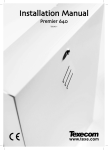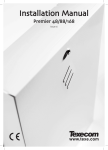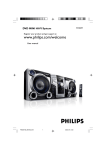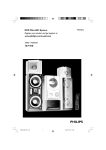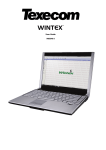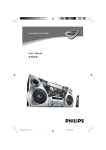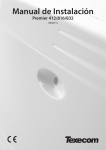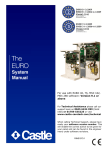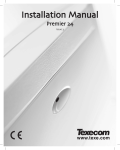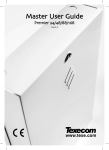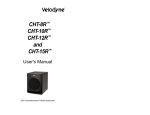Download Premier Elite Series Installation Manual
Transcript
Installation Manual Premier Elite Series INS176-10 Contents Premier Elite Series Installation Manual Contents Contents .................................................................... 2 1. System Overview.................................................. 4 Trouble-Shooting ...............................................................42 Reset and Service Messages ............................................44 System Architecture ............................................................ 4 5. Programming the Control Panel ....................... 45 Control Panel ....................................................................... 4 Introduction ........................................................................45 Remote Keypads ................................................................. 5 Copying and Pasting ..........................................................47 Zone Expanders................................................................... 6 Log Off Engineer ................................................................47 Output Expanders................................................................ 6 Resetting the Engineers Code (User 00) ..........................47 Communicators ................................................................... 6 5.1 Zone Setup ........................................................ 48 Other Devices ...................................................................... 6 Ricochet Enabled Devices V2.00 - V2.09 ..........................49 3. Installation ............................................................ 7 Ricochet Enabled Devices V2.10 & Later..........................50 Installation Sequence.......................................................... 7 Learning Devices................................................................50 Control Panel ....................................................................... 7 Auto Zone Type & Area ......................................................50 Power Supply Ratings ....................................................... 18 Deleting Devices ................................................................50 Connecting AC Mains........................................................ 19 Zone Types .........................................................................51 Connecting Batteries......................................................... 19 Zone Attributes 1 ................................................................52 Connecting Devices to the Network ................................. 20 Zone Attributes 2 ................................................................52 Remote Keypads ............................................................... 22 Attributes for Moment or Latch Keys ................................53 8XP-W & 32XP-W V2.xx> .................................................... 23 Attributes for Custom Zones .............................................53 System Design Considerations ........................................ 23 Zone Areas 12/24/48/88/168 ..............................................53 Ricochet V2 Expander Addressing ................................... 24 Zone Areas 640 ..................................................................53 8XE Zone Expander (24 Only) ........................................... 25 Zone Text ............................................................................53 8XP Zone Expander ........................................................... 25 Zone Chime ........................................................................53 Star and Daisy Jumper Option.......................................... 26 Remote Test Enable ...........................................................54 iProx Module...................................................................... 27 Zone Wiring ........................................................................54 60iXD Zone Expander ........................................................ 27 Zone Groups .......................................................................54 OP16 Output Expander ..................................................... 27 DD 243 ................................................................................54 RM8 Relay Module ............................................................ 28 5.2 Area Programming ........................................... 55 Zone and Output Numbering 24/48/88/168 ...................... 29 Timers .................................................................................55 Zone and Output Numbering 640 ..................................... 30 Arming Modes ....................................................................56 Zone Connections ............................................................. 31 Area Arm Suites 24/48/88/168 ...........................................56 60IXD Zone Expander ........................................................ 32 Area Arm Suites 640 ..........................................................57 Auxiliary/Fault Connections .............................................. 33 Area Suite Text ...................................................................57 Speaker Connections ........................................................ 33 Suite Arm Modes ................................................................58 External Sounder Connections ......................................... 33 Area Options 24/48/88/168 ................................................58 Panel Outputs .................................................................... 34 Area Options 640................................................................58 Digicom Outputs 1 - 8........................................................ 34 2-Wire Smoke Detector ..................................................... 35 Expander Auxiliary Input ................................................... 35 Plug-on Communicators ................................................... 36 Com GSM ........................................................................... 36 SIM Card Types ................................................................. 37 Premier Elite ComGSM Layout ......................................... 37 Aerial Siting ....................................................................... 38 Installation ......................................................................... 38 Panel Configuration........................................................... 38 Using the SMS Control Commands .................................. 38 What will be sent in the Text Message ............................. 39 AV Module .......................................................................... 40 ComIP Module ................................................................... 40 Commissioning.................................................................. 41 Time Arm Area ....................................................................62 Area Text.............................................................................62 5.3 Global Options .................................................. 63 System Timers ....................................................................63 System Config. ...................................................................64 System Options ..................................................................68 Monitor Hardware ..............................................................69 Control Timers....................................................................69 System Text ........................................................................70 Part Arm Text ......................................................................70 Holiday Dates .....................................................................71 Speaker Tones ...................................................................71 PC Output Text ...................................................................72 Custom O/P Text ................................................................72 USB-Com ........................................................................... 41 5.4 Keypad Setup ................................................... 73 PC-Com .............................................................................. 41 Keypad Areas .....................................................................74 PRINT-Com ........................................................................ 41 Keypad Zone Mapping .......................................................74 Connecting a Computer .................................................... 41 Keypad Options..................................................................74 Connecting a Printer ......................................................... 41 Keypad Speaker Volume....................................................74 4. Commissioning and Troubleshooting ............. 42 Keypad Sounder Options ..................................................74 Commissioning.................................................................. 42 5.5 Expander Setup ................................................ 75 2 INS176-10 Premier Elite Series Installation Manual Contents Expander Areas ..................................................................76 View Exp. Status............................................................... 119 Expander Location Text .....................................................76 Set System Time .............................................................. 119 Expander Auxiliary Input....................................................76 Set System Date ............................................................... 119 Expander Speaker Volume ................................................76 Change Eng. Code ........................................................... 120 Expander Sounder Options ...............................................76 Adjust Volumes ................................................................ 120 5.6 System Outputs ................................................ 77 Default NVM Data ............................................................. 120 Available Outputs ...............................................................78 Programming Outputs........................................................78 Output Group - Not Used ...................................................78 Output Group - System ......................................................78 Output Group - Area ...........................................................80 Output Group - Zone ..........................................................82 Output Group - User Code Entered ...................................82 Location Text .................................................................... 120 Print Log Data .................................................................. 121 Soak Test Areas 24/48/88/168 ......................................... 121 Soak Test Areas 640 ........................................................ 121 View iD Data ..................................................................... 122 Configure Radio ............................................................... 122 Ricochet Diagnostics (V2 Only) ...................................... 123 Output Group - Control Timer............................................82 5.10 Programming Part Arms.............................. 125 Output Group - PC Control ................................................82 Alter Part Arms ................................................................. 125 Output Group - Door Control .............................................82 5.11 Ricochet Learn ............................................. 126 Output Attributes ................................................................82 X-10 Outputs .......................................................................82 Custom Outputs .................................................................83 Zone Group Outputs ..........................................................83 5.7 UDL/Digi Options.............................................. 84 Reset Digi ...........................................................................84 Start Test Call .....................................................................84 MSN/Pre-Dial No. ...............................................................84 Program Digi ......................................................................85 Digi Options ........................................................................89 Area Accounts 24/48/88/168 ..............................................89 Area Accounts 640 .............................................................90 UDL Options .......................................................................91 Learning Devices ............................................................. 126 Access the Learn Menu using the Omit “Hot” key ......... 126 Auto Zone Type & Area .................................................... 126 Deleting Devices .............................................................. 126 6. Specifications Control Panels ........................ 128 Remote Keypads .............................................................. 131 Zone Expanders ............................................................... 131 Output Expanders ............................................................ 131 Standards ......................................................................... 132 Warranty ........................................................................... 132 Notes: ............................................................................... 133 Notes ................................................................................ 134 Setup Modules ...................................................................93 Com Port Setup ..................................................................95 DualCom® Inside (48 Only)...............................................96 EMIZON 21 TCD .................................................................97 WebWayOne .......................................................................98 Chiron IRIS ....................................................................... 100 Zone Alarm Reporting Codes .......................................... 101 5.8 Setup Users .................................................... 108 Default User Codes .......................................................... 109 Programming New Users ................................................. 109 User Types........................................................................ 109 User Functions and Options ............................................ 110 User Options 1.................................................................. 111 User Options 2.................................................................. 111 User Config....................................................................... 111 User Time Lock ................................................................ 111 User Name Text ................................................................ 112 Door Control ..................................................................... 112 Adding Tags ..................................................................... 112 Deleting Users .................................................................. 112 Adding SmartKey™ .......................................................... 112 5.9 Engineer Utilities ............................................ 113 View Event Log ................................................................. 113 Do Bell Test ...................................................................... 116 Do Walk Test 24/48/88/168 .............................................. 116 Do Walk Test 640.............................................................. 117 View Zone Status .............................................................. 117 Do System Tests .............................................................. 118 Confirm Devices ............................................................... 118 View RKP Status ............................................................... 119 INS176-10 3 System Overview Premier Elite Series Installation Manual 1. System Overview System Architecture 8 to 24 8 to 4 8 8 to 8 8 8 to 16 8 0 to 64 0 zones Zone s Zone s Zone s Zone s ( Pre mie r 24 ) ( Pre mie r 4 8) ( Pre mie r 8 8) ( Pre mie r 1 68 ) ( Pre mie r 6 40 ) 8 Zone Inputs 4 ke ypads 4 K ey pa ds 8 K ey pa ds 16 K ey pa ds 64 K ey pa ds 2 Zone Inputs 1 Output Module ( Pre mie r 2 4) 2 O utput Module s ( P remie r 4 8) 4 O utput Module s ( P remie r 8 8) 8 Output Modules ( Pre mie r 1 68 ) 3 2 O utput Module s ( P remie r 6 40 ) ( Pre mie r 2 4) (P remi er 48 ) (P remi er 88 ) (P remi er 16 8) (P remi er 64 0) 1 Programmable 100 mA Output 2 Zone Inputs 4 Wire Data Network 1 5 Programmable Outputs (4 x 5 00m A & 1 R elay) ( Premie r 8 8,168 & 640 only) 8 Zone Inputs 8 Programmable 10 0mA Outputs P r emier 24/48/88/168/640* 8 Programmable 10 0mA Outputs 16 Programmable 10 0mA Outputs 1 Programmable 100 mA Output 2 E xpande rs ( Pre mie r 2 4) 4 E xpande rs ( Pre mie r 4 8) 8 E xpande rs ( Pre mie r 8 8) 1 6 E xpande rs ( Pre mie r 1 68 ) 6 4 E xpande rs ( P remie r 6 40 ) S pea ker Output S pe aker Output Auxiliary Input Pre mi er LC D/LC DP Additional 4 Wire Data Ne twork Pre mie r LC DL /LC DLP Premier O P16 Premie r 8XP Wire a s Network 1 Plug on Digimode m (Com30 0, Com24 00) GS M Module We bwayOne, E mizon or C hiron Iris Be ll/S trobe Outputs Bell Ta mper Input Auxiliary Ta mper Input PC and Modem for R emote U pload/Download Mod em PC and PC -Com for Local U ploa d/Download PC -C om Ala rm R eceiving Centre * No Onboard Zones Control Panel Premier Elite 24 • • • • • • • • • • • 8 fully programmable Double Pole or End Of Line zones Expandable to 24 zones via keypads and zone expanders 1 x 4-wire data network (standard 7/0.2 alarm cable) Up to 4 keypads and 2 zone expanders Up to 1 output module 2 independent areas each with 3 part arms 2 area arm suites 25 programmable User codes 500 Event Log (time & date stamped) 1 programmable panel outputs (1 x 100mA ) 1.5 Amp power supply (plastic Case) Premier Elite 48 • • • • • • • • • • • 4 8 fully programmable Double Pole or End Of Line zones Expandable to 48 zones via keypads and zone expanders 1 x 4-wire data network (standard 7/0.2 alarm cable) Up to 4 keypads and 4 zone expanders Up to 2 output modules 4 independent areas each with 3 part arms 4 area arm suites 50 programmable User codes 500 Event Log (time & date stamped) 2 programmable panel outputs (2 x 1A ) 2.5 Amp power supply Premier Elite 12/24 & 48-W • • • • • • • • • • • • • 4 Onboard Zones 8 wireless device Ricochet enabled receiver onboard (12/24-W) 32 wireless device Ricochet enabled receiver onboard (48-W) Expandable to 16/24/48 zones via keypads and zone expanders 1 x 4-wire data network (standard 7/0.2 alarm cable) 2-4 keypads and 0/2/3 zone expanders 1-2 output modules 2 or 4 independent areas each with 3 part arms 2 or 4 area arm suites 8/25/50 programmable User codes 250/500 Event Log (time & date stamped) 1 or 2 programmable panel outputs (2 x 500mA ) 1.5 Amp power supply Premier Elite 88 • • • • • • • • • • 8 fully programmable Double Pole or End Of Line zones Expandable to 88 zones via keypads and zone expanders 1 x 4-wire data network (standard 7/0.2 alarm cable) Up to 8 keypads and 8 zone expanders Up to 4 output modules 8 independent areas each with 3 part arms 8 area arm suites 100 programmable User codes 1000 Event Log (time & date stamped) 5 programmable panel outputs (4 x 1A & 3A relay) INS176-10 Premier Elite Series Installation Manual • 2.5 Amp power supply System Overview LCDLP Premier Elite 168 • • • • • • • • • • • • 8 fully programmable Double Pole or End Of Line zones FMK/SMK Expandable to 168 zones via keypads and zone expanders • • 2 x 4-wire data network (standard 7/0.2 alarm cable) Up to 16 keypads and 16 zone expanders (8 per network) Up to 8 output modules (4 per network) 16 independent areas each with 3 part arms 16 area arm suites 200 programmable User codes 2000 Event Log (time & date stamped) LCDL with a built in Proximity Tag Reader LCDLP Metal Flush or Surface Mount Various finishes available RKP8/16Plus • • • LED Arming keypad 2 fully programmable EOL zones CANNOT be used for Programming Icon Guide 5 programmable panel outputs (4 x 1A & 3A relay) 2.5 Amp power supply Premier Elite 640 • • • • • • • • • • • English UK Keypad 0 fully programmable Double Pole or End Of Line zones Expandable to 640 zones via keypads and zone expanders O mit 8 x 4-wire data network (standard 7/0.2 alarm cable) • Info. R eady S ervice Up to 64 keypads and 64 zone expanders (8 per network) Up to 64 output modules (8 per network) 64 independent areas each with 3 part arms 64 area arm suites 500 programmable User codes 5000 Event Log (time & date stamped) 5 programmable panel outputs (4 x 1A & 3A relay) 1 4 7 y 2 5 8 0 3 6 9 n O R C P A N 2.5 Amp power supply Premier Elite 12-W, 24, 24-W, 48, 48-W, 88, 168 & 640 • • • • • • • Po wer 32 Event Alarm Log 250 - 500 Event Mandatory Log 3 - 8 programmable digicom outputs (100mA each) PR X F Iconic Keypad P b e 32 character zone text Facility for Plug-on Digimodem (Com300/2400/) Facility for Plug-on IP Module (ComIP/Chiron/WebWayOne/Emizon) Facility for a plug-on RedCARE/RM8 Relay Module (Not Premier 12-W, 24 & 24-W) PC-Com/printer port Remote Keypads 1 2 3 4 5 6 7 8 9 y 0 n B R C s A N LCD • • • • • • 32 character text display 2 fully programmable DP or EOL zones 1 fully programmable output (100mA -ve applied) Fully adjustable back-lighting, normally bright, dim or off, changing to bright during entry or following a key press Programmable ‘Info.’ LED ALL the features of the LCD plus: Larger 32 character text display Speaker output LCDP • F P b e Built in piezo sounder LCDL • • PR X English Keypad 1 2 3 4 5 6 7 8 9 y 0 n B R C s A N LCD with a built in Proximity Tag Reader Keys ICONS INS176-10 UK English English 5 System Overview Premier Elite Series Installation Manual = = = = = = = = = = = = = = = = = = LED's = Power = Ready Com2400 • Multi-protocol communicator supporting Fast Format, Contact ID, SIA Level II and EasyCom Pager and SMS Messaging protocols • 2400-baud modem for remote uploading and downloading using the Wintex UDL software and a PC • • Sends SMS text messages to mobile phones For use with an analogue telephone line (REN = 1) ComIP • Multi-protocol communicator supporting Fast Format, Contact ID and SIA Level II protocols via TCP/IP • High speed modem for remote uploading and downloading using the Wintex UDL software and a PC • For use with ADSL/DSL/Broadband/WAN/LAN etc. ComGSM = Armed/Info = OK Omit = Ready = Service Zone Expanders 8XP • • • • • 8 fully programmable DP or EOL zones • • Sends SMS text messages to mobile phones • 9600-baud modem for remote uploading and downloading using the Wintex UDL software and a PC Arm, Disarm, Reset the alarm, turn outputs on and off, omit zones and send messages to the control panel using SMS text messages Other Devices PC-Com Speaker output • Programmable auxiliary input Remotely wired iD biscuit technology Plug-on Output Expanders OP16 16 fully programmable outputs (100mA each) 1 fault output (100mA -ve applied) Can be connected to mimic panels to give zone indication Can be connected to relays and sounders • Plug-on relay card (RedCARE footprint) 8 separate inputs for standalone operation 8 x 3Amp relay outputs (n/o, n/c, com) Output ‘ON’ LED indication For connecting a PC to the control panel via a USB 1.0 or 2.0 port allowing local uploading and downloading using Wintex UDL software PRINT-Com • For connecting a serial printer to the control panel Memory Module (not 640) Fits onto the expansion port to provide a 10,000 event log. Battery Splitter RM8 Relay Module • • • • For connecting a PC to the control panel via an RS232 Serial port allowing local uploading and downloading using Wintex UDL software USB-Com 2 loops x 30 fully programmable iD zones “iD” is a registered trade mark of Chloride Safety System Limited. • • • • Provides a GSM telephone path for Com300 & Com2400 Digital Communicators 8 fully programmable outputs (100mA -ve applied each) 60iXD • • • • Allows two backup batteries to be connected to a single set of battery terminals, and will provide appropriate monitoring and charging for each. External Sounders Texecom supply a range of external sounders Communicators Com300 • Multi-protocol communicator supporting Fast Format, Contact ID, SIA Level II and EasyCom Pager protocols • 300-baud modem for remote uploading and downloading using the Wintex UDL software and a PC • For use with an analogue telephone line (REN = 1) 6 INS176-10 Premier Elite Series Installation Manual Installation 3. Installation Installation Sequence Before attempting to install the alarm system, read this section. Once you have an overall understanding of the installation sequence, carefully work through each step. 1: Design the Layout Make a rough sketch of the premises to get an idea of where the alarm detection devices, keypads, zone expanders etc. are to be located. Control Panel Mounting Mount the control panel on a flat, plumb wall using at least three screws of appropriate size. Mains cabling must be secured (e.g. with a cable tie) to one of the anchor points provided. 2: Mounting the Panel The control panel should be mounted in a dry area close to an unswitched AC power source and the incoming telephone line (if using a communicator). You must complete all wiring before connecting the battery or applying AC mains to the control panel. 3: Install the Keypads and Zone Expanders Mount and connect the keypads, zone expanders and output modules to the control panel (see page 20 for wiring details). 4: Install the Alarm Detection Devices Install the detection devices, PIR’s, Contacts, PA Buttons etc. and connect them to the control panel (see page 31 for wiring details). It is essential to ensure that none of the fixing slots or cable entries are accessible after fixing. Wiring the Control Panel WARNING: ELECTRICITY CAN KILL BEFORE connecting the control panel ALWAYS disconnect the supply at the consumer unit. If in ANY doubt consult a qualified electrician. 5: Install the External Sounder IMPORTANT SAFETY INFORMATION. HAZARDOUS VOLTAGES INSIDE, NO USER SERVICEABLE PARTS, NO USER ACCESS. Install the external sounder and connect to the control panel (see page 33 for wiring details). 6: Other Wiring Complete all other wiring including speakers, telephone line and output connections etc. (see pages 33 - 34 for details). 7: Applying Power to the Control Panel Once steps 1 to 6 are completed, power can be applied to the control panel. When applying power for the first time, the factory default settings must be loaded (see page 42 for details). Power should always be connected in the following order: • Connect the red battery lead to the positive terminal of the battery and then connect the black battery lead to the negative terminal • ONLY connect the mains supply to the mains terminal block, NEVER connect the mains supply directly to the PCB. ALWAYS refer to National Wiring Regulations when conducting installation. An appropriate and readily accessible disconnection device (e.g. an unswitched fused spur) MUST be provided as part of the installation. The disconnection device must NOT be fitted in a flexible cord. Where identification of the neutral in the mains supply is NOT possible a two-pole disconnection device MUST be used. Use mains cable of adequate carrying capacity for the rated current (i.e. at least 0.75mm2). The panel will only become ‘live’ when the AC Mains is connected or the ‘Battery Kick-start’ button is pressed. Connect the AC mains For a complete list of factory default settings, see the Quick Reference Guide supplied with your panel. 8: Programming the Control Panel Please refer to section 5 for instruction on programming the control panel. 9: Testing the System Test the system thoroughly to ensure that all features and functions operate as required (see page 113 for details). INS176-10 7 Installation Premier Elite Series Installation Manual Premier Elite 24 Control Panel Layout Polymer 3 2 ! DC L/M R /R C om 1 Network B ell F9 Plug-on Digimodem ( C om300, C om2400 ) B AR C ODE Aux 12V F3 C om 2 B att 8 Digi Modem B att C h ar g e Flash P ort F2 7 0 . 75 A 0 . 3A K ic k S tar t F6 6 L o ad D e fau lts U S E W IT H T E XE C O M P S U O NLY C ontrol Panel C ircuit B oard 5 4 Audio 1 C om 1 E x pan s io n F1 F4 + B a tt - DC + DC - E n g in e er R e m ote F8 Rx Tx 2 W ire S m o ke B ell + 12 V E na ble E n able N etwork P g 1 S pk - + Aux 12V - Z1 Aux/F ault Z3 Z2 Z5 Z4 Z6 Z7 Z8 Mains Terminal B lock & C able E ntry 1.5 Amp Mains PS U T R R T T1 - R1 + S trb 0 V Tamp B ell+ 1 2V C able E ntries Nouser serviceablepartsinside. Do not open! 1.5A POWER SUPPLY S pace for 1 x 7Ah Battery Rated Input: 100V – 240V @ 50/60Hz; 1A Rated Output Cur rent@ 55°C: 1.5A MAX Rated Output Voltage: 13.7Vdc +/- 2% Mains Terminal Block Fuse: 250Vac; 3A-3.15A Slow/Medium Blow LAB784 DANGER HIGHVOLTAGE Premier Elite 12-W, 24-W & 48-W Control Panel Layout (48-W Shown) J p1 B AR Di gi Modem Ta mper D is abl e F2 + Batt- L/M R /R DC + DC - B a tt C harge J p3 J p7 C om 2 Ex pans ion 3 ON J p9 N etwork Aux 12V Bell 12V F4 F5 F6 Tx Rx 12 3 4 OPTION S Engineer R EM 8 + - T R AUX 12 V AUX 0V Mains Terminal B lock & C able E ntry S trb ! US E W ITH TE XE C O M P S U O NLY F7 0V Tam p B e ll + 1 2v AUX F ault S pk+ S p k- O P 1- O P 2- Z1 Z2 Z3 T L oad Defa ults R 7 T1 Tx R x R1 Di gic om O /P ’s 5 Plug-on Digimodem ( C om300, C om2400 ) J p6 C om 1 F3 1 6 F it for Comm is sion Mode J p4 L ED1 Ki ck Sta rt 2 4 J p2 Ri coc he t M oni tor F1 E na ble S mok e C ontrol Panel C ircuit B oard 0. 7 5A 0 .3 A F8 Z4 C able E ntries 1.5A Nouser ser viceable parts inside. Donot open! POWER SUPPLY 1.5 Amp Mains PS U 8 R ate d Inpu t: 1 00 V – 24 0V @ 50/ 60Hz; 1A R ate d O ut pu t Cu r ren t @ 5 5°C: 1 .5 A M AX R ate d O ut pu t V o ltag e: 1 3.7 Vdc +/ - 2% Ma ins Ter min al B lo ck Fu s e: 25 0Vac; 3A-3. 15A Slow/M edium Blow LAB784 DANGER HIGHVOLTAGE S pace for 1 x 7Ah Battery INS176-10 Premier Elite Series Installation Manual Installation Control Panel Layout Metal All Models (168 shown) Mains Terminal B lock & C able E ntry Tamper S witch BT C able E ntry 2.5 Amp Mains PS U T 2. 3A /2.5A POWERSUPPLY R Nouser serviceable parts inside. Donot open! Rated Input: 220V – 240V @ 50/60Hz;1A Rated Output Current @ 40°C: 2.5AMAX T1 Audio R1 Rated Input: 100V – 120V @ 50/60Hz;1A Rated Output Current @ 40°C: 2.3AMAX DANGER Rated Output Voltage: 13.7Vdc +/- 2% Ma ins Terminal Block Fuse: 250Vac; 3A-3.15ASlow/MediumBlow HIGHVOLTAGE Plug-on Digimodem (C om300, C om2400) Com 1 ! + B AT T N /O C OM N /C OP5 Progra mming Port F7 F6 L/M O P 4+ E nable S m ok e F2 R /R O P 3+ DC+ O P 2- DC - O P 1- 1 C om 2 C om 1 2 3 4 - S pk + B AR C ODE F8 Au x/ F ault 5 + 12 v B ell - 6 7 F3 F5 F1 Ta mp 0v 8 Expans ion S trb - V Tx 2 R x2 Tx 1 R x1 F4 + - T R N E TWOR K 1 + - T R N E TWOR K 2 + - Au x 12 v A T Zo ne 1 A T Zo ne 2 A T Zo ne 3 A T Zo ne 4 A T Zo ne 5 A T Zo ne 6 A T Zo ne 7 A T Zo ne 8 Be ll/S trb - 1A mp DIG IC OM OU TP UT S C ontrol Panel C ircuit B oard S pk F9 C able E ntries S pace for 1 x 7Ah Battery 2 x 7Ah B atteries or 1 x 17Ah Battery INS176-10 C able E ntries 9 Installation Premier Elite Series Installation Manual Premier Elite 24 PCB Layout E xpans ion 1 Tamper Tamper Dis able 2 Network B ell F3 L /M R /R C om1 F9 B AR C ODE Aux 12V F1 F4 + B att - DC + DC - E ngine er R emote F8 2 Wire S moke B ell + 12V E nable E nable Strb 0V Tamp B ell+ 12V Rx Tx Network + - T R Op1 S pk - + Aux 12V - 1: Texecom PSU Connection Connected to the Texecom Switch Mode Power Supply. DO NOT CONNECT THE MAINS SUPPLY TO ANY TERMINALS ON THE PCB. 2: Battery Kick-start Button When powering up the panel without AC Mains present, this button must be pressed in order to connect the battery. 8 C om2 DC 7 6 Digi Modem B att C harge Flash Port Batt 5 0. 75 A 0 .3 A K ick S ta rt F2 4 L oa d D efa ults ! U S E WIT H T E XE C O M PS U ON LY F6 3 If AC Mains is present this button does not need to be pressed. 3: Earth Connection Connects the PCB to earth 4: Battery Connections A 12V rechargeable battery must be connected to these terminals in order to provide continuous system operation in the event of an AC Mains failure (see page 19 for details). 5: Digicom Power These terminals provide power; and are normally used for connecting a stand-alone communicator to the control panel (see page 34 for details). 6: External Sounder Connections These terminals are used for connecting to an external sounder unit (see page 33 for details). 7: Network Data Connections & LED’s Networks provide connection for the keypads and zone expanders The ‘+’ and ‘–’ terminals provide power whilst the ‘T’ transmits data and ‘R’ receives data (see page 20 for details). The red LED indicates that data is flowing out of the control panel and normally flashes very quickly. The green LED indicates that data is flowing into the control panel and normally flashes slowly, the green LED flashes faster as more devices are connected (see page 20 for details). 8: Panel Output 1 OP1 is a low current (500mA ‘-ve’ applied) output (see page 34 for wiring details). The output is also fully programmable (see page 78 for programming details). Aux/Fa ult Z1 Z2 Z3 Z4 Z5 Z6 Z7 Z8 12: Programmable Zones 1 - 8 These terminals provide the connections for the zones (see page 31 for wiring details). Each zone is fully programmable (see page 48 for details). 13: Expander Port The expansion port is used for plugging on a local zone expander (see page 23 for details). 14: Com Port 2 Com Port 2 is a serial communications port and can be used for connecting a PC running Wintex or any supported serial device to the control panel (see page 95 for details). 15: Plug-on Communicator Connections This socket provides connection for the plug-on communicator (see page 36 for details). 16: Digicom Outputs Outputs 1 to 8 are low current (100mA ‘-ve’ applied) and would normally be used when connecting a stand-alone communicator to the control panel (see page 34 for details). Each output is fully programmable (see page 78 for details). A remote reset input and a line fault input are also provided. 17: Flash Upgrade Port For use with the Flasher interface to update panel firmware. 18: Box Tamper Connection The micro switch provides tamper protection for the main control panel in case of unauthorised access. 19: Com Port 1 Com Port 1 is a serial communications port and can be used for connecting a PC running Wintex or any supported serial device to the control panel (see page 95 for details). 20: Tamper Disable Link This can be used to disable the box tamper when working with the box lid removed. 9: SPK- Loudspeaker Connection These terminals can be used for connecting up to one 16Ω or two 8Ω loudspeakers (see page 33 for wiring details). 10: Auxiliary 12V Power These terminals are for connecting devices that require 12V power (protected by a 1A fuse). 11: Auxiliary/ Fault Connections These terminals can be used for monitoring the tamper loop of an auxiliary device (see page 33 for details). 10 INS176-10 Premier Elite Series Installation Manual Installation 21: Load Defaults Button Press and hold this button whilst applying power to the control panel to load the factory default settings. Press and hold this button for 7 seconds with power already on the panel to restore just the Engineer code to the factory setting of . Loading the factory defaults can take up to 30 seconds to complete. Loading defaults will only be possible if the NVM has not been locked (see page 65 for details). For a complete list of factory defaults, see the Quick Reference Guide section of this manual. 22: Expansion The Expansion Port can be used for connecting a 60XiD Zone Expander (see page 32 for details) or an AV Module (see page 40 for details), X-10 Module or a Memory Module. 23: Heartbeat LED/Power Light Flashes steadily to indicate that the control panel is functioning correctly. If the light is ON or OFF all the time, then there could be a problem (see page 42 for details). 24: Battery Charge Current Selector When using a 7Ah standby battery the charge current selector should be set to 300mA. If a 17Ah battery is connected (metal cabinet only) the selector should be set to the 750mA position. 25: Engineers Keypad A portable Engineers keypad can be plugged on here to allow easier access for programming and testing. When using a keypad as an Engineers keypad, the address must be set to ‘10’ (see page 22 for details). The keypad zones and lid tamper are not monitored. F1 – F6: Protection Fuses (electronic PTC) The following fuses are provided: • • • • • F1 (900mA) Auxiliary 12V Power fuse (electronic PTC) F2 (900mA) Digicom Power (electronic PTC) F3 (900mA) Network 1 fuse (electronic PTC) F4 (900mA) Bell/Strobe fuse (electronic PTC) F6 (1.6 Amp) Battery fuse (electronic PTC) INS176-10 11 Installation Premier Elite Series Installation Manual Premier Elite 12-W, 24-W & 48-W PCB Layout (48-W Shown) 33 32 28 30 29 27 26 25 24 23 B AR C ODE J p1 31 D igi Mode m Ta m per D is a ble 22 F2 0 .7 5A 0. 3A B a tt Ch a rg e J p2 Ki ck S ta rt C om 1 F3 1 J p3 C om 2 2 E x pans ion J p9 N etwork 3 F it f or C omm is si on M ode J p4 LED1 R ic ochet Monitor F1 F8 J p6 J p7 Aux 12V Rx 1 2 3 4 4 E ngi neer RE M F4 Tx Rx F5 F6 7 L oa d D ef a ults 8 + 4 18 O PT I O NS - T 5 AUX 12V AUX 0V R 6 7 8 S trb 9 11 12 1: Battery Connections A 12V rechargeable battery must be connected to these terminals in order to provide continuous system operation in the event of an AC Mains failure. (protected by 1.6 Amp PTC Fuse) 2: Digicom Power & Inputs These terminals provide un-fused power; remote reset and line fault inputs and are normally used for connecting a stand-alone communicator to the control panel. US E W IT H T E XE C O M P S U O NLY F7 0V Tam p Be ll + 1 2v AU X F au lt S pk + S pk- O P 1 - O P 2 - 10 ! E na ble S m oke 5 6 D igic om O/P’ s 3 19 ON Tx Be l l 12V 21 20 Wi reless E ng Kpd 2 + B att- L/M R /R DC + DC - 1 13 14 Z1 Z2 Z3 15 17 Z4 16 10: External Sounder Connections These terminals are used for connecting to an external sounder unit. 11: Load Defaults Button Press and hold this button whilst applying power to the control panel to load the factory default settings. Press and hold this button for 7 seconds with power already on the panel to restore just the Engineer code to the factory setting of . 3: Digicom Outputs Outputs 1 to 8 are low current (100mA ‘-ve’ applied) and would normally be used when connecting a stand-alone communicator to the control panel. Each output is fully programmable. (1-3 only on 12W) 4: Engineers Keypad A portable Engineers keypad can be plugged on here to allow easier access for programming and testing. For a complete list of factory defaults, see the Quick Reference Guide supplied on the enclosed CD. When using a keypad as an Engineers keypad, the address must be set to ‘10’. The keypad zones and lid tamper are not monitored. 5: Network Data Connections Network 1 provides connection for the keypads and zone expanders. The ‘+’ and ‘–’ terminals provide power whilst the ‘T’ transmits data and ‘R’ receives data. 6: Network Data Indicators The red LED indicates that data is flowing out of the control panel and normally flashes very quickly. The green LED indicates that data is flowing into the control panel and normally flashes slowly, the green LED flashes faster as more devices are connected. 7: Communication Ports Com Port 1 is a serial communications port and can be used for connecting a PC running Wintex or any supported serial device to the control panel. Com Port 2 is a serial communications port and can be used for connecting a PC running Wintex or any supported serial device to the control panel. 8: Auxiliary 12V Power These terminals are for connecting devices that require 12V power (protected by a 0.9A PTC fuse). 9: Expansion The Expansion Port can be used for connecting a 60XiD Zone Expander (see page 32 for details) or an AV Module (see page 40 for details), X-10 Module or a Memory Module. 12 Loading the factory defaults can take up to 30 seconds to complete. Loading defaults will only be possible if the NVM has not been locked. 12: Auxiliary/Fault Connections These terminals can be used for monitoring the tamper loop of an auxiliary device (see page 33 for details). 13: Loudspeaker Connections These terminals can be used for connecting up to one 8Ω or two 16Ω loudspeakers. 14: Panel Outputs Outputs 1 & 2 are 500mA ‘-ve’. These outputs are all fully programmable. (12-W & 24-W only output 1) 15: Zone Connections 4 Fully programmable zone inputs 16: Ricochet Network LED’s Green LED = Data received by the expander from the panel Red LED = Data transmitted by the expander to the panel. (The flash rate depends on the mode and RF activity) 17: Enable 2 wire smoke Panel Output 1 can be used for connecting up to 10, 12V 2-Wire smoke detectors.(not 12-W) 18: Options Switch Use to select the receiver functionality. Switch 1 OFF =not used on 48-W. Switch 2 OFF = 24-W & 48-W Ricochet Mode ON = Not Used Switch 3 ON = Impaq Contact-W Wired Input 2 will report as Tamper (default) OFF = input 2 will report as an Alarm. Switch 4 OFF Walk test INS176-10 Premier Elite Series Installation Manual Installation 19: Ricochet Eng keypad connection (not 12-W) An engineer’s keypad (LCD keypad and interface lead) can be temporarily plugged onto this connector to allow system programming and testing. Set the keypad address switches to all ON. 20: Ricochet Firmware Flash Port Connections for flasher interface to update Ricochet receiver firmware.(Factory use only) 21: Commission Mode Jumper Fit when learning and placing devices, remove once complete. 22: Antenna RF antenna 23: RF LED’s Left = RED Transmit, Middle = GREEN Receive, Right = RED Wireless Network Tick. 24: Plug-on Communicator Connections This socket provides connection for COM300/COM2400 plug-on communicators via the lead provided. 25: Ricochet Comm. Port Connection Serial communications port for connecting to a PC via PC Com/USB Com or Com IP for use with Ricochet Monitor Software. 26: Cover Tamper Provides tamper protection for the control panel. 27: Heartbeat LED/Power Light Flashes steadily to indicate that the control panel is functioning correctly. If the light is ON or OFF all the time, then there could be a problem. 28: Cover Tamper Disable Disables the lid tamper 29: Flash Programming Port For upgrading the panel firmware. 30: Battery Charge Selection Select .03A or 0.75A battery charging current 31: Current Reading Pads To calculate the current draw of the control panel, measure the voltage across the two pads and multiply by 10 i.e. Reading = 34mV (x10) = 340mV = 340mA. 32: Battery Kick-start Button When powering up the panel without AC Mains present, this button must be pressed in order to connect the battery. If AC Mains is present this button does not need to be pressed. 33: Power Supply Connection Only for use with the Texecom PSU. DO NOT CONNECT ANY OTHER MAINS SUPPLY TO THESE TERMINALS PTC Protection Fuses The following fuses are provided: F6 PTC (0.9A) Auxiliary 12V Power fuse F4 PTC (0.9 A) Network 1 fuse F5 PTC (0.9 A) Bell/Strobe fuse INS176-10 13 Installation Premier Elite Series Installation Manual Premier Elite 48/88/168 PCB Layout Box Tamp ! N/O C O M N /C O P5 Programming Po rt + B AT T US E W IT H T E XE C O M P S U O NLY JP10 F7 F6 L /M O P4+ E nable S moke F2 R /R O P3+ DC+ O P2- DC - O P1- S pk 2 3 4 5 7 F3 Aux/ Fault + 12v F5 B ell Aux 1 2v 1Am p 0v S trb - 10 0m V = 1 Am p E x p ans ion JP7 He ar tbe at V Tx 2 R x2 Tx 1 R x1 F4 + - T R N ET WOR K 1 + - T R N ET WOR K 2 + - Aux 12 v A T Zon e 1 A T Zon e 2 A T Zon e 3 1: Texecom PSU Connection Connected to the Texecom Switch Mode Power Supply. DO NOT CONNECT THE MAINS SUPPLY TO THE AC INPUT TERMINALS ON THE PCB. 2: Battery Connections A 12V rechargeable battery must be connected to these terminals in order to provide continuous system operation in the event of an AC Mains failure (see page 19 for details). 3: Digicom Power & Inputs These terminals provide unfused power; remote reset and line fault inputs and are normally used for connecting a stand-alone communicator to the control panel (see page 34 for details). 4: Digicom Outputs Outputs 1 to 8 are low current (100mA ‘-ve’ applied) and would normally be used when connecting a stand-alone communicator to the control panel (see page 34 for details). Each output is fully programmable (see page 78 for details). 5: Engineers Keypad A portable Engineers keypad can be plugged on here to allow easier access for programming and testing. When using a keypad as an Engineers keypad, the address must be set to ‘10’ (see page 22 for details). The keypad zones and lid tamper are not monitored. 6: Network Data Connections Networks provide connection for the keypads and zone expanders. The ‘+’ and ‘–’ terminals provide power whilst the ‘T’ transmits data and ‘R’ receives data (see page 20 for details). 7: Auxiliary 12V Power These terminals are for connecting devices that require 12V power (protected by a 1A fuse). 8: Programmable Zones 1 - 8 These terminals provide the connections for the zones (see page 31 for wiring details). Each zone is fully programmable (see page 48 for details). 9: External Sounder Connections These terminals are used for connecting to an external sounder unit (see page 33 for details). 14 - Tamp F1 8 E ng K ey pa d F8 Ne two rk 2 1Am p 6 - S pk+ B AR CODE Ne two rk 1 1Am p D IG IC OM OUTP U TS C om 2 C om 1 F9 A T Zon e 4 A T Zone 5 A T Zone 6 A T Zone 7 A T Zone 8 B e ll/S tr b - 1Amp 1 10: Auxiliary/Fault Connections These terminals can be used for monitoring the tamper loop of an auxiliary device (see page 33 for details). 11: Loudspeaker Connections These terminals can be used for connecting up to one 16Ω or two 8Ω loudspeakers (see page 33 for details). 12: Panel Outputs Outputs 1 & 2 are 500mA ‘-ve’ applied, outputs 3 & 4 are 500mA ‘+ve’ applied and output 5 is a clean contact relay (see page 34 for wiring details). These outputs are all fully programmable (see page 77 for details). Panel outputs 3, 4 and 5 are only available on the 88 and 168. 13: Plug-on Communicator Connections This socket provides connection for the plug-on communicator (see page 36 for details). 14: Box Tamper Connection The box tamper micro switch is connected here. The micro switch provides tamper protection for the main control panel in case of unauthorised access. To disable the box tamper, remove the micro switch lead and fit a jumper link across the two pins. 15: Plug-on RedCARE/Dualcom Connections These pins provide connections for a plug-on RedCARE, Dualcom, Digicom or RM8 Relay module. Each output is fully programmable (see page 78 for details). When a device is plugged on to these pins, not all outputs may be available, please refer to the relevant documentation for details. 16: Flash Upgrade Port For use with the Flasher interface to update panel firmware. 17: Battery Kick-start Button When powering up the panel without AC Mains present, this button must be pressed in order to connect the battery. If AC Mains is present this button does not need to be pressed. INS176-10 Premier Elite Series Installation Manual Installation 18: Communication Ports Com Port 1 is a serial communications port and can be used for connecting a PC running Wintex or any supported serial device to the control panel (see page 95 for details). Com Port 2 is a serial communications port and can be used for connecting a PC running Wintex or any supported serial device to the control panel (see page 95 for details). 19: Network Data Indicators The red LED indicates that data is flowing out of the control panel and normally flashes very quickly. The green LED indicates that data is flowing into the control panel and normally flashes slowly, the green LED flashes faster as more devices are connected (see page 20 for details). For a complete list of factory defaults, see the Quick Reference Guide supplied with your panel. 20: Load Defaults Button Press and hold this button whilst applying power to the control panel to load the factory default settings. Press and hold this button for 7 seconds with power already on the panel to restore just the Engineer code to the factory setting of . Loading the factory defaults can take up to 30 seconds to complete. Loading defaults will only be possible if the NVM has not been locked (see page 65 for details). 21: Expansion The Expansion Port can be used for connecting a 60XiD Zone Expander (see page 32 for details) or an AV Module (see page 40 for details), X-10 Module or a Memory Module. 22: Heartbeat LED/Power Light Flashes steadily to indicate that the control panel is functioning correctly. If the light is ON or OFF all the time, then there could be a problem (see page 42 for details). 23: Current Reading Pads To calculate the current draw of the control panel, measure the voltage across the two pads and multiply by 10 i.e. Reading = 34mV (x10) = 340mV = 340mA. 24: NVM 1 & 2 All system programming data and the event log is stored in one or two non-volatile memory devices. F1 - F5: Protection Fuses (48, 88 and 168) The following fuses are provided: • • • • • F1 (1Amp) Auxiliary 12V Power fuse F2 (1.6 Amp) Battery fuse (electronic PTC) F3 (1 Amp) Network 1 fuse F4 (1 Amp) Bell/Strobe fuse F5 (1 Amp) Network 2 fuse (168 only) INS176-10 15 Installation Premier Elite Series Installation Manual Premier Elite 640 PCB Layout C om 3 Box Tamp 13. 7V D C 2.5A m ax J p1 F3 F1 O P4+ R /R JP10 K ick S ta rt DC+ DC - C om 1 F9 O P3+ O P2O P1- P rogramming Po rt 1 D IG IC OM OUTP U TS + Aux 12V L /M V B AR C ODE F15 F2 J p2 1 00 mV = 1 Am p E nable S moke + B AT T US E W IT H T E XE C O M P S U O NLY N/O C O M N /C O P5 ! C om 2 2 3 S pk F4 J p9 He ar tbe at 4 S pk+ E x p ans ion 5 Aux/ Fault Lo ad Defaults 6 + 12v 7 8 B ell F6 0v Bell 12V E na ble F ault Tx F ault Rx Tx F ault Rx Tx F ault Rx Tx F ault Rx Tx F ault Rx Tx F ault Rx Tx F ault Rx Tx - Tamp F5 S trb - Rx E ng ine ers K e ypa d F14 + - T R N ET WOR K 1 F7 + - T R N ET WOR K 2 F8 + - T R N ET WOR K 3 F9 + - T R N ET WOR K 4 1: Texecom PSU Connection Connected to the Texecom Switch Mode Power Supply. DO NOT CONNECT THE MAINS SUPPLY TO THE AC INPUT TERMINALS ON THE PCB. 2: Battery Connections A 12V rechargeable battery must be connected to these terminals in order to provide continuous system operation in the event of an AC Mains failure (see page 19 for details). 3: Digicom Power & Inputs These terminals provide unfused power; remote reset and line fault inputs and are normally used for connecting a stand-alone communicator to the control panel (see page 34 for details). 4: Digicom Outputs Outputs 1 to 8 are low current (100mA ‘-ve’ applied) and would normally be used when connecting a stand-alone communicator to the control panel (see page 34 for details). Each output is fully programmable (see page 78 for details). 5: Engineers Keypad A portable Engineers keypad can be plugged on here to allow easier access for programming and testing. - When using a keypad as an Engineers keypad, the address must be set to ‘10’ (see page 22 for details). The keypad zones and lid tamper are not monitored. F10 + - T R N ET WOR K 5 F11 + - T R N ET WOR K 6 F12 + - T R N ET WOR K 7 F13 + - T R N ET WOR K 8 Bell/S pk Aux 12V Fa ult Fa ult 10: Auxiliary 12V Power These terminals are for connecting devices that require 12V power (protected by a 1A fuse). 11: Panel Outputs Outputs 1 & 2 are 500mA ‘-ve’ applied, outputs 3 & 4 are 500mA ‘+ve’ applied and output 5 is a clean contact relay (see page 34 for wiring details). These outputs are all fully programmable (see page 77 for details). 12: Plug-on Communicator Connections This socket provides connection for the plug-on communicator (see page 36 for details). 13: Box Tamper Connection The box tamper micro switch is connected here. The micro switch provides tamper protection for the main control panel in case of unauthorised access. To disable the box tamper, remove the micro switch lead and fit a jumper link across the two pins. 14: Com Port 3 Com Port 3 is a serial communications port and can be used for connecting a PC running Wintex or any supported serial device to the control panel (see page 95 for details). 15: Plug-on RedCARE/Dualcom Connections These pins provide connections for a plug-on RedCARE, Dualcom, Digicom or RM8 Relay module. Each output is fully programmable (see page 78 for details). 6: Network Data Connections Networks 1 - 8 provide connection for the keypads and zone expanders. The ‘+’ and ‘–’ terminals provide power whilst the ‘T’ transmits data and ‘R’ receives data (see page 20 for details). 7: External Sounder Connections These terminals are used for connecting to an external sounder unit (see page 33 for details). 16: NVM 1 & 2 All system programming data and the event log is stored in one or two non-volatile memory devices. 8: Auxiliary/Fault Connections These terminals can be used for monitoring the tamper loop of an auxiliary device (see page 33 for details). 17: Flash Upgrade Port For use with the Flasher interface to update panel firmware. When a device is plugged on to these pins, not all outputs may be available, please refer to the relevant documentation for details. 9: Loudspeaker Connections These terminals can be used for connecting up to one 16Ω or two 8Ω loudspeakers (see page 33 for details). 16 INS176-10 Premier Elite Series Installation Manual Installation 18: Communication Ports 1&2 Com Port 1 is a serial communications port and can be used for connecting a PC running Wintex or any supported serial device to the control panel (see page 95 for details). 22: Battery Kick-start Button When powering up the panel without AC Mains present, this button must be pressed in order to connect the battery. Com Port 2 is a serial communications port and can be used for connecting a PC running Wintex or any supported serial device to the control panel (see page 95 for details). If AC Mains is present this button does not need to be pressed. 23: Current Reading Pads To calculate the current draw of the control panel, measure the voltage across the two pads and multiply by 10 i.e. Reading = 34mV (x10) = 340mV = 340mA. 19: Expansion The Expansion Port can be used for connecting a 60XiD Zone Expander (see page 32 for details) or an AV Module (see page 40 for details), X-10 Module or a Memory Module. 20: Load Defaults Button Press and hold this button whilst applying power to the control panel to load the factory default settings. Press and hold this button for 7 seconds with power already on the panel to restore just the Engineer code to the factory setting of . Loading the factory defaults can take up to 60 seconds to complete. Loading defaults will only be possible if the NVM has not been locked (see page 65 for details). 21: Heartbeat LED/Power Light Flashes steadily to indicate that the control panel is functioning correctly. If the light is ON or OFF all the time, then there could be a problem (see page 42 for details). INS176-10 F1 – F14: Protection Fuses The following electronic fuses are provided: • • • • • • • • • • • • F3 (1600 mA) Battery F4 (250mA) Speaker F5 (900mA) Network 1 F6 (900mA) Bell/Strobe F7 (900mA) Network 2 F8 (900mA) Network 3 F9 (900mA) Network 4 F10 (900mA) Network 5 F11 (900mA) Network 6 F12 (900mA) Network 7 F13 (900mA) Network 8 F14 (900mA) Auxiliary 12V 17 Installation Premier Elite Series Installation Manual Power Supply Ratings If installing to EN50131 or PD6662, the system standby times in the event of a mains power failure vary depending on the grade and how AC fail is signalled: When calculating the current consumption of the system you must include the current taken by the control panel and all the devices that it powers. If the total current exceeds the “Rated Output” for the grade you are installing to then an additional power supply is required Premier Elite 24 (Metal) Standby and Recharge Times Current Current Consumption 95mA Maximum Current Available 0.75A charge 1.0A 0.3A charge 1.9A Rated Output Battery Arrangement 1 x 7Ah 1 x 17Ah Battery Charge 0.3A 0.3A 0.75A Rated Output (Amps) 24h 30h 60h 0.19A 0.13A 0.021A 0.61A 0.47A 0.18A 0.61A 0.47A 0.18A 12h 0.48A 1.32A 1.0A Standby and Recharge Times EN50131-1 Minimum Standby Period Maximum Recharge Time PD6662 Standby Period Maximum Recharge Time Grade 1 12h Grade 2 12h Grade 3 30h * 72 Hrs 72 Hrs 24 Hrs Grade 1 12 Hrs 72 Hrs Grade 2 12 Hrs 72 Hrs Grade 3 24 Hrs ** 24 Hrs EN50131-1 Minimum Standby Period Maximum Recharge Time PD6662 Standby Period Maximum Recharge Time Battery Arrangement 1 x 7Ah Recharge Time < 24Hrs < 24Hrs < 72Hrs 1 x 17Ah Battery Charge Selector 0.3 A 0.75 A 0.3 A 95mA Maximum Current Available 0.3A charge 1.1A Rated Output Rated Output (Amps) 12h 0.48A Battery Charge 0.3A EN50131-1 Minimum Standby Period Maximum Recharge Time PD6662 Standby Period Maximum Recharge Time Grade 1 12h 72 Hrs Grade 1 12 Hrs 72 Hrs Grade 2 12h 72 Hrs Grade 2 12 Hrs 72 Hrs Battery Arrangement 1 x 7Ah Grade 2 12 Hrs 72 Hrs Grade 3 24 Hrs ** 24 Hrs Recharge Time < 24Hrs < 24Hrs < 72Hrs 1 x 17Ah Battery Charge Selector 0.3 A 0.75 A 0.3 A Premier Elite 640 Current Current 125mA Maximum Current Available 0.75A charge 1.0A 0.3A charge 1.9A Rated Output Battery Charge 0.3A 0.3A 0.75A 12h 0.458A 1.29A 1.0A Battery Arrangement 1 x 17Ah 125mA Maximum Current Available 0.75A charge 1.0A Battery Charge 0.75A 12h 1.0A Rated Output (Amps) 24h 30h 0.558A 0.416A 60h 0.133A Grade 1 12h Grade 2 12h Grade 3 30h * 72 Hrs 72 Hrs 24 Hrs Grade 1 12 Hrs 72 Hrs Grade 2 12 Hrs 72 Hrs Grade 3 24 Hrs ** 24 Hrs *30h if MAINS FAIL is reported to ARC, otherwise 60h **This time may be halved if mains failure is signalled to an ARC Current Current Consumption Rated Output (Amps) 24h 30h 60h 0.166A 0.108A 0.583A 0.441A 0.158A 0.583A 0.441A 0.1588A 150mA Maximum Current Available 0.3A charge 1.0A Rated Output Battery Arrangement 1 x 7Ah Premier Elite 48/88/168 18 Grade 1 12 Hrs 72 Hrs Premier Elite 12-W, 24-W & 48-W Standby and Recharge Times 1 x 17Ah 24 Hrs Jumper Settings EN50131-1 Minimum Standby Period Maximum Recharge Time PD6662 Standby Period Maximum Recharge Time Current Battery Arrangement 1 x 7Ah 72 Hrs Standby and Recharge Times Premier Elite 24 (Polymer) Current Consumption 72 Hrs Rated Output Jumper Settings Battery Arrangement 1 x 7Ah Grade 3 30h * **This time may be halved if mains failure is signalled to an ARC **This time may be halved if mains failure is signalled to an ARC Current Consumption Grade 2 12h *30h if MAINS FAIL is reported to ARC, otherwise 60h Current Consumption *30h if MAINS FAIL is reported to ARC, otherwise 60h Grade 1 12h Rated Output (Amps) 12h 0.433A Battery Charge 0.3A Standby and Recharge Times EN50131-1 Minimum Standby Period Maximum Recharge Time PD6662 Standby Period Maximum Recharge Time Grade 1 12h 72 Hrs Grade 1 12 Hrs 72 Hrs Grade 2 12h 72 Hrs Grade 2 12 Hrs 72 Hrs INS176-10 Premier Elite Series Installation Manual Installation Connecting AC Mains The AC Mains supply is connected to a 3 way ‘Euro Type’ fused terminal block, which is fitted with a 3.15A medium/slow blow fuse. All other wiring MUST be carried out before AC mains is connected to the control panel. After connecting the AC Mains, fit the mains cover, this can be found in the spares bag. F US E 3.15A L To P S U E N Connecting Batteries If installing to PD6662: 2004 then only One 12V 7Ah battery or 12V 17Ah battery can be fitted inside the control panel to provide continued operation in the event of an AC mains failure, otherwise, two 12V 7Ah batteries can be connected. All other wiring MUST be carried out before the battery is connected to the control panel. Connect the red battery lead to the positive terminal of the battery and then connect the black battery lead to the negative terminal. The panel will only become ‘live’ when the AC Mains is connected or the ‘Battery Kick-start’ button is pressed. Two batteries can be fitted and still comply with PD6662:2004 if the Battery Splitter is used. INS176-10 19 Installation Premier Elite Series Installation Manual Connecting Devices to the Network Before connecting keypads, zone expanders and output modules, isolate ALL power from the control panel (AC Mains & Battery). Do not continue if there is still power present on the control panel. Whichever method of wiring configuration is used, ensure that the voltage between the ‘+’ and ‘–’ terminals at each device is no lower than 10.0V when the system is running on the standby battery. The table below shows maximum cable runs when one keypad or expander is installed using standard 7/0.2 alarm cable with various loads: Connecting devices with power still present on the control panel may damage the device or control panel and invalidate any warranty. Configuration Keypads, zone expanders and output modules are all connected to the same network terminals located at the bottom left hand corner of the control panel and may be connected serially (daisy chain), in parallel (star) or any combination of the two (see Figure 1, page 21 for details). No more than 8 zone expanders, 8 keypads and 4 output modules can be connected to each network. The maximum number of devices that can be connected in total will depend on the control panel fitted. Whenever new devices are connected to the networks, they must be confirmed onto the system using the ‘Confirm Devices’ menu option (see page 118 for details). Wiring the Network The networks are made up of four terminals incorporating power and data. To ensure correct operation, all four terminals on the device must be connected to the corresponding terminals on the control panel, or previous device (see Figure 1, page 21 for details). The table below shows each terminal and its description: Terminal Description + +12V Supply - 0V Supply T Transmit Data R Receive Data Devices can be connected using 4-core cable. However, it is recommended that 6 or 8-core cable is used as the spare cores can be used to ‘Double Up’ on the power connections if needed. Standard 7/0.2 alarm cable can be used for most installations. However, under certain conditions it may be necessary to use screened cable. 250m 2. Expander + 2 PIR’s @15mA 250m 3. Expander + 8 PIR’s @15mA 100m 4. As No. 3 + 16Ω Speaker 30m Distances of up to 1km can be achieved between the control panel and a device. However, a power supply must be installed close to the device to power it locally, this will help to overcome voltage drop caused by the long cable run. Overcoming Voltage Drop There are several ways to overcome voltage drop: • Use thicker lower resistance cable. Standard 7/0.2 alarm cable has a resistance of 8Ω per 100m • Double up on the power connections – this will require using a 6 or 8-core cable rather than a 4-core cable • Install a power supply to power the device locally, remember to common the two negative connections Installing a Power Supply When a power supply is installed, the 0V connections on the power supply must be connected through to 0V on the control panel and the +12V connection between the control panel and the device must be disconnected (see Figure 2, page 21 for details). Network Diagnostics Each network has two LED’s to indicate data flow. The red LED indicates data flowing out of the ‘T’ terminal and the green LED indicates data flowing into the ‘R’ terminal. The table below shows each LED status and its meaning: LED Status • 20 the star (parallel) When using a daisy chain (series) configuration the maximum distance will depend on the number of devices connected on the chain. The more devices that are connected, the shorter the distance to the last device (this is due to voltage drop in the cable) ‘T’ Wire IN Normal Normal Red LED On Panel Fault Cable Short Red LED Off Panel Fault Panel Fault LED Status ‘R’ Wire OUT ‘R’ Wire IN Green LED Flashing Panel Fault Normal Green LED On Panel Fault Cable Short Green LED Off Normal The maximum recommended distance for devices when using standard 7/0.2 alarm cable is: 250m for each branch when using configuration ‘T’ Wire OUT Red LED Flashing Cable Distances • Max. Cable Run 1. Keypad + 2 PIR’s @15mA No Data From Devices The LED’s are provided as an aid for fault finding and therefore should not be completely relied upon to indicate that there is a fault. INS176-10 Premier Elite Series Installation Manual Installation Figure 1: Network Connections (250m without additional power supply). 250 m Premier K eypad + Ne - tw or k T Premier Zone E xpander Premier K eypad + R Ne - tw or k T R + - T R + - Premier K eypad T R + Ne - tw or k T R - Ne tw or k T R C ontrol Pa nel Ne twork 1 or 2 + + - T Ne tw or k To a dditional Ke ypa ds, Zone E xpa nders or Output Module s R Premier Output Module Figure 2: Network Connections (1km with additional power supply). 250 m 1 km Premier K eypad + Ne - tw or k T Premier Zone E xpander Premier K eypad + R Ne - tw or k T R + NET-WOR K IN T R Premier K eypad +NET -WOR K OUT T R + Ne - tw or k T R - Ne tw or k T R C ontrol Pa nel Ne twork 1 or 2 + D isco nne ct + 12 V fro m c ontro l panel + - T Ne tw or k R Premier Output Module INS176-10 + - Power S uppl y To a dditional Ke ypa ds, Zone E xpa nders or Output Module s 21 Installation Premier Elite Series Installation Manual Zone Numbering Remote Keypads The table below shows the zone allocation when the keypads are installed: Keypad Layout Tamp er S witc h S peak er Ou tput Ou tput N etwor k Terminals A dd res s S witc h P iez o S ound er - Zon es Connecting Keypads Keypads are connected to the network terminals located at the bottom left hand corner of the control panel (see pages 20 & 21 for details). Each keypad must be assigned a different address using the DIL switches located on the left hand side of the PCB. The table below shows the keypad addressing: Address DIL 1 DIL 2 DIL 3 DIL 4 1 On or off Off Off Off 1 2 3 4 2 Off On Off Off 1 2 3 4 3 Off Off On Off 1 2 3 4 1 2 3 4 Zones (Network 1) Zones (Network 2) 1 Unmapped Unmapped 2 Unmapped Unmapped 3 Unmapped Unmapped 4 Unmapped Unmapped 5* Unmapped Unmapped 6* Unmapped Unmapped 7* Unmapped Unmapped 8* Unmapped Unmapped Address Zones (Network 3,4 & 5) Zones (Network 6 7 & 8) 1-8 ** Unmapped Unmapped The zones inside the keypads are not seen by the system until they have been mapped to a zone number (see page 74 for details). * 88 168 only Keypad Addressing 4 Off Off Off On 5* On Off Off On 1 2 3 4 6* Off On Off On 1 2 3 4 7* Off Off On On 1 2 3 4 8* On Off On On 1 2 3 4 On On On On 1 2 3 4 Engineers Address Never set two keypads on the same network to the same address. When using a keypad as an Engineer’s keypad, the DIL switches must all be ‘On’. * 88 168 & 640 only ** 640 only Keypad Output The remote keypad has one programmable output, which can be used to drive auxiliary devices such as LED’s, sounders or relays etc. Wire as per Panel Outputs shown on page 34 (see page 77 for details). The electrical characteristics for the output are shown below: Output Max Current Type 1 100mA Switched -ve Keypad Speaker Output (LCDL/LCDLP Only) The LCDL and LCDLP keypads have an output that can be used for driving up to one 16Ω or two 8Ω loudspeakers (see page 33 for details). The speaker volume is also fully adjustable (see page 74 for details). Programmable ‘Info.’ LED The ‘Info.’ LED on the front of the keypad can be programmed to mimic the keypad output or show the armed status of an area (see page 74 for details). Keypad Zones Adjustable Backlighting The keypad has two programmable zones (see page 31 for details). Each zone is also fully programmable (see page 48 for details). To adjust the keypad backlighting press the YES key for 5 seconds, then with the YES key still pressed use to increase or decrease the backlighting until the required brightness is achieved, then release both keys. The backlight can only be adjusted when the keypad is not in a menu. Keypad Lid Tamper The lid tamper of each keypad can be disabled if required using the relevant keypad option in the Keypad Setup menu (see page 74 for details). 22 INS176-10 Premier Elite Series Installation Manual Installation Learning Premier Elite SmartKey™ 8XP-W & 32XP-W V2.xx> Ricochet V2.xx On V2 systems Premier Elite SmartKey™ should only be learned AFTER all devices and expanders are in their final location, this is critical on larger systems where multiple expanders are being used This new technology adds additional features and functions for Ricochet enabled security systems. The Expanders used must be Premier Elite XP-W V2.xx. Placing Devices DO NOT mix V1 & V2 expanders on the same Premier Elite panel Multiple Expander Support It is now possible to add multiple expanders to the system allowing for greater flexibility in system design, and also taking wireless capability to new levels. Additional device modes and diagnostics functions also give more information about the system status, and allow greater control over devices modes of operation. Control Panel Capacity The table below details the maximum number of expanders, devices and Premier Elite SmartKey™ that may be used on the different control panels, other configurations may be possible by mixing Premier Elite 32XP-W & Premier Elite 8XP-W. Devices Premier Elite 1 16 24™ Premier Elite 1 32 48™ Premier Elite N/A 32 48-W™ Premier Elite 2 64 88™ Premier Elite 4 128 168™ Premier Elite 16 512 640™ 8XP-W Expanders Panel Devices Expanders 32XP-W 16 2 16 25 16 4 32 50 16 N/A N/A N/A 32 8 64 100 64 16 128 200 256 16 128 256 Premier Elite SmartKey™ Premier Elite SmartKey™ Premier Elite 32XP-W take 4 address slots on the network, Premier Elite 8XP-W take one address To enable all of the advanced functionality and diagnostics capability V2 the following are minimum requirements:• • • • Devices should be at least 30cm’s away from the receiver when being learned. Once all of the devices have been learnt, they will need placing in their desired location, this should be done by installing devices closest to the expander first and then working outwards so that the last devices installed are those furthest away from the expander. Make sure to install devices with the expander in Commission mode. See INS467 for details Devices also have a commission mode which will indicate a secure and valid path of communication to the receiver. See INS467 for details You should wait at least 15 minutes after installing the last device to make sure routing has been correctly established between all system devices. For maximum reliability and system integrity avoid long and thin set-ups. Devices are capable of hopping through up to two other devices, or a maximum of three hops. PCB Layout 1 2 3 4 5 6 7 8 1 2341 234 ON 1 2 3 4 ON 1 2 3 4 Wintex™ Version 6 .2 or later Ricochet Monitor 0.2.18 or later Premier Elite™ Series V2.xx or later Premier Elite™ 32XP-W & 8-W Expanders V2.xx or later System Design Considerations To ensure correct setup and operation of the Wireless Network it is important that the following procedures are used when learning and placing devices. Multiple Expander Systems When using multiple expanders great care should be taken when designing the system. Each expander should be treated as its own wireless network; it is not possible for devices to hop from one wireless network to the other, it is also not possible for expanders to pass wireless signals from devices not assigned to them and nor can the expanders talk to each other. Learning Devices All devices should be learnt before they are placed in their final location. The expander should be in commission mode, please see INS467 for details. This will ensure that they are registered on the receiver or control panel, and that Mesh Networks and routing are established correctly. Please refer to the relevant section in this document to Learn Devices to the system. INS176-10 23 Installation Premier Elite Series Installation Manual 9: Heartbeat LED Flashes steadily to indicate that the receiver is functioning correctly. If the light is ON or OFF all the time, then there could be a hardware problem. 10: Learn Switch To be used with programming LED’s to learn devices directly to the receiver. 11: Options Switch Use to select the receiver functionality depending on panel firmware. 1: Engineers Keypad Connection An engineer’s keypad (Premier/Elite LCD keypad and interface lead) can be temporarily plugged onto this connector to allow system programming and testing. (Functions dependent on Panel firmware version) Set the keypad address switches to all on. 2: Network Connection The + and – terminals provide power whilst the T and R terminals are transmit and receive data. 3: For Future Use 4: Comm. Port Connection Serial communications port for connecting the 8 XP-W & 32XP-W to a PC via PC Com/USB Com or Com IP for use with Ricochet Monitor Software. 5: Lid Tamper When open puts the system into commission mode and digitally attenuates the receiver signal by 15Db. 6: Programming LED’s Allows programming of devices directly to the receiver, in conjunction with the learn switch. 7: Antenna RF Antenna. Switch 1 ON =firmware dependant, please see the relevant programming section. Switch 2 ON = Legacy Mode OFF = Ricochet Switch 3 ON = Impaq Contact-W Wired Input 2 will report as Tamper (default) OFF = input 2 will report as an Alarm. Switch 4 Walk test 12: Address Switch Used to assign the address of the receiver on the premier network 13: RF LED Flashes when transmitting or receiving RF data 14: Tamper Disable Disables the lid and rear tamper 15: Engineer’s Keypad LED's Red LED flashes constantly, the flash rate increases when data is being transmitted. Premier 32XP-W = 2 x Antenna Premier 8XP-W = 1 x Antenna 8: Network LED's Green LED = Data received by the expander from the panel Red LED = Data transmitted by the expander to the panel. (The flash rate depends on the mode and RF activity) 16: Flash Programming Port Variant dependent, for flashing the expander with updated firmware. Ricochet V2 Expander Addressing Introduction The address range and switch position will depend on which combination of expanders are being used. Each 32XP-W takes up 4 address slots on the control panel network, however the network slots are virtual until devices are assigned to available zones. It is possible that if a 32XP-W is being used at Address 1, but only 16 devices have been used, Address 3 & 4 are available for hardwired 8XP's or 8XP-W's. Please see some examples of mixing different types of Expanders on various Elite panels and the addressing requirements. Example 1 Totally wireless system(s) Panel Network 1 2 Expanders (Max) Premier Elite Exp 1 88™ Expander 1 Address Premier Elite Exp 1 168™ Expander 1 Address Premier Elite Exp 1 640™ Expander 1 Address Network 2 2 Network 3 2 32XP-W Network 4 Network 5 2 2 Network 6 2 Network 7 2 Network 8 2 Exp 2 N/A N/A N/A N/A N/A N/A N/A N/A N/A N/A N/A N/A N/A N/A 5 N/A N/A N/A N/A N/A N/A N/A N/A N/A N/A N/A N/A N/A N/A Exp 2 Exp 1 Exp 2 N/A N/A N/A N/A N/A N/A N/A N/A N/A N/A N/A N/A 5 1 5 N/A N/A N/A N/A N/A N/A N/A N/A N/A N/A N/A N/A Exp 2 Exp 1 Exp 2 Exp 1 Exp 2 Exp 1 Exp 2 Exp 1 Exp 2 Exp 1 Exp 2 Exp 1 Exp 2 Exp 1 Exp 2 5 1 5 1 5 1 5 1 5 1 5 1 5 1 5 Example 2 Premier Elite 168™, + 32XP-W, 8XP-W's & 8XP's mix Panel Premier Elite 168™ Expander Address Devices (Max) Premier Elite SmartKey™(Max) Network 1 Expanders (Wireless) 32XP-W 2 x 8XP-W 1 5&6 32 16 16 16 Network 2 Expanders (Mixed) 8XP-W 8XP-W 8XP 1 2 3 8 8 8 16 16 N/A 8XP 4 8 N/A Example 3 Premier Elite™48, 32XP-W + 8XP's Network 1 Expanders (Mixed) Panel Premier Elite 48™ Expander Address Devices Used Premier Elite SmartKey™(Max) 24 32XP-W 1 16 16 2 x 8XP 5&6 16 N/A INS176-10 Premier Elite Series Installation Manual Installation 8XE Zone Expander (24 Only) 8XP Zone Expander The 8XE Zone Expander has: Expander Layout • • 8 fully programmable zones E ngineers K eypad Interface Tamper S witc h Aux 12V Output Network Terminals Power LE D Expander Layout + - R + - T R T T Z on e D S Z on e Z on e 6 A T T Aux 12V T Z on e 4 Z on e 8 A T T T Connecting Expanders The 8XE local zone expander plugs directly on to the terminals located on the right hand side of the control panel (see below for details). To install the local zone expander proceed as follows: 1. Ensure that all power is removed from the control panel (mains and battery) before attempting to fit the expander. 2. Push the four support pillars (supplied) into the four locating holes on the control panel PCB. 3. Align the local expander connector with the 8 way plug (JP5) on the control panel. Push expander into place, ensuring that all four pillars clip into the four locating holes on the local expander. Zones 7& 8 A Z on e 3 Zones 3& 4 Aux 12V (1 Amp) Zones 9-16 or Tampers 1-8 Aux 12V Z on e 7 A Z16 + A ux 12 A Z14 Z15 - Z12 Z13 + Z10 Z11 - T A 2 Z9 Zones 5& 6 A 1 Zones 1& 2 Z on e 5 A C onnector for plugging on J P 5 control panel - Com P ort - Aux S peaker Outputs Input Output 1 to 8 Addres s S witc h Connecting Expanders Expanders are connected to the network terminals located at the bottom of the control panel (see pages 20 & 21 for details). Expander Addressing Each Expander must be assigned a different address using the DIL switches located in the centre of the PCB. The table below shows the expander addressing: Address DIL 1 1* 2* Zone Numbering The table below shows the zone allocation when the expanders are installed: Configuration Panel Zones 8XE = Zones 1 to 8 9 to 16 8XE= Tampers 1 to 8 Tampers 1 to 8 DIL 2 DIL 3 DIL 4 On or off Off Off Off 1 2 3 4 Off On Off Off 1 2 3 4 3** Off Off On Off 1 2 3 4 4** Off Off Off On 1 2 3 4 5*** On Off Off On 1 2 3 4 6*** Off On Off On 1 2 3 4 7*** Off Off On On 1 2 3 4 8*** On Off On On 1 2 3 4 Expander Zones Expander Zones The expander has eight programmable zones (see page 31 for wiring details). Each zone is also fully programmable (see page 48 for programming details). Never set two expanders on the same network to the same address. * 24/48/88/168/640 ** 48/88/168/640 only *** 88 168 & 640 only Expander Zones The expander has eight programmable zones (see page 31 for wiring details). Each zone is also fully programmable (see page 48 for details). INS176-10 25 Installation Premier Elite Series Installation Manual Star and Daisy Jumper Option The PCB has a jumper JP3 which allows you to select either STAR (S) or DAISY (D) wiring configuration. The jumper should be set as follows: Zone Numbering (24/48/88/168) The table below shows the zone allocation when the expanders are installed: If the network IN connection is only wired to one device the jumper should be set to the D position. When the jumper is set to the STAR position the network data signals are not boosted between expander and the previous device. In this mode the network cabling MUST not exceed 100m between devices. When the jumper is set to the DAISY position the network data signals are boosted between the expander and the previous device. This mode will allow expanders on the network to be connected up to 250m apart and MUST only be selected if the expander has one device connected to the network “IN” connections. Star wiring example Zones (Network 1) Zones (Network 2) 1* 9 - 16 73 - 80 2* 17 - 24 81 - 88 3** 25 - 32 89 - 96 Address If the network IN connection is wired in parallel with any other device the jumper MUST be set to the S position. All previous versions of the expander operated in this mode and for backward compatibility the unit is supplied with the jumper in this position. 4** 33 - 40 97 - 104 5*** 41 - 48 105 - 112 6*** 49 - 56 113 - 120 7*** 57 - 64 121 - 128 8*** 65 - 72 129 - 136 Network 2 can only be used on the 168. For 640 see page 30 * 24/48/88/168/640 ** 48/88/168/640 only *** 88 168 & 640 only Expander Auxiliary Input The expander has one programmable input. This auxiliary input can be used to monitor auxiliary devices such as tamper loops etc. Wire as per Aux Tamper shown on page 32 (see page 76 for details). The system will respond as follows: Daisy chain wiring example Input Status System Response 0V Applied Input Secure 0V Removed Input Active EOL Various * For further details on how the input status affects the system please refer to page 76. * For wiring details, see page 35. Combined Wiring example Expander Outputs The zone expander has eight programmable outputs, which can be used to drive auxiliary devices such as LED’s, sounders or relays etc. Wire as per Panel Outputs shown on page 34 (see page 77 for details). The electrical characteristics for the outputs are shown below: Outputs Max Current Type 1 to 8 100mA Switched -ve Expander Speaker Output The expander has an output that can be used for driving up to one 16Ω or two 8Ω loudspeakers (see page 33 for details). Expander Com Port The Com Port can be used to connect a PSU200 or a monitored power supply. Expander Lid Tamper The lid tamper of each expander can be disabled if required by fitting a jumper link across the centre and right hand pins of the ‘Enable Tamper’ pins (JP2) leaving the left hand pin free. These pins are located to the left of the address DIL switch just beneath the fuse. 26 INS176-10 Premier Elite Series Installation Manual Installation iProx Module OP16 Output Expander iProx Layout Output Module Layout O ptio n & Ad dre s s S witches Aux 12V and Tam per Ou tput Internal Sounder Tamper Off Networ k Terminals On Networ k Terminals Rel ay 1 Rem ote LED’s L1- L2- L+ Eng ineer s Keypad Interfac e R eq ue st to E xit Input + - T R - - + + + - T R B an k 1 O utputs 1 to 8 R emo te P rox Co il Co nn ectio ns B an k 2 O utputs 1 to 8 T R Tamp er S witc h P IP01 23456 + + Ext Int Ext Int D1 Ne twork Termin als C2 D0 1 2 3 4 Options Ext Coil + W ieg and Interfa ce Co nn ectio ns Do or S trike R elay C1 Spk 1 2 3 4 Address ON RTE N /C N/O Com ON S pe aker Termin als BAR C ODE S pe aker Vo lu me Adj Po wer LE D Connection The iProx Module is connected to the network terminals located at the bottom of the control panel (see pages 20 & 21 for details). Addressing The iProx Module is addressed as a keypad and will occupy a keypad slot on the network. The unit must have a unique address, which must not conflict with keypad or any other iProx Module on the same network The following table shows the addressing: Address DIL 1 DIL 2 DIL 3 DIL 4 1 On or off Off Off Off 1 2 3 4 2 Off On Off Off 1 2 3 4 3 Off Off On Off 1 2 3 4 4 Off Off Off On 1 2 3 4 5* On Off Off On 1 2 3 4 6* Off On Off On 1 2 3 4 7* Off Off On On 1 2 3 4 8* On Off On On 1 2 3 4 Connecting Output Modules Output modules are connected to the network terminals located at the bottom left hand corner of the control panel (see pages 20 & 21 for details). Output Module Addressing Each output module must be assigned a different address using the DIL switches located in the centre of the PCB. The table below shows the expander addressing: Address DIL 1 DIL 2 DIL 3 DIL 4 1 On or off Off Off Off 1 2 3 4 2 Off On Off Off 1 2 3 4 3* Off Off On Off 1 2 3 4 4* Off Off Off On 1 2 3 4 5 ** On Off Off On 1 2 3 4 6 ** Off On Off On 1 2 3 4 Never set two modules on the same network to the same address. *88/168 & 640 only Refer to the iProx Module manual for programming and operating instructions. 60iXD Zone Expander The 60iXD expander provides the following facilities: • Two iD loops each supporting up to 30 biscuits • • Fused 12V output for powering detectors Engineer’s keypad port for local iD diagnostics 7 ** Off Off On On 1 2 3 4 8 ** On Off On On 1 2 3 4 * 88 and 168 only ** 168 only In order for an output module to mimic zone expander outputs, the output module must be addressed the same as the zone expander that it is mimicking. Any combination of addresses can be used on each output module i.e. Bank 1 can be addressed to mimic expander 3 and Bank 2 can be addressed to mimic expander 8. Bank 1 switch sets the address of the device that Bank 1 outputs 1 to 8 will mimic. Bank 2 switch sets the address of the device that Bank 2 outputs 1 to 8 will mimic. INS176-10 27 Installation Premier Elite Series Installation Manual Output Module Numbering Installation The table below shows the output allocation when the output modules are installed, Before attempting to install the RM8 Relay Module, isolate ALL power from the control panel (AC Mains and Battery). Do not continue if there is power still present on the control panel. Address Outputs (Network 1) Outputs (Network 2) ** 1 Expander 1, 1 - 8 Expander 1, 1 - 8 2 Expander 2, 1 - 8 Expander 2, 1 - 8 3* Expander 3, 1 - 8 Expander 3, 1 - 8 4* Expander 4, 1 - 8 Expander 4, 1 - 8 5 ** Expander 5, 1 - 8 Expander 5, 1 - 8 6 ** Expander 6, 1 - 8 Expander 6, 1 - 8 7 ** Expander 7, 1 - 8 Expander 7, 1 - 8 8 ** Expander 8, 1 - 8 Expander 8, 1 - 8 Plugging on the Relay Module 1. 2. 3. * 88 and 168 only ** 168 only Ensure that the Relay Module is the correct way up (see page Error! Bookmark not defined.). Gently press down on the Relay Module until the relay Module is seated correctly. Reconnect power to the control panel. Testing on the Relay Module 1. 2. Network 2 can only be used on the 168 Plugging on the Relay Module with power still present on the control panel may damage the Relay Module, control panel or both and invalidate any warranty. For plug on operation, test the Relay Module in accordance with the control panel instructions. To test the auxiliary inputs, apply 0V to each input in turn and ensure that the correct LED illuminates and a click is heard from the relay. Connecting Outputs for 640 see page 30 Outputs The output module has 16 programmable outputs, which can be used to drive auxiliary devices such as LED’s, sounders or relays etc. Wire as per Panel Outputs shown on page 34 (see page 77 for details). The electrical characteristics for the outputs are shown below: Bank Outputs Max Current Type 1 1 to 8 100mA Switched -ve 2 1 to 8 100mA Switched -ve Tamper Output The tamper switch on the output module is connected to the tamper output at the top of the module. If monitoring of the lid tamper is required, this output must be connected to a suitable input on the control panel or zone expander. RM8 Relay Module The RM8 Relay Module has 8 outputs. These outputs can be used to drive auxiliary devices such as LED’s, sounders or communicators etc. Each output is a clean contact relay rated at 3A @ 12V. The diagram below shows typical wiring examples for the outputs: P remie r R M8 R elay Module Connecting Inputs The RM8 Relay Module has 8 auxiliary inputs. These inputs can be used to activate the relays from an external source. Each input is -Ve applied and draws up to 30mA. The diagram below shows typical wiring examples for the inputs: 1 The Premier Elite RM8 Relay Module is compatible with any control panels that have a plug on RedCARE/Dualcom footprint. Features • 8 relay outputs (12V, 3Amp each) • 8 Auxiliary inputs (-ve applied) • Auxiliary 12V output (protected by a 1 Amp fuse) • Relay ON indication via LED’s 3 -Ve Outputs from external 5 S ource Outputs 6 4 P remier R M8 R elay Module 7 8 PCB Layout Auxiliary Inputs 1 - 8 (-ve applied) F1 R elay ON Indicators LE D1 LE D2 LE D3 LE D4 LE D5 LE D6 LE D7 LE D8 R LY1 R LY2 R LY3 R LY4 R LY5 R LY6 R LY7 R LY8 1 Amp Aux 12V Fus e 1 Amp R elay Outputs 1 - 8 28 Aux 12V INS176-10 Premier Elite Series Installation Manual Installation Zone and Output Numbering 24/48/88/168 Expander Zones Keypad Zones Address Zones (Network 1) Zones (Network 2) Address Zones Network 1 Zones Network 2 1 9 - 16 73 - 80 1 Unmapped Unmapped 2 17 - 24 81 - 88 2 Unmapped Unmapped 3 25 - 32 89 - 96 3 Unmapped Unmapped 4 33 - 40 97 - 104 4 Unmapped Unmapped 5 41 - 48 105 - 112 5 Unmapped Unmapped 6 49 - 56 113 - 120 6 Unmapped Unmapped 7 57 - 64 121 - 128 7 Unmapped Unmapped 8 65 - 72 129 - 136 8 Unmapped Unmapped Keypad Zones Address Zones Network 1 Zones Network 2 Zones Network 3 Zones Network 4 Zones Network 5 Zones Network 6 Zones Network 7 Zones Network 8 1 Unmapped Unmapped Unmapped Unmapped Unmapped Unmapped Unmapped Unmapped 2 Unmapped Unmapped Unmapped Unmapped Unmapped Unmapped Unmapped Unmapped 3 Unmapped Unmapped Unmapped Unmapped Unmapped Unmapped Unmapped Unmapped 4 Unmapped Unmapped Unmapped Unmapped Unmapped Unmapped Unmapped Unmapped 5 Unmapped Unmapped Unmapped Unmapped Unmapped Unmapped Unmapped Unmapped 6 Unmapped Unmapped Unmapped Unmapped Unmapped Unmapped Unmapped Unmapped 7 Unmapped Unmapped Unmapped Unmapped Unmapped Unmapped Unmapped Unmapped 8 Unmapped Unmapped Unmapped Unmapped Unmapped Unmapped Unmapped Unmapped Expander/OP16 Outputs Address Outputs Network 1 Outputs Network 2 Outputs Network 3 Outputs Network 4 Outputs Network 5 Outputs Network 6 Outputs Network 7 Outputs Network 8 1 Exp. 1, 1-8 Exp. 1, 1-8 Exp. 1, 1-8 Exp. 1, 1-8 Exp. 1, 1-8 Exp. 1, 1-8 Exp. 1, 1-8 Exp. 1, 1-8 2 Exp. 2, 1-8 Exp. 2, 1-8 Exp. 2, 1-8 Exp. 2, 1-8 Exp. 2, 1-8 Exp. 2, 1-8 Exp. 2, 1-8 Exp. 2, 1-8 3 Exp. 3, 1-8 Exp. 3, 1-8 Exp. 3, 1-8 Exp. 3, 1-8 Exp. 3, 1-8 Exp. 3, 1-8 Exp. 3, 1-8 Exp. 3, 1-8 4 Exp. 4, 1-8 Exp. 4, 1-8 Exp. 4, 1-8 Exp. 4, 1-8 Exp. 4, 1-8 Exp. 4, 1-8 Exp. 4, 1-8 Exp. 4, 1-8 5 Exp. 5, 1-8 Exp. 5, 1-8 Exp. 5, 1-8 Exp. 5, 1-8 Exp. 5, 1-8 Exp. 5, 1-8 Exp. 5, 1-8 Exp. 5, 1-8 6 Exp. 6, 1-8 Exp. 6, 1-8 Exp. 6, 1-8 Exp. 6, 1-8 Exp. 6, 1-8 Exp. 6, 1-8 Exp. 6, 1-8 Exp. 6, 1-8 7 Exp. 7, 1-8 Exp. 7, 1-8 Exp. 7, 1-8 Exp. 7, 1-8 Exp. 7, 1-8 Exp. 7, 1-8 Exp. 7, 1-8 Exp. 7, 1-8 8 Exp. 8, 1-8 Exp. 8, 1-8 Exp. 8, 1-8 Exp. 8, 1-8 Exp. 8, 1-8 Exp. 8, 1-8 Exp. 8, 1-8 Exp. 8, 1-8 INS176-10 29 Installation Premier Elite Series Installation Manual Zone and Output Numbering 640 Expander Zones Address Zones Network 1 Zones Network 2 Zones Network 3 Zones Network 4 Zones Network 5 Zones Network 6 Zones Network 7 Zones Network 8 1 1-8 65 - 72 129 - 136 193 - 200 257 - 264 321 - 328 385 - 392 449 - 456 2 9 - 16 73 - 80 137 - 144 201 - 208 265 - 272 329 - 336 393 - 400 457 - 464 3 17 - 24 81 - 88 145 - 152 209 - 216 273 - 280 337 - 344 401 - 408 465 - 472 4 25 - 32 89 - 96 153 - 160 217 - 224 281 - 288 345 - 352 409 - 416 473 - 480 5 33 - 40 97 - 104 161 - 168 225 - 232 289 - 296 353 - 360 417 - 424 481 - 488 6 41 - 48 105 - 112 169 - 176 233 - 240 297 - 304 361 - 368 425 - 432 489 - 496 7 49 - 56 113 - 120 177 - 184 241 - 248 305 - 312 369 - 376 433 - 440 497 - 504 8 57 - 64 121 - 128 185 - 192 249 - 256 313 - 320 377 - 384 441 - 448 505 - 512 Address Zones Network 1 Zones Network 2 Zones Network 3 Zones Network 4 Zones Network 5 Zones Network 6 Zones Network 7 Zones Network 8 1 Unmapped Unmapped Unmapped Unmapped Unmapped Unmapped Unmapped Unmapped 2 Unmapped Unmapped Unmapped Unmapped Unmapped Unmapped Unmapped Unmapped 3 Unmapped Unmapped Unmapped Unmapped Unmapped Unmapped Unmapped Unmapped 4 Unmapped Unmapped Unmapped Unmapped Unmapped Unmapped Unmapped Unmapped 5 Unmapped Unmapped Unmapped Unmapped Unmapped Unmapped Unmapped Unmapped 6 Unmapped Unmapped Unmapped Unmapped Unmapped Unmapped Unmapped Unmapped 7 Unmapped Unmapped Unmapped Unmapped Unmapped Unmapped Unmapped Unmapped 8 Unmapped Unmapped Unmapped Unmapped Unmapped Unmapped Unmapped Unmapped Keypad Zones Expander/OP16 Outputs 30 Address Outputs Network 1 Outputs Network 2 Outputs Network 3 Outputs Network 4 Outputs Network 5 Outputs Network 6 Outputs Network 7 Outputs Network 8 1 Exp. 1, 1-8 Exp. 1, 1-8 Exp. 1, 1-8 Exp. 1, 1-8 Exp. 1, 1-8 Exp. 1, 1-8 Exp. 1, 1-8 Exp. 1, 1-8 2 Exp. 2, 1-8 Exp. 2, 1-8 Exp. 2, 1-8 Exp. 2, 1-8 Exp. 2, 1-8 Exp. 2, 1-8 Exp. 2, 1-8 Exp. 2, 1-8 3 Exp. 3, 1-8 Exp. 3, 1-8 Exp. 3, 1-8 Exp. 3, 1-8 Exp. 3, 1-8 Exp. 3, 1-8 Exp. 3, 1-8 Exp. 3, 1-8 4 Exp. 4, 1-8 Exp. 4, 1-8 Exp. 4, 1-8 Exp. 4, 1-8 Exp. 4, 1-8 Exp. 4, 1-8 Exp. 4, 1-8 Exp. 4, 1-8 5 Exp. 5, 1-8 Exp. 5, 1-8 Exp. 5, 1-8 Exp. 5, 1-8 Exp. 5, 1-8 Exp. 5, 1-8 Exp. 5, 1-8 Exp. 5, 1-8 6 Exp. 6, 1-8 Exp. 6, 1-8 Exp. 6, 1-8 Exp. 6, 1-8 Exp. 6, 1-8 Exp. 6, 1-8 Exp. 6, 1-8 Exp. 6, 1-8 7 Exp. 7, 1-8 Exp. 7, 1-8 Exp. 7, 1-8 Exp. 7, 1-8 Exp. 7, 1-8 Exp. 7, 1-8 Exp. 7, 1-8 Exp. 7, 1-8 8 Exp. 8, 1-8 Exp. 8, 1-8 Exp. 8, 1-8 Exp. 8, 1-8 Exp. 8, 1-8 Exp. 8, 1-8 Exp. 8, 1-8 Exp. 8, 1-8 INS176-10 Premier Elite Series Installation Manual Zone Connections Any zones that are not being used must be linked out or programmed as ‘Not Used’ (see page 48 for details). When using End Of Line wiring, only 1 device should normally be connected to each zone. Installation Triple End Of Line (TEOL) Use this wiring configuration when connecting PIR devices with that require Anti Mask and Fault detection. Several zone wiring programming options are available for this, Triple EOL is illustrated below. See Zone Wiring on page 54. A zone short can be programmed for ‘Active’ or ‘Tamper’ response (see page 65 for details). End Of Line (EOL) Use this wiring configuration when connecting normally closed detection devices to the zone using 2-Wires. Zone wiring should be programmed as Double Pole/EOL (see Zone Wiring page 54) When using this configuration, no more than 3 detectors can be connected to each zone. Double Pole Use this wiring configuration when connecting normally closed or normally open detection devices to the zone using 4-Wires. Zone wiring should be programmed as Double Pole/EOL (see Zone Wiring page 54) When using this configuration, only 1 detector can be connected to each zone. Alternative resistor values are available – see Zone Wiring on page 54 for more details. Normally Open Or Normally Closed Circuits This wiring configuration is normally used for key switches with a N/O or N/C contact. Zone wiring options are provided for each. When using this configuration, no more than 10 detectors can be connected to each zone. INS176-10 Testing Zones To test zones prior to commissioning, use the View Zone Status option in Engineers Utilities see page 117. 31 Installation Premier Elite Series Installation Manual 60IXD Zone Expander The 60iXD expander provides the following facilities: • • Two iD loops each supporting up to 30 biscuits • Engineer’s keypad port for local iD diagnostics Fused 12V output for powering detectors Installation Before connecting the 60iXD expander module, isolate ALL power from the control panel (AC mains and battery), do not continue if there is still power present on the control panel. 1. Connect the iD expander to the control panel, see 60iXD installation manual (INS261) for details. 2. Connect the iD devices to the expander module, see “iD Connections”. 3. Reapply power to the control panel and program the necessary options on the panel see 60IXD installation manual (INS261) for details. iD Connections Each iD biscuit is connected across a two-wire detector loop. Apart from observing the correct polarity, any wiring configuration can be used, as shown in the diagram below: 60iXD LOOP 1 + - LOOP 2 Maximum Number of Biscuits 100m 30 200m 15 400m 7 800m 3 If a different type of cable is used, the distances should be recalculated. e.g., if 7/0.4mm cable is used, a single run of 200m would support 30 devices on the end as the resistance of the cable is halved. When installing the iD loop it is usually more practical to run several cables from the expander module to the different areas of protection. This effectively reduces any distance problems and makes fault finding much easier. To reduce the risk of induced interference and wherever possible, cables should not be positioned along side mains power, telephone or other data transmission cables, or run within the same ducting or trunking as any other cables. The wiring for the system’s internal sounders (loudspeakers) should not be connected in the same multi-core as the iD loop. Biscuit Connections Each iD biscuit is identified by its own number 01 to 30 and contains its own internal sensor that is continuously monitored by the expander module. The diagram below shows the connections to the biscuit for monitoring both tamper and alarm contacts. LOOP + - + Cable Length As LOOP 1 09 10 iD Biscuit 11 12 13 14 Tamper 08 01 Biscuit iD White Yellow 07 Blue 01 02 03 04 05 06 * The 60iXD expander module is supplied with 4 off 10nF capacitors in the spares pack. It is recommended that you connect a 10nF capacitor approximately at the half way point of each iD spur. It is especially important to do this on iD spurs that are less than 30 metres. Cabling Considerations Alarm LOOP When the tamper switch is opened, the iD biscuit is taken offline and a tamper condition is generated by the control panel. If the alarm switch is opened the biscuit's internal sensor changes state and the control panel will see this as an active condition and will respond as appropriate. The diagram below shows the typical wiring of a biscuit to a standard PIR. The iD loop can be wired using standard 4-core alarm cable, this allows 2 cores to be used for the iD biscuit and 2 cores for supplying 12V power for PIR's etc. The number of biscuits that can be connected per cable run is determined by the impedance of the cable used. Standard 4-core alarm cable (7/0.2mm) has a resistance of approximately 8 Ohms per 100 metres. The following table shows the maximum number of biscuits that can be connected at the end of a single cable run using standard 4-core alarm cable: “iD” is a registered trade mark of Chloride Safety System Limited. 32 INS176-10 Premier Elite Series Installation Manual Installation The Aux/Fault terminals allow the control panel to monitor the tamper & fault loops of external devices such as power supplies etc. (S) Strb – Strobe output, switches to 0V in alarm and is rated at 500mA. Normally connected to strobe -ve on the sounder (where applicable, connect the strobe +ve to +12V). Au x/ Fault Au x/ Fault For EN50131 & INCERT installations the Bell & Aux Tamper must be wired to a zone. Grade 2 Installation Texecom Premier S ounder C ontrol Panel + 12V (A) Trigger -ve (B ) Tamper (C ) 0V (D) S trobe -ve (S ) (A) + 12V - (B ) B ell (C ) Tamp (D ) 0V (S ) S trb - 1 Normally C losed Conta ct Grade 3 Installation Texecom P remier E lite S ounder C ontrol Panel If the ‘Aux/Fault’ terminals are not being used they must be linked out. (A) + 12V - Bell + 12V B A 2 Normally C losed Conta cts (B) Bell T mp C (C) Tamp Speaker Connections 0V D (D) 0V S trb S (S) Strb - 2 MS W 1 Aux/ Fault This output can be used for driving up to one 16Ω or two 8Ω loudspeakers as shown below: C T E XE C OM 2010 Auxiliary/Fault Connections OF F S C B OF F J P1 J P2 J P3 = O ptional B AT T LC ON S AB ON F ault Relay Ma de In E ngland Tamper Relay Tes t T OP? The Aux/Fault relay should be programmed as Fault Grade 3 Installation (Using a Zone) Texecom P remier E lite S ounder C ontrol Panel Bell + 12V B A (A) + 12V - (B) Bell T mp C (C) Tamp S trb S 2 MS W 1 Aux/ Fault (A)+12V 12V supply (protected by a 1A fuse F4). Normally connected to ‘+12V’ on the sounder. (B) Bell – Sounder output, switches to 0V in alarm (SAB) and is rated at 500mA. Normally connected to Trigger -ve on the sounder. This output can also be programmed for SCB operation (see page 64 for details). (C) Tamp Negative tamper return. Normally connected to ‘Tamper Out’ on the sounder. If this terminal is not being used, it must be connected to ‘0V’. (D) 0V 0V supply. Normally connected to ‘0V’ on the sounder. INS176-10 = O ptional OF F S C B OF F J P1 J P2 J P3 The following terminals have been provided for connection to an external sounder: B AT T LC ON S AB ON A F ault Relay Zone ? External Sounder Connections Ma de In E ngland Tamper Relay Tes t T OP? For details on testing Speaker outputs, see page 114. T C T E XE C OM 2010 0V D (D) 0V (S) Strb - Aux/Fault – Wire the Sounder Tamper Relay to these terminals Zone ? – Wire the Sounder Fault Relay to any Zone, looping out the Tamper connection. The zone should be programmed as “Auxiliary” see page 51 and the wiring type set as “WD Monitor” see page 54 OP ? (Optional) Use a panel output wired to the Test terminal and programmed as “WD Test Active” see page 79.This will allow activation of the Test Mode remotely from the Diagnostics function in Wintex. For details on testing the ‘Bell’ outputs, see page 114 33 Installation Premier Elite Series Installation Manual Panel Outputs Digicom Outputs 1 - 8 The control panel has five programmable outputs, which can be used to drive auxiliary devices such as LED’s, sounders or relays etc. (see page 77 for details). The table below shows the electrical characteristics for each output: No Max Current Type 1 500mA Switched -ve 2 500mA Switched -ve 3 ** 500mA Switched +ve 4 ** 500mA Switched +ve 5 ** 3A Relay The control panel has eight programmable outputs, which can be used for connecting to a stand-alone communicator (see page 78 for details). The table below shows the electrical characteristics for each output: Terminal 1 Max Current 100mA Operation Switched 0V 2 100mA Switched 0V 3 100mA Switched 0V 4 5 100mA 100mA Switched 0V Switched 0V 6 100mA Switched 0V 7 100mA Switched 0V 8 L/M 100mA N/A Switched 0V 12V applied = Line Fault * ** 88/168 & 640 only Wiring Outputs The diagram below shows some typical wiring examples: R/R N/A 0V applied to reset DC+ N/A +12V Power (unfused) DC- N/A 0V Power * Control Panel Line Fault Input (L/M) In accordance with BSIA form 175, the line fault input on the control can detect a single or a dual line fault for use with the ATS Remote Test output type Wiring a Stand Alone Communicator The diagram below shows a typical wiring example: S ta nd Alo ne C ommun ica tor NC Line Fa ult C NO 12 V Power 0V C hannel Inputs Programmed as Positive Removed 34 For details on testing outputs, see page 114 1 2 3 4 5 6 7 8 C ontrol P a nel L /M R /R DC + DC 1 2 3 4 5 6 Digic om Outputs 7 8 For details on testing the digicom outputs, see page 114 INS176-10 Premier Elite Series Installation Manual Installation 2-Wire Smoke Detector Panel Output 1 can be used for connecting up to 10, 12V 2-Wire smoke detectors. Remote LED (Optional) C ontrol Panel + V In + V In E nable S moke -RLED -RLED + V In + V Out + V Out OV -RLED + V Out 1k EOL OV OV To enable 2-Wire smoke detection on panel output 1, a jumper link must be fitted across the bottom two pins of JP10. The Area Option ‘2-Wire Smoke’ also needs to be enabled (see page 61). 2-Wire smoke detectors can only be connected to panel output 1 Expander Auxiliary Input This input can be used for monitoring a remote power supply that has a voltage free output for the following three conditions: AC Mains Fail, Battery Fail, 12V Fail and Tamper. Aux Input When the Auxiliary Input is programmed as ‘PSU Monitor’ the system will respond as follows: INS176-10 Tamper 12V Fail Battery Fail A/C Fail Resistance Closed Closed Closed Closed 0R Response Closed Closed Closed Open 2K2 AC Fail Closed Closed Open Closed 4K7 Battery Fail Closed Closed Open Open 6K9 Battery Fail + AC Fail Closed Open Closed Closed 10K 12V Fail Closed Open Closed Open 12K2 AC Fail + 12V Fail Closed Open Open Closed 14K7 Battery Fail + 12V Fail Closed Open Open Open 16K9 AC Fail + Battery Fail + 12V fail Open - - - O/C Lid Tamper No Faults 35 Installation Premier Elite Series Installation Manual Plug-on Communicators The control panel end of the connector should be attached with the red lead on the left most pin of the digi modem connector. The Com300 is a multi format 8-channel digital communicator/300baud modem for use with a standard analogue telephone line. The Com2400 is a multi format 8-channel digital communicator/2400baud modem for use with a standard analogue telephone line in addition, this modem can also send Short Message Service (SMS) text messages to a mobile phone. These Communicators can be used to report system events to an Alarm Receiving Centre using Fast Format, Contact ID or SIA Level II or to upload/download control panel information using the Wintex UDL software and a PC. T R1 R Ensure that the board is the correct way up (see below). Locate the plug into the communicator socket on the control panel and line up the mounting holes with the pillars in the base. Once all the holes line up, press down gently until the pillars snap into the holes. T1 Plugging on the Communicator Standard Telephone Line Connections A standard telephone line must be connected to the Com300 or Com2400 communicator as shown below: Master S ocket 6 5 4 T = 5 or A - White/Blue ring R = 2 or B - B lue/White ring 3 2 1 Telephone cable Type 1/0.5mm C W1308 C om300 T R or C om2400 T1 Box Ta mp R1 This terminal mus t be connected to the incoming AC Mains earth supply To other telephone extens ion sockets Com GSM The Premier Elite Com GSM is a 2G module that can be connected to any Premier Elite control panel; however functionality differs depending on the type of Premier panel installed and the type of SIM card that is used. The tables below show which features are available and the type of SIM card required to enable the services. 12-W/24-W & 48-W Connection Carefully lift the control panel PCB and fix the COM unit into the space provided with the connection lead attached. Premier Elite 24/48/88/168 & 640 Feature Audio Com 1 Report system events (alarms, arm, disarm etc.) via text messaging to mobile telephones Remotely arm, disarm and obtain current status of the alarm system via text messaging Upload/Download Via GSM Alarm reporting to IP enabled receivers (Montex for example) GPRS Upload/Download Via IP GPRS T R T1 R1 The red lead should be positioned on the uppermost pin of the COM unit. 36 SIM Type Dynamic Fixed IP IP Panel Port Type GSM Com IP Module A secondary form of communications should be used as back up where possible. When using Alarm reporting over IP with Montex, SIA, Contact ID or, Fast Format may be used, however if using Texbase SIA is NOT supported. Some receivers may require a Fixed IP address, please check with your provider. The Com port type must be programmed as one or the other, it is not possible to use both GSM and GPRS (IP Only) functionality at the same time. INS176-10 Premier Elite Series Installation Manual Installation SIM Card Types Premier Elite ComGSM Layout SIM cards are split into two types: • Dynamic IP SIM cards – the ‘everyday’ kind of SIM card used in mobile phones. GSM units that use this kind of SIM card can access any data on the internet but cannot be contacted from the internet. This type of SIM card should be used for SMS text messaging & Upload/Download via GSM. A data number will be required to uses Upload/Download. • Fixed IP SIM cards – specialist SIM cards that have a fixed, internet public IP address which means that in addition to being able to access any data on the internet they can be contacted from the internet. For Premier Elite ComGSM this means they can be used for both alarm reporting and upload/download via IP (GPRS) If a data number is also available, it is possible to use upload/download via the data number (GSM) instead of the IP address. SIM cards can have two different phone numbers: • • Voice Number: used for voice calls and SMS Data Number: used for GSM data (Upload/Download) calls Either of these facilities can be enabled/disabled by the operator. Care should be taken when using Pay as you go SIM cards, make sure you have the ability to Top Up. Pay as You Go SIM cards generally DO NOT have data numbers, please check with your service provider. SIM cards purchase Texecom DO NOT supply SIM cards. These will need to be sourced locally, and care should be taken to source SIM cards in the country where the unit is to be used. This will help reduce costs and avoid excessive data charges. When using GSM as the communication method, Data services will need to be enabled for upload/download, this may or may not be the same Telephone number. Antenna connection Tamper switch Com1 data connection to Premier control panel Engineer keypad connector (only used to power the Premier Elite ComGSM when using APNProgrammer) Option switches (see table below) Status LED’s (see table below) Audio connector (for future use) GPRS SIM card setup Heartbeat LED In order to use GPRS, the Premier Elite ComGSM must be programmed with certain parameters which are dictated by the SIM card used. This is no different from mobile phones (often called the ‘GPRS Setup’) except that mobile phones are often supplied preconfigured. SIM card socket The configuration consists of the following: • • • APN (Access Point Name) Username Password These parameters are entered into the Premier Elite ComGSM using a Texecom PC program called ‘APNProgrammer’ (on the Texecom CD supplied with the panel) with the Premier Elite ComGSM powered and connected to a PC via a Texecom USBCom. To power the Premier Elite ComGSM whilst programming connect the supplied harness to the control panel com port, and the other end to the Engineers Keypad port on the Premier Elite ComGSM. The Texecom USBCom should be connected to the com port on the Premier Elite ComGSM. Use APNProgrammer to upload the required information to the Premier Elite ComGSM. The supplier of the SIM card should provide the information required. Option Switches The option switches () function as follows: Switch 1 2 3 4 Function Tamper Comms GPRS server Off GSM will not communicate if the unit is in tamper. GSM/IP IP mode (19200 baud) V1.65 and earlier only Normal GSM operation N/A On GSM will communicate regardless of the tamper. Accepts connections on port 10001 and allows reporting over GPRS GSM mode (9600 baud) V1.65 and earlier only For future use – leave in OFF position Status LEDs The three status LED’s () indicate the following: LED 1 2 3 Off GSM NOT Ready Panel NOT Ready No Signal (less than 40% Signal Strength or 88dBm) On GSM Ready Panel Ready Good (better than 66% Signal Strength or 77dBm or better) Flashing GSM Communicating Panel Communicating Marginal (between 40%-66% or -88 ~ 77dBm) The signal strength LED works for both GSM and GPRS modes; however the dBm reading is only seen on the keypad in GSM mode. INS176-10 37 Installation Premier Elite Series Installation Manual Aerial Siting You should check and confirm that the signal strength is still the same as recorded during the site survey. ALWAYS do a site survey to find an area of strong signal before installation. Installing a Com GSM with a weak signal is bad installation practice. Panel Configuration The aerial should be mounted vertically at the point of strongest signal. This is usually the highest point in the building (often the loft area). Text Messaging and Upload Download via GSM Avoid installing the aerial directly under metal roofs or within metal skinned buildings because this will reduce the signal strength and may inhibit operation completely. If this is unavoidable, the strongest signal will be found away from the metal roof or close to large external windows or skylights. Avoid installing the aerial close (2 metres) to cable runs, ducting, structural metalwork, metal pipes, water tanks and electronic equipment, e.g. photocopiers, fax machines etc. These can have similar effects to metal roofs. GSM Mode (panel port programmed as GSM Module, Dynamic IP SIM card) 1. Enter “Engineers Programming” mode and select “UDL/Digi Options”, then select “Com Port Setup”. Ensure Com Port is programmed as “GSM Module”. 2. Now select the “Digi Options” menu and make sure that “Digi Option 1” is programmed for “Digi is Enabled”. 3. Reliable operation is unlikely with a low signal strength. If the display shows that the signal strength is 40% (-88dBm) or lower, you should improve the signal strength. This may be achieved by repositioning the aerial. The GPRS aerial lead should not be cut, therefore repositioning the aerial may require that the Com GSM is also repositioned. a) Protocol: “SMS Messaging”. b) Primary No: The number of the recipient’s mobile telephone. c) Secondary No: Secondary mobile telephone number (if required). A mobile phone may be used to locate the point of strongest signal. The signal strength indicator is normally a bar or line at the side of the display on the mobile telephone. d) Account No: Leave blank. e) Dialling Attempts: Program as required. f) The ‘mobile phone’ method cannot provide information on the availability, signal strength and interference status of all radio Base Stations in the surrounding area. Installation The Premier Elite Com GSM module should be installed as close to the control panel as possible, so that the harness lead supplied with the unit is able to plug onto the control panel communication port. The connection harness cannot be extended. Route the harness lead into the module housing using the top left cable entry and plug the connector onto COM1 () 1. Install the module in the required location using suitable fixings. 2. Route the other end of the harness lead into the control panel housing. DO NOT CONNECT at this point. 3. Connect the GSM antenna to the antenna connector on the module () and site the antenna as high as possible. 4. Unlock the SIM socket by sliding the locking tab downwards. Insert the SIM card into the holder with the chamfered corner to the top left. Push the holder back into position and lock the SIM by sliding the locking tab upwards. The SIM card must be inserted before connecting the Premier Elite ComGSM module to the control panel, and 5. 6. Report Areas: Program as required. g) Reports: Program as required. h) Config.: Program as required. i) The signal strength reading is indicated on the Com GSM unit by use of LED's and can also be read from the keypad in the "Setup Modules" menu of UDL/Digi Options. When you have identified the point of the strongest signal, make a note of this point and use it when installing the Premier Elite Com GSM aerial. Now select “Program Digi” and ensure the following options are programmed for one of the ARC options: Protocol Options : Program as required. j) 4. UDL Options : Change rings before answer to 1 if using GSM Upload/Download. All three status LED’s should now be on, if status LED 3 is off or flashing, this indicates a low GSM signal level. If the signal level is low, try moving the antenna to improve the reception. Using the SMS Control Commands Control commands can be sent to allow remote control and interrogation of the alarm system. 1. Select the send text message option on your mobile telephone. 2. Enter the telephone number of the Premier Elite ComGSM module. 3. Enter the text command, see SMS Control Commands. 4. Select send on your mobile telephone. When using the SMS Control Commands shown in the tables below the following should be noted: ???? = User code, this must proceed all commands. [areas] = Areas 1 to 8 or A to P. If the areas are not specified then all areas will be selected. [s] = Send back status report (zones) = List of zones, each zone must separated by a space e.g. 1 12 167 etc. (outputs) = List of outputs, e.g. 1234 etc. (message) = A maximum of 32 characters. must not be removed until after the power supply to the Premier Elite ComGSM module has been deactivated. Set the option switches as required, see page 37. Now connect the harness lead onto the control panel communication port (COM 1 or 2 ). The module should now be powered and the heartbeat LED () should be flashing. 38 INS176-10 Premier Elite Series Installation Manual Premier 48/88/168/640 & Premier Elite 24/48/88/168/640 SMS Control Commands Operation Command Example “5678 arm s” = arm all areas and report Arm System ???? arm [areas][s] back status. “5678 parm 1” = part arm 1 all areas (no Part Arm System ???? parm (1/2/3)[s] status) “5678 darm abcs” = disarm areas abc and Disarm System ???? darm [areas][s] report back status. Reset System ???? reset [areas] “5678 reset” = reset all areas Omit Zone(s) ???? omit (zones) “5678 omit 1 5 12” = omit zones 1, 5 and 12 Unomit Zone(s) ???? uomit (zones) “5678 uomit 12” = reinstate zone 12 ???? op on “5678 op on 134” = turn PC outputs 1, 3 Turn Outputs On (outputs)[s] and 4 on. ???? op off “5678 op off 4s” = turn PC output 4 off and Turn Outputs Off (outputs)[s] report back status. ???? op on (outputs) “5678 op on p” = pulse PC output 2 on. Pulse Outputs On [p] ???? op off (outputs) “5678 op off p” = pulse PC output 2 off. Pulse Outputs Off [p] “5678 mess How Are You” = Displays How Send Message ???? mess (message) Are You on all keypads. “5678 status” = Armed: (1 - 8 or A - P) Alarm: (1 - 8 or A - P) System Status ???? status Output: (1 - 8) Mains: (OK or Fault) Battery: (OK or Fault) Phone Line: (OK or Fault) “5678 status O” = Output Status ???? status O GSM/Radio-Pad Status ???? status R Installation h) For Upload/Download via Wintex edit the Account/Panel Details and fill in the IP address you have been given and Port number. All three status LED’s should now be on, if status LED 3 is dim, this indicates a low GSM signal level. If the signal level is low, try moving the antenna to improve the reception. Armed: (1 - 8 or A - P) Alarm: (A - P) Channels: (1 - 8) Digi: (1 - 8) Panel: (1 - 5) Mains: (OK or Fault) Battery: (OK or Fault) Phone Line: (OK or Fault) “5678 status R” = Serial: ####### (only if Radio-Pad fitted) NUA: ###### (only if Radio-Pad fitted) FSS: ### (only if Radio-Pad fitted) RSS: ### (only if Radio-Pad fitted) BER: ### (only if Radio-Pad fitted) CRC: ### (only if Radio-Pad fitted) GSM-Signal: ### GSM-BER: ### What will be sent in the Text Message The following information will be received in the text message: My Home 3 Western Road 12:45.58 01/12 Zone 003 Alarm The Detector in the Lounge Area: A....... N a m e p r o g r a m m e d i n to p h o n e U p to 1 6 c h a r a c te r s o f te x t ( th i s i s th e P r i n te r H e a d e r ) T i m e a n d D a te E v e n t Ty p e Z o n e /U s e r n a m e te x t A r e a th a t c a u s e d th e e v e n t Alarm Reporting & Upload/Download via IP IP Mode (panel port programmed as ComIP, fixed IP SIM card) 1. Enter “Engineers Programming” mode and select “UDL/Digi Options”, then select “Com Port Setup”. Ensure Com Port is programmed as “ComIP”. Leave the IP address, port & gateway blank. 2. Now select the “Digi Options” menu and make sure that “Digi Option 1” is programmed for “Digi is Enabled”. 3. Now select “Program Digi” and ensure the following options are programmed for one of the ARC options: a) Protocol:Program as required. b) Account No: Program as required c) Dialling Attempts: Program as required. d) Report Areas: Program as required. e) Reports: Program as required. f) Config.: Program as required. g) Protocol Options : Program as required. INS176-10 39 Installation Premier Elite Series Installation Manual AV Module Installation Before connecting the AV Module, isolate ALL power from the control panel (AC mains and battery), do not continue if there is still power present on the control panel. The installation of the ComIP module requires a basic understanding of networking and TCP/IP protocol. If you are not familiar with these concepts, you may require assistance from an IT professional before attempting to install the module. To install the AV Module onto the control panel: • Connect one end of the patch lead on to the Expansion Port of the AV Module • Connect one other end of the patch lead on to the Expansion Port of the control panel General The ComIP module is designed to be fitted inside the control panel and is powered via the harness connection. A suitable network cable should be fed into the control panel to allow connection the module. PCB Layout Programming the AV Module • Program the Expansion Port for AV Module operation (see page 95 for details) • Refer to the AV Module installation guide for full programming details. ComIP Module The ComIP module allows the Premier Elite control panels to be connected to either a Local Area Network (LAN) or Wide Area Network (WAN). The internet is considered as a WAN. Once the control panel is connected to a network the following features can be achieved: • Upload/Download via Wintex UDL • • Signal alarms to an Alarm Receiving Centre High security polling by Alarm Receiving Centre Typical LAN configuration 5-way harness connection to control panel ComIP Status LEDs Network status LED (Left) Network status LED (Right) RJ45 network Connection MAC address Installation Typical WAN configuration 40 1. Select “Engineers” mode on the control panel then remove the control panel lid. 2. Choose a suitable location for the module. Remember to allow enough space to plug in the network cable and connect the harness lead (supplied). 3. Fit the 4 self adhesive feet supplied to the four mounting holes. Remove the self adhesive backing paper and secure to the base of the control panel. 4. Connect the 5-way end of the harness to the 5-way connector on the module. 5. Connect the other end onto a control panel communication port. 6. Connect the network cable to the RJ45 connection on the module. The network status LED’s indicate the following: Left LED Right LED Meaning Off Off No Link Off Solid Amber 100BASE-T Half Duplex Link Off Blinking Amber 100BASE-T Half Duplex; Activity Off Solid Green 100BASE-T Full Duplex Link Off Blinking Green 100BASE-T Full Duplex; Activity Solid Amber Off 10BASE-T Half Duplex Link Blinking Amber Off 10BASE-T Half Duplex; Activity Solid Green Off 10BASE-T Full Duplex Link Blinking Green Off 10BASE-T Full Duplex; Activity INS176-10 Premier Elite Series Installation Manual Installation Commissioning PRINT-Com The control panel must be programmed correctly in order for the module to function as expected. The following section covers the items that need to be configured on the control panel in order to make the ComIP module operate correctly. The PRINT-Com has two connectors. The 25-way D-type connector connects to a Serial Printer and the Molex connector plugs onto Com 1 on the control panel. The actual details on how to program the following items can be found in the relevant control panel installation manual. ComIP Address IP addresses are specified as x.x.x.x, where each x is a number from 1 to 254; for example, 192.168.0.200. The ComIP must be assigned a unique IP address to use on a TCP/IP network. If the address is left blank or is programmed as 0.0.0.0 the ComIP module will try to automatically obtain an IP address from a DHCP server (if one is running on the network). ComIP Port Connecting a Computer The 24, 48, 88, 168 & 640 all support local uploading and downloading between the control panel and a PC running Wintex UDL software. Uploading and Downloading can be used to program and interrogate the control panel. In order for the computer to work correctly, ensure that it is set to the following: • UDL Password (see page 92 for details) The port number used to identify the channel for remote initiated connections. The default setting is 10001. The range for port settings is: 1-65535 except for the following reserved ports: Box T am p ! US E W IT H T E XE CO M P S U O NL Y F7 J P10 Each TCP/IP node on a network host has a unique IP address. This address provides the information needed to forward packets on the local network and across multiple networks if necessary. F6 F2 K ic k S ta rt C om 2 C o m 1 F9 Telnet setup 14000-14009 Reserved 30718 Reserved 10000 - 10999 Recommended for raw socket connections ComIP Gateway The gateway address, or router, allows communication to other LAN/WAN segments. The gateway address should be the IP address of the router connected to the same LAN segment as the ComIP. The gateway address must be within the local network. ComIP Netmask A netmask defines the number of bits taken from the IP address that are assigned for the host section. The default mask is 255.255.255.0 (8 bits). USB-Com The USB-Com has two connectors. The USB connector is for connection to a USB port on a computer and the Molex connector plugs onto a Com port on the control panel. F5 F1 L o ad De fa ults 1 0 0 m V = 1A m p E xpa ns io n J P7 Tx 1 R x1 He a r tbe a t V Tx 2 R x2 F4 B ell/S trb - 1Am p 9999 Ne two r k 1 1A m p Reserved (well known ports) F8 Ne two r k 2 1A m p 1-1024 F3 Au x 1 2v 1A mp Reserved for E n g K ey pa d Port Numbers PC -C om In order to upload and download to the control panel locally, a USB/PC-Com lead is required. Connecting a Printer The 24, 48, 88,168 & 640 all support printer facilities. The printer is connected to the Com 1 connector located on the control panel and can be used to print the control panel event log. In order for the printer to work correctly, ensure that it is set to the following: • • • • • • • Baud Rate Parity Start Bits Stop Bits Data Bits DTR Columns = 4800 = None =1 =2 =8 = Normal = 40 or 80 (see page 66) In order to connect a printer to the control panel, a PRINT-Com lead is required. PC-Com The PC-Com has two connectors. The 9-way D-type connector is for connection to a serial port on a computer and the Molex connector plugs onto a Com port on the control panel. PRINT-Com RS232 Data Connect to COM1 DATAC or RS232 printer INS176-10 41 Commissioning and Troubleshooting Premier Elite Series Installation Manual 4. Commissioning and Troubleshooting Commissioning Once ALL connections have been made to the control panel and power is ready to be applied, you should read this section before continuing. When applying power for the first time, the factory default settings must be loaded. The default settings ensure that the control panel software is reset and all programming information is loaded into memory. For a complete list of factory default settings, see separate Quick Reference Guide. The factory default settings are loaded by applying power to the control panel whilst at the same time, holding down the Factory Default button. To default the control panel, proceed as follows: • Connect the black battery lead to the negative (–) terminal of the standby battery and the red battery lead to the positive (+) terminal of the standby battery • • Press and hold the Factory Default button • After the heartbeat light has illuminated, let go of the Factory Default button (the heartbeat light will continue to flash whilst the factory default settings are being loaded, this can take up to 30 seconds) • If the system goes into alarm, enter the default Engineer code • Press the battery kick-start button to connect the battery and ensure that the green heartbeat light illuminates , and the alarm tone will stop To access the Engineer Programming Menu, enter the default Engineer code • • • • The "Confirm Devices" menu will appear check and make sure all installed Keypads and Expanders are showing , press Yes and Yes again to confirm. V2.10 >If a Ricochet enabled expander is indentified, the system will enter the Learn function for devices, this new dedicated menu can be accessed at any point from the top level menus by pressing the key. See page 50 & 126 for details. Program the system as described in section 5 (Programming the Control Panel) Perform a zone test as described on page 116. Remember that some powered detectors (e.g. PIR’s and combined technology detectors) take up to 180 seconds to warm up and become operational • Test the internal sounder, external sounder and strobe as described on page 116 • Replace the lid and secure with the lid screw supplied • Press followed by YES to leave the programming menu, the system will return to normal • The display will be showing that there is a ‘Mains Power Off’ condition. Switch on the AC mains supply to the control panel • The normal banner message (if programmed) will now be displayed Trouble-Shooting Control Panel No Power to unit (mains only) • Check the mains block fuse and replace if blown • Check for loose wires at the mains block, the transformer and the AC terminals on the PCB • Check the mains block is connected correctly; live to live (brown), neutral to neutral (blue) No Power to unit (battery only) • Don’t forget to press the battery kick-start button • • Check that the battery wires are connected correctly; red from BATT+ to the battery positive (+), black from BATT- to the battery negative (-) Heartbeat LED is not flashing • Remove ALL power (AC Mains and Battery) and then reapply power again Network Data LED’s are not flashing • Remove ALL power (AC Mains and Battery) and remove ALL wires from the network terminals. re-apply power again before referring to the Diagnostics table on page 20 Then Network Keypads Keypad does not operate • Check that the keypad is wired correctly from the control panel (see page 20 for wiring details) • Check the network fuses F3 and F5 and replace if blown* • Use the network diagnostics (see page 20 for details) *Only on 48/88/168 Keypad does not accept codes • If the system has more than one keypad check that each keypad is addressed differently, see page 22 for details • If the keypad is on a long cable run, check the voltage between the ‘+’ and ‘–’ terminals at the keypad and ensure that it measures no less than 10.0V • Check that you are using the correct User codes. The default Engineer code is Installation is now complete and the system is ready for use. Check for loose wires at the BATT terminals on the PCB Master User code is • and the default Check that the User code you are using is not ‘Time Locked’, if the User code is time locked then the access code will only be accepted when Control Timer 1 is off (see pages 69 and 111 for details) Keypad zones do not operate • Each keypad zone has to be mapped onto the system before it can be used (see page 74 for details) • The zone is not programmed (see page 48 for details) Keypad emergency keys do not operate • Each keypad can be configured so that the emergency keys PA, FIRE and MEDICAL can be enabled or disabled. Check that the keypad has been programmed correctly (see page 74 for details) 42 INS176-10 Premier Elite Series Installation Manual Commissioning and Troubleshooting Expander Operation Expander does not operate at all • Check that the expander is wired correctly from the control The system will not allow me to arm • Check that there are no outstanding problems (see page 44 for • • • Check that there are no outstanding alarms that require resetting • Check that the User code has been assigned to the correct areas (see page 108 for details) • If a ‘Local’ User code is being used (see page 111 for details) ensure that the keypad being used is assigned to the correct area (see page 73 for details) panel (see page 20 for wiring details) Check the network fuses F3 and F5 and replace if blown* *Only on 48/88/168 System does not recognise zones • If the expander is on a long cable run, check the voltage between the + and – terminals at the expander and ensure that it measures no less than 10.0V The speaker output does not work • The expander can be configured so that Alarm, Entry, Exit, Chime tones etc. can be enabled or disabled. Check that the expander has been programmed correctly (see page 76 for details) • The speaker volume on the expander is electronically adjustable. Check the volume is set to the desired level (see page 76 for details) details) Check that the User code has been programmed to allow arming (see page 111 for details) The system will not allow me to disarm • Check that the User code has been programmed to allow disarming (see page 111 for details) • Check that the User code has been assigned to the correct area(s) (see page 108 for details) • If a ‘Local’ User code is being used (see page 111 for details) ensure that the keypad being used is assigned to the correct area (see page 73 for details) Zones One or more zones show an alarm • Check that the zone is wired correctly (see page 31 for wiring details) Communicator The Communicator will not dial • By default the communicator is disabled, check that the communicator is enabled (see page 89 for details) • Check that the telephone line has been correctly wired to the communicator (see page 36 for wiring details) • Check that the telephone numbers are programmed correctly (see page 85 for details) • Check that the account numbers are programmed correctly (see page 85 for details) • Check that the dial attempts are not programmed as zero (see page 85 for details) • Check that the reporting areas have been programmed correctly (see page 78 for details) • Check that the reporting options have been programmed correctly (see page 78 for details) Communicator dials but does not communicate • Check that the telephone numbers are programmed correctly (see page 88 for details) • Check that the correct protocol is programmed (see page 88 for details) INS176-10 43 Commissioning and Troubleshooting Reset and Service Messages When the system requires attention because of a potential problem, the display will show one of three service messages. These messages can also be accessed at any time, allowing the user to view installer information. These messages would normally be programmed with the telephone numbers of the installer or the Alarm Receiving Centre (see page 70 for details). To display the service messages, proceed as follows: The display will normally show the time and date: Press followed by for the Service message: Press followed by for the Reset message: Press followed by for the Anti-code message: to exit from the message, the display will then return to Press normal. When alarm information is being displayed, pressing the SCROLL key will slow down the display and also allow manual scrolling through the events. Fault Warning Tones Premier Elite Series Installation Manual There are no ATS (Alarm Transmission System) paths available. The Standby Battery has not been connected, There is a fault with the control panel standby battery or it is not connected. Zones that have been placed on test have failed the test. There is a fault with the control panel lid tamper. There is a fault with the bell tamper on the control panel. There is a fault with the auxiliary tamper on the control panel. The bell fuse on the control panel has blown. The Auxiliary fuse on the control panel has blown. There is a fault with the lid tamper of Keypad X,X. Keypad X,X has been lost off of the system. There is a fault with the lid tamper of Expander X,X Expander X,X has been lost off of the system. The voltage at expander X,X is very low. When a fault condition occurs i.e. mains fail, line fault etc. the internal sounders will chime every 30 seconds for 3 minutes. The chiming will The expander’s Auxiliary input (that is programmed as bell tamper) is in fault. automatically stop when a valid User code is entered, when is pressed or after 3 minutes (whichever occurs first). The fault indication will only be cleared from the display when the fault has been rectified i.e. power, telephone line has been restored. The expander’s Auxiliary input (that is programmed as aux tamper) is in fault. The service timer has expired indicating that the system requires a service (the system can normally still be used). The user code is locked out (normally during entry). The system must be disarmed using a Prox TAG. To many invalid code attempts have caused the keypad to lock out. The keypad will remain like this for 5 minutes. Fault Messages There are system faults waiting to be viewed, enter a valid user code to view the faults. After entering a code faults will be displayed for 30 seconds. If the fault is not reset within 30 seconds, this message will be displayed again. The number of devices connected to the networks has changed from the last time a ‘Confirm Devices’ was done. The keypad has been disabled to prevent unauthorised access. The display will automatically clear when it is re-enabled. Engineer access is programmed for Engineer code + User code (see page 65 for details). Areas are being armed using one of the control timers (enter a valid User code to defer the arming for 30 minutes). The Engineers code was entered when the system was fully armed (access to the programming menu can only be gained when the system is not fully armed. The alarm engineer has logged into the programming menu and is working on site (this message will clear when the engineer logs off or the system is armed). 44 There has been an AC Mains failure. There is a fault with the ATS (Alarm Transmission System). INS176-10 Premier Elite Series Installation Manual Programming 5. Programming the Control Panel Introduction Sat 01 Jan 2000 All engineers should read this section carefully so as to familiarise themselves with the programming of the control panel. To access the Programming menu, enter the factory default Engineer code . If a mistake is made whilst entering the Engineer code, simply re-enter the correct code. WARNING When an Engineers code is entered to gain access to the Programming menu, by default ALL zones and tampers are disabled. A menu option can then be selected by pressing one of the keys shown or by using the key to search. Once selected, press YES to access that option. To leave the selected menu option and return to the main programming menu, press . To exit from the Main Programming menu but still remain ‘Logged’ onto the system (zones and tampers still disabled), press and the display will show ‘Alarm Engineer Working On Site’. followed by YES To log the Engineer off the system, press and the system will revert to its normal condition. The table below shows the menu options available: Key INS176-10 Menu Option Page Zone Setup 48 Area Programming 55 Global Options 63 Keypad Setup 73 Expander Setup 75 System Outputs 77 UDL/Digi Options 84 Setup Users 108 Engineer Utils 113 Alter Part Arms 124 Ricochet Learn Menu 50 & 126 The Arming Menu - The User Menu - Log Off Engineer 47 Exit programming mode 47 E nter En gineer s C ode 1 YES to Select:Zone Setup 2 YES to Select:Area Programming 3 YES to Select:Global Options 4 YES to Select:Keypad Setup 5 YES to Select:Expander Setup 6 YES to Select:System Outputs 7 YES to Select:UDL/Digi Options 8 YES to Select:Setup Users 9 YES to Select:Engineer Utils 0 YES to Select:Log off ENGINEER P YES to Select:Part Arm Zones O YES to Select:Ricochet Learn N Do you want to EXIT & LOGOFF N Do you want Arming Menu ? N Do you want User Menu ? R R YES to Select:Log off ENGINEER y y y Alarm Engineer Working On Site. O ut of P r ogr amm in g Menu ( Eng ineer S till Lo gg ed O n) 45 Programming the Control Panel Premier Elite Series Installation Manual Programming Menu Guide Key Main Menu Key 46 Zone Setup Area Programming Global Options Keypad Setup Expander Setup System Outputs UDL/Digi Options Setup Users (not always available) (not always available) (not always available) Sub Menu Learn/Delete Ricochet Device Zone Types Zone Attributes 1 Zone Attributes 2 Zone Areas Zone Text Zone Chime Remote Test Zone Wiring Ricochet Device Mode Timers Arming Modes Area Arm Suites Area Suite Text Suite Arm Modes Area Options Time Arm Areas Area Text System Timers System Config. System Options Monitor Hardware Control Timers System Text Part Arm Text Holiday Dates Speaker Tones PC Output Text Custom O/P Text Areas Zone Mapping Options Speaker Volume Sounder Options Areas Location Text Auxiliary Input Speaker Volume Sounder Options Panel Outputs Digi Outputs Com? Channels RedCARE Pins Keypad Outputs Expander Outputs Custom Outputs X-10 Outputs Reset Digi Test Com? Set Call Waiting Program Digi Digi Options UDL Options Area Accounts Radio/SMS Options Com Port Setup Learn/Delete SmartKey Assign SmartKey Routing User Code User Areas User Type User Options User Config. User Time Lock User Text Door Control Add TAG Add SmartKey™ Key Main Menu Engineer Utils Part Arms Ricochet Learn Arming Menu User Menu Key Sub Menu View Event Log Do Bell Test Do Walk Test View Zone Status System Tests Confirm Devices View RKP Status View Exp. Status Set System Time Set System Date Location Text Print Log Data Soak Test Areas Change Eng. Code Adjust Volumes Default NVM Data View iD Data Configure Radio Ricochet Diag Part Arm 1 Part Arm 2 Part Arm 3 Learn Devices Delete Devices Exit Menu Arm System Part Arm System Silent Arming Omit Zones Cancel Exit Disarm Areas Use Anti-code View Zone Status Omit 24Hr Zones Set Chime Areas View Act. Faults View Act. Counts Send SMS Text Defer Arming Exit Menu View Event Log Change Code Edit Chime Zones System Tests Walk Test Enable Engineer Set System Time Set System Date Override Timers Alter Timers Setup Users Alter Part Arms Call Remote PC Alter Hol. Dates Adjust Volumes Print Event Log Edit Phone No’s Exit programming menu (engineer still logged on) Log Off Engineer INS176-10 Premier Elite Series Installation Manual Programming the Control Panel Programming Text Text is programmed in a similar way to mobile phones. Characters are selected by pressing the corresponding key the appropriate number of times (to select a character on the same key, press to move the cursor along). The table below shows the keys to use and the characters that are assigned to them: Key Character _ 0 . , ? ! 1 @ “ - & % / + = $ A B C 2 a b c D E F 3 d e f G H I 4 g h i J K L 5 j k l M N O 6 m n o P Q R S 7 p q r s T U V 8 t u V W X Y Z 9 w x y z Move Cursor Backspace (delete) Copy Text Paste Text Predictive Text Upper/Lowercase, Predictive text and Clear Screen : ; This feature can be turned on and off as required by pressing the key and can also be automatically selected every time text mode is entered (see page 65 for details). Copying and Pasting When programming any items i.e. Zones, Timers, Options etc. pressing CHIME at any point will ‘Copy’ the information that has just been programmed into memory. To program another item using the information in memory, select the item and press PART to ‘Paste’ the information. Whenever the Engineer Programming menu is exited by pressing twice, the display will look like this: Copying and Pasting can only be performed whilst in the same option i.e. if a zone has just been programmed as Guard 1/Omit/Access/Areas-ABC, ALL of that information can be copied into memory so that when another zone is selected, the same information can then be quickly pasted to the other zone. The information held in memory after programming an item can only be pasted into an item of the same type and cannot be used once another option is selected i.e. Zone programming information cannot be pasted into Timers etc. This message will remain on the display until the Engineer logs out of the Programming menu. The control panel also features Predictive text. This can be used to make inserting words easier, i.e. when spelling the word PIR, instead of typing 7444777, all that you need to do is type 747 and the word is automatically selected. Log Off Engineer To log out of Engineer Programming menu, proceed as follows: Enter an Engineer code look like this: , the display should Press or , the display should look like this: Press this: to return to normal, the display will look something like The Engineer is now logged out of the Programming menu. The Engineer will be automatically logged out when the Engineer Logoff Delay Timer Expires (See Page 64) Resetting the Engineers Code (User 00) If the Engineer code (User 00) has been lost or forgotten, it can normally be reset back to the factory default of . However, this can only be done if the NVM has not been locked (see page 65 for details). To Reset the Engineer code (User 00): ENSURE THAT THE LID TAMPER IS CLOSED Hold down the ‘Factory Default’ button for 6 seconds (with the control panel still powered), after 6 seconds, the sounders/keypads will bleep to indicate that the Engineer code has been reset. NO other codes/programming will be affected, it is just the User 00 Engineer code that will be reset. The Engineer (User 00) code can only be reset, if the NVM has not been locked (see page 65 for details). Other Things to Know The key will always return to the previous menu level. This is often the only way to exit an option after programming it. Pressing several times will always return to the top level menu and the logout screen. The ,,, and keys often provide shortcuts or extended functions, refer to individual programming options for details. INS176-10 47 Zone Setup Premier Elite Series Installation Manual 5.1 Zone Setup YES to Select:Zone Setup y Zone 001 Panel 1 Entry/Exit 1 E nter zone number e.g. 004 = Zone 004 ? Use hotkeys 1 - 8 to s elec t a zone type or us e the S C R OL L key to s earc h e.g. 3 = G uard Pres s NO to edit the zone type Zone 004 Panel 4 Entry/Exit 1 n Zone 004 Panel 4 Entry/Exit 1 < 3 Zone 004 Panel 4 Guard < y R y Zone 004 Attrib1 * * * * * * * * Pres s NO to edit the zone a ttributes 1 n Us e keys 1 - 8 to s elec t an a ttribute or us e the S C R OL L key to s earc h Pres s NO to s elect/des elect the a ttribute U n OMITTABLE >* * * * * * * * ENTRY/EXIT 2 * * * * * *>* * ENTRY/EXIT 2 * * * * * *>E * y R y Zone 004 Attrib2 * * * * * * * * Pres s NO to edit the zone a ttributes 2 n Us e keys 1 - 8 to s elec t an a ttribute or us e the S C R OL L key to s earc h Pres s NO to s elect/des elect the a ttribute U n DOUBLE KNOCK >* * * * * * * * AUTO RE-ARM * * * * *>* * * AUTO RE-ARM * * * * *>A * * y Ry Zone 004 Areas: A....... Pres s N O to edit the zone areas n Us e keys 1 - 8 to s elect a n a rea e.g. 2 = B . Us e the ARE A key to toggle between a reas A to H and I to P. For Premier 640 s ee below Zone 004 Areas: > A******* < 2 Zone 004 Areas: > AB****** < y R y Zone 004 Text: Us e keys 0 - 9 to progra m text the sa me way tha t a mobile phone works e.g. 7, 444, 777 = P IR Pres s NO to edit the zone text n 7 ^ y R y Zone 004 Silent Chime: Pres s N O to C hange the C hime type n Zone 004 ^ Chime 1 Chime: y R y Zone 004 Test: Remote Test On y 48 PIR ^ Zone 001 Areas1 A............... Zone 004 Test: Remote Test Off y Us e the A k ey to s witch between Area G roups 1,2,3 & 4 n Zone 001 Areas1 ABCDEFGH< ******* Pres s N O to C hange the Tes t type n A A Zone 001 Areas1 *******>IJKLMNOP C/P U se the C hime & Part keys to sc roll between Area G roups 1,2,3 & 4 Us e the Area key to s elect either A-H or I-P a rea s . Us e the numeric buttons 1-8 to toggle the required areas on or off INS176-10 Premier Elite Series Installation Manual Zone Setup Ricochet Enabled Devices V2.00 - V2.09 Option Switches In this mode only option switch 3 should be on. Introduction Ricochet devices are learned through the Zone Setup Menu, and Premier Elite SmartKey™ are learned through the User Setup menu, the "Configure Radio" menu in Engineer's Utilities is now redundant and should not be used on V2 systems. Learning Devices To learn a device to a Zone select the Zone from the Zone Setup Menu, Zones that are capable of having a Ricochet device learnt to them will be displayed as follows: Fig 1 Fig 1indicates the pre-assigned zone number, the expander being used and the device slot on the expander. Once a device has been learnt the display will be as Fig 2: Fig 2 If you are unsure if a zone already has a device learned to it, you can go to the menu as in Fig 1, press and then if a device is already learnt the display will look like Fig 2, if not then it will look like Fig 3 Fig 3 Deleting Devices To delete devices from the expander is the same as learning them; choose the zone you wish to delete, and follow the procedure to learn the device, when the screen shows “Learning” press . Learning Devices Yes to Select:Zone Setup Zone 009 y Zone 001 Panel01 Not Used E nter zone number e.g 009 = Zone 009 Zone 009 XP01,01 Not Used n* R Zone 009 Test: Remote Test Off n* Mode: n* Group: n* y Zone 009 Learn: PIR XP-W01,01 Zone 009 00 y n* y n* y Zone 009 Attrib2 * * * * * A * * n* y Zone 009 Hybrid nnR Zone 009 Attrib1 * * * * * * * * Chime: y Zone 009 Learn: Learning... 20s Zone 009 XP01,01 Not Used n* y Zone 009 Silent ? Text: y Zone 009 Learn: PIR XP-W01,01 n R U Us e the s c roll key to s elect the next zone to learn a device too Zone 010 Learn: Free XP-W01,02 n* n R y y Zone 009 Areas: A....... n* y * Please refer to previous page for details on programming these options INS176-10 49 Zone Setup Premier Elite Series Installation Manual Ricochet Enabled Devices V2.10 & Later The Premier Elite Series™ of control panels have been upgraded with a new learn/delete function for devices. The new Ricochet Learn/delete process is Easier & Smarter and is in addition to the existing methods provided; devices can be learned right from first power up of the control panel, or accessed later on from a dedicated Ricochet Learn menu. The new Menu can also be accessed from any top level menu by pressing the key. Learning Devices Learn Devices from first power up Follow the instructions given on page 42 or later for the first power sequence. Providing the system has a Ricochet enabled expander installed, the following will appear. The flow diagram shows the procedure to learn devices:When all device slots have been used the following screen will be shown YES to Select:Learn Ricochet y/y Learn Device? Zone ??? N?,E?? y/y Power up Device! N?, E?, D??- 20s The bottom line of text s hows the Z one number, the Network a nd the E xpander the device will be learned too. The bottom line of text s hows the N etwork the E xpander a nd the device s lot on the expander. All Devices Learnt! key will return you to the Ricochet learn menu; pressing the key will enter the Delete devices menu. Pressing the y/y Learn Device to Zone ??? N?,E?? y/y N/N U s e the n /n or U to s elect different zones . It is only pos s ible to s elec t Zones which a re free. Access the Learn Menu using the Omit “Hot” key From any top level engineering menu pressing the key will take you to the Ricochet learn menu above. IMPORTANT In all cases when entering the Learn menu the next available free Zone will be chosen to learn a device too. It will not be possible to learn a device to a Zone that already has a device learned too it. The number of expander’s on the system will dictate which next “free” zone is chosen to learn too. Auto Zone Type & Area When learning devices, if no editing has taken place of the control panel onboard hardwired zones, these will be switched to Not Used after the first Ricochet device is learned to the system; the following defaults will be used for Ricochet devices learned to the system. Zone Type Area 001-008 Not Used N/A 009 Entry/Exit 1 A 010 Guard Access A 011 & above Guard A IMPORTANT If any editing of any of the on board control panel zones is carried out BEFORE any Ricochet devices are learned too the system, the control panel zones will remain at factory defaults. Deleting Devices Delete Devices To delete devices from the system, access the Ricochet Learn menu. Any of the methods previously detailed may be used. The key is used to access the Delete option. Follow the flow diagram below to delete devices from the system. If all devices are deleted from the system the following will be shown YES to Select:Learn Ricochet y/y Learn Device Zone ??? N?,E? The R /R key will cyc le between the Lea rn or Delete options . All Devices Deleted! R/R Delete Device? Zone ??? N?,E? y/y Pressing the 50 N/N U s e the n /n or U to s elect different zones . It is only pos s ible to s elec t Zones which have devices lea rned. key will return you to the Ricochet learn menu; pressing the key will enter the Learn devices menu. INS176-10 Premier Elite Series Installation Manual Zone Types Each zone must be programmed before it is recognised by the system. Zone numbers are entered as a three digit number i.e. Zone 1 would be entered as 001. Each zone consists of a zone type, attributes, areas and zone text. When programming zones, first select a zone type then select any required attributes, assign the zone to an area and then program any required zone text. Zone Type + Zone Attributes + Zone Areas + Zone Text = Zone Programmed. The following zone types are available: 0 - Not used A zone that is not monitored by the system, unused zones should be programmed as ‘Not Used’ or linked out. 1 - Entry/Exit 1 Normally used for the main entry/exit door i.e. Front Door. The zone can be activated during the exit mode without causing a ‘Fault’. Once the system/area is armed, activation of the zone will start the ‘Entry 1 Delay’ timer for the selected area. 2 - Entry/Exit 2 Normally used for another entry/exit door that requires a different entry delay i.e. Back Door, Garage Door etc. The zone can be activated during the exit mode without causing a ‘Fault’. Once the system/area is armed, activation of the zone will start the ‘Entry 2 Delay’ timer for the selected area. If any Entry/Exit zone remains active at the end of the entry time, it will automatically be omitted until the system has been unset and re-set. If an Entry/Exit zone type is locked out, ‘Guard Access’ zones in the same area as the omitted Entry/Exit zone will automatically become ‘Entry/Exit 1’ zones to allow access into the premises without causing an alarm. If an ‘Entry/Exit 1 or 2’ zone type is assigned the ‘Entry/Exit 2’ attribute (see page 52), when a zone with the ‘Guard’ attribute activates and causes an alarm (when the area is fully armed), the zone will become a ‘Guard’ zone for the duration of the ‘Abort’ timer. 3 - Guard Normally used for detection devices such as PIR’s, Door Contacts etc. This zone type will cause an Intruder alarm if it is activated when the system/area is armed. This zone type will also activate any output programmed as ‘Guard Alarm’. 4 - Guard Access Normally used for detection devices along the entry/exit route. This zone type will allow the user to walk past the detector without causing a ‘Fault’ during the exit mode or an Intruder alarm during the entry mode, however, the zone will cause an immediate Intruder alarm if activated at any other time. This zone type will also start the entry mode when the system/area is part armed and activate any output programmed as ‘Guard Access Alarm’. 5 - 24Hr Audible This zone type will cause an internal alarm if it is activated when the system/area is disarmed and will cause an Intruder alarm when the system/area is armed. The panel will also report a ‘24-Hour’ alarm to the Alarm Receiving Centre when using ‘Contact ID’ reporting. 6 - 24Hr Silent This zone type will cause a silent alarm if it is activated when the system/area is disarmed and will cause an Intruder alarm when the system/area is armed. The panel will also report a ‘24-Hour’ Alarm to the Alarm Receiving Centre when using ‘Contact ID’ reporting. Zone Setup 8 - PA Silent Normally used for monitoring Panic or hold-up alarms. This zone type will cause a silent Panic alarm if it is activated when the system/area is armed or disarmed. 9 - Fire Normally used for monitoring smoke detectors. This zone type will cause a Fire alarm with distinctive fire tone if it is activated when the system/area is armed or disarmed. In addition, the bell output will pulse. 10 - Medical This zone type will cause a Silent alarm if it is activated when the system/area is armed or disarmed. The panel will also report a Medical alarm to the Alarm Receiving Centre when using ‘Contact ID’ reporting. 11 - 24Hr Gas This zone type will cause an Audible alarm if it is activated when the system/area is armed or disarmed. The panel will also report a 24Hour Gas alarm to the Alarm Receiving Centre when using ‘Contact ID’ reporting. 12 - Auxiliary This zone type will cause a Silent alarm if it is activated when the system/area is armed or disarmed. The panel will also report an Auxiliary alarm to the Alarm Receiving Centre when using ‘Contact ID’ reporting. 13 - Tamper This zone type will cause an Internal alarm if it is activated when the system/area is disarmed and will cause an Intruder alarm when the system/area is armed. 14 - Exit Terminator This zone type is used to finalise the arming procedure when arming the system/area (see page 56 for details). 15 - Moment Key This zone type can be used to arm and disarm one or more areas. When the zone is activated and then secured the areas assigned to the zone will arm. When the zone is subsequently activated and then secured the system will disarm the areas assigned to the zone. Tamper faults will not arm or disarm anything, but will cause a Tamper alarm. 16 - Latch Key This zone type can be used to arm and disarm one or more areas. When the zone is activated, the areas assigned to the zone will arm. When the zone is secured, areas assigned to the zone will disarm. Tamper faults will not arm or disarm anything, but will cause a Tamper alarm. 17 - Security This zone type can be used to Lockout keypads. When the zone is activated, keypads assigned to the same area will not accept any key presses. When the zone is secured, all keypads respond as normal. 18 - Omit Key This zone type will isolate any zone assigned to the same area as long as it has the ‘Omit’ attribute. 19 - Custom This zone type can be programmed to operate as required using its own set of attributes (see page 53 for details). 20 - Conf PA audible This zone type is for use with multi action PA buttons, or where a confirmed PA is required, and will activate local sounders. 21 - Conf PA silent This zone type is for use with multi action PA buttons, or where a confirmed PA is required, and will not activate local sounders. 7 - PA Audible Normally used for monitoring Panic or hold-up alarms. This zone type will cause a Panic alarm if it is activated when the system/area is armed or disarmed. INS176-10 51 Zone Setup Zone Attributes 1 Attributes can be assigned to a zone to alter its operation i.e. a Guard zone with the ‘Access’ attribute will allow the user to walk past the detector without causing a ‘Fault’ during the exit mode or an Intruder alarm during the entry mode. Select attributes by pressing keys 1 to 8 (a letter on the display means the attribute is selected, a Dot on the display means the attribute is not selected). Premier Elite Series Installation Manual Zone Attributes 2 Select attributes by pressing keys 1 to 8 (a letter on the display means the attribute is selected, a Dot on the display means the attribute is not selected). The following attributes are available: D - DOUBLE KNOCK The following attributes are available: Zones with this attribute will only cause an alarm if it is activated twice within the ‘Double Knock’ time window or for the duration of the time window. O - OMITTABLE Zones without this attribute will respond as normal. Zones with this attribute can be manually omitted. B - BEAM PAIR Zones without this attribute cannot be manually omitted. F - FORCE OMIT Zones with this attribute will be omitted if they are not secure at the end of the exit mode. Zones without this attribute will cause an ‘Arm Fail’ if they are not secure at the end of the exit mode. 1 - PART 1 OMIT Zones with this attribute will be omitted when ‘Part Arm 1’ is selected. Zones without this attribute will respond as normal. 2 - PART 2 OMIT Zones with this attribute will be omitted when ‘Part Arm 2’ is selected. Zones without this attribute will respond as normal. 3 - PART 3 OMIT Zones with this attribute will be omitted when ‘Part Arm 3’ is selected. Zones without this attribute will respond as normal. A - ACCESS Zones with this attribute will only cause an alarm if two zones (assigned to the same area) with this attribute are activated within the ‘Beam Pair’ time window. Zones without this attribute will respond as normal. T - ON TEST Zones with this attribute will be put on soak test for the duration of the soak test timer (see page 63), when the area soak test option is selected (see page 121) Zones without this attribute will respond as normal. A - ACTIVITY Zones with this attribute will cause an activity fault to be displayed at the time of arming if they have not been activated during the ‘Activity Delay’ period. If ‘Config. option 14’ (see page 65 for details) has been set to ‘Activity Fault Bar’ the system/area cannot be armed until the zone has been activated (forced walk test). Zones without this attribute will respond as normal. R - RESET Zones with this attribute will not cause a ‘Fault’ during the exit mode or an Intruder alarm during the entry mode. However, if the zone is activated at any other time an Intruder alarm will occur. Zones with this attribute will not be monitored during the ‘Detector Reset’ period i.e. when the exit mode is started and power is removed from certain detectors (to reset them) the ‘Fault’ on the zone is ignored. Zones without this attribute will respond as normal. Zones without this attribute will be monitored as normal. E - ENTRY/EXIT 2 A - AUTO RE-ARM Zones with this attribute will start the ‘Entry Delay 2’ timer for the selected area when the area is part armed. Zones with this attribute will only re-arm at the end of the bell duration providing that the ‘Re-arm’ limit has not been reached (see page 68 for details). Once this limit has been reached, the zone will lock out and not cause any further Intruder alarms. ‘Entry/Exit 1 or 2’ zones with this attribute will become a ‘Guard’ zone for the duration of the ‘Abort’ timer if a zone with the ‘Guard’ attribute activates and cause an alarm (when the area is fully armed). Zones without this attribute will respond as normal. G - GUARD Zones with this attribute will cause an Intruder alarm when the area is part armed (this would normally be used on ‘Entry/Exit 1 or 2’ zone types). When the area is fully armed, activation of a zone with this attribute will cause any ‘Entry/Exit 1 or 2’ zone with the Entry/Exit 2 attribute to become a ‘Guard’ zone for the duration of the ‘Forced Entry’ timer. Zones without this attribute will always re-arm at the end of the bell duration. Q - QUICK RESPONSE. The response time of the zones with this attribute is governed by the ‘Zone Loop’ response Timer (see page 63 for details). The response time of a zone without this attribute is fixed at 250mS. E – ENGINEER ALARM Zones with this attribute will cause an Intruder alarm when activated if the engineer arms the system/area. Zones without this attribute will not cause an Intruder alarm when activated if the engineer arms the system/area. Zones without this attribute will respond as normal. 52 INS176-10 Premier Elite Series Installation Manual Attributes for Moment or Latch Keys Select attributes by pressing keys 1 to 8 (a letter on the display means the attribute is selected, a Dot on the display means the attribute is not selected). The following attributes are only available for ‘Moment Key’ or ‘Latch Key’ zone types. I - INSTANT ARM When using a key switch, the area will arm instantly. P - PART ARMING When using a key switch, the area will ‘Part’ arm. F – FULL ARM DISABLE When using a key switch to ‘Full’ arm an area, the key switch is disabled once the area is armed. D - DISARM ONLY The key switch cannot be used for ‘Arming’ (it can only be used for ‘Disarming’). F - SILENTARMING When arming using a key switch, the selected areas will arm silently. Zone Setup Zone Areas 12/24/48/88/168 The 12 &24 can be divided into two separate areas of protection, the 48 can be divided into four separate areas of protection, the 88 can be divided into eight separate areas of protection, and the 168 can be divided into sixteen separate areas of protection. This allows different parts of a building to be armed and disarmed independently from each other. By default all zones are assigned to area A, but if required, a zone can be assigned to any number of areas. Zone Areas 640 The 640 can be divided into sixty four separate areas of protection. This allows different parts of a building to be armed and disarmed independently from each other. By default all zones are assigned to area A, but if required, a zone can be assigned to any number of areas. T - TIME ARM DISABLE Activation of the key switch will override the ‘Time Arming’ feature on the control panel and prevent it from operating until the zone is reinstated. K - KEY TUBE A key switch zone type with this attribute will log when the zone is activated and also when the zone is restored. Attributes for Custom Zones Areas on the 640 are divided into 4 sets of 16 areas identified by the table below. Area Groups 1 2 3 4 Zone 001 Areas1 A............... Area's A,B,C,D,E,F,G,H,I,J,K,L,M,N,O,P, A,B,C,D,E,F,G,H,I,J,K,L,M,N,O,P, A,B,C,D,E,F,G,H,I,J,K,L,M,N,O,P, A,B,C,D,E,F,G,H,I,J,K,L,M,N,O,P, A Us e the A k ey to s witch between Area G roups 1,2,3 & 4 n The following attributes are only available for ‘Custom’ zone types. Zone 001 Areas1 ABCDEFGH< ******* I - INTERNAL Activation of this zone (when armed) will cause the internal sounders to activate. B - BELL/STROBE A Activation of this zone (when armed) will cause the external sounder/strobe to activate. Zone 001 Areas1 *******>IJKLMNOP M - MONITOR 24Hr C - ENABLE COMS If a zone is assigned to more than one area, it will only be recognised by the system when all areas it is assigned to, are armed. Programming of Zone Areas for the 640 has additional requirements. Select attributes by pressing keys 1 to 8 (a letter on the display means the attribute is selected, a Dot on the display means the attribute is not selected). The zone is armed at all times. If a zone is assigned to more than one area, it will only be recognised by the system when all areas it is assigned to, are armed. C/P Us e the C hime & Part keys to s croll between Area G roups 1,2,3 & 4 Us e the Area k ey to s elect either A-H or I-P a rea s . Us e the numeric buttons 1-8 to toggle the required areas on or off Zone Text Activation of this zone (when armed) will cause the area ‘Alarm’ output to activate. Each zone can have up to 32 characters of descriptive text assigned to it. Text is programmed in a similar way to mobile phones. Select characters by pressing the corresponding key the appropriate number of times (to select a character on the same key, press along). Any Custom zone with this attribute will activate both the internal and external sounders even if they are not enabled above. W - WARNING REQ. If the zone remains Active for the duration of the ‘Warning Delay’ timer (see page 64), a warning tone will occur every 30 seconds for 3 minutes (or until a code is entered or is pressed). If MONITOR 24Hr is enabled, an internal alarm will occur after the Warning Delay. to move the cursor For a more information, see page 47. The control panel also features Predictive text. This can be used to make inserting words easier, i.e. when spelling the word PIR, instead of typing 7444777, all that you need to do is type 747 and the word is automatically selected. This feature can be turned off if required by pressing the key and can also be automatically selected every time text mode is entered. Zone Chime Each zone can be programmed to chime the internal sounders using one of the available chime tones when activated. INS176-10 53 Zone Setup Remote Test Enable Any zone with this attribute will be tested when the remote test function is initiated from Wintex. Any detector on a zone with the remote test attribute will be expected to go into alarm during the remote test, if it does not go into alarm, the detector will be reported as faulty. Premier Elite Series Installation Manual • • • • • • Exp O/P 1-2* Exp O/P 3-4* Exp O/P 5-6* Exp O/P 7-8* Exp O/P 1-3* Exp O/P 4-6* * For Future Use Zone Groups This facility is only to be used in conjunction with system output type 47 ‘Detector Test’ see page 79. Zone Wiring Zone wiring connections are shown on page 31 the following programming options are available. 0 - Normally Closed For use on normally closed devices without tamper protection. Normally used for keyswitches. See Normally Closed wiring diagram on page 31 1 - Normally Open For use on normally closed devices without tamper protection. Normally used for keyswitches. See Normally Open wiring diagram on page 31 2 - Double Pole/EOL Default zone wiring configuration. Zone groups allow multiple zones to be assigned to a Zone Group Output. Once assigned triggering any of the zones assigned to the group will trigger the output. The default option for each Zone is 0 and means the Zone is not assigned to any group. Please see page 83 for the programming options for the Zone Group Output Type. Panel Output Groups 24 2 48 4 88 8 168 16 640 64 3 - Triple EOL Standard Texecom TEOL, use this wiring type for all Texecom anti masking detectors. DD 243 4 - 1K/1K/(3K) Alternative TEOL configuration with 1K alarm resistor, 3K fault resistor and 1K EOL resistor To comply with DD 243, during the normal entry delay, the control panel must prevent a Confirmed Intruder Alarm from being reported to the Alarm Receiving Centre. 5 - 4K7/6k8/(12K) Alternative TEOL configuration with 6K8 alarm resistor, 12K fault resistor and 4K7 EOL resistor. WARNING 6 - 2K2/4K7/(6k8) Alternative TEOL configuration with 4K7 alarm resistor, 6K8 fault resistor and 2K2 EOL resistor 7 - 4K7/4k7 Alternative EOL configuration with 4K7 alarm resistor and 4K7 EOL resistor. 8 - WD Monitor Specialised wiring configuration for monitoring warning devices with fault reporting capability. Only use this wiring type on zones types programmed as Auxiliary. Normally wired as a Normally Closed circuit. Owing to the ability to disable ALL of the confirmation facilities, the customer should be advised in writing by the alarm company that ALL means of alarm confirmation are disabled when the initial entry door is opened. The alarm company should then obtain written acceptance from the customer of the disabling of the means of alarm confirmation. Ricochet Device Mode Ricochet Device Mode determines how wireless devices will operate on the system. This option only appears in the menu after a device has been learned to the zone, and replaces the wiring type options. • • • 54 Always Awake o This mode should only be used on devices which are required to signal at all times and is the default setting for the Impaq Contact-W and Impaq Plus-W. Hybrid o Hybrid mode is used to control the reporting functions for devices. When in the mode devices are asleep when the system is set, and are woken up by the control panel at the point of arming. When the system is disarmed the devices will be put back to sleep. This mode of operation is the default mode for XT-W, QDW & DT-W. Auto o When in Auto Mode, devices poll at 15 minute intervals. Following activation, devices will not transmit the same activation again for a period of 3 minutes. INS176-10 Premier Elite Series Installation Manual Area Programming 5.2 Area Programming Timers YES to Select:Area Programming Timers listed are for Areas A to B (A to D) (A to H) (A to P) (1,2,3,4, A-P) depending on the panel being used. y 1 - Exit Delay When the area exit mode is programmed as ‘Timed’ this timer controls the delay between the user initiating the exit mode for the selected area and the area actually. Area Programming Timers y A> Exit Delay 030 Second(s) U B> Exit Delay 030 Second(s) Ry Us e the S C RO LL key to s elect an a rea F or 640 s ee below Pres s YE S to move to the required timer group or pres s RE S E T to move ba ckwa rds e.g. YE S B> Entry 1 Delay 020 Second(s) ? E nter a new timer value e.g. 025 = 25 S econds 2 - Entry 1 Delay If the area is armed and an ‘Entry/Exit 1’ zone is activated, this timer will start and the entry tone will be heard. If the area is not disarmed before this timer expires, the ‘2nd Entry Delay’ timer will start. 3 - Entry 2 Delay If the area is armed and an ‘Entry/Exit 2’ zone is activated, this timer will start and the entry tone will be heard. If the area is not disarmed before this timer expires, the ‘2nd Entry Delay’ timer will start. 4 - 2nd Entry Dly When the area ‘Entry Delay 1 or 2’ timer expires, this timer will start and an Internal alarm will occur. If the area is still not disarmed before this timer expires, an Intruder alarm will then occur. 5 - Bell Delay This timer controls the delay between an Intruder alarm occurring in the selected area and the ‘Bell/Strobe’ output activating. B> Entry 1 Delay >025 Second(s) y 1A> Exit Delay 030 Second(s) The area bell timers in options 5, 6 and 8 below are only active when system config option 5 is switched to ‘Area Bell Time’. Us e the S C R O LL key to s elect areas between 1A - 4P These groups of ‘Area’ timers control timing and delay functions for areas A - B (24) A - D (48), A - H (88) and A - P (168) & groups 1-4 Area A-P (640) Each timer can be programmed for any value between 000 and 999. 6 - Bell Duration This timer controls the duration of the ‘Bell’ output after an Intruder alarm has occurred in the selected area and any programmed ‘Bell Delay’ has expired. 7 - Coms Delay. This timer controls the delay between an Intruder alarm occurring in the selected area and the communicator reporting to the Alarm Receiving Centre. 8 - Part Bell Dly. for Areas A to D (A to H) (A to P) When the selected area is ‘Part Armed’ this timer controls the delay between an Intruder alarm occurring in the selected area and the ‘Bell/Strobe’ output activating, the internal sounders will also sound during this time as a warning. 9 – Confirm PA Timer, for Areas A to B (A to D) (A to H) (A to P) (1A to 4P) When a Panic Alarm is raised in any area a confirm PA timer is started for that specific area. If a second PA alarm (including tamper from any other device in the same area) is raised while the PA timer is active a Confirmed PA Alarm is raised. INS176-10 55 Area Programming Premier Elite Series Installation Manual Arming Modes Area Arm Suites 24/48/88/168 YES to Select:Area Programming YES to Select:Area Programming y y Area Programming Timers Area Programming Timers 1 2 Area Programming Area Arm Suites Area Programming Arming Modes y y Area Arm Suite 1 A....... Area A Arm by: Timed exit U Us e the S C R O LL key to s elect a n area 4 Area Arm Suite 4 ...D.... Area B Arm by: Timed exit 1 Us e keys 1 - 5 to s elect an a rming mode e.g. 1 = E ntry/E xit n Area Arm Suite 4 > ***D**** < Area B Arm by: > Entry/Exit 3 y 1 - Entry/Exit The area will arm after the ‘Entry/Exit’ door has been closed and the ‘Exit Settle’ timer has expired. 2 - Exit Term. The area will arm after the ‘Entry/Exit’ door has been closed, the ‘Exit Terminator’ button has been pressed and the ‘Exit Settle’ timer has expired. 3 - Timed Exit The area will arm after the programmed ‘Exit Time’ has expired. If an ‘Exit Terminator’ zone is activated at any point during the exit mode, any remaining exit time is cancelled and the area will arm immediately. 4 - Instant The area will arm instantly. 5 - Deferred The area will arm after the programmed ‘Exit Time’ has expired. However, if any zones not on the exit route are activated during the exit mode, the ‘Exit Time’ is restarted. 56 Pres s NO to edit the Pa rt Arm S uite Us e keys 1 - 8 to select a n a rea e.g. 3 = C . Us e the AR E A key to toggle between area s A to H a nd I to P Area Arm Suite 4 > **CD**** < The way that an area arms can be configured for any of the following options: Us e keys 1 - 8 to select a n Area Arm S uite or us e the S C R O LL key to search e.g. 4 y The 24 has 2 Area Arm Suites the 48 has 4 Area Arm Suites the 88 has 8 Area Arm Suites the 168 has 16 Area Arm Suites. Any number of areas can be assigned to each suite. Areas assigned to an Area Arm Suite will be armed when the suite is selected, making it easier for the user to select multiple areas if required. Example Area Arm Suites could be useful in a domestic situation where the user wants to arm areas A and B at night but does not want to select each area individually. • • Areas ‘A and B ‘ would be assigned to ‘Area Arm Suite 1’ • Areas A and B are automatically selected for arming When the user wants to arm the system at night, ‘Area Arm Suite 1’ would be selected Descriptive text may also be assigned to the Area Arm Suite (see page 57 for details). Area Arm Suite Controller The suites can be assigned to keypads so that different combinations of areas can be armed or disarmed depending on which keypad is used (see page 74 for details) and operates as follows: • Keypad 1 = Area Arm Suite 1, Keypad 2 = Area Arm Suite 2, Keypad 3 = Area Arm Suite 3 etc. • When a User code is entered at a keypad, one of the ‘Area Arm Suites’ is selected (depending on which keypad was used) and the areas contained within that suite arm using the arming mode for that suite, the keypad sounder will also follow the areas defined by the suite. INS176-10 Premier Elite Series Installation Manual Area Programming Area Arm Suites 640 Area Suite Text YES to Select:Area Programming YES to Select:Area Programming y y Area Programming Timers Area Programming Timers 3 2 Area Programming Area Suite Text Area Programming Area Arm Suites y y SUITE 1 Area Arm Suite 1 Suite01 ArmArea1 ................ A Us e the Area key to s elect the Arm Area 1-4 4 Suite01 ArmArea4 ................ n Suite01 ArmArea4 ABCDEFGH<....... ? Suite01 ArmArea4 ABCDEFG>........ SUITE 4 Area Arm Suite 4 Pres s NO to edit the Part Arm S uite SUITE 1 ^Edit Text Us e the C hime & Pa rt keys to s elect the Arm Area. Us e the Area key to toggle between Areas A to H and I to P. Us e the 1-8 keys to toggle the Area s on & off The 640 has 4 groups of 16 Arm suites. Any number of areas can be assigned to each suite. Areas assigned to an Area Arm Suite will be armed when the suite is selected, making it easier for the user to select multiple areas if required. Example Area Arm Suites could be useful in a domestic situation where the user wants to arm areas A and B at night but does not want to select each area individually. P res s NO to edit the Area Arm S uite text n >ABC ? Us e keys 0 - 9 to progra m text the sa me way tha t a mobile phone works Bedtime Setting Edit Text >A^C y y Text may be assigned to the Area Arm Suites to allow the user to select the suites by description instead of number. Up to 16 characters of text can be programmed for each suite. Example Text descriptions for the Area Arm Suites could be useful where more than one suite has been defined. The user wishes to arm areas A and B at night but is not too sure which suite to select. • Areas ‘A and B’ would be assigned to ‘Area Arm Suite 1’ (see page 56 for details) When the user wants to arm the system at night, ‘Area Arm Suite 1’ would be selected • When the user wants to arm the system at night, ‘Area Arm Suite 1’ would be selected Areas A and B are automatically selected for arming • Text will be displayed to confirm that the selected suite is correct i.e. ‘Bedtime Setting’ • Areas A and B are automatically selected for armed • • Areas ‘A and B ‘ would be assigned to ‘Area Arm Suite 1’ • Descriptive text may also be assigned to the Area Arm Suite (see page 57 for details). Area Arm Suite Controller The suites can be assigned to keypads so that different combinations of areas can be armed or disarmed depending on which keypad is used (see page 74 for details) and operates as follows: • Us e keys 1 - 8 to s elec t a n Area Arm S uite or us e the S C R O LL key to search e.g. 4 Text is programmed in a similar way to mobile phones. Select characters by pressing the corresponding key the appropriate number of times (to select a character on the same key, press to move the cursor along). Keypad 1 = Area Arm Suite 1, Keypad 2 = Area Arm Suite 2, Keypad 3 = Area Arm Suite 3 etc. When a User code is entered at a keypad, one of the ‘Area Arm Suites’ is selected (depending on which keypad was used) and the areas contained within that suite arm using the arming mode for that suite, the keypad sounder will also follow the areas defined by the suite. INS176-10 57 Area Programming Premier Elite Series Installation Manual Suite Arm Modes Area Options 24/48/88/168 YES to Select:Area Programming YES to Select:Area Programming y y Area Programming Timers Area Programming Timers 5 4 Area Programming Area Options Area Programming Suite Arm Modes y y Auto Part Arm A....... Suite 1 Arm by: Timed exit U Suite 2 Arm by: Timed exit 1 Us e the S C R O LL key to s elect a suite Us e keys 1 - 5 to s elect an a rming mode e.g. 1 = E ntry/E xit Suite 2 Arm by: > Entry/Exit y The way that an Area Arm Suite arms when selected, can be configured for any of the following options: 1 - Entry/Exit The suite will arm after the ‘Entry/Exit’ door has been closed and the ‘Exit Settle’ timer has expired. 2 - Exit Term. The suite will arm after the ‘Entry/Exit’ door has been closed, the ‘Exit Terminator’ button has been pressed and the ‘Exit Settle’ timer has expired. 3 - Timed Exit (Default for All Areas) The suite will arm after the programmed ‘Exit Time’ has expired. If an ‘Exit Terminator’ zone is activated at any point during the exit mode, any remaining exit time is cancelled and the area will arm immediately. 4 - Instant The suite will arm instantly. 5 - Deferred The suite will arm after the programmed ‘Exit Time’ has expired. However, if any zones not on the exit route are activated during the exit mode, the ‘Exit Time’ is restarted. U Us e the S C RO LL key to s elect an area option Remote Arm A....... n Remote Arm > A******* < 4 Pres s NO to cha nge the a rea option Us e keys 1 - 8 to s elect a n a rea e.g. 4 = D Remote Arm > A**D**** < y Area Options 640 YES to Select:Area Programming y Area Programming Timers 5 Area Programming Area Options y Auto Part Arm 1 A............... ? Auto Part Arm 1 A............... n Auto Part Arm 1 A.......<....... 4 Auto Part Arm 1 ABC............. Us e the S c roll Key to s elect the option. Us e the Area key to s elect the Arm Area 1-4 Pres s NO to edit the option Us e the C hime & Part keys to s elect the Arm Area . Us e the Area key to toggle between Areas A to H and I to P. Us e the 1-8 keys to toggle the Area s on & off y 58 INS176-10 Premier Elite Series Installation Manual These options control how various features affect each area. Any number of areas can be assigned to each option. 00 - Auto Part Arm Areas assigned to ‘Auto Part Arm’ will fully arm if an ‘Entry/Exit’ zone is activated during the exit mode and will ‘Part Arm 1’ if an ‘Entry/Exit’ zone is not activated during the exit mode. Areas not assigned to ‘Auto Part’ will always fully arm. 1 - Part Arm Instant Areas assigned to ‘Part Arm Instant’ will arm instantly when part arming. Areas not assigned to ‘Part Arm Instant’ will use the area exit timer when part arming. 2 - Part Arm Silent Areas assigned to ‘Part Arm Silent’ will never generate Exit tones when part arming. Areas not assigned to ‘Part Arm Silent’ will always generate Exit tones when part arming. 3 - Remote Arm Areas assigned to ‘Remote Arm’ can be armed remotely using the Wintex UDL software and a PC. Area Programming If ‘Anti-code Reset’ is enabled (option 14) the assigned areas can also be reset using the Anti-code Areas not assigned to ‘Confirmed Reset’ can only be reset with any User code that is valid for those areas providing that ‘Alarms Eng Reset’ (option 14) is also programmed for user reset. 12 - Tamper Eng Reset Each area can be programmed for Engineer or User reset following a Tamper alarm (when the area is unarmed). Areas assigned to ‘Tamper Eng Reset’ will respond as follows: • The assigned areas can only be reset using an Engineer code • If ‘Anti-code Reset’ is enabled (option 14) the assigned areas can also be reset using the Anti-code Areas not assigned to ‘Tamper Eng Reset’ can be reset with any User code that is valid for those areas. 13 - Anti-code Reset Each area can be programmed for Anti-code Reset following an Intruder or Tamper alarm. Areas assigned to ‘Anti-code Reset’ will respond as follows: Areas not assigned cannot be armed remotely. • 4 - Remote Disarm Areas assigned to ‘Remote Disarm’ can be disarmed remotely using the Wintex UDL software and a PC. Areas not assigned to ‘Anti-code Reset’ can only be reset using an Engineer code or User code. Areas not assigned to ‘Remote Arming’ cannot be disarmed remotely. 5 - Panel Tamper Areas assigned to ‘Panel Tamper’ will cause a Tamper alarm when the control panel cover is removed. Areas not assigned to ‘Panel Tamper’ will never cause a Tamper alarm when the control panel cover is removed. 6 - Bell Tamper Areas assigned to ‘Bell Tamper’ will cause a Tamper alarm when the Bell tamper loop is broken. Areas not assigned to ‘Bell Tamper’ will never cause a Tamper alarm when the bell tamper loop is broken. 7 - Auxiliary Tamper Areas assigned to ‘Auxiliary Tamper’ will cause a Tamper alarm when the Auxiliary tamper loop is broken. Areas not assigned to ‘Auxiliary Tamper’ will never cause a Tamper alarm when the auxiliary tamper loop is broken. 8 - Panel Speaker Areas assigned to ‘Panel Speaker’ will cause the control panel speaker to activate when those areas are in alarm, entry and exit etc. Areas not assigned to ‘Panel Speaker’ will never cause the control panel speaker to activate when those areas are in alarm, entry and exit etc. 9 - Bell & Strobe op Areas assigned to ‘Bell & Strobe op’ will cause the ‘Bell/Strobe’ output on the control panel to activate when an alarm occurs in those areas. Areas not assigned to ‘Bell & Strobe op’ will never cause the ‘Bell/Strobe’ output on the control panel to activate when an alarm occurs in those areas. 10 - Alarms Eng Reset Each area can be programmed for Engineer or User reset following an Intruder alarm. Areas Assigned to ‘Alarms Eng Reset’ will respond as follows: • The assigned areas can only be reset using an Engineer code If ‘Anti-code Reset’ is enabled (option 14) the assigned areas can also be reset using the Anti-code Areas not assigned to ‘Alarms Eng Reset’ can be reset with any User code that is valid for those areas. 11 - Confirmed Reset Each area can be programmed for Engineer or User reset following a Confirmed alarm. Areas Assigned to ‘Confirmed Reset’ will respond as follows: • The assigned areas can be reset using the Anti-code as well as an Engineer code Areas can only be assigned to ‘Anti-code Reset’ if they are also assigned to ‘Alarms Eng Reset’. 14 - ATS Path Faults Areas assigned to ‘ATS Path Faults’ (ATS = Alarm Transmission System) will respond as follows when an ATS fault occurs. • All keypads will display ‘ATS Path Fault’ • All keypads and speakers assigned to the same area as the ‘ATS Path Fault’ will generate a Service tone every 30 Seconds until the fault is acknowledged by the User entering a valid code for that area • An assigned area can be armed, as long as ‘Arm With No ATS’ is also assigned to that area (see option 16). However, a warning will be given to indicate the problem Areas not assigned to ‘ATS Path Faults’ will never be affected by an ATS fault. 15 - Arm With No ATS Areas assigned to ‘Arm With No ATS’ (ATS = Alarm Transmission System) can be armed when an ATS fault occurs in those areas (see option 15). Areas not assigned to ‘Arm With No ATS’ can never be armed when an ATS fault occurs in those areas (see option 15). 16 - AC Mains Fail Areas assigned to ‘AC Mains Fail’ will respond as follows when an AC mains failure occurs. • All keypads will display ‘AC Mains Fail’ • All keypads and speakers assigned to the same area as the ‘AC Mains Fail’ will generate a Service tone every minute until the fault is acknowledged by the User entering a valid code for that area • An assigned area can be armed, as long as ‘Arm With AC Fail’ is also assigned to that area (see option 18). However, a warning will be given to indicate the problem Areas not assigned to ‘AC Mains Fail’ will never be affected by an AC mains failure. 17 - Arm with AC Fail Areas assigned to ‘Arm With AC Fail’ can be armed when an AC Mains fail occurs in those areas (see option 17). Areas not assigned to ‘Arm With AC Fail’ can never be armed when an AC Mains fail occurs in those areas (see option 17). 18 - Full Arm Coms Areas assigned to ‘Full Arm Coms’ will respond as follows: The assigned areas can only be reset using an Engineer code INS176-10 59 Area Programming • If the selected area is fully armed and an Intruder alarm occurs in that area, Intruder alarm events (for that area) are reported to the Alarm Receiving Centre after any programmed ‘Digi delay’ has expired Areas not assigned to ‘Full Arm Coms’ will never report Intruder alarm events to the Alarm Receiving Centre when they are fully armed. 19 - Part Arm Coms Areas assigned to ‘Part Arm Coms’ will respond as follows: • If an assigned area is part armed and an Intruder alarm occurs in that area, Intruder alarm events (for that area) are reported to the Alarm Receiving Centre after any programmed ‘Digi delay’ has expired Areas not assigned to ‘Part Arm Coms’ will never report Intruder alarm events to the Alarm Receiving Centre when the area is Part armed. 20 - Unarm Fire Coms Areas assigned to ‘Unarm Fire Coms’ will respond as follows: • If an assigned area is unarmed and a Fire alarm occurs in that area, Fire alarm events (for that area) will be reported to the Alarm Receiving Centre Areas not assigned to ‘Unarm Fire Coms’ will never report Fire alarm events to the Alarm Receiving Centre when the area is unarmed. Fire alarm events are always reported to the Alarm Receiving Centre when the area is armed regardless of whether the area is assigned to this option or not. 21 - Unarm Tamp. Coms Areas assigned to ‘Unarm Tamp. Coms’ will respond as follows: • If an assigned area is unarmed and a 24Hr or Tamper alarm or reportable fault occurs in that area, the event will be reported to the Alarm Receiving Centre Areas not assigned to ‘Unarm Tamp. Coms’ will never report 24Hr or Tamper alarm events or faults to the Alarm Receiving Centre when the area is unarmed. 24Hr and Tamper alarm events are always reported to the Alarm Receiving Centre when the area is armed regardless of whether the area is assigned to this option or not. 22 - Auto Arm Areas Areas assigned to ‘Auto Arm Areas’ will respond as follows: • When an assigned area is disarmed, the ‘Auto Arm Delay’ timer will start (see page 63 for details) • Every time a detector in that area is activated, the timer is restarted • If the timer is allowed to expire i.e. no detectors in the assigned area are activated, the area will arm itself Areas not assigned to ‘Auto Arm Areas’ will never try to arm themselves. 23 - Area A Foyer Area A can be used as a common area (automatically arms last and disarms first). Areas assigned to ‘Area A Foyer’ will cause the panel to respond as follows: • When all assigned areas are armed, Area A will automatically arm itself • When any one assigned area is disarmed, Area A will automatically disarm itself Areas not assigned to ‘Area A Foyer’ will not affect the automatic arming of area A. 24 - Log Part Omits Areas assigned to ‘Log Part Omits’ respond as follows: • When an assigned area is part armed, all the zones that are omitted for that area are logged in the event log Areas not assigned to ‘Log Part Omit’ will never log the zones that are omitted in the event log when the area is part armed. 25 - Multi Knock Area Areas assigned to ‘Multi Knock Area’ will respond as follows: 60 Premier Elite Series Installation Manual • Zones with the ‘Double Knock’ attribute will use the multiple knock value set up in system options for zone activations (see page 68 for details) Areas not assigned to ‘Multi Knock Area’ will use the standard 2 knocks for zone activations. For the ‘Multi Knock Area’ feature to work, the zone must be programmed with the ‘Double Knock’ attribute (see page 52 for details). 26 - UDL Keypad Areas assigned to ‘UDL Keypad’ can be controlled i.e. armed, disarmed, reset etc. from the ‘On Line Keypad’ when using the Wintex software and a PC. Areas not assigned to ‘UDL Keypad’ cannot be controlled i.e. armed, disarmed, reset etc. from the ‘On Line Keypad’ when using the Wintex software and a PC. 27 - Auto Chime (C2A) Areas assigned to ‘Auto Chime’ will respond as follows: • Zones assigned to the selected areas that have been programmed for ‘Chime’ will only chime when ‘Custom Output 2, Stage A’ is on Areas not assigned to ‘Auto Chime’ will only chime when chime for that area is manually enabled by the user. DD 243 Options To comply with DD 243, during the normal entry delay, the control panel must prevent a Confirmed Intruder Alarm from being reported to the Alarm Receiving Centre. If a Portable ACE i.e. Electronic Keyswitch, Key Fob, Tag, Swipe Card etc is being used for disarming, it is permissible for the Confirmed Intruder Alarm signal to be re-enabled after the entry delay has expired. The following two options have been provided to ensure that the control panel can be programmed to comply with this standard if required. WARNING Owing to the ability to disable ALL of the confirmation facilities, the customer should be advised in writing by the alarm company that ALL means of alarm confirmation are disabled when the initial entry door is opened. The alarm company should then obtain written acceptance from the customer of the disabling of the means of alarm confirmation. 28 - Confirm in Entry Areas assigned to ‘Confirm in Entry’ will respond as follows: • If the entry mode is started for the selected area and a Confirmed Intruder alarm occurs in that area, Confirmed Intruder alarm events (for that area) are reported to the Alarm Receiving Centre Areas not assigned to ‘Confirm in Entry’ will never report Confirmed Intruder alarm events to the Alarm Receiving Centre during the entry mode. To comply with DD 243, areas must NOT be assigned to this option, thus preventing Confirmed Intruder Alarms from being reported to the Alarm Receiving Centre during the entry mode. 29 - Conf. after Entry Areas assigned to ‘Conf. After Entry’ will respond as follows: • Alarm confirmation is ONLY disabled for the duration of the Entry Time and is RE-ENABLED once the Entry Time has expired, after INS176-10 Premier Elite Series Installation Manual which activation of a further two zones that are not on the entry route must occur before the Alarm Confirmation output will activate Areas not assigned to ‘Conf. After Entry’ will never report Confirmed Intruder alarm events to the Alarm Receiving Centre after the entry delay has expired. To comply with DD 243, areas must NOT be assigned to this option, thus preventing Confirmed Intruder Alarms from being reported to the Alarm Receiving Centre after the entry delay has expired. If a Portable ACE i.e. Electronic Keyswitch, Key fob, Tag, Swipe Card etc. is used to disarm the system, it is permissible for the Confirmed Intruder Alarm signal to be re-enabled after the entry delay has expired. In this case, areas CAN be assigned to ‘Conf. After Entry’. Area Programming 37 - AC Fail Eng Reset Each area can be programmed for Engineer or User reset following an AC Mains Fail. Areas assigned to ‘AC Fail Eng Reset’ will respond as follows: • The assigned areas can only be reset using an Engineer code If ‘Anti-code Reset’ is enabled (option 14) the assigned areas can also be reset using the Anti-code Areas not assigned to ‘AC Fail Eng Reset’ can be reset with any User code that is valid for those areas. 38 - Mask When Armed Areas assigned to ‘Mask When Armed’ will register a Masking fault when the selected areas are armed and a Masking Fault occurs. Areas not assigned ‘Mask When Armed’ will never register a Masking fault when the selected areas are armed and a Masking Fault occurs 30 - Part Arm Enabled Areas assigned to ‘Part Arm Enabled’ can be Part Armed. Areas not assigned to ‘Part Arm Enabled’ cannot be Part Armed. 31 - Bell Squawk Areas assigned to ‘Bell Squawk’ will respond as follows: • When all of the assigned areas are fully armed, the bell will activate once for 2 seconds, when any one of the assigned areas are disarmed, the bell will activate twice for 2 seconds and when any one of the assigned areas are disarmed following an alarm, the bell will activate five times for 2 seconds. Areas not assigned to ‘Bell Squawk’ will not activate the Bell output when arming or disarming. 32 - FOB After Entry Areas assigned to ‘FOB After Entry’ can only be disarmed with a Radio FOB once the Entry procedure has been started. Areas not assigned to ‘FOB After Entry’ can be disarmed with a Radio FOB at any time. 33 - Armed = Coms When Areas are assigned to ‘Armed = Coms’ the system will respond as follows: • Communications and outputs (Alarm, Confirmed etc.) for ALL areas will only operate when all of the assigned areas are armed. When No Areas are assigned to ‘Armed = Coms’ the system will respond as follows: • Communications and outputs (Alarm, Confirmed etc.) for ALL areas will operate as normal. 34 - 2-Wire Smoke Areas assigned to ‘2-Wire Smoke’ will register a Fire Alarm when any 2-Wire Smoke detector activates. Areas not assigned to ‘2-Wire Smoke’ will not register a Fire Alarm when a 2-Wire Smoke detector activates. 35 - Faults Eng Reset Each area can be programmed for Engineer or User reset following any Fault. Areas Assigned to ‘Faults Eng Reset’ will respond as follows: • The assigned areas can only be reset using an Engineer code If ‘Anti-code Reset’ is enabled (option 14) the assigned areas can also be reset using the Anti-code Areas not assigned to ‘Faults Eng Reset’ can be reset with any User code that is valid for those areas. 36 - No ATS Eng Reset Each area can be programmed for Engineer or User reset following a “No ATS Available” fault (ATS = Alarm Transmission System). Areas Assigned to ‘No ATS Eng Reset’ will respond as follows: • The assigned areas can only be reset using an Engineer code If ‘Anti-code Reset’ is enabled (option 14) the assigned areas can also be reset using the Anti-code Areas not assigned to ‘No ATS Eng Rst’ can be reset with any User code that is valid for those areas. INS176-10 61 Area Programming Premier Elite Series Installation Manual Time Arm Area Area Text YES to Select:Area Programming YES to Select:Area Programming y y Area Programming Timers Area Programming Timers 7 6 Area Programming Area Text Area Programming Time Arm Areas y y Area A Armed by timer U Text for Area A Us e the S C R O LL key to s elect a n a rea or Group & Area Text for Area D Area B Armed by timer 5 Us e keys 1 - 8 to s elec t a timer e.g. 5 = T imer 5 Reception Edit Tex^ Area B Armed by timer 5 Pres s YE S to s elect the dis a rmed by timer and Disarm B by timer Us e keys 1 - 8 to s elec t a timer e.g. 3 = T imer 3 and Disarm B by timer > 3 y Pres s NO to edit the Area text >ABC ? y 3 n ^Edit Text Area B Armed by timer > 5 y Us e keys 1 - 8 to s elec t a n Area or us e the S C R O LL key to search e.g. 4 4 Us e keys 0 - 9 to program text the s a me way tha t a mobile phone works >ABC y Text may be assigned to each of the areas on the system. This allows the user to select the areas by description instead of a letter. A maximum of 16 characters can be programmed for each of the areas. Text is programmed in a similar way to mobile phones. Select characters by pressing the corresponding key the appropriate number of times (to select a character on the same key, press to move the cursor along). and Disarm B by timer 3 y The alarm system as a whole or any number of individual areas can be automatically armed or disarmed using the built in control timers. The 24 has 2 independent control timers, the 48 has 4 independent control timers the 88 168 have 8 independent control timers, and the 640 has 8 independent control timers for each of the 4 Area groups. These may be configured to switch on and off at different points of the day and operate on different days of the week (see page 69 for programming details). 62 INS176-10 Premier Elite Series Installation Manual Global Options 5.3 Global Options 9 - Auto Arm Delay When an area assigned to ‘Auto Arm Areas’ is disarmed (see page 60 for details) this timer is started. Every time a detector in that area is activated, the timer is restarted. If the timer is allowed to expire i.e. no detectors in the assigned area are activated, the area will arm itself. System Timers YES to Select:Global Options 10 - Menu Time Out This timer controls the length of time that a user can remain in a menu before the system automatically returns to the normal day mode. y Global Options System Timers y Exit Settle Time 005 Second(s) y Us e the YE S key to move to the next timer or use the S C RO LL key to s earch Global Bell Dly. 000 Minute(s) ? E nter a new timer va lue e.g. 005 = 5 Minutes 11 - Pulse Period 1 This timer controls how long any output ‘Pulse Period 1’ attribute assigned to it will activate for. with the 12 - Pulse Period 2 This timer controls how long any output ‘Pulse Period 2’ attribute assigned to it will activate for. with the 13 - Pulse Period 3 This timer controls how long any output ‘Pulse Period 3’ attribute assigned to it will activate for. with the 14 - ATS Fault Delay This timer controls the delay between a line fault occurring and an audible indication being generated by the system. Global Bell Dly. > 005 Minute(s) y These timers control various timing and delay functions. Each timer can be programmed for any value between 000 and 999. 0 - Exit Settle Time When using the ‘Entry/Exit’ or ‘Exit Terminator’ arming mode, some detectors along the exit route can remain active for a number of seconds following activation. This timer ensures that the detectors are given time to deactivate before the system/area arms. 15 - AC Off Delay This timer controls the delay between an AC Mains failure occurring and an audible indication being generated by the 16 - Batt Test Period This timer controls the frequency of the dynamic battery test. 17 - Batt Test Time This timer controls how long the dynamic battery test is carried out for. Intruder 18 - Soak Test Time This timer controls the number of days a zone with the ‘Test’ attribute will remain on test for. 2 - Global Bell Dur. This timer controls the duration of the ‘Bell’ output after an alarm has occurred and any programmed ‘Global Bell Delay’ time has expired. 19 - Service Interval This timer controls the frequency of the ‘Service Required’ condition occurring. 3 - Double Knock Dly If a zone has the ‘Double Knock’ attribute an alarm will only occur if the zone activates twice within this time window or once for the duration of this time window. 20 - Test Call Every This timer controls how often a test call is made to the monitoring station. 024 = daily etc. 1 - Global Bell Dly. This timer controls the delay between an alarm occurring and the ‘Bell/Strobe’ output activating. If multi knocks has been set up (see page 68 for details) the zone may have to be activated more than twice. 4 - Beam Pair Time If a zone has the ‘Beam Pair’ attribute, an alarm will only occur if another zone with the ‘Beam Pair’ attribute (assigned to the same area) is activated within this time window. 5 - Activity Delay If a zone has the ‘Activity’ attribute and it is not activated during this timer and ‘Config. option 14’ has been set to ‘View Act. Fault’ (see page 65 for details), it will be indicated to the user when they try to arm the system/area. 6 - Abort Delay When an Intruder alarm occurs this timer is started, if the area is disarmed within this time window an ‘Abort’ event will be reported to the Alarm Receiving Centre. If the system is disarmed after this period the ‘Abort’ event is not reported. 21 - Min. Random Time This timer controls the minimum length that the ‘Random’ output attribute will activate for. of time 22 - Max. Random Time This timer controls the maximum length of time that the ‘Random’ output attribute will activate for. 23 - Door Strike Time This timer controls the length of time that the ‘Door Strike’ output will activate for whenever a code with the ‘Door Strike’ attribute is entered. 24 - Zone Response This timer controls the length of time that a zone with the ‘Quick Resp.’ attribute, has to be activated for, in order to be recognised by the control panel. 7 - Courtesy Time This timer controls the duration of the ‘Courtesy’ output type. The courtesy output activates whenever a keypad is being used and during the entry mode. 8 - Defer Arming By If an area tries to ‘Time Arm’ and a valid User code is entered, this timer is started and the ‘Time Arming’ procedure is postponed. When this timer expires, the system/area will try to arm itself again. INS176-10 63 Global Options 25 - Keypad PA Delay When keypad ‘option 6’ is programmed as ‘PA Delayed’ (see page 74 for details), and a keypad PA alarm (1 & 3) is activated, this timer starts. If a User code is entered before this timer expires, no PA alarm will occur. However, if a User code is not entered before this timer expires, a PA alarm will occur. Premier Elite Series Installation Manual System Config. YES to Select:Global Options y 26 - Confirmation Dly When an Intruder alarm occurs, this timer starts. If a second (different) zone is activated within this time window, the ‘Confirmed’ output will activate. When this timer expires, the ‘Confirmed’ output will no longer activate. Global Options System Timers 1 27 - Warning Delay When a Custom zone with the ‘Warning Req’ attribute (see page 53 for details) activates, this timer is started. If the zone is still active when this timer expires a warning tone or alarm will occur and the Warning Output (see page 81 for details) will activate. Global Options System Config. y 28 - Keypad Lock Time When code tampers are programmed to lockout the keypad (see page 65 for details), the keypad will lock out for the duration of this timer. Configuration 00 No Bell Set Fail 29 - Eng. log off Dly This timer starts when an Engineers code is entered. When the timer expires the engineer is automatically logged out of engineer’s mode. This timer is suspended if there are tamper faults on the system allowing the engineer to remain in engineer’s mode indefinitely whilst on site. Configuration 09 NVM is Unlocked ? n 32 - Supervision Time This timer controls the frequency at which the RadioPLUS detectors are required to report in to the control panel. 33 - Poll IP Every This timer controls the frequency that the ComIP Polls the ARC. Pres s NO to cha nge the config. option Configuration 09 NVM is Locked 30 - Fire Bell Delay This timer starts when a fire alarm is generated in a particular area. When the timer expires sounders are activated in ALL areas. 31 - Forced Entry Dly When a zone with the ‘Guard’ attribute (see page 52 for details) activates, this timer is started. For the duration of this timer, any ‘Entry/Exit 1 or 2’ zone with the ‘Entry/Exit 2’ attribute (see page 52 for details) will become a ‘Guard’ zone. When this timer expires, the ‘Entry/Exit 1 or 2’ zone will revert back to its normal mode of operation. E nter a configura tion number or us e the S C R OL L key to s earc h e.g. 09 = NVM Unlocked y These options control how various system functions work. 00 - No Bell Arm Fail If an area fails to arm, an Internal alarm will occur and the ‘Strobe’ output will activate. Bell on Arm Fail If an area fails to arm, an Internal alarm will occur and the ‘Bell’ output will activate for 10 seconds. The ‘Strobe’ output will also activate for 5 seconds to indicate that the system has armed/disarmed. 01 - Bell is an SAB The ‘Bell’ output on the control panel applies 0V when active. Bell is an SCB The ‘Bell' output on the control panel removes 0V when active. 02 - Clock is 24Hr The system time is displayed in the 24-Hour format. Clock is 12Hr (Default) The system time is displayed in the 12-Hour format. 03 - Auto BST/GMT The system clock will adjust itself at the beginning and the end of the summer (the clock will automatically gain 1Hr on the last Sunday in March and lose 1Hr on the last Sunday in October. Manual BST/GMT The system clock will not adjust itself at the beginning and the end of the summer (the clock will have to be adjusted manually). 04 - View Armed Areas When the system is part armed, the areas that are armed are displayed and alarm information is displayed before a valid User code is entered. Hide Armed Areas When the system is part armed, the areas that are armed are not displayed and alarm information is only displayed after a valid User code has been entered. 64 INS176-10 Premier Elite Series Installation Manual Global Options 05 Global Bell Time When all areas are armed, the system uses the ‘Global Bell Delay’ and ‘Global Bell Duration’ timers (see page 63 for details). Area Bell Time When all areas are armed, the system uses the ‘Area Bell Delay’ and ‘Area Bell Duration’ timers (see page 55 for details). 06 - 24Hr Omit Global ‘24-Hour’ type zones can be omitted from any keypad. 24Hr Omit Local Only keypads assigned to the same area ‘24-Hour’ type zones can be used to omit the zone. as the 07 - Remove Omits When zones have been ‘Omitted’ by a user, the zones will be automatically reinstated by the system when the area they are assigned to is next disarmed. Leave Omits When zones have been ‘Omitted’ by a user, the zones will remain omitted until the user reinstates them. 08 - Override Com Dly If an area is ‘Fully’ armed and an Intruder alarm occurs in that area, Intruder alarm events (for that area) are reported to the Alarm Receiving Centre immediately. Enforce Com Dly If an area is ‘Fully’ armed and an Intruder alarm occurs in that area, Intruder alarm events (for that area) are reported to the Alarm Receiving Centre after any programmed ‘Coms delay’ has expired (see page 55 for details). 09 - NVM is Unlocked The factory default settings can be reloaded by pressing the Factory Restart button during power up. NVM is Locked The factory default settings cannot be reloaded by pressing the factory default button during power up. If the NVM is locked and the Engineer User code has been lost or forgotten, the PCB will have to be replaced. 10 - Engineer Only Access to the Engineers Programming menus can be obtained by just entering the Engineer User code. User + Engineer Access to the Engineers Programming mode can only be obtained, if a User (with the ‘Engineer Access’ attribute) has authorised engineer access (see page 111 for details). 11 - Chime Audible Zones programmed with the ‘Chime 2 or 3’ attribute will only generate a Chime tone. Chime Visible (Default) Zones programmed with the ‘Chime 2 or 3’ attribute will generate a Chime tone. The keypad will also display the number of the zone that was activated. 12 - Omit Tampers No A user cannot omit Tamper faults on a zone. Omit Tampers Yes A user can omit Tamper faults on a zone. 13 - Offline Printing If a printer is plugged onto the control panel, nothing will be printed unless a printout is requested (see page 121 for details). Online Printing If a printer is plugged onto the control panel, anything that is logged in the event log is also printed at the same time. 14 - Hide Act. Fault If a zone with the ‘Activity’ attribute is not activated during the ‘Activity Delay’ time window, the area that the zone is assigned to can still be armed. However, this fault will be indicated to the user when they try to arm the area. 15 - Hide Exit Errors If a user tries to arm an area and there are zones activated, the exit mode will continue (giving a visual and audible indication that there is a problem). View Exit Error If a user tries to arm an area and there are zones activated, the exit mode is suspended until all of the zones are secure. 16 - Enable Code Tampers 24 invalid key presses on a keypad will cause a Code Tamper condition (see option 17). No Code Tampers A Code Tamper condition will never occur when the keys on a keypad are pressed more than 24 times. 17 - Code Tamper Alarm A Code Tamper condition will cause a Tamper alarm in the areas that the keypad is assigned to. Code Tamper Lockout A Code Tamper condition will cause the keypad to lockout for the duration of the keypad lockout timer (see page 63). Option 16 above must be set to enable code tampers in order for this option to work. 18 - Areas A-H & I-P The first 8 areas will be displayed as letters A through to H and the last 8 areas will be displayed as letters I through to P. Areas 1-8 & I-P The first 8 areas will be displayed as numbers 1 through to 8 and the last 8 areas will be displayed as letters I through to P. 19 - Auto Area Select When an Engineers code is entered to gain access to the programming mode, ALL Zones and Tampers are disabled i.e. if any Tampers, PA, Fire or Medical Alarms are activated - NOTHING WILL HAPPEN. Man. Area Select When an Engineers code is entered to gain access to the programming mode, the Engineer will have to select which areas are going to be worked on. Zones and Tampers are only disabled for the selected areas all other areas will respond to zone activations and tampers as normal. 20 - Predictive Text When in text editing mode, the control panel will automatically select predictive text. Manual Text Edit When in text editing mode, the control panel will automatically select normal text. 21 - Short = Tamper The control panel will see a zone that is in the short circuit condition as a ‘Tamper’. Short = Active The control panel will see a zone that is in the short circuit condition as ‘Active’. 22 - R/R=Reset Only When 0V is applied to the control panel R/R input, any areas programmed for anti-code reset (see page 59 for details) that are in alarm, will be reset. R/R=Silence/RST When 0V is applied to the control panel R/R input any areas programmed for anti-code reset (see page 59 for details) that are in alarm, will be silenced. When 0V is applied to the R/R input a second time, the areas will be reset (this would normally be used when Audio Verification is required). View Act. Fault If a zone with the ‘Activity’ attribute is not activated during the ‘Activity Delay’ time window, the area that the zone is assigned to cannot be armed. This situation can only be overcome by activating the zone. INS176-10 65 Global Options 23 - User Code Pulse Entering a user code which has an associated user output will cause the output to activate for the duration of the door strike timer. User Code Latch Entering a user code which has an associated user output will cause the output to toggle from off to on or from on to off. Premier Elite Series Installation Manual EN50131 Enabled Keypad display ‘blanking’ is enabled i.e. the keypad will only display the time, date and the banner message. If information is available to be viewed i.e. AC Mains Fail, Line Fault, System Faults etc. the keypad will bleep every 30 seconds and display ‘System Alerts’, this information can only be viewed after a valid user code has been entered. The keypad display will then ‘blank’ again 30 seconds after. 24 - Timed Test Call A test call to the Alarm Receiving Centre will occur every time the ‘Test Call Every’ timer expires. The bell output will not activate, if an alarm occurs during the entry mode. Test Call = CT4 A test call to the Alarm Receiving Centre will occur every time ‘Control Timer 4’ activates. 25 - Batt Test Timed A battery test will occur every time the ‘Batt Test Period’ timer expires. Batt Test = Disarm A battery test will occur every time the system is disarmed or after the ‘Batt Test Period’ timer has expired (whichever occurs first). 26 - Bell = 1st Alarm The ‘Bell’ and ‘Strobe’ outputs will activate after an Intruder alarm (1st Alarm) occurs. Bell = 2nd Alarm The ‘Bell’ and ‘Strobe’ outputs will activate after a Confirmed alarm (2nd Alarm) occurs. 27 - SNDR = 1st Alarm The internal sounders will sound after an Intruder alarm (1st Alarm) occurs. SNDR = 2nd Alarm The internal sounders will sound after a Confirmed alarm (2nd Alarm) occurs. 28 - Conf. = Instant Following the arming of the system/area, if two zones activate (causing a Confirmed alarm), the signal will be reported to the Alarm Receiving Centre immediately. Conf. = Delayed Following the arming of the system/area, if two zones activate (causing a Confirmed alarm), the signal will only be reported to the Alarm Receiving Centre after the ‘Abort’ time has expired. 29 - Abort=Eng.Reset An Intruder alarm that is aborted can only be reset by an Engineer/Anti-code. Duress Codes can only be programmed by an engineer 35 - 2nd Zone = Confirm After the entry timer has expired, activation of 2 more zones is required to generate a Confirmed alarm 1st Zone = Confirm After the entry timer has expired, activation of 1 more zone is required to generate a Confirmed alarm 36 - Keypads Global Keypads show information for all areas. Keypads Local Keypads only show information that is relative to the area that the keypad is assigned to. 37 - Panel Grade 3 All options relating to PD6662: 2004/EN 50131-1 Grade 3 are enabled automatically. Also, the Anti-code reset becomes a 6-digit number and all user codes can only be programmed as 5 or 6 digits. Panel Grade 2 All options relating to PD6662: 2004/EN 50131-1 Grade 3 that are not required for Grade 2 are disabled automatically. Also, the Anti-code reset becomes the standard 4 digit number and all user and engineer codes can be 4, 5 or 6 digits. 38 - Disable FOB PA When a ‘Smartkey’ Transmitter FOB is being used with the alarm system, the Panic Alarm (PA) function i.e. Pressing buttons 1 and 2 together, is disabled. Enable RF FOB PA When a ‘Smartkey’ Transmitter FOB is being used with the alarm system, the Panic Alarm (PA) function i.e. Pressing buttons 1 and 2 together, is enabled. Abort=User Reset An Intruder alarm that is aborted can be reset by any User. 39 - Armed Mask=Fault If an Anti-masking signal is detected when the system is armed, the control panel will generate a Fault response. 30 – Auto AV Output When using the AV Module, if a microphone is remotely selected, the corresponding output automatically activates. Armed Mask=Alarm If an Anti-masking signal is detected when the system is armed, the control panel will generate an Alarm response. Manual AV Output When using the AV Module, if a microphone is remotely selected, the corresponding output must be activated manually. 40 – Silent RF FOB PA 31 - Clock = 50Hz The internal clock on the control panel runs from the 50Hz main frequency. PA alarms generated from a wireless FOB will cause a Audible alarm. PA alarms generated from a wireless FOB will cause a silent alarm. Audible FOB PA 41 – Monitor PSU Battery Battery faults from the PSU200XP are monitored. Clock = Crystal The internal clock on the control panel runs from the built-in crystal. No PSU Batt Flts 32 - 80 Column Print Select this option when connecting an 80 Column printer to the control panel. 42 – Exp Loss Tamp Battery faults from the PSU200XP are not monitored. An expander lost event will generate a tamper alarm. 40 Column Print Select this option when connecting an 40 Column printer to the control panel. No Exp Loss Tamp 33 - Disable Text Areas that are armed are displayed as letters on the bottom line of the display i.e. ‘Armed: AB.D…’ If zones have been placed on Soak Test, a warning will be shown to the user at the time of arming. Enable Text Areas that are armed are displayed using their assigned text on the bottom line of the display i.e. ‘Armed: Garage’, ‘Office’ etc. (a different area is displayed every second). If zones have been placed on Soak Test, no warning will be shown to the user at the time of arming. An expander lost event will generate a fault condition. 43 – Soak Test Warn No Soak Test Warn 34 - EN50131 Disabled The Control Panels EN50131 options are disabled. 66 INS176-10 Premier Elite Series Installation Manual Global Options 44 – FOB Batt Warn 53 – Enable PD6662:2010 When during arming if a low fob battery event is received the arming will be cancelled and the keypad will generate a warning, the user will have to affirm the “Arm with faults” on the keypad before arming will proceed. Both the low battery and the user acknowledgement will be logged. The panel will be defaulted to operate according to PD6662:2010 Disable PD6662:2010 The panel will operate according to the requirements of PD6662:2004 No FOB Batt Warn When during arming if a low fob battery event is received the arming will proceed but the low fob battery will be logged in the event log. 45 – Entry Stray Enables Entry Stray to comply with BS8243 or EN50131-1. This flag is selectable by configuring option 46. No Entry Stray Disables Entry Stray 46 – BS Entry Stray A second alarm condition during the alarm notification period will immediately expire the alarm notification timer. This will cause a confirmed alarm message to be set to the arc and logged in the event log. No BS Entry Stray Second and subsequent alarm conditions during the alarm notification period have no effect on the timer. 47 – Tamp No Confirm If a device has caused an unconfirmed alarm then a tamper from that same device will not cause a confirmed alarm. Tamper Confirm If a device has caused an unconfirmed alarm then a tamper from that same device will cause a confirmed alarm. 48 – Radio 2 Step Arm When arming using a wireless FOB. The arming procedure requires two steps. Radio 1 Step Arm When arming using a wireless FOB. The arming procedure requires one step. 49 – Radio Step 1 Zone When configuration option 48 is programmed as ‘Radio 2 Step Arm’ the second step of the arming procedure is the activation of any zone programmed as ‘Guard Access’. Radio Step 2 RKP When configuration option 48 is programmed as ‘Radio 2 Step Arm’ the second step of the arming procedure is confirmation via the keypad. 50 – Conf Hold Up EN Once a PA zone is activated the hold-up timer is started (See Global System Timers for Confirmed PA Timer), the confirmed alarm will generate if one of the following happens, another PA Zone activated or a tamper from a device, multi-action PA or a global tamper within the timer period. No Conf Hold Up No confirmed hold-up will be generated. 51 – Max Log msgs 3 Log events from individual sources are limited to 3. No Max Log msgs Log events from individual sources are not limited to 3. 52 – Code Entry Timed When 10 failed code attempts have been made, the keypad will lock out for 90 seconds. If the panel is grade 2 a further 10 failed code entry attempts the will keypad will locked out for 90 seconds. If the panel is grade 3 then after every single failed code entry attempt the keypad will lock out for 90 seconds. After 21 failed code entry attempts the code tamper alarm is generated and logged. No code Ent Time Failed code entry attempts will not lock out keypads or generate a code tamper INS176-10 67 Global Options Premier Elite Series Installation Manual number is defined on the product label where applicable by LS1, LS2 or LS3. The 640 has all languages listed available in the control panel. System Options 24/48/88/168 YES to Select:Global Options y Global Options System Timers y Global Options System Options LS1 LS2 LS3 English UK English UK English UK English English English Swedish Spanish Russian Slovenian French Italian Belgian Dutch Polish Czech Text Danish Hungarian German Norwegian Estonian Finnish y Advisory Volume Level = 5 640 Us e the YE S key to move to the next option or use the S C RO LL key to s earch y English UK English Swedish French Belgian Dutch Danish Norwegian Finnish Spanish Chime Volume Level = 2 Pres s NO to edit the volume level n Chime Volume Level =>2 E nter a value or use the S C R O LL key to inc rea s e or dec rea s e the value e.g. 8 = F ull Volume 8 Italian Polish Hungarian Russian Slovenian Czech German Estonian 9 - Country Codes & Defaults Country codes are used to define Telecoms requirements, and defaults are loaded if available when the country code is chosen. The following country codes are available and show the associated defaults loaded by the panel. Chime Volume Level = 8 y These options control various system functions. 0 - Advisory Volume Controls the volume of advisory tones (entry/exit etc.) from loudspeakers connected to the control panel (Alarm tones are always full volume). 1 = min, 8 = max. 1 - Chime Volume Controls the volume level of Chime tones from ALL loudspeakers. 1 = min, 8 = max. 2 - No. Of Re-Arms Controls the number of times that a zone will re-arm. Once the re-arm limit has been reached, the zone is ‘Locked Out’ and will not cause any further Intruder alarms. 3 - Anti-code Resets Limits how many times a user can perform an Anti-code reset. Once this limit is been reached, the system can only be reset using an Engineer code. This counter is reset every month or whenever an Engineers code is entered. 4 - Multiple Knocks Controls how many times, a zone with the ‘Double Knock’ attribute, must be activated, before an alarm occurs. The multiple knock count can be applied to zones on an area basis, see page 60 for details. 5 - Clock Adjustment Adjusts the accuracy of the clock by subtracting or adding time in seconds at midnight every night. 0 = -50, 50 = 0 (no correction), 100 = +50. Country Code Export 0 Defaults UK Russia 7 UK South Africa 27 South Africa Netherlands 31 UK Belgium 32 Norway France 33 France Spain 34 UK Hungary 36 UK Italy 39 UK Czech 42 UK UK 44 UK Denmark 45 Denmark Sweden 46 Sweden Norway 47 Norway Poland 48 UK Germany 49 UK Finland 58 Norway Australia 61 Australia Test 97 UK Themes 98 UK Chinn 99 UK Estonia 172 (372) UK 6 - Quick Count Set the number of 10milli Second pulses that are required within 30 Seconds in order for a zone with the ‘Quick Response’ attribute to activate. 7 - Modem Level When using a Com2400 this option allows adjustment to the attenuation of the modem. Modem Level 2 1 0 7 6 5 4 3 Attenuation (dB) +4 +2 0 -2 -4 -6 -8 -10 8 - Language Selection Various languages are available for the control panels. Listed below are the language sets, and the languages available. The Language set 68 INS176-10 Premier Elite Series Installation Manual Global Options Monitor Hardware Control Timers YES to Select:Global Options YES to Select:Global Options y y Global Options System Timers Global Options System Timers 4 3 Global Options Control Timers Global Options Monitor Hardware y y Control Timer 1a is On at >13:00 Monitor Hardware P A O B A L * n U Pres s NO to edit the options Control Timer 2a is On at >13:00 ATS Path Faults >P A O B A L * U Bell Tamper P A O>B A L * n Us e the S C RO LL k ey to s elect c ontrol timer 1 - 8 Us e keys 1 - 8 to s elec t an a ttribute or use the S C R O LL key to s earc h ? Control Timer 2a is On at >11:52 Pres s NO to s elect/des elect the option y Timer 2a On Days ................ Bell Tamper P A O>* A L * 1 y E nter the ‘a’ O n time for e.g. 1152 = 11:52 a m Pres s YE S to s elect the ‘a ’ O n T ime ‘DAYS O F O PE R ATIO N’ Us e keys 1 - 8 to s elec t the days 1 = S unda y through to 7 = S a turda y (8 = Holida y Da te) e.g. 1 = S unday Timer 2a On Days Su.............. The control panel monitors many inputs for fault conditions i.e. the panel lid tamper, bell tamper, aux fuse etc. y Each one of these options can be disabled to overcome problems related to the devices being monitored. Control Timer 2a is Off at >12:00 ? P - ATS Path Faults The Alarm Transmission System is monitored for faults. Control Timer 2a is Off at >21:34 A - AC Power Failure The AC Mains is monitored for faults. y O - Power Outputs/Charger The Power outputs and charger are monitored for faults. see page 107 for the list of Power Outputs monitored) 1 Pres s YE S to s elect the ‘a’ O ff Time ‘DAYS O F O PE R ATIO N’ Us e k eys 1 - 8 to s elect the da ys e.g. 3 = Tuesda y Timer2a Off Days ....Tu.......... A - Aux Tamper The auxiliary tamper loop is monitored for faults. B - Battery Faults The battery is monitored for faults. E nter the ‘a’ O ff Time for e.g. 2134 = 9:34 pm Timer2a Off Days ................ B - Bell Tamper The external sounder tamper loop is monitored for faults. L - Panel Lid Tamper The control panel lid tamper is monitored for faults. Pres s YE S to s elect the ‘a’ O ff Time y The 48 has 4 control timers and the 88 ,168 and 640 have 8 control timers. Each timer has two ON and OFF times (a & b), and can be programmed to operate on any day of the week. Once configured, the timers can be used to arm or disarm areas, lockout users and control outputs. When programming the Control Timers ON time, pressing will bring a ‘*’ up on the display. This ‘*’ indicates that the internal sounders will chime every time the Control Timers ON time is reached. When programming the Control Timers DAYS of operation, pressing will bring ‘HO’ up on the display. This ‘HO’ indicates that the control timer will operate on any programmed Holiday date. INS176-10 69 Global Options Premier Elite Series Installation Manual System Text Part Arm Text YES to Select:Global Options YES to Select:Global Options y y Global Options System Timers Global Options System Timers 6 5 Global Options Stay Arm Text Global Options System Text y y YES to EDIT: Reset Message 4 Evening Arm Text for Stay 1 Us e keys 1 - 6 to s elect a text option or us e the S C R O LL key to s earch i.e. 5 = B anner Mes s age 3 Bedtime Arm 2 Text for Stay 3 YES to EDIT: Banner Message ^Edit Text ABC A Edit T^xt ^ABC ^Edit Text 3 - Service Message This 32-character message is displayed whenever the control panel requires Daytime reset. Us e keys 0 - 9 to progra m text the sa me way tha t a mobile phone works Nightime setting ^Edit Text >TXT y ABC Alarms 2001 Edit Text >12^ 2 - Anti-code Msg. This 32-character message is displayed whenever the control panel requires a Anti-code Reset. >TXT ? ? 1 - Reset Message This 32-character message is displayed whenever the control panel requires an Engineer reset. Pres s YE S to clear s creen y >CLR The system has 7 programmable messages. Pres s N O to s elect clear s creen Bedtime Arm 2 ^Edit Text ^CLR P res s NO followed by YE S to clear the s creen or keep pres s ing NO to change between upper ca s e, lower ca s e, numerica l and predictive text y >TXT n Us e keys 0 - 9 to progra m text the sa me way tha t a mobile phone works n y Edit Text ^Edit Text >ABC ? Pres s No to edit the text n P res s YE S to edit the text y Us e keys 1 - 3 to s elec t a s tay arm group or us e the S C R OL L key to s earc h e.g. 3 = S ta y Arm 3 Text may be assigned to Part Arm 1, 2 or 3 to allow the user to select the correct Part Arm by description instead of number. A maximum of 16 characters can be programmed for each of the Part Arms. The 3 Part Arm messages are global messages and will appear whenever one of the part arms are selected regardless of which area is being part armed. Text is programmed in a similar way to mobile phones. Select characters by pressing the corresponding key the appropriate number of times (to select a character on the same key, press to move the cursor along). 4 - Location Text This 32-character message is displayed whenever the engineer views the location text in ‘Engineer Utils’. 5 - Banner Message This 16-character message is displayed above the time and date whenever the control panel is unarmed or fully armed. 6 - Part Arm Banner This 16-character message is displayed above the time and date whenever the control panel is part armed. 7 - Printer Header This 16-character header will be printed whenever a log printout is taken from the control panel or a Short Message Service (SMS) text message is sent to a mobile phone. 70 INS176-10 Premier Elite Series Installation Manual Holiday Dates Speaker Tones YES to Select:Global Options YES to Select:Global Options y y Global Options System Timers Global Options System Timers 8 7 Global Options Speaker Tones Global Options Holiday Dates y y Speaker Tones F A F S E X C Holiday Date 1> 00/00/00 U Us e the S C R O LL key to s elect a Holiday Date Pres s No to edit the s ounder option n Fire Tones >F A F S E X C Holiday Date 3> 00/00/00 Use keys 1 - 8 to s elect/des elec t the s ounder option or use the S C R O LL key to s earc h U y Entry Tones F A F S>E X C Holiday Date 3> > 00/00/00 ? Global Options Us e keys 0 - 9 to enter the new date DD/MM/YY e.g. 030501 = 3rd Ma y 2001 Enter new date > 03/05/01 y The system has 8 programmable holiday dates. The holiday dates are pre-defined dates on which the Control Timers will not operate. Example Control Timer 1 is programmed to operate between the hours of 8pm and 8am on Monday through to Friday (for the purpose of arming the control panel). Because Bank Holidays normally fall on Mondays the panel would disarm itself leaving the premises unprotected. • Christmas day 2001 falls on a Tuesday • Under normal conditions the Control Timer will operate on a Tuesday • The 25/12/01 is programmed as a Holiday Date • The Control Timer does not operate on Tuesday 25th December 2001 and the premises remains protected at all times Pres s No to s elect/des elect the s ounder option n Entry Tones F A F S>* X C y The speaker output on the control panel can be programmed so that certain types of tones are not generated. When deselected, Fire, Alarms, Fault, Service, Entry, Exit and Chime tones will not be heard. Select tones by pressing keys 1 to 8 (a letter on the display means the tone is selected, a Dot on the display means the tone is not selected). F - Fire Tones On Fire alarm tones sounder/speaker. will be generated by the control panel A - Alarm Tones On Intruder alarm, Tamper alarm and PA alarm tones will be generated by the control panel sounder/speaker. F - Fault Tones On Fault tones will be generated by the control panel sounder/speaker. S - Service Tone On Service and Warning tones will be generated by the control panel sounder/speaker. E - Entry Tones On Entry tones will be generated by the control panel sounder/speaker. X - Exit Tones On Exit tones will be generated by the control panel sounder/speaker. C - Chime Tones On Chime 1, 2 and 3 tones will be generated by the control panel sounder/speaker. INS176-10 71 Global Options Premier Elite Series Installation Manual PC Output Text Custom O/P Text YES to Select:Global Options YES to Select:Global Options y y Global Options System Timers Global Options System Timers 9 9 Global Options Custom O/P Text Global Options PC Output Text y y PC Output 1 Text 4 Custom O/P1 Text Us e keys 1 - 8 to s elec t a text option or us e the S C R OL L key to s earc h i.e. 4 = PC O utput 4 Text 3 Custom O/P3 Text PC Output 4 Text Pres s NO to edit the text n ^Edit Text Central Heating Edit Text ^AB^ n y Edit Text ^Edit Text Us e keys 0 - 9 to progra m text the sa me way tha t a mobile phone works ? Central Heating Edit Text >12^ y Text may be assigned to PC Control Outputs 1 to 8 to allow the user to select the correct Output by description instead of number. A maximum of 16 characters can be programmed for each of the PC Outputs. >ABC ? Us e keys 0 - 9 to progra m text the sa me way tha t a mobile phone works Comm s Act i ve Edit Text ^AB^ P res s NO followed by YE S to clear the s creen or keep pres s ing NO to change between upper ca s e, lower ca s e, numerica l and predictive text >CLR Pres s NO to edit the text n >ABC ? Us e keys 1 - 4 to s elec t a text option or us e the S C R OL L key to s earc h i.e. 3 = C us tom O/P 3 Text y Text may be assigned to Custom Outputs 1 to 4 to allow indication on the keypads display when the output is active (see page 83 for details). Outputs 1 & 2 are silent and outputs 3 & 4 give an audible warning every 30 seconds for 3 minutes or until a code is entered or RESET is pressed. Text is programmed in a similar way to mobile phones. Select characters by pressing the corresponding key the appropriate number of times (to select a character on the same key, press to move the cursor along). Text is programmed in a similar way to mobile phones. Select characters by pressing the corresponding key the appropriate number of times (to select a character on the same key, press to move the cursor along). 72 INS176-10 Premier Elite Series Installation Manual Keypad Setup 5.4 Keypad Setup YES to Select:Keypad Setup Use keys 1 - 8 to s elec t a k eypad and pres s 0 to toggle between networks e.g. 0, 3 = Network 2, Keypad 3 (a * to the left of the device number indic ates tha t the device is fitted) y RKP*1,1 Areas: A....... ? Pres s N O to edit the keypad areas n RKP*2,3 Areas: A....... Us e keys 1 - 8 to s elect a n a rea e.g. 2 = B . Us e the a rea key to toggle between areas A to H and I to P s ee below for 640 RKP*2,3 Areas: > A******* < 2 RKP*2,3 Areas: > AB****** < y R y RKP*2,3 Mapping Z1- 000, Z2- 000 n E nter a zone number e.g. 011 E nter a zone number or press YE S to move to zone B Pres s N O to map the keypa d zones RKP*2,3 Mapping Z1->000, Z2- 000 y RKP*2,3 Mapping Z1- 000, Z2->000 RKP*2,3 Mapping Z1- 000, Z2->011 ? y R Pres s No to edit the keypa d options y RKP*2,3 Options: * * * T * * * * n Us e keys 1 - 8 to s elec t a keypa d option or us e the S C R OL L key to s earc h PA Disabled >* * * T * * * * U Pres s No to s elect/des elect the keypad option PA is Silent * * * T>* * * * n PA is Silent * * * T>S * * * y R y Pres s N O to edit the volume level RKP*2,3 Volume: Level = 4 n Us e the S C R O LL key to adjus t the volume level up & down or enter a va lue RKP*2,3 Volume: Level =>4 U RKP*2,3 Volume: Level =>5 y R y RKP*2,3 Sounds: F A F S E X C * Pres s No to edit the s ounder options n Us e keys 1 - 8 to s elec t a s ounder option or us e the S C R OL L key to s earc h Fire Tones >F A F S E X C * U Pres s No to s elect/des elect the s ounder option Entry Tones F A F S>E X C * n Entry Tones F A F S>* X C * y RKP*2,3 Areas:1 A............... A Us e the A k ey to s witch between Area G roups 1,2,3 & 4 n RKP*2,3 Areas:1 ABCDEFGH< ******* A RKP*2,3 Areas:1 *******>IJKLMNOP INS176-10 C/P Us e the C hime & Part keys to sc roll between Area G roups 1,2,3 & 4 U se the Area key to s elect either A-H or I-P a rea s . Us e the numeric buttons 1-8 to toggle the required areas on or off 73 Keypad Setup Keypad Areas Keypads can be assigned to any number of areas, assigning a keypad to an area determines: • • • Which areas the sounder and speaker output in the keypad will generate tones for i.e. if the keypad is assigned to areas A and C, the sounder/speaker will only operate when areas A or C are in alarm, entry, exit etc. Which areas can be armed or disarmed from that keypad when using codes that have the ‘Local Arming’ or ‘Local Disarming’ attributes (see page 111 for details) Which areas will cause a Tamper alarm when the keypad cover is removed Keypad Zone Mapping The zones in the keypad need to be mapped to a valid zone number before they can be used as part of the system i.e. Keypad 1 Zone 1 could be mapped to Zone 5 (panel) and Zone 2 could be mapped to Zone 25 (expander 3) etc. Until mapped, the zones in the keypads will not work. A keypad zone can be mapped to any zone number on the system, however, when mapped to a zone number that already exists i.e. Zone 5 (panel), that zone can no longer be used, on the 12-W Zones 5-8 should be used for keypad zone mapping. If a zone is mapped to a zone number not already on the system i.e. Zone 25 (expander 3) and expander 3 is then added, that zone on the expander (Zone 25) cannot be used. If you wish to use the zone on the expander, the keypad zone must be remapped to a different number. If a zone is remapped to a different number, the new zone number must be treated as a new zone on the system and therefore needs to be programmed accordingly (the zone programming will NOT automatically follow the mapping). Keypad Options These 8 options control various keypad functions: Select options by pressing keys 1 to 8 (a letter on the display means the option is selected, a Dot on the display means the option is not selected). P - PA Enabled Pressing keys 1 & 3 together will cause a PA alarm. F - Fire Enabled Pressing keys 4 & 6 together will cause a Fire alarm. M - Medical Enabled Pressing keys 7 & 9 together will cause a Medical alarm. Premier Elite Series Installation Manual Keypad Speaker Volume This option controls the volume level of advisory tones from loudspeakers connected to the keypads. Advisory tones consist of ‘Entry/Exit’ and ‘Warning’ type tones. 1 = minimum; 8 = maximum. Alarm tones are always full volume. Keypad Sounder Options The sounder and speaker output in the keypad can be programmed so that certain types of tones are not generated. When deselected, Fire, Alarms, Fault, Service, Entry, Exit and Chime tones will not be heard. Select tones by pressing keys 1 to 8 (a letter on the display means the tone is selected, a Dot on the display means the tone is not selected). F - Fire Tones On Fire alarm tones will be generated by the keypad sounder/speaker. A - Alarm Tones On Intruder alarm, Tamper alarm and PA alarm tones will be generated by the keypad sounder/speaker. F - Fault Tones On Fault tones will be generated by the keypad sounder/speaker. S - Service Tone On Service and Warning tones will be generated by the keypad sounder/speaker. E - Entry Tones On Entry tones will be generated by the keypad sounder/speaker. X - Exit Tones On Exit tones will be generated by the keypad sounder/speaker. C - Chime Tones On Chime 1, 2 and 3 tones will be generated by the keypad sounder/speaker. K - Use Keypad Areas When selected, the keypad sounder and arming control is determined by the area that the keypad is assigned to. When deselected, the keypad becomes an ‘Area Arm Suite’ controller (see page 56 for details). This allows different combinations of areas to be armed or disarmed depending on which keypad is used and operates as follows: • Keypad 1 = Area Arm Suite 1, Keypad 2 = Area Arm Suite 2, Keypad 3 = Area Arm Suite 3 etc. • When a User code is entered at a keypad, one of the ‘Area Arm Suites’ is selected (depending on which keypad was used) and the areas contained within that suite arm using the arming mode for that suite, the keypad sounder will also follow the areas defined by the suite. T - Tamper Enabled Removing the keypad cover will cause a Tamper alarm. A - PA is Audible A keypad PA (1 & 3) will cause an audible PA alarm. D - PA is Delayed When the keypad PA buttons (1 & 3) are pressed, the ‘Keypad PA Delay’ timer starts, if a User code is entered before the timer expires, no PA alarm will occur. If a User code is not entered before the timer expires, a PA alarm will occur (see page 64 for details). Q - Quick Arm is Enabled Pressing the Area or Part keys will Arm or Part Arm the areas that the keypad is assigned to without the need to enter a User code first. O - Info.LED> Output The ‘Info.’ LED on the keypad comes on when the keypad output activates and goes off when the keypad output deactivates. 74 INS176-10 Premier Elite Series Installation Manual Expander Setup 5.5 Expander Setup YES to Select:Expander Setup y Exp.*1,1 Areas: A....... Us e keys 1 - 8 to select a n expander a nd pres s 0 to toggle between networks e.g. , 3 = Network 1, Keypad 5 (a * to the left of the device number indic ates tha t the device is fitted) 3 Us e keys 1 - 8 to s elect an area e.g. 2 = B . Us e the area key to toggle between areas A to H and I to P. F or 640 s ee below Pres s N O to edit the expander area s Exp.*1,5 Areas: A....... n Exp.*1,5 Areas: > A******* < 2 Exp.*1,5 Areas: > AB****** < y R y Exp.*1,5 Pres s NO to edit the expander text Text: n Us e the key pa d to program text the s a me way tha t a mobile phone works ^Edit Text >ABC ? In Reception Edit Text ^>ABC y R y Exp.*1,5>Aux I/P Not Used Us e the S C RO LL key to s elect an input type Pres s NO to edit the Auxilia ry Input n Exp.*1,5>Aux I/P Not Used U Exp.*1,5>Aux I/P Auxiliary Tamper y R y Exp.*1,5 Volume: Volume = 4 Us e the S C RO LL key to a djust the volume level Pres s NO to edit the expander Volume level n Exp.*1,5 Volume: Volume =>4 U Exp.*1,5 Volume: Volume =>5 y R y Exp.*1,5 Sounds: F A F S E X C Pres s No to edit the s ounder options n Us e keys 1 - 8 to s elec t a s ounder option or us e the S C R OL L key to s earc h Pres s No to select/des elect the s ounder option U Entry Tones F A F S>E X C n EXP. 1,1 Areas1 A............... A Fire Tones >F A F S E X C Entry Tones F A F S>* X C y Us e the A k ey to s witch between Area G roups 1,2,3 & 4 n EXP. 1,1 Areas1 ABCDEFGH< ******* A EXP. 1,1 Areas1 *******>IJKLMNOP INS176-10 C/P Us e the C hime & Part keys to sc roll between Area G roups 1,2,3 & 4 U se the Area key to s elect either A-H or I-P a rea s . Us e the numeric buttons 1-8 to toggle the required areas on or off 75 Expander Setup Expander Areas Expanders can be assigned to any number of areas, assigning an expander to an area determines: • • Which areas the speaker output on the expander will generate tones for i.e. if the expander is assigned to areas A and C, the speaker will only operate when areas A or C are in alarm, entry, exit etc. Which areas will cause a Tamper alarm when the expander cover is removed Expander Location Text Each expander can be assigned up to 16 characters of text. This text can be used to describe where the expander is located within the building. Text is programmed in a similar way to mobile phones. Select characters by pressing the corresponding key the appropriate number of times (to select a character on the same key, press the key to move the cursor along). Expander Auxiliary Input Each expander has an input that can be programmed for one of the following options. If not being used, the input must be programmed as ‘Not Used’ (Default = Not Used). Not Used Never monitored by the system. Auxiliary Tamper Normally used for monitoring the box tamper of auxiliary devices such as power supplies etc (remove 0V for Tamper alarm). Bell Tamper Normally used for monitoring Bell Tamper returns (remove 0V for Tamper alarm). Premier Elite Series Installation Manual Expander Speaker Volume This option controls the volume level of advisory tones from loudspeakers connected to the expanders. Advisory tones consist of ‘Entry/Exit’ and ‘Warning’ type tones. 1 = minimum; 8 = maximum. Alarm tones are always full volume. Expander Sounder Options The speaker output on the expander can be programmed so that certain types of tones are not generated. When deselected, Fire, Alarms, Fault, Service, Entry, Exit and Chime tones will not be heard. Select tones by pressing keys 1 to 8 (a letter on the display means the tone is selected, a Dot on the display means the tone is not selected). F - Fire Tones On Fire alarm tones will be generated by the expander sounder/speaker. A - Alarm Tones On Intruder alarm, Tamper alarm and PA alarm tones will be generated by the expander speaker. F - Fault Tones On Fault tones will be generated by the expander speaker. S - Service Tone On Service and Warning tones will be generated by the expander speaker. E - Entry Tones On Entry tones will be generated by the expander speaker. X - Exit Tones On Exit tones will be generated by the expander speaker. C - Chime Tones On Chime 1, 2 and 3 tones will be generated by the expander speaker. Remote Reset Normally used to reset the system/area following an Intruder alarm (the area must also be programmed for Anti-code reset) see page 59 for details (apply 0V to reset). Line Fault +ve Normally used to indicate a telephone line fault (remove 0V for Line Fault). Line Fault -ve Normally used to indicate a telephone line fault (apply 0V for Line Fault). Silence Sounders Normally used to silence the Internal sounders following an Intruder alarm and would be used in conjunction with Audio Verification units (apply 0V to silence). Global Omit Key Normally wired to a key switch. When the key switch is activated, all zones (with the ‘Omit’ attribute) assigned to the same area as the expander, will be omitted (0V removed for omit). Local Omit Key Normally wired to a key switch. When the key switch is activated, all zones (with the ‘Omit’ attribute) wired to the expander, will be omitted (0V removed for omit). PSU Monitor Normally used to monitor a Power Supply for faults, see page 35 for wiring details. Defer Auto Arming Normally used to defer the automatic arming of an area (apply 0V to defer). 76 INS176-10 Premier Elite Series Installation Manual System Outputs 5.6 System Outputs YES to Select:System Outputs y System Outputs Panel Outputs Us e keys 1 - 8 to s elect a n output type or us e the S C R OL L key to s earc h e.g. 1 = Digi Outputs 1 Area:64. 1 ABCDEFGHIJKLMNOP n System Outputs Digi Outputs Area:64. 1 ABCDEFGH< ******* y Digi Output 1 Not Used (off) 3 C/P A E nter Output Number e.g. 3 Area:64. 1 *******>IJKLMNOP Digi Output 3 Not Used (off) U se the C hime & Part keys to sc roll between Area G roups 1,2,3 & 4 Use the Area key to s elect either A-H or I-P a rea s . Us e the numeric buttons 1-8 to toggle the required areas on or off n Digi Output 3 > Not Used Pres s YE S to edit the s elected option 0 Digi Output 3 > Not Used y 1 Digi Output > System Type y E nter O utput Type e.g. 13 System output>13 System Open y 2 Digi Output 3 > Area Type y E nter O utput Type e.g. 06 Area:11<A******* Fire Alarm y Us e keys 1 - 8 to s elec t an area, us e the AR E A key to toggle between area s A to H and I to P (168 only) for 640 s ee a bove 3 Digi Output 3 > Zone Type y E nter Zone Number e.g. 011 Digi Output 3 Zone011<Mimic y E nter Zone Type e.g. 2 (a larm) 4 Digi Output 3 > User Type y E nter Us er C ode Number e.g. 016 Digi Output 3 016<Code Entered y 5 Digi Output 3 > Control Timer y E nter Timer Number e.g. 7 Digi Output 3 Control Timer 7< y 6 Digi Output 3 > PC Control y E nter PC C ontrol Number e.g. 4 Digi Output 3 PC Control 4< y 7 Digi Output 3 > Door Control y E nter Door C ontrol Number e.g. 4 Digi Output 3 Door Control>1,4 y Area:1>A**D**** Fire Alarm y Digi Output 3 Zone011>alarm y Digi Output 3 System Open To P rogram the O utput Attributes (if R equired) y Digi O/P 3 Att: * * * * * * * * Us e keys 1 - 8 to s elec t a n a ttribute or us e the S C R OL L key to s earc h Pres s NO to edit the a ttributes n User Test >* * * * * * * * U Inverted *>* * * * * * * y If X-10 Outputs are being programmed X-10 Output 3 House A Unit 01 Pres s NO to edit the H ous e & Unit Numbers n Pres s No to s elect/des elect the a ttribute U Inverted *>I * * * * * * Us e keys 0 - 9 to s elec t a Hous e N umber or us e the S C R OL L key to s earc h P res s YE S to Accept a nd move to the Unit Number, T hen us e keys 0 - 9 to s elect a Hous e N umber or us e the S C R OL L key to s earc h U y X-10 Output 3 House >A Unit 01 X-10 Output 3 House >F Unit 01 X-10 Output 3 House F Unit>14 y y X-10 Output 3 Pres s NO to edit the expander text n Us e the key pa d to program text the sa me way tha t a mobile phone works ^Edit Text >ABC ? In Reception Edit Text ^>ABC y INS176-10 77 System Outputs Premier Elite Series Installation Manual Available Outputs Output Group - System Various sets of programmable outputs can be found on the control panel, keypads, expanders and output modules. Panel Outputs Panel outputs 1 - 5 are located on the top right hand corner of the control panel and can be programmed to any of the output types listed (see page 34 for wiring details). Digi Outputs Digi outputs 1 - 8 are located on the left hand side of the control panel and can be programmed to any of the output types listed (see page 34 for wiring details). Digi Channels Digi channels 1 - 8 are for the Com300 and Com2400 plug-on communicators and can be programmed to any of the output types listed. RedCARE/Relay Pins RedCARE or Relay Pins 1 - 8 are for a plug on RedCARE or RM8 Relay module and can be programmed to any of the output types listed. Keypad Outputs Keypad outputs are for the outputs on the remote keypads (see page 22 for details) and can be programmed to any of the output types listed. Wire as per Panel Outputs shown on page 34. Expander Outputs Expander outputs are for the outputs on the zone/output expanders (see page 23 for details) and can be programmed to any of the output types listed. Wire as per Panel Outputs shown on page 34. Custom Outputs Custom outputs are NOT physical outputs they are ‘Software’ outputs that can be configured to operate under certain conditions (see page 82 for details). Once configured these outputs can then be assigned to a physical output (see system outputs 22-27). X-10 Outputs X-10 outputs are NOT physical outputs they are ‘Software’ outputs that can be configured to operate devices that are connected to an X10 controller. These outputs can also be assigned a house and unit number along with descriptive text. (see page 82 for details). Programming Outputs When programming outputs, select an output group and an output type from that group’s list (each output group has its own output types) then select attributes (if required). Output Group + Output = Output Programmed. Type Output Group - Not Used Only the following output type is available: Not Used (off) This output type never activates. + Output Attributes Select an output type from the following options: 00 - ATS Path Fault This output type activates when a fault is detected with the Alarm Transmission System and deactivates when the fault is cleared. 01 - Mains Power Off This output type activates when no AC Mains is detected on the control panel and deactivates when mains is detected. 02 - Aux Fuse Blown This output type activates when the Auxiliary fuse (F1) fails and deactivates when the system is reset. 03 - Bell Tamper This output type activates when the control panel Bell tamper or an expander input (programmed as Bell tamper) is activated, causing a Tamper alarm on the system, and deactivates when the Tamper alarm is reset. 04 - Auxiliary Tamper This output type activates when the control panel Aux tamper or an expander input (programmed as Auxiliary tamper) is activated, causing a Tamper alarm on the system, and deactivates when the Tamper alarm is reset. 05 - Panel Lid Tamper This output type activates whenever the panel cover is removed, causing a Tamper alarm on the system, and deactivates when the Tamper alarm is reset. 06 - Engineer Working This output type activates whenever an Engineer code is entered to access the programming menu and deactivates when the engineer logs off. 07 - Confirm Devices This output type activates when the control panel requires devices to be confirmed and deactivates when the devices are confirmed (see page 118 for details). 08 - Service Required This output type activates when the ‘Service Interval’ timer expires and deactivates when an Engineer code is entered (see page 63 for details). 09 - Bell Fuse Blown This output type activates when the control panel bell fuse (F4) fails and deactivates when the system is reset. 10 - Battery Fault This output type activates when the system detects a fault with the standby battery, and deactivates when the fault clears. 11 - Battery Test On This output type activates when the ‘Battery Test’ starts, and deactivates when the test expires (see page 63 for details). 12 - Courtesy Light This output type activates when the ‘Courtesy’ timer starts, and deactivates when the timer expires (see page 63 for details). 13 - System Open This output type activates when all areas are unarmed, and deactivates when any area is armed. 14 - Fully Arm This output type activates when the system is fully armed and deactivates when the system is disarmed. 15 - Digi Failed This output type activates when the plug-on communicator fails to report to the Alarm Receiving Centre (after 3 dialling attempts), and deactivates the next time the communicator successfully reports to the Alarm Receiving Centre. 16 - Digi Successful This output type activates when the plug-on communicator successfully reports to the Alarm Receiving Centre and deactivates the next time the communicator is triggered. 78 17 - Digi Active This output type activates when the plug-on communicator is triggered and deactivates when the communicator shuts down. INS176-10 Premier Elite Series Installation Manual System Outputs 18 - UDL Lockout This output type activates when an attempt is made to upload/download with incorrect site details more than three times and deactivates after 4 hours or after a valid User code is entered. 37 - Custom4 Stage AB This output type operates when ‘Custom Output 4’ Stage A or B activates and deactivates when ‘Custom Output 4’ Stage A deactivates. 19 - UDL Call Active This output type activates when an upload/download is started and deactivates when the upload/download finishes. 38 - Com 1 Fault This output type activates when whatever is connected to Com Port 1 stops communicating with the control panel and deactivates when communication starts again. 20 - UDL Enabled This output type activates when ‘Enable UDL/Engineer’ is enabled and deactivates when ‘Enable UDL/Engineer’ is disabled (see page 111 for details). 21 - Confirmed Alarm If the system is already in alarm, this output type activates when a different zone (not on the entry route) is activated and deactivates at the end of the ‘Confirmation’ time, when a code is entered within the ‘Abort’ time or when the alarm is reset. 39 - Com 2 Fault This output type activates when whatever is connected to Com Port 2 stops communicating with the control panel and deactivates when communication starts again. 40 - Com 3 Fault This output type activates when whatever is connected to Com Port 3 stops communicating with the control panel and deactivates when communication starts again. 22 - Custom1 Stage A This output type operates when ‘Custom Output 1’ Stage A activates and deactivates when ‘Custom Output 1’ Stage A deactivates. 41 - Com 1 No Signal This output type activates when whatever is connected to Com Port 1 loses its signal and deactivates when its signal is regained. 23 - Custom1 Stage B This output type operates when ‘Custom Output 1’ Stage B activates and deactivates when ‘Custom Output 1’ Stage B deactivates. 42 - Com 2 No Signal This output type activates when whatever is connected to Com Port 2 loses its signal and deactivates when its signal is regained. 24 - Custom1 Stage AB This output type operates when ‘Custom Output 1’ Stage A or B activates and deactivates when ‘Custom Output 1’ Stage A deactivates. 43 - Com 3 No Signal This output type activates when whatever is connected to Com Port 3 loses its signal and deactivates when its signal is regained. 25 - Custom2 Stage A This output type operates when ‘Custom Output 2’ Stage A activates and deactivates when ‘Custom Output 2’ Stage A deactivates. 26 - Custom2 Stage B This output type operates when ‘Custom Output 2’ Stage B activates and deactivates when ‘Custom Output 2’ Stage B deactivates. 27 - Custom2 Stage AB This output type operates when ‘Custom Output 2’ Stage A or B activates and deactivates when ‘Custom Output 2’ Stage A deactivates. 28 - Radio-Pad Failed This output type activates when the radio pad fails to communicate with the Alarm Receiving Centre and deactivates when the radio pad successfully communicates. 29 - Radio Successful This output type activates when the radio pad successfully communicates with the Alarm Receiving Centre and deactivates when the radio pad fails to successfully communicate. 30 - No Radio Signal This output type activates when the Radio-Pads forward signal is lost and deactivates when the signal is regained. 31 - Radio-Pad Lost This output type activates when the Radio-Pad stops communicating with its base station or the control panel and deactivates when communication starts again. 32 – Custom3 Stage A This output type operates when ‘Custom Output 3’ Stage A activates and deactivates when ‘Custom Output 3’ Stage A deactivates. 33 - Custom3 Stage B This output type operates when ‘Custom Output 3’ Stage B activates and deactivates when ‘Custom Output 3’ Stage B deactivates. 34 - Custom3 Stage AB This output type operates when ‘Custom Output 3’ Stage A or B activates and deactivates when ‘Custom Output 3’ Stage A deactivates. 35 - Custom4 Stage A This output type operates when ‘Custom Output 4’ Stage A activates and deactivates when ‘Custom Output 4’ Stage A deactivates. 44 - Coms Fault This output type activates whenever any type of communication fault occurs i.e. No Signal, Com Port Fault, line fault etc. and deactivates when communication starts again. 45 - Radio Jamming This output type activates whenever the wireless radio receiver detects a jamming signal and deactivates when the jamming signal is removed. 46 - Radio RX Tamper This output type activates when the wireless radio receiver lid is removed, causing a Tamper alarm on the system, and deactivates when the Tamper alarm is reset. 47 - Detector Test This output type is activated via Wintex to initiate a diagnostics check on an PD6662: 2004/EN 50131-1 Grade 3 detector and deactivates after 10 seconds. 48 - ATS Remote Test This output type conforms to the BSIA Form 175 Specification. When a Line Fault is not present it can be activated remotely by Wintex, or by using the ‘Test Call Timer’ or ‘Start Test Call’ option on the control panel to initiate a test on ATE equipment that have an ATS test input. NOTE: Only the RedCare Line Fault and Control panel Line Fault inputs can be used with the output type. 49 - No ATS Available This output type activates when no Alarm Transmission paths are available and deactivates when the fault is cleared. 50 - CIE Fault This output type activates when a fault occurs on the CIE and deactivates when the fault is cleared. 51 - PSU Fuse Blown This output type activates when the Auxiliary input type ‘PSU Monitor’ detects a 12V failure and deactivates when the fault is reset. 52 - PSU Battery Flt This output type activates when the Auxiliary input type ‘PSU Monitor’ detects a battery fault and deactivates when the fault is reset. 53 – WD Test Active This output is activated via remote maintenance software to initiate a diagnostics check on an external sounder with remote test capability and will deactivate after 1 minute. 36 - Custom4 Stage B This output type operates when ‘Custom Output 4’ Stage B activates and deactivates when ‘Custom Output 4’ Stage B deactivates. INS176-10 79 System Outputs Output Group - Area Any number of areas can be assigned to each output type. Select an output type from the following options: 00 - Alarm This output type activates when any type of Intruder alarm occurs in the selected area, and deactivates when the Intruder alarm is reset. 01 - Guard Alarm This output type activates when a zone programmed as ‘Guard’ causes an Intruder alarm in the selected area and deactivates when the alarm is reset. 02 - Guard Access Alarm This output type activates when a zone programmed as ‘Guard Access’ causes an Intruder alarm in the selected area and deactivates when the alarm is reset. 03 - Entry Alarm This output type activates when a zone programmed as ‘Entry/Exit 1 or 2’ causes an Intruder alarm in the selected area and deactivates when the alarm is reset. 04 - Confirmed Alarm If an area is already in alarm, this output type activates when a different zone (not on the entry route) is activated in the selected area and deactivates at the end of the ‘Confirmation’ time, when a code is entered within the ‘Abort’ time or when the alarm is reset. 05 - 24Hr Audible This output type activates when a zone programmed as ‘24Hr Audible’ causes an Internal alarm or Intruder alarm in the selected area and deactivates when the alarm is reset. 06 - 24Hr Silent This output type activates when a zone programmed as ‘24Hr Silent’ causes a silent alarm or Intruder alarm in the selected area and deactivates when the alarm is reset. 07 - 24Hr Gas This output type activates when a zone programmed as ‘24Hr Gas’ causes a Silent alarm or Intruder alarm in the selected area and deactivates when the alarm is reset. 08 - PA Alarm This output type activates when any type of ‘PA alarm’ i.e. PA audible, PA silent or Duress causes a PA alarm in the selected area and deactivates when the alarm is reset. 09 - PA Silent This output type activates when a zone programmed as ‘PA Silent’ or a keypad PA (1 & 3) causes a silent PA alarm in the selected area and deactivates when the alarm is reset. 10 - Duress This output type activates when a User code with the ‘Duress’ attribute causes a silent PA alarm in the selected area and deactivates when the alarm is reset. 11 - Fire Alarm This output type activates when a zone programmed as ‘Fire’ or a keypad Fire (4 & 6) causes a Fire alarm in the selected area and deactivates when the alarm is reset. 12 - Medical This output type activates when a zone programmed as ‘Medical’ or a keypad Medical (7 & 9) causes a Medical alarm in the selected area and deactivates when the alarm is reset. 13 - Auxiliary Alarm This output type activates when a zone programmed as ‘Auxiliary’ causes a Silent alarm in the selected area and deactivates when the alarm is reset. 14 - Tamper Alarm This output type activates when any type of Tamper alarm occurs in the selected area and deactivates when the alarm is reset. 15 - Alarm Abort If the selected area is in alarm, this output type activates when a User code is entered to cancel the alarm in the selected area and deactivates after 10 seconds. 80 Premier Elite Series Installation Manual 16 - Ready This output type activates when all zones in the selected area are secure and deactivates when any zone in the selected area is activated. 17 - Entry Mode This output type activates when the selected area is in the entry mode and deactivates when the area is not in the entry mode. 18 - 2nd Entry Mode This output type activates when the 2nd entry timer for the selected area starts and deactivates when the 2nd entry timer expires. 19 - Exit Mode This output type activates when the selected area is in the exit mode and deactivates when the area is not in the exit mode. 20 - Entry/Exit Mode This output type activates when the selected area is in the entry or exit mode and deactivates when the area is no longer in the entry or exit mode. 21 - Armed This output type activates when the selected area is armed and deactivates when the selected area is disarmed. 22 - Full Armed This output type activates when the selected area is fully armed and deactivates when the selected area is disarmed. 23 - Part Armed This output type activates when the selected area is part armed and deactivates when the selected area is disarmed. 24 - Part Arming This output type activates when the selected area is part arming and deactivates when the selected area arms. 25 - Force Armable This output type activates when the selected area has at least one zone with the ‘Force Omit’ attribute, and the area is able to be force armed. It will deactivate when the area cannot be force armed. 26 - Force Armed This output type activates when the selected area is forced to arm with zones active, and deactivates when all zones are reinstated. 27 - Arm Failed This output type activates when the selected area fails to arm because a zone is in fault, and deactivates when a valid User code is entered. 28 - Bell SAB This output type activates when an External alarm occurs in the selected area, and deactivates when area is disarmed or the ‘Bell Duration’ timer expires. 29 - Bell SCB This output type deactivates when an External alarm occurs in the selected area, and activates when area is disarmed or the ‘Bell Duration’ timer expires. 30 - Strobe This output type activates when an External alarm (or Arm Fail) occurs in the selected area, and deactivates when area is disarmed (or a valid User code is entered). 31 - Detector Latch This output type activates for 5 seconds when the selected area is in the exit mode then activates again when the area arms and deactivates when an Intruder alarm occurs or the selected area is disarmed. 32 - Detector Reset This output type is normally active, and deactivates for 5 seconds when the selected area is in the exit mode. 33 - Walk Test Active This output type activates when the ‘Walk Test’ procedure is selected, and deactivates when the ‘Walk Test’ procedure is cancelled. 34 - Zones Omitted This output type activates when a zone in the selected area with the ‘Omit’ attribute, is omitted by the user, and deactivates when the zone is reinstated. INS176-10 Premier Elite Series Installation Manual 35 - 24Hr Zones Omit This output type activates when a zone programmed as ‘24Hr Audible’ or ‘24Hr Silent’ (with the ‘Omit’ attribute) is omitted by the user, and deactivates when the zone is reinstated. 36 - Reset Required This output type activates when the selected area requires a reset following an alarm, and deactivates when the alarm is reset. 37 - Door Strike This output type activates for the 4 seconds when a User code with the ‘Door Strike’ attribute is entered for the selected area. 38 - Chime Mimic This output type activates for 2 seconds when a zone in the selected area with the ‘Chime’ attribute is activated. 39 - Chime Enabled This output type activates when ‘Chime’ is enabled for the selected area, and deactivates when ‘Chime’ is disabled for the selected area. 40 - DK First Knock This output type activates when a zone in the selected area with the ‘Double Knock’ attribute is activated for the first time, and deactivates when the zone causes an alarm or the ‘Double Knock Delay’ timer expires. 41 - BP First Knock This output type activates when a zone in the selected area with the ‘Beam Pair’ attribute is activated for the first time and deactivates when another zone with the ‘Beam Pair’ attribute, causes an alarm or the ‘Beam Pair Time’ expires. 42 - On Test This output type activates when a zone in the selected area with the ‘Test’ attribute is placed on test and deactivates when the ‘Soak Test Time’ expires. 43 - Test Fail This output type activates when a zone in the selected area with the ‘Test’ attribute is placed on test (and fails) and deactivates when an Engineer code is entered or the ‘Soak Test Time’ expires. 44 - Internal Alarm This output type activates when an Internal alarm occurs in the selected area, and deactivates when the alarm is cancelled. 45 - Auto Arming This output type activates when the selected area ‘Auto Arms’, and deactivates when the selected area is disarmed. 46 - Time Arming This output type activates for 5 minutes prior to the selected area being armed using the ‘Control Timers’. 47 - 1st Code Entered This output type activates for 30 seconds when a User code with the ‘Dual Code’ attribute is entered for the selected area. 48 - 2nd Code Entered This output type activates for 30 seconds when two User codes with the ‘Dual Code’ attribute are entered for the selected area. 49 - Area Secured This output type activates whenever a ‘Security Key’ zone type is used to lock keypads out and deactivates when the keypads are unlocked again. 50 - Part Armed 1 This output type activates when a Part Arm 1 is selected for the selected area and deactivates when part arm 1 is disarmed. 51 - Part Armed 2 This output type activates when a Part Arm 2 is selected for the selected area and deactivates when part arm 2 is disarmed. 52 - Part Armed 3 This output type activates when a Part Arm 3 is selected for the selected area and deactivates when part arm 3 is disarmed. 53 - Custom Alarm This output type activates when any ‘Custom’ zone type causes an alarm in the selected area and deactivates when a valid user code is entered. INS176-10 System Outputs 54 - Zone Warning This output type activates when ‘Custom’ zone type in the selected area with the ‘Warning Req’ attribute (see page 53 for details) is activated for the duration of the ‘Warning Delay’ timer (see page 64 for details) and deactivates when the zone activity is cleared. 55 - Arm Fail Warning This output type activates when the selected area fails to arm after a period of time (controlled by the area exit time) when using ‘Entry/Exit’ or ‘Exit Term.’ arming and deactivates when the area arms. 56 - Forced Entry This output type activates for the duration of the ‘Forced Entry’ timer (see page 64 for details) when any ‘Guard’ or ‘Custom’ zone with the ‘Guard’ attribute is activated (see page 52 for details),. 57 - Zones Locked Out This output type activates when any zone is locked out following an Intruder Alarm activation and deactivates when all zones are clear and reinstated. 58 - All Areas Armed This output type activates when all of the selected areas are armed and deactivates when any one of those areas is disarmed. 59 - Time Arm Disabled This output type activates when the timed arming procedure is disabled (see page 53 for details) and deactivates when timed arming is reinstated. 60 - Armed/Alarm This output type activates when the selected area is armed and deactivates when the selected area is disarmed This output type also pulses when an Intruder alarm occurs in the selected area, and deactivates when the selected area is disarmed. 61 - Intruder Alarm This output type activates when an Intruder alarm occurs, and deactivates when the Intruder alarm is cancelled. Tamper alarms will not activate this output 62 - Speaker Mimic This output type activates whenever the internal speaker output is on, and deactivates when the speaker output is off. 63 - Full Armed/Exit This output type activates when the selected area is in the full arm exit mode and then arms and deactivates when the area is disarmed. 64 - Detector Fault This output type activates when a detector fault occurs and deactivates when the fault is reset. 65 - Detector Masked This output type activates when a detector mask occurs and deactivates when the mask is reset. 66 - Fault Present This output type activates when a general fault occurs i.e. Line Fault, AC Mains Fail, Detector Fault etc. and deactivates when the fault is cleared. 67 - LED Control This output type is always activate and deactivates when a User or Engineers code is entered to gain access to a menu. The output activates again 30 seconds after the user/engineer exits the menu. This output type is for use with detectors that require 0V applied to disable their LED’s. 68 - Full Arm Entry This output type activates when the entry mode is started and deactivates when the entry mode finishes whenever the system in Full Armed. 69 – Fire Sounder This output type activates when a Zone programmed as ‘Fire’, or a Keypad Fire (4&6) causes a Fire Alarm in the selected area and deactivates when the alarm is reset. 81 System Outputs 70 – Confirmed PA If an area is in PA alarm this output type activates when one of the following happens. another PA zone is activated A tamper is detected from a different device A second signal from a multi action PA A global tamper within the timer period 71 – Confirmed Intruder If an area is in Alarm, this output type activates when a different zone (not the entry route) is activated in the same area. This output type deactivates at the end of the ‘confirmation time’ when a valid code is entered within the Abort time, or when the alarm is reset. Output Group - Zone Any zone can be assigned to this output type. Select a zone number.then select an output type from the following options: Mimic This output type activates when the selected zone is activated and deactivates when the zone is secure. This output will work if the zone is armed or disarmed. MimicArm This output type activates when the selected zone is activated and deactivates when the zone is secured. This output will only work if the zone is armed. Alarm This output type activates when the selected zone causes an alarm and deactivates when the alarm is reset. This output will only work if the zone is armed. Tamper This output type activates when the selected zone causes a Tamper alarm and deactivates when the tamper is reset. This output will work if the zone is armed or disarmed. MimicLat This output type activates when the selected zone is activated and deactivates when the next time the zone is activated. This output will work if the zone is armed or disarmed. Omitted This output type activates when the selected zone is omitted and deactivates when the zone is reinstated. Premier Elite Series Installation Manual These output types activate for the duration of the ‘Door Strike’ timer when a valid User code (assigned to the same door) is entered and deactivates when the timer expires. These output types are used in conjunction with the ‘Door Control’ User option (see page 112 for details). Output Attributes Assigning an attribute to an output will alter how the output works. The following attributes can be assigned to any of the various types listed. Select attributes by pressing keys 1 to 8 (a letter on the display means the attribute is selected, a ‘Dot’ on the display means the attribute is not selected). U - User Test The output will activate when a user performs a User test (see page 118 for details). I - Inverted The output is inverted (an output that applies 0V when active will become an output that applies 12V when active). L - Latching When activated, the output will remain on until a valid User code is entered. 1 - Use Pulse Period 1 When activated, the output will remain on for the duration of the ‘Pulse Period 1’ timer (see page 63 for details). 2 - Use Pulse Period 2 When activated, the output will remain on for the duration of the ‘Pulse Period 2’ timer (see page 63 for details). 3 - Use Pulse Period 3 When activated, the output will remain on for the duration of the ‘Pulse Period 3’ timer (see page 63 for details). C - Only Active With Custom Output 1 Stage A The output will only operate whilst ‘Custom Output Stage A’ is ‘On’ (see page ‘Custom Outputs’ for details). R - Random The output will activate randomly. A minimum and maximum ‘On’ time can also be programmed (see page 63 for details). X-10 Outputs X-10 Outputs are outputs that can be configured to operate devices that are connected to an X-10 controller. These outputs can be assigned a house and unit number. To Program an output for X-10, proceed as follows: Output Group - User Code Entered Any user can be assigned to this output type. This output type activates for 5 seconds when the selected User code is entered. Output Group - Control Timer Select a Control Timer. These output types activate when the respective control timer turns on and deactivate when the timer turns off. Program the output type to ensure correct operation when programmed condition occurs i.e. an output programmed ‘Entry/Exit’ will activate when the selected area is in the entry or mode and deactivate when the area is no longer in the entry or mode. the as exit exit Assign any attributes i.e. ‘Pulsed 1’ would cause the output to be timed for the duration of the ‘Pulse 1’ timer. Assign a House and Unit number i.e. this is the physical address of the X-10 Unit and ensures that the correct unit in the correct area operates when the output condition is met i.e the correct unit switches on and off during Entry/Exit. Output Group - PC Control Select a PC Control. These output types can be activated and deactivated using a PC running the Wintex UDL software. Output Group - Door Control Select a Door Control from 1,1 to 1,4 (48), 1,1 to 1,8 (88), 1,1 to 2,8 (168) 1,1 to 8-8 (640). 82 INS176-10 Premier Elite Series Installation Manual System Outputs Custom Outputs Custom outputs are NOT physical outputs they are ‘Software outputs that can be configured to operate under certain conditions. Once configured these outputs can then be assigned to a physical output (see system outputs 22-27 and 32-37, page 79 for details). Custom Output 1 - 4, Stage A Will activate when switches 1 or 2 and 3 and 4 are active. Custom Output 1 - 4, Stage B Will activate when switches 5 or 6 and 7 and 8 are active. Custom Output 1 - 4, Stage AB Will activate when switches 1 or 2 and 3 and 4 are active OR switches 5 or 6 and 7 and 8 are active. 1 2 3 4 AB 5 6 A 7 8 B Example Switch 1 is programmed as: Zone 1 Mimic Switch 2 is programmed as: Zone 2 Mimic Switch 3 is programmed as: Armed Switch 4 is programmed as: Never Active (and inverted) Custom Output 1 Stage A will only activate when switches 1 OR 2 AND 3 AND 4 are closed. i.e. if ZONE 1 or ZONE 2 ACTIVATES whilst the system is ARMED (switch 4 is always closed). Assign up to 16 Characters of text to each unit to allow easy identification when the output needs to be manually triggered directly from the keypad using the Light’. command i.e. ‘Entrance Zone Group Outputs Zone Group Outputs will activate when one or more zones on the control panel are assigned to a Zone Group. Zone Group Mimic This output type will become active when a zone assigned to the group goes active or changes state. Zone Group Armed This output type will become active when a zone assigned to the group goes active when the area the zones is assigned too is armed. INS176-10 83 UDL & Digi Option Premier Elite Series Installation Manual s 5.7 UDL/Digi Options Reset Digi MSN/Pre-Dial No. YES to Select:UDL/Digi Options YES to Select:UDL/Digi Options y y UDL/Digi Options Reset Digi y UDL/Digi Options Reset Digi P res s R E S E T to res et the digimodem - a confima tion tone will be heard 2 UDL/Digi Options MSN/Pre-Dial No. This option should be used whenever a plug-on communicator is plugged on or removed from the control panel. y Start Test Call ^ >123 ? YES to Select:UDL/Digi Options *44# ^ y >123 y UDL/Digi Options Reset Digi When a ComISDN is connected to an extension of an ISDN line with more than 1 number, the direct dial number should be programmed in here, this ensures that the ComISDN will only answer a call when the direct dial number is dialled. This number can be up to 24 digits. 1 UDL/Digi Options Start Test Call y Do Test Call = 0 Call PC= 1,2 or 3 0 Us e keys 0 - 9 to enter numbers , O mit = *, C hime = # Part = 3 s econd Paus e Area = 10 S ec ond Pause P res s 0 to s end a tes t call or 1, 2 or 3 to initiate a n upload to a remote computer The Use MSN/Pre-Dial option must also be enabled (see page 89 for details). When entering the telephone number the following extra keys can be used: Com300 is Idle Wait Dial Tone Wait Dial Tone Dialling No. 1P Dialling No. 1P Looking 1st H/S Looking 1st H/S Sending Data Sending Data Wait Clear Delay Wait Clear Delay Com300 is Idle N When a plug-on communicator has been fitted to the control panel. This option can be used to send a test call to the Alarm Receiving Centre or to initiate a remote Upload/Download call to one of the programmed call-back numbers. 84 INS176-10 Premier Elite Series Installation Manual UDL & Digi Options Program Digi YES to Select:UDL/Digi Options y UDL/Digi Options Reset Digi 3 UDL/Digi Options Program Digi y S ta rt S elec t the required Alarm R eceiving C entre ‘S et’ e.g. 2 = ‘S et’ 2 ARC 1 Protocol: Disabled 2 Us e keys 0 - 4 to s elect a protoc ol or us e the S C R O LL key to s earch Pres s N O to s elect the protocol n ARC 2 Protocol: Disabled ARC 2 Protocol: > Disabled 2 ARC 2 Protocol: > Fast Format y y Us e k eys 0 - 9 to enter the telephone number O mit = *, C hime = # Part = 3 s econd Paus e Area = 10 S econd Paus e Pres s NO to edit the Primary telephone number Primary No.: n ^ ? >123 9,08701234567 ^ >123 y Us e k eys 0 - 9 to enter the telephone number O mit = *, C hime = # Part = 3 s econd Paus e Area = 10 S econd Paus e Pres s NO to edit the S ec ondary telephone number Secondary No.: n ^ ? >123 9,08701234567 ^ >123 y y P res s NO to edit the ac count number or pres s AR E A to edit the area a ccount numbers Account Number: n ^ Us e k eys 0 - 9 to enter the acc ount number e.g. 1234 = Acc ount 1234 ? >123 Account Number: 1234 y y Pres s NO to edit the number of dialling attempts Dialling Attempts 00 n E nter the number of dia lling attempts e.g. 3 = 3 a ttempts Dialling Attempts > 00 3 Dialling Attempts > 03 y y Pleas e refer to next page INS176-10 85 UDL & Digi Options Premier Elite Series Installation Manual From previous page if F as t F ormat protocol is s elected Us e keys 1 - 8 to s elec t the R eporting c ha nnels e.g. 2 & 3 = channels 2, 3 Pres s NO to edit the reporting channels Reporting on: ........ n Reporting on: > ........ 23 Reporting on: > .23..... y y Restoring on: ........ Us e keys 1 - 8 to s elec t the Res toring channels e.g. 2 & 3 = channels 2, 3 Pres s NO to edit the reporting channels n Restoring on: > ........ 23 Restoring on: > .23..... y y Open/close on: ........ Us e keys 1 - 8 to s elec t the O pen/C los e channels e.g. 2 & 3 = channels 2, 3 Pres s NO to edit the Open/C los e channels n Open/close on: > ........ 23 Open/Close on: > .23..... y y Config: . . . . . . . Pres s NO to edit the reports options n Pres s NO to change the reports option Use Area Acc >. . . . . . . n Use Area Acc >A . . . . . . y y B ack to the s tart 86 INS176-10 Premier Elite Series Installation Manual UDL & Digi Options From previous page if C onta ct ID, S IA L evel II, E a s yC om Pager or S MS Mes s aging protocols are s elected y Report Areas : ........ Pres s NO to edit the report a reas n Us e keys 1 - 8 to s elect the R eport a reas e.g. 1 = area A for 640 s ee below Report Areas : > ........ < 1 Report Areas : > A....... < y y Reports: . . . . . . . . Pres s NO to edit the reports options n Pres s NO to change the reports option Us e the S C R O LL key to s elect the required R eports option Priority Alm >. . . . . . . . U Normal Alarm .>. . . . . . . n Normal Alarm .>A . . . . . . y y Config: . . . . . . . Pres s NO to edit the reports options n Us e the S C R O LL key to s elect the required R eports option Use Area Acc >. . . . . . . U Use SIA I .>. . . . . . Pres s NO to change the reports option n Use SIA I .>S . . . . . y y B ack to the s tart Report Areas : 1 ABCDEFGHIJKLMNOP n Report Areas : 1 ABCDEFGH< JKLMNOP A Report Areas : 1 ABCDEFGH>JKLMNOP INS176-10 C/P Us e the C hime & Part keys to sc roll between Area G roups 1,2,3 & 4 U se the Area key to s elect either A-H or I-P a rea s . Us e the numeric buttons 1-8 to toggle the required areas on or off 87 UDL & Digi Options The plug-on communicator can be programmed to dial up to 3 sets of Alarm Receiving Centre (ARC) information. Each ‘Set’ consists of the following options: Protocol This is the reporting protocol that is used to communicate with the Alarm Receiving Centre. The following 4 protocols are supported: Premier Elite Series Installation Manual The following option is only displayed if Contact ID, SIA Level II or EasyCom Pager protocols are selected Reports This option defines which events report to the Alarm Receiving Centre when using Contact ID or SIA Level II. P - Priority Alarm and Cancel Events The system will report Priority alarm and cancel events to the selected Alarm Receiving Centre. • Fast Format: The panel will report using Fast Format. If this option is selected the ‘Reporting Channels’ must be programmed (see below) • Contact ID: The panel will report using Contact ID. If this option is selected, the ‘Reporting Areas’ must be programmed (see below) • SIA Level II: The panel will report using SIA Level II • EasyCom Pager: The panel will report to an EasyCom type pager • SMS Messaging: The panel will send Short Message Service (SMS) text messages to a mobile phone B - Omit and Reinstate Events The system will report omit and reinstate events to the selected Alarm Receiving Centre. Primary Telephone Number This is the first telephone number that the communicator will dial for the Alarm Receiving Centre or the first mobile telephone number to send SMS to. Each telephone number can be up to 24 digits. M - Maintenance Alarm Events The system will report maintenance alarm events to the selected Alarm Receiving Centre. Secondary Telephone Number This is the second telephone number that the communicator will dial for the Alarm Receiving Centre or the second mobile telephone number to send SMS to. Each telephone number can be up to 24 digits. Account Number This is the account number that will be reported to the Alarm Receiving Centre. Each account number can be up to 6 digits. O - Open and Close Events The system will report open and close events to the selected Alarm Receiving Centre. T - Tamper Alarm Events The system will report tamper alarm events to the selected Alarm Receiving Centre. C - Test Call Events The system will report test call events to the selected Alarm Receiving Centre. R - Restore Events The system will report restore events to the selected Alarm Receiving Centre. Each area can also have its own account number (see page 89 & 81 for details). Dialling Attempts This is the number of times the communicator will try to dial the Alarm Receiving Centre or Pager telephone number. A - Normal Alarm and Cancel Events The system will report alarm and cancel events to the selected Alarm Receiving Centre. The number of dialling attempts is limited to 9. If this value is set to 0, the communicator will never dial out. The following option is only displayed if the Fast Format protocol is selected Reporting on This option defines which channels report to the selected Alarm Receiving Centre. Restoring on This option defines which channels report a restore to the selected Alarm Receiving Centre. Open/Close on This option defines which channels report Open/Close to the selected Alarm Receiving Centre. The following option is only displayed if Fast Format Contact ID or SIA Level II protocols are selected Config. This option defines which secondary options are enabled. A - Area Account Events are reported to the Alarm Receiving Centre using the area account numbers (see page 89 for details). S - SIA Level I / UCP Events are reported to the Alarm Receiving Centre using SIA Level I or or to an SMS Messaging Server using UCP. R - Enable Radio-Pad The system will use the Paknet radio-pad to report events to the selected Alarm Receiving Centre. G - Enable GSM Module The system will use the GSM Module to report events to the selected Alarm Receiving Centre. A - AV Module The AV Module will dial the Alarm Receiving Centre. F - Use GSM First The GSM module is the primary path when this is enabled The following option is only displayed if Contact ID or SIA Level II protocols are selected Reporting Areas This option defines which areas report events to the selected Alarm Receiving Centre. 88 I - Connect Via IP The system will use the IP Module to report events to the selected Alarm Receiving Centre. T - Send SIA Text Text is sent to the Alarm Receiving Centre when using SIA II (this makes the protocol SIA III) INS176-10 Premier Elite Series Installation Manual Digi Options UDL & Digi Options Area Accounts 24/48/88/168 YES to Select:UDL/Digi Options YES to Select:UDL/Digi Options y y UDL/Digi Options Reset Digi UDL/Digi Options Reset Digi 4 6 UDL/Digi Options Digi Options UDL/Digi Options Area Accounts y y Digi Options . . . . . . n Area A Account: -----Pres s NO to edit the Digi option Digi is Enabled >. . . . . . U Area B Account: ------ Us e keys 1 - 8 to s elec t an option or us e the S C R O LL key to s earc h Pres s NO to edit the acc ount number n Blind Dialling . . .>. . . n Us e keys 1 - 8 to select a n area or us e the S C RO LL k ey to s ea rch e.g. 2 = Area B . 2 ^ Pres s NO to s elect/des elect the option >123 ? Blind Dialling . . .>B . . Us e k eys 0 - 9 to enter the acc ount number e.g. 1234 = Acc ount 1234 Area B Account: --1234 y y There are 6 options that control how the plug-on communicator works. When using Fast Format, Contact ID or SIA, each area can have its own account number to identify events. Select options by pressing keys 1 to 8 (a letter on the display means the option is selected, a Dot on the display means the option is not selected). Account Numbers A to H (I to P) This is the account number that will be reported to the Alarm Receiving Centre. Each account number can be up to 6 digits. E - Digi is Enabled The plug-on communicator will report all system events to the Alarm Receiving Centre. P - Pulse Dialling The plug-on communicator will always dial telephone numbers using pulse dialling. In order for the control panel to use the area account numbers, the area account Config. option must be enabled (see page 88 for details). 3 - Pulse After 3 The plug-on communicator will always dial telephone numbers using tone dialling. However, if the Communicator fails to dial the number three times in a row, it will revert to pulse dialling for the remaining attempts. B - Blind Dialling The plug-on communicator will not look for a dial tone before dialling a telephone number. U - Use MSN/Pre-Dial The ComISDN will only answer a call when the programmed MSN/Pre-Dial telephone number is dialled. A - Dial All Numbers If the communicator is acknowledged by the first ARC, it will continue to dial any other programmed ARC. This is normally used when a second or third ARC is programmed with SMS Messaging. INS176-10 89 UDL & Digi Options Premier Elite Series Installation Manual Area Accounts 640 YES to Select:UDL/Digi Options y UDL/Digi Options Reset Digi 6 UDL/Digi Options Area Accounts y Area 1A Account: -----Us e the S C R O LL key to search for areas . 2 Area 1B Account: ------ Pres s NO to edit the acc ount number n ^ >123 ? Us e k eys 0 - 9 to enter the acc ount number e.g. 1234 = Acc ount 1234 Area 1B Account: 561234 y When using Fast Format, Contact ID or SIA, each area can have its own account number to identify events. Account Numbers A to H (I to P) This is the account number that will be reported to the Alarm Receiving Centre. Each account number can be up to 6 digits. 90 In order for the control panel to use the area account numbers, the area account Config. option must be enabled (see page 88 for details). INS176-10 Premier Elite Series Installation Manual UDL & Digi Options UDL Options YES to Select:UDL/Digi Options y UDL/Digi Options Reset Digi 5 UDL/Digi Options UDL Options y Us e k eys 0 - 9 to enter the telephone number O mit = *, C hime = # Part = 3 s econd Paus e Area = 10 S ec ond Paus e P res s NO to edit the C all B ack number Call Back No. 1 n ^ 9,08701234567 ^ >123 ? >123 y y Call Back No. 2 F ollow C all B ac k No.1 Ins tructions y Call Back No. 3 y F ollow C all B ac k No.1 Ins tructions P res s NO to edit the UDL Pa s s word UDL Password is: n Us e keys 0 - 9 to program text the sa me way tha t a mobile phone work s ^Edit Text ? >ABC ABC123 Edit^Text >123 y y UDL Options . M D . . . Pres s NO to edit the UDL Options n Us e keys 1 - 8 to s elec t an option or use the S C R OL L key to s earc h Pres s NO to s elect/des elect the option U n DL Attended >. M D . . . Call Defeat ON . M>D . . . Call Defeat On . M>. . . . y y Rings required: 000 Pres s NO to edit the R ings required n E nter the number of rings required e.g. 3 = 6 rings Rings required: > 000 Rings required: > 006 6 y y Dialling Attempts 00 Pres s NO to edit the Dialling Attempts n E nter the number of dia lling attempts e.g. 3 = 3 a ttempts Dialling Attempts > 00 3 Dialling Attempts > 03 y INS176-10 91 UDL & Digi Options The system has the following UDL download options: Download Call Back Number 1 This is the telephone number that is dialled by the modem when ‘Callback Number 1’ is requested by the remote UDL computer. This telephone number can be up to 24 digits. Download Call Back Number 2 This is the telephone number that is dialled by the modem when ‘Callback Number 2’ is requested by the remote UDL computer. This telephone number can be up to 24 digits. Download Call Back Number 3 This is the telephone number that is dialled by the modem when ‘Callback Number 3’ is requested by the remote UDL computer. This telephone number can be up to 24 digits. UDL Password is: When the remote downloading computer dials into the system, the control panel compares the UDL password sent by the computer with UDL password stored in the control panel. If the passwords match, access to the control panel is granted, if they don’t match, access is denied. If more than three attempts at reporting are made with a wrong password, the modem will lock out for 4 hours or until a Master User code is entered. The UDL password programmed in this option must also be programmed in the customer account on the remote downloading computer. This password can be up to 16 characters (numbers and letters). If no UDL Password has been programmed, access to the control panel can be gained by using the engineers code as the UDL Password. Premier Elite Series Installation Manual D - Call Defeat The modem will answer incoming calls as follows: • The modem must detect one or more rings and the number of rings must NOT exceed the value set up in ‘Rings Required’ • When the ringing stops, the panel will start a 30 second delay timer • If the modem detects ringing before the timer expires it will answer the call immediately L - Armed DL Limited The panel will not allow download access when the system is armed (also see below). A - Any Area Armed The panel will not allow download access when any areas are armed. K - Online RKP = Off The control panel cannot be accessed using the ‘On-line’ keypad feature of the Wintex UDL software. Rings Required This counter controls the number of rings the modem needs to see before it will answer the call (Default = 003). UDL Dial Attempt If a ‘Call-Back’ is started, this option controls how many times the modem will try to call the remote downloading computer before giving up (Default = 003). Enter the number of dialling attempts. This number is limited to 9. If this value is set to 0, the communicator will never dial out. This only affects the modem for download access and does not affect the operation of the communicator in any way. UDL Options There are 6 UDL options that affect how and when access to the control panel via the Wintex UDL software is allowed. Select options by pressing keys 1 to 6 (a letter on the display means the option is selected, a Dot on the display means the option is not selected). The following UDL options are available: A - DL Attended The system will not allow the remote downloading computer access without user authorisation first. M - Man Call-Back The system will not use the automatic call back feature. The user must instruct the panel to call back the remote downloading computer. The Auto Call-Back feature operates as follows: 92 • The remote downloading computer calls the control panel and establishes a connection • The UDL password is verified and the remote downloading computer instructs the panel to call it back using one of the 3 call back numbers • The panel hangs up and dials the requested number and reestablishes the connection with the remote downloading computer INS176-10 Premier Elite Series Installation Manual UDL & Digi Options Setup Modules YES to Select:UDL/Digi Options y UDL/Digi Options Reset Digi 7 UDL/Digi Options Radio/SMS Option Us e keys 0 - 9 to s elec t an option or use the S C R OL L key to s earc h P res s YE S to s etup the Ra dio-Pa d y Setup Radio-Pad? Pad ARC 1 Pri No y Us e keys 0 - 9 to s elec t an option or use the S C R OL L key to s earc h P res s YE S to s etup the Ra dio-Pa d Setup AV Module? y U AV No.1> ^ >123 ? y AV Dial Attempts 03 n AV Dial Attempts > 03 5 U ComIP Adress P res s No to edit the Acc es s Point Name y Access Pnt Name Polling Address n P res s No to edit the Us er N ame y User Name P res s NO to edit the S MS C entre Prima ry telephone number Us e k eys 0 - 9 to enter the telephone number O mit = *, C hime = # Part = 3 s econd Paus e Area = 10 S econd Paus e n ? SMS Centre Pri. ^ >123 ? ^ >123 y Password T he following 6 options will only be s een is a R adio-Pa d or G S M Module is fitted 07890123456 ^ >123 n Pad Serial No.: 00000123456 Us e k eys 0 - 9 to enter the telephone number O mit = *, C hime = # Part = 3 s econd Paus e Area = 10 S econd Paus e P res s NO to edit the S MS C entre S econdary telephone number SMS Centre Sec. ^ >123 ? U Pad NUA: 1234567 07890123456 ^ >123 U y U Last Call From: aaaaaaa U Pres s NO to edit the Modem s etup s tring Modem Setup Stg. 192168000001 ^ >123 P res s No to edit the Us er Pas s word y U >123 y N U 123 ^ y P res s YE S to s etup the IRIS Module Setup GPRS Data? Chiron IRIS >123 Us e keys 0 - 9 to enter text Pres s NO to edit the option N U 123 ^ E nter the number of dia lling attempts e.g. 5 = 5 a ttempts P res s NO to enter the number of dialling attempts Us e keys 0 - 5 to s elec t an option or use the S C R OL L key to s earc h P res s YE S to s etup the C omIP Module Setup IP Data? n y N U Pad ARC 3 Pri No y N U U Us e k eys 0 - 9 to enter the telephone number O mit = *, C hime = # Part = 3 s econd Paus e Area = 10 S econd Paus e Pres s NO to edit the AR C Primary R adio-Pa d telephone number Us e keys 0 - 9 to program text the s a me way tha t a mobile phone works n ^ >123 ? FSS:016 (>=03) RSS:089 (>=50) U +CHSN=3,0,0,0 ^123 CRC:000 (<=10) BER:003 (<=10) y U U Modem Speed: 2400 Pres s NO to cha nge the Modem s peed n Modem Speed: > 4800 Signal: -85 dBm GSM BER:00 (<4) Us e the S C RO LL k ey to s elect the required s peed U Modem Speed: > 9600 y U INS176-10 U Press R E S E T to res et C om 1 Com1 U Press R E S E T to res et C om 2 Com2 93 UDL & Digi Options Premier Elite Series Installation Manual The following options are used when a Paknet Radio-Pad is connected to the control panel in order to achieve DUAL SIGNALLING to an Alarm Receiving Centre, when a MODEM (External PC or Com2400) is used to connect to the control panel or send SMS messages to mobile phones, when an AV Module is connected to the control panel in order to achieve AUDIO VERIFICATION to an Alarm Receiving Centre or when a TCP/IP Module is connected for communications over a Broadband/ADSL/DSL Line. ComIP Gateway This is the Gateway IP Address that the IP Module communicates through. Setup Radio-Pad Name/SMG Port This is a descriptive name for the IP Module or SMG Port and might be used for authentication purposes. Pad ARC 1 Pri No This is the first number that is used by the Radio-Pad for reporting events to ARC 1. Pad ARC 1 Sec No This is the second number that is used by the Radio-Pad for reporting events to ARC 1. Pad ARC 1 Prefix This number will prefix the account number for ARC 1. Pad ARC 2 Pri No This is the first number that is used by the Radio-Pad for reporting events to ARC 2. Pad ARC 2 Sec No This is the second number that is used by the Radio-Pad for reporting events to ARC 2. Pad ARC 2 Prefix This number will prefix the account number for ARC 2. Pad ARC 3 Pri No This is the first number that is used by the Radio-Pad for reporting events to ARC 3. Pad ARC 3 Sec No This is the second number that is used by the Radio-Pad for reporting events to ARC 3. Pad ARC 3 Prefix This number will prefix the account number for ARC 3. Radio-Pad Attempts This is the number of times the Radio-Pad will try to dial the Alarm Receiving Centre telephone number before giving up. Polling/SMG Address This is the IP address of a dedicated Polling or SMG Server that the IP Module might need to connect to. Chiron Iris GPRS Data Access Pnt Name This is the GPRS Access point Name provided by Chiron User Name This is the APN User Name provided by Chiron Password This is the APN password provided by Chiron. SMS Centres SMS Centre Pri. This is the first SMS centre telephone number that is used by for sending SMS to mobile phones. (Default = 07785499993). SMS Centre Sec. This is the second SMS centre telephone number that is used by for sending SMS to mobile phones. (Default = 07860980480) Modem Modem Setup Stg. If a standard PC modem is connected to Com1 or Com2, it may require a configuration string to make it work properly (please refer to instruction manual of modem being used for details of required AT commands). AV No. 1> This is the first number that is dialled by the AV Module. AV No. 3> This is the second number that is dialled by the AV Module. AV No. 3> This is the third number that is dialled by the AV Module. AV Dial Attempts This is how many times the AV Module will attempt to dial before giving up. The number of dialling attempts is limited to 9. If this value is set to 0, the AV Module will never dial out. AV Re-Dial Delay This is the amount of delay that the AV Module uses between redialling telephone numbers. Setup IP Module ComIP Address This is the IP Address of the IP Module. The Setup string is programmed the same way that TEXT would be programmed and has a maximum length of 16 characters. The setup string does NOT require AT to be entered at the beginning as this is done automatically. The number of dialling attempts is limited to 9. If this value is set to 0, the Radio-Pad will never dial out. Setup AV Module ComIP Mask This is the Subnet Mask number for the IP Module. Modem Speed This option allows the speed of a standard PC modem connected to Com1 or Com2 to be adjusted. Radio-Pad Info Pad Serial No. This screen displays the Serial number of the Radio-Pad that is connected. Pad NUA This screen displays the NUA number of the Radio-Pad that is connected. Last Call From This screen displays the NUA number of the last Radio-Pad that communicated with the Radio-Pad that is connected to the control panel. FSS:??? (>=004), Forward Signal Strength RSS:??? (>=050), Reverse Signal Strength This screen displays the Radio-Pad Forward (FSS) and Reverse (RSS) Signal Strength of the Radio-Pad that is connected to the control panel. The FSS value should be greater than or equal to 4 and the RSS value should be greater than or equal to 50. ComIP Port This is the Port number of the IP Module. 94 INS176-10 Premier Elite Series Installation Manual CRC:??? (<=009), Cyclic Redundancy Check BER:??? (<=009), Bit Error Rate This screen displays the Cyclic Redundancy Check (CRC) and Bit Rate Error (BER) of the Radio-Pad that is connected to the control panel. The CRC and BER values should be less than 10. GSM Info Signal =??? dBm (<=080), GSM Signal GSM BER:??? (<=004), GSM Bit Error Rate This screen displays the signal strength (GSM) and Bit Rate Error (BER) of a GSM Module that is connected to the control panel. The GSM value should be greater than or equal to 80 and the BER value should be less than 9. Com1 Monitor Screen This screen allows you to view the data activity of Com1. Press RESET to reset the device connected to this port. Com2 Monitor Screen This screen allows you to view the data activity of Com2. Press RESET to reset the device connected to this port. UDL & Digi Options 0: No Module Fitted - No Devices/PC-Com/ USB-Com 1: Com300 - Com300 Communicator. 2: Com2400 - Com2400 Communicator. 3: ComISDN - ComISDN Communicator. 4: ComIP - ComIP TCP/IP Communication Module. 5: Modem Unit - Standard Serial PC Modem. 6: Radio Pad - Paknet RP9 Radio-Pad. 7: GSM Module - GSM Module/Mobile Phone. 8: Crestron System - Crestron Home Automation System. 9: SIP - Serial IP Protocol. 10: RadioPlus - Serial Wireless Receiver. 11: Inovonics Radio - Inovonics Serial Wireless Receiver. 12: WebWayOne/Emizon - WebWayOne/Emizon UDP Module. 13: X-10 Control - X-10 Home Automation Module. 14: IRIS IP - Chiron IRIS Serial TCP/IP Module. Onboard Digicom This option determines what type of device is connected to the plugon digmodem connector on the top right hand corner of the control panel. (Default = Com300). The following devices are available from the above list: 0/1/2/3 Com1 This option determines what type of device is connected to the Com1 connector on the left hand side of the control panel. (Default = No Module Fitted). Com Port Setup The following devices are available from the above list: YES to Select:UDL/Digi Options 0 / 2 / 3 / 4 / 5 / 7 / 8 / 9 / 10 / 12 / 13 / 14 y UDL/Digi Options Reset Digi 8 UDL/Digi Options Com Port Setup If the PC is not connected to the control panel (or is removed) the Com port will automatically revert back to normal operation after 1 minute. y Onboard Digicom Com300 Module U se the S C RO LL key to s elect the required C om Port y Pres s NO to edit the C om Port Com Port 1 No Module Fitte< 7 Com Port 1 GSM Module Com2 This option determines what type of device is connected to the Com2 connector on the left hand side of the control panel. (Default = No Module Fitted). The following devices are available from the above list: Com Port 1 No Module Fitted n Us e keys 0 - 8 to s elec t a n device or us e the S C R OL L key to s earc h e.g. 7 = G S M Module < y The control panel must be programmed with the type of device that are connected to each of its coms ports. Onboard Digicom, Com Port 1 and 2 The following devices are available for fitting to the various ports: 0 / 2 / 3 / 4 / 5 / 6 / 7 / 8 / 9 / 10 / 11 / 12 / 13 / 14 Com3* This option determines what type of device is connected to the Com3 connector on the left hand side of the control panel. (Default = No Module Fitted). The following devices are available from the above list: 0 / 2 / 3 / 4 / 5 / 6 / 7 / 8 / 9 / 10 / 11 / 12 / 13 / 14 *640 only Expansion Port This option determines what type of device is connected to the Expansion Port connector (Default = No Module Fitted). Available Device Types: 0: No Module Fitted - No Devices 1: AV Module - Audio Verification Module 2: iD Module - 60IXD iD Module 3: X10 Module - X10 Controller 4:Memory Module –Memory Module (24/48/88/168 only) INS176-10 If any of the above devices are connected to the control panel on Com1 and a PC needs to be connected (for uploading/downloading) the device must be disconnected from Com 1 and the ‘Factory Default’ button pressed for 3 seconds to allow the PC to talk to the control panel. Selecting memory module when none is fitted will prevent events being recorded to the log. 95 UDL & Digi Options DualCom® Inside (48 Only) Aerial Siting ALWAYS do a site survey to find an area of strong signal before installation. Installing a Com GSM with a weak signal is bad installation practice. The aerial should be mounted vertically at the point of strongest signal. This is usually the highest point in the building (often the loft area). Avoid installing the aerial directly under metal roofs or within metal skinned buildings because this will reduce the signal strength and may inhibit operation completely. If this is unavoidable, the strongest signal will be found away from the metal roof or close to large external windows or skylights. Avoid installing the aerial close (2 metres) to cable runs, ducting, structural metalwork, metal pipes, water tanks and electronic equipment, e.g. photocopiers, fax machines etc. These can have similar effects to metal roofs. Reliable operation is unlikely with a low signal strength. If the display shows that the signal strength is 40% or lower, you should improve the signal strength. This may be achieved by repositioning the aerial. The GPRS aerial lead should not be cut, therefore repositioning the aerial may require that the Com GSM is also repositioned. The DualCom® CS2366 Radio Test Set is ideal for surveying a site. This handheld unit can check the availability, signal strength and interference status of all surrounding Base Stations. In addition, it will identify the best location for a DualCom GPRS aerial within the building, help to avoid sources of interference and can confirm the availability of a GPRS service at the proposed site. Where a Nokia ‘Net Mon’ phone is available and a Vodafone SIM Card is fitted, it may be used in the same manner as the CS2366 Radio Test Set. Alternatively, a Vodafone mobile phone may be used to locate the point of strongest signal. The signal strength indicator is normally a bar or line at the side of the display on the mobile telephone. Note: The mobile phone MUST use the Vodafone network. A mobile phone that uses a different radio network will NOT show the correct signal strength. This ‘mobile phone’ method cannot provide information on the availability, signal strength and interference status of all radio Base Stations in the surrounding area. Use of the CS2366 Radio Test Set is recommended. When you have identified the point of the strongest signal, make a note of this point and use it when installing the Com GSM aerial. Remember: It is always easier to find the point of strongest signal before the equipment is fitted to a wall. Moving aerials, cables, trunking etc. after installation is wasted time and effort. Premier Elite Series Installation Manual Initial Setup Please follow the instructions in INS176 to install the equipment and initiate the power up sequence. When applying power for the first time, the factory default settings must be loaded. DualCom Inside® cannot be setup through Wintex, so please follow the diagrams and instructions to setup DualCom® Inside. The process for enabling DualCom Inside® is as follows:1. Install Equipment 2. Plug Com2400 onto control panel PCB 3. Plug Com GSM onto Com port 1 a. 4. Enter engineers mode on keypad 5. Select UDL/Digi Options 6. Com Port Setup 7. Select Com2400 as the Digicom 8. Select ComIP for Com port 1 9. Enable DualCom Inside® 10. Choose your ARC 11. Enter your Gemini Account number 12. Enter your PSTN number 13. Test the equipment The flow diagram on the following page shows the procedure to enable and test DualCom® Inside. YES to Select:UDL/Digi Options y UDL/Digi Options Reset Digi 8 UDL/Digi Options Com Port Setup y Onboard Digicom Nothing Fitted n 2 y Onboard Digicom Com 2400 Module 2 Com Port 1 Nothing Fitted n 4 y Com Port 1 ComIP Module N 9 UDL/Digi Options DualCom Inside y n 1 y 96 Set option switches 1 & 2 to ON and 3 & 4 to OFF DualCom Inside Enabled y Signal Strength CSQ:40% BER:0% y SIM ICCID ???? ???????????????? y ARC 1st County Mon n U s e th e U key to s ele ct yo ur AR C If the AR C you u s e is n ot lis ted g o to Us er Co de an d en te r the cod e you h ave be en given y y Gemini Account ?????? Auto Set Up No Do not us e Auto S etup until S ig nal S tren gth s ho ws CS Q is > 4 0% & B E R is 0% if the values are in corre ct repos ition the an tenn a n 1 y Th e s ys te m will now d o wnload th e c on fig ura tion file s from the C S L s e rvers , DO NO T pres s th is option m ore than onc e. y Test Calls No n 1 y E nter you r G emini R ad io Acco unt Num ber n T he s ys tem will no w tes t all e nable d com mun icatio n paths an d report PAS S or FAIL for ea ch y y N N PSTN Account ???? n E nter you r P S TN Acc oun t Nu mbe r y y INS176-10 Premier Elite Series Installation Manual UDL & Digi Options • EMIZON 21 TCD Panel IP Setup Introduction The control panel communicates to the ARC via the EMIZON TCD. The EMIZON 21 TCD is compatible with all Premier Elite Control Panels. PCB Layout PSTN Connection to phone or panel RS232 Secondary path LED SIM Card This will give you the information you need to set up the IP data on the control. Display GPRS activity LED S/N:02-000123-0 Button ‘Set’ Button 1 1 1 16 pin Inputs incl. BSIA Form 175 GPRS aerial Connection S M Ethernet port Power supply inputs Relay Outputs Ethernet activity LED see page 94 (Setup IP Module) Connect the Ethernet cable between the Ethernet port on the TCD unit and the Network router. Commissioning Now that the programming for the EMIZON21 is complete you need to power up the TCD and wait 15 seconds (approx) and check the following – • • Flickering light on the Ethernet path LED. Flashing green light on the GPRS path LED. These indicate that the signalling paths are available and that the TCD is ready to be commissioned. PC COM to TCD Connection The Emizon 21 connects to the panels Via the PC-COM lead*. The TCD’s primary signalling path is via an IP network; therefore the control panel need’s an IP address so that it can connect to a local network. Ensure that the customer has filled in the “Customer IT Survey Form” provided by EMIZON. RS485 Primary path LED Power LED TCD serial number on label ‘Mode’ Select “Enable communicator” *Order Part Number JAA-0001 This lead converts the TTL port to standard RS232. You will need to remove the 9 way D-Type serial connector on the PC-COM adaptor and connect the following wires to the TCD RS232 terminals as shown in the table below. C ut Here Now you need to call The ARC (084404129009) with the TCD serial number that is printed on the label located on the front cover, the ARC will then associate the TCD to this specific installation on their system and activate it. If this is the first time this TCD is being installed, you will need to wait for the “tl” indication to appear on the display and then press and hold the set button for 4 seconds. The TCD will contact EMIZON service platform and the display will alternate between “tl” and 01, then “CA” (completely Active). Alternate flashing decimal points indicate normal operation following a successful commission. The GPRS and Ethernet LED’s will turn green to indicate that they are communicating with the service platform. Wintex UDL via EMIZON 21 TCD PC-Com EMiZON 21 To utilise the UDL option you will need to sign up with the Emizon UDL service. Black Wire TCD GND After signing up you will be sent your security certificate along with UDL server login details. Yellow Wire TCD TX You will also be given the server IP and port address. Blue Wire TCD RX You will need to enter these details in the Network details section of Panel details in Wintex. Once you have connected the wires of the PC-COM to the TCD you then need to connect the Molex connector to Com1 or Com 2. You must also install the Emizon UDL software on to the PC you intend to use for UDL. Panel Com Port Setup The Com Port speed needs to be configured to19200 baud if using Com 2 ( Com 1 is set to 19200 baud at default and cannot be changed ). See page 95 (Com Port Setup). Panel ARC Setup To set up the ARC account only a few setting need to be made. see page 85 (Program Digi). • • • Set the reporting Protocol to SIA or Contact ID. Set an account number. Select “Connect via IP” in the protocol options. see page 89 (Digi Options). INS176-10 97 UDL & Digi Options Premier Elite Series Installation Manual Programming the Control Panel WebWayOne WebWayOne integration with the control panels provides the following features 7 functions:• • • • • • Automatic Commissioning ATS Monitoring and Fault Reporting Alarm and Fault reporting Remote Support Upload/Download Remote Maintenance The connection is via a TTL link to a Com Port on the control panel. You will need the following to connect and setup the module:• • WebWayOne cable 05-0246 Wintex software R T N B F MF TMP R -T T L-T B -48 5-A R -2 32 -T The WebWay solution is quick and easy to install and commission with your chosen ARC. SIM C 1 2 3 4 5 6 7 8 9 10 B ON A A B R TN P an el Digi Options • Enable communicator must be ticked • UDL passcode (set in the panel) must match. • Dial attempts 1, ring before answer 3 See page 89 See page 85 See page 94 In ARC’s 1. Account number (site ID) 2. SIA Level 2/3 3. Connect Via IP - ticked 4. Send SIA text – ticked In Radio-Pad and Com Port options 1. Com Port 1 – WebWayOne module 2. Local IP address 127.0.0.1 3. Local IP port 50561 4. Gateway 127.0.0.1 5. Subnet Mask 255.255.255.0 6. Name/SMG port 50561 Wintex Programming 1 + PWR- 2 3 4 5 6 7 8 9 1 0 11 12 13 14 1 5 1 6 A+ A- 1A 1B 2 A 2B 3A 3B P ower The Auto Take On process completes the installation. The WebWay servers automatically programme the module to work seamlessly with the panel to enable SIA alarms, Upload Download and secure remote access using the Texecom Wintex software. All other settings are done by the Wintex Comms menu This can be configured on a local PC plugged on to Com Port 2 with the Module running on Com Port 1 or vice versa. Digi Options Automatic SIA 3 with text enriched messages All alarms generated by the Alarm System are automatically sent to the AMS using SIA. SIA messages provide a full audit trail of an event - which detector, location, time and date, and a permanent record of every alarm. Messages for set and unset include who, where, time, and date, all recorded. Serial Panel Connection Connect the 05-0246 connector cable to the Texecom onto Com Port 1. Com port 2 usually has a local PC or other peripheral equipment connected. Texecom TTL Ca ble 05-0246 WebWay SPT Texecom Enter the options shown including the callback number. T - Red R - Green Com Port 1 RTN - Blue Connect the WebWay PWR + and - to any relevant Power (+12V/+24V) and Ground (0V) terminals. The Texecom panel configuration is uploaded via the Wintex software and downloaded to the panel on com port 2 from a local PC. The following requires configuring in the panel. 98 INS176-10 Premier Elite Series Installation Manual UDL & Digi Options ARC's “Account No:” should match the ARC Site/Chip ID and tick the relevant trigger event boxes relevant to the premises. • • Connect Via IP Checked Protocol SIA Level2/3 Radio Pad and Com Port Options If the SMS call centre is utilised the engineer should enter the appropriate number and it should be configured under: SMS Call Centre 1&2 The SMS centre telephone number is used to send SMS text messages to mobile phones. (Default = 07860980480). Com-IP Details if the panel is being programmed with a laptop on com port 2, and the WebWay is connected to com port 1 the SPT will be lost from the panel until the Wintex session is closed. INS176-10 99 UDL & Digi Options Premier Elite Series Installation Manual Programming Chiron IRIS The Chiron IRIS Touch range of communicators offers a way of transmitting alarm signals to an Alarm Receiving Centre (ARC) over an Ethernet (IP) path, GPRS path, and PSTN path or a Combination as opposed to using a traditional PSTN lines. To connect to the control panel an RS232 Interface is required. For the IRIS 400 series this is a modified PC-Com JAA-0001 and for the IRIS 600 series is a Chiron Tex 600 lead. The TTL connection is made to either Com1 or Com 2 on the Control panel. PCB Layout C hiron IR IS 400 S eries A-A B -B C -C D -D 9 10 11 12 13 14 15 16 1 2 3 4 5 6 7 8 INP UT S INP UT S 0V F O R INP UT S Dial C apture Aux R elay Outputs Voltage UDL/DIGI Options For full details on the options listed please see page 85 to 95 Program Digi Arc 1 Protocol i.e. Fast Format, Contact ID, or SIA level 2/3. Primary No Set this to the IP address of the Monitoring Centre in a 12 digit format 80.176.196.135 = 080176196135 Secondary No Leave blanks as the IRIS System will receive the secondary number from the Monitoring Centre Secure Apps platform. Account Number Enter in the account number from the Monitoring Centre, 4or 6 digits. Dialler Attempts Leave as the default 3 Report options The Reporting Options will change depending on the alarm format selected, please set up the various reporting option for the Alarm event you wish to send to the Monitoring Centre Config Enable the Connect via IP (Key press 7). P O WE R P in Inputs 0V for P in Inputs For both Alarms and Wintex upload/download the following should be programmed. S erial R S 232 Digi Options E thernet Enable the Digi (key press 1) you should now see E on option screen now. UDL Options R s 485 D- D+ T- T + UDL Password S IM C ard Antenna Setup Modules Setup IP Data 1 = ComIP Address for the IRIS e.g. 192.168.0.10 S YS P OLL DIA L US B S ER IA L RF GP R S E TH P STN 2 = ComIP Port T AMP E R C hiron IR IS 600 S e ries 3 = ComIP Gateway e.g. 192.168.001.001 Aux Voltage 1 2V 0 V A B S erial R S 232 E thernet Must match the UDL password in Wintex To use DHCP leave the ComIP Address & Gateway blank ComIP Netmask Enter the network subnet mask i.e. 255.255.255.000 Polling/SMG IP Set this to the IP address of the Monitoring Centre in a 12 digit format i.e. 80.176.196.135 = 080176196135. Com Port Setup E TH SER GPRS P O LL SYS Aux Voltage 1 2 3 4 INP UT S S IM C ard Antenna Com Port 1 Set to IRIS IP Module GPRS Info To programme the APN and the User Name & Password please see page 94 To programme and commission any other features of the IRIS units please refer to the Chiron IRIS installation manual. A-A B-B R E L AYS PC Com Modification Cut the DB9 Male end of off the PC Com and wire as follows IRIS RS232 (DB9 Female) PC Com Pin 2 Yellow Pin 3 Blue Pin 5 Black Tex600 Lead 300mm 100 INS176-10 Premier Elite Series Installation Manual UDL & Digi Options Zone Alarm Reporting Codes The Reporting codes for Contact ID and SIA are fully configurable, however these codes can only be changed using Wintex downloading software. The following tables show the default codes for each event on the system: Default Zone Event Codes No Zone Type Event Reporting Group Contact ID 00 Entry/Exit 1 Alarm Alarm 134 BA Alarm Restore Restore 134 BH Omit Omit/Reinstate 573 BB Reinstate Omit/Reinstate 573 BU 01 02 03 04 05 06 07 08 09 10 INS176-10 Entry/Exit 2 Guard Guard Access 24Hr Audible 24Hr Silent Audible PA Silent PA Fire Alarm Medical 24Hr Gas Alarm SIA Alarm Alarm 134 BA Alarm Restore Restore 134 BH Omit Omit/Reinstate 573 BB Reinstate Omit/Reinstate 573 BU Alarm Alarm 132 BA Alarm Restore Restore 132 BH Omit Omit/Reinstate 573 BB Reinstate Omit/Reinstate 573 BU Alarm Alarm 132 BA Alarm Restore Restore 132 BH Omit Omit/Reinstate 573 BB Reinstate Omit/Reinstate 573 BU Alarm Tamper 133 BA Alarm Restore Restore 133 BH Omit Omit/Reinstate 572 BB Reinstate Omit/Reinstate 572 BU Alarm Tamper 133 BA Alarm Restore Restore 133 BH Omit Omit/Reinstate 572 BB Reinstate Omit/Reinstate 572 BU Alarm Priority Alarm 123 PA Alarm Restore Restore 123 PH Omit Omit/Reinstate 573 PB Reinstate Omit/Reinstate 573 PU Alarm Priority Alarm 122 HA Alarm Restore Restore 122 HH Omit Omit/Reinstate 573 HB Reinstate Omit/Reinstate 573 HU Alarm Priority Alarm 110 FA Alarm Restore Restore 110 FH Omit Omit/Reinstate 571 FB Reinstate Omit/Reinstate 571 FU Alarm Priority Alarm 100 MA Alarm Restore Restore 100 MH Omit Omit/Reinstate 572 MB Reinstate Omit/Reinstate 572 MU Alarm Tamper 151 GA Alarm Restore Restore 151 GH Omit Omit/Reinstate 572 GB Reinstate Omit/Reinstate 572 GU 101 UDL & Digi Options No Zone Type Event Reporting Group Contact ID 11 Auxiliary Alarm Alarm Tamper 150 UA Alarm Restore Restore 150 UH 12 13 14 15 16 17 18 19 20 102 Premier Elite Series Installation Manual 24Hr Tamper Alarm Exit Terminator Keyswitch - Momentary Keyswitch - Latching Security Key Omit Key Custom Confirmed PA Audible Confirmed PA Silent SIA Omit Omit/Reinstate 572 UB Reinstate Omit/Reinstate 572 UU Alarm Tamper 137 TA Alarm Restore Restore 137 TR Omit Omit/Reinstate 572 TB Reinstate Omit/Reinstate 572 TU Alarm Open/Close --- -- Alarm Restore Open/Close --- -- Omit Omit/Reinstate 570 UB Reinstate Omit/Reinstate 570 UU Alarm Open/Close 409 OP Alarm Restore Open/Close 409 CL Omit Omit/Reinstate 570 UB Reinstate Omit/Reinstate 570 UU OP Alarm Open/Close 409 Alarm Restore Open/Close 409 CL Omit Omit/Reinstate 570 UB Reinstate Omit/Reinstate 570 UU Alarm Open/Close 421 DK Alarm Restore Open/Close 421 DG Omit Omit/Reinstate 570 UB Reinstate Omit/Reinstate 570 UU Alarm Omit/Reinstate --- -- Alarm Restore Omit/Reinstate --- -- Omit Omit/Reinstate 570 UB Reinstate Omit/Reinstate 570 UU -- Alarm Omit/Reinstate --- Alarm Restore Omit/Reinstate --- -- Omit Omit/Reinstate 570 UB Reinstate Omit/Reinstate 570 UU Alarm Priority Alarm 123 PA Alarm Restore Restore 123 PH Omit Omit/Reinstate 573 PB Reinstate Omit/Reinstate 573 PU Alarm Priority Alarm 122 HA Alarm Restore Restore 122 HH Omit Omit/Reinstate 573 HB Reinstate Omit/Reinstate 573 HU INS176-10 Premier Elite Series Installation Manual UDL & Digi Options Non-Zone Event Types The default Non-Zone Event codes are as follows: No Type Event Reporting Group Contact ID SIA ID 22 Keypad Medical Alarm Priority Alarm 100 MA Keypad No * Restore Restore 100 MH Keypad No * 23 Keypad Fire Alarm Priority Alarm 115 FA Keypad No * Restore Restore 115 FH Keypad No * 24 Keypad Audible PA Alarm Priority Alarm 120 PA Keypad No * Restore Restore 120 PH Keypad No * 25 26 Keypad Silent PA Duress Code Alarm 27 Alarm Active 28 Bell Active 29 30 31 Zones Locked Out Verified Cross Zone Alarm User Code 32 Exit Started 33 Exit Error (Arming Failed) 34 35 36 Entry Started Area Arm Suite Armed with Line Fault 37 Open/Close (Full Arm) 38 Open/Close (Part Arm) 39 40 41 Auto Open/Close Auto Arm Deferred Open After Alarm (Alarm Abort) 42 Remote Open/Close 43 Quick Arm 44 Recent Closing 45 Reset After Alarm 46 Power Output Fault 47 AC Fail INS176-10 Alarm Priority Alarm 122 PA Keypad No * Restore Restore 122 PH Keypad No * Alarm Priority Alarm 121 HA User No Restore Restore - 122 HH User No Alarm Not Reported - - - Restore Not Reported - - - Alarm Not Reported - - - Restore Not Reported - - - Alarm Alarm 130 BA Zone No Restore Not Reported - - - Alarm Alarm 130 BV 00 Restore Not Reported - - User No Alarm Not Reported - - Restore Not Reported - - - Alarm Not Reported - - Keypad No Restore Not Reported - - - Alarm Open/Close 457 EE 00 Restore Not Reported - - - Alarm Not Reported - - - Restore Not Reported - - - Alarm Open/Close - - Suite No 1 - 8 Restore Open/Close - - User No Alarm Not Reported - - Restore Not Reported - - - Alarm Open/Close 401 OP User No Restore Open/Close 401 CL User No Alarm Open/Close 401 OP User No Restore Open/Close 401 CL User No Alarm Open/Close 403 OA 00 Restore Open/Close 403 CA 00 Alarm Open/Close 405 CE User No Restore Open/Close - - 00 Alarm Open/Close 406 OR Restore Not Reported - - - Alarm Open/Close 407 OP 00 Restore Open/Close 407 CL 00 Alarm Not Reported - - - Restore Open/Close 408 CL Keypad No * 00 Alarm Open/Close 459 CR Restore Not Reported - - - Alarm Restore - - Reset ID **** Restore Not Reported - - - Alarm Maintenance 300 YP Device ID ** Restore Restore 300 YQ Device ID ** Alarm Maintenance 301 AT 00 Restore Restore 301 AR 00 103 UDL & Digi Options No Type Event Reporting Group Contact ID SIA ID 48 Low Battery Alarm Maintenance 302 YT 00 Restore Restore 302 YR 00 49 System Power Up Alarm Maintenance 305 RR 00 Restore Not Reported - - - 50 51 52 System Over Voltage ATS Path Fault Fail to Communicate 53 Download Start 54 Download End 55 56 57 Log Capacity Alert (80%) Date Changed Time Changed 58 Installer Programming Start 59 Installer Programming End 60 61 62 Panel Box Tamper Bell Tamper Auxiliary Tamper 63 Expander Tamper 64 Keypad Tamper 65 66 Expander Trouble (Network Error) Keypad Trouble (Network Error) 67 Fire Zone Tamper 68 Zone Tamper 69 Keypad Lockout 70 71 104 Premier Elite Series Installation Manual Code Tamper Alarm Soak Test Alarm 72 Manual Test Call 73 Automatic Test Call 74 User Walk Test Start/End Alarm Maintenance 321 YA 00 Restore Restore 321 YH 00 Alarm Maintenance 351 LT Line Fault ID *** Restore Restore 351 LR Line Fault ID *** 00 Alarm Maintenance 354 YC Restore Not Reported - - - Alarm Maintenance 411 RB 00 Restore Not Reported - - - Alarm Maintenance 412 RS - Restore Not Reported - - - Alarm Maintenance 623 JL 00 Restore Not Reported - - - Alarm Maintenance 625 JD User No Restore Not Reported - - User No Alarm Maintenance 625 JT Restore Not Reported - - - Alarm Maintenance 627 LB User No Restore Not Reported - - - Alarm Maintenance 628 LS User No Restore Not Reported - - - Alarm Tamper 145 TA 00 Restore Restore 145 TR 00 Alarm Tamper 145 TA Device ID ** Restore Restore 145 TR Device ID ** Alarm Tamper 145 TA Device ID ** Restore Restore 145 TR Device ID ** Alarm Tamper 145 TA Device ID ** Restore Restore 145 TR Device ID ** Alarm Tamper 145 TA Keypad No * Restore Restore 145 TR Keypad No * Alarm Tamper 333 ET Device ID ** Restore Restore 333 ER Device ID ** Alarm Tamper 333 ET Keypad No * Restore Restore 333 ER Keypad No * Alarm Tamper 373 FT Zone No Restore Restore 373 FJ Zone No Alarm Tamper 383 TA Zone No Restore Restore 383 TR Zone No Alarm Tamper 421 JA Keypad No * Restore Not Reported - - - Alarm Tamper 421 JA Keypad No * Restore Not Reported - - - Alarm Test - - Zone No Restore Restore - - Zone No Alarm Test 601 RX 00 Restore Not Reported - - - Alarm Test 602 RP 00 Restore Not Reported - - - Alarm Test 607 TS User No Restore Restore 607 TE User No INS176-10 Premier Elite Series Installation Manual UDL & Digi Options No Type Event Reporting Group Contact ID SIA ID 75 NVM Defaults Loaded Alarm Not Reported - - Zone No 76 First Knock 77 78 79 Door Access Part Arm 1 Part Arm 2 80 Part Arm 3 81 Auto Arming Start 82 83 84 Confirmed Alarm Prox TAG Access Code Changed/Deleted 85 Arm Failed 86 Log Cleared 87 88 89 iD Loop Shorted Communication Port TAG System Exit (Batt. OK) 90 TAG System Exit (Batt. LOW) 91 TAG System Entry (Batt. OK) 92 93 TAG System Entry (Batt. LOW) Microphone Activated 94 AV Cleared Down 95 Monitored Alarm 96 Expander Low Voltage 97 98 Supervision Fault PA From Remote FOB 99 RF Device Low Battery 100 Site Data Changed 101 Radio Jamming INS176-10 Restore Not Reported - - Zone No Alarm Not Reported - - - Restore Not Reported - - - Alarm Not Reported - - - Restore Not Reported - - - Alarm Not Reported - - - Restore Close 401 CL User No Alarm Not Reported - - - Restore Close 401 CL User No Alarm Not Reported - - - Restore Close 401 CL User No Alarm Not Reported - - - Restore Close 401 CL 000 Alarm Alarm 139 BV Zone No Restore Not Reported - - - Alarm Not Reported - - - Restore Not Reported - - - Alarm Not Reported - - - Restore Not Reported - - - Alarm Not Reported - - - Restore Not Reported - - - Alarm Maintenance - - - Restore Not Reported 401 CL 000 Alarm Tamper 145 TA 000 Restore Restore 145 TR - Alarm Maintenance - - 000 Restore Restore - - 000 Alarm Not Reported - - Zone No Restore Not Reported - - Zone No Alarm Not Reported - - - Restore Not Reported - - - Alarm Not Reported - - - Restore Not Reported - - - Alarm Not Reported - - - Restore Not Reported - - - Alarm Not Reported - - Restore Not Reported - - - Alarm Not Reported - - - Restore Not Reported - - - Alarm Alarm 220 BA Zone No Restore Restore 220 BH Zone No Alarm Maintenance 143 ET Device No Restore Restore 143 ER Device No Alarm Maintenance 355 UT Zone No Restore Restore 355 UJ Zone No Alarm Priority Alarm 121 121 Zone No Restore Restore HA HH Zone No Alarm Maintenance 384 XT Zone/User No Restore Restore 384 XR Zone/User No Alarm Maintenance - - - Restore Restore - - - Alarm Maintenance 344 XQ 000 Restore Restore 344 - 000 105 UDL & Digi Options No Type Event Reporting Group Contact ID SIA ID 102 Test Call Passed Alarm Not Reported - - - 103 Test Call Failed 104 105 106 Zone Fault Zone Masked Faults Overridden 107 PSU AC Fail 108 PSU Low Battery Fail 109 110 111 PSU Low Output Fail PSU Tamper Door Access 112 CIE Reset 113 Remote Command Via Com Port 114 User Added 115 116 User Deleted Confirmed PA 117 User Ack 118 Power Unit Failures 119 106 Premier Elite Series Installation Manual Charger Fault Restore Not Reported - - - Alarm Not Reported - - - Restore Not Reported - - - Alarm Maintenance 380 UT Zone No Restore Restore 380 UJ Zone No Alarm Alarm 380 UT Zone No Restore Restore 380 UJ Zone No 000 Alarm Maintenance - - Restore Not Reported - - 000 Alarm Maintenance 301 AT Device No Restore Restore 301 AR Device No Alarm Maintenance 302 YT Device No Restore Restore 302 YR Device No Alarm Maintenance 300 YP Device No Restore Restore 300 YQ Device No Alarm Tamper 333 TA Device No Restore Restore 333 TR Device No Device No Alarm Open 422 DG Restore Not Reported - - - Alarm Maintenenace 305 RR 000 Restore Not Reported - - 000 Alarm Not Reported - - - Restore Not Reported - - - Alarm Not Reported - - - Restore Not Reported - - - Alarm Priority Alarm 139 BV Zone No Restore Not Reported - - - Alarm Not Reported - Restore Not Reported - Alarm Maintenance Alarm - YP - Restore Maintenance Restore - YQ - Alarm Maintenance Alarm - YP - Restore Maintenance Restore - YQ - - INS176-10 Premier Elite Series Installation Manual UDL & Digi Options Tamper Fault ID *** Reset ID **** Panel ID is transmitted as follows: Reset ID is transmitted as follows: Device ID Device ID Panel 000 Panel (RR) 00 Keypad ID is transmitted as follows: Network Engineer 01 Anti-Code 02 RedCARE 03 Keyswitch 04 User 05 Wintex 07 RKP 1 2 3 4 5 6 7 8 1 11 21 31 41 51 61 71 81 2 12 22 32 42 52 62 72 82 3 13 23 33 43 53 63 73 83 4 14 24 34 44 54 64 74 84 5 15 25 35 45 55 65 75 85 6 16 26 36 46 56 66 76 86 EXP 1 2 3 4 5 6 7 8 7 17 27 37 47 57 67 77 87 1 11 21 31 41 51 61 71 81 8 18 28 38 48 58 68 78 88 2 12 22 32 42 52 62 72 82 3 13 23 33 43 53 63 73 83 4 14 24 34 44 54 64 74 84 5 15 25 35 45 55 65 75 85 6 16 26 36 46 56 66 76 86 7 17 27 37 47 57 67 77 87 8 18 28 38 48 58 68 78 88 Expander ID is transmitted as follows: Network Expander ID is transmitted as follows: Network EXP 1 2 3 4 5 6 7 8 1 11 21 31 41 51 61 71 81 2 12 22 32 42 52 62 72 82 3 13 23 33 43 53 63 73 83 4 14 24 34 44 54 64 74 84 5 15 25 35 45 55 65 75 85 6 16 26 36 46 56 66 76 86 7 17 27 37 47 57 67 77 87 Bell Under Voltage 00 8 18 28 38 48 58 68 78 88 Digi Under Voltage 01 System Under Voltage 02 Aux Under Voltage 03 Battery Under Voltage 04 ATS Path Fault ID *** Line Fault ID is transmitted as follows: Device ID Panel 00 RedCARE 01 Com 300/Com 2400 02 Com IP 002 Power Fault ID **** Reset ID is transmitted as follows: Device Network 1 Under Voltage 05 Network 2 Under Voltage* 06 Network 3 Under Voltage** 07 Network 4 Under Voltage** 08 Network 5 Under Voltage** 09 Network 6 Under Voltage** 10 Network Network 7 Under Voltage** 11 Network 8 Under Voltage** 12 Expander ID is transmitted as follows: EXP 1 2 3 4 5 6 7 8 1 11 21 31 41 51 61 71 81 2 12 22 32 42 52 62 72 82 *168 & 640 Only 3 13 23 33 43 53 63 73 83 **640 Only 4 14 24 34 44 54 64 74 84 5 15 25 35 45 55 65 75 85 6 16 26 36 46 56 66 76 86 7 17 27 37 47 57 67 77 87 8 18 28 38 48 58 68 78 88 INS176-10 ID 107 Setup Users Premier Elite Series Installation Manual 5.8 Setup Users O User 010 Remote > Activate Device YES to Select:Setup Users A y Add TAG to User? 1=New, 2=Import Activa te the R adio F OB to as s ign it to the us er 1 ASSIGNING TAG Present TAG Now! 2 IMPORTING TAG Present TAG Now! P res s NO to exit ‘Add TAG’ R outine E nter Us er Number i.e. 10 = Us er 10 Setup Users User002: ? P res en t TAG to as s ign it to us er Setup Users Enter User010: y R Do You Want to DELETE User 010? Pres s YE S to delete the Us er from ths s ys tem y Allow Arming >A D O . . . . F E nter Us er code number 4, 5 or 6 digits long e.g. 1234 = 1234 Enter User Code> ------ ? Enter User Code> --1234 y Aut o Yes A D O . . .>. F y 2 Aut o Yes A D O . . .>Y F y If the Us er menu option is not s elected User 10 Areas > > AB****** < y Pres s NO to s elect/des elect the Us er option n Us e keys 1 - 8 to s elect a rea s e.g. 2 = B . Us e the area key to toggle between areas A to H and I to P (P remier 168 only) F or 640 s ee below User 10 Areas > > A******* < Us e keys 1 - 8 to s elec t a Us er option or us e the S C R OL L key to s earc h U y If the Us er Menu option is s elec ted, the ‘Us er C onfig’ menu will be dis played Change Own Code >C . . . . . . . Us e keys 0 - 9 to s elec t a Us er type e.g. 2 = Manager User 10 Type > Not In Use 2 y U All Us er types E xcept C us tom System Test C . .>. . . . . If a C us tom Us er type is s elected, this ‘Us er O ptions ’ menu will be dis played User 10 Type > Manager y n Us e keys 1 - 8 to s elec t a Us er C onfig. or us e the S C R OL L key to s earc h Pres s NO to s elect/des elect the Us er option System Tests C . .>T . . . . O P T IO NAL y S elect a T imer C ontrol e.g. 5 = T imer C ontrol 5 User 10 Locked by Timer 5 User 10 Door Ctl > ******** < User 10 Locked by Timer 1 This option is only available to Us ers with the ‘Door S trike’ attribute y y User 10 Name is: User 10 Door Ctl > ****5*** < y Us e the key pa d to program text the s a me way tha t a mobile phone works Pres s NO to edit the U ser name text n 5 ^Edit Text >ABC ? Claire Edit Text ^>ABC y O P T IO NAL y Add TAG to User? 1=New, 2=Import 2 1 ASSIGNING TAG Present TAG Now! 2 IMPORTING TAG Present TAG Now! Pres ent the Proximity TAG to the ‘Prox’ s ymbol on the k eypad and a beep will be heard User002 Area > 1 A*******<******* C/P Us e the C hime & Part keys to s c roll between Area Groups 1,2,3 & 4 User002 Area > 1 A*******<******* A Us e the Area key to s elect either A-H or I-P a rea s . Use the numeric buttons 1-8 to toggle the required areas on or off Zone 001 Areas1 *******>IJKLMNOP 108 INS176-10 Premier Elite Series Installation Manual Setup Users Default User Codes User Types When the control panel is first powered up and the factory default settings are loaded (see page 42 for details), only the Engineer code and the Master User code exist. The User type determines which functions are available to the user i.e. arming, disarming etc. In addition, the User type also determines which options the user can access i.e. Setup Users etc. The following User types are available: The Factory default Engineer User code is 0: Engineer Engineers can arm, disarm, omit zones, silence alarms and reset their assigned areas. In addition, Engineers can access the Programming Menu and all User menu options. Engineers can also change their own User codes and assign new users to the system. . The Engineer is always User 00. If the Engineer code has been lost or forgotten, it can normally be reset back to the factory default without having to reprogram the entire system (see page 47 for details). Resetting the Engineer code is only possible if the NVM has not been locked (see page 65 for details). Engineers can only disarm areas that were armed using an Engineer code. They cannot disarm any areas that were armed with another User code. The Factory default Master User code is . The Master User is always User 01. If the Master User code has been lost or forgotten, it can be reprogrammed by the Engineer in this menu. Programming New Users Each User code on the system is made up of the following elements. Items 1, 2 or 8, 3 and 4 which are essential for the code to function correctly and items 5, 6, 7, 8 and 9 which are optional. 1. User Number When users are assigned to the system, they need to be identified by the control panel. Each user is identified as Users 01, 02, 03 etc. User 01 is always the Master User. 2. User Code This is a unique 4, 5 or 6 digit code number that is assigned to a user. The system will allow a mixture of different length User codes. The User code must be entered at a keypad to operate the alarm system. There is a programmable ‘Black List’ of banned user codes which can be set and edited via Wintex UDL software. 3. User Areas Any number of areas can be assigned to the selected user. Assigning areas to a user determines which areas can be armed, disarmed, reset etc. by that user. In addition, assigning areas to a user determines which of the area related functions i.e. omitting zones, silent arming etc. will be available to that user. 4. User Types The User type determines which functions are available to the user i.e. arming, disarming, resetting etc. In addition, the User type also determines which options the user can access i.e. Setup Users, System Tests etc. 5. User Time Lock This option allows the selected user to be denied access to the system at different times of the day and days of the week. When a Control Timer is assigned to a user, the User code will not allow access to any functions during the timers ‘On’ period. 6. User Name Text Each user can be assigned up to 8 characters of name text. The name text is displayed whenever a code is entered and also when reading the log, making identification of people using the alarm easier. 7. Door Control This option would normally be used for access control. Users are able to open/unlock doors that are assigned to their user code. 8. Proximity TAG As well as or instead of operating the alarm system with a code number, it is also possible to operate it by presenting a Proximity TAG to the keypad (this requires a Proximity keypad). INS176-10 The default Engineer User type (User 00) can assign any User types to the system. 1: Master Master users can arm, disarm, omit zones, silence alarms and reset their assigned areas. In addition, Master users can access all User menu options. Master users can also change their own User codes and assign new users to the system. The Master user will also activate any output programmed as ‘Door Strike’. 2: Manager Manager users can arm, disarm, omit zones, silence alarms and reset their assigned areas. In addition, Manager users can access all User menu options except Setup Users. Manager users can also change their own User codes. 3: Standard Standard users can arm all the areas assigned to the code and disarm all the areas assigned to the code (even if only one area is in entry or alarm) from any keypad, omit zones, silence alarms and reset their assigned areas. In addition, Standard users can access all User menu options except for Setup Users, System Tests, and Change Timers. Standard users can also change their own User codes. 4: Local Local users behave the same way as Standard users. However, Local users will only arm the area that the keypad is assigned to and disarm the area that is in entry or alarm (provided that the code has that area assigned to it 5: Duress Duress users behave the same way as Standard users. However, Duress users will activate any outputs programmed as ‘Panic Alarm’ or ‘Duress’ whenever their code is entered. Duress users can only be set up by an Engineer if system is set to Grade 3 – see configuration option 37. 6: Arm Only Arm Only users can only arm or reset their assigned areas and view the event log. 7: Door Strike Door Strike users have no access to User functions or Menu options. However, Door Strike users will activate any outputs programmed as ‘Door Strike’ whenever their code is entered (see page 81 for details). 8: Vacation Vacation users behave the same way as Standard users. However, Vacation users will automatically be deleted the first time that the Master User code (User 01) is used to disarm the system. Vacation user can only be deleted by the Master user after it has been used to disarm the system at least once. 9: Custom Custom users can access any functions and User menu options that have been assigned to them in ‘User Options 1 or 2’ and ‘User Config’. This flexibility allows new User types to be created that have their own unique set of characteristics. Any number of Custom users can be assigned to the system and each one will respond differently, depending on the functions and features that have been assigned to them. 109 Setup Users Premier Elite Series Installation Manual User Functions and Options The table below shows the options that are available to each user. All users that have access to the ‘Arming Menu’ have the ability to ‘View Zone Status’, ‘Set Chime Areas’, ‘View Act. Faults’ and ‘View Act. Counts’. All users have access to the ‘User Menu’ have the ability to ‘View Event Log’, ‘Adjust Volumes’ and ‘Print Event Log’. User Options 1 Engineer Master Manager Standard Local Duress Arm Only Door Strike Vacation Custom Arming Arming Arming Arming Arming Arming Arming - Arming - Disarming Disarming Disarming Disarming Disarming Disarming - - Disarming - Omitting Omitting Omitting Omitting Omitting Omitting - - Omitting - Eng. Reset - - - - - - - - - - - - - Local Arming - - - - - - - - - Local Disarm - - - - - - - - - - - - - - - Disarm First Disarm First Disarm First Disarm First Disarm First Disarm First - - Disarm First - User Options 2 User Menu User Menu User Menu User Menu User Menu - User Menu - User Menu - Eng. Program - - - - - - - - - - - - - - - - - - - - - - - - - - - Vacation - Door Strike Door Strike - - - - - Door Strike - - Call Rem. PC Call Rem. PC Call Rem. PC - - - - - - - - Duress Code - - - - - Open/Close - Open/Close Open/Close Open/Close Open/Close Open/Close Open/Close Open/Close User Config. Engineer Master Manager Standard Local Duress Arm Only Door Strike Vacation Not Used Change Code Change Code Change Code Change Code Change Code - - - - - Chime Zones Chime Zones Chime Zones Chime Zones Chime Zones - - - - - Change Timer Change Timer Change Timer - - - - - - - System Tests System Tests System Tests - - - - - - - Setup Users Setup Users - - - - - - - - Eng. Access Eng. Access Eng. Access Eng. Access Eng. Access - Eng. Access - Eng. Access - Add Eng. code - - - - - - - - - NVM Locking - - - - - - - - - 110 INS176-10 Premier Elite Series Installation Manual Setup Users User Options 1 This menu defines which options are available to the user when their code is entered. to scroll through the options and press to select them or use keys - (‘Letter’ = option IS selected, ‘Star’ Press = option is NOT selected). The following options are available: R - Call Rem. PC The selected user has access to the ‘Call Remote PC’ option, allowing them to initiate a call to a remote upload/download PC. C - Duress Code The selected user will activate any outputs programmed as ‘Duress’, whenever their codes are entered. O - Open/Close The selected user will report open (disarm) and close (arm) events to an Alarm Receiving Centre every time they arm or disarm. User Config. A - Arming Areas assigned to the selected user can be armed. This menu will only be displayed if a Custom User type is selected AND ‘User Menu’ (User Option: U) is enabled (see page 111 for details). D - Disarming Areas assigned to the selected user can be disarmed. O - Omitting Zones assigned to the same areas as the selected user can be omitted, providing that they have the ‘omit’ attribute assigned to them. This menu defines which menu options are available to the user when their code is entered. R - Eng. Reset (Engineers only) Areas programmed as ‘Engineer reset’ can be reset after an Alarm has occurred. them or use keys = option is NOT selected). a - Local Arming The User can only arm areas that the keypad is assigned to. d - Local Disarm The User can only disarm areas that the keypad is assigned to, or areas that are in entry or alarm (provided that the code has that area assigned to it). Y - Auto ‘YES’ After a User code has been entered, pressing the confirm the next action is not required. key to F - Disarm First If an area is already armed and the selected user enters their code, the ‘Disarm’ option is displayed. User Options 2 This menu is only displayed if the Custom User type is selected (see page 110 for details). This menu defines which options are available to the user when their code is entered. Press to scroll through the options and press to select (‘Letter’ = option IS selected, ‘Star’ The following options are available: C - Change Code The selected user can change their own User code. Z - Chime Zones The selected user can access the ‘Edit Chime Zones’ option, allowing them to select which zones chime when activated. T - Change Timers The selected user can access the ‘Override Timers’, ‘Alter Timers’, ‘Alter Part Arms’, ‘Alter Hol. Dates’ and ‘Edit Phone No.’ menu options. S - System Tests The selected user can access the ‘System Tests’ option, allowing them to walk test zones, activate the external sounder etc.. U - Setup Users The selected user can access the ‘Setup Users’ option, allowing them to alter existing users or assign new users. However, users cannot assign User types to the system that have a higher access level than themselves. Also, if a user assigns a Custom User type, functions that are not available to them cannot be assigned to the Custom user. to scroll through the options and press to select them or use keys - (‘Letter’ = option IS selected, ‘Star’ E - Eng. Access The selected user can access the ‘Enable Engineer’ option, allowing them to authorise Engineer access or Remote UDL access to the system. The following options are available: A - Add Eng. Code (Engineers only) Only Available to Engineers. Press = option is NOT selected). U - User Menu The selected user has access to the User menu. However, the selected user will only have access to options assigned in ‘User Config.’ (see page 111 for details). E - Eng. Program (Engineers only) Only Available to Engineers. N - NVM Locking (Engineers only) Only Available to Engineers. User Time Lock D - Dual Code The selected user can only access an area when a second User code (with the ‘Dual Code’ attribute and also assigned to the same area) is entered. Dual Code users will also activate the ‘1st and 2nd Code’ output type. This option allows the selected user to be denied access to the system at different times of the day and days of the week. When a Control Timer is assigned to a user, the User code will not allow access to any functions during the timer ‘On’ period (see page 69 for timer programming). V - Vacation The selected user is enabled the first time it is used to disarm the system and can be used as many times as required. However, it will be automatically deleted the first time that the User 01 code is used to disarm. Vacation users will only be deleted by the Master user, once they have been used on the system. The first 4 options (48) or 6 options (88/168) will lockout the selected user (Code and TAG) when the corresponding control timer is active. The last two options will lock out the selected users TAG (T) when Custom Output 2 Stage A is active or lock out the selected users Code (C) when Custom Output 2 Stage B is active. S - Door Strike The selected user will activate any outputs programmed as ‘Door Strike’, whenever their codes are entered. This allows conditions to be set up in the custom outputs and then the TAG or Code to be locked out during those conditions i.e. Custom Output 2 Stage B could be programmed to activate during entry, resulting in the code being disabled during the entry period. INS176-10 111 Setup Users Premier Elite Series Installation Manual User Name Text Each user can be assigned up to 8 characters of name text. This can be beneficial when reading the log, as identification of people is made easier. See page 47 for details on programming text. Text is programmed in a similar way to mobile phones. Select characters by pressing the corresponding key the appropriate number of times (to select a character on the same key, press the key to move the cursor along). Door Control This option would normally be used for access control as it only allows the user to open/unlock doors that are assigned to that user code. Door control is only available to users with the ‘Door Strike’ attribute assigned to it. Adding Tags When using a Proximity Keypad, Tags can be programmed or imported from another panel. When prompted, select 1 to add new Tag or 2 to import a Tag from another system. Tags can be imported from any other panel to any user and it is possible to import Tags from several other panels. Deleting Users If a User code needs to be deleted from the system, this must be done, by a user that has access to the ‘Setup Users’ menu. To delete User codes proceed as follows: Ensure that Setup Users is selected, the display should look like this: Do you want to Setup Users? Press , the display should look like this: Setup Users Enter User -- Select a user from 1 to 24 (48), 1 to 49 (88) or 1 to 199 (168) then press , the display should look like this: Enter User Code> ------ Press , the display will look something like this: Do you want to DELETE User 15 Where ‘15’ is the selected User number. to confirm deletion of the selected User code Press to exit from Setup Users Press Adding SmartKey™ Introduction Premier Elite SmartKey™ are now learnt and all functionality managed through the “Setup Users” Menu. Ricochet V2 and Premier Elite Series V2 firmware upgrades add additional capabilities to the management of Premier Elite SmartKey™. In multiple expander systems it is now possible to 112 choose which zones (and therefore expander) the Premier Elite SmartKey™ will use for its routeing, LED and Aux functions can also be changed within the “Setup Users” menu. All users on the system can have a Premier Elite SmartKey™ a TAG and a code, or any combination of them. This section only deals with Premier Elite SmartKey™ learning and routeing, all other user programmable options can be found in INS176-8 Premier Elite Series Installation Manual or later. Great care should be taken when using large numbers of Premier Elite SmartKey™, only one Premier Elite SmartKey™ per expander can be used by the system at any one time, and on Multiple expanders systems, or large sites, functionality should be checked in all areas of the site where the device may be used. Premier Elite SmartKey™ Routing Premier Elite SmartKey™ should only be learned to the system AFTER all devices have been learned and placed in their final location. Whilst it is possible to learn at any point during the programming of the system, learning and testing the functionality of the Premier Elite SmartKey™ after all devices have been placed will ensure that the Premier Elite SmartKey™ performs as expected, and works in locations where the user would expect it too. Route By The Route By function allows you to select which Zones (and therefore expander) the Premier Elite SmartKey™ will use on the system for its routeing. This should be selected BEFORE the device has been learned. In the examples below Fig 1 shows the zones associated with Expander 1, which is a 32XP-W, and Fig 2 shows Expander 2 which is also a 32XP-W, when using 8XP-W there willobviously be less devices that the Premier Elite SmartKey™ can use. User001 Route By Zones 009 - 040 User001 Route By Zones 041 - 072 Fig 1 Fig 2 The key is used to select this menu and the key used to select which expander and associated zones will be used Once a Premier Elite SmartKey™ has been learned the key will show which zones are being used for routeing. It is not possible to alter this once learned. To change the routeing the Premier Elite SmartKey™ should be deleted and the process started from the beginning. Deleting a Premier Elite SmartKey™ Deleting the Premier Elite SmartKey™ from the user is a similar process to learning, at the appropriate point in the menu press followed by , the Premier Elite SmartKey™ will be removed from the User. To delete all user data see INS176-8 or later. YES to Select:Setup Users y Setup Users User002: O User002 Ricochet Free Us ing the A key at this point allows you to view the group of zones , a nd therefore the expander that the S ma rtKey will us e. Us e the U key to s elect the group of Zones and E xpander you want to us e A n User002 Route By Zones 009 - 040 U User002 Route By Zones 009 - 040 User002 Ricochet Learning... 20s n User002 Ricochet Fob LED Aux ? n * 1 to toggle L E D on or off * 2 to toggle Aux on or off User002 Ricochet Fob --- Aux n N U R Us e U s croll to next us er INS176-10 Premier Elite Series Installation Manual Engineer Utilities 5.9 Engineer Utilities The control panel has three Event Logs, which are time and date stamped. The first log which is a system log, records all events that occur on the system, i.e. Users entering their codes to arm or disarm areas, alarm events, failures to arm etc. View Event Log YES to Select:Engineer Utils The second log which is an alarm log, only records alarm events that occur on the system. y The third log is the Mandatory Event log which records only events defined as ‘mandatory’ by EN50131. Engineer Utils View Event Log y 1=Event,2 =Alarm 3=Mandatory Log 1 PROG. START 12:28.04 06/03 U Code 01 David 12:28.04 06/03 C The System Log records the last 500 (48), 1000 (88) or 2000 (168) events. Us e keys 1, 2 or 3 to s elec t the S ys tem, Alarm or Madatory log i.e. 1= S ys tem Log Us e the S C R O LL key to move up and down through the log. DO WN moves to the previous event ( backwards in time) and UP moves forwards a gain. O r use one of the available h otkeys Press C HIME . to find a ny preceding events relating to the dis played event i.e. User codes being entered Code 12 John 12:28.04 06/03 A Pres s ARE A. to toggle the dis pla y between the Area information a nd the time/da te Code 01 David Area: A....... P Code 01 David Area: A....... N INS176-10 Pres s PAR T to dis play any progra mmed zone text etc. The Alarm Log records the last 32 alarm events. The Mandatory Log records the last 500 mandatory events. Event Log Hotkeys When viewing the system log there are 9 hotkeys available. These hotkeys allow certain events to be found easier without the need for searching. The following hotkeys are available: = Priority Alarms (PA, Fire etc.) = Normal Alarms (Guard, 24hr, Entry/Exit etc.) = Opens and Closings (Arm, Disarm etc.) = Omits and Reinstates (Zone Omits etc.) = Maintenance (System Tests, Engineer Program etc.) = Tampers (Zone, Bell, Aux etc.) = Test Calls (Communicator Active, successful etc.) = Entry/Exit (Entry and Exit Procedures) = User Codes (User codes being used) 113 Engineer Utilities Premier Elite Series Installation Manual Event Log Descriptions Log Event ### ARM FAILED ### Flt Alarm ### Mask Alarm ### Test Failed ### Tested OK #,# RESET AREAS AC Off Alarm ALARM ABORT ALARM Active Anti-Code Reset AREA Armed AREA Disarmed ARMED WITH L/F ARMING FAILED ARMING SUITE # ATS FAILED ATS FLT Alarm AUTO TEST CALL AUX #,# Tamper AV CLEARED by ## BELL #,# Tamper BELL Active BELL FUSE Alarm BOX LID Tamper CHARGER FAULT CIE Reset CODE #,# Tamper Com??? Line Fault COM PORT Alarm CONFIRMED ALARM CONFIRMED PA CONFIRMED INTRUDER CORRUPT EVENT CROSS ### Alarm DATA CHANGED DATE CHANGED DEFAULTS LOADED DEFERRED DOOR #,# DOWNLOAD START DOWNLOAD END DURESS Engineer Reset ENTRY Area ## EXIT Area ## EXP #,# Reset EXP #,# Line Fault EXP #,# LOST EXP #,# Tamper EXP ## Low Voltage F_PA ## Fault Override FIRE ### Active FIRE ### Tamper FIRST KNOCK ### FUSE #,# Alarm GSM MODULE LOST iD Loop# Tamper Key switch Reset KSW ### Disarmed LOG ALERT LOG CLEARED LOW BAT Alarm LOW V #,# Alarm MANUAL TEST CALL MIC ## TESTED Monitored Alarm No RF Signal ### PA From Remote FOB Panel Line Fault PART Armed PART 1 Armed PART 2 Armed PART 3 Armed POWERED UP POWER O/P FAULT POWER UNIT FAILURE PROG. END PROG. START PSUac ## Alarm PSUbat## Alarm PSUvol## Alarm 114 Description An exit fault from Zone ### has caused the system to fail to arm Zone ### has detected a Fault condition Zone ### has detected a Mask condition Zone ### has activated whilst it has been on soak test Zone ### has activated during the walk test Area have been reset using keypad #,# following an Intruder alarm The control panel has detected an AC Mains failure An Open After Alarm-Abort has occurred for area ? An Intruder alarm signal has been activated for area ? A reset has been performed using the Anti-code reset procedure Area ? has been armed Area ? has been disarmed The system has been armed with a Line Fault condition present A Exit Error-Arm Fail has occurred on area ? Area Arm Suite # was used to arm the system The Communicator has failed to report to the Alarm Receiving Centre There is a problem with the telephone line An Automatic test call has been initiated An Auxiliary Tamper input from device #,# has been activated The Audio Verification unit has been cleared down by user ## A Bell Tamper input from device #,# has been activated The Bell output has been activated for area ? The control panel Bell Fuse has failed The control panel lid has been removed causing a Tamper alarm Battery Charge Current has Failed The internal processor has failed its self checks. Too many invalid key presses have caused a tamper alarm from keypad #,# The Com300, 2400 or ISDN has detected a line fault A com port has generated an alarm Two or more detectors have activated, resulting in a confirmed alarm condition Two or more PA zones have activated, resulting in a confirmed PA alarm condition Two or more detectors have activated, resulting in a confirmed Intruder condition No event has been stored in memory A Verified Cross Zone (Beam Pair) Alarm has occurred from zone ### Programming data has been changed The control panel Time has been changed The factory default values have been loaded into memory The arming mode was deferred for area ? Door #,# has been opened by a user with Door Control An Upload/Download has been initiated The Upload/Download has finished User ## has entered a Duress Code at a keypad A reset has been performed using an Engineers code The Entry mode has been started for area ? The Exit mode has been started for area ? A reset has been performed using the input on expander #,# (programmed as reset) The Input on expander #,# (programmed as line fault) has been activated Expander ## has been lost from the network The cover of expander #,# has been removed Expander #,# has detected that its supply voltage is low A Panic Alarm from a Radio FOB has been generated The system has been armed with a Fault condition present by a user Zone ### (programmed as Fire Alarm) has caused an alarm Zone ### (programmed as Fire Alarm) has caused an Tamper alarm Zone ### (which is programmed as double knock) has activated for the first time The Auxiliary 12V Fuse in device #,# has failed The GSM Module has lost communications with the control panel There is a short circuit on iD loop # on the iD expander A reset has been performed using a key switch A Keyswitch zone type has been activated (zone number ###) 80% of the Event Log has filled (since the last Upload/Download) The event log has been erased The control panel has registered a low battery condition Expander #,# has detected that’s its supply voltage is low A Manual test call has been initiated Microphone ## on the Audio Verification Module has been tested A zone programmed as key tube has caused an alarm The Wireless receiver has detected a signal loss from zone ### A PA has been generated from a Remote Fob The control panel line fault input has been activated Area ? has been Part Armed Part Arm 1 has been selected Part Arm 2 has been selected Part Arm 3 has been selected System Power Up (without doing a factory restart) The system has generated a Power Output Fault see Table Power ID Fault on Page 98 The system has generated a rate of voltage failure The Engineer has logged out of the Programming menu An Engineer code has been entered An expander input programmed as PSU Monitor control panel has detected an AC Mains failure An expander input programmed as PSU Monitor control panel has detected a Battery fault An expander input programmed as PSU Monitor control panel has detected a 12V Output failure INS176-10 Premier Elite Series Installation Manual Log Event PSUTam## Alarm QUICK Armed R/Bat ## Alarm Radio Jamming RADIO PAD LOST REARM LOCK ### RECENT Armed Redcare Line Fault REMOTE Armed REMOTE Disarmed Remote PC Reset Remote Reset Redcare Reset RF Device ###Low Battery RKP #,# MEDICAL RKP #.# FIRE RKP #,# AUD PA RKP #,# SIL PA RKP #,# Tamper RKP #,# LOST RKP LOCKED #,# Site Data Changed Supervision Fault System Over Voltage TAG ## Test Call Passed Test Call Failed TESTED ### TEST FAIL ###) TAG System Exit (Batt. OK) TAG System Exit (Batt. Low) TAG System Entry (Batt. OK) TAG System Entry (Batt. Low) TIME Armed TIME CHANGED TIME Disarmed TUBE ### Alarm USER ## User Ack USER CODE CHANGED USER ADDED USER DELETED User Reset WALK Test Start Zone ### Alarm Zone ### Tamper Zone ### Restore Zone ### Omitted Zone ### Un-Omit Zone ### Test Start Zone ### Test End Zone ### Fault Zone ### Masked INS176-10 Engineer Utilities Description An expander input programmed as PSU Monitor control panel has detected a Tamper condition Quick Arm from keypad #,# The Wireless receiver has detected a low battery signal from device ## The Wireless receiver has detected an attempt to jam its radio signal The Radio-Pad has no signal or has lost communications with the control panel Zone ### has locked out after reaching its re-arm limit (after causing an alarm) Area ? has been armed recently The Redcare has detected a line fault Area ? was armed using the Wintex UDL software Area ? was disarmed using the Wintex UDL software A reset has been performed by the remote download PC A reset has been performed using the ‘Remote Reset’ input A reset has been performed by the Redcare RF Device ### has registered a low battery condition A Medical alarm (7 & 9) has occurred from keypad number #,# A Fire alarm (4 & 6) has occurred from keypad number #,# An Audible PA alarm (1 & 3) has occurred from keypad number #,# A Silent PA alarm (1 & 3) has occurred from keypad number #,# The cover of keypad #,# has been removed Keypad ## has been lost from the network Keypad #,# has been locked out from too many invalid key presses Site Data has been changed e.g. zone ### has been changed A Radio device has failed to poll back to the panel within the Supervision Time The control panel Bell Fuse has failed User ## has presented their Prox TAG Manual or Periodical Test Call has passed Manual or Periodical Test Call has failed Zone ### has been tested Zone ### has failed its Soak test The system has been put in to exit via tag and battery voltage is ok The system has been put in to exit via tag and battery has low voltage The system has been put in to entry via tag and battery voltage is ok The system has been put in to entry via tag and battery has low voltage Area ? was armed automatically using one of the control timers The control panel Date has been changed Area ? was disarmed automatically using one of the control timers Zone ### (programmed as Key Tube) has caused an alarm User ## has entered their code A user has acknowledged a fault to set system A User code has been altered A User code has been added A User code has been deleted A reset has been performed using a User code The Walk Test mode has been initiated Zone ### has been activated Zone ### has caused a Tamper alarm Zone ### has restored to its normal condition Zone ### has been omitted Zone ### has been reinstated Zone ### has been put on test Zone ### has been removed from test Zone ### has generated a Fault Condition Zone ### has been Masked 115 Engineer Utilities Premier Elite Series Installation Manual Do Bell Test Do Walk Test 24/48/88/168 YES to Select:Engineer Utils YES to Select:Engineer Utils y y Engineer Utils View Event Log Engineer Utils View Event Log 1 2 Engineer Utils Do Bell Test Engineer Utils Do walk test? y y Push YES to test Bell is >Off O Walk test Areas> > ABCDEFGH < Pres s O MIT to invoke the E ngineers Hold O ff mode of a Texecom B ellbox Push YES to test Bell Disabled U Push YES to test Digi > ******** £ Push YES to test Digi > ******** 3 * NONE * Us e the S C RO LL key to s elect the required tes t Pres s YE S to tes t ALL channels or us e keys 0 - 8 to s elect individua l cha nnels e.g. 3 = C ha nnel 3 Zone 005 Lounge PIR Pres s YE S again to clear ALL channels or us e keys 0 - 8 to clea r individual c ha nnels e.g. 3 = C ha nnel 3 Zones that need testing are : ? Zone 001 Front Door 116 The Bell output The Strobe output The Speaker output The Hardwired digicom outputs The panel outputs The plug on RedCARE outputs The plug on Com 300/2400 digi channels The LCD keypad display Any outputs that have the ‘User Test’ attribute (see page 82 for details). Pressing OMIT at the Bell or Strobe Test will cause the Strobe output to pulse 3 times, invoking Engineers Hold Off mode if a Texecom bell box is connected. >007 To view zones that ha ve not a ctivated recently, enter the number of days required i.e. 007 will s how zones that have not ac tiva ted in the las t 7 days N This option allows the Bell, Speaker and various control panel outputs to be tested. The following outputs can be individually tested: Pres s ARE A. to toggle the dis pla y between the zones that ha ve been tes ted and the zones that s till need tes ting A N Pres s C HIME to s elect: C hime O nce then lockout zone C hime on every ac tiva tion or No C hime at all C Push YES to test Digi > ******** Test Bell Test Strobe Test Speaker Test Digi Test Panel Test RedCARE Test Com???? LCD Display User Outputs P res s YE S to walk tes t all areas or us e k eys 1 - 8 to s elect/des elect areas y Any of the zones on the system can be walk tested to ensure that they operate correctly. A walk test can only be performed when the system or area is disarmed. Once a zone has been activated it will not generate a chime tone again. If however the key is pressed, a zone will chime every time it is activated. The Walk test menu also includes a last activation log that can be recalled when doing a walk test. This log shows zones that have NOT been activated over a period of days. Pressing the key will firstly show the zones that still need testing, pressing the key a second time will display the zones that have not been activated that day, to view zones that have not been activated for 3 days, type in 003 the maximum number of days that can be recalled is 255, pressing the key a third time will revert back to the standard walk test display. INS176-10 Premier Elite Series Installation Manual Do Walk Test 640 Engineer Utilities View Zone Status YES to Select:Engineer Utils YES to Select:Engineer Utils y y Engineer Utils View Event Log Engineer Utils View Event Log 2 3 Engineer Utils Do walk test? Engineer Utils View Zone Status y Walk test Areas1> ABCDEFGH<JKLMNOP C/P Walk test Areas4> ABCDEFGH<JKLMNOP A Walk test Areas4> ABCDEFG>******** y Us e the C hime & Part keys to s c roll between Area G roups 1,2,3 & 4 Zone 001 Panel 1 Secure 2k2 Us e the Area key to s elect either A-H or I-P a rea s . Us e the numeric buttons 1-8 to toggle the required areas on or off Zone 064 N1,E7,8 Secure 2k2 ? Zone 064 N1,E7,8 Active 6k9 O y ZoneX064 N1,E7,8 Zone Disabled C Zone 005 Lounge PIR Pres s ARE A. to toggle the dis pla y between the zones that ha ve been tes ted and the zones that s till need tes ting A Zones that need testing are : ? Zone 001 Front Door >007 To view zones that have not a ctivated recently, enter the number of da ys required i.e. 007 will s how zones that ha ve not activa ted in the las t 7 days To dis able the zone, Pres s O MIT. To ma ke the zone C hime, Press C HIME To view the zone text, P res s AR E A N * NONE * Pres s C HIME to s elect: C hime O nce then lockout zone C hime on every a ctivation or No C hime a t all Us e keys 0 - 9 to enter the required zone number or us e the S C RO LL k ey to s ea rch e.g. 064 = Zone 64 This option can be used to view the status of any zone on the system to see whether it is ‘Active’, ‘Secure’, ‘Tampered’ or ‘Shorted’. The selected zone can also be temporarily disabled (zone and tamper) to allow the zone to be worked on or made to chime every time it is activated. When leaving the View Zone Status menu, all zones will be automatically reinstated and cleared of Chime. N Any of the zones on the system can be walk tested to ensure that they operate correctly. A walk test can only be performed when the system or area is disarmed. Once a zone has been activated it will not generate a chime tone again. If however the key is pressed, a zone will chime every time it is activated. The Walk test menu also includes a last activation log that can be recalled when doing a walk test. This log shows zones that have NOT been activated over a period of days. Pressing the key will firstly show the zones that still need testing, pressing the key a second time will display the zones that have not been activated that day, to view zones that have not been activated for 3 days, type in 003 the maximum number of days that can be recalled is 255, pressing the key a third time will revert back to the standard walk test display. INS176-10 117 Engineer Utilities Premier Elite Series Installation Manual Do System Tests Confirm Devices YES to Select:Engineer Utils YES to Select:Engineer Utils y y Engineer Utils View Event Log Engineer Utils View Event Log 5 4 Engineer Utils Confirm Devices Engineer Utils System Tests y y Do you want to View Sys. Status y Net RKP>1....... 1 Exp>........ Us e keys 1 - 4 to s elect an option or us e the S C R O LL key to s earc h e.g. YE S = View S ys . S tatus U Net RKP>123..... 2 Exp>1....... Sys Voltage>13.7 Sys Current>0689 y y Press YES again to Confirm. This option allows various control panel features to be tested or reviewed. y 1 - View Sys. Status Allows the system voltage and current to be viewed. Net RKP>123..... 2 Exp>1....... 2 - View Batt Status Allows the battery voltage and charging status to be viewed. A 3 - Test Outputs Allows the Bell, Speaker and system outputs to be tested. Us e the S C RO LL k ey to s elect the required network Pres s YE S if the number of devices fitted is correct. An ‘X’ on the dis play indicates that a device wa s previous fitted Pres s YE S to confirm the devic es fitted (a confirma tion tone will be heard) P res s AR E A to view the network errors ( the total number of errors on the network and the la s t devic e to ca us e an error is being dis played) Net Errors> 0054 2 Last RKP> 1 4 - View Version No. This option allows the control panel software version and serial number to be viewed. R Pres s R E S E T to clea r the network errors Net Errors> 0000 2 Last RKP> 1 y This option allows the networks to be viewed to see what devices are connected and whether there are any problems. Whenever new devices are added to the system, the networks must be checked and confirmed. If any devices are removed from the system, the networks must be rechecked and reconfirmed. An ‘X’ on the display indicates that device that was previous fitted is no longer being seen by the control panel. 118 INS176-10 Premier Elite Series Installation Manual Engineer Utilities View RKP Status Set System Time YES to Select:Engineer Utils YES to Select:Engineer Utils y y Engineer Utils View Event Log Engineer Utils View Event Log 6 8 Engineer Utils View RKP Status Engineer Utils Set System Time? y N1,R1 Z1=. Z2=. *NOT Fitted* ? N2,R3 Z1=H Z2=H Tamp=H Output=0 Us e keys 1 - 8 to s elect a keypad and pres s 0 to toggle between networks e.g. 0, 3 = Network 2, Keypad 3 P res s AR E A to dis play errors P res s NO to tes t output Pres s O MIT to tes t s ounder This option allows the status of the keypad, the zones and the output to be viewed. View Exp. Status y 9 y Us e keys 1 - 8 to s elec t a n expander a nd pres s 0 to toggle between networks e.g. 0 , 2 = Network 2, E xpa nder 2 Pres s AR E A to change between zones /volta ge/outputs /errors (a nd PS U s tatus if PS U200XP fitted) Pres s C HIME to tes t zones Press O MIT to tes t s ounder Pres s 1 - 8 to tes t outputs If P SU 200 XP Fitted N2,E2 12345678 Outputs ........ The control panel has a real time clock that is used to date and time stamp events that are recorded within the system log. The option allows you to set the control panel time. Engineer Utils View Event Log Engineer Utils View Exp. Status y y y 7 12345678 HHHHHHHH Us e keys 0 - 9 to enter the new time (24-Hour format) e.g. 1645 = 4:45 pm YES to Select:Engineer Utils Engineer Utils View Event Log N2,E2 Zones ? Set System Date YES to Select:Engineer Utils ? Enter new time > 00:00 Enter new time > 16:45 y N1,E1 12345678 *Not Fitted* y AA Engineer Utils Set System Date? y Enter new date > 01/01/01 ? Us e keys 0 - 9 to enter the new date DD/MM/YY e.g. 030501 = 3rd Ma y 2001 Enter new date > 03/05/01 y N2,E2-PSU V:13.5 I:0656mA: S:..... N N The control panel has a real time clock that is used to date and time stamp events that are recorded within the system log. The option allows you to set the control panel date. This option allows the status of the expander, the zones, voltage/inputs and outputs and any monitored power supply to be viewed. The PSU status shows the following codes:. A: AC Mains Fail 1: Battery 1 Fault 2: Battery 2 Fault F: Mains Fuse Blown T: PSU Box Tamper INS176-10 119 Engineer Utilities Premier Elite Series Installation Manual Change Eng. Code Default NVM Data YES to Select:Engineer Utils YES to Select:Engineer Utils y y Engineer Utils View Event Log Engineer Utils View Event Log U U Engineer Utils Default NVM Data Engineer Utils Change Eng. Code y y Enter New Code > ------ ? Press YES Reset: Panel Outputs E nter Us er code number 4, 5 or 6 digits long e.g. 1234 = 1234 3 Press YES Reset: Keypad Outputs Enter New Code > --1234 y Keypad Outputs * Please Wait! * y This option allows various parts of the NVM to be defaulted without having to ‘Factory Default’ the system. Adjust Volumes YES to Select:Engineer Utils Location Text y YES to Select:Engineer Utils Engineer Utils View Event Log U y Engineer Utils View Event Log Engineer Utils Adjust Volumes U y Panel Volume Level = 6 Engineer Utils Location Text Us e the S C R O LL key to s elec t a Panel, Keypad or E xpander S peaker y No Location Text Has Been Setup Keypad 03 Volume Level = 4 y n Keypad 03 Volume Level =>4 8 Pres s YE S to defa ult the option y This option allows the Engineer code (User 00) to be changed. This code can be 4, 5 or 6 digits in length. The system will allow a mixture of different length User codes. U Us e keys 0 - 9 to s elec t a n option or use the S C R OL L key to s earc h e.g. 3 = K eypad O utputs E nter a value or us e the S C R O LL key to inc rea s e or dec rea s e the value e.g. 8 = Full Volume Keypad 03 Volume Level =>7 y This option allows the ‘Panel Location’ text that has been programmed in ‘System Text’ to be displayed (see page 70 for programming details). The display will automatically clear after 5 seconds. This option is used to adjust the volume level of speakers that are connected to the control panel, keypads and expanders. 120 Pressing the CHIME key will cause the speaker that is being programmed to generate the exit tone at the selected volume level. INS176-10 Premier Elite Series Installation Manual Print Log Data Engineer Utilities Soak Test Areas 640 YES to Select:Engineer Utils YES to Select:Engineer Utils y y Engineer Utils View Event Log Engineer Utils View Event Log U U Engineer Utils Print Log Data Engineer Utils Soak Test Areas y y Number of Events: > 0000 ? E nter a value or use the S C R O LL key to inc rea s e or dec rea s e the value e.g. 50 = Las t 50 E vents Number of Events: > 0050 y Pres s YE S to print This option allows the ‘Event Log’ to be printed to a standard RS232 printer (see page 41 for details). Soak Test Areas 24/48/88/168 YES to Select:Engineer Utils y Soak Test Areas1 ........<....... C/P Soak Test Areas1 ........<....... A Us e the C hime & Part keys to sc roll between Area G roups 1,2,3 & 4 U se the Area key to s elect either A-H or I-P a rea s . Us e the numeric buttons 1-8 to toggle the required areas on or off Soak Test Areas1 ABCDEFGH<....... y Pres s YE S to default the option When an area is selected for soak test, the soak test timer is started. Any zones in the selected area with the soak test attribute will be put on soak test for the duration of the soak test timer (see page 63). If the area soak test option is subsequently deselected before the end of the test, all zones are returned to normal operation. When a zone is on soak test, it will not cause an alarm when activated. However the system will log the event and will notify the user that the zone has failed soak test. Engineer Utils View Event Log A test failure will not prevent the user arming the system and will be cleared when the engineers code is entered. At the end of the soak test all zones that have passed the test will be returned to normal operation. U Engineer Utils Soak Test Areas y Soak Test Areas: > A*...... < 2 Us e keys 1 - 8 to s elec t area s e.g. 2 = B. Us e the area key to toggle between area s A to H a nd I to P Soak Test Areas: > AB...... < y Pres s YE S to default the option When an area is selected for soak test, the soak test timer is started. Any zones in the selected area with the soak test attribute will be put on soak test for the duration of the soak test timer (see page 63). If the area soak test option is subsequently deselected before the end of the test, all zones are returned to normal operation. When a zone is on soak test, it will not cause an alarm when activated. However the system will log the event and will notify the user that the zone has failed soak test. A test failure will not prevent the user arming the system and will be cleared when the engineers code is entered. At the end of the soak test all zones that have passed the test will be returned to normal operation. INS176-10 121 Engineer Utilities Premier Elite Series Installation Manual View iD Data Configure Radio YES to Select:Engineer Utils YES to Select:Engineer Utils y y Engineer Utils View Event Log Engineer Utils View Event Log U U Engineer Utils View iD Data Engineer Utils Configure Radio y 1111101010100011 ..............1N 0 0000111001100111 ..............2N A y 01: ID265400 OK SL:000 Zone 000 Pres s 0 to toggle between iD L oop 1 a nd 2 T he s tatus of the zones will be dis play ed U Pres s Area to toggle between N ormal loop s can Q uick loop s ca n and B is cuit Mapping 23: No Device 20 ,YES , To Learn y 0000111001100111 ..............2Q 23: No Device 18 Activate Device A iD Loop 1,01 Mapped Zone 000 U y P ress Learn s witch and ins ert battery/Po wer up S martKey. Pres s 0 to toggle between iD Loop 1 and 2. Us e S croll keys to s elect the required iD bis cuit. iD Loop 1,01 Mapped Zone>010 O If Device already programmed ID will show here Pres s YE S to learn R adio Device If Device already programmed ID will s how here Pres s R E S E T to Delete R adio Device 23: ID4DD3C3 TAMP SL:085 Zone 000 P res s No to edit the zone ma pping a nd wiring options . n iD Loop 1,01 Mapped Zone>000 ? Use keys 0 - 9 to enter the required device number or us e the S C R OLL key to search e.g. 23 = Device 23 Pres s NO to map the device to a zone/user 23: ID4DD3C3 OK SL:085 Zone>000 Us e k eys 0 - 9 to enter the zone number ? 23: ID4DD3C3 OK SL:085 Zone>018 Pres s O mit to toggle between N orma lly O pen a nd Normally C los ed wiring. * = N orma lly O pen. Use keys 0 - 9 to enter the required zone/user number or us e the S C R OLL key to search e.g. 18 = Zone 18 y iD Loop 1,01 Mapped Zone>010* 23: ID4DD3C3 OK SL:085 Zone 018 y N Top Line = Serial number and status of device Bottom Line = Signal strength and zone/user number iD Loop 1,01 Mapped Zone 010* N Viewing the iD Data This option allows the 60IXD expander the iD biscuit data to be viewed to diagnostic purposes. There are two way of viewing the data from the expander: Normal S can Mode This is the normal operation mode of the expander and the data being displayed is the average result of 4 successive scans of the iD loop. Q uic k S c an Mode In this mode the data being displayed is the result of each scan of the iD loop. This mode is useful for identifying problems with biscuits due to interference, high resistance connections etc. “iD” is a registered trade mark of Chloride Safety System Limited. Configuring Radio devices (NOT V2 Systems) Up to 32 wireless devices can be learnt on to the system this can be any combination of detectors, mag contacts and remote FOBs. The number of remote FOBs is limited to the maximum number of devices the expander can accept. Wireless devices can then be mapped on to the system along with conventional detectors. The top line on the display shows the serial number of the device and also the status i.e. Active, Tamper etc. The bottom line of the display shows the signal strength and also which zone/user the device is mapped to. Signal strength should be greater than 30. The signal range is between 0 and 90 Deleting Devic es To delete radio devices, select the device number to be deleted then follow the procedure for learning a new device but press the button on the keypad when prompted to activate device instead of activating the tamper switch. 122 INS176-10 Premier Elite Series Installation Manual Ricochet Diagnostics (V2 Only) This menu displays information about the live system, and is split into Premier Elite SmartKey™ and Ricochet enabled devices via Zones and Users. Devices For Devices the following information can be viewed:• Routeing • RSSI • Alarms and Status • Device visibility • Time since last message Premier Elite SmartKey™ For Premier Elite SmartKey™ the following information can be viewed:• Routeing • RSSI • Premier Elite SmartKey™ Button • Status Interpreting Keypad Displays Routeing The image below shows that Zone 009 is routeing through 14 and then 7 to the expander, for Premier Elite SmartKey™ this may vary depending on where & when the reading is taken. If question marks appear in the display it means the information is not available. Zone 009 PIR ->014->007->XP RSSI Each value in the image below represents the RSSI levels in dBm at each of the hops. If question marks appear on the display it means the information is not available. Any device showing a level of <20 in commission mode should be investigated as the poor signal may affect system/device performance. Zone 009 PIR 69>> 80>> 57@XP Zone 001 Not Ricochet Zone 009 PIR Msg ??? mins ago Zone 009 PIR >1hr since msg Zone 009 PIR No msg recvd yet Signal Security™ Zone 009 ???? ? _ O E B Shock Example Zone 009 _OEB Display Device Can see Shock 1 In this example Zone 9 can see the devices as detailed below, use the scroll key to view information about other devices:- 2 3 4 5 6 7 8 On the 32XP-W there are 16 windows to show information from the 32 devices of the system; the format is the same. Device Status Zone 009 Shock Status: aaaSpdtt Secure/OK a a a s p d t t Active/Fault A A A S P D T T Type Mag1 Mag2/Sho Reed/PIR Poll/Supervision Power/Battery Device Rear Front Premier Elite SmartKey™ Messages User000 Ricochet Not Ricochet The chosen user does not have a Premier Elite SmartKey™ associated with them. User002 Ricochet Not connected The Premier Elite SmartKey™ is not switched on User002 Ricochet Logon Bat OK Shows the battery is OK and the fob has logged onto the system. User002 Ricochet Partarm Bat OK Shows the different messages displayed when the relevant buttons are pressed. User002 Ricochet Disarm Bat OK If question marks appear it could be because either the system has just been powered up and information has not been collected yet, or on large systems the information is not in memory. To populate the display activate the device and the information should appear. Device Messages Engineer Utilities The chosen zone does not have a Ricochet device learned to it. shows the last time the device communicated this represents the last message and could be a poll, activation or tamper etc..... This is a warning showing that the last communication from the device was over an hour ago. This display shows that no message has been received yet, this would normally be seen on a recently powered up system, wait 15 minutes from power up before checking the diagnostics information. User002 Ricochet Fullarm Bat OK User002 Ricochet Aux? Bat OK User002 Ricochet Panic Bat OK YES to erase unknown keyfobs Shows which Aux button has been pressed when in Function Mode. Shows the Panic function has been activated Use this option ONLY if the panel has been replaced and not all Premier Elite SmartKey™ are recognised by the new panel, or if the error tone is heard when learning new Premier Elite SmartKey™ This option DOES NOT remove known Premier Elite SmartKey™, use the Delete option in Setup Users. This display shows information relating to signal security on an 8XP-W. 4 windows are available to show information; each window represents two devices, (Odd & Even device slots). Each window could show any of the information detailed in the table below No information is available The chosen device cannot “see” either of the devices The chosen device can see the ODD device(s) The chosen device can see the EVEN device(s) The chosen device can see BOTH devices INS176-10 123 Engineer Utilities Premier Elite Series Installation Manual Ricochet Diagnostics Menu YES to Select:Engineer Utils y Engineer Utils View Event Log U Zone 001 Not Ricochet ? Zone 009 Shock ->???->???->XP C Zone 009 Shock ??>> ??>> ??@ XP C Zone 009 Shock Status: aaaSpdtt C Zone 009 Shock ???????????????? C Us e U to s c roll to R ic oc het Diag O User000 Ricochet Not Ricochet E nter the Zone/Us er Number to view ? User002 Ricochet Not connected R YES to erase unknown keyfobs y Turn on S ma rtKey User002 Ricochet ->XP C User002 Ricochet -99>>@ XP C User002 Ricochet Logon Bat OK C Zone 009 Shock >1hr since msg C 124 INS176-10 Premier Elite Series Installation Manual Programming Part Arms 5.10 Programming Part Arms Each area on the system can have up to 3 Part Arms. Alter Part Arms When Part Arm 1, 2 or 3 is selected, pre-programmed zones are omitted to allow access to certain parts of the building. YES to Select:Zone Setup P YES to Select:Alter Part Arms P For Part Arm 1 Zone 001 is > ON C For Part Arm 2 Zone 001 is > ON ? For Part Arm 2 Zone 010 is > ON n Pres s O MIT to s elect Part Arm 1 Pres s C HIME to s elect Part Arm 2 Pres s PAR T to s elect Part Arm 3 e.g. C HIME = Part Arm 2 Us e keys 0 - 9 to enter the required zone number or us e the S C RO LL k ey to s ea rch e.g. 064 = Zone 10 Pres s N O to turn the zone O n or O ff for the s elected Part Arm For Part Arm 2 Zone 010 is >OFF y INS176-10 125 Ricochet Learn Premier Elite Series Installation Manual 5.11 Ricochet Learn Learning Devices Learn Devices from first power up Follow the instructions given on page 42 for first power up of the system. When the "Confirm Devices" menu appears check and make sure all installed Keypads and Expanders are showing; press again to confirm. and Providing the system has a Ricochet enabled expander installed, the following will appear. The flow diagram shows the procedure to learn devices:When all device slots have been used the following screen will be shown YES to Select:Learn Ricochet y/y Learn Device? Zone ??? N?,E?? y/y Power up Device! N?, E?, D??- 20s All Devices Learnt! The bottom line of text s hows the Z one number, the Network a nd the E xpander the device will be learned too. /key will return you to the Ricochet learn menu; pressing the /key will enter the Delete Pressing the The bottom line of text s hows the N etwork the E xpander a nd the device s lot on the expander. devices menu. y/y Learn Device to Zone ??? N?,E?? N/N y/y U s e the n /n or U to s elect different zones . It is only pos s ible to s elec t Zones which a re free. Access the Learn Menu using the Omit “Hot” key From any top level engineering menu pressing the key will take you to the Ricochet learn menu above. Menu YES to Select:???????????????? Ricochet Learn Menu YES to Select:Learn Ricochet IMPORTANT In all cases when entering the Learn menu the next available free Zone will be chosen to learn a device too. It will not be possible to learn a device to a Zone that already has a device learned too it. The number of expander’s on the system will dictate which next “free” zone is chosen to learn too. Auto Zone Type & Area When learning devices, if no editing has taken place of the control panel onboard hardwired zones, these will be switched to Not Used after the first Ricochet® device is learned to the system; the following defaults will be used for Ricochet® devices learned to the system. Zone Type Area 001-008 Not Used N/A 009 Entry/Exit 1 A 010 Guard Access A 011 & above Guard A IMPORTANT If any editing of any of the on board control panel zones is carried out BEFORE any Ricochet devices are learned too the system, the control panel zones will remain at factory defaults. Deleting Devices Delete Devices To delete devices from the system, access the Ricochet Learn menu. Any of the methods previously detailed may be used. The / key is used to access the Delete option. Follow the flow diagram below to delete devices from the system. 126 INS176-10 Premier Elite Series Installation Manual If all devices are deleted from the system the following will be shown YES to Select:Learn Ricochet y/y Learn Device Zone ??? N?,E? Ricochet Learn The R /R key will cyc le between the Lea rn or Delete options . All Devices Deleted! R/R Delete Device? Zone ??? N?,E? y/y Pressing the INS176-10 N/N U s e the n /n or U to s elect different zones . It is only pos s ible to s elec t Zones which have devices lea rned. key will return you to the Ricochet learn menu; pressing the key will enter the Learn devices menu. 127 Premier Elite Series Installation Manual Specifications 6. Specifications Control Panels Identifying the Control Panel Maximum Current Available 0.75A charge 0.3A charge 1.0A 1.9A Rated Output Type Code AEO AEJ AFG AFN AEK AEL AEZ Battery Arrangement 1 x 7Ah Description Premier 24 Premier 48 Premier 48-W 868MHz Premier 48-W 433MHz Premier 88 Premier 168 Premier 640 1 x 17Ah EN50131-1 Grade 1 Minimum Standby Period 12h Maximum Recharge Time 72 Hrs PD6662 Grade 1 Standby Period 12 Hrs Maximum Recharge Time 72 Hrs *30h if MAINS FAIL is reported to ARC, otherwise 60h Current 95mA 60h 0.021A 0.18A 0.18A Grade 2 12h 72 Hrs Grade 2 12 Hrs 72 Hrs Grade 3 30h * 24 Hrs Grade 3 24 Hrs ** 24 Hrs **This time may be halved if mains failure is signalled to an ARC 1.1A Jumper Settings Rated Output Battery Arrangement 1 x 7Ah Rated Output (Amps) 24h 30h 0.19A 0.13A 0.61A 0.47A 0.61A 0.47A 12h 0.48A 1.32A 1.0A Standby and Recharge Times Premier Elite 24 (Polymer) Current Consumption Maximum Current Available 0.3A charge Battery Charge 0.3A 0.3A 0.75A Rated Output (Amps) 12h 0.48A Battery Charge 0.3A Battery Arrangement 1 x 7Ah 1 x 17Ah Standby and Recharge Times EN50131-1 Minimum Standby Period Maximum Recharge Time PD6662 Standby Period Maximum Recharge Time Grade 1 12h 72 Hrs Grade 1 12 Hrs 72 Hrs Grade 2 12h 72 Hrs Grade 2 12 Hrs 72 Hrs Recharge Time < 24Hrs < 24Hrs < 72Hrs Battery Charge Selector 0.3 A 0.75 A 0.3 A Power Supply Type A Rated Input: 220V - 240V @50/60Hz; 1A Rated Output Current@40°C: 2.5A MAX Rated Input: 100VV - 120V @50/60Hz; 1A Rated Output Current@40°C: 2.3A MAX 13.&Vdc +/- 2% 250Vac; 3-3.15A Slow/Medium Blow Power Supply Type A Rated Output Voltage: Rated Input: 100V - 240V @ 50/60Hz; 1A Mains Terminal Block Fuse: Rated Output Current @ 55°C:: 1.5A MAX Rated Output Voltage: 13.&Vdc +/- 2% Maximum rating of each power output (note that these are not considered to be "independent power outputs" according to EN50131-6 Mains Terminal Block Fuse: 250Vac; 3-3.15A Slow/Medium Blow Maximum rating of each power output (note that these are not considered to be "independent power outputs" according to EN50131-6 Aux 12V 1.0A Bell/Strobe 1.0A Network 1 1.0A Battery 1.6A DC+/DC- 1.0A Aux 12V 1.0A Bell/Strobe 1.0A Network 1 1.0A Battery 1.6A Output Voltage Range: 13.0V to 13.9V 1.0A Maximum Ripple Voltage: 0.5V pk-pk Battery type: sealed lead acid, up to 18Ah, Maximum recharge time 24h (0.75A charge rate) 72h (0.3A charge rate) 9.5V DC+/DC- Standby Current 95mA Standby Current 95mA Output Voltage Range: 13.0V to 13.9V Maximum Ripple Voltage: 0.5V pk-pk Battery Low Voltage Signal: Battery type: sealed lead acid, up to 7Ah, Maximum recharge time 72h Power Output Fault signal: 10.5V (with mains present) Deep Discharge protection: 8.1V Over voltage protection trigger: 16V Fuses F1 (900mA) Auxiliary 12V Power fuse (electronic PTC) Battery Low Voltage Signal: 9.5V Power Output Fault signal: 10.5V (with mains present) Deep Discharge protection: 8.1V Over voltage protection trigger: 16V Fuses F1 (900mA) Auxiliary 12V Power fuse (electronic PTC) F2 (900mA) Digicom Power (electronic PTC) F3 (900mA) Network 1 fuse (electronic PTC) F2 (900mA) Digicom Power (electronic PTC) F4 (900mA) Bell/Strobe fuse (electronic PTC) F3 (900mA) Network 1 fuse (electronic PTC) F6 (1.6 Amp) Battery fuse (electronic PTC) F4 (900mA) Bell/Strobe fuse (electronic PTC) F6 (1.6 Amp) Battery fuse (electronic PTC) Housing 3mm Polycarbonate Dimensions (W x H x D) 305mm x 263mm x 98mm Battery Compartment One 12V 7.0Ah battery Packed Weight 1.5 Kg (Approx) Premier Elite 24 (Metal) 128 1mm Mild Steel Dimensions (W x H x D) 315mm x 415mm x 100mm Battery Compartment Up tp one 18Ah battery Packed Weight 4.5 Kg (Approx) Premier Elite 12/24/48-W Current Current Current Consumption Housing 95mA Current Consumption Maximum Current Available 150mA INS176-10 Specifications Premier Elite Series Installation Manual 0.3A charge 1.0A < 24Hrs < 72Hrs 1 x 17Ah Rated Output Battery Arrangement 1 x 7Ah Rated Output (Amps) 12h 0.433A Battery Charge 0.3A Standby and Recharge Times EN50131-1 Minimum Standby Period Maximum Recharge Time PD6662 Standby Period Maximum Recharge Time Grade 1 12h 72 Hrs Grade 1 12 Hrs 72 Hrs Grade 2 12h 72 Hrs Grade 2 12 Hrs 72 Hrs 0.75 A 0.3 A Power Supply Type A Rated Input: 220V - 240V @50/60Hz; 1A Rated Output Current@40°C: 2.5A MAX Rated Input: 100VV - 120V @50/60Hz; 1A Rated Output Current@40°C: 2.3A MAX Rated Output Voltage: 13.&Vdc +/- 2% Mains Terminal Block Fuse: 250Vac; 3-3.15A Slow/Medium Blow Maximum rating of each power output (note that these are not considered to be "independent power outputs" according to EN50131-6 Aux 12V 1.0A Power Supply Type A Bell/Strobe 1.0A Rated Input: 100V - 240V @ 50/60Hz; 1A Network 1 & 2 1.0A Rated Output Current @ 55°C:: 1.5A MAX Battery 1.6A Rated Output Voltage: 13.&Vdc +/- 2% DC+/DC- 1.0A Mains Terminal Block Fuse: 250Vac; 3-3.15A Slow/Medium Blow Maximum rating of each power output (note that these are not considered to be "independent power outputs" according to EN50131-6 Standby Current 125mA Output Voltage Range: 13.0V to 13.9V Maximum Ripple Voltage: 0.5V pk-pk Battery type: sealed lead acid, up to Maximum recharge time 72h Aux 12V 1.0A Bell/Strobe 1.0A Network 1 1.0A Battery Low Voltage Signal: 9.5V Battery 1.6A Power Output Fault signal: 10.5V (with mains present) DC+/DC- 1.0A Deep Discharge protection: 8.1V 18Ah, Standby Current 150mA Over voltage protection trigger: 16V Output Voltage Range: 13.0V to 13.9V Fuses F1 (1Amp) Auxiliary 12V Power fuse Maximum Ripple Voltage: 0.5V pk-pk Battery type: sealed lead acid, up to 7Ah, Maximum recharge time 72h F2 (1.6 Amp) Battery fuse (electronic PTC) F3 (1 Amp) Network 1 fuse Battery Low Voltage Signal: 9.5V F4 (1 Amp) Bell/Strobe fuse Power Output Fault signal: 10.5V (with mains present) F5 (1 Amp) Network 2 fuse (168 only) Deep Discharge protection: 8.1V Over voltage protection trigger: 16V Fuses F6 PTC (0.9A) Auxiliary 12V Power fuse F4 PTC (0.9 A) Network 1 fuse Housing 1mm Mild Steel Dimensions (W x H x D) 315mm x 415mm x 100mm Battery Compartment Up tp one 18Ah battery Packed Weight 4.5 Kg (Approx) F5 PTC (0.9 A) Bell/Strobe fuse Premier Elite 640 Panel 24 & 48-W 12-W Housing 3mm Polycarbonate 3mm Polycarbonate Dimensions (W x H x D) 305mm 98mm Battery Compartment One 12V 7.0Ah battery One 12V 7.0Ah battery Packed Weight 1.7 Kg (Approx) 1.7 Kg (Approx) x 263mm x 283mm x 229mm x 85mm Premier Elite 48/88/168 1 x 17Ah Battery Charge 0.3A 0.3A 0.75A 1.0A 1.9A 12h 0.458A 1.29A 1.0A Rated Output (Amps) 24h 30h 60h 0.166A 0.108A 0.583A 0.441A 0.158A 0.583A 0.441A 0.1588A Standby and Recharge Times EN50131-1 Grade 1 Minimum Standby Period 12h Maximum Recharge Time 72 Hrs PD6662 Grade 1 Standby Period 12 Hrs Maximum Recharge Time 72 Hrs *30h if MAINS FAIL is reported to ARC, otherwise 60h Battery Arrangement 1 x 17Ah 1 x 7Ah INS176-10 Battery Charge 0.75A 12h 1.0A Rated Output (Amps) 24h 30h 0.558A 0.416A 60h 0.133A Grade 2 12h 72 Hrs Grade 2 12 Hrs 72 Hrs Grade 3 30h * 24 Hrs Grade 3 24 Hrs ** 24 Hrs Battery Charge Selector 0.3 A Grade 2 12h 72 Hrs Grade 2 12 Hrs 72 Hrs Grade 3 30h * 24 Hrs Grade 3 24 Hrs ** 24 Hrs **This time may be halved if mains failure is signalled to an ARC Power Supply Type A Rated Input: 220V - 240V @50/60Hz; 1A Rated Output Current@40°C: 2.5A MAX Rated Input: 100VV - 120V @50/60Hz; 1A Rated Output Current@40°C: 2.3A MAX Rated Output Voltage: 13.&Vdc +/- 2% Mains Terminal Block Fuse: 250Vac; 3-3.15A Slow/Medium Blow Maximum rating of each power output (note that these are not considered to be "independent power outputs" according to EN50131-6 Jumper Settings Battery Arrangement 1.0A Rated Output **This time may be halved if mains failure is signalled to an ARC Recharge Time < 24Hrs 125mA EN50131-1 Grade 1 Minimum Standby Period 12h Maximum Recharge Time 72 Hrs PD6662 Grade 1 Standby Period 12 Hrs Maximum Recharge Time 72 Hrs *30h if MAINS FAIL is reported to ARC, otherwise 60h 125mA Rated Output Battery Arrangement 1 x 7Ah Current Consumption Maximum Current Available 0.75A charge Standby and Recharge Times Current Current Consumption Maximum Current Available 0.75A charge 0.3A charge Current Standby Current Aux 12V 1.0A Bell/Strobe 1.0A Network 1 & 2 1.0A Battery 1.6A DC+/DC- 1.0A 150mA 129 Premier Elite Series Installation Manual Specifications Output Voltage Range: 13.0V to 13.9V Maximum Ripple Voltage: 0.5V pk-pk Battery type: sealed lead acid, up to Maximum recharge time 72h Battery Low Voltage Signal: 9.5V Power Output Fault signal: 10.5V (with mains present) Deep Discharge protection: 8.1V Over voltage protection trigger: 16V Fuses (Electronic PTC) F3 (1600 mA) Battery Output 5 (88/168) 3 Amp Relay Siren Outputs 18Ah, Bell Trigger 1A switched to 0V Strobe Trigger 1A switched to 0V Speaker Output Minimum load 8Ω Environmental (All Models) F4 (250mA) Speaker F5 (900mA) Network 1 F6 (900mA) Bell/Strobe F7 (900mA) Network 2 F8 (900mA) Network 3 F9 (900mA) Network 4 Operating Temperature -10°C to +40°C Storage Temperature -20°C o +60°C Maximum Humidity 95% non-condensing EMC Environment Residential Commercial F10 (900mA) Network 5 Light Industrial F11 (900mA) Network 6 Industrial F12 (900mA) Network 7 F13 (900mA) Network 8 F14 (900mA) Auxiliary 12V Housing 1mm Mild Steel Dimensions (W x H x D) 315mm x 415mm x 100mm Battery Compartment Up tp one 18Ah battery Packed Weight 4.5 Kg (Approx) Inhibit Functions For Alarms and Tamper is controlled by the Swinger shutdown counter which is programmable and is defaulted to 3.Please see page 46 and 69. Minimum Logical Keys 10,000 for 4 digit code* General (All Models) Data Network 100,000 for 5 digit code* 4-wire standard 7/0.2 alarm cable up to 500m Star, Daisy Chain or any combination of the two 1,000,000 for 6 digit code* 24 &48 & 48-W Up to 4 88 Up to 8 168 Up to 16 640 Up to 64 The number of disallowed codes = 0* Remote Keypads Expanders Dependant on the use of the Black Listed codes function available via Wintex, a maximum of 16 codes may be Black Listed 24 Up to 2 48 & 48-W Up to 4 88 Up to 8 168 Up to 16 640 Up to 64 Calibration Checks & Adjustments 24 1 There are no calibration checks or adjustments available on the control panel. 48 & 48-W Up to 2 88 Up to 4 168 Up to 8 640 Up to 32 Output Modules Zones Signal & Message Processing Indications First alarm indications followed by any other events during the set period will scroll and can be controlled by the keypad. 24 8 expandable to 24 48 8 expandable to 48 48-W 4 expandable to 48 Memory Support 88 8 expandable to 88 A memory support battery is not required. 168 8 expandable to 168 640 0 expandable to 640- EOL Resistor Values (Alternatives Available) EOL Resistor 2k2 (3k3) Contact Resistor 4k7 (3k3) Fault Resistor 2k2 0 - 1k Zone Short 1k1 to 4k Zone Secure 4k1 to 5k6 Zone Fault 5k7 to 8k Zone Active 8k1 to 20k (30k) Zone Mask 21k+ (30k+) Zone Tamper Digicom Outputs Outputs 1 to 8 100mA switched to 0V Panel Outputs 130 User codes must be programmed as a 6 digit code to comply with INCERT. PG1 (24 only) 100mA -ve Outputs 1 & 2 (48/88/168) 500mA switched to 0V Outputs 3 & 4 (88/168) 500mA switched to 12V key on the Compliance Label If the alarm system is programmed to NOT conform with EN50131-1 or EN50131-3 or is installed to Grade 1 the compliance label MUST be removed. Engineer Access Global Options/System Configuration Option 10 see page 65 set to Engineer only EN50131 and User + Engineer for PD6662. Microprocessor Identification Premier Elite 24/48/88/168 24LC256I/P Premier Elite 640 25LC1024I/P INS176-10 Specifications Premier Elite Series Installation Manual any combination of the two Remote Keypads Zones Electrical Operating Voltage 10 - 13.7VDC ACE Type B Current Consumption without Prox 8XP 8 DP or EOL zones 60IXD 60 iD zones (2 loops) EOL Resistor Values (Alternatives Available) EOL Resistor 2k2 (3k3) Contact Resistor 4k7 (3k3) Quiescent (Not Backlit) 25mA Fault Resistor 2k2 Alarm (Not Backlit) 45mA 0 - 1k Zone Short Fully Backlit 100mA 1k1 to 4k Zone Secure Alarm + Fully Backlit 145mA 4k1 to 5k6 Zone Fault 5k7 to 8k Zone Active Current Consumption with Prox Quiescent (Not Backlit) 85mA 8k1 to 20k (30k) Zone Mask Alarm (Not Backlit) 105mA 21k+ (30k+) Zone Tamper Fully Backlit 185mA Alarm + Fully Backlit Data Network 205mA Outputs 1 & 2 (4XP) 4-wire standard 7/0.2 alarm cable up to 500m Star, Daisy Chain or any combination of the two Outputs 1 - 8 (8XP) Keypad Type LCD 32 Character LCD LCDL 32 Character large LCD LCDP LCD + Prox Reader LCDLP LCDL + Prox Reader Zones EOL Resistor Values 2 (Alternatives Available) EOL Resistor 2k2 (3k3) Contact Resistor 4k7 (3k3) Fault Resistor 2k2 0 - 1k Zone Short 1k1 to 4k Zone Secure 4k1 to 5k6 Zone Fault 5k7 to 8k Zone Active 8k1 to 20k (30k) Zone Mask 21k+ (30k+) 100mA switched to 0V Back Lighting Fully adjustable Speaker Output (LCDL/LCDLP) Minimum load 8Ω Speaker Volume (LCDL/LCDLP) Fully adjustable Proximity Reader (LCDP/LCDLP) Tag Environmental 100mA switched to 0V Speaker Output (4XP & 8XP) Minimum load 8Ω Environmental Operating Temperature -10°C (+14°F) to +55°C (+131°F) Storage Temperature -20°C (-4°F) to +60°C (+140°F) Maximum Humidity 95% non-condensing EMC Environment Residential Commercial Light Industrial Industrial Physical Dimensions (W x H x D) 170mm x 140mm x 35mm Packed Weight 200g Approx. Output Expanders Electrical Operating Voltage 9 - 13.7VDC ACE Type B Current Consumption Operating Temperature -10°C (+14°F) to +55°C (+131°F) Storage Temperature -20°C (-4°F) to +60°C (+140°F) Maximum Humidity 95% non-condensing EMC Environment Residential Commercial Light Industrial Industrial Quiescent Alarm (Nothing Connected) Network 65mA 65mA 4-wire standard 7/0.2 alarm cable up to 250m Star, Daisy Chain or any combination of the two Bank 1 Outputs Outputs 1 to 8 Bank 2 Outputs 100mA switched to 0V Outputs 1 to 8 100mA switched to 0V Environmental Physical Dimensions (W x H x D) 145mm x 115mm x 30mm Packed Weight 260g Approx. Zone Expanders Electrical Operating Temperature -10°C (+14°F) to +55°C (+131°F) Storage Temperature -20°C (-4°F) to +60°C (+140°F) Maximum Humidity 95% non-condensing EMC Environment Residential Commercial Operating Voltage 9 - 13.7VDC ACE Type B Current Consumption 4XP 8XP Quiescent 65mA Alarm (Nothing Connected) 65mA INS176-10 100mA switched to 0V Zone Tamper Output Data Network Outputs 4-wire standard 7/0.2 alarm cable up to 500m Star, Daisy Chain or Light Industrial Industrial Physical Dimensions (W x H x D) 170mm x 140mm x 35mm Packed Weight 200g Approx. 131 Premier Elite Series Installation Manual Standards Standards 2004/108/EC (CE directive): Hereby, Texecom declares that this device is in compliance with the essential requirements and other relevant provisions of Directive 2004/108/EC. Weee Directive: 2002/96/EC (WEEE directive): Products marked with this symbol cannot be disposed of as unsorted municipal waste in the European Union. For proper recycling, return this product to your local supplier upon the purchase of equivalent new equipment, or dispose of it at designated collection points. For more information see: www.recyclethis.info. RoHs Directive: 2002/95/EC RoHS Compliant. Hereby, Texecom declares that this device does not contain lead, mercury, cadmium, hexavalent chromium, polybrominated biphenyls (PBB) or polybrominated depheny ethers (PBDE) in more than the percentage specified by EU directive 2002/95/EC, except exemptions stated in EU directive 2002/95/EC annex. This product is suitable for use in systems designed to comply with EN 50131-1, EN50131-3 and PD6662 at Grade 3 and Environmental Class II. Warranty All Texecom products are designed for reliable, trouble free operation. Quality is carefully monitored by extensive computerised testing. As a result the control panel is covered by a two-year warranty against defects in materials or workmanship. As the control panel is not a complete alarm system but only a part thereof, Texecom cannot accept responsibility or liability for any damages whatsoever based on a claim that the control panel failed to function correctly. Due to our policy of continuous improvements Texecom reserve the right to change specification without prior notice. Keypads and Expanders are protected by UK & International Registered Design. Registered Design Numbers: 2089016 and 3004996. Premier & Premier Elite are trademarks of Texecom. 132 INS176-10 Premier Elite Series Installation Manual Notes Notes: INS176-10 133 Notes Premier Elite Series Installation Manual Notes 134 INS176-10 Texecom Limited, Bradwood Court, St. Crispin Way, Haslingden, Lancashire BB4 4PW, England. Technical Support: UK Customers Tel: 08456 300 600 (Calls charged at local rate from a BT landline. Calls from other networks may vary.) International Customers Tel: +44 1706 233875 Email: [email protected] © Texecom Limited 2013 INS176-10