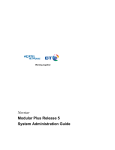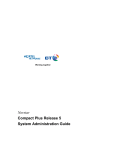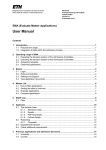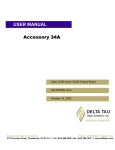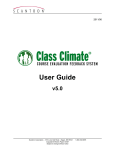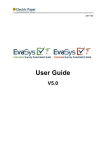Download Merge Patient User Guide
Transcript
User Information Guide - i.Laboratory TP Web Enquiry i.Laboratory TP Web Enquiry CONTENTS 1. INTRODUCTION................................................................................................................................2 2. LOG IN.................................................................................................................................................2 3. ENQUIRY.............................................................................................................................................3 4. SOFTCOPY DISPLAY.......................................................................................................................9 5. ACCESS TO RESULTS......................................................................................................................9 6. CONFIGURATION...........................................................................................................................10 7. SYSTEM STATUS.............................................................................................................................11 8. TECHNICAL DETAIL.....................................................................................................................11 8.1 SYSTEM REQUIREMENTS......................................................................................................................11 8.2 INSTALLATION....................................................................................................................................12 8.3 ENQUIRY FUNCTION............................................................................................................................13 Page 1 of 14 www.isoftplc.com User Information Guide - i.Laboratory TP Web Enquiry 1. Introduction An enquiry facility accessible using Microsoft Internet Explorer is available for i.Laboratory TP results. 2. Log in The system has a number of options for validating access. The default is to prompt the user for their i.Laboratory TP username and password in a Logon window. The screen is presented for 30 seconds, and if no entries are made it is closed. The username and password are validated according to the ‘Privileges’ (PRIVS) user definition. The login will give access to all the disciplines which have PRIVS set ups for the user. If three consecutive unsuccessful attempts are made the window is closed and the system sends a message to the to the system administrator MBOX. The message contains details of the failed login, and the Common Gateway details which may help in locating the source of the login attempt. The web enquiry user may choose to change their password from the login screen. New passwords are validated according to the parameters set in PSWDS. Page 2 of 14 www.isoftplc.com User Information Guide - i.Laboratory TP Web Enquiry 3. Enquiry The first screen opened after login is the patient search screen. The search fields on the screen are governed by the Screens (SCRNS) configuration in the all the departments to which the web enquiry user has access. The Patient Number and Surname fields appear on the web screen. Other fields may be selected for inclusion by setting the field to be a secondary search on the registered patients request entry screen in each of the departments. When searching using secondary keys, only the first key value found on the page is used to return patient matches. Coded fields such as consultant and location have a code list lookup button. Page 3 of 14 www.isoftplc.com User Information Guide - i.Laboratory TP Web Enquiry A search string may be entered to filter the codes shown. A swap button is available which will interchange the forename and surname entered, so that the search can be made again. Soundex or Normal search can be selected by changing the radio set on the search screen. If a patient number is entered and a single patient exists on the databases then a two character confirmation of the surname is requested. The system will treat patients that have the same surname, forename and date of birth as being the same patient. The forename is converted to upper case before doing this check. If there is more than one patient with a patient number then the system displays the matching patients in a selection list. If the search details entered only match with one patient then a sample searching screen is opened for the patient. If more than one patient matches the search then a list of patients is displayed. The fields shown for each patient are set using the Patient Search Screen (PSS) Cross System Enquiry search set up screen. An Options button allows set up of display charactersitics for the patient list. Page 4 of 14 www.isoftplc.com User Information Guide - i.Laboratory TP Web Enquiry Display of all patients matching the search on one page can be selected, or a number of patients on each page. If a display of a number of patient rows is selected, and there are more patients then buttons for Previous, Next and Show all Patients are available on the screen. If the Show Patient Matches on one Page box is checked and a number of patient rows is entered, then the display will show all matching patients and a button to select Page display. A patient can be selected from the list in two ways: 1. 2. Using the Tab button to select the entry, and Enter to open the specimen list Make a mouse click on the first column entry for the patient. A date and discipline selection page is shown. The patient details are displayed in a block at the top of the page. There is a default configuration for the block, but a custom block can be constructed using an option WEB Enquiry - PID block in PSS. The details used are those from the most recently used discipline. The disciplines available for selection depend on whether the username/password combination is recognised in that discipline, and whether the patient has any authorised samples. Page 5 of 14 www.isoftplc.com User Information Guide - i.Laboratory TP Web Enquiry A date may be entered in the From Date field. The default shown is that of the earliest sample found. The field has a calendar button which may be used to select a date. When a discipline and date selection has been made a list of specimens is displayed. Options for the number of records displayed can be set for the specimen list by selecting the options button. A specimen can be selected for further details, or a tabulated enquiry can be made. The tabulated enquiry button opens a screen where a tabulated enquiry code may be selected. The codes are set up using Set attributes (SETAT). Page 6 of 14 www.isoftplc.com User Information Guide - i.Laboratory TP Web Enquiry A mouse click on one of the test names in the tabulated enquiry opens a graph for the selected test. Page 7 of 14 www.isoftplc.com User Information Guide - i.Laboratory TP Web Enquiry A mouse click on one of the date entries in the tabulated display opens the detail for the specimen. Mouse click on one of the numeric tests in the specimen display will open a graphical display for the test. Result related PID can be included in the patient block in the PSS Web Enquiry screen. They are only shown when a specimen is displayed. Buttons are available to navigate to earler or later specimen display. The specimen display screen has a button to select display of Cumulative results. Page 8 of 14 www.isoftplc.com User Information Guide - i.Laboratory TP Web Enquiry 4. Softcopy display The Web Enquiry configuration has an option to set so that Chemistry and Haematology results are displayed by softcopy, rather than as a table display. In Chemistry, Haematology, Microbiology and Histology a default web enquiry report may be set in the specimen type code definition. If no report is set then the softcopy report is derived using the report derivation rulebase. A new data item, WEB, has been provided for use in the rulebase to display a report dependent on the use of web enquiry. Report type derivation - condition for WEB /--------------------- 1 Specimen type = S (Serum) -all|---------------------- 2 WEB enquiry = Y 4 \--------------------- 3 Sex = F (Female) In Blood Bank the enquiry report used in express enquiry is also used for the web enquiry display. 5. Access to Results The system checks each patient for access using the rules attached to the i.Laboratory TP user account. Access to unauthorised results is determined using the flags set in the MENUS function. If access to unauthorised results is disallowed, results must have a status of “A” or “R”. This flag is not available in blood bank disciplines, so access to unauthorised results is prohibited. Tests that are set not to print on report in Set maintenance (SETM) are not displayed at web enquiry. Page 9 of 14 www.isoftplc.com User Information Guide - i.Laboratory TP Web Enquiry Need to know settings are honoured by web enquiry. 6. Configuration A configuration page gives options to change some of the function of the web enquiry. It is only available to users designated as System Administrators. Default Page Sets the menu page which is displayed after a user has logged off. HTML to appear on each page The header which appears on each page of the web enquiry can be configured. Security Time Out If the link is inactive for more than the number of seconds entered here, then the display will be closed, and a username and password must be entered before it can be used again. Login Options The default option is i.Laboratory TP user name login, but other options are available. System Administrators i.Laboratory TP users can be added to the System Administrators list. Use of the Add button will access a list of users. Enquiry Access Disabled If this box is checked then only users designated as System Administrators can use the enquiry functions. Omit New Enquiry button The New Enquiry button is not shown on the enquiry screens. Omit Logoff button The Logoff button is not shown on the enquiry screens. Page 10 of 14 www.isoftplc.com User Information Guide - i.Laboratory TP Web Enquiry Omit Tabulated Enquiry button. The Tabulated Enquiry button is not shown on the screen. Skip discipline/date page When a patient is selected the specimen list is opened and discipline and date selection is not offered. Display Chem/Haem Results in HTML Table If a softcopy report display is required for Chemistry and Haematology results then this flag should be unchecked. The default setting is to use the HTML table for display. 7. System Status The system status is available to users designated as System Administrators. The users currently logged on are shown. Users can be logged off the web enquiry by clicking in the last column. The screen has a Refresh button which can be used to update the display. 8. Technical Detail 8.1 System Requirements Database Host The TP1 Web Enquiry will run on TP1 version 1.4 and above on database systems that can support Caché Weblink. This includes Caché 2.1 and above, DSM 6.6 and Page 11 of 14 www.isoftplc.com User Information Guide - i.Laboratory TP Web Enquiry 7.x, ISM 6.2 or later and MSM 4.x. See the Intersystems Caché documentation for full details of Weblink compatibility. Caché Weblink Version 4.3.601 or later must be installed on both the database host and the web server. Refer to the Intersystems documentation regarding installation. Web server The Web server must be one of the following: Microsoft IIS 1.0 and later (Windows NT); Microsoft Personal Web Server (Windows); Microsoft Peer Web Server (Windows); Netscape 2.x and greater Web servers (Windows and UNIX); SCO FastStart 2, 3; Apache 1.2 and later for Unix or NT systems; or any web server offering a CGI interface on a supported operating system Client Platform The client software must be Internet Explorer 4.0 later or Netscape Navigator 3.0 or later running on Windows 95, Windows 98, Windows NT or Windows 2000. The client must allow the running of scripts and the download and running of Java applets. Caché Licensing Requirements The application uses licences more efficiently than the text based application, since each licensed server process serves multiple concurrent user sessions. Weblink maintains a pool of server processes to provide a timely response to page requests, the number in the pool varying according to demand. The site-licensing requirement is one more than the number of weblink server licenses for non-Cache systems because an extra process is required to manage the connections. It is not possible to limit the number of user sessions or server processes that are available to weblink in (other than the 16-licence limit) from within the Cache/MSM/ISM/DSM environment. 8.2 Installation Software Installation Weblink version 4.3.601 or later must be installed on both the database host and the web server, and the software version of all the components must be the same. The documentation for installation process can be found on a Windows system that has Caché version 4.01 or later installed in “CACHESYS\DOCS\WLK”. The source and library files are location in CACHESYS/WEBLINK. After installing and testing, Caché Weblink must be configured so that the “Default user namespace” parameter specifies a namespace or UCI where the i.Laboratory TP Web Enquiry routines are located. The “Number of event brokers” parameter can be left at zero. (The application will use the http stream to communicate with the event broker. Increasing the number of brokers may improve performance, but will require that access over the specified broker port is enabled on any firewall or packet filtering facilities on the network.) The Weblink Event Broker Java-class file “MGW.CLASS” and “MGW.JAR” must be installed in the web server’s root directory. The application uses the http stream for communication through the java class. Page 12 of 14 www.isoftplc.com User Information Guide - i.Laboratory TP Web Enquiry The system start-up script must include a command to start the WebLink server process. The details of this depend on the database host type. For MSM systems, this requires amending the STUSERP routine in the manager UCI. In Caché systems the server will start automatically and run on port 1972. Web Server configuration The application has a number of support files such as help text, images and style sheets that must be installed in a folder accessible to the web server and made available to web enquiry clients. The name of the “alias” or “virtual directory” name used to access this folder from an enquiry client is used in the later configuration of the application. The recommended name is “/TELEPATH”. Database host configuration From a MSM, DSM, ISM or Caché programmer prompt, execute the subroutine SETUP^W448Z. This will first prompt whether you want to copy the %mgw2 routine to %ZMGW2. This copy will redirect page requests and event broker requests to the i.Laboratory TP web enquiry routines. This will also disable the Caché configuration test page, so this should be done after Weblink installation has been tested. It may be necessary to stop and restart both the web publishing service and the Weblink server before this change takes effect. Next, the subroutine prompts for a virtual directory and a user account to use for the system administrator. The virtual directory must include the first slash “/” and must be the virtual directory holding the static support files When these steps are completed, the application will be available, but only to the i.Laboratory TP user account that was specified. Any changes to the configuration such as enabling access or adding the list of system administrator is done using the web based configuration page. Menu Page A specimen menu page (“default.htm”) is provided that will show links for accessing the enquiry function, the configuration page and the status page in either the current window or a new browser window. This will work without modification on Microsoft IIS servers provided that the WebLink server name is the same as the virtual directory name. [If a different virtual directory is used then the value of the key “APPDIR” must be changed to the application directory name. If a different WebLink connection name is used then the value of “MGWLPN” key must be changed to the connection name, and if a different Web server is used then the name and path of the CGI script will need to be changed from /SCRIPTS/MGWMS32.DLL to the weblink script file name.] 8.3 Enquiry Function Login and Security Page 13 of 14 www.isoftplc.com User Information Guide - i.Laboratory TP Web Enquiry The system has a number of options for verifying access. The default is to prompt the user for their i.Laboratory TP username and password in a logon window. The window appears for a maximum of 30 seconds, after which if the window has not been submitted then the window is closed. An alternative is to use the user’s NT domain username where access to the web server is controlled by the NT security regime. The user is logged in to the i.Laboratory TP account with the same initial six characters as their Windows username, if it exists, otherwise access is denied. A third way uses both, trying the NT domain name first and if that fails then the system prompts for a username and password. The usernames (and password if entered) are validated against the user accounts in all the i.Laboratory TP database systems in the configuration. Those accounts that are enabled and allow remote access are added to a list of systems that the user will have access to in the session. Once a user has been logged on, the session is granted a security token that consists of a string of random characters contained in a hidden element within each page. This token is checked on each page submission and is valid for the duration of the time-out period. Tokens are renewed after one quarter of the time-out period has expired. By default a log is kept of all requests for pages that include patient or sample related data. The log contains the date, time, user account, page reference and the database keys supplied with the request. This facility can be disabled by means of a software switch. To prevent access to pages after a user has logged out, each page has an immediate expiry time, so that it is not placed on the client system’s page Caché. This causes an undesirable side effect when viewing pages in Netscape Navigator of requiring a page reload whenever the browser window is resized. Page 14 of 14 www.isoftplc.com