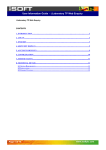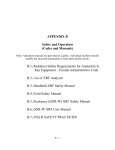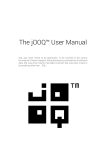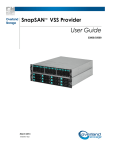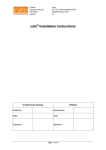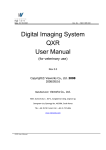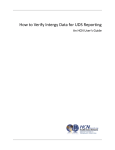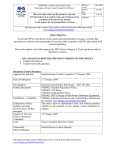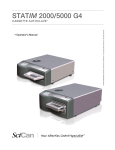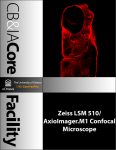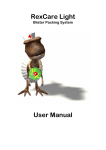Download Fetch User Manual - Sonic Healthcare
Transcript
Fetch User Manual Version 10.0 September 28, 2009 Confidential Document Release Information Document Information Filename Fetch User Manual Author Ken O' Brien Version Version 10.0 Release Date September 28, 2009 Document Control: Controlled copies of this document are maintained on the Sonic IT Portal Server under the Project 02019 project folder. Document History Version Date Changes 1.0 28/04/03 Published version 2.0 28/05/03 Updates to Troubleshooting Guide 3.0 16/09/03 Updates to Troubleshooting and Install Guides 4.0 30/03/04 Updates for version 2.3.0 features 5.0 16/09/04 Updates for version 2.3.2 features 6.0 26/04/05 Update for version 2.3.3 (new installer) 7.0 12/06/06 Update for version 2.4.0 features 8.0 20/06/07 Update for version 2.4.2 features 9.0 20/10/08 Update for version 2.5.0 features 10.0 28/09/09 Update for version 2.5.2 new features and Installer Fetch User Manual -Table of Contents DOCUMENT HISTORY ....................................................................................................................... II 1 2 3 4 5 INTRODUCTION ........................................................................................................................... 5 1.1 OVERVIEW ................................................................................................................................. 5 1.2 FETCH FEATURES ....................................................................................................................... 5 FETCH CLIENT HARDWARE AND SOFTWARE REQUIREMENTS ................................. 6 2.1 HARDWARE REQUIREMENTS ....................................................................................................... 6 2.2 OPERATING SYSTEM REQUIREMENTS ......................................................................................... 6 2.3 PRACTICE MANAGEMENT SOFTWARE COMPATIBLE WITH FETCH ............................................... 6 INSTALLING FETCH ................................................................................................................... 7 3.1 INSTALLING THE FETCH APPLICATION ON YOUR PC FROM A CD ............................................... 7 3.2 REGISTRATION AND SETUP OF THE FETCH APPLICATION ......................................................... 11 MODES OF OPERATION ........................................................................................................... 18 4.1 NORMAL MODE ........................................................................................................................ 18 4.2 RUN ONCE MODE ..................................................................................................................... 18 4.3 RUN FROM THE PRACTICE MANAGEMENT SYSTEM .................................................................. 18 FETCH USER INTERFACE ....................................................................................................... 19 5.1 ACTIVATING THE USER INTERFACE ........................................................................................... 19 5.1.1 Hide Fetch ....................................................................................................................... 19 5.1.2 Shown Main Window ....................................................................................................... 19 5.1.3 Start Download Now ....................................................................................................... 19 5.1.4 Display Summaries .......................................................................................................... 19 5.1.5 Add/Configure Hosts ....................................................................................................... 19 5.1.6 View Log .......................................................................................................................... 19 5.1.7 View Pending Data .......................................................................................................... 19 5.1.8 About................................................................................................................................ 20 5.1.9 Exit................................................................................................................................... 20 5.2 USER SELECTION – MAIN ......................................................................................................... 20 5.2.1 Download Now from available Host(s) ........................................................................... 20 5.3 USER SELECTION – SETTINGS ................................................................................................... 21 5.3.1 User Details ..................................................................................................................... 21 5.3.2 Storage............................................................................................................................. 22 5.3.3 Hosts ................................................................................................................................ 23 5.3.4 Schedule........................................................................................................................... 24 5.3.5 Network............................................................................................................................ 25 5.3.6 Summary .......................................................................................................................... 27 5.4 USER SELECTION – FETCH HOSTS ............................................................................................ 28 5.4.1 Editing Fetch Host details ............................................................................................... 28 5.4.2 Activate Host.................................................................................................................... 28 5.4.3 Add Host .......................................................................................................................... 28 5.5 USER SELECTION – LOGS ......................................................................................................... 29 5.6 USER SELECTION – PENDING .................................................................................................... 29 5.7 USER SELECTION – SUMMARY ................................................................................................. 30 6 UN-INSTALLING FETCH .......................................................................................................... 31 7 TROUBLESHOOTING GUIDE .................................................................................................. 32 7.1 GENERAL.................................................................................................................................. 32 7.2 DISPLAYING THE FETCH LOG ................................................................................................... 32 7.3 INTERPRETING ERRORS IN THE FETCH LOG............................................................................... 33 7.3.1 Unable to establish a connection .................................................................................... 33 7.3.2 Unable to Authenticate (Username/Password incorrect) .............................................. 33 7.3.3 Unable to establish a session .......................................................................................... 34 7.3.4 Connection lost during session ....................................................................................... 35 7.3.5 Error writing results to the nominated location ............................................................ 36 1 Introduction This User Manual provides the information necessary to: Install the Fetch solution on your PC. Configure and operate the Fetch solution. Assist you in diagnosing and rectifying problems which may arise. 1.1 Overview Fetch was developed by Sonic Healthcare to provide a secure and readily accessible method of delivering test results to Medical Practitioners electronically via the Internet. The downloading of results can only be initiated by the Fetch User Interface. A scheduler is built into the Interface and can be configured, by the user, to automatically download results at pre-set intervals. Alternatively a download can be initiated by the user’s Practice Management System, or the user can request an immediate download at any time via the Fetch User Interface. The downloaded results are stored in a location where the user’s Practice Management System can access them. The Practice Management System imports the results into its own database where they become accessible to the practitioner. 1.2 Fetch Features The confidentiality of information and the safe delivery of results are paramount in the Fetch solution: Data Security - All data transferred over the Internet is encrypted (scrambled) to prevent viewing by unauthorised persons. Confidentiality - Precautions are taken to ensure that Patient data is only delivered to the authorised user. Positive delivery - Results will remain in the undelivered results queue until positive confirmation of their safe delivery is received from the authorised user. User Security - All Fetch users must provide the correct username and password to gain access to their results. The password is known only to Fetch and is not disclosed to the user. It is encrypted and is stored on the user’s PC. For added security, passwords are changed regularly. Automatic operation - A 24 hour 7 day scheduler can be configured by the user to automatically download results and upload orders; Manual operation - An immediate download of results and uploading of orders can be initiated by the user at any time; Practice Management System – Downloads can be initiated from the user’s Practice Management System; Multiple Sites - Fetch can be configured to download results from multiple Sonic Healthcare entities in a single session; Summary Report - A Summary report detailing recent Results deliveries can be displayed, or printed as required; Pending Report – A Pending report detailing undelivered orders still in processing; Transaction Log - The Transaction log can be displayed or printed to assist in trouble shooting problems; Configuration file - The user configuration file can be e-mailed direct to our support staff to assist in trouble shooting problems; Application Updates - New Fetch software revisions are automatically downloaded as they are released. Sonic Healthcare Limited Fetch User Manual Confidential 5 2 Fetch Client Hardware and Software requirements To install the Fetch application you will need a PC which meets the following minimum hardware and software requirements: 2.1 Hardware requirements IBM compatible PC; Pentium II 266mhz or faster; 64mb, or more of installed RAM CD Rom drive; 30mb of available hard disk storage; Existing Internet access or a 56 k modem connected to the PC and an available telephone line. 2.2 Operating System requirements Fetch will operate under any of the following Microsoft Operating Systems: Microsoft Windows 98; Microsoft Windows ME; Microsoft Windows NT 4.0; Microsoft Windows 2000; Microsoft Windows XP Professional; Microsoft Vista 2.3 Practice Management Software compatible with Fetch Fetch will operate with most Practice Management Systems, such as: Best Practice; Genie; JAM; Locum; Medical Director; Medical Spectrum; Medtech; Monet; OCCAM; Pathmanager; VIP. Sonic Healthcare Limited Fetch User Manual Confidential 6 3 Installing Fetch The Fetch application can be installed on your PC using the installation CD provided or by downloading over the Internet from http://fetch.sonichealthcare.com/htm/index.htm. 3.1 Installing the Fetch Application on your PC from a CD The Fetch programs are self installing and require minimal user input. > Insert the CD into the CD drive. > Select the “Windows Desktop”. > Double Click “My Computer”. > Double Click the CD drive (probably D:). > Double Click “Windows” > Double Click “Including JVM” > Double Click “Install” > Wait… whilst the Installer loads Sonic Healthcare Limited Fetch User Manual Confidential 7 > Click “Next” > Click “Next” Sonic Healthcare Limited Fetch User Manual Confidential 8 > Click “Next” > Click “Install” Sonic Healthcare Limited Fetch User Manual Confidential 9 > Wait… whilst Installer installs the Fetch programs > Click “Done” Sonic Healthcare Limited Fetch User Manual Confidential 10 3.2 Registration and Setup of the Fetch Application After installing the Fetch Client Interface on your PC you must call our support staff to obtain your Fetch User Name and register the program for use. If the Fetch application is not already running: > Click “Start” > Click “Programs” > Click “Fetch” > Double Click Sonic Healthcare Limited Fetch User Manual Fetch Confidential 11 > Click “Next >>” > Enter the name of your Practice in the “Your Name” box > Enter the Username supplied by our support staff in the “User Name” box > If you have an existing email account, enter your email address in the “Email Address” box > If you have an existing email account, enter your email server in the “Email Server” box > Click “Reset Password” box Sonic Healthcare Limited Fetch User Manual Confidential 12 > Click “Next >>” Download Dir – This field contains the directory location into which the downloaded result files are to be stored; Backup Dir – This field contains the directory location into which a backup copy of the downloaded result files are to be stored. If the field is left blank, no backup copy of the files is made; Upload Dir – This field contains the directory location where files which are to be uploaded to the Host can be found (This feature is currently not available but will be implemented in a future revision); Backup File retention – Highlight the criteria (number of days or number of files (●)) and enter a number; Summary File retention – Highlight the criteria (number of days or number of files (●)) and enter a number; > Change any of the above fields if required > Click “Next >>” Sonic Healthcare Limited Fetch User Manual Confidential 13 > Select required Hosts If the Host you require connection to is not ticked, click the box until a tick appears; If a Host is ticked and you don’t want to use it, click the box until the tick disappears; > Click “Next >>” > Set the schedule for each day of the week you wish to schedule downloads: Enter the time for the first download (Start) and the time for the last download (Finish); Enter the number of hours and minutes between each download; Enter the E-Order upload frequency (min 10 minutes , 0 = no upload); Click the “Active” box to enable the scheduler (tick appears in Active box). The example above would download results and upload E-Orders at 08:15, 09:30, 10:45, 12:00, 13:15, 14:30 and 15:45 every Wednesday and at 08:15 and 15:45 every Thursday as well as upload E-orders every 10 minutes between downloads. Sonic Healthcare Limited Fetch User Manual Confidential 14 > Click “Next >>” > Select the Internet connection you wish Fetch to use. If you have an existing internet connection via your internal network; o Click “Use existing connection” (●) o If you access the Internet via a Proxy server you may need to tick the “Use Proxy to connect” box and enter the Proxy server details into the relevant fields. o Click “Next >>” If you have a dial up internet connection o Click “Use my dial-up (below)” (●) o Click▼ to select an internet connection from the dialup list o Tick available dialup connection option boxes as required o Click “Next >>” The third option “Sonic Direct” is available to users who have direct dial-in access. Sonic Healthcare Limited Fetch User Manual Confidential 15 If the settings displayed are not correct – Click the “<<Prev“ button to step back to the screen with the incorrect settings; If the settings displayed are correct - Click the “Confirm” button; > Click the “Save Changes” button > Click the “Main” tab (top left corner) Sonic Healthcare Limited Fetch User Manual Confidential 16 > Click the “Download Now from available Host(s)” button. If a successful download does not occur, contact our support staff for assistance. Sonic Healthcare Limited Fetch User Manual Confidential 17 4 Modes of Operation The Fetch application can be run in any one of three different modes 4.1 Normal mode In the normal mode of operation, the Fetch application is loaded and remains resident in the PC memory until shut down. Downloading of Results will occur automatically if the scheduler is enabled. Normal mode can be initiated by: 4.2 Copying Double clicking Fetch or Fetch Quiet to the Start / Programs / Startup menu. Fetch or Fetch Quiet from the Start / Programs / Fetch menu. Run Once Mode In the run once mode of operation, the Fetch application is started by the user. It is loaded into memory, runs a single download session and is then shut down. Run once mode can be initiated by: 4.3 Double clicking Fetch Once from the Start / Programs / Fetch menu. Run from the Practice Management System Some Practice Management Systems have the capability of calling an external application. In this mode Fetch is started by the Practice Management System, loaded into memory, runs a single download session and is then shut down. To use this mode the Practice Management System is set to run Fetchone.exe (default path = C:\Program Files\Fetch\Fetchone.exe) Contact our support staff and discuss with them which would be the best mode of operation for your installation. Sonic Healthcare Limited Fetch User Manual Confidential 18 5 5.1 Fetch User Interface Activating the user interface The Fetch user interface can be activated by placing the mouse cursor on the Sonic icon System Tray (lower right hand corner of the screen) and Clicking the left mouse button. in the The following selection box will appear: 5.1.1 Hide Fetch Clicking “Hide Fetch Window” will close the Fetch Main window without shutting Fetch down. 5.1.2 Shown Main Window Clicking “Show Main Window” will pop up the Fetch Main window box. The user will now have access to all of the Fetch User Interface features. 5.1.3 Start Download Now Clicking “Start Download Now” will initiate an immediate download session. This will not effect the scheduler, future downloads will continue to be controlled by the scheduler if it has been enabled. If Fetch is currently running in the “Hidden” mode it will remain hidden during the download. 5.1.4 Display Summaries Clicking “Display Summaries” will pop up the Summary window box. The user can now view or print the current summary. 5.1.5 Add/Configure Hosts Clicking “Add/Configure Hosts” will pop up the Hosts info window box. The user can now edit or add Host information. 5.1.6 View Log Clicking “View Log” will pop up the Log window box. The log can now be viewed or printed. 5.1.7 View Pending Data Clicking “View Pending Data” displays the status of any outstanding tests at the time of the last download Sonic Healthcare Limited Fetch User Manual Confidential 19 5.1.8 About Clicking “About” will pop up a message box, detailing the version of the Fetch Client application currently in use. Click the “OK” button to close the box. 5.1.9 Exit Clicking the “Exit” selection closes the Sonic Fetch application. User Selection – Main 5.2 5.2.1 Download Now from available Host(s) Clicking the “Download Now from available Host(s)” button will initiate an immediate download from all of the selected Hosts; The session status is displayed in the lower window; Sonic Healthcare Limited Fetch User Manual Confidential 20 User Selection – Settings 5.3 5.3.1 User Details This selection is used to enter or update the user details: Your Name – This field records the name of your Practice, it is set during the installation and may be changed at any time; User Name – This field contains your Host registered user name. It is set during the installation and should only be changed if directed by our support staff; Email Address – This field contains your e-mail address; Email server – This field contains the name of your SMTP mail server; Reset Password – This button is used to reset your password and should only be Clicked if directed by our support staff; Save Changes – This button is used to save any changes you have made to the settings. The button must be clicked to implement the changes you have made. Sonic Healthcare Limited Fetch User Manual Confidential 21 5.3.2 Storage This selection is used to enter or update the locations for storing or retrieving data: Download Directory – This field contains the directory location into which the downloaded result files are to be stored; Backup Directory – This field contains the directory location into which a backup copy of the downloaded result files are to be stored. If the field is left blank, no backup copy of the files is made; Upload Directory – This field contains the directory location where files which are to be uploaded to the Host can be found (This feature is currently used for uploading electronic orders from some Practice Management Systems); Backup Files – Enter the criteria for retention of Backup files o Save files for a number of days > enter number of days and highlight the days (●) o Save the last ## of files > enter number of files and highlight the number ( ) Summary Files – Enter the criteria for retention of Summary files o Save files for a number of days > enter number of days and highlight the days (●) o Save the last ## of files > enter number of files and highlight the number ( ) Save Changes – This button is used to save any changes you have made to the settings. The button must be clicked to implement the changes you have made. Sonic Healthcare Limited Fetch User Manual Confidential 22 5.3.3 Hosts This selection is used to select or de-select the available Sonic Hosts from which you wish to download: The Hosts can be selected / de-selected by clicking the box to add / remove the [√]; Save Changes – This button is used to save any changes you have made to the settings. The button must be clicked to implement the changes you have made. Sonic Healthcare Limited Fetch User Manual Confidential 23 5.3.4 Schedule This selection is used to set the scheduled times for automatic download: Set the schedule as follows for each day of the week you wish to schedule downloads: o Enter the time for the first download (Start) and the time for the last download (Finish); o Enter the number of Hours and Minutes between each download; o Enter the E-Order upload frequency (min 10 minutes , 0 = no upload); o Click the “Active” box to enable the scheduler (tick appears in Active box). The example above would download results and upload E-orders at 08:30, 10:00, 11:30, 13:00, 14:30, 16:00, 17:30 and 18:00 Monday to Friday and 08:30, 10:00, 11:30 and 12:00 on Saturday, as well as upload E-orders every 10 minutes between downloads. Save Changes – This button is used to save any changes you have made to the settings. The button must be clicked to implement the changes you have made. Sonic Healthcare Limited Fetch User Manual Confidential 24 5.3.5 Network Select the Internet connection you wish Fetch to use. If you have an existing internet connection via your internal network; o Click “Use existing connection” (●) o If you access the Internet via a Proxy server you may need to tick the “Use Proxy to connect” box and enter the Proxy server details into the relevant fields. o Click “Next >>” Sonic Healthcare Limited Fetch User Manual Confidential 25 If you have a dial up internet connection o Click “Use my dial-up (below)” (●) o Click▼ to select an internet connection from the dialup list o Tick available dialup connection option boxes as required o Click “Next >>” The third option “Sonic Direct” is available to users who have direct dial-in access. Save Changes – This button is used to save any changes you have made to the settings. The button must be clicked to implement the changes you have made. Sonic Healthcare Limited Fetch User Manual Confidential 26 5.3.6 Summary This selection displays a summary of your current settings: Send Configuration to Sonic Healthcare – Clicking this button will e-mail a copy of your current settings to our support staff. This feature is useful in diagnosing problems; Print – Prints a copy of the configuration to the default windows printer; Save Changes – This button is used to save any changes you have made to the settings. The button must be clicked to implement the changes you have made. Sonic Healthcare Limited Fetch User Manual Confidential 27 User Selection – Fetch Hosts 5.4 5.4.1 Editing Fetch Host details Fetch Host details should only be changed at the request of our support staff; Incorrect details in these fields will prevent the downloading of results; Click the “Save” button to save any changes you have made to the settings. The button must be clicked to implement the changes you have made. 5.4.2 Activate Host Click the “Host is Activate” box to select / de-select the Host; A tick in the box indicates the Host is selected; Click the “Save” button to save any changes you have made to the settings. The button must be clicked to implement the changes you have made. 5.4.3 Add Host Clicking the “Add Host” button will open a new Host; A new Host should only be added with the help of, and at the request of our support staff; Click the “Save” button to save any changes you have made to the settings. The button must be clicked to implement the changes you have made. Sonic Healthcare Limited Fetch User Manual Confidential 28 User Selection – Logs 5.5 5.6 Click “Refresh” to update the log; Log data is stored in date / time order. The latest transactions are at the bottom of the log; Scroll through the log to view data. User Selection – Pending Displays the status of any pending (outstanding) reports Sonic Healthcare Limited Fetch User Manual Confidential 29 User Selection – Summary 5.7 Click “Refresh List” to update the summary; Scroll through the log to view the summary data; Click “Print Summary” to output summary to the default windows printer. Sonic Healthcare Limited Fetch User Manual Confidential 30 6 Un-installing Fetch Fetch can be removed from your PC by running the Fetch uninstall program Double click the “Uninstall Fetch” icon in the Start / Programs / Fetch menu. Note: The uninstall program will only remove files which were created at the time of installation. The following files which are created after installation will have to be removed manually: Backup result files; Summary files; Trace file. Sonic Healthcare Limited Fetch User Manual Confidential 31 7 Troubleshooting Guide 7.1 General Defining the exact nature of a problem is the first step in diagnosing its cause. Viewing and correctly interpreting the Fetch Client log file is the fastest and most effective way to achieve this. It should be noted that Fetch has the capability to recover from momentary connection loss or data errors. When Fetch experiences an error during a session it retries three times before abandoning the failing function and proceeding to the next function. 7.2 Displaying the Fetch Log Place the mouse pointer on the Sonic icon screen) and click the left mouse button; Click “View Log”; in the system tray (bottom RH corner of the > Click “Refresh” Sonic Healthcare Limited Fetch User Manual Confidential 32 7.3 Scroll to the bottom of the log to view the latest transactions; The displayed log features a typical “error free” session. Interpreting errors in the Fetch Log 7.3.1 Unable to establish a connection The following Client log extract indicates that the Client was unable to log onto the Host. An error occurred whilst trying to establish a connection: “2.5.0" | 10/09/2008 09:59:51" | Dialler | "Connecting using the System network settings" "2.5.0" | 10/09/2008 09:59:52" | - | "====================================================================== ======================" "2.5.0" | 10/09/2008 09:59:52" | - | "*******************Starting FULL request sequence for SNP*******************" "2.5.0" | 10/09/2008 09:59:52" | - | "JRE - 1.6.0_02" "2.5.0" | 10/09/2008 09:59:53" | ERROR: | "Unable to establish connection..." "2.5.0" | 10/09/2008 09:59:54" | - | "Failed to log into remote host: webster.f2.sonichealthcare.com/203.18.34.98 for request: /fetch/dll/mgwms32.dll?MGWLPN=SNP&link=fetch&usr=sfxtest6&JRE=1.6.0_02&action=Login" "2.5.0" | 10/09/2008 09:59:54" | - | "*******************finished request sequence for SNP*******************" Suggested fixes: Check the Client connection settings are correct; Check your PC connections (network connection, modem connection, phone line etc :); Test the connection using another method (other applications, web browser, etc :); Connectivity to the appropriate Fetch server can be tested by running one of the following URL’s from your Web Browser (Microsoft Internet Explorer etc.): o Queensland - https://webster.f2.sonichealthcare.com/snp/htm/snp.htm o NSW / ACT - https://webster.f1.sonichealthcare.com/dhm/htm/dhm.htm o VIC / TAS - https://weblink.f1.sonichealthcare.com/mps/htm/mps.htm If a security alert is displayed, click “OK” to continue. If connectivity is established the Webster username/password request box will be displayed. Click cancel and close the Web browser; Shut down then re-start the Fetch Client application; Shut down then re-start the computer. 7.3.2 Unable to Authenticate (Username/Password incorrect) The following Client log extract indicates that the Client was unable to log onto the Host. The fact that an un-readable response was received indicates that a connection was established, but the Username/Password passed to the Host failed to authenticate: "2.5.0" | 20/10/2008 12:53:54" | Dialler | "Connecting using the System network settings" "2.5.0" | 20/10/2008 12:53:55" | - | "Connecting to Host: webster.f2.sonichealthcare.com/203.18.34.34" "2.5.0" | 20/10/2008 12:53:55" | - | "====================================================================== ======================" "2.5.0" | 20/10/2008 12:53:55" | - | "*******************Starting FULL request sequence for SNP*******************" "2.5.0" | 20/10/2008 12:53:55" | - | "JRE - 1.6.0_02" "2.5.0" | 20/10/2008 12:53:56" | - | "Failed to log into remote host: webster.f2.sonichealthcare.com/203.18.34.34 for request: /fetch/dll/mgwms32.dll?MGWLPN=SNP&link=fetch&usr=sfxtest6&JRE=1.6.0_02&action=Login" "2.5.0" | 20/10/2008 12:53:56" | - | "*******************finished request sequence for SNP*******************" "2.5.0" | 20/10/2008 12:53:57" | Dialler | "Ending dialler session, no connection to drop, using system settings." Suggested fixes: Check the “Firewall” settings (if installed) The Firewall must pass XML and port 443 traffic; Your password may be incorrect: Contact our support staff; they will assist you in resetting your Password to the default setting; Wait fifteen minutes after resetting the password before attempting a retry. Sonic Healthcare Limited Fetch User Manual Confidential 33 7.3.3 Unable to establish a session The following Client log extract indicates that the Client successfully logged onto the Host but was unable to establish a session. As can be seen from the log, the Client makes a total of six attempts to establish a session. There are three possible scenarios which could cause this error: Your previous session was not completed and is still open on the Sonic Host. You are not authorised to access this Sonic Host. All available sessions on the Sonic Host are currently in use. "2.5.0" | 10/09/2008 09:39:07" | 0008803729 | "*******************finished request sequence for SNP*******************" "2.5.0" | 10/09/2008 09:39:09" | - | "Connecting to Host: webster.f2.sonichealthcare.com/203.18.34.98" "2.5.0" | 10/09/2008 09:39:09" | - | "====================================================================== ======================" "2.5.0" | 10/09/2008 09:39:09" | - | "*******************Starting FULL request sequence for QXR*******************" "2.5.0" | 10/09/2008 09:39:09" | - | "JRE - 1.6.0_02" "2.5.0" | 10/09/2008 09:39:11" | - | "$$$ Login succeeded, new session started: " "2.5.0" | 10/09/2008 09:39:11" | - | "Failed to log into remote host: webster.f2.sonichealthcare.com/203.18.34.98 for request: /fetch/dll/mgwms32.dll?sessionid=&MGWLPN=QXR&link=fetch&usr=sfxtest6&JRE=1.6.0_02&action=Login" "2.5.0" | 10/09/2008 09:39:11" | - | "@@@ didn't get session from server, waiting 10 seconds & retry" "2.5.0" | 10/09/2008 09:39:21" | - | "====================================================================== ======================" "2.5.0" | 10/09/2008 09:39:21" | - | "*******************Starting FULL request sequence for QXR*******************" "2.5.0" | 10/09/2008 09:39:21" | - | "JRE - 1.6.0_02" "2.5.0" | 10/09/2008 09:39:22" | - | "$$$ Login succeeded, new session started: " "2.5.0" | 10/09/2008 09:39:22" | - | "Failed to log into remote host: webster.f2.sonichealthcare.com/203.18.34.98 for request: /fetch/dll/mgwms32.dll?sessionid=&MGWLPN=QXR&link=fetch&usr=sfxtest6&JRE=1.6.0_02&action=Login" "2.5.0" | 10/09/2008 09:39:22" | - | "@@@ didn't get session from server, waiting 10 seconds & retry" "2.5.0" | 10/09/2008 09:39:32" | - | "====================================================================== ======================" "2.5.0" | 10/09/2008 09:39:32" | - | "*******************Starting FULL request sequence for QXR*******************" "2.5.0" | 10/09/2008 09:39:32" | - | "JRE - 1.6.0_02" "2.5.0" | 10/09/2008 09:39:34" | - | "$$$ Login succeeded, new session started: " "2.5.0" | 10/09/2008 09:39:34" | - | "Failed to log into remote host: webster.f2.sonichealthcare.com/203.18.34.98 for request: /fetch/dll/mgwms32.dll?sessionid=&MGWLPN=QXR&link=fetch&usr=sfxtest6&JRE=1.6.0_02&action=Login" "2.5.0" | 10/09/2008 09:39:34" | - | "@@@ didn't get session from server, waiting 10 seconds & retry" "2.5.0" | 10/09/2008 09:39:44" | - | "====================================================================== ======================" "2.5.0" | 10/09/2008 09:39:44" | - | "*******************Starting FULL request sequence for QXR*******************" "2.5.0" | 10/09/2008 09:39:44" | - | "JRE - 1.6.0_02" "2.5.0" | 10/09/2008 09:39:45" | - | "$$$ Login succeeded, new session started: " "2.5.0" | 10/09/2008 09:39:45" | - | "Failed to log into remote host: webster.f2.sonichealthcare.com/203.18.34.98 for request: /fetch/dll/mgwms32.dll?sessionid=&MGWLPN=QXR&link=fetch&usr=sfxtest6&JRE=1.6.0_02&action=Login" "2.5.0" | 10/09/2008 09:39:45" | - | "@@@ didn't get session from server, waiting 10 seconds & retry" "2.5.0" | 10/09/2008 09:39:55" | - | "====================================================================== ======================" "2.5.0" | 10/09/2008 09:39:55" | - | "*******************Starting FULL request sequence for QXR*******************" "2.5.0" | 10/09/2008 09:39:55" | - | "JRE - 1.6.0_02" "2.5.0" | 10/09/2008 09:39:56" | - | "$$$ Login succeeded, new session started: " "2.5.0" | 10/09/2008 09:39:56" | - | "Failed to log into remote host: webster.f2.sonichealthcare.com/203.18.34.98 for request: /fetch/dll/mgwms32.dll?sessionid=&MGWLPN=QXR&link=fetch&usr=sfxtest6&JRE=1.6.0_02&action=Login" "2.5.0" | 10/09/2008 09:39:56" | - | "@@@ didn't get session from server, waiting 10 seconds & retry" "2.5.0" | 10/09/2008 09:40:06" | - | "====================================================================== ======================" Sonic Healthcare Limited Fetch User Manual Confidential 34 "2.5.0" | 10/09/2008 09:40:06" | - | "*******************Starting FULL request sequence for QXR*******************" "2.5.0" | 10/09/2008 09:40:06" | - | "JRE - 1.6.0_02" "2.5.0" | 10/09/2008 09:40:09" | - | "$$$ Login succeeded, new session started: " "2.5.0" | 10/09/2008 09:40:09" | - | "Failed to log into remote host: webster.f2.sonichealthcare.com/203.18.34.98 for request: /fetch/dll/mgwms32.dll?sessionid=&MGWLPN=QXR&link=fetch&usr=sfxtest6&JRE=1.6.0_02&action=Login" "2.5.0" | 10/09/2008 09:40:09" | - | "*******************finished request sequence for QXR*******************" "2.5.0" | 10/09/2008 09:40:09" | - | "*******************finished request sequence for QXR*******************" "2.5.0" | 10/09/2008 09:40:09" | - | "*******************finished request sequence for QXR*******************" "2.5.0" | 10/09/2008 09:40:09" | - | "*******************finished request sequence for QXR*******************" "2.5.0" | 10/09/2008 09:40:09" | - | "*******************finished request sequence for QXR*******************" "2.5.0" | 10/09/2008 09:40:09" | - | "*******************finished request sequence for QXR*******************" "2.5.0" | 10/09/2008 09:40:12" | Dialler | "Ending dialler session, no connection to drop, using system settings." Suggested fixes: Wait ten minutes. A sweep program runs on the Host every ten minutes. This program closes all open sessions which have had no activity on them in the last ten minutes. Call our support staff to verify that you are authorised to access this Host. Wait ten minutes before re-trying. 7.3.4 Connection lost during session The following Client log extract indicates that the Client successfully logged onto the Host, established a session, but lost the connection during the session, resulting in an incomplete session. "2.5.0" | 20/10/2008 16:26:49" | Dialler | "Connecting using the System network settings" "2.5.0" | 20/10/2008 16:26:50" | - | "Connecting to Host: webster.f2.sonichealthcare.com/203.18.34.34" "2.5.0" | 20/10/2008 16:26:50" | - | "====================================================================== ======================" "2.5.0" | 20/10/2008 16:26:50" | - | "*******************Starting FULL request sequence for SNP*******************" "2.5.0" | 20/10/2008 16:26:50" | - | "JRE - 1.6.0_02" "2.5.0" | 20/10/2008 16:26:50" | 0009021218 | "$$$ Login succeeded, new session started: 0009021218" "2.5.0" | 20/10/2008 16:26:50" | 0009021218 | "No Download results available for collection." "2.5.0" | 20/10/2008 16:26:51" | 0009021218 | "Downloading Pending Data from server..." "2.5.0" | 20/10/2008 16:26:51" | 0009021218 | "Downloaded Pending Data file: SNPpend.htm" "2.5.0" | 20/10/2008 16:26:51" | 0009021218 | "No Other results available for collection." "2.5.0" | 20/10/2008 16:26:51" | 0009021218 | "Processing messages from server..." "2.5.0" | 20/10/2008 16:26:59" | ERROR: | "Unable to establish connection..." "2.5.0" | 20/10/2008 16:26:59" | 0009021218 | "Retry 1, to upload orders" "2.5.0" | 20/10/2008 16:26:59" | ERROR: | "Unable to establish connection..." "2.5.0" | 20/10/2008 16:26:59" | 0009021218 | "Retry 2, to upload orders" "2.5.0" | 20/10/2008 16:26:59" | ERROR: | "Unable to establish connection..." "2.5.0" | 20/10/2008 16:26:59" | 0009021218 | "Retry 3, to upload orders" "2.5.0" | 20/10/2008 16:26:59" | ERROR: | "Unable to establish connection..." "2.5.0" | 20/10/2008 16:26:59" | ERROR: | "Unable to establish connection..." "2.5.0" | 20/10/2008 16:26:59" | ERROR: | "Unable to establish connection..." "2.5.0" | 20/10/2008 16:26:59" | ERROR: | "Unable to establish connection..." "2.5.0" | 20/10/2008 16:26:59" | 0009021218 | "*******************finished request sequence for SNP*******************" "2.5.0" | 20/10/2008 16:27:01" | Dialler | "Ending dialler session, no connection to drop, using system settings." Suggested fixes: Check your PC connections (network connection, modem connection, phone line etc :); Check Internet access; Start another download session. Sonic Healthcare Limited Fetch User Manual Confidential 35 7.3.5 Error writing results to the nominated location The following Client log extract indicates that the downloaded results were successfully received but they could not be delivered to the nominated location. "2.5.0" | 20/10/2008 15:58:56" | Dialler | "Connecting using the System network settings" "2.5.0" | 20/10/2008 15:58:57" | - | "Connecting to Host: webster.f2.sonichealthcare.com/203.18.34.34" "2.5.0" | 20/10/2008 15:58:57" | - | "====================================================================== ======================" "2.5.0" | 20/10/2008 15:58:57" | - | "*******************Starting FULL request sequence for SNP*******************" "2.5.0" | 20/10/2008 15:58:57" | - | "JRE - 1.6.0_02" "2.5.0" | 20/10/2008 15:58:57" | 0009020852 | "$$$ Login succeeded, new session started: 0009020852" "2.5.0" | 20/10/2008 15:58:58" | 0009020852 | "Error saving downloaded file: SNP0109.pit: C:\MDIN\SNP0109.pit (The system cannot find the path specified)" "2.5.0" | 20/10/2008 15:58:58" | 0009020852 | "Ack1 OK." "2.5.0" | 20/10/2008 15:59:00" | 0009020852 | "Downloading Pending Data from server..." "2.5.0" | 20/10/2008 15:59:00" | 0009020852 | "Error saving Pending Data file: SNPpend.htm: C:\MDIN\SNPpend.htm (The system cannot find the path specified)" "2.5.0" | 20/10/2008 15:59:00" | 0009020852 | "No Other results available for collection." "2.5.0" | 20/10/2008 15:59:01" | 0009020852 | "Processing messages from server..." "2.5.0" | 20/10/2008 15:59:01" | 0009020852 | "ORDER UPLOAD: There were no orders to upload. " "2.5.0" | 20/10/2008 15:59:02" | 0009020852 | "Password change not required." "2.5.0" | 20/10/2008 15:59:03" | 0009020852 | "Software update not required." "2.5.0" | 20/10/2008 15:59:03" | 0009020852 | "$$$ Logout succeeded, session finished: 0009020852" "2.5.0" | 20/10/2008 15:59:03" | 0009020852 | "*******************finished request sequence for SNP*******************" "2.5.0" | 20/10/2008 15:59:05" | Dialler | "Ending dialler session, no connection to drop, using system settings." Suggested fixes: Check that the nominated Download directory path setting is correct; Confirm that the nominated directory exists and that the user has permission to write to it. Sonic Healthcare Limited Fetch User Manual Confidential 36