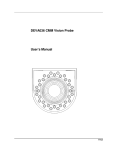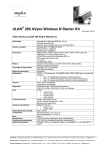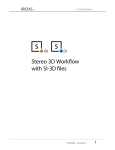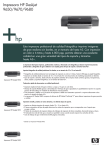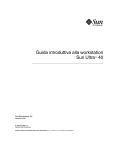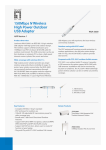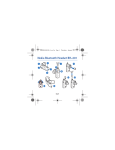Download DEVA031 User Guide V11 - Deva Electronic Controls Ltd
Transcript
DEVA031 USB Colour Touchscreen Joystick User Guide V1.0 52 Woodside Business Park Birkenhead Wirral CH41 1EL United Kingdom Tel +44 (0)151 647 3222 Fax +44 (0)151 647 4511 Email: [email protected] Web: www.deva.co.uk All information of a technical nature and particulars of the product and its use are given by Deva Electronic Controls Ltd. in good faith. However, it is acknowledged that there may be errors and omissions in this manual. We shall not be liable for loss or damage whatsoever arising from the use of any information or particulars in, or any omissions from, this document V1.0 Deva Electronic Controls Ltd 1 Deva 031 user guide Overview ............................................................................................................................ 1 1.1 User Controls .......................................................................................................... 1 1.1.1 3 axis Joystick ............................................................................................. 1 1.1.2 Main and auxiliary buttons ......................................................................... 1 1.1.3 Speed wheel................................................................................................. 2 1.1.4 Colour Touch Screen .................................................................................. 2 1.1.5 Emergency Stop Button.............................................................................. 2 1.1.6 Left / Right handed operation..................................................................... 2 2 Connections ...................................................................................................................... 2 3 Installation......................................................................................................................... 2 4 3.1 Hardware ................................................................................................................. 2 3.2 Software drivers...................................................................................................... 3 3.3 System requirements ............................................................................................. 3 Operation........................................................................................................................... 4 4.1 Main machine control screen (XYZ) ...................................................................... 4 4.1.1 Turning the machine on.............................................................................. 4 4.1.2 Joystick Operation ...................................................................................... 4 4.1.2.1 Enables and locks......................................................................... 5 4.1.2.2 Speed wheel and main button ..................................................... 5 4.1.2.3 Orientation and work piece coordinates..................................... 6 4.2 Home point screen.................................................................................................. 6 4.2.1 Config Display ............................................................................................. 7 4.2.2 Probe Head Controller operation ............................................................... 8 4.2.3 PC screen view ............................................................................................ 8 4.2.4 Help display ................................................................................................. 8 4.3 Application display................................................................................................. 9 4.4 Message display ................................................................................................... 10 i Deva Electronic Controls Ltd 1 Deva 031 user guide Overview The Deva031 Colour touch screen joystick integrates a 3-axis joystick and a colour touch screen in one easy to operate device. 1.1 User Controls 1.1.1 3 axis Joystick The 3-axis joystick allows variable control of the 3 machine axes. Moving the knob from left to right and forward and backwards controls the X and Y axes. Twisting the knob controls the Z axis. The precise relationship depends on the user orientation and the selection of machine or work piece coordinates. 1.1.2 Main and auxiliary buttons The main and auxiliary buttons provide functions that are intended for use during joystick movement. Typically the main button provides control over the probing mode and joystick speed while the auxiliary button may be used to collect a way point. Page 1 Deva Electronic Controls Ltd Deva 030 user installation guide 1.1.3 Speed wheel The speed wheel provides variable control of the maximum joystick speed. 1.1.4 Colour Touch Screen The colour touch screen provides visual feedback of the system status and allows many machine features to be controlled. 1.1.5 Emergency Stop Button The emergency stop button is wired directly back to the Deva 030 servo amplifier. When pressed it will drop out the Machine On relay in the Deva 030 and power will be removed from the servo amplifier drive cards. 1.1.6 Left / Right handed operation Right handed operation is defined as the Deva 031 being held in the left hand and the joystick operated with the right hand. In this case the main button is under the thumb of the left hand and can be easily operated whilst the joystick is in use. The auxiliary button is operated by the right hand when not operating the joystick. When left handed operation is selected the buttons are reversed. 2 Connections The Deva031 connecting lead connects directly to the rear of the Deva031 servo amplifier via 9 pin ‘D’ type connector. The Deva 030 amplifier MUST have the Deva 031 option fitted and under no circumstances should the Deva031 be connected to the ‘Pendant’ connection on the Deva 030. The Deva 030 USB connector must be connected to the PC computer. 3 Installation 3.1 Hardware The Deva031 connects to the 031 option card which is fitted to the Deva 030 servo amplifier. The USB connection is taken to a USB 2.0 port on the PC computer. Installation of the Deva031 software does not depend on the Deva 030 servo amplifier power supply so it may be initially installed independently of the machine IO and motor wiring. Page 2 Deva Electronic Controls Ltd 3.2 Deva 031 user guide Software drivers Installation is a two-stage procedure. After the Deva 031 is connected for the first time windows will indicate that a new USB device has been found and will start the standard driver installation procedure. If this does not occur it is possible to initiate this process manually via the ‘add new hardware’ icon in the control panel or via the windows device manager. Follow the instructions and when requested select ‘have disk’ and then browse to the directory on the installation CDROM containing the Deva031 drivers. For example, for XP32/Vista32 select: \PC interface products\Deva031\Issue1.x\Drivers\Win32 Click ok and follow instructions to complete the first stage of the installation. Windows will indicate a second time that a new USB device has been found and will start the standard driver installation procedure again and the process described above is repeated. 3.3 System requirements The Deva 031 requires a PC running XP32 or Vista32 with one spare USB 2.0 connection. Page 3 Deva Electronic Controls Ltd 4 Deva 030 user installation guide Operation The Deva031 interacts with the Deva 030 servo amplifier, the CMM machine and the user application via number of screens. These screens can be chosen by the user through a number of buttons placed at the bottom of the each screen. 4.1 Main machine control screen (XYZ) Main display screen. Machine status screens. The main machine screen is accessed by pressing the XYZ button. It will either show the axis positions and drive status in the case the machine is turned on, or one of several machine status screens. 4.1.1 Turning the machine on To turn the machine on it will be necessary to press the green on button on the off screen. The following table shows the action required should this screen not be present. Screen Action Next screen Supply Off Turn supply on Off Fault Press joystick Emergency stop Stop Stop Release joystick Emergency stop Off Off Press green on button Main Status Screen 4.1.2 Joystick Operation In principle moving the joystick will move the CMM machine. However there are many features and functions which modify this behaviour and must be understood to make good use of the joystick. Page 4 Deva Electronic Controls Ltd Deva 031 user guide 4.1.2.1 Enables and locks With the main screen visible it is possible to see the status of the CMM axes. Main screen all drives disabled Main screen all drives / joystick enabled , Y locked The drives may be enabled by pressing the red cross and disabled by pressing the green tick. When enabled an axis may be locked and unlocked by pressing the axis letter. Disabling an axis removes the drive enable signal to the amplifier and the axis is free to move. Locking an axis keeps the drive enable signal on but the axis does not respond to joystick control. The joystick control may be enabled and disabled by pressing the joystick button. 4.1.2.2 Speed wheel and main button The speed wheel position is shown by the green speed bar. The position of the speed wheel determines the maximum speed of the CMM for full joystick deflection. It can be comfortably operated with the hand holding the Deva 031 unit. The main button may programmed in the DevaCMM Joystick tab to have a significant effect on joystick operation the following table shows the options. Main button Function None CNC point With the button pressed, a probe move with defined search speed and distance is started by moving the joystick in the required direction. Probe Arming The button is pressed to allow the joystick to move the machine at rapid speed without probe points , released to take probe points at armed speed. Deadman The button is pressed to allow the joystick to move the machine and take probe points. Deadman with Probe Arming The button is pressed to allow the joystick to move the machine at rapid speed, released to take probe points at armed speed for the armed timeout period. Page 5 Deva Electronic Controls Ltd Deva 030 user installation guide 4.1.2.3 Orientation and work piece coordinates The orientation button allows the user to indicate where he is standing in relation to the CMM. Each time the button is pressed the user location is rotated clock wise about the machine by 90 degrees looking from above. At the same time the X and Y joystick controls are rotated 90 degrees to maintain their relationship with the CMM axes. If the user application offers work piece coordinates it is possible to select them by pressing the work piece coordinates button. The joystick operation is then rotated to match the orientation of the work piece. 4.2 Home point screen The home point screen allows many additional and optional features of the Deva 031 to be accessed. Each feature or function is represented by a button and whilst some buttons will always be present, it is possible for an application to add additional buttons to allow extra features to be accessed via the application screen. Home point screen. Page 6 Deva Electronic Controls Ltd Deva 031 user guide 4.2.1 Config Display Pressing the CFG button from the home point screen will display the config screen. Config screen. This allows a variety of changes to be made as follows. Button Configuration Left / Right handed operation Changes the main and auxiliary buttons over. Pick the icon which shows the unit held in the appropriate hand. PC screen, joystick buttons or touch control The PC screen view allows the screen to be viewed on the joystick. This option allows control via the buttons or the touch screen. Touch screen click This enables an audio click to be produced when the touch screen is pressed. Speaker Volume This controls the volume of the loudspeaker. Page 7 Deva Electronic Controls Ltd Deva 030 user installation guide 4.2.2 Probe Head Controller operation If the CMM has an indexing probe head controlled via DevaCMM then this screen allows access to control the probe head via the joystick. 4.2.3 PC screen view This screen allows the contents of the PC monitor to be displayed on the Deva 031 screen. The joystick allows the display to be panned and zoomed. The user can optionally configure the Deva 031 to use the main and auxiliary buttons as left and right mouse buttons or to accept input to the PC from the touch screen. 4.2.4 Help display This display shows the current configuration of the joystick and buttons. Page 8 Deva Electronic Controls Ltd 4.3 Deva 031 user guide Application display The user application running on the PC computer can optionally display additional screens on the Deva 031 touch screen. If such a screen is available then the App button appears on the bottom of the display to allow the user to select the application screen. Some applications will make screens available when they are launched whilst others will make them available when a button on the home point screen is pressed. Application screen. Application full screen. When the App button is pressed the display will show the application screen. The application screen may occupy the normal upper window area or the full screen. If the full screen is shown the user must press the home point icon to return. The icon will be display in one of the four corners of the screen. Whilst on the application screen the contents of the display and operation of the controls is completely dependent on the application and any further help or assistance must be directed to the application vendor. Page 9 Deva Electronic Controls Ltd 4.4 Deva 030 user installation guide Message display The application may send a message screen to the Deva 031 touch screen. When a message is sent it will initially take priority over the screen. The message button (envelope) will appear at the bottom of the screen drawn in the open state. It is possible to press this button to temporarily hide the message screen and continue the previous task. The message button will remain visible in the closed state. The message can be open again by a further press of the message button. The message will only clear all together when one of the possible actions presented in the message is pressed. In the example below this would mean pressing the OK button. Message display open. Message display hidden. Whilst on the message screen the contents of the display and operation of the controls is completely dependent on the application and any further help or assistance must be directed to the application vendor. Page 10 52 Woodside Business Park Birkenhead Wirral CH41 1EL United Kingdom Tel +44 (0)151 647 3222 Fax +44 (0)151 647 4511 Email: [email protected] Web : www.deva.co.uk