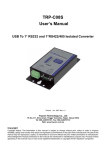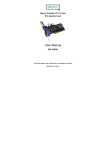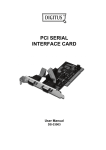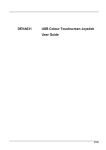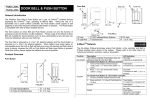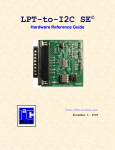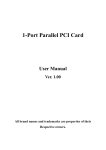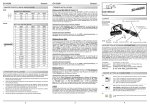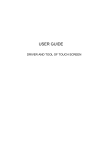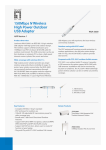Download 9550 User Manual
Transcript
9550 User Manual The information contained in this document is subject to change without notice. We make no warranty of any kind with regard to this material, including, but not limited to, the implied warranties of merchantability and fitness for a particular purpose. We shall not be liable for errors contained herein or for incidental or consequential damages in connection with the furnishing, performance, or use of this material. This document contains proprietary information that is protected by copyright. All rights are reserved. No part of this document may be photocopied, reproduced or translated to another language without the prior written consent of the manufacturer. This document contains proprietary information that is protected by copyright. All rights are reserved. No part of this document may be photocopied, reproduced or translated to another language without the prior written consent of the manufacturer. Safety IMPORTANT SAFETY INSTRUCTIONS 1. To disconnect the machine from the electrical power supply, turn off the power switch and remove the power cord plug from the wall socket. The wall socket must be easily accessible and in close proximity to the machine. 2. Read these instructions carefully. Save these instructions for future reference. 3. Follow all warnings and instructions marked on the product. 4. Do not use this product near water. 5. Do not place this product on an unstable cart, stand, or table. The product may fall, and causing serious damage to the product. 6. Slots and openings in the cabinet and the back or bottom are provided for ventilation; to ensure reliable operation of the product and to protect it from overheating. These openings must not be blocked or covered. The openings should never be blocked by placing the product on a bed, sofa, rug, or other similar surface. This product should never be placed near or over a radiator or heat register, or in a built-in installation unless proper ventilation is provided. 7. This product should be operated from the type of power indicated on the marking label. If you are not sure of the type of power available, consult your dealer or local power company. 8. Do not allow anything to rest on the power cord. Do not locate this product where persons will walk on the cord. 9. Never push objects of any kind into this product through cabinet slots as they may touch dangerous voltage points or short out parts that could result in a fire or electric shock. Never spill liquid of any kind on the product. CE MARK This device complies with the requirements of the EEC directive 89/336/EEC with regard to “Electromagnetic compatibility” and 73/23/EEC “Low Voltage Directive”. FCC This device complies with part 15 of the FCC rules. Operation is subject to the following two conditions: (1) This device may not cause harmful interference. (2) This device must accept any interference received, including interference that may cause undesired operation. CAUTION ON LITHIUM BATTERIES There is a danger of explosion if the battery is replaced incorrectly. Replace only with the same or equivalent type recommended by the manufacturer. Discard used batteries according to the manufacturer's instructions. LEGISLATION AND WEEE SYMBOL 2002/96/EC Waste Electrical and Electronic Equipment Directive on the treatment collection, recycling and disposal of electric and electronic devices and their components. The crossed dustbin symbol on the device means that it should not be disposed of with other household wastes at the end of its working life. Instead, the device should be taken to the waste collection centers for activation of the treatment, collection, recycling and disposal procedure. To prevent possible harm to the environment or human health from uncontrolled waste disposal, please separate this from other types of wastes and recycle it responsibly to promote the sustainable reuse of material resources. Household users should contact either the retailer where they purchased this product, or their local government office, for details of where and how they can take this item for environmentally safe recycling. Business users should contact their supplier and check the terms and conditions of the purchase contract. This product should not be mixed with other commercial wastes for disposal. Table of Contents 1. Item Checklist ………………………………………………………………………………… 2. System View ………………………………………………………………………………… 2.1 Front View ……………………………………………………………………………………… 2.2 Rear View ………………………………………………………………………………………. 3. Driver Installation …………………………………………………………………………………. 4. BIOS Setting ……………………………………………………………………………….. 5. Specification ………………………………………………………………………………… 1. Item Check List Take the system out of the carton. Remove the unit by carefully clutching the foam inserts and remove slowly to protect the system. The following contents should be found in the carton: A. System with stand C. Adaptor w/Power Cord B. Driver CD 2. System View 2.1 Front View 2.2 Rear View PS 2 COM1 VGA COM2 COM3 COM4 LAN USB Audio COM5 3. Driver Installation 3.1 Pre-Production Driver Installation Instructions Note: Some Pre-production drivers on this CD have not been digitally signed and will prompt for confirmation before installing. Please continue past these warnings to complete the driver installation. After installing the operating system (Microsoft Windows* XP or Windows* Vista Basic) and the latest service packs: Note: D:\ is assumed to be the drive letter of the CD-ROM Drive. If the CD-ROM drive containing the pre-production CD is located at a drive letter other than D:\, please use that drive letter instead. 1) Install the Chipset INF utility (D:\INF\INF_AllOS_8[1].4.0.1016_PV_Intel.exe) 2) Restart Windows 3) Install Intel Graphics Driver i) For Win XP 32bit - (D:\Video\GFX_XP32_14.32.3.4906_PV_Intel\setup.exe) ii) For Win XP 64bit - (D:\Video\GFX_XP64_14.32.3.64.4906_PV_Intel\setup.exe) iii) For Win Vista 32bit - (D:\Video\GFX_Vista32_15.7.3.1409_PV_Intel\setup.exe) ii) For Win Vista 64bit - (D:\Video\GFX_Vista64_15.7.3.64.1409_PV_Intel\setup.exe) 4) Restart Windows 5) Install the Audio Driver (D:\Audio\setup.exe) 6) Restart Windows 7) Install the appropriate LAN driver - Point to relevant folders (XP, Vista32/64) when windows prompt for new drivers installation - LAN drivers also can be installed from device manager through manual drivers updates 4. BIOS Setting 4.1 BIOS Setup Utility The BIOS setup defines how the system is configured. You need to run this program the first time you configure this product. You may need to run it again if you change the configuration. You need to connect a PC keyboard to the keyboard connector to run the BIOS setup utility. 4.2 Starting the BIOS Setup 1) Turn on or reboot this product. 2) Press the “DEL” key immediately after the product is turned on, or press the “DEL” key when the following message is displayed during POST (the Power on Self-Test). Press “DEL” to enter SETUP. 3) The main menu of the BIOS setup is displayed. 4) If the supervisor password is set, you must enter it here. 4.3 When a Problem Occurs If, after making and saving system changes with the Setup utility, you find that this product no longer boots, start the BIOS setup and execute the following. Load Optimized Defaults 4.4 BIOS Main Menu When the BIOS Main Menu is displayed, the following items can be selected. Use the arrow keys to select items and the Enter key to accept and enter the sub-menu. Note: The BIOS menu below is from B72 BIOS version. If you have a different BIOS version, the contents of the menu may different. Standard CMOS Features Use this menu for basic system configuration. Advanced BIOS Features Use this menu to set the Advanced Features available on the system. Advanced Chipset Features Use this menu to change the values in the chipset registers and optimize the system's performance. Integrated Peripherals Use this menu to specify your settings for integrated peripherals. Power Management setup Use this menu to specify your settings for power management. PnP/PCI Configurations This entry appears if your system supports Plug and Play and PCI Configuration. PC health status Displays CPU, System Temperature, Fan Speed, and System Voltages Value. Load Optimized Defaults Use this menu to load the BIOS default values, i.e., factory settings for optimal performance system operations. While Award has designed the custom BIOS to maximize performance, the factory has the option to change these defaults to meet their needs. Set Supervisor Password Enables you to change, set, or disable the supervisor or user password. Set Password Change, set, or disable the password. It allows you to limit access to the system and to the setup, or just to the setup. Save & exit setup Save CMOS value changes to CMOS and exits setup. Exit without saving Ignores all CMOS value changes and exits setup. 5. Specification Model Name 9550 CPU D525/1.8GHz dual core Chipset Intel NM10 Express Chipset Memory LONG-DIMM x 2 Supports DDR3 800 MHz Max Memory Capacity 4GB HDD 2.5” SATA, 320G Ethernet LAN Realtek RTL 8111E x 2 Front 2*USB 6*USB 2*LAN Rear I/O Port 1*Audio ( Line-out , Microphone, Line-in) 1*VGA 2*Keyboard / mouse 3*Serial - RS-232 BIOS Features ACPI support, SMBIOS support Power Adaptor 84W AC 100V-240V EMC & Safety Safety :UL,CUL,CB,TUV GS,PSE EMC: CE,FCC Class B,VCCI,SMA,BSMI,C-Tick Operating Temperature 0~40°C Storage Temperature -20~70°C Operating Humidity Max. 75%RH, non condensing Storage Humidity Max. 95%RH, non condensing Dimension 230 x 215 x 65 (W x D x H mm) Weight (kg) 3.0 OS Support Windows XP/XPE/7, Linux












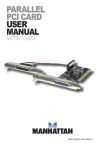
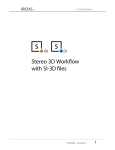
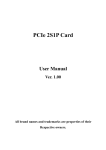
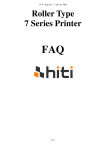
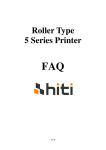
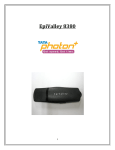

![[ENG] CE60-3 GSM Software ComCE v4-2](http://vs1.manualzilla.com/store/data/005829621_1-1503a18c5b086c34f94e34b38a52b968-150x150.png)