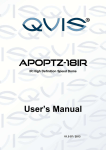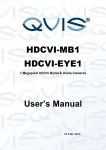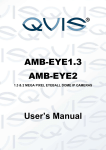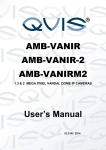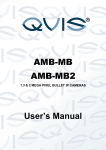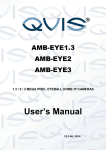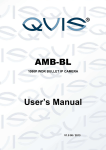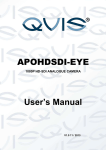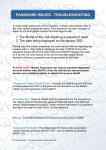Transcript
WEB BROWSER - TROUBLESHOOTING Ports Required: 80 (HTTP Port) + Units Media or TCP Port Available On: Internet Explorer, Chrome, Firefox (Chrome and Firefox require the 'IE Tab' add on to be installed and running) Windows Only. Each unit has an in-built facility that can be accessed via a web browser. To do this it will require either the DVR’s internal IP address (found on the DVR/NVR’s 'Network' page), when on the same network, or by using the customers external public IP (found by typing 'What is my IP' into Google when on the network), when on a different network to the DVR/NVR. Troubleshooting: The web service requires certain Active X controls to run, which in a lot of cases are not enabled by default. To enable these press ‘ALT’ to bring up the menu bar and select 'Tools' and then by selecting 'Internet Options'. Under the 'Security' tab select 'Internet' then 'Custom Level' and on this list locate 'Download Unsigned Active X Controls' and set this to prompt which will give the user the option to install the relevant Active X controls from the web service without blocking them when loading the web service again. In some cases the version of internet explorer being used is too advanced for the web service to run correctly, to resolve this; press ‘ALT’ to bring up the menu bar, select 'Tools', then 'Compatibility View Settings', and add the DVR/NVR’s IP address to this list, this will then refresh the page when done, allowing Internet Explorer to run in a backwards compatible fashion. Various items such as credit card machines in shops, routers, etc. can also use an HTTP port of 80 for remote access, to work around this; change the HTTP port on the network settings on the DVR/NVR to a different number i.e. 81 and forward this, when typing in address add: 81 or whichever port chosen at the end of the IP address. © Copyright Qvis ®. All documentation rights reserved.