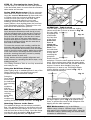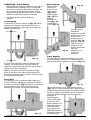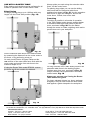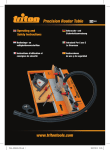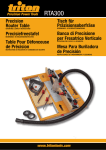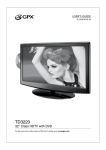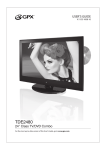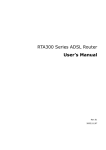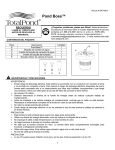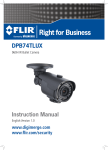Download Assembly & Operating Instructions - Carba-Tec
Transcript
Maxi Sliding Extension Table ETA300 Assembly & Operating Instructions Thank you for purchasing the Triton Maxi Sliding Extension Table ETA300 for use on your Triton MK3 or Series 2000 Workcentre. Working with large, long or awkward workpieces will now be easy, safe and accurate. Note: Some components are stored inside the large round tubes for shipping. Tools required: Philips-head screwdriver, two 10mm spanners, 13mm spanner, drill with 6.5mm (1/4”) bit (MK3 & early model Series 2000 Workcentres only), mallet, tape measure. Maxi Sliding Extension Table ETA300 Fig. 1 14 14 15 12 10 Inset 52 8 9 2 7 5 6 4 11 9 1 6 8 5 9 7 3 6 2 Inset 3 5 1 10 7 1 13 Inset 1 2 26 27 28 29 29 26 26 25 Fig. 2 28 18 17 16 26 m 315m 1 ” 12 /2 m 315m 1 2” 12 / 20 22 Underside of Table 20 19 25 21 21 24 23 Fig. 3 Page 2 Fig. 4 36 34 33 38 37 32 23 X 6 23 18 16 Fig. 5 31 30 1 39 Fig. 6 X Page 3 6.5mm (1/4”). Maxi Sliding Extension Table Table Assembly Qty. Long Extrusion 2 Short Extrusion Ass’y 2 Scale 2 *Brace 2 Corner Bracket 4 Inner Bearing (smaller) 2 Outer Bearing (larger) 2 Fence Assembly 1 Fastener Bag 1 (Table) Brace Bracket 4 Flange Nut M6 14 Hex Bolt M6 x 10 20 Hex Nut M6 8 Washer M6 20 Screw M6x16 4 Fence Clamp Assembly 2 Ref. Outer Track Assembly Qty. 4 Outer Track *Leg *Foot Leg Plate Leg Clamp Assembly 11 Fastener Bag 2 (Outer Track) 13 Hex Bolt M6 x 40 Nyloc Nut M6 Screw M4 x 10 Square Nut M4 Height Stop Coach Bolt M6 x 20 Round Knob with Nut Angled Tube Closer Flat Tube Closer 2 3 10 8 15 7 1 5 9 6 12 14 1 2 2 4 2 6 6 4 4 2 2 2 2 4 Ref. 29 20 19 21 28 ETA300 Inner Track Assembly Qty. Ref. Inner Track Support Bracket Skid Assembly Front Panel Bracket Rear Panel Bracket 1 2 2 1 1 33 32 36 30 31 Fastener Bag 3 (packed in Bag 2) 22 23 26 27 17 16 18 24 25 Coach Bolt M6 x 20 Round Knob with nut Coach Bolt M6 x 12 Washer M6 Locking Latch Hex Bolt M6 x 45 Nyloc Nut M6 Screw M6 x 10 Flange Nut M6 2 2 4 4 2 2 6 2 2 16 18 34 6 37 38 23 39 1 * Packed inside inner & outer tracks ASSEMBLING THE TABLE & RIP FENCE STEP 1 Using the fasteners from Bag 1, insert 6 Flange Nuts (1) into each Long Extrusion (2) as shown in Inset 1, Fig. 1. Turn the table over again (face down). Make sure the corner brackets are pushed fully home into the corners, and that the plastic corner blocks are still fully inserted into the ends of the extrusions. Tighten the 8 bolts holding the corner brackets. Do not over-tighten. (Tighten each pair of bolts a little at a time, to ensure you don’t distort the frame). Lay out the two long extrusions and the two short extrusions as shown in Fig. 1, making sure that all of the flange nuts are facing inwards. Next tighten the 8 bolts holding the brace brackets to the long extrusions, and finally tighten the 4 bolts through the braces. Plug the corner blocks of the Short Extrusions (3) into the ends of the long extrusions and tap fully home with a mallet (or similar). STEP 4 Plug the two smaller Inner Bearings (11) into the corner blocks below the “380mm” scale readings and tighten using the Countersunk Screws (12) and Hex Nuts (9). The two longer Outer Bearings (13) are fitted to the corner blocks near the 1220mm scale readings as shown in Fig. 1. STEP 2 Turn the table over (face down, as in Fig. 2) on a flat surface and loosely attach the Corner Brackets (4), using the Hex Bolts (5) and Washers (6) into the flange nuts. (Slide the flange nuts into position using a screwdriver). Ensure that the two printed corner brackets are bolted with their correct edges on the same long extrusion. See Fig. 1. STEP 5 Take apart the Fence Clamp Assemblies (14) and reassemble them through the slot in the Fence Assembly (15) as shown in Fig. 1. Loosely fit the Brace Brackets (7) to the Braces (8) using Hex Bolts (5), Washers (6) and Hex Nuts (9). See Inset 2, Fig 1. Turn the table face up once again. With the clamp assemblies loosened, lower the square feet on the clamp bolts into two of the table corner blocks. Slide the fence along the extrusions to position it wherever you like, and tighten the round knob to lock it in place. Position the braces about 315mm in from each side of the frame (See Fig. 2) and loosely attach the braces with hex bolts and washers into the remaining flange nuts. Do not tighten any of the fasteners yet. ASSEMBLING THE OUTER TRACK STEP 6 Insert the Coach Bolts (16) through the slots in the Legs (20), and fit the Height Stops (17) and Round Knobs (18) onto them, as shown in Fig. 3. There should be two flange nuts left over. These can be used later for fitting jigs etc. Fig. 9. STEP 3 Turn the table face upwards again and insert the Scales (10) between the long extrusions and the brace & corner brackets. Position them with the 380mm ends hard up against the short extrusion on the “map of Australia” side of the table. Push the scales down until they “click” into location, flush with the top face of the long extrusions, as shown in Inset 3 on Fig. 1. Attach the Feet (19) to the legs using the Leg Plates (21), Hex Bolts (22) and Nyloc Nuts (23) as shown. Note: the raised bumps on the leg plates must face inwards, touching the legs (see lower Inset Fig. 3). The feet should face away from the leg slots as shown. Page 4 Note: if you have a MK3 Workcentre or an early Series 2000 Workcentre (pre- serial no. 305000) you will have to drill the lower holes through the end panel flanges. If drilling, make sure you position the holes as shown in the inset in Fig. 5, to give you the full range of height adjustment in the bracket. Centre punch the hole positions and drill 1/4” or 6.5mm holes. Tighten the bolt which passes through each leg until the feet pivot smoothly. The foot is designed to swing around on this bolt for easy storage. STEP 7 Tap the Angled Tube Closers (24) into the bottoms of the legs ensuring they are correctly oriented, as shown. Tap the Flat Tube Closers (25) into the remaining tube ends. Fit the inner track to the Workcentre by locating the coach bolt heads through the keyholes in the end panel brackets as shown in Fig. 6. Tighten the round knobs and then temporarily tighten the four nyloc nuts (9) holding the inner track to the brackets. STEP 8 Loosely fit the Philips-Head Screws (26) and Square Nuts (27) through the holes in each Clamp Assembly (28) as shown in the top inset Fig. 3. Tap the assemblies onto the ends of the Outer Track (29) locating the screws in the notches. ALIGNING THE TRACKS STEP 12 On Series 2000 Workcentres, kick the legs of the Workcentre diagonally outwards to ensure that it is fully stable on the folding stand. Loosen the large round knobs and align the cutouts in the clamps with the square cutouts in the track. Insert the legs through the track cut-outs and tighten the large round knobs to clamp. Now tighten the Philips-head screws (26). Slide the height stops up the leg slots until they touch the outer track and tighten into position. They help set the correct height for future set ups, and serve as protection against track slippage under heavy load. Position the outer track parallel to the inner track approximately 700mm away from it. Place the table onto the tracks with the inner (smaller) bearings on the inner track. Always fit the table in this orientation. Slide the table to each end of its travel and adjust the position of the outer track. The lengthened outer bearings make this a non-critical adjustment. FITTING THE INNER TRACK STEP 9 Loosely bolt the Support Brackets (32) to the brackets on the Inner Track (33) using the short Coach Bolts (34), Washers (6) and Nyloc Nuts (9), as shown in Fig. 4. Do not yet tighten. Note the orientation of the brackets in regard to the long overhang of the inner track (marked “X” in Fig. 4). STEP 13 - Adjusting Inner Track Height Next you have to fine-tune the height of the inner track. Fit the extension table fence to the sliding table so that it extends across the Workcentre table as shown in Fig. 12. Loosen the front bearing channel bolt and adjust the height of the front panel bracket until the bottom of the fence is around 0.5 1mm above the Workcentre table. Slide the table to the rear of the workcentre and adjust the height of the rear bracket. Tighten the bolts and Philips-head screws holding the brackets to the end panels. Loosely fasten the longer Coach Bolts (16) and Round Knobs (18) onto the support brackets as shown in Fig. 4. Undo the large round knob (one turn only) on each Skid Assembly (36) and insert them into the ends of the inner track. With the skids pointing up as shown, firmly tighten the knobs. STEP 14 - Adjusting Outer Track Height Next, adjust the height of the outer track until the fence is level, and parallel to the Workcentre table. STEP 10 Fasten the two Locking Latches (37) onto the latch brackets using the Hex Bolts (38) and Nyloc Nuts (23). Ensure the rectangular windows in the latches are oriented as shown in Fig. 4. Tighten the bolts until the latches pivot firmly. Check the table throughout its travel for diagonal rocking on the tracks, and fine tune the height of the outer track if necessary. Adjust the height stops on the outer track legs to lock in the correct height. With the sliding table positioned midway along the tracks, engage the front and rear locking latches (Fig. 7). STEP 11 Fit the End Panel Brackets (30) and (31) to the left-hand side of the Workcentre (when viewed from the front panel, which has the switchbox). The brackets are handed... the long edge flanges should wrap around the faces of the end panels. See Fig. 5. Adjust the PhilipsHead screws until the heads enter the rectangular windows and the table cannot be lifted. (You will have to unlock the latches and lift the table clear to make these adjustments). Fig. 7 At the top of each bracket, use the bolt, washer and nut which hold the left-hand bearing channel in position. At the bottom of each bracket, fit the Philips-Head Screw (39) and flange nut (1), but do not tighten yet. Page 5 STEP 15 - Fine-tuning the Inner Track The last step is to fine-tune the inner track position in the horizontal plane, to ensure that the extension table scales are accurate. Fig. 9 Series 2000 Workcentres: With the extension table fitted and locked, and the rip fence removed, insert the standard Workcentre rip fence and set it to 500mm using the end panel calibration marks. Loosen the four nyloc nuts on the inner track support brackets and adjust the inner track sideways until both front and rear scales read exactly 500mm, when sighting down the front face of the Workcentre rip fence. Tighten the four nuts and remove the Workcentre rip fence. OPERATING - Table Locked Lock the table using the front and rear locking latches and fit the rip fence as shown in Fig. 10. Set your width by sighting the Fig. 10 scales down the front face of the fence. Ensure the fence is always set parallel to the blade. Turn the hold-down clamps around so they don’t overhang the workpiece. MK3 Workcentres: Extend the extension table fence across the Workcentre until the tip is level with the left-hand edge of the saw slot. Check for parallel by sliding the extension table so that the fence tip runs the length of the saw slot. Loosen the four nyloc nuts on the inner track support brackets and adjust the position of the track until the fence tip aligns perfectly with the saw slot at both ends of the table travel. To ensure the correct scale reading, position the extension table with the front scale level with the front of the saw blade and measure from the blade teeth to check the scale reading. Adjust the position of the inner track if necessary until the scales are accurate, ensuring the track is moved by exactly the same amount at each end. Finally, double check the parallel alignment and scale accuracy by repeating the above steps, or by making a test cut. Ensure that the overhead guard is lowered onto the workpiece. Press the sheet against the fence at all times. When ripping large sheets the plastic skids at the ends of the inner track will provide additional support. However when handling very large workpieces it is best to use Triton Multi-Stands (shown holding a length of wood in Fig. 11) or have someone assist you. Your Sliding Extension Table is now fully assembled and ready for use. Using the Hold-Down Clamps When cutting large or awkward pieces in any of the Sliding Table modes, you should secure your workpiece using the hold-down clamps. Fig. 11 Swing the fence clamps Fig. 8 around until the hold-down feet overhang the workpiece. With the fence locked, lower the feet until they press firmly on the workpiece by spinning the thumb wheels clockwise. See Fig. 8. When ripping thin workpieces you may need to fit an edge support (Inset - Fig. 11) against the rip fence, to prevent the corner of the workpiece from dipping into the table openings. Attaching Fixtures to the Fence Two additional flange nuts have been provided in Bag 1 for attaching fixtures or sub-fences to the rip fence. Rotate the fence clamps so the rear is level with the front face of the rip fence. Insert the flange nuts into the slots as shown in Fig. 9 and attach your fixture using M6 bolts (not supplied). MK3 Workcentres: to rip in the 260mm 380mm range, clamp a 1200mm long x 200mm wide packer to the extension table fence, using the hold-down clamps. When setting the desired width, remember to add 200mm. Page 6 OPERATING - Table Sliding • Always slide the extension table the full length of the tracks before making your cut. Check that the rip fence clears the saw blade, and does not hit or ride up on the Workcentre table. Check that the sliding table does not rock on its tracks. Adjust the outer track height if necessary. Mitre Cutting Mitres can be cut with the fence set at a trailing angle (Fig. 14) or leading angle (Fig. 15) and with the workpiece in front (Fig. 14) or behind the fence. (Fig. 15) • Use the hold-down clamps whenever possible. Crosscutting Position the rip fence as shown in Fig. 12. When tightening the clamps, ensure that the fence is pulled fully toward the outer edge of the table, for absolute squareness. Fig. 14 Fig. 15 You can use the Workcentre protractor to set the desired mitre angle. Place it in the protractor slot as shown in Fig. 15. Align the extension table fence to the protractor in the position which best suits your workpiece, then remove the protractor. Taper Ripping For slight tapers on large workpieces (ie. doors), set the extension table fence to Panel Saw mode and insert a packer against it as shown in Fig. 16. Fig. 12 For gauging lengths up to 1220mm, you can align the end of the workpiece with the desired scale reading. For longer pieces, touch the fence tip against the saw blade teeth and use this to align a cutting mark on the workpiece. Note: if you wish to prevent the gradual cutting away of the fence tips (which were designed for this purpose) attach a small wooden fence tip using the screw holes provided. Panel Saw This position gives a maximum width capacity of around 1220mm, depending on saw size. Position the fence as shown in Fig. 13. Ensure it is pushed fully toward the outer edge of the table before tightening the clamps, for absolute squareness. Fig. 16 Tapers can also be cut by angling the rip fence. (Fig. 17) The required angle can be achieved by using the Workcentre protractor as outlined in Mitre Cutting. A parallel sided packer will be required to offset the distance between the fence and the protractor in establishing the correct taper angle. If the fence holddown clamps do not adequately secure your work when taper ripping, use additional means of clamping the work to the sliding table. Fig. 13 Page 7 USE WITH A ROUTER TABLE Edge planing and trenching can be performed in all modes of operation with a Triton Router Table. Edge Planing For edge planing pieces up to 1220mm wide, any length, use the Fixed Table position (Fig. 18). Always guide your work along the extension table fence, not the router fence. For planing long edges you can use the sliding table mode with the extension table fence positioned as shown in Fig. 19. Use the extension table fence to align the workpiece, and set the router fence, if fitted, clear of the work. Trenching Trenching is possible in all modes of operation. In the Table Sliding mode clamp a wooden batten to extension table fence and extend it past the cutter, as shown in Fig. 20. Run the batten through the cutter to create a sighting notch and to prevent tear-out in your workpiece. Fig. 18 Set the extension table fence to the desired width by measuring the distance from the router cutter to the fence, or by performing a test cut. On early model Router & Jigsaw Tables set the rear section of the router table fence flush with the router cutter and set the front sub-fence to the maximum depth of cut. If using the Router Table model RTA300, remove the fence and fit the guard to the tabletop. Fig. 20 For long trenches in the Table Sliding mode fit the extension table fence in the leading position (furthest away from you), as shown in Fig. 19. Longer trenches can be performed in the Table Locked mode, Fig. 18. Always use extreme care if using the Router Table without the guard. For large, awkward objects (eg. heavy staircase stringers) it may be best to use the router handheld against a guide clamped to the workpiece. Fig. 19 Made in Australia by: Triton Manufacturing & Design Co. Pty. Ltd. ACN 000 195 951 ABN 43 000 195 951 14-18 Mills St, Cheltenham, Vic. Australia 3192 Ph: (03) 9584 6977 Fax: (03) 9584 5510 Web Site: http://triton.net.au International Offices: Canada - Toll Free: 1 888 874 8661 South Africa - Free Call: 0800 600 432 Japan - Free Call: 0120 171 079 United Kingdom - Free Call: 0800 856 7600 New Zealand - Ph: (09) 415 2545 USA - Toll Free: 1 888 874 8661 PUA518 8.01