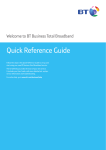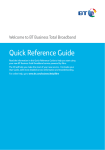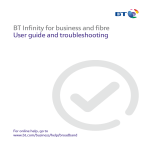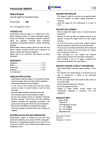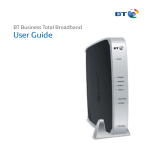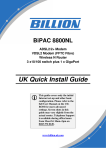Download DSL Troubleshooting
Transcript
DSL Troubleshooting For ADSL, SDSL and FTTC DSL Troubleshooting List of Steps If none of the steps below help or cannot be performed.........................................................3 Check the DSL sync light on the router..................................................................................3 The router apparently has no sync.........................................................................................4 The router apparently has synchronisation but there is no connection...................................6 The router seems to be connected to the Internet but no-one inside the network has access 7 The connection is working but slow........................................................................................8 The connection appears to be intermittent..............................................................................9 Fibre to the Cabinet appears to be down................................................................................9 © Exa Networks Ltd 2012- -2- Revision 20120424-4 DSL Troubleshooting 1) If none of the steps below help or cannot be performed for some reason, contact us with what you have been able to try. a) For no connectivity, start at step 2) b) For a connection that is new and has never worked, step 2) applies, though step 3)a)iii) may be more relevant. c) For slow speed, start at step 6) d) For apparently intermittent connectivity start at step 7) e) For FTTC (Fibre to the cabinet), for which there are two routers, one BT's own and one belonging to the site, start at step 8) 2) Check the DSL sync light on the router. It will be labelled ADSL, DSL or may have an icon which is hard to identify. Check the router's manual if this is the case. Most routers follow this pattern, though not all: a) If it is flashing steadily (though it may change rate of flash from slow to fast and back again) that means the router cannot see a DSL signal on the line. Go to step 3) b) If it is steady and does not blink, that suggests that the router can see the DSL signal on the telephone line. This is usually a good thing. Go to step 4) c) If it is flashing erratically, it may serve double-duty as an activity light and diagnosis is therefore difficult. Go to step 4)b) © Exa Networks Ltd 2012- -3- Revision 20120424-4 DSL Troubleshooting 3) The router apparently has no sync. This can be caused by: a) Something else on the telephone line which is interfering with the DSL signal; Has anything new been plugged in to that telephone line? Is this a new DSL which has not yet worked? • This could be something on the same socket as the router or on an extension elsewhere in the building. • Everything on the DSL telephone line should have a microfilter, or share the router's microfilter. i) If there is something new and it is not microfiltered, remove it from the line until a microfilter can be obtained. ii) If there is something new and everything is microfiltered, try removing the new equipment anyway; The new microfilter may be faulty or the equipment may be overpowering the microfilter. iii) If this is a new DSL and has never worked, there may be something on the telephone line already. Check all of the above first then: • Is the telephone line attached to a PBX? • Does the telephone line have special services on it as provided by the telephony provider? • To reach an outside line, does a special prefix need to be dialled (Often this is a 9)? • Is this line cross-wired or converged through a box on the wall with other equipment. If yes to any of these, then that is most likely the cause of the problem and would need to be rectified. In the worst case, a new telephone line will be required. iv) If there is nothing new or known to be interfering, check other things as listed below. b) A severed or loose cable; Check all connections and wiring. c) A faulty extension. i) Sometimes the router has been placed on an extension of a telephone line. This can be detrimental to speed (see step 6)), but the connection often works despite this. Since there is no sync and the router is on the extension, try moving the router to the master socket on the telephone line to see if the router can find a DSL signal from there. x) If the router can find a signal from there, the extension is the problem we recommend leaving the router at the master socket and running the rest of the distance to the network over Ethernet cable. y) If there is still no signal from the master socket, check other things as below. © Exa Networks Ltd 2012- -4- Revision 20120424-4 DSL Troubleshooting d) Electrical interference (spikes or electromagnetic pulses) from something in the same building. This can be notoriously hard to track down, but if the problem is new, so might be the electrical equipment causing the problem. Previous problem items that we have experienced are: • Lift motor switching mechanisms • Christmas lights • Kettles • Fridges • Clothing hung on cables (although this is more of a loose / intermittent / broken cable issue than electrical interference) e) A genuine problem on the line i) Try plugging in a standard telephone handset. x) Check for dial-tone; No dial tone is a sign of a serious problem. y) Try to make an outgoing call (assuming the line allows this); Check for unusual noise, echo or no sound on the call. z) Have someone call in to the line (assuming the line allows this); Check for unusual noise, echo or no sound on the call. ii) If any of the above tests find a problem: x) If the line is a BT line, call BT on 152 from the line itself where possible, 152 from another BT line (when the original line doesn't work) or 0800 800 152 from a non-BT line and tell them about the problem. y) If the line has been supplied by a third party provider – possibly ourselves – let them know instead. Telephony problems must be rectified before broadband problems can be. If at all possible do not mention broadband to the telephony provider, unless of course, the line and broadband are both with the same provider. iii) If the above line tests are fine, ensure once more that everything is connected as it should be for a working ADSL service and then call us to perform further diagnostics. © Exa Networks Ltd 2012- -5- Revision 20120424-4 DSL Troubleshooting 4) The router apparently has synchronisation but there is no connection. a) First thing to try is to power-cycle the router. Literally turn it off, wait a few seconds and then turn it on again. Sometimes this is all that is needed. Some things to bear in mind when doing this: • The router may actually already be online, but there is an internal networking problem preventing people inside the network from being able to get out to the Internet. It may be worth checking this first if possible. See step b), below. • The router may take a short while to reconnect if power-cycling solves the problem, so a waiting a couple of minutes after switch-on may be necessary. • Internal networking equipment may not react well to the loss of the connection. This is an internal problem and the network administrator should look into the resilience of the network. • As with the router, this may simply be a matter of waiting until the network notices that the connection is back and begins to use it. • This may, after all, not work b) If the above has not brought the connection back, log into the router's web interface (if possible) and check whether the router says it is connected. i) If there appears to be an active session then there is possibly an internal networking issue. Go to step 5) ii) If there is no session, often there is a button under Online Status, or perhaps on the router's home-page, which is labelled 'Connect', 'Dial PPP' or similar. Try it and record any error messages. © Exa Networks Ltd 2012- -6- Revision 20120424-4 DSL Troubleshooting 5) The router seems to be connected to the Internet but no-one inside the network has access. To check for this: a) In combination with or fully explained by the below, there may be a DNS resolution problem. To check for this: i) Try to visit http://www.exa-networks.co.uk/ip - If this works, there is probably no DNS resolution problem. Try to find a site which does not work and report that to us. ii) If the above failed, try http://82.219.3.17 - this should call up a holding page identifying itself as EXAWEB. If not, report that to us. b) Configure a stand-alone computer or laptop to have an internal IP that is able to talk to the router directly and connect it to the router. i) If that computer is able to reach the Internet then the problem lies somewhere inside the network and it is not the router or the connection. ii) If not, it is possible that the network may be interfering with that computer as well. This would mean finding a convenient time to disconnect the rest of the network from the router, reducing it to a single-computer connection. x) If the computer still cannot get online, there may be a fault with the networking on the router or the computer is misconfigured. If the router has not yet been power-cycled/restarted, see step 4) y) If the computer can get online, or manages to do so after the aforementioned power-cycle/restart, that suggests that the problem lies inside the network and the router and connection are not at fault, though the router may have been confused by the internal network problem. c) If the above has failed, there may be a cacheing or proxying problem either internally or with our SurfProtect connection filtering. To check the latter, contact us. © Exa Networks Ltd 2012- -7- Revision 20120424-4 DSL Troubleshooting 6) The connection is working but slow. a) If it is possible to log onto the router: i) Find its current alleged synchronisation rates and record them. We may need these for diagnostics. ii) If the router has a data flow monitor or similar, enable it to see if there is a computer on the internal network which is using a large amount of bandwidth. This would explain the problem. b) If it is possible to disconnect the network from the router and attach a single computer to the router instead (the computer will need to be correctly configured to do this), try doing so. c) Try one or more of the following speed testers and record the results. Results may vary and will likely depend on whether this is a test from a single computer or somewhere on the network. For example, there may be a computer on the network using all the bandwidth. i) http://www.exa-networks.co.uk/speedtest - download the 20MB random data file and record the speed in Mbytes/s or kbytes/s that your web browser reaches during the download. Most web browsers show this information, though not all. Multiplying this figure by between 8 and 10 will reveal the speed in megabits or kilobytes per second. For example, a download at 330kbytes/s suggests a speed of around 3Mbit/s Record your results. The downloaded file can be deleted safely. ii) http://www.speedtest.net - This is a third party tool which sometimes under-reports speeds but is usually within 75% in the worst case (unless a site on the other side of the world is chosen as the download source). Results should be given directly in megabits per second (Mbit/s). Record these. iii) http://speedtester.bt.com - This may interfere with a needed connection, and may not work for the connection in question. If the inconvenience is not an issue, feel free to try it anyway, otherwise check with us first. Downtime while the test runs is usually on the order of two or three minutes. Record any results iv) The connection may actually be intermittent and the speed testers may reveal this, or even hide the problem depending on the nature of it. Continue on with step 7) © Exa Networks Ltd 2012- -8- Revision 20120424-4 DSL Troubleshooting 7) The connection appears to be intermittent. This may be a combination of any or all of the above and can be hard to track down. It may be wise to call us to see if we can see any intermittency from this side, although try the following simple steps first: a) Check all cabling and microfilters. b) Check the behaviour of the router's DSL light. i) See step 2) above for three possible states and resolutions. ii) If the state alternates over time between states from step 2) then the synchronisation itself is intermittent and requires further investigation. c) If it is possible to log onto the router: i) Check the router is set to an 'Always on' connection and not 'On demand' ii) Check the behaviour of the router when there is an apparent outage with an eye for loss of DSL signal or a computer on the network using high bandwidth. 8) Fibre to the Cabinet appears to be down. a) First check the DSL sync light on the BT router. These are usually very simple devices with one cable in and one cable out which leads to the secondary router (often labelled WAN2). i) If this sync light is off, there may be a more serious problem. Go to step 3), although bear in mind that logging into the BT router is not possible. Log into the secondary router where possible instead. ii) If this light is on, check the cable between that router and the secondary router and that it is seated correctly. Take note of the WAN2 light or any lights associated with the port on the secondary router which is connected to the BT router. x) If the aforementioned associated lights are blinking steadily or off (ignore the DSL light on a secondary router unless the setup also has a further ADSL connection) try power-cycling both routers. BT first and then the secondary router. y) If the aforementioned lights are blinking erratically, that suggests there may well be a live connection. Go to step 5) © Exa Networks Ltd 2012- -9- Revision 20120424-4