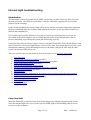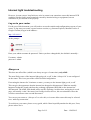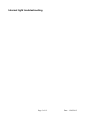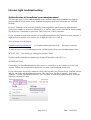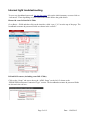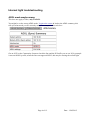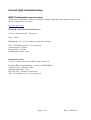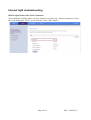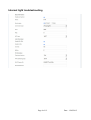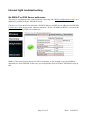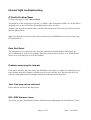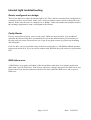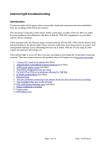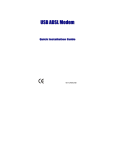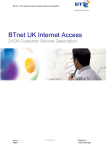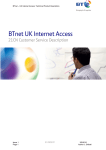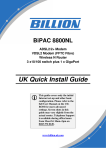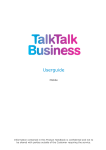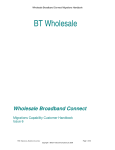Download Internet light troubleshooting
Transcript
Internet light troubleshooting Introduction This document is basically written about ADSL connections, not fibre. However fibre can suffer the same problems. One difference with fibre, is that the “DSLAM” equipment is in your fibre cabinet, not the exchange. Under normal conditions the internet light will be green, when a successful virtual path connection has been established from the exchange (DSLAM) to the internet. It will also flash sometimes to indicate data transmission. If it is amber, this normally indicates it is trying to connect the virtual path, but as yet has not succeeded. If the Internet light is red or off (this depends on the router manufacturer), this is because something is preventing the virtual path connecting correctly. If this operation fails, the Huawei range of routers (and the D-Link DSL-3780 with the Huawei look and feel interface), the internet light will go out most of the time, but colours shown on router's web management summary screen alternating between red & amber. With the D-Link range & other routers, the Internet LED will go red. There are various causes to this problem, these will require you to log on to your router. 1. Loop line fault 2. "Always On” needs to be enabled (not fibre) 3. Authentication of broadband username/password (not fibre) 4. ADSL mode maybe wrong (not fibre) 5. Your WAN configuration may be wrong 6. No WAN IP or DNS server addresses allocated by TalkTalk 7. IP Profile problem/Reset (not fibre) 8. Data port reset 9. You have problems connecting to the internet from your line card in the local exchange 10. Your broadband line may not be activated 11. DSL-3680 Router firmware issue (not fibre) 12. Router configured as a bridge 13. Faulty router 14. DNS failure error Loop line fault Most line faults will prevent the router from connecting to the exchange equipment and will not cause the internet light to be red or off, because the ADSL light will be flashing while it tries to reconnect to the exchange. Page 1 of 12 Date : 12/05/2015 Internet light troubleshooting However, in some cases a loop fault (two wire in contact) can sometimes cause this internet LED condition. Such a fault is most commonly caused by internal wiring or equipment, but can sometimes be just outside of the property. Log on to your router For the rest of this document, you will need to access the statistic and configurations screens of your router. To log onto your router, open a browser session (e.g. Internet Explorer, Mozilla Firefox or Google Chrome) & type in the address:http://192.168.1.1 At the prompt:- Enter your admin username & password. Unless you have changed this, the default is normally:Username : admin password : admin Always on This does not affect fibre (which is an always on type of connection), only ADSL. The most likely cause of the internet light going red, or off, is that “Always On” is not configured on the router. This is not part of the router's default configuration. If not using the internet for 30 minutes or more, you may see the internet light go red, or off. This can give the appearance that the internet has dropped or disconnected. What has actually happened is that the virtual path from the exchange equipment (DSLAM) to the internet has disconnected. The ADSL link should still be up OK. Opening a web browser, and typing in a web page, will usually “wake” the router, but if using wireless devices, this can sometimes cause the wireless connection to time out and disconnect. You can set your router to “Always on” to solve this, or in some older routers this may be referred to as ‘nailed up connection’. To set this on your router, please see my guide, which I have hopefully attached to this post, if not, please ask me for it. Page 2 of 12 Date : 12/05/2015 Internet light troubleshooting Page 3 of 12 Date : 12/05/2015 Internet light troubleshooting Authentication of broadband username/password This does not apply to fibre, only to ADSL. Some customers have their broadband username & password that is stored in their router authenticated against the details held within the TalkTalk network. However, TalkTalk 21CN users are gradually being migrated to purely network authentication, (your phone number is all that it is interested in, it “knows” who you are from this) & needs nothing else in the way of username or password. This is also true of fibre customers. If your username & password does have to be authenticated and if the password is quite complex, it might be hard to spot the error. In this case it might be easier to re-enter it. Your username is in the format:[email protected] or [email protected] - for legacy customers To find out your correct broadband password, call this number from your broadband phone line:0870 087 5562 - free during you calling plan inclusive times. If you normally withhold your number, prefix this 0870 number with 1470, i.e.:14700870 087 5562 Forwarding your broadband number to this service is essential, so as the system can access your account. Follow any prompts and it should tell you what your broadband password is. If you cannot make this call for whatever reason, then log into your account on the TalkTalk website and you can change the broadband password. This done from “Profile & Settings”, then under “Settings”, choose “Broadband Password”, give it at least 10 minutes to update, then try username with new password in router. Page 4 of 12 Date : 12/05/2015 Internet light troubleshooting To set a new broadband password, log into the router & from the initial summary screens click on “Advanced”. Then depending on your router make/model follow the guide below. Huawei & some D-Link DSL-3780s Go to Basic > WAN and then click on the interface called “nas_0_38” near the top of the page. The broadband username & password fields are shown in the red box:- D-Link DSL routers (including some DSL-3780s) Click on the “Setup” tab across the top & “ADSL Setup” on the left. Go down to the “PPPOE/PPPOA Internet Connection Type” section. The broadband username & password fields are shown in the red box:- Page 5 of 12 Date : 12/05/2015 Internet light troubleshooting ADSL mode maybe wrong This does not apply to fibre, only to ADSL. You might be on the wrong ADSL mode. Login to the router & look at the ADSL summary, this tells you what mode you are currently using. An example is shown below:- Get an OCE on the Community forum to check the line and the IP Profile you are on. If for example it was an ADSL1 profile, when the line can support ADSL2, this may be causing the red/off light. Page 6 of 12 Date : 12/05/2015 Internet light troubleshooting WAN Configuration may be wrong To allow the virtual path to connect between the exchange (DSLAM) & the internet, requires some WAN configuration to be correct. Log on to your router. Huawei & some D-Link DSL3780 routers Go into “Advanced mode”. Then go to:Basic > WAN Highlight the “nas_0_38” interface & check these settings:VPI / VCI should be set to 0 / 38 respectively Connection type : PPPoA Encapsulation : VCMux Authentication Mode : Auto D-Link DSL routers Click on "Setup" at the top & "ADSL Setup" on the left. Manual ADSL Connection Setup – set this to PPPoE/PPPoA Connection type : PPPoA VCMux Authentication Mode : Auto Idle Time Out – 0 minutes (Always On) VPI / VCI should be set to 0 / 38 respectively Page 7 of 12 Date : 12/05/2015 Internet light troubleshooting HG635 Super Router Fibre WAN Connection This is different to ADSL routers, click on “Internet” across the top, “Internet Connection” down the left & Expand the “PTM” section and click on the “Edit” button:- Page 8 of 12 Date : 12/05/2015 Internet light troubleshooting Page 9 of 12 Date : 12/05/2015 Internet light troubleshooting No WAN IP or DNS Server addresses This may be a symptom of the virtual path not connecting OK (WAN configuration wrong), or it might be a problem with the TalkTalk network. Check to see if you have been allocated a WAN IP address or DNS Server addresses by TalkTalk. Login to the router & look at the “Internet Summary” for the “IP Address (WAN)”, as well as the primary & secondary DNS server addresses:- Note 1: if the router has been powered off for sometime, it may struggle to get an IP address allocated to it from TalkTalk. In this case you will probably need to contact TalkTalk for help on this. Page 10 of 12 Date : 12/05/2015 Internet light troubleshooting IP Profile Problem/Reset This does not apply to fibre, only to ADSL. You might be on the wrong type of profile e.g. ADSL1 when it should be ADSL2 etc. If the SNR is dropping too low, this will reduce the stability and may have an effect. Another related problem could be that your IP profile may need to be reset by an OCE to solve the internet light problem. Note : the IP profile is still used with a fibre connection, but TalkTalk have no access to this, only BT Openreach do. Data Port Reset The data port is your connection to the line card within the DSLAM (Digital Subscriber Line Access Multiplexer) in the local exchange. Each line card has about 24 ports on it. TalkTalk may need to reset your data port to solve the problem. Problem accessing the internet If all of this still fails, then you need to get TalkTalk to investigate, as maybe you cannot get access to the internet from the exchange, probably after it leaves your line card. This may also be to do with the virtual path from the exchange equipment to the internet having failed. Your Line may not be activated Ensure that the activation date has passed. DSL-3680 firmware issue This router can have intermittent problems with the internet light going red with firmware V108T. Page 11 of 12 Date : 12/05/2015 Internet light troubleshooting Router configured as a bridge There is one other case where the internet light is off. This is when a router has been configured as a secondary wireless Access Point. In this case it relies on another router to do the routing out to the internet. In this case the router is configured as a “Bridge” and as such makes no attempt to instruct the exchange equipment to setup a virtual path to the internet. Faulty Router First try and perform a factory reset on your router. Make sure that you know your broadband username & password first, these can normally be seen in the initial summary screens when you first log onto your router. Please ask me for a copy of my guide on how to get back up & running after doing this. If all else fails, can you try another router (it does not need to have a TalkTalk broadband username & password stored in it). If you are still in contract with TalkTalk, they will send you a replacement FOC. DNS failure error A DNS failure error can be misleading. Often the problem is that there is no internet connection rather than a specific DNS issue. Your browser requests a webpage and queries the DNS server, but because there is no internet connection, the browser can't contact the DNS server and so gives a DNS error. Page 12 of 12 Date : 12/05/2015