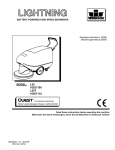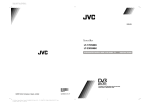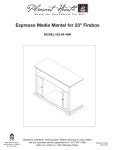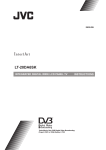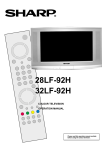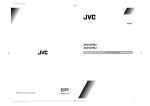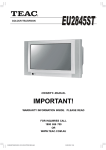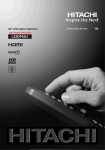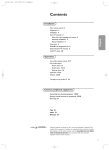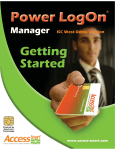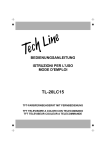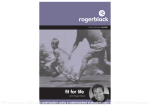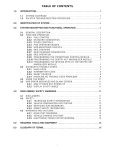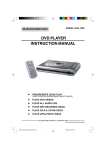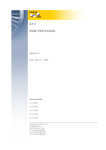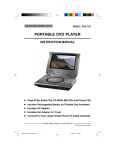Download OPERATING INSTRUCTIONS COLOUR TELEVISION
Transcript
CTV2185RF OPERATING INSTRUCTIONS P MENU COLOUR TELEVISION WITH REMOTE CONTROL If you require any further assistance with set up or experience any technical difficulties please call Helpline no: 0870 112 1928 PDF compression, OCR, web optimization using a watermarked evaluation copy of CVISION PDFCompressor Contents Remote Control Buttons ........................... 2 Teletext .................................................... 17 Control Panel Buttons .............................. 3 To operate Teletext ............................... 17 To select a page of Teletext .................. 17 Fastext .................................................. 17 To exit Teletext ...................................... 18 Antenna Connections ............................... 3 Preparation ............................................... 4 Connect Peripheral Equipment ............. 18 Features ................................................. 4 Via the Euroconnector .......................... 18 Via Ant Input .......................................... 18 Decoder ................................................ 18 TV and Video Recorder ........................ 18 Playback NTSC .................................... 18 Copy Facility ......................................... 18 Safety Precautions ................................... 4 Before Switching on your TV ................... 6 Power connection .................................. 6 Connections to the RF input socket ...... 6 How to connect other devices ................ 6 Inserting batteries in the remote control handset .................................................. 6 Connect Peripheral Equipment ............. 19 Search for and store the test signal of the video recorder ............................ 20 Camera and Camcorder ..................... 20 Connect the decoder to the video recorder ................................................ 20 Connecting Headphones .................... 20 Switching the TV ON/OFF ......................... 6 To switch the TV on ................................ 6 To switch the TV off ................................ 6 Operating the TV ....................................... 7 A.P.S. (Automatic Programming System) .................................................. 7 Operating with the buttons on the TV set ........................................................... 7 Operating with Remote Control ............. 7 Tips .......................................................... 20 Menu System ............................................ 8 Sound Menu ........................................... 8 Picture Menu ........................................ 11 Feature Menu ....................................... 12 Install Menu .......................................... 13 Programme Menu ................................ 14 Care of the Screen ............................... 20 Poor Picture .......................................... 20 No Picture ............................................. 20 Sound ................................................... 20 Remote Control .................................... 21 No solution ........................................... 21 Specifications ......................................... 21 Important Instruction ............................. 22 Other Features ........................................ 15 TV Status .............................................. 15 Double-digit (- -) ................................... 15 Sound Indicator .................................... 16 Picture Mode ........................................ 16 Sleep Timer Last Minute Indicator ....... 16 Mute Indicator ....................................... 16 No-Signal ............................................. 16 Blue Background During No-Signal .... 16 Volume Bar ........................................... 17 AV Modes .............................................. 17 -1ENG-2185MAV-1243UK-CH TABLE-(T3X315)-FASTEXT-RF.p65 1 16.05.2005, 14:05 PDF compression, OCR, web optimization using a watermarked evaluation copy of CVISION PDFCompressor Remote Control Buttons = Stand By 0 - 9 = Direct Program = Menu - - = Double Digit V + / - = Volume +/ P + / - = Programme +/ = Cursor Up = Cursor Right = Cursor Left OK = OK (No Function) = Cursor Down MUTE: Mute AV = External Source (AV-1, AV-2, F-AV, RGB, S-VHS) TV = TV / Quit Menu TXT = Teletext Red (SOUND) = Sound Menu Green (PICTURE) = Picture Menu Yellow (FEATURE) = Feature Menu Blue (INSTALL) = Installation Menu -2ENG-2185MAV-1243UK-CH TABLE-(T3X315)-FASTEXT-RF.p65 2 16.05.2005, 14:05 PDF compression, OCR, web optimization using a watermarked evaluation copy of CVISION PDFCompressor Control Panel Buttons 32:(5 352*5$0 0(18 92/80( Front AV +($'3+21( Antenna Connections 2XWGRRU$QWHQQD&RQQHFWLRQV 9+)DQWHQQD 5RXQGRKPFRD[LDOFDEOH Ω 9+)8+) 5HDURI79 Ω 9+)8+)DQWHQQD )ODWRKPWZLQOHDGFDEOH 9+)8+) 5HDURI79 5RXQGRKPFRD[LDOFDEOH -3ENG-2185MAV-1243UK-CH TABLE-(T3X315)-FASTEXT-RF.p65 3 16.05.2005, 14:05 PDF compression, OCR, web optimization using a watermarked evaluation copy of CVISION PDFCompressor 2. Power Cord Preparation For ventilation, leave a space of at least 10 cm free all around the set. To prevent any fault and unsafe situations, please do not place any objects on top of the set. Use this apparatus in tropical and/or moderate climates. Features It is a remote controlled colour television. 100 programmes from VHF, UHF bands or cable channels can be preset. It can tune cable channels. Controlling the TV is very easy by its menu driven system. It has Euroconnector socket for external devices (such as computer, video, video games, audio set, etc.) The power supply cord should be placed so that it is not likely to be walked on or pinched by items placed upon them or against it. Pay particular attention to cord where it enters the plug, power outlet, and the point where it exits from the receiver. 3. Moisture and Water Do not use this equipment in a humid and damp place (avoid the bathroom, the sink in the kitchen, and near the washing machine). Do not expose this equipment to rain or water, as this may be dangerous and do not place objects filled with liquids on top. Avoid from dripping or splashing. 4. Cleaning Second Euroconnector socket is available. Before cleaning, unplug the receiver from the main supply, outlet. Do not use liquid or aerosol cleaners. Use soft and dry cloth. Stereo sound system is available. 5. Ventilation Full function Teletext (Fastext). The slots and openings on the receiver are intended for ventilation and to ensure reliable operation. To prevent overheating, these openings must not be blocked or covered in anyway. It is possible to connect headphone. Direct channel access. A.P.S. (Automatic Programming System). All programmes can be named. 6. Lightning Forward or backward automatic tuning. Sleep timer. Automatic sound mute when no transmission. When no valid signal is detected, after 5 minutes the TV switches itself automatically to stand-by mode. In case of storm and lightning or when going on holiday, disconnect the power cord from the wall outlet. 7. Replacement Part 1. Power Source When replacement parts are required, be sure the service technician has used replacement parts which are specified by the manufacturer or have the same specifications as the original one. Unauthorised substitutions may result in fire, electrical shock, or other hazards. The receiver should be operated only from a 220-240V AC, 50 Hz outlet. Ensure you select the correct voltage setting for your convenience. Please refer all servicing to qualified personnel. Do not remove cover as this may result in electric shock. WSS (Wide Screen Signaling). NTSC Playback. Safety Precautions 8. Servicing -4ENG-2185MAV-1243UK-CH TABLE-(T3X315)-FASTEXT-RF.p65 4 16.05.2005, 14:05 PDF compression, OCR, web optimization using a watermarked evaluation copy of CVISION PDFCompressor 9. X-rays The x-rays generated in this television are shielded sufficiently. 10. Naked Flame Sources Do not place naked flame sources on the apparatus. Warning! Any intervention contrary to regulations, in particular, any modification of high voltage or a replacement of the picture tube may lead to an increased concentration of x-rays. Any television modified in this way no longer complies with license and must not be operated. Instructions for waste disposal: Packaging and packaging aids are recyclable and should principally be recycled. Packaging materials, such as foil bag, must be kept away from children. Batteries, including those which are heavy metal-free, should not be disposed of with household waste. Please dispose of used batteries in an environmentally sound manner. Find out about the legal regulations which apply in your area. CAUTION RISK OF ELECTRIC SHOCK The lightning flash with arrowhead symbol, within an equilateral triangle, is intended to alert the user to the presence of uninsulated "dangerous voltage" within the product's enclosure that may be of sufficient magnitude to constitute a risk of electric shock of persons. The exclamation point within an equilateral triangle is intended to alert the user to the presence of important operating and maintenance (servicing) instructions in the literature accompanying the appliance. DO NOT LEAVE YOUR TV AT STAND-BY OR OPERATING WHEN YOU LEAVE YOUR HOUSE -5ENG-2185MAV-1243UK-CH TABLE-(T3X315)-FASTEXT-RF.p65 5 16.05.2005, 14:05 PDF compression, OCR, web optimization using a watermarked evaluation copy of CVISION PDFCompressor Before Switching on your TV Power connection IMPORTANT: The TV set is designed to operate on 220-240V AC, 50 Hz. After unpacking, allow the TV set to reach the ambient room temperature before you connect the set to the mains. Connections to the RF input socket NOTE: Remove batteries from remote control handset when it is not to be used for a long period.Otherwise it can be damaged due to any leakage of batteries. Switching the TV ON/OFF To switch the TV on Your TV will switch on in two steps: 75Ω &$%/(79 VHF/UHF 795($53$1(/ Connect the aerial or cable TV plug to the RF input socket located at the back of the TV and connect the cable plug coming out from the TV out socket located at the devices (VCR, DVB etc.) to this socket as well. How to connect other devices 1- Press the power button located on the front of the TV. Then the TV switches itself to standby mode and the RED LED located below the TV turns on. 2- To switch on the TV from stand-by mode either: Press a digit button on the remote control so that a programme number is selected, or, IMPORTANT: Switch off the TV before connecting any external device. Sockets for external connections are at the back and front of the TV. For connection of other devices via Euroconnector refer to the manuals of the related devices. Inserting batteries in the remote control handset Press Programme Up or Down buttons on the front of the TV or on the remote control, so that last switched off programme is selected. By either ways the TV will switch on and the RED LED will turn GREEN. To switch the TV off Place the batteries in the right directions as seen below. Remove the battery cover located on the back of the handset by gently pulling upwards from the indicated part. Insert two AAA (R03) or equivalent type batteries inside. Press the stand-by button on the remote control, so the TV will switch to stand-by mode and the GREEN LED will become RED, or, Press the power button located on the front of the TV, so the TV will switch off and the GREEN LED will turn off. Replace the battery cover. -6ENG-2185MAV-1243UK-CH TABLE-(T3X315)-FASTEXT-RF.p65 6 16.05.2005, 14:05 PDF compression, OCR, web optimization using a watermarked evaluation copy of CVISION PDFCompressor Volume Setting Operating the TV Press button to decrease volume or + button to increase volume, so a vol You can operate your TV both using the remote control handset and onset buttons. ume level scale (slider) will be displayed at the middle of the bottom on the screen. A.P.S. (Automatic Programming System) "PLEASE, CHECK ANTENNA CABLE AUTO. PROGRAMMING SYSTEM" message will be displayed when you turn on your TV for the first time. APS, searches and sorts all channels and stores them automatically on your TV, according to the transmission of programme systems in your area. To cancel APS before starting, press TV button. First of all choose the COUNTRY. This, will effect the sort process in APS. To select START use or button and press or button. To cancel APS during running press or button. + and but By pressing both the tons at the same time you can enter Main menu. Programme Selecting Press P button to select the next programme or P button to select the previous programme. Entering Main Menu Press "MENU" button to enter Main menu. In the Main menu select sub-menu using P or P button and enter the sub-menu using or + button. To learn the usage of the menus, refer to the Menu System section. Operating with Remote Control 3/($6 ( & +(&. $1 7(11$ &$ %/( The remote control handset of your TV is designed to control all the functions of the model you selected. The functions will be described in accordance with the menu system of your TV. $872 352*5 $00 ,1* 6<6 7(0 &28 175< 8. 67$1'$5 ' , 67$57 $36 ,6 3 & Functions of the menu system are described in Menu System section. 5811,1* Volume Setting &$1 &(/ Press V+ button to increase volume. Press -V button to decrease volume. A volume level scale (slider) will be displayed at the middle of the bottom on the screen. After APS is finalized, a programme list will apper on the screen. In the programme list you will see the programme numbers and names assigned to the programmes. If you do not accept the locations and / or the programme names of programmes, you can change them in Programme menu. Operating with the buttons on the TV set Volume setting and programme selection can be made using the buttons on the front panel. -7ENG-2185MAV-1243UK-CH TABLE-(T3X315)-FASTEXT-RF.p65 7 16.05.2005, 14:05 PDF compression, OCR, web optimization using a watermarked evaluation copy of CVISION PDFCompressor Programme Selecting (Previous or next programme) " button. The Main menu will Press the " be displayed at the middle on the screen. Press P- button to select the previous programme. All the selected items in this menu system is indicated with CYAN characters and with an arrow on the leftside of items. Press P+ button to select the next programme. Programme Selecting (direct access): Press digit buttons on the remote control handset to select programmes between 0 and 9. TV will switch to the selected programme. To select programmes between 10 - 99, you must use the double digit button "- -". this OSD is displayed at the left hand upper on the screen. After then, press the digit buttons consecutively which programme you want to select (eg. for programme 27, first press 2 and then 7). When it is late to press any digit button this function will be ignored and the display will be erased. In the same way it must not be late to press any digit button after entering the first digit. The limit of the delay time is 3 seconds. Press directly the programme number to reselect single digit programmes. 6281' 3,&785( )($785( ,167$// 352*5$0 To select a sub-menu use or ton, and press or button. but- MAIN MENU The menu system is described below. The short way in order to enter the menus, press : " " Button, Main Menu. Red Button, Sound Menu. Green Button, Picture Menu. Yellow Button, Feature Menu. Blue Button, Install Menu. Menu button has two functions; first is opening or closing the "MAIN MENU", and the second is closing the sub-menu and then opening its parent menu. Sound Menu To change sound settings Enter the Sound Menu directly, pressing the Red button or, As you enter the main menu, sound will be the first selected option. In the main menu, select SOUND using or button, then enter the sound menu pressing or button. Menu System Your TV has been designed with a menu system, to provide an easy manipulation of a multi-function system. The TV is controlled by choosing the commands, which are displayed on the screen. Setting Volume: As you enter the sound menu, Volume will be the first selected option. Press button to increase volume. Press button to decrease volume. -8ENG-2185MAV-1243UK-CH TABLE-(T3X315)-FASTEXT-RF.p65 8 16.05.2005, 14:05 PDF compression, OCR, web optimization using a watermarked evaluation copy of CVISION PDFCompressor In case of bilingual broadcast (Dual Sound), you can select original or dubbed language using mode option. Or you can directly change the volume settings using V+(to increase) or -V (to decrease) button. Setting AVL Automatic Volume Limiting (AVL) function normalises sound to obtain fixed output level between programs, having different sound levels. Pressing or button will turn on and off this feature. 92/8 0( %$/$ 1&( 02 '( 02 12 $9/ 21 ())(&7 2)) (48 $/,=(5 +($' 3+21( 6725( Setting Balance 92/8 0( %$/$ 1&( It allows adjusting the distribution between the left and right speakers. or button select Balance. Press ward. button to change balance right- Press ward. button to change balance left- %$/$ 1&( 02 12 21 2)) 2)) (48 $/,=(5 Setting Effect 92/8 0( ())(&7 21 ())(&7 6725( When balance control is in mid position, the cursor is displayed with the two reciprocal arrows. $9/ 02 12 $9/ +($' 3+21( Using 02 '( 02 '( You can use this feature to switch the sound effect on and off. Pressing or button will turn on and off this feature. If the current sound system is MONO and the sound effect is set ON, then the sound will be heard as if it is STEREO. If the current sound system is STEREO, switching this effect on will make the sound deeper. Switching it off will make no change in MONO and STEREO. (48 $/,=(5 +($' 3+21( 92/8 0( 6725( %$/$ 1&( Selecting Mode 02 '( 02 12 $9/ 21 ())(&7 2)) (48 $/,=(5 Using or Press or button to change Mode. +($' 3+21( button select Mode. 6725( You can choose MONO, STEREO or DUAL (I-II) mode, only if the selected channel supports that mode. Equalizer To enter Equalizer sub-menu, select Equalizer using or button, then enter Equalizer menu pressing or button. 92/8 0( %$/$ 1&( 02 '( 02 12 $9/ 21 ())(&7 2)) 92/8 0( %$/$ 1&( (48 $/,=(5 +($' 3+21( 02 '( 02 12 $9/ 21 ())(&7 2)) (48 $/,=(5 6725( +($' 3+21( 6725( -9ENG-2185MAV-1243UK-CH TABLE-(T3X315)-FASTEXT-RF.p65 9 16.05.2005, 14:05 PDF compression, OCR, web optimization using a watermarked evaluation copy of CVISION PDFCompressor Setting Headphone Volume As you enter the Headphone sound menu, Volume will be the first selected option. 02 '(86 (5 +] +] .+] . +] .+] 6725( In MODE item there are five predefined and one user defined options. These are USER, CLASSIC, JAZZ, ROCK, POP and FLAT. The predefined options can not be changed by the user. If you change one of the frequency values of the predefined options, the MODE is switched automatically to USER option. The USER option may be adjusted by the user. The 5 items below the MODE are available to adjust the sound settings in 5 frequency values: 120 Hz, 500 Hz, 1.5 kHz, 5 kHz and 10 kHz. To change the values of 5 frequency options, select one of the options by or button, and then press to increase the value, or to decrease the value. In mid position, cursor is displayed with the two reciprocal arrows. To store the Equalizer settings, press button on STORE option. or During the store process all the items are stored, moreover, the USER mode information would not be lost. In other words, when the user mode is selected again, after storing the MODE with one of the predefined options, the user defined frequency values would be set. To Change Headphone Sound Settings Pressing or button on HEADPHONE, enter the Headphone menu. This is a submenu of Sound menu, and all options in this menu are working as the same in the Sound menu. Press button to increase volume. Press button to decrease volume. 92/8 0( %$/$ 1&( 02 '( 02 12 6725( Setting Headphone Balance When balance control is in mid position, the cursor is displayed with the two reciprocal arrows. Using or button select Balance. Press button to change balance rightwards. Press button to change balance leftwards. Setting Headphone Mode Using or button select Mode. Pressing or button will change the current sound mode. (e.g.: If the current sound mode is stereo, it will be stereo or visa versa). In case of bilingual broadcast, you can select original or dubbed language again using mode menu. So when somebody listens to the original language from the loudspeakers, somebody else can listen to the dubbed language from headphone. To Store the Settings Using or button select Store. Press or button to store current headphone volume and balance. The stored values will be valid for all the programmes. To Store the Settings 92/8 0( %$/$ 1&( 02 '( 02 12 $9/ 21 ())(&7 2)) (48 $/,=(5 Press or button on STORE option to store Sound menu settings. +($' 3+21( 6725( - 10 ENG-2185MAV-1243UK-CH TABLE-(T3X315)-FASTEXT-RF.p65 10 16.05.2005, 14:05 PDF compression, OCR, web optimization using a watermarked evaluation copy of CVISION PDFCompressor 92/8 0( %5,*+71(66 &2175$67 &2/285 6+$531(66 02'( 6725( %$/$ 1&( 02 '( 02 12 $9/ 21 ())(&7 2)) (48 $/,=(5 +($' 3+21( 6725( Picture Menu Setting Colour To enter the Picture menu directly, press the GREEN button, or Using or Press button to increase colour level. Press button to decrease colour level. "button, now you are in Main Press " menu. In the Main menu, select PICTURE using or button, then enter the Picture menu pressing or button. button select Colour. %5,*+71(66 &2175$67 &2/285 6+$531(66 02'( 6725( 6281' 3,&785( )($785( Setting Sharpness ,167$// Using or Press button to increase peaking level. Press button to decrease peaking level. 352*5$0 Setting Brightness As you enter the picture menu, Brightness will be the first selected option. Press button to increase brightness. Press button to decrease brightness. %5,*+71(66 &2175$67 &2/285 6+$531(66 02'( 6725( %5,*+71(66 &2175$67 &2/285 6+$531(66 02'( 6725( button select Sharpness. Setting Hue (During Playback NTSC system, this will appear in AV mode only when NTSC video source is applied. Otherwise, HUE option is invisible in Picture menu.): Setting Contrast Using or button select Contrast. Press button to increase contrast level. Press button to decrease contrast level. Using or button select Hue. Press button to increase hue level. Press button to decrease hue level. - 11 ENG-2185MAV-1243UK-CH TABLE-(T3X315)-FASTEXT-RF.p65 11 16.05.2005, 14:05 PDF compression, OCR, web optimization using a watermarked evaluation copy of CVISION PDFCompressor Center value is indicated with the two reciprocal arrows. %5,*+71(66 &2175$67 &2/285 6+$531(66 +8( 02'( 6725( The stored picture mode setting will be valid only in current program. However, the other stored values in Picture Menu will be valid for all the programmes. %5,*+71(66 &2175$67 &2/285 6+$531(66 02'( 6725( Mode This item is used to change the picture size. By pressing or button you may choose one off three options. These are, 4:3, 16:9 and AUTO. 4:3 This option forces the picture ratio to 4:3 mode. 16:9 This option forces the picture ratio to 16:9 mode. AUTO This allows to change the picture mode automatically, according to the transmission of the selected channel. For example, your TV is 4:3 mode, but the transmission of that channel is in 16:9 mode. If you select the AUTO mode, the TV is switched to 16:9 mode automatically. If the TV is in 4:3 mode and the picture ratio of the channel is also 4:3, there will be no affect selecting the picture mode to AUTO mode. WSS feature is only used in TV and F-AV modes. For the Picture Mode selection in AV-1 and AV-2 the pin 8 (of Scart) value is used. In RGB and S-VHS modes the Picture Mode can be 4:3 or 16:9 (Auto mode is not available.). %5,*+71(66 &2175$67 &2/285 6+$531(66 02'( 6725( 2. Feature Menu To enter the Feature menu directly, press the YELLOW button, or "button, now you are in Main Press " menu. In the Main menu, select FEATURE using or button. Then enter the Feature menu pressing or button. 6281' 3,&785( )($785( ,167$// 352*5$0 Sleep Timer As you enter the Feature menu, SLEEP TIMER will be the first selected option. Use or button to change the Sleep Timer values between OFF, 0:15:00, 0:30:00, 0:45:00, 1:00:00, 1:15:00, 1:30:00, 1:45:00 and 2:00:00. It is displayed on the upper right of the screen. If sleep timer is activated it is displayed with the TV status and erased with it after 3 seconds. To Store the Settings Press or button on STORE option to store Picture menu settings. 6/((37,0( 5 2)) &+,/'/2&. 2)) /$1*8$*( (1* /,6+ $928738 7 79 - 12 ENG-2185MAV-1243UK-CH TABLE-(T3X315)-FASTEXT-RF.p65 12 16.05.2005, 14:05 PDF compression, OCR, web optimization using a watermarked evaluation copy of CVISION PDFCompressor If there is left only one minute of the down counting of the timer, it is displayed automatically on the upper right of the screen, and stayed there until finishing. Then TV goes automatically to stand-by. Child Lock You can use this feature to prevent children turning on TV or changing programs or adjustments etc. without remote control. The CHILD LOCK feature can be set by or button to either ON or OFF. When OFF is selected, there will be no difference in the operation of your TV. When ON is selected, the TV can only be controlled by the remote control handset. In this case, the front panel buttons (except the Switch On/Off button) will not work. 6/((37,0( 5 2)) &+,/'/2&. 2)) /$1* 8$*( (1* /,6+ $928738 7 79 Install Menu To enter the Install menu directly, press the BLUE button, or Press " "button, now you are in Main menu. In the Main menu, select INSTALL. using or button. Then enter the Install menu pressing or button. 6281' 3,&785( )($785( ,167$// 352*5$0 Selecting Programme To select programme number, you can use or button, Digit Buttons or The Double Digit button with digit buttons. Selecting Band Selecting Menu Language BAND, can be chosen either, Menu language can be chosen by pressing or button on LANGUAGE item. C or S by or button. 6/((3 7,0( 5 2)) &+,/'/2&. 2)) /$1* 8$*( (1* /,6+ $928738 7 79 Selecting Channel CHANNEL can be changed by or button, by Digit Buttons or by the Double Digit button with digit buttons. AV-2 OUTPUT From AV-2 Output, either TV or AV-1 can be given. TV or AV-1 can be chosen by pressing or button on "AV-2 OUTPUT". 352 *5$0 0( %$1 ' & &+$ 11(/ 67$1'$5 ' , 6($5&+ ),1(781 ,1* 6725( For band C, 6/((37,0( 5 2)) &+,/'/2&. 2)) /$1* 8$*( (1* /,6+ $928738 7 79 01 - 83, For band S, 01 - 41. To Store Settings Standard In Feature menu all settings are stored automatically. The "Standard" setting is fixed to "I". You cannot change this item's setting. - 13 ENG-2185MAV-1243UK-CH TABLE-(T3X315)-FASTEXT-RF.p65 13 16.05.2005, 14:05 PDF compression, OCR, web optimization using a watermarked evaluation copy of CVISION PDFCompressor Selecting Search To start the search process, press button for forward search or button for backward search. SEARCH item blinks during search process, since the process is stopped or signal is found. During search process the semi-transparent menu background becomes "BLUE". To stop the search process or button must be pressed again. Selecting Fine Tuning You can use the Fine Tuning process for fine adjustment (after coarse adjustment), if you are not happy about the image on the screen. Use or button on FINE TUNING item, until getting the best image on the screen. In Channel option, normally the Fine Tuning cursor is placed at the middle on the slider, and this is indicated with the two reciprocal arrows. To Store Settings Press or button on STORE option to store Install menu settings. Programme Menu Press " " button, now you are in Main menu. In the Main menu, select PROGRAM. using or button. Then enter the Programme menu pressing or button. 6281' 3,&785( )($785( By cursor action, programme selection is done automatically. Selected programme is displayed with CYAN characters. In order to select programme is also possible by using digit or double-digit button. In this way programme selection gets also automatically and after selection the selected programme is displayed with cyan characters. The TV Status is changed by the programme selection too. When using double-digit button in order to select a programme, the Programme Number in TV Status OSD is displayed in "P --" form, and by pressing digit buttons they are displayed in it. Programme Number is between 00 and 99. Programme Name has a name string with 5 characters. After autostore process the Programme Names are set to: "C-01" or "S-01" (band and channel number), as default. At the bottom of the menu there is a programme sort functions section. Each function is activated by color button (seen above). NAME allows changing the programme name. By DELETE you can delete programmes that you decided. INSERT section is for inserting programmes into another programme spaces. By selecting AUTOSTORE section, A.P.S. menu will be available. To change the name of a decided programme, that programme is selected and pressed to the RED button (NAME). The first letter begins to blank on the selected name. To change that letter or button can be used, and to select the other letters, or button can be used. If the cursor is at the last letter of the Programme Name, pressing button moves the cursor at the beginning. On the contrary, if the cursor is at the beginning of the Programme Name, pressing button moves the cursor at the end. ,167$// 352*5$0 Moving cursor to four direction you can reach 30 programmes in the same page. By scrolling the pages up or down by pressing the navigation buttons you can select all the programmes in TV mode (except the AV mode). & & & & & & 1$0 ( '(/(7( ,1 6(57 $8726725 ( - 14 ENG-2185MAV-1243UK-CH TABLE-(T3X315)-FASTEXT-RF.p65 14 16.05.2005, 14:05 PDF compression, OCR, web optimization using a watermarked evaluation copy of CVISION PDFCompressor After changing the name by pressing the RED button (STORE) it is stored. After activating the name process the INSERT, DELETE and AUTOSTORE processes will be inactive and "CANCEL" option will be valid. This option cancels the name process, if the new name do not want to be stored. 6725( &$1&(/ When it is pressed to GREEN button (INSERT), "NAME", "AUTOSTORE" and "DELETE" functions are erased, the selected programme (A) is displayed with green characters. From now on, the automatic selection is canceled. Cursors moves are indicated with CYAN characters. With navigation buttons, the decided program space (B) can be selected and by pressing the green button again inserting is occurred to that space (B). "CANCEL" function cancels the activated "INSERT" process. For "DELETE" process it is pressed to yellow button, (NAME, INSERT and AUTOSTORE functions are inactive). Pressing yellow button again erases the selected programme from the programme list, and the programmes below shift one up. Pressing blue button cancels the activated DELETE process. To enter Autostore menu, press to the blue button. To learn the features of this function see "A.P.S" below. To cancel APS before starting, press TV button. First of all choose the COUNTRY. This, will effect the sort process in APS. To select START use or button and press or button. To cancel APS during running press or button. After APS is finalized, a programme list will apper on the screen. In the programme list you will see the programme numbers and names assigned to the programmes. If you do not accept the locations and / or the programme names of programmes, you can change them in Programme menu. Other Features TV Status Programme Number, Programme Name (or AV), (they are displayed on the upper left of the screen) and Sleep Timer (shows the time left on the upper right screen if enabled). In stereo options the sound indicator is displayed with them too. They are displayed after programme change during 3 seconds. Programme Number Programme Name (5 characters) These OSDs are displayed when a new programme is entered by digit button, by pressing by P- or P+ button, or by TV button. A.P.S, searches and stores all channels automatically on your TV, according to the transmission of programme systems in your area. 3/($6( & +(&. $1 7(11$ &$ %/( $872 352*5 $00 ,1* 6<6 7(0 &28 175< 8. 67$1'$5 ' , Double-digit (- -) 67$57 $ 3 6 , 6 3 & 5811,1* &$1&(/ This OSD is displayed when the "DoubleDigit" button pressed in place of the programme number indicator. - 15 ENG-2185MAV-1243UK-CH TABLE-(T3X315)-FASTEXT-RF.p65 15 16.05.2005, 14:05 PDF compression, OCR, web optimization using a watermarked evaluation copy of CVISION PDFCompressor After then, in order to enter a programme it must be pressed to two digit consecutively. When it is late to press any digit button this function will be ignored and the display will be erased. In the same way it must not be late to press any digit button after entering the first digit. The limit of the delay time is 3 seconds. Sound Indicator This is a stereo option. The alternatives of the indicator are Mono, Stereo, Dual I and Dual II. This indicator is displayed under the programme number indicator on the screen. "I-II" button is used to select Mono or Stereo, or Dual I or Dual II. In Mono broadcast or in forced-mono (for stereo broadcast). In Stereo broadcast. If dual broadcast detected. Dual I is selected in default and also can be selected after Dual II. Picture Mode If your TV has the WSS feature, the picture mode OSD is displayed below the sound indicator, by TV Status OSDs. According to the WSS data, inside of the OSD box 4:3 or 16:9 or Auto is written. Mute Indicator It is placed in the upper middle of the screen when enabled, and it stays there until it is disabled. To cancel mute, there is two alternative; the first one is pressing to "MUTE" button, thus volume is set to the preceding value, and the second one is increasing the volume level, thus it starts at the minimum level to increase. By decreasing the volume level in mute state, mute will not be ignored, only the volume level will decrease. If mute canceled after decreasing the volume level, the volume will valid with the decreased level. No-Signal No-Signal Timer Indicator It is displayed in the middle of the screen when no valid signal detected. It shows the remained time for the switching to the Stand-By mode (it takes 5 minutes when any signal detected or no any Remote Control command is accessed). The indicator is displayed in 3 seconds when there is no valid signal. After an Remote Control command (if NoSignal Timer is active) the timer stops and if no signal detected again the timer is initialized to 5 minutes and starts 3 seconds later again to count down. It is not valid in AV mode. Blue Background During No-Signal Sleep Timer Last Minute Indicator It is displayed on the upper right of the screen. If sleep timer is activated it is displayed with the TV status and erased with it after 3 seconds. If there is left only one minute of the down counting of the timer, it is displayed automatically on the upper left of the screen, and stayed there until finishing. Then TV goes automatically to stand-by. In case, no valid signal is detected AV mode. Blue Background is activa-ted.During search process Blue Background is not active. But instead of it there is another feature given; the semi-transparent menu background is made blue. - 16 ENG-2185MAV-1243UK-CH TABLE-(T3X315)-FASTEXT-RF.p65 16 16.05.2005, 14:05 PDF compression, OCR, web optimization using a watermarked evaluation copy of CVISION PDFCompressor Volume Bar It is displayed in the lower middle of the screen. When a volume command is received (pressing V+ or V- by Remote Control or Front panel) and no menu is active, it stays on the screen for 3 seconds, after the last volume command or until another command is received in between. AV Modes To select a page of Teletext By pressing the AV button you can switch your TV to AV modes (except being in Teletext). Pressing this button consecutively will switch the TV in one off the AV modes: AV-1, AV-2, RGB, SVHS or F-AV (Front AV). The SVHS mode is dedicated to the AV-2 mode. If there is no AV-2 mode in your TV, at the same time there is no SVHS mode too. Press the appropriate digit buttons for the required Teletext page number. The selected page number is displayed at the top left corner of the screen. The Teletext page counter searches until the selected page number is located, so that the desired page is displayed on the screen. AV-1 supports the RGB mode and AV-2 supports the SVHS mode. But if there is some colour problem in AV-1 or AV-2 modes, please force the AV mode to RGB or SVHS mode. In order to quit the AV mode press the TV, digit buttons or P+/ -P button. Teletext Teletext is an information system that displays text on your TV screen. Using the Teletext information system you can view a page of information on a subject that is available in the list of contents (index). On screen display is not available in text mode. Contrast, brightness or colour control is not available, but volume control is available in text mode. To operate Teletext Select a TV station on which Teletext is being transmitted. Press (TELETEXT) TXT button. Usually the list of contents (index) is displayed on the screen. Press P+/ button to move the Teletext screen forward one page at a time. Press -P/ button to move the Teletext screen backward one page at a time. Fastext Your CTV supports the 7 page Teletext system. When the page number of any of the 7 pages in memory is entered, the system will not search for the requested page; instead it will display the page automatically. Press P+/ button to move the Teletext screen forward one page at a time. Press -P/ button to move the Teletext screen backward one page at a time. For Fastext The subject-heading for the information may have a particular colour. Press an appropriate RED, GREEN, YELLOW or BLUE button in order to reach the relevant page quickly. - 17 ENG-2185MAV-1243UK-CH TABLE-(T3X315)-FASTEXT-RF.p65 17 16.05.2005, 14:05 PDF compression, OCR, web optimization using a watermarked evaluation copy of CVISION PDFCompressor Decoder Cable TV offers you a wide choice of programs. Most of them are free, others are to be paid for by the viewer. This means that you will need to subscribe to the broadcasting organisation whose programmes you wish to receive. This organisation will supply you a corresponding decoder unit to allow the programmes to be unscrambled. To exit Teletext For further information ask your dealer. See also the booklet supplied with your decoder. Press TV button. The screen will switch to TV mode. Connect a decoder with an aerial socket to the TV Connect the aerial cable. Connect Peripheral Equipment There is a wide range of audio and video equipment that can be connected to your TV. The following connection diagrams show you where the different equipment should be connected at the back or the front side of the TV. Via the Euroconnector Your TV set has two Euroconnector sockets. If you want to connect peripherals (e.g. video, decoder, etc.) which have Euroconnectors, to your TV, use SCART1 and SCART2 inputs. If an external device is connected via Euroconnector sockets TV is switched to AV mode automatically. If the signal is RGB then the RGB OSD indicator is displayed on the screen. Via Ant Input If you want to connect to your TV, peripherals like video recorders or decoders, but the device you want to connect does not have Euroconnector, you should connect it to the ANT input of your TV set. If the VCR is connected via antenna input it is suggested to use the Programme 0. Connect a decoder without an aerial socket to the TV Connect the decoder to your TV with a eurocable (RCA Jack Cable) to EXTERNAL1 or EXTERNAL2 (RCA Jack). When your decoder has a Euroconnector / RCA Jack you can obtain better picture quality if you connect a eurocable (RCA Jack Cable) to EXTERNAL (RCA Jack). TV and Video Recorder Connect the aerial cables. Better picture quality can be obtained if you also connect a eurocable to EXTERNAL sockets. Playback NTSC Connect NTSC VCR player to Euroconnector at the back of the TV. Connect NTSC VCR player to RCA Jacke at the front of the TV (optional). Then, press $9 button to select AV1 or AV2 or FAV. Copy Facility Source selection for VCR recording. Select Features Menu in the Main Menu. Select AV-2 OUTPUT source pressing or button. - 18 ENG-2185MAV-1243UK-CH TABLE-(T3X315)-FASTEXT-RF.p65 18 16.05.2005, 14:05 PDF compression, OCR, web optimization using a watermarked evaluation copy of CVISION PDFCompressor Connect Peripheral Equipment 21 6&$57,, 6&$57, $17(11$ 6FDUW 6FDUW HEADPHONE AUDIO VIDEO FOR SATELLITE RECEIVER DECODER - 19 ENG-2185MAV-1243UK-CH TABLE-(T3X315)-FASTEXT-RF.p65 19 16.05.2005, 14:05 PDF compression, OCR, web optimization using a watermarked evaluation copy of CVISION PDFCompressor Search for and store the test signal of the video recorder Unplug the aerial cable from the aerial socket ANT of your video recorder. Switch on your TV and put the video recorder on the test signal. (See the handbook for your video recorder.) Enter the Install menu. Search for the test signal of your video recorder in the same way as you searched for and stored the TV signals. See Tuning, Search and Store TV channels. Store the test signal under programme number 0. Replace the aerial cable in the aerial socket ANT of your video recorder once you have stored the test signal. Camera and Camcorder To connect to Front-AV input (FAV): Connect your camera or camcorder at the front side of your TV. Connect your equipment to the TV via VIDEO (yellow), AUDIO R (red) and AUDIO L (white) inputs. You should connect the jacks to the input in the same colour. Connect the decoder to the video recorder Some video recorders have a special euroconnector for decoder. Connect a eurocable to the euroconnector of your decoder and to the special euroconnector of your video recorder. See also the handbook of your video recorder. To connect your video recorder to the TV, see TV and Video Recorder section. If you want to connect more equipment to your TV, consult your dealer. Connecting Headphones Use the stereo headphone socket (HP) on the lower front / right side of your TV, to connect headphones. Tips Care of the Screen Clean the screen with a slightly damp, soft cloth.Do not use abrasive solvents as they may damage the TV screen coating layer Poor Picture Have you selected the correct TV system? Is your TV set or house aerial located too close to the loudspeakers, non-earthed audio equipment or neon lights, etc. ? Mountains or high buildings can cause double pictures or ghost images. Sometimes you can improve the picture quality by changing the direction of the aerial. Is the picture or Teletext unrecognisable? Check if you have entered the correct frequency. The picture quality may degrade when two peripherals are connected to the TV at the same time. In such a case, disconnect one of the peripherals. No Picture Is the aerial connected properly? Are the plugs connected tightly to the aerial socket? Is the aerial cable damaged? Are suitable plugs used to connect the aerial? If you are in doubt, consult your dealer. No Picture means that your TV is not receiving any transmission. Have you pressed the correct keys on the remote control? Try once more. Sound You can not hear any sound. Did you perhaps interrupt the sound, pressing MUTE key? Are external speakers connected to the TV? Sound is coming from only one of the speakers. Is the balance set to one direction extreme? See SOUND menu. - 20 ENG-2185MAV-1243UK-CH TABLE-(T3X315)-FASTEXT-RF.p65 20 16.05.2005, 14:05 PDF compression, OCR, web optimization using a watermarked evaluation copy of CVISION PDFCompressor Remote Control POWER CONSUMPTION (W) (max.) Your TV no longer responds to the remote control. Press the TV button on the remote control once more. Perhaps the batteries are exhausted. If so you can still use the local keys at the front of your TV. Have you selected the wrong menu? Press TV key to return to TV mode or press " to return to the previous menu. 95 PICTURE TUBE 21 (55 cm) DIMENSIONS (mm) " No solution Switch your TV set off and on. If this does not work, call the service personnel; never attempt to repair it yourself. Specifications ' / + : HLJKWNJ Cleaning The Screen Your TV is fitted with a True Flat" picture tube. The surface of the screen is covered with a foil. Under no circumstances may this be damaged. TV BROADCASTING PAL I/I To clean RECEIVING CHANNELS Clean the laminated screen with a soft cotton cloth. Only non-alkaline, thinned soapsuds on a basis of water or alkohol be used to moisten the cloth. Rub the surface gently with the cloth until the surface is completely dry. VHF (BAND I/III) UHF (BAND U) HYPERBAND CABLE TV (S1-S20/ S21-S41) NUMBER OF PRESET CHANNELS 100 Under no circumstances... CHANNEL INDICATOR may the screen be wiped with conven tional glass cleaning fluid. On Screen Display may the screen be brought into contact with abrasive materials. RF AERIAL INPUT 75 Ohm (unbalanced) may soiling be renoved by polishing or scouring. OPERATING VOLTAGE To clean off sticky substances, the cloth can be moistened with acetone. 220-240V AC, 50 Hz. Under no circumstances clean with this acetone cloth the TV-Cabinet. AUDIO OUTPUT Nicam Stereo AUDIO OUTPUT POWER (WRMS.) (%10 THD) 2x8 - 21 ENG-2185MAV-1243UK-CH TABLE-(T3X315)-FASTEXT-RF.p65 21 16.05.2005, 14:05 PDF compression, OCR, web optimization using a watermarked evaluation copy of CVISION PDFCompressor Important Instruction For your own safety read following instruction carefully before attempting to connect this unit to the mains supply. MAINS (AC) OPERATION The wires in the mains lead are coloured in accordance with the following code : FUSE BROWN (Live) BLUE (Neutral) IMPORTANT As the colours of the wires in the mains lead of this appliance may not correspond with the coloured markings identifying the terminals in your plug, proceed as follows: The wire which is coloured blue or black must be connected to the terminal which is marked with the letter N or coloured Black. The wire which is coloured brown or red must be connected to the terminal which is marked with the letter L or coloured Red. No connection is to be made to the Earth terminal of the plug. For continued protection against risk of fire, replace only with same type and rating of fuse (ASTA approved 5A 250VAC fuse). If your product is fitted with a moulded plug which requires replacement please cut off and dispose of safely, then rewire as shown above. CAUTION TO PREVENT ELECTRIC SHOCK DISCONNECT FROM THE MAINS BEFORE REMOVING COVER. NO USER SERVICEABLE PARTS INSIDE. REFER SERVICING TO QUALIFIED SERVICE PERSONNEL. SAFETY PRECAUTION THIS EQUIPMENT MUST BE DISCONNECTED FROM THE MAINS WHEN NOT IN USE. DO NOT ALLOW THIS UNIT TO BE EXPOSED TO RAIN OR MOISTURE. - 22 ENG-2185MAV-1243UK-CH TABLE-(T3X315)-FASTEXT-RF.p65 22 16.05.2005, 14:05 PDF compression, OCR, web optimization using a watermarked evaluation copy of CVISION PDFCompressor Wharfedale CTV2185RF Important note before starting Auto Setup: • If you have a Video Cassette Recorder or a Satellite Receiver connected to your TV via the RF (aerial) socket please ensure that they are turned on and tuned into something recognizable before automatic tuning begins. • When the APS menu appears, use the UP / DOWN and the RIGHT ARROW buttons to set: Country to UK. Standard to PAL I. • Use the DOWN ARROW until you get to START and then press the RIGHT ARROW button. The APS system will then start to tune and find your available channels. You may now need to change the order of the channels. Please turn to page 15 of the instruction manual for further details. Important note: Once the TV has found all your local stations, they are then automatically assigned a programme number. If you would like to change the programme order, please refer to the Installation Menu section of the instruction book. PDF compression, OCR, web optimization using a watermarked evaluation copy of CVISION PDFCompressor