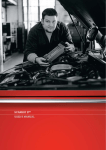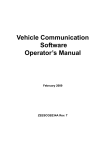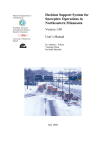Download DSS ScanBay™ Device Recovery Software Operating Instructions
Transcript
DSS ScanBay™ Device Recovery Software Operating Instructions This document provides instructions for using the Device Recovery Software to recover the programming on a handheld diagnostic tool using DSS ScanBay. Using the Device Recovery Software Once the Device Recovery Software is installed on your PC, use the following procedure to recover the programming on a handheld diagnostic tool. z To use the software: 1. Connect the programmable media to be recovered, CF card or cartridge, to your PC. 2. Double click the Device Recovery shortcut on your PC desktop (Figure 1). Figure 1 Desktop shortcut 3. Enter your DSS Key when prompted then select Login (Figure 2). Figure 2 Login message 4. Make sure the correct device is selected for programming, then select Next to continue (Figure 3), ©2008 SNAP-ON INCORPORATED, ALL RIGHTS RESERVED—EAZ0030B59A Rev .A 1 DSS ScanBay Media Recovery Operation Figure 3 Select device message The Device Recovery Software scans the media, then displays the results (Figure 4). 5. Select Recover to continue. Figure 4 Media identification message A download of the required files begins and a status bar tracks your progress (Figure 5). Figure 5 Download status message 6. Once the files are downloaded, a recovery confirmation displays (Figure 6). ©2008 SNAP-ON INCORPORATED, ALL RIGHTS RESERVED 2 DSS ScanBay Media Recovery Operation Figure 6 Recovery confirmation message 7. Select Next to begin the recovery process. The recovery begins and a status bar displays to track your progress (Figure 7). Figure 7 Recovery status message 8. A message displays once the recovery is complete (Figure 8). Figure 8 Recovery complete message 9. Select Exit to continue. The Device Recovery Software closes and the recovered media is ready for use. ©2008 SNAP-ON INCORPORATED, ALL RIGHTS RESERVED 3