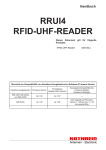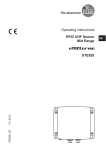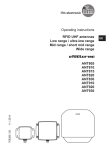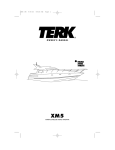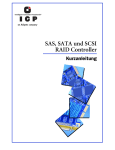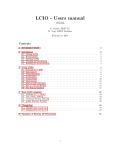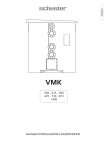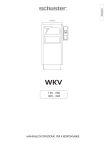Download Operating Instructions RFID-UHF-Reader DTE800 DTE900 UK
Transcript
Operating Instructions RFID-UHF-Reader UK 704968 / 00 02 / 2011 DTE800 DTE900 Contents 1 Foreword and general information������������������������������������������������������������������������������������������������������������3 1.1 Copyright notice��������������������������������������������������������������������������������������������������������������������������������3 1.2 Scope ����������������������������������������������������������������������������������������������������������������������������������������������3 1.3 General information��������������������������������������������������������������������������������������������������������������������������3 1.4 Warranty ������������������������������������������������������������������������������������������������������������������������������������������3 1.5 Disposal instruction��������������������������������������������������������������������������������������������������������������������������3 2 Safety instructions/information�����������������������������������������������������������������������������������������������������������������4 2.1 General safety notes������������������������������������������������������������������������������������������������������������������������4 3 Introduction ����������������������������������������������������������������������������������������������������������������������������������������������6 3.1 The reader����������������������������������������������������������������������������������������������������������������������������������������6 3.2 Further reference material����������������������������������������������������������������������������������������������������������������6 3.3 Scope of supply��������������������������������������������������������������������������������������������������������������������������������6 3.4 Accessories��������������������������������������������������������������������������������������������������������������������������������������6 4 Installation������������������������������������������������������������������������������������������������������������������������������������������������7 4.1 Selecting the installation site������������������������������������������������������������������������������������������������������������7 4.2 Installing the reader��������������������������������������������������������������������������������������������������������������������������7 5 Connections and displays������������������������������������������������������������������������������������������������������������������������8 5.1 Power supply������������������������������������������������������������������������������������������������������������������������������������9 5.2 Ethernet port������������������������������������������������������������������������������������������������������������������������������������9 5.3 Digital inputs and outputs ����������������������������������������������������������������������������������������������������������������9 5.4 Antenna Connection ������������������������������������������������������������������������������������������������������������������������9 5.5 LED������������������������������������������������������������������������������������������������������������������������������������������������10 5.6 Buzzer��������������������������������������������������������������������������������������������������������������������������������������������10 6 Software������������������������������������������������������������������������������������������������������������������������������������������������� 11 6.1 System requirements���������������������������������������������������������������������������������������������������������������������� 11 6.2 Installation�������������������������������������������������������������������������������������������������������������������������������������� 11 6.3 Operation����������������������������������������������������������������������������������������������������������������������������������������14 6.3.1 General information����������������������������������������������������������������������������������������������������������������14 6.3.2 User interface for ReaderStart v2������������������������������������������������������������������������������������������15 6.3.3 Menu bar��������������������������������������������������������������������������������������������������������������������������������15 6.3.4 File������������������������������������������������������������������������������������������������������������������������������������������15 6.3.5 Options ����������������������������������������������������������������������������������������������������������������������������������16 6.3.6 Info�����������������������������������������������������������������������������������������������������������������������������������������18 7 Operating the reader������������������������������������������������������������������������������������������������������������������������������20 7.1 Communication������������������������������������������������������������������������������������������������������������������������������20 7.1.1 Ethernet header����������������������������������������������������������������������������������������������������������������������20 7.2 Application��������������������������������������������������������������������������������������������������������������������������������������25 7.3 Basic read functions ����������������������������������������������������������������������������������������������������������������������27 7.3.1 Synchronous mode����������������������������������������������������������������������������������������������������������������28 7.3.2 Asynchronous mode ��������������������������������������������������������������������������������������������������������������28 7.4 GPIO functions ������������������������������������������������������������������������������������������������������������������������������29 7.5 Expert settings��������������������������������������������������������������������������������������������������������������������������������30 7.5.1 Expert settings 1��������������������������������������������������������������������������������������������������������������������30 7.5.2 Expert settings 2��������������������������������������������������������������������������������������������������������������������33 7.6 Basic write function������������������������������������������������������������������������������������������������������������������������34 7.6.1 Synchronous writing ��������������������������������������������������������������������������������������������������������������34 7.6.2 Asynchronous writing�������������������������������������������������������������������������������������������������������������35 7.7 Test Gen2 functions������������������������������������������������������������������������������������������������������������������������35 7.7.1 Get all EPCs ��������������������������������������������������������������������������������������������������������������������������35 7.7.2 Write EPC������������������������������������������������������������������������������������������������������������������������������36 7.7.3 Change password������������������������������������������������������������������������������������������������������������������36 7.7.4 Read/write data����������������������������������������������������������������������������������������������������������������������36 7.7.5 Lock����������������������������������������������������������������������������������������������������������������������������������������37 7.7.6 Deactivation����������������������������������������������������������������������������������������������������������������������������37 2 1 Foreword and general information The information in this manual was correct at the time of editorial deadline.We reserve the right however to make changes at any time and without prior notice. This document was prepared for specialist personnel who install, configure and place in operation the reader. 1.1 Copyright notice The reproduction or distribution of this document or extracts from it in whatever form and by whatever means (electronic or mechanical) for whatever purpose is permitted only with the prior written permission of ifm electronic. Ifm electronic accepts no liability for omissions or inaccuracies in this document or in relation to the provision or use of the information contained in this document. Ifm electronic reserves the right to change the products described in this document and does not accept any liability in relation to the application or usage of the products described in this manual. This document and the information contained in it are proprietary information of ifm electronic and should be treated as confidential. ifm electronic provides this document to its customers in connection with contacts of sale for the products described therein. If the person in possession of this document, being a legal or natural person, is not a contractual sales partner of ifm electronic, or ifm electronic has not intended him by other means as the recipient of the document and the information contained therein, the person in possession is hereby informed that the use of this document is unlawful and a violation of the rights of ifm electronic. 1.2 Scope The information contained in this manual is intended for the support of the development process and as development guidance for the customer. In addition this manual offers supporting information about the standards to be applied at the place of installation and the relevant safety standards for installation and configuration of the ifm electronic reader. 1.3 General information This manual contains information on the installation, configuration, operation and maintenance of the reader. In addition it gives detailed technical data in order better to familiarise the user with the features of the reader. In order to ensure a long working life and fault-free operation, this manual should therefore be read carefully and all the instructions and information contained in it should be complied with. 1.4 Warranty Switching on the AC or DC power supply prior to connecting the LAN cable is considered incorrect installation. Any functional defect arising as a result is excluded from the warranty/guarantee. Before installing or servicing the reader, the person concerned must have read the manual and understood its contents. ifm electronic accepts no liability if the customer fails to implement the precautions listed here. In such cases, any claims under the warranty/guarantee are void. 1.5 Disposal instruction Electronic equipment is not classed as household waste and must be disposed of properly in accordance with Directive 2002/96/EC OF THE EUROPEAN PARLIAMENT AND OF THE COUNCIL of 27 January 2003 on used electrical and electronic equipment. At the end of its service life, take this device for disposal at a designated public collection point. 3 UK 2 Safety instructions/information Caution Indicates a potentially dangerous situation which, if disregarded, can lead to injuries ranging from minor to severe and/or damage the unit. Note Information intended to make a specific topic easier to understand and/or enable optimal use of the unit functions. 2.1 General safety notes Important! Before starting installation work or replacing the unit, the accompanying manual must be read carefully and its contents understood. The detailed information in the data sheets and in this manual must be complied with carefully during installation and operation of the reader! The installation team must be properly qualified and familiar with the safety regulations applicable in the country concerned. Connection, installation and maintenance work, as well as all other work on the unit, may only be carried out by properly qualified and trained employees. The unit may only be used for the purpose intended by the manufacturer. Unauthorized changes to the unit and the use of spare parts and peripheral devices which are not sold or recommended by the manufacturer can result in fires, electric shocks and injuries. Such actions therefore result in exclusion of liability and make the manufacturer’s warranty/guarantee null and void. The applicable version of the manufacturer’s warranty is that which was valid at the time of purchase. We accept no liability for unsuitable manual or automatic adjustments made to the unit's parameters and inappropriate use of the unit. Repairs may only be undertaken by personnel authorised to perform them. Opening or attempting to repair the unit makes all guarantee/warranty claims null and void! Improper work on the unit may jeopardise electrical safety. The manufacturer is not liable for accidents caused by the user opening the unit! When carrying out work on the unit, the valid safety regulations must be complied with. Supply voltage Important! Make sure that the mains cable (power supply cable) is not damaged. If the mains cable is damaged, the device must not be used. Instead it must be disconnected from the mains and repaired by a qualified technician. Use only the power supply unit supplied! Risk of fatal injury due to electric shock! The device may be operated only at the stated supply voltage (see the rear of the device or external power supply unit)! If the supply voltage is too high, there is a risk of fire! Ventilation Important! Appropriate means are provided to dissipate the heat generated within this equipment. The device must however not be installed in a cabinet or on shelves with insufficient ventilation. The ventilation slots on the device must not be covered. There is a risk of fire! Moisture, direct sunlight, heat, naked flames Important! Protect the device from moisture, dripping water and spraying water. The device must not be placed close to sources of heat, exposed to direct sunlight or operated in a damp environment. The device may only be operated in moderate climatic zones. It is unsuitable for use under tropical conditions! Do not place anything which has a naked flame on the device! There is a risk of fire! 4 Radiated electromagnetic fields Important! This reader is designed for operation as per EN 302208. When the unit is operated with antennas connected, the human exposure regulations in accordance with EN 50364 must be complied with. Ensure a minimum clearance of 23 cm between the antenna and the human body, and comply with the operating instructions for RFID antennas. In some circumstances, heart pacemakers may suffer interference if wearers are close to the antenna when the unit is in operation (reader and antenna). In case of doubt, the people affected are requested to contact the manufacturer of their pacemaker or their doctor. The reader output power must be reduced as a function of the antenna cable length and the antenna gain. UK CE and FCC labelling The unit complies with the applicable CE requirements and FCC part 15. Brand Name: ifm electronic DTE800 RFID-UHF-Reader for Europe ifm electronic DTE900 RFID-UHF-Reader for US (FCC) This device complies with part 15 of the FCC Rules. Operation is subject to the following two conditions: (1) This device may not cause harmful interference, and, (2) This device must accept any interference received including interference that may cause undesired operation. Modifications or conversions which are carried out on this unit without the express permission of ifm electronic may invalidate the FCC permit for the operation of this unit. Following corresponding tests, it has been ascertained that this unit adheres to the limit values for class B digital units in accordance with part 15 of the FCC regulations. These limit values are intended to provide private user's systems with appropriate protection against harmful radio interference. This unit generates and uses energy in the radio frequency range and is also able to radiate this; if it is not installed and used in accordance with the regulations, the unit may cause harmful radio communication interference. However, there is no guarantee that interference will not occur in a specific system. If this unit causes harmful radio or television reception interference, which can be ascertained by switching the unit on and off, we recommend that the user attempts to rectify this interference via one or more of the following measures: ●● Realign the receive antenna or change its position. ●● Increase the distance between the unit and the receiver. ●● Plug the unit into a socket in a current circuit other than that to which the receiver is connected. ●● Seek advice from the retailer or an experienced radio/television technician. Warning regarding exposure to RF radiation This unit meets the limit values of the FCC for exposure to radiation in an uncontrolled environment. When installing and operating this unit, adherence to a minimum clearance of 23 cm between the radiation source and your body is required. Note regarding proper installation: To meet part 15 of the FCC regulations in the United States, the system must be properly installed to guarantee adherence to the certification regulations according to part 15. The operator and the specialist company which carries out installation are responsible for ensuring that only certified systems are used in the United States. Use of this system in any other combination (e.g. several antennas which transmit the same information in the same location) is expressly prohibited. 5 3 Introduction 3.1 The reader The ifm electronic RFID (Radio Frequency Identification) reader DTE800 / DTE900 is a multi-protocolcapable device for reading active and passive RFID tags in the frequency range from 865 to 868 MHz for Europe and 902 to 928 MHz for the American market. As supplied the unit can read and write tags in accordance with the EPC-Gen2 standard. Additional protocols can be loaded using software updates. The device has a maximum of four external antenna ports for connection of the transmission/reception antennas for communication with RFID tags. For integration into a variety of infrastructures, the device has different communication interfaces depending on the variant. The power supply is provided by a 4-pin M12 panel connector in A coding. 3.2 Further reference material In order to configure the reader correctly and adapt it to the respective application, knowledge of the EPCGlobal standards of GS1 is necessary. This standard describes the principle of operation of the interface between the tag and reader. 3.3 Scope of supply The contents of the packaging consist of the following items: 1 DTE800 1 CD with demo software, programming examples, DLL and operating instructions 3.4 Accessories The following accessories are available for the reader. If you have questions about the accessories, please contact our Sales Office. Antennas For use with UHF-RFID antennas. We recommend the ifm electronic antenna types ANT805, ANT810, ANT820, ANT830 and ANT840. These antenna types are available for all frequency ranges. Antenna cable Designation Order no. 50-Ω cable type Connector 1 Connector 2 Length (cm) Anschlusskabel RG 58, 3 m E80330 RG058-PE TNC(f)-rev TNC(m) 300 Anschlusskabel RG 58, 6 m E80331 RG058-PE TNC(f)-rev TNC(m) 600 Mast and wall clamp Wall/mast clamp E80340 for installing RFID antennas and DTE readers (up to 6.0 kg total weight). 6 4 Installation 4.1 Selecting the installation site When the connections are plugged in, the device satisfies the protection class IP65. When selecting the installation location, make sure there is sufficient space around it for appropriate dissipation of the heat generated by the device. Do not install it close to external sources of heat. The maximum operating temperature listed in the data sheet must not be exceeded. The support surface must have a sufficient lead-bearing capacity/strength. 4.2 Installing the reader UK The device has threaded holes at the rear for attaching the reader. The dimensions of the holes pattern can be found in the drawing below. For ease of installation a bracket is available as an accessory, which offers the option of mounting on a mast or wall. 140 100 170 100 M6 M4 Figure: Rear of the DTE with dimensions 7 5 Connections and displays The illustration below shows a DTE800 standard reader with all its connection options. Details of the connections and the pin assignments of plugs and sockets are provided in the following pages. Figure: General view of the DTE 1: Communication connection: M12 2: Status indicators: 2 coloured LEDs (red, green) 3: Power supply connection: M12 male, 4-pin, A-coded 4: GPIO connection 1: M12 female, 5-pin, A-coded 5: GPIO connection 2: M12 female, 5-pin, A-coded 6: Antenna connection 1: R-TNC 50 Ohm 7: Antenna connection 2: R-TNC 50 Ohm 8: Antenna connection 3: R-TNC 50 Ohm 9: Antenna connection 4: R-TNC 50 Ohm 8 5.1 Power supply The power supply is arranged as a four-pin round-pin plug with and M12 connection thread in A-coding. 2 1 Pin Assignment 1 + 24 V DC 2 3 4 3 GND 4 Only power supply units with power limitation are approved for operation with the device. This means that the secondary side of the power supply unit is limited to a power of maximum 100 W. 5.2 Ethernet port This data interface is arranged as a 4-pin M12 socket with D-coding. Only shielded cables may be used. 1 4 2 3 Pin Assignment 1 TD + 2 RD + 3 TD - 4 RD - 5.3 Digital inputs and outputs The digital inputs and outputs are communicated via two five-pin sockets in A-coding with M12 connection threads. Note Please note that the load per channel is limited to a maximum of 0.5 A, and the total load across all the channels must not exceed 1.5 A. The inputs and outputs are designed for a maximum voltage of 30 V DC. Further information can be found in the data sheet for the reader. The activation and evaluation can be performed using the software ReaderStart v2, with the DLL supplied, or by access to the reader protocol. 1 2 5 4 3 Pin Assignment 1 VCC 2 Input 3 GND 4 Output 5 not connected 5.4 Antenna Connection For the connection to the RFID antennas, the reader has four antenna connections that are of reverse TNC design. Please only use the cable from the accessories or equivalent cable for this connection. Note Please only use cable suitable for the impedance (50 Ohm), as otherwise the performance of the reader will be severely limited by the mismatch. If the mismatch is large, the reader may indicate a fault. 9 UK 5.5 LED The reader has a 2-colour LED for the indication of the operating state. The table below shows the colours used and the related operating state. Red Green Operating State X flashes approx. every 8 seconds Error during initialisation X X Unit is booting Flashes approx. every 8 seconds X Normal operation with heartbeat Table: Indication of the operating states by the LED 5.6 Buzzer Furthermore the reader is also fitted with a buzzer which, in addition to the LED, indicates successful booting (1 x short) or an error (2 x long). 10 6 Software For test purposes the reader can be operated using the software supplied. This software provides all the necessary functionality of the reader for a test in a real environment. As an aid to configuration, various basic settings for application scenarios are provided. As well as this documentation, the following documents and programs can be found on the CD supplied: ●● specification of the protocol for communication by the reader with a receiver ●● API DLLs for the simplified activation of the reader with Borland and Visual Studio together with some simple ●● programming examples ●● set-up program for the ifm electronic reader start software ●● .Net Framework 4 ●● C++ 2008 redistributable 6.1 System requirements To ensure correct operation using the software on your PC/laptop, your PC/laptop should meet the following minimum requirements: Processor: X86 compatible Memory: 512 MByte RAM Operating system: Windows XP (SP3), Vista (SP1), Windows 7 or higher free hard disk memory: 32Bit – 850 MByte (including Microsoft .Net Framework 4) 64Bit – 2 GByte (including Microsoft .Net Framework 4) 6.2 Installation The software is installed by running "ifm ReaderStart v2 Setup.exe" from the CD-ROM supplied. During the installation a check is made whether the necessary preconditions for the installation are satisfied. This means that a check is made whether all the dependencies such as the necessary Windows Service Packs, the .NET Framework in the respective version together with the C++ redistributables are installed. If this is the case, during this process the demo software and the DLL for controlling the reader are installed. After the start of the set-up, you can change the language used during the installation in the window that now opens. Confirm your selection by clicking on the OK button. Figure: Language selection for the installation The welcome screen that now appears gives further information on the exact version of the reader start software. This information can later be called up from the drop-down Info menu in the menu bar. 11 UK Figure: Welcome screen with software version Press the Weiter (Next) button to select the target folder in which to install the software. Figure: Selection of the installation folder In the next screen you can customise the folder in the Windows start menu. Here, as in the previous windows, you are offered the standard settings. Figure: Selection of the folder in the start menu 12 In the following window you can specify whether you wish an icon to be included in the Windows Quick Launch and/or on the Desktop. The default is to generate no icons. UK Figure: Selecting installation tasks Finally a summary of all the installation tasks is shown. Click on the Installieren (Install) button to start the installation. If during the installation procedure a request is made to restart the computer, please do so. Figure: Summary of the installation tasks Successful completion of the installation is shown in the following window. If you do not wish to start using the software straight away, please uncheck the Start ReaderStart v2, box, otherwise the program will start immediately once you click on Finish. 13 Figure: Completing the installation 6.3 Operation In the following section, the ReaderStart v2 demo software for the ifm electronic RFID reader DTE is described. Before the description addresses the user interface and the individual configuration features and controls, the principle of operation of this RFID reader system is described. 6.3.1 General information An RFID system consists of the control computer, the reader itself, the antennas, antenna connection cables and the tags. The figure below shows the schematic layout of the system: T: ID Tag ; 1: Ethernet-Interface Figure: RFID system The tags consist of an antenna and a small chip. They are the real carriers of the information, the EPC. These numbers identify the products or product groups. Alternatively the EPC can also be overwritten with your own information. To read information from an EPC tag, the reader emits an RF carrier via the active antenna and in this way supplies all the tags in this RF field with power. If now it is desired to read the information from a tag, this tag must be selected from the population of tags (singularisation). After successful completion of the singularisation, a handle is requested from the tag. The rest of the communication with the tag is undertaken using this handle and the EPC is read. The description of the tag is performed in the same way. The tag's EPC is transmitted by the reader to the PC and can be displayed there with additional information. This information includes, along with the time the tag was read, also the antenna used for communication with the tag. It is always possible to communicate directly with the tag using this EPC, as soon as the tag is within range of the reader. 14 6.3.2 User interface for ReaderStart v2 The program is started by ReaderStart v2.exe. The splash screen is displayed until all the necessary DLLs have been loaded in the background. After this the user interface shown below appears. This consists essentially of the menu bar, the tabs together with the status field. UK Figure: ReaderStart v2 user interface Note Functions that are unavailable are greyed out in the program. The settings and controls for the reader are divided into individual functional groups under different tabs. The individual sheets can be selected using the tabs. The sequence of the tabs can be changed as required by “drag and drop”. All status messages from the reader and the program are shown in the status field, and if desired logged. 3 message types are defined: ●● [Info] shows which action was just performed ●● [Warning] indicates possible problems in the structure and configuration ●● [Error] indicates that the desired action could not be executed Every message is provided with a time stamp which is placed in the status field which always lies above the information itself. The status field has a context menu which allows deactivation of warnings, information and errors in the status field. Messages that have expired can be deleted in this menu. 6.3.3 Menu bar The menu bar allows the program to be customised to your own requirements. These include for example: language settings, layout, status messages and program information. It consists of the items: file, options and info. 6.3.4 File There are a wide variety of parameters available for configuring the RF front end. A complete setting can be saved as a parameter set in the menu item [File] as an XML file, and later reloaded. 15 Under the item "Save Reader Configuration to File", a dialogue opens which displays all the available parameter sets (0 - 7). The selection can be changed by setting the check. Furthermore each parameter set can be described briefly. Selecting Speichern [Save] opens a further dialogue in which a respective save location and a file name must be selected or input, in order to successfully save the file. The progress of the save operation is shown by a progress bar. Figure: Saving the configuration in a file Reloading the settings starts with the selection of the parameter file. In the dialogue which opens, all available parameter sets are displayed. The assignment of them to the individual save locations can be reassigned here. For this purpose the desired parameter set on the reader can be selected in the dropdown menu. Selection of the item "None" means this parameter set is not loaded into the reader. In the default setting a 1:1 assignment applies. Pressing the [Assign parameter sets 1:1] button resets all the changes in the assignment to the default. Pressing the [Delete assignment] button deletes all assignments of the saved parameter sets to those in the reader. In the drop-down menu this is indicated by "None". Figure: Loading a configuration from the file 6.3.5 Options The Options are divided into two groups. One part offers the facility to change or reset some properties of the program. The second part permits the reader to be provided with new firmware and to change its system time. 16 The first group includes changing the language, selection of the warnings that are displayed, resetting the layout and deletion of the status messages in the status field. The language used in the program set to the desired language by clicking on [Language Selection] in the menu item. The currently selected language is shown by a check; if a computer restart is necessary in order to load the change, the program will indicate this. UK Figure: Changing the language Under the item [Warnings], the confirmation queries for the actions [Describe], [Block] or [Deactivate] the tags in the field are activated or deactivated. Note Changing the memory content of the tags can render them unusable. Figure: Setting the warnings 17 If it is desired to recreate the original layout of the program in respect of window size and sequence of tabs, this can be achieved by means of the Layout zurücksetzen (Reset Layout) menu item. The Firmware Update item permits the update of the reader firmware. The window that opens shows the version currently mounted in the reader. After selection of a firmware file, this version is shown in the next line. Pressing the Update button starts the procedure. The progress is shown in the Update-Fortschritt (Update progress) line in a bar. After a successful update the reader must be restarted, either by pressing the Neustart (Restart) button or by switching the power supply off and on again. Figure: Updating the firmware The reader has an integrated clock, which can deliver the time stamp for a tag operation. This clock is set using the [Date and time settings] in the menu. When this menu item is opened, it automatically reads the current date and time from the reader and compares this with the date and time from the host computer. The date and time of the host computer can now be loaded to the reader by pressing the [Set system date and time on the reader] button. There is also the facility to set the reader date and time manually and load it to the reader. This is done by entering the desired date and time on the reader side and pressing the [Set stated system date and time on the reader] button. The status line indicates which action was just executed and whether the action was successful. Figure: Setting the date and time 6.3.6 Info This item on the menu bar allows information about the reader start software and the reader to be displayed. The version of the PC software can be displayed under the first item. Figure: About reader start v2 The second item automatically reads the license key. The key includes various factory-set parameters of the reader. 18 In certain cases it may be necessary to send this key to ifm electronic. The window that opens allows the key to be copied to the clipboard. Figure: Displaying the license key The third item supplies detailed information about the software and hardware versions of the reader. The firmware is specified with version number and build number. The hardware issue is divided into CPU module, PA module and the various I/O modules. The information about the I/O modules are stated in the format "Insert position : module type". Figure: Displaying information about the reader The Error status item reads the error status of the reader and shows all errors that are still outstanding in the status field. 19 UK 7 Operating the reader 7.1 Communication The [Communication] tab groups together all the functions for establishing connections and configuring the interface cards. When the connection is established, the program interrogates the information about the installed I/O cards. The information can be viewed and changed via the I/O card configuration. Figure: Tab for the Communication by Ethernet I/O card 7.1.1 Ethernet header The Ethernet connection can be achieved by linking the reader into an existing network, or by a direct connection between the reader and a control computer. For direct connection of the reader to the PC, a cross-link cable is required, unless the LAN interface on the PC supports “auto-mdi-x”. Alternatively two standard patch cables and a switch can be used. Network settings The IP address range of the device and the PC have to match. RFID UHF Reader PC IP address range Factory setting 192.168.0. 1 = ≠ 192.168.0. x (e.g.: "2") Note From reader firmware 2.04, the reader in the ex-works condition has the IP address 192.168.0.1 with the network mask 255.255.255.0. Reader versions earlier than this are configured for DHCP. Verifying and setting the IP address PC Activate the menu "Internet protocol (TCP/IP) Properties". 20 The Windows menu "Internet protocol (TCP/IP) Properties" is accessible for example via: Start → Control Panel → Network Connections → Local Area Connection → Properties. Select the menu item "Use the following IP address". Verify and set the IP address, if necessary (here e.g. 192.168.0.2). Enter the subnet mask (255.255.255.0). Leave "Default gateway" blank. Confirm the settings by [OK]. UK To integrate the reader into a corporate network, please contact your administrator who will be able to allocate you a spare IP address and assign the correct network mask. Alternatively the reader can also be configured to obtain an IP address automatically. For this service, referred to as DHCP, an appropriate DHCP server must be operating in the network. You can obtain more details about this from your network administrator. The IP addresses of the control computer and the reader must be in the same IP range, but they must not be the same. The network mask on the other hand must be identical. In order to establish the connection to the reader, the program offers two options. On the one hand, it is possible to communicate directly with the reader by entering the IP address, on the other hand it is also possible to establish a connection using the reader's host name. For the connection using a host name, there must be a correspondingly configured DHCP server and a DNS in the network. After power up, the reader makes a DHCP request and logs on to the DHCP server. This assigns the reader an IP address and reports the network name and IP address to the DNS server. If now the connection has been established, the IP address of the reader is determined by an enquiry on the DNS server. The establishment of the connection is achieved if the establishment of the connection is selected under the Ethernet header, meaning the selection of the IP address or name. For this, the correct IP address or the host name of the reader must be entered in the corresponding field. Pressing the [Connect] button then opens the data channel to the reader. If you wish to establish a connection via an IP address, the "IP address" field must be highlighted and this address entered in it. The connection is established by clicking on the [Connect] button. 21 I/O card configuration The communication interface settings can be changed using the [I/O card configuration]. All available I/O cards are displayed here in the form of tabs. Clicking on the respective tab opens the associated card and displays all respective configuration parameters, together with the card type that was detected. Figure: I/O card configuration Under the "I/O card type" header there is a drop-down menu, in which the card type can be set to "Automatic detection", "Card not used" or to the actual card type. Automatic detection restores the interface to the default settings. What these settings are is described in the following sections in relation to the interfaces. If the card type is set to not used, this interface can no longer be used. All card-specific configuration parameters are displayed on the card sheet when the recognised card type is set. These parameters are described in the following sections for the respective card. The settings are saved to the reader by pressing the [Save changes] button. Note The new parameters, provided nothing to the contrary is specified for the specific card, become valid only when the reader has been restarted. If incorrect parameters are loaded, the reader can no longer be accessed! GPIO The GPIO card allows the reader to interact with its environment. In this tab, the inputs and outputs can be configured for the respective application under the headings "Input" and "Output". Each input channel has two configuration parameters available. The "Invert logical input" option negates the electrical input signal and uses this status for processing in the reader. If the check is not set, the signal is used unchanged. Depending on the sensor being used (mechanical or electrical switch), a debounce time in milliseconds can be assigned to each channel. The outputs from the card can be assigned various functions. Further parameters can be activated, depending on the function selected. The following functions are available: ●● Off – the selected output is deactivated ●● On – the selected output is always on ●● 1Hz frequency – the selected output flashes at a frequency of 1 Hertz ●● 2Hz frequency – the selected output flashes at a frequency of 2 Hertz ●● 4Hz frequency – the selected output flashes at a frequency of 4 Hertz ●● 8Hz frequency – the selected output flashes at a frequency of 8 Hertz ●● RF on – the output is active for "Opening time" milliseconds as soon as the radio frequency is present at the antenna "First antenna" to "Last antenna". ●● Antenna error – the output is active for "Opening time" milliseconds as soon as an antenna error occurs at antenna "First antenna" to "Last antenna". ●● Tag found – the output is active for "Opening time" milliseconds as soon as a tag is found at the antenna "First antenna" to "Last antenna". ●● RF on – the output is active for "Opening time" milliseconds as soon as an operation on a tag was successful at the antenna "First antenna" to "Last antenna". ●● Protocol access – the output is released and can be activated with all reader protocol commands for GPIO. 22 Note If the output is not set to protocol access, it cannot be accessed when processing action lists. See the "GPIO functions" section for more details on action lists. Once all the settings have been performed, the changes are loaded to the reader by pressing the [Save changes] button, and take effect immediately. Default configuration No default configuration is provided for this card. Note If this card setting is changed from "Automatic detection" or "Card not used" to GPIO, the reader must be restarted so that the card is correctly initialised. Caution Refer to the electrical characteristics of the inputs and outputs in the data sheet; if these characteristics are exceeded the card and the reader may be damaged. 23 UK Ethernet The parameters "Name", "IP address", "Subnet mask", "Keep-alive time" and "DHCP" can be set for the Ethernet card on the reader. Figure: Configuration parameters for the Ethernet module The parameters have the following functions: ●● "Name" – Here the host name of the reader which is logged on to the DNS server is stated. The reader can be addressed by this name as an alternative to the IP address. ●● "DHCP" – activates the automatic issuing of an IP address by a DHCP server; if the network has a configured DNS server, the host name of the reader can also be used. ●● "IP address" – for manual issuing of the address. This parameter can be used only if the DHCP is deactivated ●● "Subnet mask" – for manual issuing of a network mask. This parameter can be used only if the DHCP is deactivated. ●● "Keep-alive time" – this time specifies the intervals of time at which the reader sends a data packet to check whether the receiver is still available. If the connection to the reader is broken, the reader shuts down the connection. If this parameter is deactivated (0 ms), the socket is shut down only when the reader is restarted. Note If no keep-alive time is set it may happen that the reader cannot take up any further connections because the existing connections have not been properly shut down (e.g. following a breakage in the wire). In this case the reader has to be restarted. It is recommended that the keep-alive time is used to check the connection between the reader and PC. The data is saved in the reader by pressing the [Save change] button. The data is however not loaded to the working configuration until the reader is restarted. Note If the interface is wrongly configured, no connection to the reader can be established. Please make a note of the data settings Default configuration: Host name: KBReaderUHF IP address: 192.168.0.1 Subnet mask: 255.255.255.0 Keep-alive time: 2000 ms DHCP: deactivated 24 7.2 Application The [Application] tab enables quick and easy configuration of the ifm electronic DTE reader for a selected application. The available applications are represented visually in the upper area of the tab by labelled pictograms. Under the "Settings" header, the number of tags expected, the antennas to be used, the parameter set in which the configuration should be saved and the values for "max. read frequency" and "max. read reliability" options are stated. UK Figure: Application tab When the button for the desired application is clicked, it glows green continuously. In addition the designation, the properties and the settings of the selected application are displayed in the respective fields. The following applications are available for selection in version 2 of the ReaderStart: ●● [Conveyor belt > 2 m/s] Application for detecting individual tags in the antenna field on a conveyor belt moving at more than 2 m/s. The distance between the tags and the antenna is only a few centimetres. ●● [Conveyor belt ≤ 2 m/s] Application for detecting and describing individual tags in the antenna field on a conveyor belt moving at less than or equal to 2 m/s. The distance between the tags and the antenna is only a few centimetres ●● [Gate] Application for detecting multiple tags in the antenna field as they pass through a gate ●● [Place Monitoring] Application for detecting and describing multiple tags in the antenna field, which are not moving. The distance between the tags and the antenna should be less than 1 m. ●● [Vehicle identification] Application for detecting and describing multiple tags in the antenna field, which are moving at more than 14 m/s. The distance between the tags and the antenna should be less than a few metres. 25 ●● [Vehicle identification (barrier)] Application for detecting and describing individual tags in the antenna field, which are not moving. The distance between the tags and the antenna should be less than a few metres. ●● [Shelf application] Application for detecting and describing very many tags in the antenna field, which are not moving. The distance between the tags and the antenna should be less than 1 m. ●● [People identification] Application for detecting multiple tags in the antenna field, which are moving at not more than 3 m/s. The distance between the tags and the antenna should be less than 1 m If there are more applications than fit on the screen, the buttons alongside the applications are activated to allow scrolling. When "max. read frequency" is selected, for every detection (inventory) all tags are reset in order to read them afresh. Under some circumstances the time allowed for detecting the tags may be insufficient, so that some transponders are not detected. The frequency for detecting the tags should then be increased. When "max. read reliability" is selected, tags that have already been read are not reset at every detection (inventory), provided they are still being supplied with power. This means that only those tags which have not yet been registered are detected. The certainty that all tags are read is thus increased. Clicking on the [Apply settings] button saves the settings that were made, as well as the settings for the selected application, in the selected parameter set. This is done by first resetting them to the factory settings and thus overwriting the previous configuration. This must be acknowledged. Success is indicated by the [Apply settings] button glowing briefly, and by display of a success message in the status window. If the process fails, the button glows briefly orange for a warning or briefly red for an error and by display of a warning description or error description in the status window. .If the failure was due to an entry being omitted, in addition the field that is lacking the entry glows red. If the settings have been loaded successfully, a switch can now be made to the [Basic read functions] tab and the read process can be started. 26 7.3 Basic read functions This tab is split into two columns; the first column contains a table with information about the tags that were read, the second column contains the controls for controlling the read process. UK Figure: Basic read functions tab In addition to the Electronic Product Code (EPC), the table contains the following data: ●● Length – gives the length of the EPC in bits, valid lengths 0-496 bits ●● EPC – the EPC of the tag in hexadecimal format ●● Antenna – the antenna port by which the tag was read, valid values 1-4 ●● RSSI – the dimensionless number for the signal strength of the tag answer, valid values 0-255 ●● Readings – states how often this tag was successfully read ●● Cycles – states how often an inventory was started ●● Last read – the time stamp of the last time the tag was read ●● First read – the time stamp of the first time the tag was read For better visualisation, the appearance and disappearance of the tag is shown by colour in the field. When a tag comes into the field, the line with the tag information is shown green; when it disappears again, the line is shown red. The controlling of the read process is performed in the second column of the tab. This allows differentiation between two different modes. 27 7.3.1 Synchronous mode This mode is intended for applications when the requirements for timing are not so demanding. This mode allows the facility to switch the carrier off during the idle times, thus saving power. The inventory of the tags (the read process) is performed across all the antennas that are configured. Once all tags in the field have been read on the last antenna, data is sent to the PC. The inventory of the tags is then automatically retriggered by the PC. The "Pause after reading" option specifies how many milliseconds the pause between two inventories should be. During this waiting time the carrier can be deactivated. In order to keep the time between inventories as short as possible in synchronous mode, data transmission between the inventories can be dispensed with. That means that the reader saves all the tags that it finds in the field in its internal RAM. After a configurable time this results list is sent to the PC. This time is given in milliseconds by the "Bulk read" parameter. The current reading performance is displayed under the item "Tags per second". Note The read rate is influenced by many parameters; these include in addition to the selected broadcasting profile with the respective data rates also application-specific data such as how many tags the reader should expect in the field. You can optimise these parameters using the expert settings 1 and 2. There is more about this in the following sections. If you are unsure whether the settings you have chosen are optimum for your application, please contact ifm electronic Support. If the tags that have been read are to be saved to a file, this can be done by activating the "Save to file" option. The EPC, the length of the EPC, the antenna on which the tag was read, the RSSI value together with the time stamp when the tag was read are saved. The data is then saved in a csv file in the Program directory. The file can be opened or deleted in the context menu for this item. 7.3.2 Asynchronous mode This mode is intended for applications for which maximum performance is required. The reader starts the inventory as quickly as possible, and at the end of an inventory it does not deliver every tag that was read to the PC, but only those that had newly appeared in the field or newly left it. This allows the time required for communication with the higher level to be minimised. Note The read rate is influenced by many parameters; these include in addition to the selected broadcasting profile with the respective data rates also application-specific data such as how many tags the reader should expect in the field. You can optimise these parameters using the expert settings 1 and 2. There is more about this in the following sections. If you are unsure whether the settings you have chosen are optimum for your application, please contact ifm electronic Support. If the tags that have been read are to be saved to a file, this can be done by activating the "Save to file" option. The data is then saved in a csv file in the Program directory. The file can be opened or deleted in the context menu for this item. Once the mode and the parameters have been selected, the read process can be started. Both modes are stopped by pressing the [Stop] button. The [Delete] button removes all tag entries from the table. 28 7.4 GPIO functions Readers with GPIO functionality offer the facility to set up small controls which trigger the reader for instance by a light barrier or which trigger an action at the outputs of the reader by reading specific tags. Such an action might be switching an output to control the flow of goods. The [GPIO function] tab allows the user of the program the facility to load or switch inputs and outputs manually. For more complex procedures, action lists can be created here, which execute a sequence of commands on the reader. This list can then be linked to various inputs. This configuration sheet is divided into 5 different headers. In order to perform settings on a card, firstly the card number must be selected in the "GPIO card" drop-down menu. This shows only cards of this type. UK Figure: GPIO functions tab The "Test output" header can be used in order to selectively connect an output manually. In order to enable this access, the respective output of this card must previously have been connected to protocol access (see I/O card configuration). The output in the drop-down menu is now selected in the header, and time is defined using the "Duration" parameter, until the output automatically returns to its idle mode. The connections can now be made using the [Switch output on] and [Switch output off] buttons. The inputs to the reader can be interrogated under the "Read inputs" header. Whether an input is set or not is shown in the signal fields. A one-off read process can be triggered by pressing the "Read inputs" button. If this interrogation should be performed automatically, this process can be started by pressing the [Start cyclic reading of inputs] button. To automate the processes, command sequences in the form of action lists can be stored on the reader. These are triggered by a change of flank at the selected input on the respective GPIO card. The action lists consist of a sequence of individual actions, which can be loaded in the form of an XML file in the context menu of the "Action" item under the "Action list". This file can be created or edited manually, using a text editor. The syntax can be seen from the example. The file is saved in the folder “..\My files\ifm electronic gmbh\ReaderStart v2\” and can be edited using a text editor. In order to use the newly added actions in the program, the file must be reloaded into the context menu. 29 The action list must be selected from the drop-down list. The desired actions are now selected individually from the action list and added to the action list in the sequence in which they are to be executed. Pressing the [Delete action list] button clears down the selected list. When the action list has been created, it is assigned under the "Assign input to action list header" to an input and a selected flank. If it is desired to assign the list to both flanks, the assignment must be made once for the positive flank and once for the negative flank. The assignment can be cancelled again by a restart/reset of the reader or by assignment of the "No action list" item. Note The action lists that are created are stored only in the RAM of the reader. On restarting the reader these lists are deleted again. 7.5 Expert settings The ReaderStart v2 software is a powerful tool for the configuration of the reader. It allows the reader to be customised to any application. The expert settings 1 and 2 allow the reader's RF interface and communications profile to be optimised to the tag so that the reader is optimally customised to the application. 7.5.1 Expert settings 1 There are eight parameter sets available for saving the configuration of the reader. All settings for the transmission power, the antenna multiplex configuration, the RF settings and the air interface parameters can be saved in these memory slots. Other parameters can be changed in [Expert settings 2]. Figure: Expert settings 1 tab 30 Pre-setting can be selected under the "Current parameter set" header. This is done by selecting a parameter set in the drop-down menu. This parameter is now active and loaded, and the headers are updated. When all the desired changes have been made, they can be saved. The changes to the settings can be discarded by pressing the [Reload configuration] button. The parameter set can be reset by pressing the [Load default settings] button. Under the "Transmission power" header, the parameters of the transmission path can be entered; these include the transmission power, transmission channel (only EU) and spectrum. The applicable standards in the related approval region are to be observed when setting the transmission power. Note To operate the reader in accordance with the related national standards, the antenna gain and the cable attenuation must be taken into account in the transmission power setting. In no circumstances is it allowed to exceed the permitted transmission power. Failure to observe this instruction can result in noncompliant operation of the reader rendering void the unit's type approval. Transmission power The radiated power is limited in Europe in accordance with ETSI 302208 to 2 W ERP. In the FCC region, max. 1 W connected RF power applies with an antenna gain of 6 dBi. If the antenna gain is greater than 6 dBi, the RF power must be reduced accordingly. While the European standard refers to a half-wave dipole, FCC part 15 refers to an isotropic radiator. To set the transmission power, the length-dependent cable attenuation and the antenna gain must be included in the calculation of the transmission power. An example for the calculation of the transmission power for Europe and FCC is given in the following. The following applies to the European approval region: PReader = PERP + DKabel - GHW PReader ... Transmission power of the reader in dBm PERP ... Transmission power based on a half-wave dipole in dBm DKabel ... Cable attenuation in dB GHW ... Antenna gain based on a half-wave dipole The cable attenuation is the length-dependent attenuation of the cable at the related frequency: DKabel = l*DdB/m DKabel ... Cable attenuation in dB l ... DdB/m ... Attenuation in db/m at frequency Length in m The antenna gain is stated in various different units. These units include dBi and dBic. The units dBi and dBic refer to an isotropic (spherical) radiator, where dBic refers to a circularly polarised isotropic radiator and dBi to a linearly polarised isotropic radiator. In the European approval area, the radiated power must not exceed 2 W ERP. This figure refers to a half-wave dipole. The relationship shown below exists between an isotropic radiator (dBi) and a half-wave dipole. GHW = Gisot - 2,14 dB GHW ... Gain based on a half-wave dipole Gisot ... Gain based on an isotropic radiator in dBi If the gain of the antenna is referred to the polarisation of a circular isotropic antenna (dBic), the linear gain of the antenna is 3 dB lower. As a result the transmission power can be increased by 3 dB. GHW = Gisot - 2,14 dB - 3 dB GHW ... Gain based on a half-wave dipole Gisot ... Gain based on an isotropic radiator in dBic 31 UK In the FCC approval region, the RF power connected at the antenna input must not exceed 1 W. If the gain of the antenna is higher than 6 dBi, the RF power connected must be reduced correspondingly. The reader's transmission power is then: PReader = Pcond + Dkabel with Pcond ≤ 1 W and Gisot ≤ 6 dB PReader ... Transmission power of the reader in dBm Pcond ... Power on antenna output in dBm DKabel ... Cable attenuation in dBm Gisot ... Antenna gain in dBi If the antenna gain is stated in dBic, the reader's transmission power can be increased by 3 dB. The transmission power for the European variant can be set in 0.25-dB steps from 20 dBm to 33 dBm. The heading provides separate fields for inputting the antenna gain and the attenuation. Note The antenna gain must be stated in dBic. The RFID reader's transmission power can be set separately for each antenna or all antennas at the same time. If the "all antennas same power" check box is set, the sliders for the other antennas are set to the same power when a slider for the power for antenna 1-4 is adjusted. If this check box is not selected, the power at the antennas can be set separately for each output. Pre-defined antennas can be selected in the "Antenna type" drop-down menu. This selection sets the antenna gain in the program, and limits the transmission power to the maximum value permitted for this antenna. If "User antenna" is selected, the gain and power can be freely set. The context menu allows the XML file to be opened, and if changes are made to the file also allows it to be reloaded. When the file has been loaded, the changes are visible in the program. Antenna multiplex configuration The sequence in which the antennas are used to read the tag can be set under this header. If this antenna is not activated, the system proceeds to the next entry on the multiplex list. For asynchronous operation of the reader, the exposure time on the antenna can also be specified. RF settings Depending on the approval region, the reader transmits in the frequency range 865 MHz to 868 MHz for Europe or 902 MHz to 928 MHz for USA. In Europe the number of channels to be used can be limited. For this purpose the related check box for each channel the reader is to use must be selected on the "Available channels" list. In this manner it is possible to avoid from the start the usage of specific channels on which there is interference. Each read command connects the channels under country-specific conditions and in accordance with the selected communications standard. The reader then starts to search through the channels in ascending order. In the "Communications standard" drop-down menu, when necessary and when permitted by the reader, the reader can be switched to a different country-specific communications standard. The device version governs the communications standards that are permitted. The modulation type can be switched between double sideband and PR-ASK modulation in this dropdown menu. The communications profile is critical for the data rate and the read reliability. This option allows the technician to directly influence the performance of the reader and the spectrum of the signal. The profile names contain basic orientation on the transmission and reception data rates. Note A special data rate may be necessary, depending on the tag used. Please contact ifm electronic for further details. The “Time until carrier stand-by” parameter specifies how long the carrier of the reader remains active on the air interface after the last action. Once this time has elapsed the carrier is switched off. 32 Selection parameters Under this heading the user can configure the singularisation of the tags to the EPC standard. The parameters can be selected in the drop-down menu, and have the following meanings: ●● Initial Q value – reflects the number of tags expected in the field. ●● Sel – specifies whether other parameters are of interest for an inventory of the tag population, or not. ●● Sessions - this configuration parameter specifies the session with which the reader should work. ●● Target – specifies which tags in the population should participate in the inventory. 7.5.2 Expert settings 2 The [Expert settings 2] tab is split into four headings for further configuration of the reader. The default parameter set can be changed, one parameter set copied into another, reader parameters read to determine their ID and select filter settings configured. Figure: Expert settings 2 tab The "Default parameter set" header allows configuration of the parameter set that is loaded from the EEPROM into the RAM when the reader is started. The "Copy parameter set" header allows one parameter set to be copied into another. On successful completion of the copy operation, the [Copy] button glows green briefly and a corresponding message is displayed in the status window, otherwise the [Copy] button glows red. The "Change reader parameters" header allows all the reader settings to be changed using their respective configuration IDs. After selection of the parameter ID, the corresponding value of the current parameter set of the reader is read by clicking on [Read parameter value] and displayed in the field parameter value, optionally as a decimal (dec) or hexadecimal (hex) value. A value that has already been read can be converted to dec or hex by pressing the radio button. The [Set parameter value] button writes the value stated in the Parameterwert (Parameter value) field into the selected parameter ID. The two actions (read and set) are shown by the respective buttons glowing in the respective colour to indicate success and failure, and a message appears in the status window accordingly. In the "Select settings" area, filters can be set which are brought into effect by means of a Select command. This offers the facility to filter out certain tags, or to detect only tags with certain defined data in the respective memory banks. Up to 32 filters can be set in total. Successful reading of the values of the 33 UK selected filter and successful writing of the filter values is indicated by the respective button glowing green and a text appearing in the status field. Otherwise the respective button glows red and a description of the error is output. 7.6 Basic write function The [Basic write functions] tab allows simple writing on tags. A fundamental distinction is maintained between synchronous writing - (write on command) - and asynchronous writing - (write on arrival). Figure: Basic write function tab 7.6.1 Synchronous writing In this type of writing the data can only ever be written selectively to one EPC. This is selected in the EPC ComboBox. Clicking on the [Update] button detects once again all tags in the antenna field and adds them to the ComboBox. When all necessary data such as password, memory bank and memory address have been input a decision can be made whether to specify the data to be written or to generate them at random. If specified data should be written, optionally a data mask can be specified. When using random data, the number of them should be stated in words (16-bit). Note Right-clicking on the "Data to be written" field opens a context menu, which allows the selected EPC to be copied into this field. Note Right-clicking on the "Data mask" field allows this to be filled optionally with 0 or F according to the number of the data entered to be written. Clicking on Start starts the performance of the previously specified number of write attempts. The errorfree completion of all write attempts is once again indicated by the button glowing green and by a message in the status window. If any necessary data is lacking, the button briefly glows red and the field lacking the data glows red somewhat longer. The associated error message appears in the status window. The "Write successful" and "Write failed" fields indicate how often the write attempt succeeded or failed. Hovering the mouse over the number of failed write attempts (provided indeed any failures did occur), calls up a window with detailed information. 34 7.6.2 Asynchronous writing In this type of writing the data is written to every EPC that enters the antenna field. When all necessary data (password, memory bank, memory address, data to be described - the input of the data mask is optional) have been input, clicking on Start starts the asynchronous write process. Successful and failed write attempts are shown in the respective fields. Hovering the mouse over the number of failed write attempts (provided indeed any failures did occur), calls up a window with detailed information. Note Right-clicking on the "Data mask" field allows this to be filled optionally with 0 or F according to the number of the data entered to be written. UK 7.7 Test Gen2 functions This tab makes it possible to access individual functions of the reader. This includes, along with the functionality in accordance with the EPC-Gen2 standard, e. g.: read individual tags, describe tags, set and change passwords, and also select the antenna for the operation. The user interface consists of the headers "Get all EPCs", "Write EPC", "Change password", "Read/write data", "Lock", "Deactivate" and the display window for EPCs that have been read. The sections that follow explain this functionality in more detail. Figure: The Test Gen2 functions menu tab 7.7.1 Get all EPCs To read a tag in this menu, the [Get all EPCs] button must be clicked once the reader has been correctly configured. The reader now tries once again to read all the tags in the field of the selected antenna. If in the "Antenna selection" drop-down menu the number of antennas has been restricted, reading will now be performed using the currently selected antenna, or using the antenna selected with "All" in the [Expert settings 1] tab. 35 The EPCs from the tags read successfully are displayed in the field below. For the following operations, a tag can be selected from this list by clicking on it. Note Right clicking on the tag brings up additional information on the manufacturer and the chip type. 7.7.2 Write EPC The EPC of the tag can be altered as desired under this header. For this purpose an EPC in hexadecimal format must be entered in the "New EPC" field. Note Comply with the maximum EPC length supported by the tag - if this is exceeded the tag will return an error. If the requirement is only to amend an existing tag, this tag can be loaded to the field by pressing the [Load selected EPC] button. Now the EPC can be changed manually, or by using the "Autoincrement" option, can be increased by one at each write event. The write event itself can optionally be executed on this tag by pressing the [Write EPC to selected tag] button. At this time there may be several tags in the field, but at least one tag from the list must be selected. The second option is to write the specified EPC without a tag being selected. When using this function, make sure there is just one single tag in the field 7.7.3 Change password The EPC standard specifies that the tag should have two modes, the open and the secured state. In the open state, operations can be performed on the tag if the associated memory areas are not secured with a password greater than 0. If a password has been set and the (Lock) header has been used to set the memory areas to password protected, the desired operation will not be executed, and the tag will report an access error. Normal access remains available in areas that are not locked. If when the tag is accessed the valid password is given, the tag switches into the secured state and access is available even in locked areas. Setting the password and setting how individual areas are locked is performed under the "Change password" and "Lock" headers. Under the first header, the password for restricting access to the tag and the password for deactivation of the tag are set. The access password can be used to restrict access to the tag in the open state. Depending on the configuration under the "Lock" header, parts of the tag can be provided with completely or partially restricted access rights. The deactivation password is required to deactivate the tag permanently by means of a Kill command. Note After a Kill tag command, the tag will be unusable. To change the password, the current password must be entered. If no password has yet been set, the default value is 0. The new password is entered in the field of the same name, in hexadecimal format. Clicking on the [Set password for selected tag] button replaces the old password with the new password. The deactivation password is entered in the field of the same name by clicking on the associated button. If the password is changed and the memory area in question is already protected by the access password, in addition to the new password the access password must be entered in the "Current password" field. 7.7.4 Read/write data This header supplies detailed access to all the data areas of the tag. Access is obtained by entering the selected memory bank, the address within the memory bank and the number of words, expressed as 16bit words. If data is to be written, it must be entered in the "Data to be written" field. The data mask allows only individual bits on the tag to be changed. To do this, the mask must be entered in the "Data mask" field. The reader uses this mask to change the data read from the tag at the points where 1 bits are written in the mask, and writes the result back into the tag. The desired data can optionally be written to a single tag in the field or to all tags in the field. If they are written to all tags in the field, these tags must all have the same configuration (lock and password). 36 The header also offers the facility to read data from the selected tag or from all tags in the field. If the tags in the field have differing passwords and are configured differently, the data must be read by individual tags. The next section deals in more detail with the saving of the individual memory areas. 7.7.5 Lock The EPC Gen 2 standard provides security mechanisms for the tag data areas. This allows individual memory areas and functionalities of the tags to be provided with a password to protect it against access and/or changes. Under the "Lock" header, the mask that specifies access to the areas in accordance with the EPC Gen 2 standard can be customised to suit the application. If no changes are required for an area, "Nothing" must be selected in the respective drop-down menu. The areas are grouped as follows: ●● Deactivate – specifies whether or not a deactivation password is necessary for deactivating the tag. ●● Access – specifies whether an access password is necessary for accessing a tag. If no access password is set, the TAG can be addressed in the open state condition. ●● EPC – allows specification of whether or not the access password is necessary for changing the EPC. ●● TID – this area contains general information about the tag. This area can also be protected against user access by setting the access password. ●● USER – if the tag has a memory area provided for user data, these can be protected by setting the access password. The respective items in the drop-down menu are divided into access locks, which prevent reading and writing, and write locks. Note If the option with the suffix is permanently selected, this option can no longer be changed. Clicking on the [Lock selected tag] button loads the mask that was created to the list of the selected tag. Alternatively all the tags in the field can be locked, on the precondition that the tags all have the same password. Note Wrongly configuring the "Lock" header can render the tag unusable. 7.7.6 Deactivation Pressing the [Deactivate selected tag] button, with the stated password, executes a Kill command on this tag. The [Deactivate all tags] button, with the stated password, attempts to execute a Kill command on all the tag in the field. Note For the deactivation of a tag, a deactivation password that is not 0 must have been set. Note After a Kill tag command, the tag will be unusable. 37 UK