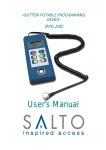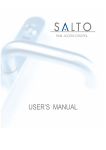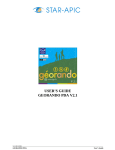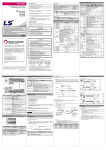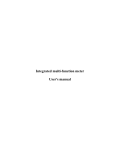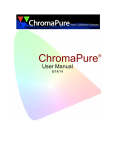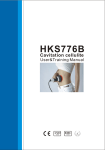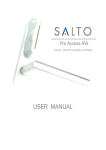Download User's Manual - Smart Access Ltd
Transcript
SMART PORTABLE PROGRAMMING DEVICE (PPD 500) User’s Manual SALTO PPD 500 User’s Manual Page: 1 The portable programming device is used to communicate data between the electronic furniture and the PC on which we have designed a locking plan using the SALTO RW software. WARNINGS: 1. it is very important to make a back-copy of the database you are working with, in your computer. Salto Systems strongly recommends it, in order to be able to react in Emergency Opening situations and when the user has forgotten to enable the lock erasure. 2. Always make an up-date of the escutcheon after a battery change , or when 1 battery has been removed. This is to maintain the proper clock working , because the lock clock stops when the batteries are dead. THE DISPLAY 1 2 3 4 5 6 7 1. BATTERY STATUS AREA: there is a little icon which can be in three different states – three bars: high battery. – two bars: normal battery. – one bar: low battery (battery replacement recommended). – empty icon: very low batteries, there is not enough energy to do an emergency opening. – flashing icon: batteries completely dead. 2. TIME AREA: shows the current time. (the time is taken from your PCs date and time setting). 3. MENU LEVEL AREA :Shows the current main menu. SALTO PPD 500 User’s Manual Page: 2 4. MENU OPTION AREA: shows the current menu option to be confirmed or to be cancelled. 5,6 and 7. ACTIVE KEY ICONS: Represent which PPD keys are active. PPD KEYS This key has two functions .It turns the PPD on when pressed, and also works like the ESCAPE key on a computer, ie, it returns you to the previous screen. If you press and hold down this key for 3 seconds, the PPD turns off. This key works like the ENTER key in a computer. It validates any menu option shown in the display when pressed. If you press and hold down this key for 3 seconds, it enable/disables the PPD back lighting. This key is used to go through several menu options. (upwards ). This key is used to go through several menu options. (Downwards). - This key is used to decrease the LCD contrast. 2 SALTO PPD 500 User’s Manual + Page: 3 This key is used to increase the LCD contrast. A PPD key function will be active if the relevant icon is shown in the display. The PPD turns off automatically after two minutes without activity. The PPD back light will turn off automatically, after twenty seconds if no key is pressed. CONNECTIONS Apart from the keyboard and the display, the PPD has two communication ports, as described below: 1. Serial port connector: located at the upper right corner , it is a DB-9 connector used to communicate with the PC through a serial (RS-232) protocol. 2. RJ11 female phone socket connector: located at the upper left corner, it is a telephonic connector (RJ11) used to communicate with the electronic furniture. • To connect to the Electronic Furniture for data transfer: Use the SALTO RJ11 connecting cable (provided), and plug the RJ11 telephone connector end into the PPD. If you look at this cable, you will see it has a special card on one end . This card is used for the data transfer when connected to the reader on the Smart Electronic Furniture. (The golden contacts must be facing the chip side). • To connect to the computer: Use the SALTO DB-9 connecting cable (provided), and plug the female connector into the computer serial port, and plug the male DB-9 connector into the PPD serial port. 3 SALTO PPD 500 User’s Manual Page: 4 WORKING WITH THE PPD. The PPD main menu has up to 5 different functions, depending on which information we have downloaded from the management PC. • UPDATE LOCKS This PPD menu option is used for two functions: it shows the doors requiring an update, or, it automatically updates the Electronic Furniture that is connected to the PPD. It is recommended to connect the PPD to the PC when finishing all updates, in order to transfer the real current information about the battery status and actions made to the software. • COLLECT AUDIT TRAIL This PPD menu option is used to collect the audit trail events from one or several doors and then lets you view the audit trail in the computer display. Therefore, every time you collect one or several audit trails from the Electronic Furniture, you need to connect the PPD to the computer and transmit all the data to it thus allowing you to view audit trail information on the PC display. • EMERGENCY OPENING It is possible to open a door in a system with this function, without the need of an authorised smart card. Generally, it is used to open Electronic Furniture which has dead batteries . Whether the EMERGENCY OPENING option appears or not in the PPD main menu depends on whether you enabled it or not in the PPD control menu in the software ( TOOLS/ OPTIONS/ PPD). 4 SALTO PPD 500 User’s Manual • Page: 5 INITIALIZE This PPD menu option is only used the first time you download data from the PPD to the Electronic Furniture. Initialising each set of furniture in a system, transfers the name given to each door in the locking plan of the software. It also transfers all data concerning users, time zones, calendars, automatic opening periods, and the time and date. When you have finished initializing all sets of furniture, connect the PPD to the PC again, this will update the information in the software and keep it up to date with the actions done with the PPD . • DIAGNOSTIC This PPD menu option is used to extract information about the Smart Electronic Furniture: ie the serial number, manufacturing date , battery status, firmware...etc DATA TRANSMISSION BETWEEN THE PC AND PPD When we have finished designing our locking plan on the SALTO RW Access software, we have to pass all this information from the PC to the PPD. To do this; 1. Connect the PPD to the PC using the serial cable (DB-9 connector), and then go to the main menu in the software and click on the CONNECT PPD icon. 2. A window will be opened, where you will see all doors selected that require up dating. You can see, in this window, at the lower left corner a box named ACTIONS TO DO. This box is used to select which action are you going to do with the PPD. • If you put an X in ALLOW EMERGENCY OPENING, this option will be available in the PPD main menu. Perhaps, 5 SALTO PPD 500 User’s Manual Page: 6 you may find this option selected by default, it depends on your selection in the TOOLS/ OPTIONS/ PPD menu. • If you put an X in INITIALIZE LOCKS, this option will be available in the PPD main menu. (you should only use this option the first time you transmit information from the PC to the Electronic Furniture as Initializing deletes ALL information currently held in the furniture’s memory). If you do not select any of the above options, the only thing you can do with the PPD will be update the Electronic Furniture and automatically collect Audit Trails (if the PPD is configured to do so in the TOOLS/ OPTIONS/ PPD menu). 3. When you have all doors in the desired order, click on the DOWNLOAD button. 4. The data transfer between the PC and PPD will take several seconds. Look at the PC display and when you see the progress bar reach 100%, you will know the transfer is finished. Note; you can change the language for the PPD messages, by clicking on the CHANGE LANGUAGE button. • WARNING: if you see the message CONNECT TO LOCK in the PPD display when trying to communicate between the PC and the PPD , the communication procedure will not work. Press the C key once in the PPD to return to the previous screen and repeat the communication procedure. UPDATING LOCKS. When you make a change in your locking plan, you have to pass the new information from the PC to the affected doors. When you are programming using the RW software you must up date all your buildings doors, at least once every 3 months, to update the clock and calendars. 6 SALTO PPD 500 User’s Manual Page: 7 • To load the PPD with the information from a modified locking plan, you have to connect the PPD to the PC with the serial cable. Then go to the software main menu and click on the CONNECT PPD icon. • A window will be opened, where you will see all doors selected that require up dating Note that when updating furniture it is not necessary to check any options in the ACTIONS TO DO box. • Click on the DOWNLOAD button. • Look at the PC display and when you see the progress bar reach 100%, you will know the data transfer is finished. • Then you can unplug the serial cable and go to the first set of Electronic Furniture that requires an update. • Now connect the communication cable (the one which has a special card on one end) to the PPD. • Go to the first set of Electronic Furniture that requires updating. Turn the PPD on and you will see the LOCK LIST option displayed. Insert the card from the cable in the Smart reader of the Electronic Furniture and the furniture will be automatically updated. • You will see that as each set of furniture is updated, its name disappears from the LOCK LIST. • When you have finished updating all Electronic Furniture in a building (LOCK LIST will show the message NOTHING TO DO) connect the PPD to the PC again and go to the software main menu. Click on the CONNECT PPD icon to pass the PPD information to the PC. Now the software will show you the latest updated information about the furniture’s battery status and the furniture that requires updating. 7 SALTO PPD 500 User’s Manual Page: 8 COLLECTING AUDIT TRAILS. In order to view the events that have occurred in one or more locks, you require the PPD. • Connect the communication cable (the cable with a special card on one end) to the PPD. • Visit the door you want to collect the audit trail from. • Turn the PPD on by pressing the “C” key. • Use the arrow keys on the PPD to look for the COLLECT AUDIT TRAIL option. • Then press the OK key. You will see the CONNECT TO LOCK message displayed • Connect the PPD to the Electronic Furniture using the communication cable and hold the card cable in contact for a few seconds while data transfer is made. • When the update is finished, you will see the UP DATED message displayed • You can repeat this procedure for all doors needing audit. Trail. • When you have finished, go to the PC and connect the PPD using the serial cable. (press the C key on the PPD before connecting to the PC) • Now you can click on the AUDIT TRAIL icon , in the software main menu. Then click on the CONNECT PPD button, to view the Audit Trail on the PC display. (you can order the events by users, by locks, or by operations) EMERGENCY OPENING This PPD menu option is used to open a lock which has run out of batteries. 8 SALTO PPD 500 User’s Manual Page: 9 The fact the EMERGENCY OPENING option is available or not in the PPD main menu, depends on your selection in the software (TOOLS/ OPTIONS/ PPD menu) WARNING: if you leave this option enabled by default, you must realise that any unauthorised person who takes the PPD will be able to open all building doors needing no user card. Take this risk into account if you are responsible for the security of the building. To do an emergency opening, follow these steps: • In the RW Access software on the PC, put an X in the ALLOW EMERGENCY OPENING option in the ACTIONS TO DO box. • Download data from the PC to the PPD. • Take the PPD and go to the blocked door. • Turn the PPD on and select the EMERGENCY OPENING option. • Press the OK key and you will see the CONNECT TO LOCK message displayed. • Connect the special card cable to the PPD and insert the card in the reader with the golden contacts facing the chip side on the Smart Electronic Furniture. • Wait for 3 or 4 seconds, and the PPD will give you the message: DOOR OPENED (If the door belongs to the locking system) • Replace the batteries in the Electronic Furniture and up date it (via the PPD) with the current locking plan because although the Electronic Furniture memory is non-volatile and keeps the locking plan information, it is possible the lock has lost the date and time data. 9 SALTO PPD 500 User’s Manual Page: 10 INITIALIZING THE ELECTRONIC FURNITURE. This PPD menu option is only used the first time you pass information from the PC to a set of Electronic Furniture. If the memory of the Electronic Furniture is empty (they have just been received from the factory for instance), you can do a straight initialization. For furniture initialization, follow these steps: • Load the PPD with the locking plan from the SALTOsoftware on your PC .Do not forget to put an “X” in the INITIALIZE LOCKS option in the ACTIONS TO DO box. • Connect the communication cable (which has a special card on one end) to the PPD. • Turn the PPD on by pressing the “C” key. Then look for the INITIALIZE option. • Press the OK key and you will see the first door in the list displayed. • Make sure this name belongs to the Electronic Furniture you are about to initialize. (Make sure no mistakes are made when giving names to furniture as this could result in furniture being fitted to the wrong doors and access being incorrectly set up in a building). • Press the OK key and you will see the CONNECT TO LOCK message If the escutcheons have been working previously in another data-base system, you will have to press the CLEAR button at the time of data download (Initialization) from the PPD. • Insert the cable card in the Smart reader of the Electronic Furniture. Make sure you hold the card in contact for a few seconds while the data transfer is working. If the transmission finishes successfully, you will see the INITIALIZED message displayed 10 SALTO PPD 500 User’s Manual Page: 11 • In order to initialize the remaining sets of Electronic Furniture, repeat this procedure being careful to assign the correct door names to every set of furniture. Note; If you want to know which sets of Electronic Furniture are still pending for initialization, go to the LOCK LIST option in the PPD main menu and you will see a list of the doors to be initialized. • When you have finished initializing all doors , go to the computer and connect the PPD to it using the serial cable. Click on the software main menu icon CONNECT PPD to pass all data from the PPD to the software. Now the software will show you the latest updated information about furniture battery status, the sets of furniture that require updating and the lock firmware. DIAGNOSTICS. The PPD can be used to view a list of diagnostic information about each set of Electronic Furniture. Connect the communication cable (which has a special card on one end), to the PPD and visit the door you want to diagnose. • Turn the PPD on by pressing the “C” key. • You will see MAIN MENU displayed. • Using the arrow keys, go through the menu options until you see the DIAGNOSTIC option. • Press the OK key. • The message CONNECT TO LOCK will be displayed. • Insert the cable card in the Smart reader and hold in contact for 1 or 2 seconds. All the Electronic Furniture information will appear in the PPD display. Use the arrow keys to go through the lines and see all diagnostics. 11 SALTO PPD 500 User’s Manual Page: 12 Below is an example of a diagnostic read out: - DEVICE: 101 FIRMWARE SERIAL NUM. FACT DATE. MEMORY: 2.1 AS1003457 : 10-02-2001 16kb BELONGS TO THE SYSTEM. 7-05-2001 13:06 In order to repeat the diagnose procedure with more doors, press the “C” key and go to the next door. Do not worry about the PPD turning off while you go from one door to the next because it will automatically turn on when connected to the next set of Electronic Furniture. The PPD switches on automatically for reiterative operations. TECHNICAL FEATURES • 4 x 12 digit LCD display • Storage capacity: 30 complete Audit Trails with 680 events every Audit Trail. • Case material: blue ABS • Weight : 187.5 gr. (batteries included) • Dimensions : 164 x 70 x 31mm. • Packing: 310 x 235 x 58mm. 12 SALTO PPD 500 User’s Manual Page: 13 MAINTENANCE The only maintenance required is the regular replacement of the batteries. The PPD uses 3 LR03 AAA batteries (1.5V each). Note: These batteries are the same as those used in the SALTO electronic furniture. A battery set will last for approx. 2 years in the PPD if we make one up-date a week for every door in a 130 door building. If you use the back lighting often, this battery life will be reduced. In order to change the batteries, remove the cover located on the back of the PPD. Note: when changing the batteries, you will have to re-load the locking plan from the PC to the PPD because all data in the PPD memory is lost when the batteries are removed (or when any batteries become dead). IMPORTANT NOTE FOR EUROPEAN COUNTRIES This equipment was tested and corresponds to the EMC guidelines in accordance with the regulations 89/ 336/EEC. 13