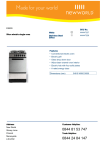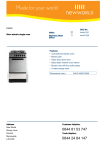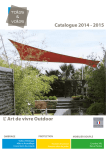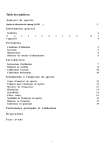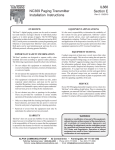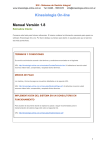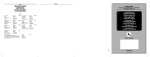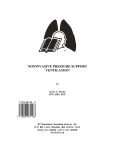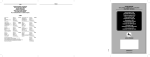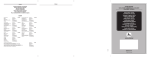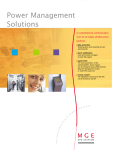Download TL21 PROGRAMMER USER MANUAL
Transcript
Version 3.0 TL21 PROGRAMMER USER MANUAL Version 3.0 Date: September 2004 English Edition Azk oyen Medios de P ago, S Azko Pa S.. A. hereby reserves the right to introduce, without prior notice, any technical improvements derived from its constant research. The names of the products and the companies included or represented herein are the registered trademarks of their respective owners. Editado Noviembre 7, 2004 USER MANUAL -3- Contents 1. Introduction ------------------------------------------------------------------------ 5 2. The TL21 Programmer ---------------------------------------------------------- 6 2.1 Presentation of the Basic Kit --------------------------------------------- 6 2.2 General Description of the TL21 ---------------------------------------- 7 2.3 Functions of the TL21 Programmer ------------------------------------ 9 2.3.1 Description of the TL21 Programmer Functions --- 10 TURNING ON WITHOUT THE POWER ADAPTER ----------- 10 PROGRAMMING -------------------------------------------- 11 ADJUSTMENTS --------------------------------------------- 12 CONFIGURATION ------------------------------------------- 12 FIRMWARE ------------------------------------------------- 13 IDENTIFY MECHANISM ------------------------------------- 13 CONNECT TO PC ------------------------------------------ 15 EXACTOR PAYOUT UNIT INTERFACE ---------------------- 16 OPTIONS --------------------------------------------------- 17 TURNING ON WITH THE POWER ADAPTER -------------- 22 TURN OFF THE TL21 ------------------------------------- 23 2.4 Operating Mode ------------------------------------------------------------- 24 2.4.1 Obtaining Data -------------------------------------------------- 24 PRIOR REQUISITES --------------------------------------------------- 24 THE PROCESS OF OBTAINING DATA ---------------------------- 25 2.4.2 Coin Validator and Payout Unit Exactor Reprogramming CONNECTION TO THE COIN VALIDATOR ---------------------- 25 CONNECTION TO THE EXACTOR PAYOUT UNIT ------------ 26 PROGRAMMING (REFERENCE NUMBER) ------------------ 27 ADJUSTMENTS --------------------------------------------- 28 CONFIGURATION ------------------------------------------- 29 DOWNLOAD FIRMWARE ----------------------------------- 30 REPROGRAMMING PROCESS ------------------------------------ 31 CONNECTION TO THE PAYOUT UNIT --------------------------- 34 2.4.3 Reprogramming AN-8000 Payout Units ---------------- 34 PROCESS OF REPROGRAMMING THE PAYOUT UNIT ----- 35 THE PROCESS OF REPROGRAMMING THE ASSOCIATED COIN VALIDATOR ---------------------------- 37 2.4.4 Reading of Adjustments and Configurations -------- 39 2.5 Complements and Accessories ---------------------------------------- 41 2.6 List of Complements and Accessories ------------------------------ 45 3. Obtaining Files Via Internet (Web page & e-mail) -------------------- 47 3.1 User Validation -------------------------------------------------------------- 47 3.2 Request for Files ----------------------------------------------------------- 49 3.3 Other Operations ----------------------------------------------------------- 53 25 -4- TL21 PROGRAMMER V3.0 ATTENTION! THIS MANUAL IS ONLY FOR TL21’s THAT INCORPORATE VERSION 2.0 OF THE OPERATING SOFTWARE. PREVIOUS MODELS MUST CONTINUE TO USE THE MANUAL FOR VERSION 1.2 OR VERSION 2.0 Editado Noviembre 7, 2004 USER MANUAL -5- 1. INTRODUCTION The Portable Remote Programmer for Coin Validators and Payout Units (Hereafter the TL21) is an autonomous, portable, and easily managed system conceived and designed to facilitate reprogramming and communication with the Coin Validators and Payout units manufactured by AZKOYEN, "at the machine". For reprogramming with the TL21, it is not necessary to use any kind of coin or token, given that its technology is based on the Coin Validator calibration. What is the calibration? During the manufacturing process, Coin Validators are checked one by one, and the data obtained from this check are collected in a large database. These data will subsequently serve to prepare new coin PROGRAMMING exactly according to each Coin Validator, without the need to use coins or tokens. All Coin Validators are each finally marked with a different serial number, which is used to identify the Coin Validator. Once a selector is programmed, a series of its parameters that take part in accepting or rejecting a coin can be modified, for example in order to prevent frauds or in order to accept new coin mintings. This process consists of downloading to the Selector a data file called ADJUSTMENTS. There can be various adjustments to the same programming, and the downloaded adjustments can be cancelled, thereby restoring the original programming. When the device accepts a coin, its interaction with the “exterior” can be modified. This group of adjustable parameters is called the CONFIGURATION, and it can be downloaded to the device. The internal program executed on the device, and which makes it behave in a certain way, is called the FIRMWARE, and the device can also be updated through this tool. The TL21 included in the standard kit is configured for the L66S, LS6, MODULAR X, LV5, ES525-UK, ES525-BDTA (selectors for vending machines and gaming machines) families of selectors and for the AN-8000 and EXACTOR payout unit series. The TL21 included in the Basic Kit is configured for the L66S, LS6, LV5 and X6 families of selectors. Through a personalised card located on the battery housing (see figure 6) and the corresponding connection cables, it can be configured to support other kinds of selectors. See section «2.5. COMPLEMENTS AND ACCESSORIES», for more information. The elements necessary for being able to correctly operate the TL21 are structured as shown in the following schematic: Coin Validator Internet www @ SmartMedia PC File Payout Unit AN 8000 Payout Unit EXACTOR TL21 PROGRAMMER V3.0 -6- 2. THE TL21 PROGRAMMER 2.1 PRESENTATION OF THE BASIC KIT The basic kit being presented here, which is necessary for updating Coin Validators, is equipped with the following components. 1 2 4 3 10 9 8 Figure 1. Basic Kit. Ref. 41105971-0 7 6 1 Carrying bag. 2 Adapter card. 3 TL21 Programmer. 4 RS232 cable. 5 16-way parallel cable. 6 Adapter for SmartMedia Memory and software. 7 8-Mb SmartMedia Memory Card. 8 Package of 4, LR6 batteries. 9 CD with applications for PC and Manuals. 10 5V power supply adapter. 5 Editado Noviembre 7, 2004 -7- USER MANUAL 2.2 GENERAL DESCRIPTION OF THE TL21 The TL21 Programmer is a hand-held terminal that consists of the following: 1 LCD screen and a 45-key alphanumeric keyboard. The LCD display format is 4 x 16 characters, grey-coloured. The keyboard includes all of the keys that allow navigating among the various options that are offered by the TL21 menu. Pg Up Home F1 A 7 8 9 4 5 6 END Pg Dn 1 2 \ , INS ESC DEL 0 3 F5 E LCD Screen START 45-key alphanumeric keyboard ENTER Figure 2. Navigation keys Figure 3. Programmer 2 Connection ports for Coin Validators and for PC’s (At the top). RS232 serial connection 16-way parallel connection 3 Slot for the SmartMedia card (On the right-hand side). Eject button Figure 5. Input for SmartMedia Figure 4. Programmer (top part). -8- TL21 PROGRAMMER V3.0 4 Housing for power cells or rechargeable batteries, LR6 type (At the back). Personalised Card 5 Personalised card. This card is necessary in order to adapt the TL21 to the various kinds of Coin Validators and Payout UnitsIt is snapped on next to the battery compartment.(At the back). Figure 6. Housing for power cells or rechargeable batters, LR6 type, and cover. ATTENTION !! ONLY THE POWER SUPPY ADAPTER PROVIDED BY AZKOYEN SHOULD BE CONNECTED Cover fastening screw. 6 5 V DC / 1.2 A power supply input (On the right-hand side). Figure 7. Power supply input for external adapter. ATTENTION !! ONLY THE POWER SUPPY ADAPTER PROVIDED BY AZKOYEN SHOULD BE CONNECTED. THE USE OF ANY OTHER POWER SUPPLY ADAPTER MAY CAUSE SERIOUS DAMAGE TO THE PROGRAMMER. Editado Noviembre 7, 2004 -9- USER MANUAL 2.3 FUNCTIONS OF THE TL21 PROGRAMMER The TL21 Programmer offers various possibilities and menus for working with its multiple options. The general schematic of the functions that the Programmer includes are presented below. Version 3.0 PROGRAMMING ADJUSTMENTS CONFIGURATION DUMP TO READ FROM ERASE READING BACK TYPE OF CONNECTOR: 16 PIN PARALLEL SUB D9 RS232 SERIAL BACK FIRMWARE IDENTIFY PAYOUTUNIT I/F COIN VALIDATOR TYPE(1): TELEPHONY +5V TELEPHONY + 9V S81 L86SDUAL S81PS L86SPS S82 LS8 S82NS SA56S S86PS LS8PS MODULAR 5V L86S ATRÁS SA54N N2G MODULAR 9V OPERATOR CODE ATRÁS POWER SUPPLY: PW CELLS STANDARD L66S LS6 ES525BDTA ES525UK LV5 MODULAR ATRÁS CONNECT TO PC BATTERIES BACK OPTIONS SWITCH OFF LANGUAGE: SPANISH ENGLISH GERMAN ITALIAN FRENCH PORTUGUESE BACK BATTERY STATUS PREPARE BATTERY PROGRAM CLOCK CHANGE DATE BACK DESACTIVATE ACTIVATE BACK (1)The type and quantity of Coin Validators that appear in this menu depend on the adapter card (see figure 6) that is installed at the back of the TL21. TL21 PROGRAMMER V3.0 - 10 - 2.3.1 DESCRIPTION OF THE TL21 PROGRAMMER FUNCTIONS The options of the TL21 Programmer that allow the Coin Validators and Payout Units to be clearly and simply updated, thereby providing all of the information for the process, are displayed and activated by using the navigation keys. PRINCIPAL KEYS ENTER 8 Validates the option selected. 2 Home 7 They select the various menu options. 4 Returns to the previous screen (like the "Back" option). Display message with more than 16 characters. 6 END Select the first menu option. 1 Select the last menu option. Pg Dn Pg Up Back to the previous screen. 9 \ ESC F1 F5 A E Forward to the next screen. 3 The screen intensity can be adjusted at any time by using these two keys. + TURNING ON WITHOUT THE POWER ADAPTER It is turned on by keeping the START button pressed until the initial screen appears. Press START -> -> -> -> CASTELLANO ENGLISH DEUTSCH ITALIANO -> -> -> -> DEUTSCH ITALIANO FRANCAISE PORTUGUES The first time that the TL21 is started, a menu appears in which the desired language must be selected from among those available: Home 7 Pg Up 8 Pg Dn END 1 9 2 3 Editado Noviembre 7, 2004 - 11 - USER MANUAL Press ENTER TL 21 v3.0 (c) AZKOYEN 2004 MEDIOSdePAGO SA Press Key Press Key TL21v3.0 1/3 -> Programming -> Adjustments -> Configuration TL21v3.0 2/3 -> Firmware -> Identify -> Connect to PC This screen blinks when displayed, and the main menu is accessed by pressing any key. Those keys can be fit the intensity of the display: - F1 F5 A E + The various possibilities are activated by using the navigation keys. The option that is blinking is chosen by pressing ENTER. Home 7 Pg Up 8 Pg Dn END 1 9 2 3 ENTER TL21v3.0 3/3 -> PayoutUnit I/F -> Options <- Switch Off + PROGRAMMING TL21v3.0 1/3 -> Programming -> Adjustments -> Configuration This option allows programming the device using the desired Programming reference. In order to perform the programming process of any device, see the «2.4 OPERATING MODE» section. TL21 PROGRAMMER V3.0 - 12 - + ADJUSTMENTS TL21v3.0 1/3 -> Programming -> Adjustments -> Configuration Press ENTER > Adjustments1/2 -> Dump to -> Read from -> Erase Reading This option allows performing the following functions related to adjustments of the device: 9 Downloading adjustment profiles to the devices. In order to download adjustments to any device, see the «2.4 OPERATING MODE» section. 9 Reading the adjustment data of the device and storing the data in SmartMedia as a file. 9 Deleting any of the files that have been created when reading the adjustments of a device. order to go through the process of storing the adjustments of the device that have been read or to erase these readings from the SmartMedia memory, see the «READING ADJUSTMENTS AND CONFIGURATIONS» section. + CONFIGURATION TL21v3.0 1/3 -> Programming -> Adjustments -> Configuration Press ENTER > Adjustments1/2 -> Dump to -> Read from -> Erase Reading This option allows performing the following functions related to the configuration of the device. 9 Downloading configuration files to the devices. In order to download configurations to any device, see the «2.4 OPERATING MODE» section. 9 Reading the configuration data of the device and storing the data in SmartMedia as a file. 9 Deleting any of the files that have been created when reading the configuration of a device. In order to go through the process of storing the configurations of the device that have been read or to delete these readings from the SmartMedia memory, see the «READING ADJUSTMENTS AND CONFIGURATIONS» section. Editado Noviembre 7, 2004 - 13 - USER MANUAL + FIRMWARE TL21v3.0 2/3 -> Firmware -> Identify -> Connect to PC This option allows updating the Firmware of a Selector or Payout unit. In order to update the Firmware of any Selector or Payout unit, see the «2.4 OPERATING MODE» section. + IDENTIFY MECHANISM TL21v3.0 2/3 -> Firmware -> Identify -> Connect to PC A screen is displayed, which shows the options that allow making the connection. The option that is blinking is the one that is activated. Press ENTER > CONNECTOR TYPE -> 16pin parallel -> Sub D9 Serial <- Back Home 7 Pg Up 8 1 9 Pg Dn END 2 ENTER 3 9 16-pin parallel: This connector allows completely autonomous reprogramming of the Coin Validators, whereby the TL21 supplies the power necessary to the Coin Validator through its internal power cells or batteries. 9 SUB-D9 serial: This connector allows configuring the AN 8000 and EXACTOR series Payout units. In this case, the power for the Coin Validator and the Payout unit must be supplied by the machine to which they are connected. 9 Back: It returns to the previous menu. >> -> -> -> VALIDATOR 1/3 L66S L66S CCTALK LS6 >> -> -> -> VALIDATOR 2/3 ES525 BDTA ES525 UK LV5 >> VALIDATOR -> MODULAR <- Back This option allows identifying the Coin Validator connected to the TL21 without having to perform any kind of programming. The information remains stored in the programmer, and it can be extracted later using the HeUs Software. 3/3 By pressing ENTER while holding down the Back option, or ESC, it returns to the main menu. After having selected the kind of connector, select the kind of device to be identified. Activate the various possibilities by using the navigation keys. Press ENTER to select the flashing option. Home 7 Pg Up 8 Pg Dn END 1 9 2 3 TL21 PROGRAMMER V3.0 - 14 Press ENTER Num: xxx(1) (2) xxxxxxxx ,vx(3) Identifying Press Key xx-xxx(1) xM(2) P: C: xxx(3) xxx(4) xxx(5) Home 7 Pg Up 8 Pg Dn END 1 9 2 3 Once the kind of device has been selected, its identifying data are displayed. For non-modular devices, the following is displayed: 1 2 3 For modular devices, the following is displayed: 1 2 3 4 5 6 7 ENTER M1:[ (7) PG AJ CF M2:[ (7) PG AJ CF xxx(6)] FWv2(9) xxx(8)] FWv2(9) Serial number. Reference. Reference version. 8 9 Type of Selector. Number of modules that comprise the device. Serial number. Reference – version of the device. Configuration of the device. Name of module 1. Functions supported by the module: PG: Program. AJ: Adjust. CF: Configure. FW: Install Firmware. Name of module 2. Firmware version of the module. Editado Noviembre 7, 2004 USER MANUAL - 15 - + CONNECT TO PC TL21v3.0 2/3 -> Firmware -> Identify -> Connect to PC Press This option allows connecting the TL21 to a PC using an RS232 serial cable supplied for such purpose. The TL21 records all of the programming and identification operations that it performs. In order to access these data, it is necessary to use the HeUs Software. ENTER By pressing ENTER, the TL21 goes idle and shows the informational message. Connecting ... Press Return to the main menu by pressing any key. \ ESC LOG almost full Download to PC LOG full, Serial number not recorded Download to PC The TL21 memorises up to 2000 operations. When there are 50 operations left until the memory is full, a message is displayed. If the memory is full, a warning message is displayed, and it does not store any more operations until the data are downloaded to a PC and the memory is erased. See HeUs Software manual. TL21 PROGRAMMER V3.0 - 16 - + EXACTOR PAYOUT UNIT INTERFACE TL21v3.0 3/3 -> PayoutUnit I/F -> Options <- Switch Off Press ENTER Connecting ... This option allows operating the TL21 as the keypad and screen of an EXACTOR Payout unit. See the «CONNECTION TO EXACTOR PAYOUT UNIT» section. By pressing ENTER, the TL21 will establish communications with the connected device. During the connection process, it will show a message informing of the operation. When the connection is successfully made, the TL21 will show the kind of device connected. If it is a payout unit, it will show the data on screen and will accept orders on its keypad for the payout unit. The key correspondence with the payout unit is the following: F1 Press \ ESC A 8 A 2 B 4 D F2 B F4 D F3 C P ENTER C EXE P For more information, consult the EXACTOR Payout Unit manual. In order to exit the Payout Unit interface function, press ESC. Editado Noviembre 7, 2004 USER MANUAL - 17 - + OPTIONS TL21v3.0 3/3 -> PayoutUnit I/F -> Options <- Switch Off Press ENTER > -> -> -> OPTIONS 1/3 Operator Code Power supply Language > -> -> -> OPTIONS 2/3 Battery Status Battery Condi. Program Clock This function allows accessing the various configuration options of the TL21. It shows the next menu: 9 Operator code: It confirms or changes the Operator Code in order to operate with AN 8000 Payout units. 9 Power supply: It selects the kind of power supply. 9 Language: It selects the language of the TL21 menus. 9 Battery status: It shows the available battery charge. 9 Prep. Batteries: It prepares batteries in order to recharge them. 9 Program Clock:Programs the date/time. 9Change Date:Allows the date/time to be changed. 9 Back: It returns to the main menu. > OPTIONS 3/3 -> Change Date <- Back By pressing ENTER while holding down the Back option, or ESC, it returns to the main menu. TL21 PROGRAMMER V3.0 - 18 OPERATOR CODE > -> -> -> OPTIONS 1/3 Operator Code Power supply Language Press ENTER Introduce Code Current: New: 0000 ---- Introduce code and press ENTER POWER > -> -> -> This option allows programming an Operator Code in the TL21 that will subsequently serve as an identifier for communications with the AN 8000 Payout Unit. This code must coincide with the one entered into the AN 8000 using function F475 in the programming menu of the same. In order to program the code in the TL21, just enter 4 digits and press ENTER. If a wrong number is entered, press DEL to erase what was entered, and then start again. If the TL21 is being used to reprogram an AN 8000, and the code does not coincide, a failed communication message automatically appears and it returns to the start menu. SUPPLY OPTIONS 1/3 Operator Code Power supply Language Press This option allows selecting the kind of power supply for the TL21. The following menu is displayed: 9 Power cells: This option is selected when the TL21 is powered by STANDARD LR6 power cells. ENTER >> Power supply -> Cells -> Batteries 9 Batteries: This option is selected when LR6 RECHARGABLE batteries are used. It thus allows the 5V power supply adapter to recharge the batteries when necessary. ATTENTION! DO NOT CONFIGURE THE EQUIPMENT IN THE "BATTERIES" MODE IF POWER CELLS ARE INSTALLED, SINCE THE TL21 COULD ENTER THE RECHARGE MODE, THEREBY CAUSING THE POWER CELLS TO HEAT UP AND EXPLODE. Editado Noviembre 7, 2004 - 19 - USER MANUAL LANGUAGE > -> -> -> OPTIONS 1/3 Operator Code Power supply Language Press This option allows selecting the language that is used to display the TL21 menus. ENTER >> -> -> -> Language Spanish English German 1/3 >> -> -> -> Language 2/3 Italian French Portuguese The various possibilities are activated using the navigation keys. By pressing ENTER, the language of the TL21 menu is selected. Home >> Language <- Back 7 Pg Up 8 Pg Dn END 1 9 2 3 3/3 ENTER Press ESC to return to the main menu. BATTERY > -> -> -> STATUS OPTIONS 2/3 Power supply Language BatteryStatus Press This function is only operational if the «Power supply – Batteries» option has been previously selected. ENTER Battery Status -[ This option shows the power level of the rechargeable TL21 batteries. ]+ By pressing ENTER, it displays the battery status. ” TL21 PROGRAMMER V3.0 - 20 PREPARE BATTERY > -> -> -> OPTIONS 2/3 Language Battery Status Battery Condi. Press ENTER BATTERY CHARGER Discharging This option allows preparing the rechargeable batteries for a full charge. When this option is selected, the batteries are discharged completely, and they are then recharged. After the battery is conditioned (discharged and recharged), the power adapter must be disconnected for half an hour, and then it can be subsequently connected again. It is only operational if the «Power supply – Batteries» option has been previously selected and the 5V power supply adapter is connected to the TL21. It is recommendable to perform this operation once a month in order to extend the life of the rechargeable batteries. By pressing ENTER, it proceeds to prepare the batteries. Press START to cancel the process and turn off the TL21. 9 The TL21’s with the «-0» and «-1» references are turned off by disconnecting them from the power adapter. See the section, «ERRORS WHEN CHARGING AND DISCHARGING THE BATTERIES.» PROGRAM CLOCK > -> -> -> OPTIONS 2/3 Battery Status Battery Condi. Program Clock Press This option allows the time and date to programmed on the TL21. For the TL21’s with the «-0» and «-1» reference, these values are permanently set, given that they do not have a clock. ENTER Press any key to modify the date and time. hh:mm:ss dd/mm/yy Editado Noviembre 7, 2004 - 21 - USER MANUAL Use the right and left arrow keys to select the fields to be modified. Press any key Use the up and down arrow keys to increase or decrease the value. Change Date dd/mm/yy hh:mm ESC 9Press ENTER to save the changes. 9 Press ESC to leave the menu without saving the changes ENTER \ ESC ENTER 8 2 4 6 CHANGE DATE > -> -> -> OPTIONS 2/3 Battery Condi. Program Clock Change Date Press >> -> -> -> This function is only operational in the TL21’s with the «-0» and «-1» references. It allows the date and time change to be enabled in the first Identify or Program option after being turned on. ENTER Change Date Desactivate Activate Back The desired option is selected by using the navigation keys and pressing ENTER. TL21 PROGRAMMER V3.0 - 22 - + TURNING ON WITH THE POWER ADAPTER BATTERY CHARGER Charging ERRORS WHEN CHARGING AND In order to charge the batteries, connect the external power adapter while the TL21 is turned off. The TL21 must be configured as follows: Options ÎPower supply Î Batteries. DISCHARGING BATTERIES Errors may occur when the batteries are charged or discharged, which errors are shown below. Power not connected Verify Batteries High Batteries temp. High Batteries volt. When the option to condition the batteries is entered, the power adapter is not connected to the TL21. This message advises that one of the two batteries is not installed or that the batteries are reversed. Check batteries. The temperature of the batteries is too high for charging and discharging. Disconnect the TL21 for 30 minutes. The voltage of the batteries is too high for charging and discharging. Disconnect the TL21 for 30 minutes. Editado Noviembre 7, 2004 USER MANUAL - 23 - + TURN OFF THE TL21 TL21v3.0 3/3 -> Connect to PC -> Options -> Switch Off This operation turns off the TL21. In any event, the programmer disconnects itself after 3 minutes if no operation has been performed and it is being powered by power cells or batteries. The TL21 Programmer is turned off by pressing ENTER. The TL21 can also be turned off by pressing the START key. 9The TL21’s with the «-0» and «-1» references are turned off by disconnecting them from the power adapter. - 24 - TL21 PROGRAMMER V3.0 2.4 OPERATING MODE 2.4.1 OBTAINING DATA Before being able to operate with the TL21 Programmer, all of the elements must be configured with the software necessary so that they all work together correctly and in order to obtain the data for the update. PRIOR REQUISITES ○ ○ ○ ○ ○ ○ ○ ○ ○ ○ ○ ○ ○ ○ ○ 1 The SmartMedia memory module must be formatted. This operation is performed once the SmartMedia controllers have been installed in the equipment. For this simple process, just choose the appropriate controller for your operating system (W95, W98, WM, NT4, W2000) from the CD-ROM or the floppy disk supplied with the adapter. In order to copy files from a PC to the SmartMedia card, insert the card adapter into the 3-1/2" floppy disk drive of the computer. 2 Have an internet connection available with authorised access to the SmartMedia Card Adapter Figure 8. Adapter with the SmartMedia Card. AZKOYEN Medios de Pago S. A. web page and have an e-mail account in order to receive the programming. See point "3. OBTAINING FILES VIA INTERNET." 3 Have the HeUs Software installed in your PC or computer equipment. See the instructions on HeUs Software manual. Editado Noviembre 7, 2004 - 25 - USER MANUAL THE PROCESS OF OBTAINING DATA ○ ○ ○ ○ ○ ○ ○ ○ ○ ○ ○ ○ ○ ○ ○ ○ ○ ○ ○ ○ ○ ○ ○ ○ ○ ○ After having completed the requisites in the preceding point, the basic process for obtaining data is the following: 1 The desired programs are obtained by using the Azkoyen Medios de Pago S. A. web page and an e-mail address. To do so, it is necessary to be authorised as a user. 2 The HeUs Software is then used to copy the new programs to the SmartMedia memory card while its corresponding adapter is connected to the PC. 3 The SmartMedia card is then inserted into the TL21. In order to obtain a complete description of this process, follow the instructions in point "3. OBTAINING FILES VIA INTERNET" and HeUs Software manual. Figure 9. SmartMedia card in the TL21. 2.4.2 COIN VALIDATOR AND PAYOUT UNIT EXACTOR REPROGRAMMING REPROGRAMMING THE COIN VALIDATOR DOES NOT ALWAYS MEAN COMPLETE ADAPTATION OF THE MACHINE. IT IS POSSIBLE THAT IF THE TYPE OF MONETARY CHANGE OR ACCEPTED COINS HAVE BEEN CHANGED, THEN OTHER COMPONENTS SUCH AS THE RETURNER TUBES, HOPPERS, ETC., MAY ALSO NEED TO BE CHANGED. CONNECTION TO THE COIN VALIDATOR ○ ○ ○ ○ ○ ○ ○ ○ ○ ○ ○ ○ ○ ○ ○ ○ ○ ○ ○ ○ ○ ○ ○ ○ ○ ○ ○ ○ ○ ○ The TL21 communicates directly with the Coin Validator by using the 16way parallel cable, thereby supplying the Coin Validator with power and identifying the data of the same. While using a connector similar to the one in the diagram, the connection must be made with the «feet» down for the L66S, LS6, LS8, LV5, S81, L86S and ES525BDTA Coin Validators, and with the «feet» up of for the ES525 UK Coin Validators. For all other kinds of Coin Validators, ensure that the connector tabs are aligned. Figure 10. Programmer connected to the Coin Validator. - 26 - TL21 PROGRAMMER V3.0 CONNECTION TO THE EXACTOR PAYOUT UNIT ○ ○ ○ ○ ○ ○ ○ ○ ○ ○ ○ ○ ○ ○ ○ ○ ○ ○ ○ ○ ○ ○ ○ ○ ○ ○ ○ ○ ○ ○ ○ ○ ○ ○ ○ The TL21 is connected to the EXACTOR Payout Unit as shown in figure 10b using the EXACTOR Data Transmission Cable (Sub D9 Serial, not supplied). This cable is only for establishing communications with the Payout Unit and the associated Selector. The power supply of them both must be provided through the machine to which they are connected. Figure 10b. Programmer connected to the EXACTOR Payout Unit. Editado Noviembre 7, 2004 USER MANUAL - 27 - + PROGRAMMING (REFERENCE NUMBER) TL21v3.0 1/3 -> Programming -> Adjustments -> Configuration Press ENTER This option allows selecting the programming to be introduced into the Coin Validator or Payout Unit, thus giving them a new reference number. A screen is displayed, which gives information on the content of the SmartMedia card, thereby indicating the following: 9 The reference numbers that the SmartMedia card contains. 1/5 41083562-3,vxx [L66S ] 9 The reference number of the new programming. 9 The kind of Coin Validator. 9 Informational comment. Press ENTER By pressing ENTER, it selects the reference shown on screen and continues. See «REPROGRAMMING PROCESS». By pressing ESC, it returns to the main menu. IT SUPPORTS THE FOLLOWING SMARTMEDIA FORMATS: 9 V1. WITHOUTH THE REFERENCE VERSION. 9 V2. WITH THE REFERENCE VERSION. (SEE THE HEUS SOFTWARE MANUAL). THE CAPACITY OF SMARTMEDIA IS LIMITED TO 32 REFERENCES AND 254 FILES. TL21 PROGRAMMER V3.0 - 28 - + ADJUSTMENTS TL21v3.0 1/3 -> Programming -> Adjustments -> Configuration Press A screen is displayed, which provides information on the content of the SmartMedia memory, thereby indicating the following: 9 Number of adjustments that the SmartMedia memory contains. ENTER 9 Date when the adjustment file was created. > Adjustments1/2 -> Dump to -> Read from -> Erase Reading Press This option allows selecting the adjustments to be downloaded to the Selector or Payout Unit. 9 The kind of Selector. 9 Name that identifies the adjustments. ENTER 1/4 03/08/2004 14:23 [X6-M6S ] Adjustments name By pressing ENTER, it selects the file that is shown on screen and continues. See «REPROGRAMMING PROCESS». Press ESC to return to the main menu. ADJUSTMENT DOWNLOADING CAN ONLY BE PERFORMED ON MODULAR DEVICES. THE CAPACITY OF SMARTMEDIA IS LIMITED TO 32 ADJUSTMENTS (254 FILES). (SEE THE HeUs SOFTWARE MANUAL). Editado Noviembre 7, 2004 USER MANUAL - 29 - + CONFIGURATION TL21v3.0 2/3 -> Firmware -> Identify -> Connect to PC Press ENTER > Firmware -> Dump to -> Read from -> Erase Reading Press This option allows selecting the configuration to be downloaded to the Selector or Payout unit. A screen is displayed, which provides information on the content of the SmartMedia memory, thereby indicating the following: 9 Number of configurations that the Smart Media memory contains. 9 Date when the configuration file was created. 9 The kind of Selector. 9 Name that identifies the configuration. ENTER 1/4 03/08/2004 14:23 [X6-M6S ] Config. Name By pressing ENTER, it selects the file that is shown on screen and continues. See «REPROGRAMMING PROCESS». Press ESC to return to the main menu. CONFIGURATION DOWNLOADING CAN ONLY BE PERFORMED ON MODULAR DEVICES. THE CAPACITY OF SMARTMEDIA IS LIMITED TO 32 CONFIGURATIONS (254 FILES). (SEE THE HeUs SOFTWARE MANUAL). TL21 PROGRAMMER V3.0 - 30 - + DOWNLOAD FIRMWARE TL21v3.0 2/3 -> Firmware -> Identify -> Connect to PC Press This option allows selecting the Firmware to be downloaded to the Selector or Payout unit. A screen is displayed, which provides information on the content of the SmartMedia memory, thereby indicating the following: 9 Number of Firmwares that the SmartMedia memory contains. ENTER 9 Date when the Firmware was created. 1/4 03/08/2004 14:23 [X6-M6S ] Firmware Name 9 The kind of Selector. 9 Name that identifies the Firmware. By pressing ENTER, it selects the file that is shown on screen and continues. See «REPROGRAMMING PROCESS». Press ESC to return to the main menu. FIRMWARE DOWNLOADING CAN ONLY BE PERFORMED ON MODULAR DEVICES. THE CAPACITY OF SMARTMEDIA IS LIMITED TO 32 FIRMWARES (254 FILES). (SEE THE HeUs SOFTWARE MANUAL). Editado Noviembre 7, 2004 USER MANUAL - 31 - REPROGRAMMING PROCESS ○ ○ ○ ○ ○ ○ ○ ○ ○ ○ ○ ○ ○ ○ ○ ○ ○ ○ ○ ○ ○ ○ Press 1 We have previously selected the task to perform: ENTER 9 PROGRAM. 9 ADJUST. > -> -> <- Connector type 16pin parallel Sub D9 Serial Back Press ENTER PROGRAMMING 9 CONFIGURE. 9 FIRMWARE. and the data to download to the device. 2 Choose the «16PIN PARALLEL» connector whereby communications is established with the Selector, or the «SUB D9 SERIAL» connector whereby communications is established with modules that comprise the EXACTOR Payout Unit. 3 When ENTER is pressed, the TL21 proceeds to program the Coin Validator. During this process, it is possible to use more than one SmartMedia module. TASK OK -> Dump to -> Back TASK ERROR -> Dump to -> Back Coin Validator not connect When the reprogramming is complete, the display shows a message that indicates the result of the process. 9 Another Coin Validator can subsequently be programmed by pressing ENTER. 9 By pressing ESC, it returns to the main menu. If the TL21 is not able to establish communications with the Coin Validator, the following screen is displayed: 9 Check the Coin Validator connections and the battery level. TL21 PROGRAMMER V3.0 - 32 - Coin Validator serial number not found In the event that the serial number of the Coin Validator does not exist for the selected reference, the attached message is displayed. 9 Various SmartMedias can be entered until the programming of the selected reference with the serial number of the connected Coin Validator is found. If communication is interrupted during the process, the attached message appears. 9 Check the Coin Validator connections and the battery level. Adapter Board Not Connected Check the connection to the TL21 from the Personaliser Card. See figure 6. The selected Coin Validator cannot be programmed using the Personaliser Card that is connected. Task NOT permitted Communications Error Incorrect Adapter Board The data selected for downloading to the device are not compatible with the same. 9 Check the specifications of the device and rerequest the corresponding programming. NON-compatible Programming The device is not operational. 9 Download the Firmware that is appropriate for this tool and or that is appropriate for the tools indicated for such purpose. Wrong Firmware The device is deprogrammed. Wrong Programming 9 Program the device using the desired reference. Editado Noviembre 7, 2004 USER MANUAL - 33 - An error occurred when saving the data read in the SmartMedia memory. Error while saving Data 9 Try to read again. The available space for storing readings in the SmartMedia memory is full. NO Space Unload to PC 9 Download the stored readings to a PC and free up space in the memory. - 34 - TL21 PROGRAMMER V3.0 2.4.3 REPROGRAMMING AN-8000 PAYOUT UNITS REPROGRAMMING THE PAYOUT UNIT DOES NOT ALWAYS MEAN THE COMPLETE ADAPATION OF THE MACHINE. IT IS POSSIBLE THAT IF THE TYPE OF MONETARY CHANGE OR ACCEPTED COINS HAVE BEEN CHANGED, THEN THE RETURNER TUBE SYSTEM MAY ALSO NEED TO BE ADAPTED. The TL21 Programmer allows performing two completely different operations when it operates with the AN 8000 Payout Units: 1 Reprogram the payout unit. By selecting the appropriate reference, the following aspects can be reprogrammed: type of classification, accepted coins, etc. 2 Reprogramming the associated Coin Validator without having to remove it from the Payout Unit. CONNECTION TO THE PAYOUT UNIT ○ ○ ○ ○ ○ ○ ○ ○ ○ ○ ○ ○ ○ ○ ○ ○ ○ ○ ○ ○ ○ ○ ○ ○ ○ ○ ○ The TL21 is connected to the AN 8000 Payout Unit by using the AN 8000 connection cable bundle (Sub D9 Serial connector not supplied) as shown in figure 12. This cable is only used for establishing communications with the Payout Unit and its associated Coin Validator. The power supply of both must be provided by the machine in which they are installed. Figure 12. Programmer connected to the Payout Unit. Editado Noviembre 7, 2004 - 35 - USER MANUAL PROCESS OF REPROGRAMMING THE PAYOUT UNIT ○ ○ ○ ○ ○ ○ ○ ○ ○ ○ ○ ○ ○ ○ ○ ○ ○ ○ ○ ○ ○ ○ ○ ○ ○ ○ ○ ○ ○ ○ ○ ○ ○ ○ ○ ○ ○ 1 The function F018 of the Payout Unit must be activated in order to be able to establish communications with the TL21. READY CREDIT 0 PTS Press red key Press B A F018 CONFIGURE PAYOUT UNIT Press C EXE F018 CONFIGURE 0- PARAMETERS TL21v3.0 1/3 -> Programming -> Adjustments -> Configuration Press In order to do so, access the programming menu of the Payout Unit by pressing the "red key" and use the keys "A" or "B" in order to search for the function F018. Be pressing "C/ EXE", a new menu is accessed, which displays three options: 0. Used to configure the Parameters. 1. Used to configure Flash. 2. Used to configure the Coin Validator. Keys A and B are used to change the kind of configuring to be performed between "0. Parameters," "1. Flash," and "2. Coin Validator." In this case, it is not necessary to change it, and C/EXE should be pressed in order to select programming the parameters of the AN-8000 In order to carry out communications, it is necessary that the Operator Code entered into the TL21 also be the same as the one programmed in the Payout Unit. 2 Once the Payout Unit has been prepared, choose the "Select Programming" option from the start screen of the TL21 and press ENTER. ENTER Ref 1 of 1 41089971-1,vx [AN 8000 EXECUTIVE ] 3 Select the file that contains the data to be programmed. To do so, find the desired reference by using keys «7» «8» and «9» or «1» «2» and «3» and then press ENTER. Home Press 7 Pg Up 8 9 ENTER Pg Dn END PROGRAMMING 1 2 3 - 36 - Task OK -> Dump to -> Back Task Error -> Dump to -> Back TL21 PROGRAMMER V3.0 When the reprogramming finalises, the display shows a message thereby indicating that the process was completed successfully. 9 By pressing ENTER, another Payout Unit can be programmed. 9 By pressing ESC, it returns to the main screen. If the TL21 cannot establish communications with the Payout Unit, the following screen is displayed: Communications Error If the operator code configured in the TL21 does not coincide with the one in the AN 8000, then the AN 8000 rejects the connection and communication is aborted. In this case, the AN 8000 programming is not changed. If the operator code does not coincide, the following message will appear. Incorrect Operator Code Editado Noviembre 7, 2004 - 37 - USER MANUAL THE PROCESS OF REPROGRAMMING THE ASSOCIATED COIN VALIDATOR ○ ○ ○ ○ ○ ○ ○ ○ ○ ○ ○ ○ ○ ○ ○ ○ ○ ○ ○ ○ ○ ○ ○ ○ ○ ○ ○ ○ ○ ○ ○ ○ ○ ○ ○ ○ ○ ○ ○ ○ ○ ○ ○ ○ ○ 1 The function F018 of the Payout Unit must be activated in order to be able to establish communications with the TL21. READY CREDIT 0 PTS Press red key Press B A F018 CONFIGURE PAYOUT UNIT In order to do so, access the programming menu of the Payout Unit by pressing the "red key" and use the keys "A" or "B" in order to search for the function F018. Be pressing "C/ EXE", a new menu is accessed, which displays three options: 0. Used to configure the Parameters. 1. Used to configure Flash. 2. Used to configure the Coin Validator. C Press EXE F018 CONFIGURE 0- PARAMETERS Press B B F018 CONFIGURE 2- COIN VALIDATOR TL21v3.0 1/3 -> Programming -> Adjustments -> Configuration Press ENTER Ref 1 of 4 41083562-3,vx [L66S PTS+EURO Keys A and B are used to change the kind of configuration between "0. Parameters," "1. Flash," and "2. Coin Validator." In this case, press key B two times, and then press C/EXE for Coin Validator programming. In order to carry out communications, it is necessary that the Operator Code entered into the TL21 also be the same as the one programmed in the Payout Unit. 2 Once the Payout Unit is prepared, choose the "PROGRAMMING" option from the start screen of the TL21 and press ENTER. 3 Select the reference that contains the data to be reprogrammed. To do so, find the desired reference by using keys «7» «8» and «9» or «1» «2» and «3» and then press ENTER. ] Home 7 Pg Up 8 Pg Dn END Press ENTER 1 9 2 3 TL21 PROGRAMMER V3.0 - 38 - >> -> -> <- Conector Type 16pin parallel Sub D9 Serial Back Press 4 Chose the "Sub D9 Serial" type of connector with which communications will be established with the Coin Validator associated to the Payout Unit. ENTER PROGRAMMING Task OK -> Dump to -> Back 5 When ENTER is pressed, the TL21 proceeds to program the Coin Validator. When the reprogramming ends, the display shows a message that indicates the result of the process. 9 By pressing ENTER, another Coin Validator can be programmed. Task ERROR -> Dump to -> Back 9 By pressing ESC, it returns to the main screen. If the TL21 cannot establish communications with the Coin Validator, the following screen is displayed: In the event that the serial number of the Coin Validator does not exist for the selected reference, the attached message is shown. 9 Various SmartMedias can be entered until the programming of the selected reference with the serial number of the connected Coin Validator is found. If communication is interrupted during the process, the attached message appears. 9 Check the Coin Validator connections and the battery level. Coin Validator not connect Coin Validator serial number not found Communications Error Editado Noviembre 7, 2004 - 39 - USER MANUAL 2.4.4 READING OF ADJUSTMENTS AND CONFIGURATIONS TL21v3.0 1/3 -> Programming -> Adjustments -> Configuration Press ENTER > Adjustments1/2 -> Dump to -> Read from -> Erase Reading Press >> -> -> <- The screen is displayed with the options allowed in order to make the connection. The flashing option is the one that is activated. 9 16PIN PARALLEL. 9 SUB-D9 SERIAL. 9 BACK: Returns to the previous menu. It returns to the main menu by pressing ENTER when the Back option is activated, or by pressing ESC. ENTER Conector Type 16pin parallel Sub D9 Serial Back Press It is possible to read the Adjustments or Configurations that the device has, and they can be stored in the SmartMedia memory as an Adjustment or Configuration file. After selecting the type of connector, the kind of device to be read must be selected. See the «IDENTIFY DEVICE» section. ENTER >>> COIN VAL. 1/3 -> L66S -> L66S CCTALK -> LS6 >>> COIN VAL. 1/3 -> ES525 BDTA -> ES525 UK -> LV5 >>> COIN VAL. 1/3 -> MODULAR <- Back It returns to the main menu by pressing ENTER when the Back option is activated, or by pressing ESC. Home 7 Pg Up 8 Pg Dn END 1 9 2 ENTER 3 TL21 PROGRAMMER V3.0 - 40 - Once the kind of device has been selected, it asks for the identification to be entered whereby the data read in the SmartMedia memory are going to be stored. By default, it provides the ID that it has read from the device . By pressing ESC, this ID would be stored. A new ID can be entered by pressing the necessary keys and then pressing ENTER. default ID: xxxxxxxxxxxxx Change? TASK OK Possible Readings:XX > Adjustments1/2 -> Dump to -> Read from -> Erase Reading 1/4 03/08/04 14:23 [X6-m6s] Adjustments name TASK OK Possible Readings:XX When the reading has been stored correctly in the SmartMedia memory, it displays the readings of the Configurations or Adjustments that can still be stored in the TL21. When there is no space left, they must be downloaded to a PC to free up space. See the HeUs Software manual. It also allows deleting readings that are no longer of interest. Press ENTER to select the file that is displayed on screen. When the selected file has been deleted from the SmartMedia memory, it displays the readings of the Configurations or Adjustments that can still be stored in the TL21. ADJUSTMENTS AND CONFIGURATIONS CAN ONLY BE READ ON MODULAR DEVICES. THE CAPACITY OF SMARTMEDIA IS LIMITED TO 32 ADJUSTMENTS (254 FILES). (SEE THE HeUs SOFTWARE MANUAL). Editado Noviembre 7, 2004 USER MANUAL - 41 - 2.5 COMPLEMENTS AND ACCESSORIES In addition to all of the components mentioned up to now, there are a series of accessories and compliments available that are all adapted to the TL21 Field Programmer in order to work correctly with it. These elements are listed below: ES525 BDTA TL21 CABLE KIT TL21 PAYOUT UNIT CABLE Coin Validator connection cable ES525 INDOR/KOMBI AN 8000 / EXACTOR data transmission cable TL21 STANDARD INVERTED POWER SUPPLY CABLE KIT 9-V PS TL21 TELEPHONY CABLE KIT L86PS Coin Validator connection cable Standard inverted power supply connection cable. 9-V DUAL TL21 TELEPHONY CABLE KIT Dual L86 Coin Validator connection cable 9-V SA56 TL21 TELEPHONY CABLE KIT SA56 Coin Validator connection cable - 42 - TL21 PROGRAMMER V3.0 ES525 UK TL21 CABLE KIT STANDARD TL21 CABLE KIT ES525 UK Coin Validator connection cable Standard connection cable 5-V S81PS TL21 TELEPHONY CABLE KIT 9-V SA56 TL21 TELEPHONY KIT S81PS Coin Validator connection cable 9-V telephony adapter card SA56 Coin Validator connection cable 9-V DUAL TL21 TELEPHONY KIT 9-V PS TL21 TELEPHONY KIT L86 Dual Coin Validator connection cable L86PS Coin Validator connection cable 9-V telephony adapter card 9-V telephony adapter card Editado Noviembre 7, 2004 USER MANUAL 5-V S81PS TL21 TELEPHONY KIT A6 TOTALIZADOR CABLE KIT S81PS Coin Validator connection cable A6 Totalizador Cable Kit - 43 - 5-V telephony adapter card L66 CCTALK 1 WIRE CABLE KIT L66 CCTALK 1 Wire Cable Kit 2x5 Leads CCTALK CABLE KIT 2x5 Leads CCTALK Cable Kit 5V P8PS TL21 CABLE KIT 5V P8PS Cable Kit HC8 SENSOR MODULE CABLE KIT HC8 Sensor Module Cable Kit 9V X8PS TL21 CABLE KIT 9V X8PS Cable Kit TL21 PROGRAMMER V3.0 - 44 - 5-V P8PS TL21 TELEPHONY KIT 9-V X8PS TL21 TELEPHONY KIT P8PS Coin Validator connection cable 5-V telephony adapter card X8PS Coin Validator connection cable 9-V telephony adapter card 5-V/9-V TL21 TELEPHONY KIT L86PS Coin Validator connection cable L86 Dual Coin Validator connection cable SA56 Coin Validator connection cable S81PS Coin Validator connection cable L86PS Coin Validator connection cable P8PS Coin Validator connection cable X8PS Coin Validator connection cable 9-V telephony adapter card 5-V telephony adapter card 5V 9V IN ORDER TO GET UPDATED INFORMATION ON THE AVAILABILITY AND REFERENCE NUMBERS OF COMPLEMENTS AND ACCESSORIES, CONTACT THE COMMERCIAL DEPARTMENT OF AZKOYEN MEDIOS DE PAGO S.A. Editado Noviembre 7, 2004 - 45 - USER MANUAL 2.6 LIST OF COMPLEMENTS AND ACCESSORIES The Basic Kit that comes with the TL21 provides the adapter card for standard and S81 Coin Validators. In order to program/identify a certain Coin Validator, it is only necessary to have, in addition to the Basic Kit, the Kit indicated in the «Necessary Kit» column. Additional kits of cable replacements are also available. There is likewise a «5-V/9-V Telephony Kit» that provides everything necessary for programming/identifying all telephony Coin Validators (+5 V/ +9 V). NECESSARY KIT (Adapter card + cable) ADDITIONAL KITCABLE REPLACEMENT L66S Standard and S81 Cable Kit LS6 Standard and S81 Cable Kit ES525 BDTA ES525 INDOR/KOMBI Cable Kit ES525 INDOR/KOMBI Cable Kit ES525 UK ES525 UK Cable Kit ES525 UK Cable Kit LV5 Standard and S81 Cable Kit LV5 KitInverted Power Supply Standard Cable KitInverted Power Supply Standard Cable KitInverted Power Supply L66S cctalk 1 Wire L66S cctalk 1 Wire Cable Kit L66S cctalk 1 wire Cable Kit Sensor HC08 HC8 Sensor Module Cable Kit HC8 Sensor Module Cable Kit A6 Standard Cable KitInverted Power Supply Standard Cable KitInverted Power Supply A6 TOT A6 Totalizator Cable Kit A6 Totalizator Cable Kit A6 cctalk 2x5 Leads CCTALK Cable Kit 2x5 Leads CCTALK Cable Ki Z6 ES525 UK Cable Kit ES525 UK Cable Kit Z6 cctalk 2x5 Leads CCTALK Cable Kit 2x5 Leads CCTALK Cable Kit XV Standard Cable KitInverted Power Supply Standard Cable KitInverted Power Supply X6 Standard and S81 Cable Kit Z Kombi ES525 BDTA Cable Kit ES525 BDTA Cable Kit C6 A6 Totalizator Cable Kit A6 Totalizator Cable Kit STANDARD SELECTOR NECESSARY KIT (Adapter card + cable) ADDITIONAL KITCABLE REPLACEMENT L86S DUAL 9-V DUAL Telephony Kit 9-V DUAL Telephony Cable Kit L86SPS 9-V PS Telephony Kit 9-V PS Telephony Cable Kit LS8 9-V DUAL Telephony Kit or 9-V PS Telephony Kit Standard and S81 Cable Kit A8PS 9V X8PS Telephony Kit 9V X8PS Telephony Cable Kit SA56S 9-V SA56 Telephony Kit 9-V SA56 Telephony Cable Kit LS8PS 9-V PS Telephony Kit 9-V PS Telephony Cable Kit L86S 9-V DUAL Telephony Kit or 9-V PS Telephony Kit Standard and S81 Cable Kit SA54N 9-V SA56 Telephony Kit 9-V SA56 Telephony Cable Kit N2G 9-V DUAL Telephony Kit 9-V DUAL Cable Telephony Kit X8 9-V DUAL Telephony Kit or 9-V PS Telephony Kit Standard and S81 Cable Kit X8 PS 9V X8PS Telephony Kit 9V X8PS Telephony Cable Kit X8 Dual 9V DUAL Telephony Kit 9V DUAL Telephony Cable Kit S81 5-V S81 Telephony Kit Standard and S81 Cable Kit S81PS 5-V S81PS Telephony Kit 5-V S81PS Telephony Cable Kit S82NS 5-V S81PS Telephony Kit 5-V S81PS Telephony Cable Kit P8 5V y S81 Telephony Kit Standard and S81 Cable Kit P8PS 5V P8PS Telephony Kit 5V P8PS Telephony Cable Kit EXACTOR Payout Unit Payout Unit TL21 Cable Kit Payout Unit TL21 Cable Kit AN8000 Payout Unit Payout Unit TL21 Cable Kit Payout Unit TL21 Cable Kit 5V TELEPHONY SELECTOR 9V TELEPHONY TL21 PROGRAMMER V3.0 - 46 - Editado Noviembre 7, 2004 - 47 - USER MANUAL 3. OBTAINING FILES VIA INTERNET (WEB PAGE & E-MAIL) A system has been developed for access via Internet to the files that contain the information on the new programming. It is a web page application that facilitates user requests for these files. In order to be able to use this method, it is necessary to have an Internet connection, authorised access to the web page of AZKOYEN Medios de Pago S.A. and have an e-mail account for receiving the files with the data on the new programming for Coin Validators. Access authorisation is provided through the commercial network of AZKOYEN. The procedure for making the Internet request is performed by simply navigating through the various web pages, wherein the necessary requisites and data for obtaining the files are completed in detail. 3.1 USER VALIDATION On this first screen, it is necessary to fill in the «User» and «Password» fields in order to be validated and have access to the process. Moreover, from this screen it is possible to select the language used on the web pages, and it allows consulting the rest of the GRUPO AZKOYEN web page. Figure 12. User Validation Screen. - 48 - TL21 PROGRAMMER V3.0 3.1.1 USER PROFILE: Users can change their profile any time if they wish. This profile is determined by the following fields: 9 New e-mail. 9 Current password. 9 New password. 9 Confirm password. Figure 13. User Profile Screen. The «Change Profile» option stores the changes that are made and reports possible errors that may have occurred, including the reason for the same: 9 The indicated e-mail address is incorrect. 9 Current password incorrect. 9 The «New Password» and «Password Confirmation» fields contain different data. Editado Noviembre 7, 2004 USER MANUAL 3.2 REQUEST FOR - 49 - FILES The request for files for reprogramming Coin Validators can be made in two different ways: 9 The creation of or request for a new job using the «New Job» option. 9 The request for files that were processed correctly in previous requests using the «Available jobs and credits» option. 3.2.1 NEW JOB Figure 14. New Job Request Screen. In order to request files with the new programming, the «New Job» option must be selected. A form is displayed in which the following fields must be filled in: 9 Program reference. At least the first seven digits of the reference must be entered. In addition to the references that coincide with the number entered, the search option shows all references that are compatible. Figure 15. Reference Search Screen. - 50 - TL21 PROGRAMMER V3.0 9 Serial number of the Coin Validators to be reprogrammed. This is where the serial number of the Coin Validator to be reprogrammed is entered. More than one serial number can be entered using the «Read serial numbers from file» option. This option allows loading a TXT or CSV type of file that contains the desired serial numbers. 9 E-mail This is where the e-mail address is entered that will be used for receiving the files. By default, the one assigned in the user profile appears. 9 Mail language. This is where the desired language for receiving the e-mail is entered. By default, the language assigned on the navigation page appears. 9 Job description. A comment that describes the requested job should be entered here. 9 Desired file format. This is where the desired file format is indicated. The options are the following: - PGS from Azkoyen. - BIN from Siemens. - PRO from Telefónica. Figure 16. New Job Request Screen. Editado Noviembre 7, 2004 USER MANUAL - 51 - Once these data are completed, click on «Accept.» If everything is correct, a confirmation message appears. Then click on «Accept» again. The requested job is now being processed. If the request has been made correctly, the requested file will automatically be sent to the configured e-mail address. Figure 17. New Job Request Acceptance Screen. 3.2.2. AVAILABLE JOBS AND CREDITS The «Available Jobs and Credits» option allows administering all jobs performed. It is possible to view all user jobs or the jobs of our customer account, given that there may be various users assigned. It is likewise possible to constantly view the number of «credits» available for making updates. Figure 17. Available Jobs and Credits Screen. - 52 - TL21 PROGRAMMER V3.0 The list of jobs shows the status of each job. These statuses can be the following: 9 Cancelled. This system has cancelled the request. It must be requested again. 9 Waiting. The request will start being processed shortly. 9 Processing. The application is searching for the requested programming in the database. 9 Processing OK. The requested programming is available. 9 Processing ERROR. The required programming is not available in the database. By clicking on the desired job number, a page is displayed with the complete details of the same. If desired, the files processed in previous requests can again be downloaded or received by e-mail from this page. These options are only activated if the job has been processed correctly. Figure 18. Job Detail Screen. Editado Noviembre 7, 2004 USER MANUAL - 53 - 3.3 OTHER OPERATIONS 3.3.1 CREDIT MOVEMENT This option provides access to all credit movements in our customer account. Searches can be made based on a date range and filtered by income and expense. Figure 19. Credit Movement Screen. - 54 - TL21 PROGRAMMER V3.0 3.3.2 LANGUAGE SELECTION At any time during the session, the language of the web pages can be changed by selecting a language from among those available at that time. Figure 20. Language Selection Screen. 3.3.3 CLOSE SESSION This option securely closes the job session. For security reasons, the job sessions are closed automatically after 15 minutes if no operation is performed. Figure 21. Close Session. Editado Noviembre 7, 2004 USER MANUAL - 55 - AZK OYEN Medios de P ago, S AZKO Pa S.. A. Avda. San Silvestre s/n Tel. 948 709 709 - Fax 948 709 785 31350 Peralta (Navarra) - SPAIN