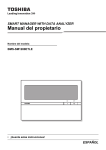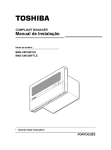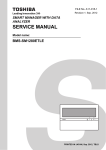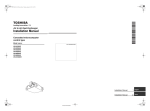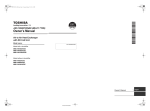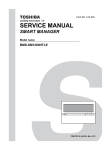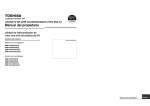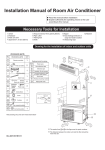Download Installation Manual
Transcript
SMART MANAGER WITH DATA ANALYZER Installation Manual Model name: BMS-SM1280ETLE • Save These Instructions! ENGLISH Smart Manager Installation Manual • Thank you very much for purchasing this TOSHIBA Smart Manager. • Please read this manual carefully beforehand for proper installation of the Smart Manager. Contents 1 Precautions for safety . . . . . . . . . . . . . . . . . . . . . . . . . . . . . . . . . . . . . . . . . . . . . . . . . . . 3 2 Specifications . . . . . . . . . . . . . . . . . . . . . . . . . . . . . . . . . . . . . . . . . . . . . . . . . . . . . . . . . 4 3 Installation of the smart manager . . . . . . . . . . . . . . . . . . . . . . . . . . . . . . . . . . . . . . . . . 6 4 Connection of power cables / earth wires / communication cables . . . . . . . . . . . . . . 9 5 Switches for setting. . . . . . . . . . . . . . . . . . . . . . . . . . . . . . . . . . . . . . . . . . . . . . . . . . . . 12 6 Central control address (group number) setting . . . . . . . . . . . . . . . . . . . . . . . . . . . . 16 7 Mode setting for smart manager . . . . . . . . . . . . . . . . . . . . . . . . . . . . . . . . . . . . . . . . . 19 8 Zone setting . . . . . . . . . . . . . . . . . . . . . . . . . . . . . . . . . . . . . . . . . . . . . . . . . . . . . . . . . . 20 9 Changing return-back time / temperature settings . . . . . . . . . . . . . . . . . . . . . . . . . . 21 10 Test run. . . . . . . . . . . . . . . . . . . . . . . . . . . . . . . . . . . . . . . . . . . . . . . . . . . . . . . . . . . . . 22 2-EN Installation Manual Smart Manager 1 Precautions for safety • Read these “Precautions for Safety” carefully before installation. • The precautions described below include important items regarding safety. Observe them without fail. Understand the following details (indications and symbols) before reading the body text, and follow the instructions. • After the installation work has been completed, perform a test run to check for any problems. Explain how to use and maintain the unit to the customer. • Ask customer to keep this Manual at accessible place for future reference. Indication Meaning of Indication WARNING Text set off in this manner indicates that failure to adhere to the directions in the warning could result in serious bodily harm (*1) or loss of life if the product is handled improperly. CAUTION Text set off in this manner indicates that failure to adhere to the directions in the caution could result in serious bodily injury (*2) or damage (*3) to property if the product is handled improperly. *1: Serious bodily harm indicates loss of eyesight, injury, burns, electric shock, bone fracture, poisoning, and other injuries which leave aftereffect and require hospitalization or long-term treatment as an outpatient. *2: Bodily injury indicates injury, burns, electric shock, and other injuries which do not require hospitalization or longterm treatment as an outpatient. *3: Damage to property indicates damage extending to buildings, household effects, domestic livestock, and pets. Symbols Meaning of Symbols “ ” Indicates prohibited items. The actual contents of the prohibition are indicated by a picture or text placed inside or next to the graphic symbol. “ ” Indicates compulsory (mandatory) items. The actual contents of the obligation indicated by a picture or text placed inside or next to the graphic symbol. WARNING • Ask an authorized dealer or qualified installation professional to install or reinstall this unit. Inappropriate installation may result in electric shock or fire. • Electrical work must be performed by a qualified electrician in accordance with this installation manual. The work must satisfy all local, national and international regulations. Inappropriate work may result in electric shock or fire. • Be sure to turn off all main power supply switches before starting any electrical work. Failure to do so may result in electric shock. • Do not modify the unit. A fire or an electric shock may occur. CAUTION • Do not install this unit where flammable gas may leak. If gas leaks and accumulates around the unit, it may cause a fire. • Perform wiring correctly in accordance with specified the current capacity. Failure to do so may result in short-circuiting, overheating or fire. • Use predefined cable and connect them certainly. Keep the connecting terminal free from external force. It may cause an exothermic or a fire. EN 3-EN Installation Manual Smart Manager 2 Specifications Part name Model name Power Unit BMS-SM1280ETLE Power supply Power consumption Connectable unit number Central Controller 220 - 240 VAC, 50/60 Hz Use bundled power unit. 7W Indoor unit Up to 128 units (Line1: Up to 64 units, Line2: Up to 64 units) — Energy monitoring interface Up to 4 units. — Digital input/output interface Up to 4 units — Operating temperature / humidity 0 oC to 40 oC, 10 to 90 %RH (no condensation) Dimension 120(H) x 180(W) x 64(D) mm 114(H) x 177(W) x 50(D) mm Mass 0.8 kg 0.9 kg External dimensions Central Controller 140 4-EN 45 90 19 120 180 Installation Manual Smart Manager Power Unit 182.7 177 153 52.4 50 12 102 114 6-Ø5.5 90 12 153 12 12 Before installation Confirm all the parts on the list below are supplied. Part name Part name Quantity Remarks 1 Central Controller 1 2 Power unit 1 3 Installation Manual Owner’s Manual Network Configuration Guide 11 4 DVD-R 1 5 Clamp filter 1 6 Tie-wrap 1 For fixing the clamp filter 7 Screws 8 4 for fixing the central controller 4 for fixing the power unit 8 Brackets 2 For combining the central controller and power unit. 9 Bracket screws 4 For combining the central controller and power unit 11 languages English, French, German, Italian, Spanish, Portuguese, Greek, Dutch, Russian, Turkish, Chinese. <Specifications for Wiring> Use the following materials to connect signal lines and power lines (procured on site) No Line Type/Wire size/Length 1 For TCC-LINK 1.25mm², 1000m max. (total length including 2.00mm², 2000m max. air conditioner area) 2 For RS-485 3 For power (220 - 240VAC) H05RN-F or 245IEC57 0.75mm², 50m max. 4 For digital Input/Output connection 2-core wire 0.3mm², 100m max. 5 For power supply (Between the power unit and central controller) 4-core wire 0.75mm², 20m max. 2-core shield wire 2-core shield wire 1.25mm², 500m max. (total length) EN 5-EN Installation Manual Smart Manager 3 Installation of the smart manager CAUTION • Do not twist communication wires and input/output wires with power wires or bundle them together with power wires in a metal tube. Doing so may cause malfunction. • Install the central controller away from a noise source. Installing central controller Insert a flat-blade screwdriver or the like into the right and left grooves at the bottom of the panel, and then carefully detach the panel. Central Controller box Base Panel This hole is provided for penetration of the Central Controller box fixing screw. Fix the panel by hooking the nails. 155 8.5 5Ø Dimensions of unit fixing holes in the wall, etc. 142 172 6-EN 12.7 108 76 106.6 17.9 8.5 65 Installation Manual Smart Manager Power unit installation method and orientation There are five installation methods for this power unit as shown below: surface mount and wall mounts. Use the attached screws. No good REQUIREMENT Do not install the unit in any of the following places. • Humid or wet place • Dusty place • Place exposed to direct sunlight • Place where there is a TV set or radio within one meter • Place exposed to rain (outdoors, under eaves, etc.) Installation space and maintenance space A side space for connecting through cable inlets and an upper space for maintenance must be reserved before installation. The other sides can be adjacent to surrounding objects. 100mm 100mm EN 7-EN Installation Manual Smart Manager Combining the central controller and power unit You can combine the central controller and power unit using the supplied brackets as follows in order to control them as one unit Power unit Bracket Panel Combination method Fix the brackets and the central controller box together using the screws on the box. Fix the power unit to the brackets using the bracket screws. 8-EN Installation Manual Smart Manager 4 Connection of power cables / earth wires / communication cables Connect power cables, communication cables, and earth wires to the specified terminals on the terminal block. REQUIREMENT Attach a round pressure terminal to the end of each wire except those for digital input and output. The power terminals on the central controller have polarity. Make sure to connect the cables correctly. Other wise failure will occur. TCC-LINK U1 and U2 have no polarity. The RS-485 signal wire has polarity A and B. Be careful when system interconnection wire. WT COM DO2 DO1 DI3 4 COM 3 DI2 2 DI1 Power Supply Unit 1 TCC-LINK1 U1 U2 TCC-LINK2 FG U1 U2 RS-485 FG A B Connect the shield wire of the RS-485 communication cable to the FG terminal. RS-485 communication cable The TCC-LINK communication cable must be earthed on the air conditioner. Do not connect the shield wire to the terminal block. It should be open and insulated. central controller power cable TCC-LINK communication cable 1 TCC-LINK communication cable 2 Connect to the Energy Monitoring relay Interface and Digital Input/Output relay Interface Outdoor Unit Outdoor Unit Indoor Unit Remote controller Indoor Unit Remote controller Weekly timer (sold separately) LAN cable Client PC Clamp filter N Power supply 220-240V AC L 4 Power cable 3 2 1 Fix the cable securely with the clamp. Functional earth Connect the earth wire securely to the earth terminal on the unit. Connect the functional earth terminal with the earth near the central controller. EN 9-EN Installation Manual Smart Manager Length of stripped power cable Length of stripped TCC-LINK communication cable 35 Length of stripped RS-485 communication cable Length of stripped digital Input/ Output communication wire 35 35 35 6 L N 55 55 Attach a round pressure terminal to the end of each wire of the power cable, communication cable and power cable for central controller. Attach the supplied clamp filter to the LAN cable. * Wind the LAN cable around the clamp filter as shown below when attaching the filter to the cable. After attaching the filter, fix it to the LAN cable using a supplied tie-wrap. * Attach the clamp filter as near the main unit as possible. Loosen the screw with the screw driver, insert the digital input/output communication wire, then tighten the screw again to fix the wire firmly. LAN cable Round pressure terminal REQUIREMENT • Disconnect the appliance from the main power supply. This appliance must be connected to the main power supply by a circuit breaker or switch with a contact separation of at least 3mm. • Fasten the screws to the terminal with torque of 0.5Nm. Connections to external equipment Example of connection to external equipment which is connected to digital input/output connector. Designation Input/ Output item Central Controller side Input/output conditions External equipment side Terminal name Example of circuit Input/output conditions DO1 DO1 (Alarm output) DO2 (Run output) DO-COM (Output common) Status output Allowable terminal voltage/current DC24V/35mA DO2 Digital output Wiring length: 100 m or less DO-COM 5V DI1 (All stop input) DI2 (All start input) DI3 (Fire alarm input) DI-COM (Input common) 10-EN Non-voltage A contacts Pulse or static Control input * Non voltage contacts must be compatible with minimal current. DC5V/3mA DI1 Pulse or static DI2 Pulse or static DI3 Static 5V 5V DI-COM Pulse width: 300 ms or more Wiring length: 100 m or less Installation Manual Smart Manager A connection example of system wiring is shown below. Connection of wiring Here is shown a connection example of smart manager wiring to indoor units, Energy monitoring relay interface, Digital Input/Output relay interface and client PC. Termination setting • RS-485 termination: Terminate both ends of RS-485 wire; one end on the smart manager and the other on the interface. The termination on the smart manager has been set at shipping. For the termination on the interface, refer to the Installation Manual of the interface. • TCC-LINK termination: Terminate it in indoor units. Do not terminate on the smart manager; leave it open. Earthing the shield wire • RS-485 cable’s shield wire: Connect it to the FG terminal. • TCC-LINK cable’s shield wire: Do not connect it to the FG terminal. TCC-LINK cable must be earthed on the air conditioner. Group/zone/line settings of indoor units • The settings of indoor units can be configured collectively by groups, zones or lines. • Groups 1-64 correspond to the central control addresses 1-64 for indoor units, respectively. See “6.Central control address (group number) setting”. • A smart manager has two TCC-LINK communication lines: line 1 and line 2. Each line can contain up to 64 groups and 64 zones, and 128 groups and 128 zones can be set in total. • A zone is a control unit consisting of a combination of any indoor units. You can make up to 64 zones pairing any of up to 64 groups. For setting zones, see “8.Zone setting”. Connecting interface Connect the Energy monitoring relay interface and Digital Input/Output relay interface to the RS-485 communication cable. See the Installation Manuals of the interface for details. Client PC TCC-LINK1 TCC-LINK2 LAN cable LINE 2 LINE 1 Group 1 ~ 16 Group 17 ~ 32 LAN cable Hub Energy monitoring relay interface RS-485 ALL ZONE 1 ZONE 2 Gr1 Gr2 ZONE 17 ZONE 19 Gr17 Gr19 Gr5 Gr8 ZONE 22 Gr22 ZONE 10 ZONE 16 Gr10 Gr16 ZONE 30 Gr25 Gr30 Gr32 Digital Input/ Output relay Interface ZONE 32 ZONE 33 ZONE 39 Group 33 ~ 48 Gr33 Gr35 Gr39 Gr43 Gr45 Gr32 Group 49 ~ 64 Gr49 Gr50 Gr55 Gr58 Gr60 Gr32 ZONE 64 Gr = Group ALL: The Smart Manager operates as follows in combination with LINE selection. LINE 1 ALL (All groups on LINE 1 are selected.) LINE 2 ALL (All groups on LINE 2 are selected.) EN 11-EN Installation Manual Smart Manager 5 Switches for setting The switches for settings are equipped on the back of the panel. 1 2 3 OFF ON ON ALL ON ALL OFF NOT CHANGE ALL OFF 1 Must be set to OFF OFF CENTRAL 1 PERMITTED ALL INDOOR UNIT OPERATION BY USING RCU CENTRAL 2 ALL OFF AND CENTRAL 2 State for Weekly timer Normal Fire alram 2 ALL OFF AND CENTRAL 1 4 ON Normal OFF Fire alram Synchronization of Setting Zone data Fire alram input switching ON ON DS25 DS24 OFF 4 Must be set to OFF LINE 1 7 LINE 2 ON Control group Selection Line OFF Buzzer DS23 DS24 2 3 4 5 6 8 ON OFF ALL groups Indicate group 1 ~ 16 group 17 ~ 32 group 33 ~ 48 group 49 ~ 64 Control groups Selection ON DS23 8 OFF PERMIT INHIBIT Central/Individual 1 7 MAIN MAIN SUB SUB Central Control Sys.con 6 CENTRAL RCU Central/RCU change 12-EN To avoid an electric shock hazard. DO NOT touch any terminal on the Printed Circuit Board with a metal rod a screwdriver edge nor a bare hand when power is supplied. 3 Must be set to OFF 5 Installation Manual Smart Manager <DS23> Factory default: All OFF <1> Smart Manager main/sub selection DS23 OFF: Main ON: Sub ON Normally, this bit is set to OFF. 1 2 3 4 5 6 7 8 OFF When two Smart Manager units are used as a main unit and a sub unit with the same mode setting, set this bit to OFF (Main) for one unit and to ON (Sub) for the other unit. <2> to <5> Control group selection Control group selection DS24-<6> DS23 All groups OFF - Group 1 ~ 16 ON <2> ON Group 17 ~ 32 ON <3> ON Group 33 ~ 48 ON <4> ON Group 49 ~ 64 ON <5> ON These bits specify a group range used in the control group selection. The Smart Manager for which control group selection is set controls only groups within the set group range. To use the control group selection, set DS23-<2> to <5> and DS24-<5> to <6>. For details, see “7.Mode setting for smart manager”. <6> Central control/remote controller mode selection OFF: Central control mode ON: Remote controller mode Central control mode: The smart manager is used as the central control device. Remote controller mode: The smart manager is used as the remote controller. <7> Central control Main/Sub selection OFF: Main ON: Sub This setting is required when multiple Smart Manager units are used or another central control unit is used. (1) Set this bit to OFF when one Smart Manager unit is used. (2) When multiple central control units are used as a main unit and sub units, set to OFF (Main) for one unit and set to ON (Sub) for other units. <8> Central button enable/ disable OFF: button operation is permitted ON: button operation is inhibited * The button is disabled in the remote controller mode regardless of this setting. EN 13-EN Installation Manual Smart Manager Factory default: All OFF <DS24> DS24 <1> to <3> Timer input switching ON These bits switch operation when the weekly timer has changed. • Use (1) and (2) only in the remote control mode. • When the control group selection is used, “All ON,” “All OFF” and “all indoor units” mean those within the set group range. 1 OFF Switch No. Central controller operation Timer OFF → ON <1> <2> <3> Timer ON → OFF (1) All ON All OFF OFF OFF OFF (2) No change All OFF ON OFF OFF All indoor units CENTRAL 1 OFF ON OFF All OFF and all indoor units to be CENTRAL 1 ON ON OFF All indoor units CENTRAL 2 OFF OFF ON All OFF and all indoor units to be CENTRAL 2 ON OFF ON (3) (4) (5) All indoor units are locally controllable. (6) CENTRAL 1:Disables operation start/stop using the remote controller. CENTRAL 2:Disables operation start/stop, operation mode switching, and temperature setting using the remote controller. <4> Always OFF Always set this bit to OFF. <5> Control group Selection line OFF: LINE 1 ON: LINE 2 * Set a line number for which the control group selection is used. <6> Control group selection enable OFF: Normal mode ON: Control group selection Set this bit to ON when the control group selection is used. * To use the control group selection, set DS23-<2> to <5> and DS24-<5> to <6>. For details, see “7.Mode setting for smart manager”. <7> Buzzer OFF: With buzzer sound ON: Without buzzer sound <8> indication OFF: Displayed ON: Not displayed 14-EN 2 3 4 5 6 7 8 Installation Manual Smart Manager <DS25> Factory default: All OFF <1> Always OFF DS25 • Always set this bit to OFF. ON 1 2 3 4 <2> Synchronization of zone setting data OFF: With synchronization ON: Without synchronization This bit specifies whether to perform synchronous communication of zone setting data between Smart Managers. * When this bit is set to ON (without synchronization), synchronous communication is not performed, and when zone setting is made, the data is not reflected in other Smart Managers. OFF <3> Always OFF • Always set this bit to OFF. <4> Fire alarm input switching (Set this switch to match the fire alarm input connection set in chapter 4.) Set OPEN or CLOSE input junction pegged to fire alarm. • OFF: Set CLOSE input junction pegged to fire alarm. COM-DI COM-DI DI3 DI3 (Normal) (Fire alarm) • ON: Set OPEN input junction pegged to fire alarm. COM-DI COM-DI DI3 DI3 (Normal) (Fire alarm) Termination The termination switches for TCC-LINK are placed in the central controller box. Detach the panel when configuring termination setting. NOTE TCC-LINK connection is terminated on indoor units. Set SW 200 to “Open” for both TCC-LINK 1 and 2. SW200 TCC-LINK termination switches ON SW200 ON 1 ON 2 1 2 TCC-LINK1 Open TCC-LINK1 100Ω TCC-LINK2 Open TCC-LINK2 Open ON 1 ON 2 1 2 TCC-LINK1 Open TCC-LINK1 100Ω TCC-LINK2 100Ω TCC-LINK2 100Ω EN 15-EN Smart Manager 6 Installation Manual Central control address (group number) setting • Central control addresses must be assigned to all air conditioners to be controlled. • Under the control of the Smart Manager, central control address equals group number. <Preparations for central control address (group number) setting> • • • * Turn on the power of all indoor and outdoor units. This Smart Manager or a standard wired remote controller is necessary for setting central control addresses. Terminate the operation of air conditioners, and then set central control addresses. To set central control addresses with the Smart Manager, initial communication with all connected indoor and outdoor units must have been completed. Therefore, wait at least 10 minutes after power-on, and then start central control address setting. NOTE If the address setting is made before the initial communication is completed, an address is not assigned to some units. • Connect terminals U1 and U2 in the outdoor unit (Header unit) to the relay connector of terminals U3 and U4. • Set SW30-2 on the interface P.C. board of the outdoor unit (Header unit) to ON only for one system, and to OFF for others. * The location of SW30 is shown in the wiring diagram supplied with the outdoor unit. <Setting central control addresses (group numbers)> Use “manual setting from wired remote controller,” “manual setting,” or “automatic setting” to set central control addresses. A Manual setting from wired remote controller Set central control addresses (group numbers) from a standard wired remote controller. * The following setting procedure is described based on button operations of the wired remote controller RBCAMT32E. (1) Press the button and button simultaneously for at least 4 seconds. (Note: Do not press the button during setting.) (2) Press the button to change the CODE No. 03. (3) Set central control addresses (group numbers) with the buttons. • Group numbers used for the Smart Manager are central control addresses (DN item 03). • The effective address range is 1 to 64. However, there must be no duplicate address on the same line. • An address value of 99 indicates that the address is not set. (4) Press the button to fix the setting. (5) Press the button to exit the address setting mode. * This setting procedure may vary depending on the wired remote controller model. * Perform these steps while air conditioners are not working. 16-EN Smart Manager Installation Manual B Manual setting Set central control addresses (group numbers) manually from the Smart Manager. (1) Press the button and ZONE button simultaneously for at least 4 seconds. (CODE No. C1 flashes.) (2) Check CODE No. C1, and then press the button. (3) Select the line on which the unit exists and the zone and group in which addresses are to be registered with the LINE button, ZONE and buttons, and GROUP and buttons. • When a zone is selected, group numbers registered in the zone are displayed. • Groups whose numbers are displayed are already registered. • Even when addresses have been registered, the registration can be cancelled with the button. (4) Select the unit to be registered in the group selected in step (3). • Switch refrigeration system No.1 to 31 with the button, and then switch indoor unit No.1 to 64 with the button. • When no system exists, indoor unit number is displayed as “- -”. • System number 31 is for a local adapter and heat exchange ventilators. An indoor unit number is always displayed regardless of whether the unit exists or not. (5) Press the button to register the setting or press the button to cancel the setting. (6) To continue registration, repeat steps (3) to (5). (7) Press the button to terminate the address setting. C Automatic setting Set central control addresses automatically from the Smart Manager. (Central control addresses are set automatically in ascending order of unit number.) (1) Press the button and ZONE button simultaneously for at least 4 seconds. (CODE No. C1 flashes.) (2) Press the SET TEMP. or button to change the CODE No. to C2. (3) Press the button. (Central control addresses are automatically registered. This registration requires several minutes. lights during this address setting.) (4) goes out and the indication of C2 flashes, which shows completion of the automatic address registration. (5) Press the button to exit the address setting mode. <Checking duplicate central control address> NOTE This function is not available for light commercial air conditioners. For details, refer to the manual of the TCC-LINK adapter. (1) Press the button and ZONE button simultaneously for at least 4 seconds. (CODE No. C1 flashes.) (2) Press the SET TEMP. or button to change the CODE No. C3. (3) Press the button to start checking a duplicate central control address error. ( lights during this check.) (4) When goes out, the check has been completed. * When a group number in the group number display area flashes at the end of checking, a duplicate address error has been detected. (Correct the duplicate address.) EN 17-EN Smart Manager Installation Manual <Correcting duplicate address> Correct the duplicate address detected through the check using the following procedure. (1) When the duplicate address check has been completed, select CODE No. C1 with the SET TEMP. button. (2) Press the button. (3) The number of group in which the error has been detected flashes. Select the flashing group number to be corrected with the GROUP or button. (4) Press the button to clear the set incorrect central control address. After that, set a correct central control address. (5) Press the button to terminate the duplicate address correction. 18-EN or Installation Manual Smart Manager 7 Mode setting for smart manager Operation mode You can switch the functional mode of the smart manager between the central control mode and remote control mode. The mode is switched with the dip switch DS23-<6>. OFF side: Central control mode This Smart Manager is used as a central control unit. Settings with the remote controller are inhibited by the setting of the Smart Manager. ON side: Remote control mode This Smart Manager is used as a remote controller. Settings with the Smart Manager are inhibited by the setting of another central control unit. Control group selection An arbitrary range of a line and 16 groups (1 to 16, 17 to 32, 33 to 48, and 49 to 64) can be selectively set. DS23 <3> <4> <5> <5> <6> OFF OFF OFF OFF OFF OFF Group 1 to 16 ON OFF OFF OFF OFF ON Group 17 to 32 OFF ON OFF OFF OFF ON Group 33 to 48 OFF OFF ON OFF OFF ON Group 49 to 64 OFF OFF OFF ON OFF ON Group 1 to 16 ON OFF OFF OFF ON ON Group 17 to 32 OFF ON OFF OFF ON ON Group 33 to 48 OFF OFF ON OFF ON ON Group 49 to 64 OFF OFF OFF ON ON ON ON ON OFF OFF OFF ON All groups LINE 1 LINE 2 DS24 <2> Example: When setting LINE 1 (group 1 to 32) in the control group selection * When the control group selection is not used (“ALL group”), all groups and zones on LINE 1 and LINE 2 can be controlled. * When the control group selection is used, only groups and zones in the set group range can be controlled. • When the control group selection is used, groups and zones outside this range are not displayed and cannot be operated. • means the entire set group range. • Zones can be registered and operated only within the set group range. (No groups outside the range can be registered or operated.) • The group control mode is available only for one line. * Multiple group ranges can be specified by the control group setting. (Example) When groups 33 to 48 and groups 49 to 64 are specified at the same time, a group range (groups 33 to 64) is set by the control group setting. EN 19-EN Smart Manager 8 Installation Manual Zone setting What is zone? • A zone is a control unit consisting of a combination of any indoor units and the settings of indoor units in a zone can be configured collectively. • You can make up to 64 zones pairing any of up to 64 groups in a line. By using lines 1 and 2, you can set up to 128 zones in total. • As factory default, each zone contains one group to make zone numbers equal to group numbers. Setting zones Register groups in a zone or cancel them. (1) Change the mode to the zone setting mode. • Press the button, button, and ZONE button simultaneously for at least 4 seconds. (The displayed zone number flashes and the Smart Manager enters the zone setting mode. Indicates CODE No. “E1”.) (2) Select the zone to be set. • Select the zone number to be set with the ZONE or button, and then press the button to fix the selection. (When the selection has been fixed, the selected zone number lights.) • When selection of zone has been fixed, the marks of the group numbers registered in the zone light up. (3) Change registration of groups in a zone. Register groups in a zone. 1. Select the group number to be set with the GROUP or button. Pressing the SET TEMP. or button skips the group number by +16 or by -16. 2. Press the button. The registered group number stops flashing and lights still. 3. Pressing the button restores the state before the button is pressed. 4. To continue registration of groups, repeat this procedure from the 1.. NOTE No zone data has been stored at this time. If the ZONE or button is pressed before the registration change is fixed, the set content for registration change is discarded. (4) Fix the registration change. Press the button. The set content for registration change is stored in the memory. * After the memory write operation has been completed, the Smart Manager exits the zone setting mode. NOTE • Any indoor unit cannot be registered on to two or more zones at the same time. If you register a group of a zone on to another zone, the group is eliminated from the old zone. • Zone registration of a group cannot be cancelled. To exclude a registered group from a zone, register it on another zone. 20-EN Installation Manual Smart Manager 9 Changing return-back time / temperature settings What is return-back? When the return-back function is activated, the temperature setting exceeding the return-back temperature will automatically be adjusted to the return-back temperature after a certain period of time to prevent extremely high/ low temperature setting. Setting the return-back time and temperature Follow the procedure below to set the return-back time and temperature. NOTE Do not change the data of CODE No. 0A and the following item codes to prevent the remote controller from malfunctioning. Two sets of return-back settings, Return-back 1 and 2, can be stored. Select Return-back 1 or 2 using buttons when activating the return-back function. CODE No. Item Data Factory default Setting range 01 Activate/deactivate the return-back function 001 (Enabled) 000 (Disabled), 001 (Enabled) 02 Time setting of Return-back 1, for heating 030 (30 minutes) 1 to 60 minutes (in units of 1 minute) 03 Time setting of Return-back 1, for cooling 030 (30 minutes) 1 to 60 minutes (in units of 1 minute) 04 Temperature setting of Return-back 1, for heating 018 (18°C) 18 to 29°C (in units of 1°C) 05 Temperature setting of Return-back 1, for cooling 028 (28°C) 18 to 29°C (in units of 1°C) 06 Time setting of Return-back 2, for heating 030 (30 minutes) 1 to 60 minutes (in units of 1 minute) 07 Time setting of Return-back 2, for cooling 030 (30 minutes) 1 to 60 minutes (in units of 1 minute) 08 Temperature setting of Return-back 2, for heating 018 (18°C) 18 to 29°C (in units of 1°C) 09 Temperature setting of Return-back 2, for cooling 028 (28°C) 18 to 29°C (in units of 1°C) Changing settings The following shows an example of changing the time (factory default) in the case of return-back 1 heating from 30 minutes to 45 minutes. (1) Change the mode to the CODE No. setting change mode. Press the , , and ZONE buttons simultaneously for at least 4 seconds. ( and CODE No. flash.) (2) Change the CODE No. Press SET TEMP. buttons to set the CODE No. to “02”. (CODE No. “02” and time setting “30” flash.) (3) Change the time setting. Press GROUP buttons to set the time setting to “045”. (4) Press the button to determine the data. and CODE No. stop flashing and stay lit. To continuously change other settings, repeat steps (2) to (4) above. (5) Determine the change. Press the button to write the updated data in the memory of the remote controller. * When the data has completely been written in the memory, the CODE No. setting change mode is exited. NOTE Setting adjustment is cancelled without determining the change. EN 21-EN Smart Manager Installation Manual 10 Test run <Conducting a Test Run for the Smart Manager> • A test run is necessary to confirm that the Smart Manager has recognized air conditioner units after the central control address setting. (1) Turn on the power of all connected air conditioners. (2) Turn on the power of the Smart Manager. (3) Make sure that the number of air conditioners connected to each line (only main units when group control is performed) equals the group number count displayed on the Smart Manager. (4) When these numbers are identical, there is no problem. If they differ, set central control addresses again according to “Central Control Address (Group Number) Setting.” Also make sure that there is no incorrect wiring. <Conducting a Test Run for Air Conditioners> (1) Press the button for at least 4 seconds. (The “TEST” indication lights in the test run mode.) (2) Confirm that pressing the / buttons starts/stops air conditioning. (Temperature setting is not adjustable during test run.) (3) When the test run is completed, press the button to exit the test run mode. 22-EN DE93949101