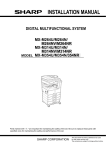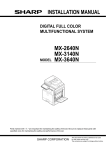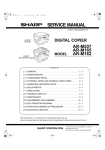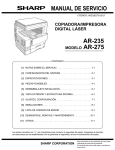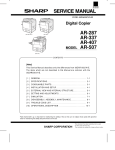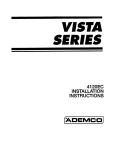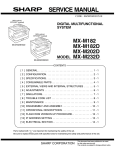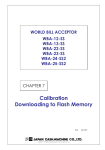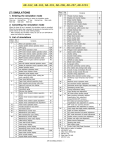Download INSTALLATION MANUAL
Transcript
INSTALLATION MANUAL DIGITAL FULL COLOR MULTIFUNCTIONAL SYSTEM MODEL MX-C301/C301W Parts marked with " " are important for maintaining the safety of the set. Be sure to replace these parts with specified ones for maintaining the safety and performance of the set. SHARP CORPORATION This document has been published to be used for after sales service only. The contents are subject to change without notice. Machine Environment, Installation and Transportation 6HUYLFH0DQXDO 1.Machine Environment and Installation (2)Power voltage Before installing the machine, check that the following conditions are satisfied. Measure the voltage during copying to check that the voltage is in the range of the specified voltage +/- 10%. If the installing (use) conditions are not satisfied, the machine may not exhibit full performance, resulting in problems. It may also cause safety problems. Using the following information, make sure all aspects of installation, space, power, transportation, leveling, and safety are met. If the voltage is outside the specified range, please have a certified electrician upgrade the outlet. No. 1 2 3 4 5 Content Transportation space Installing space Power source (Capacity, fluctuation, safety) Floor strength Direct rays of the sun, dust, temperature, humidity, gases, chemicals (Electrical work is required.) Use of a step-up transformer is also available. In this case, the capacity must be great enough for the max. power consumption of the machine. (3)Power frequency, waveform The frequency must be within the range of the specified frequency +/2%. If the power waveform is improper, a problem may occur with the machine. (4)Safety A.Transportation space Be sure to properly ground the machine. For installation of a large size machine, be sure to check that the door size is wide enough before bringing in. Grounding (earth connection) must be performed before inserting the power plug into the power outlet. B.Installing space When disconnecting the earth connection, be sure to disconnect the power plug from the power outlet in advance. The following space must be provided around the machine in order to assure machine performance and proper operations. (5)Power plug If any option is installed, provide the additional space for with installation. Check the shape of the power plug of the machine, and insert it into a power outlet of the acceptable shape. Power plug stated in power capacity. Adequate space must be provide behind the machine for proper ventilation of heat and dust. The machine will not function properly if heat and dust cannot be properly expelled from the machine. D.Floor strength and level 30 cm This machine is considerably heavy and becomes heavier with an option installed. The floor must be strong enough to safely support the weight of the machine as well as any installed options. If the unit is not properly leveled, toner density may become affected degrading the copy / print quality. 30 cm C.Power source safety, plug) Also, color shift or image distortion may occur. To assure proper Image quality, make sure the machine is sitting level. 45 cm (Capacity, voltage, frequency, E.Direct rays of the sun, dust, temperature, humidity, gasses, chemicals, vibration (1)Temperature and humidity (Environmental conditions) If the power specifications are not satisfied, the machine cannot exhibit full with performance and may cause safety trouble. Strictly observe the following specifications. (1)Power capacity Check that the following power capacity is satisfied. If not, additionally provide a proper power source. Current capacity This machine is designed to perform properly under the specified temperature and humidity. If the temperature and humidity exceeds the specified range, the machine may not operate properly and or cause equipment failure. Especially when the humidity is too high, paper absorbs humidity to cause a paper jam or dirty copy. Do not install the machine near a heater, an air conditioning outlet, or a humidifier. Condensation may form inside the machine causing multiple problems. Make sure machine has proper ventilation. Japan: 20A or more EX 100V: 15A or more Humidity㧔RH㧕 EX 200V: 10A or more 85% 60% Check the shape of the power plug of the machine, and insert it into a power outlet of the acceptable shape. 20% Machine Environment, Installation and Transportation -i If these items are neglected, a trouble may be generated in the copy and print image quality. Operational environment Temperature: 10 to 35 degree C Humidity: 20 to 85% RH Atmospheric pressure: 590 to 1013hPa (altitude: 0 to 2000 m) (2)Contaminates If dust enters the machine, it may cause dirty copy and a paper jam, resulting in a shortened lifetime. 2.Transit and delivery No. 1 2 Content Implements, facility, and man power Delivery (3)Direct sunlight Method Use a forklift. (If no forklift is available, manpower of two persons is required.) Transit must be made in packed condition. If the machine is installed in direct sunlight, the exterior of the machine may be discolored and abnormal copies may be produced. A.Implements, facility, and manpower (4)Gases and chemicals If no forklift is available, man-power of two persons is required. The machine is considerably heavy, and requires safety precautions for delivery and installation. Do not install the machine at a place where there are gases and chemicals. Especially be careful to avoid installation near a diazo-type copier, which produces ammonium gas. Copy quality may be adversely affected and machine problems may arise. (5)Vibration Avoid installation near a machine which produces vibrations. It is recommended to use a forklift when moving the machine. Transit of the machine must be made in packed condition to the installing place. B.Delivery Remove the packing materials prior to installation in the office environment. If vibrations are applied to the copier machine, copy images may be deflected and a trouble may be caused. F.Note for handling PWB and electronic parts When handling the PWB and the electronic parts, be sure to observe the following precautions in order to prevent against damage by static electricity. - When in transit or storing, put the parts in an anti-static bag or an anti-static case and do not touch them with bare hands. - When and after removing the parts from an anti-static bag (case), use an earth band as shown below: - Put an earth band to your arm, and connect it to the machine. - When repairing or replacing an electronic part, perform the procedure on an anti-static mat. G.Note for proper drum, developing, fusing and transfer unit handling When handling the OPC drum, developing, fusing units and transfer units, observe the following items. Drum unit - To prevent damage to the OPC drum, avoid working on the drum unit in high intensity light areas. - When the OPC drum is removed from the machine, cover it with light blocking material. (When using paper, use about 10 sheets of paper to cover it.) - Be careful not to attach fingerprints, oil, grease, or other foreign material on the OPC drum surface. Transfer unit - Be careful not to "leave” fingerprints, oil, grease, or other foreign material on the transfer roller, primary transfer belt and secondary transfer roller. Developing unit - Be careful not to "leave” fingerprints, oil, grease, or other foreign material on the developing unit. Fusing unit - Be careful not to "leave” fingerprints, oil, grease, or other foreign material on the fusing roller. - If the machine is not going to be used for an extended period, release the pressure on the fusing rollers. Machine Environment, Installation and Transportation -ii MX-C301 [2] MX-C301/C301W(MAIN UNIT) 1.Unpacking 6HUYLFH0DQXDO B.Removal of the fixing tape and protection material A.Unpacking procedure 1) Open the top of the carton box. 2) Remove the parts included in the package. 3) Remove the main unit from the package, and remove the polyethylene bag. Place the machine on a solid, sturdy surface. * With only for north America model, remove the warning sheet. C.Check the packed items 1) Check that all the parts are in the package. No. Packed part names 1 Toner cartridge 2 AC cord 3 4 Operation Manual Ferrite core Quantity 1 piece for each color (Other than North America) 200V series only: 1 piece 120V (USA) 1 set 1 2.Installation A.Remove the cap from developing unit 1) Remove the tray. * Be sure not to hold the scanner unit to lift up the main unit. MX-C301 MX-C301/C301W(MAIN UNIT) 2 – 1 B.Scanner lock release 2) Open the front cover. 1) Remove the optical unit fixing screw and the red label. 3) Remove the silica gel material. C.Installation of toner cartridges * The life of each toner cartridge is as follows: Black toner cartridge: equivalent to approximately 1K (A4/LT 5%) Color toner cartridge: equivalent to approximately 1K (A4/LT 5%) 1) Shake the toner cartridge (included in package) vertically several times. 4) Remove fixing tapes and the caps on the developing units. 2) Insert the toner cartridge horizontally and straight until it locks. NOTE: Be sure to install the color cartridges to their proper positions. Avoid installation to a different color position. NOTE: Do not forcibly insert the toner cartridge. Keep holding the cartridge and completely insert it. NOTE: When the machine is transported with the developing unit removed, be sure to remove the toner cartridge. (if not toner may become clogged.) NOTE: Do not remove or insert the toner cartridge with the developer cartridge removed. NOTE: Press the center of the cartridge until it is locked when installing the cartridge. Yellow NOTE: Be sure to keep the caps. Caps are used when the machine is transferred to the different location. MX-C301 MX-C301/C301W(MAIN UNIT) 2 – 2 Magenta Cyan Black D. Fusing unit lever 4) 1) Open the right door unit.. Touch the [Paper Select] key. Then, select the tray that the customer wants to use by touching the key of the desired tray. 2) Turn the levers of the Fusing unit to add the pressure. * Only the levers can add or release the pressure. There is no screw for adding or releasing the pressure. NOTE: When the machine is left for one month without using, the Fusing heat roller could be deformed. If the machine is not going to be used for an extended period, release the pressure on the fusing rollers. E.Tray size setup 1) Gently pull out the tray until it stops. If paper is in the tray, remove it. F.Line cable connection (Only for the machine with FAX) 1) Connect the telephone line to the modular jack indicated as “LINE.” 2) Adjust the guide plates A and B to the vertical size and the horizontal size of paper. The guide plates A and B are movable. Hold the fixing knob to slide the guide plates A and B to match the paper size. (2) (1) It is necessary to prepare the line cable by yourself. The telephone cable does not come with the machine. (2) (2) 3) When connecting the line cable (to LINE or TEL), wind the line cable two turns around the included ferrite core as shown in the figure, and connect to the modular jack which is marked with “LINE.” Insert the tray slowly. MX-C301 MX-C301/C301W(MAIN UNIT) 2 – 3 G. Specifications setting Use SIM26 to set to the specifications according to the customer's request. SIM No 26 6 2) When the adjustment is completed, [EXECUTE] key returns to the normal display, and the value of the adjustment result is displayed. The current skew level for each color is displayed on the SKEW display section. Content Destination setting To customize one of the following items after destination setting, change the set value of the item. SIM No 26 18 53 Content Toner save mode enable/disable setting * For the other destinations, this setting is made by the user program. Auto color calibration enable/disable setting 3.Image quality check A. Execution items Execute the checking items about the printing quality. Regarding the specific procedures for the printing quality, refer to the Service Manual [5] ADJUSTMENT. B. Description (1) Print engine image distortion confirmation and adjustment This adjustment performs the print engine image distortion adjustment, the OPC drum phase adjustment, and the color registration adjustment simultaneously. 1) Enter SIM50-22 mode and perform the auto registration adjustment by pressing [EXECUTE] key. (;(&87( 3) Make test print in the simulation mode for checking whether the void, off-center and printing quality are correct. If the test results are not correct, refer to [5] ADJUSTMENT from the Service Manual and perform the adjustments. - Void ; SIM50-01/50-10 - Printing position ; SIM50-10 - Off-center, Registration ; SIM50-20 When the result of the void and the printing position are not suitable, perform [ADJ4] by referring the [5] ADJUSTMENT of the Service Manual. When the result of the off-center is not adequate, perform [ADJ5] by referring the [5] ADJUSTMENT of the Service Manual. - Printing quality ; SIM64-5 When the result of the print quality is not good, perform [ADJ10] by referring the [5] ADJUSTMENT of the Service Manual. Successfully Finished Error occurs MX-C301 MX-C301/C301W(MAIN UNIT) 2 – 4