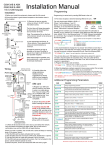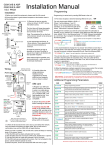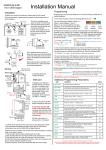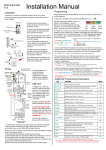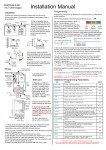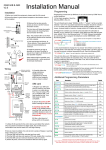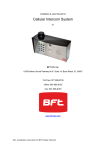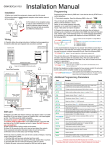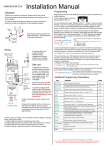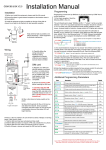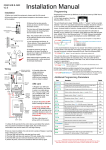Download Manual
Transcript
GSM-3AB & ABK GSM-3HB & HBK V3.5 (1200 keypad) Installation Installation Manual Programming Quick Start Guide 1) Before you install this equipment, please read this full manual. Programming is carried out by sending SMS texts to the unit. 2) Ensure that there is good network reception at the location where it will be installed. 1) First check reception. Send the following SMS to the unit... *20# 3) Remove the top two security screws as shown. Do NOT remove the bottom screws. Call Button The front door will hinge downwards to allow access for mounting holes and connection terminals. Optional keypad module ARCHITECTURAL MODEL HOODED MODEL Note: The protective film on the front of the intercom should not be removed until fully installed. 4) Use appropriate wall fixings. 810mm anchors, 75mm deep with M5 screw are recommended as a minimum. Hinge front door Side View 5) Install the antenna as high as possible on the top of the pillar to ensure line of sight in all directions for best possible reception. Speech Unit 200mm min 4-5 feet minimum Keep antenna high as possible, and above electronics + audio equipment to eliminate interference Entrance Pillar Wiring Antenna connector. Finger tighten only! Power LED GSM LED GSM modem Searching CPU LED close 13-20 Medium 21-31 Good Up to 3 numbers can be sent together in a single SMS as follows.. *12*1234#110987654321# *12*1234#11tel.number1#12tel.number2#13tel.number3# 11 = Telephone number 1 12 = Telephone number 2 13 = Telephone number 3 Pass code Data Function code 3) It is recommended to change the “no answer” time if there is more than 1 number stored. This stops the unit ringing a number after a set time, and can be used to prevent voicemail answering the call. Send the following SMS.. *12*1234#52??# Where ?? can be 2 digits from 10-99 seconds, default is 20. The unit can allow up to 100 telephone numbers to be stored, for users to be able to ring the system for automatic entry. This uses caller ID like a phone to determine the identity of the caller. First, the unit must know what country it is operating in. 4) Program the country code as follows.. Where ?? can be 1-3 digits. For uk, insert 44, for Ireland 353, for USA insert 1. Do not use any leading zeros. 5) Enter the telephone numbers required to have access control. Do not enter country code, just the complete number as you would dial it.. *12*1234#720987654321# Up to 3 numbers can be sent together in the same SMS. Just add 72 then the number, then # each time. The pass code only needs to be put at the beginning of each new messge. USA customers – For some networks, you may need to enter the numbers with the long distance 1 before area code, then the number. E.g. 1-702-555-1234. Try it with and without to see method works. Additional Programming Parameters open SIM card holder DETECT GND PB GND Standby VCC AC AC Busy 6) Carefully follow the wiring instructions. Additional wiring suggestions for electric strike lock and magnetic lock are shown overleaf. 1-12 Poor 2) Program the numbers you wish the unit to dial when the call button is pressed, up to a maximum of 3 numbers. Each SMS must start with the pass code, default 1234, in the following format *12*1234#, followed immediately by a command. E.g to program the telephone number 0987654321, enter the following SMS.. *12*1234#71??# Side View Network found The unit should reply SIGNAL LEVEL = ? Where ? will be between 1 and 31 Below 14 can cause problems with relay operation, or no voice from the gate to the house. Take action to improve reception. N/O COM N/C - 12v dc Output + Exit button Note: PSU should be located within 2 meters (6 feet) Tamper N/C OUT3 N/O COM N/C + egress N/O COM N/C N/O COM N/C 12-24v OUT1 OUT2 dc Keypad Connections (only keypad models) Optional input limit switch from gate INT Lock O/P1 inhib Sense (-)GND DU out K or A SIM card Code Description Default 01????# Change programming password. 1234 02????# Change access control password (allows users not in caller ID list to call intercom and use pass code to activate relay). 5678 03????# Change monitoring mode password (dial to listen in mode) 1212 1n*# Delete a button calling number, where n = number 1,2 or 3. N/A 3?# Speaker volume. Where ? = level 0 - 3 3 8) Ensure the power is OFF before inserting the SIM card. 4?# Microphone volume. Where ? = level 0 - 3 3 51?# Relay time. Where ? = 1-9999 seconds. 1 sec 9) Carefully slide the SIM holder in the OPEN direction, insert the SIM, and slide in the CLOSED direction to lock it in place. Do NOT Force or use a screwdriver! 53??# Max call time. Where ??? = 005-999 seconds (3 digit code) 60 sec 55??# Max monitoring time (for listen in mode when calling the intercom) 00-60 mins. 00 = no limit. 10 min 57??# Unit can call or SMS service number by set duration to prevent SIM card deactivation if seldom used. 00-60 days. 00 = no inform. 00 58?# Choose between scheduled call to service number or send SMS to service number. ?=1 for SMS, 2 for call. 1 77number# Store service number to receive scheduled SMS or call from intercom. N/A 77*# Delete service number. N/A 65?# Dial in mode for withheld numbers or non stored numbers. 1 = answer the call & wait for pass code. 2 = answer the call & automatically activate 2 way speech. 73??# Delete phone number for caller ID access. N/A 73*# Delete all phone numbers for caller ID access. N/A 999# Restore defaults N/A *21# Check stored numbers. Note: no pass code needed for this command. O = dial out number. I = Dial in number. N/A 7) Register your SIM card with the network, and check it works in a mobile phone first. If you are using a Prepay or Pay&Go SIM, it will need topped up first. Your SIM should be GSM compatible. 10) After a final check of wiring, switch on the power. 11) Allow 20-30 seconds for the unit to boot up and detect the network. Once successful connection has been made, the unit will sound a confirmation tone and the GSM LED will begin flashing. If there is a fault or problem, the unit will emit a series of bleeps or warning tones. If this occurs, check... 1) That the SIM card has been activated and has credit. 2) That the SIM card does not require a PIN code, disable this in a phone. 3) That the SIM card can make and received a call on a phone. 4) If the SIM card was purchased with a phone, that it is not locked to that phone. Call the network operator to check. 5) Switch off power, remove and reseat the SIM card and try again. Remember to begin each new SMS with pass code *12*1234# 1 Keypad Programming (only ABK models) Programming SUPER user code LED indicators Super user code is an optional feature which allows the same code to operate outputs 1, 2 or 3. ON when incorrect codes entered and outputs are locked out. GREEN when output 1 activated. RED when output 2 activated. 0 1 2 3 FAST FLASHING – Wrong code entered / error. 4 5 6 SLOW FLASHING - in normal standby mode. 7 8 9 ON in programming mode. * 0 # ON when relay 3 activated. 2 ? Location ? ? ? 4-8 digit code # Validate Using super user code Note: Programming can only begin 60 seconds after power on. Note: Exit programming mode before using either user codes or super user codes. Quick start guide ? ? ? ? # 1 Activate output 1 ? ? ? ? # 2 Activate output 2 ? ? ? ? # 3 Activate output 3 1) Enter programming mode (amber LED should be ON) 0 0 0 0 * * 2) Enter a new user code... 1 0 2 0 0 0 ? ? ? ? # 3) Exit programming mode * * Restoring defaults (amber LED should be OFF) While in programming mode, enter the following to delete all codes and settings apart from the Master code.. (this can take up to 2.5 minutes)... 4) Enter the new user code to check the relay clicks. 9 9 9 9 # Advanced Programming Features For any settings shown below, first enter programming mode as shown above... Enter new programmers code 0 1 ? ? ? ? When the master code is forgotten…. 1) Wire a push button (or replicate with wire link) across the EG IN terminal and (-)GND. 2) Switch off power for 1 minute. 3) Switch ON power. 4) during the first 60 seconds, press the EG button once to enable the function. 5) Enter the following code.. # 8 Location 4-8 digit code 0 8 0 * * Validate The keypad should now be in programming mode, ready to accept new data. Enter new user code or Delete user codes 1 0 2 10= relay 1 codes (1000 available) 20= relay 2 codes (100 available) 30= relay 3 codes (100 available) 0 0 0 ? ? ? # Pin code 4-8 digits Validate Example: Add user 31 to have access code 5555 operating relay 2…. 2 0 2 Group 2 0 Add code 3 1 5 5 Location 31 5 5 Pin code 5555 # Validate Delete a code ? ? 10=relay1 20=relay2 30=relay3 5 ? Delete code ? ? ID location to be deleted ? 10=relay1 group 20=relay2 group 30=relay3 group 0 9 ? 51=relay1 52=relay2 53=relay3 or 9 1 DOOR SENSE N/C connected to (-)GND, to be connected to a normally closed door contact. It can be used to generate a door open alarm or door forced open alarm. Validate Tamper N/C Normally closed tamper switch. This can be used in conjunction with a tamper switch on a box or enclosure to prevent tampering. This can be connected to an alarm system. 9 # Super delete code 0 DU OUT (DURESS OUTPUT) An NPN transistor open collector output. It switches to (-) ground after the Duress Code is entered. Use it to trigger an alarm zone, or turn on a buzzer to notify a guard. Ic max: 100mA sink. Vc max: 24VDC Interlock Output NPN transistor output, open collector, max power 24v dc, 100mA sink. Used to operate a door in conjunction with another keypad, or prevent two doors being opened at the same time. Validate Programming Relay output times & modes ? K or A. (KEYPAD ACTIVE OUTPUT) An NPN transistor open collector output. It switches to (-) ground for 10 seconds on each key touching. This can be used to turn on lights, CCTV camera, or buzzer to notify a guard. The rating of this output is: Ic max: 100mA sink, Vc max: 24VDC O/P 1 Inhibit Normally open. When closed, this disables all codes for relay group 1 except super user and duress codes. # Delete all codes in a group ? Additional keypad information – Note: These features are not commonly used. EG IN (EGRESS INPUT) Connect a push button between this terminal and (-)GND. When Egress button is pressed, output 1 will be activated for the programmed delay. Egress button is usually located inside a building and used as a push to exit. Memory locations 000-999 for relay 1 001-100 for relay 2 001-100 for relay 3 2= add code 5= delete code ? - 9 9 9 9 0 = start / stop toggle mode (latching) 1-99999 = seconds momentary operation 9 # Validate User Manual For GSM-3AB / ABK / HB / HBK Wireless Intercom This GSM intercom system will call up to 3 telephone numbers in sequence when the call button is pressed. There are several modes of operation depending on how the unit has been programmed by your installer. The following instructions will assume default programming. Intercom calling your phone Press * to open OR 1 4 7 * 2 5 8 0 3 6 9 # END Call button pressed Answer call. Press # to hold open and Press 1 to release again (Only some gate systems allow hold open control, depending on manufacturer) Access Control Options Option 1) If your number is saved inside the intercom memory, just dial it and it will activate the door or gate without answering your call. The intercom will end the call for you. Dialling… MY GATE END Option 2) If your number is not saved in the intercom memory, it will answer the call. Enter the code on your telephone keypad to activate the door or gate (default code 5678 shown). *33*5678# 1 4 7 * 2 5 8 0 3 6 9 # END Using the i-phone and Android App You can purchase the App for the intercom, which has some intuitive features. The app makes it easier to speed dial your intercom for caller ID access, and also has easy to use buttons for hold open and un hold feature. Once the app is installed, pressing the settings icon on iphone app, or menu button on Android to display the setting screen below, where you can enter the SIM card phone number. If your gate system is set for timed operation where it automatically closes after a preset delay, you may be able to take advantage of the latching features. Press button to trigger gates (speed dials your intercom) Hold open gates (sends latch SMS command) Release / un-hold gates (sends unlatch SMS command) Press for additional features 1) Check gate open or closed 2) Check reception level 3) Check stored numbers Sending SMS Commands All of the features shown on the Android app are also available for non Android users, or non smart phone users. You can simply send the same SMS commands manually to the intercom as detailed below... *33*5678# Momentary trigger output relay (default user pass code 5678) *34*5678# Latch output relay (default user pass code 5678) *35*5678# Un-latch output relay (default user pass code 5678) *20# Check reception level of intercom. *21# Check stored numbers. Unit will reply with list of stored numbers. I = dial in number. O = dial out number. *22# Check gate / door status. Unit will reply Relay = On/Off, Detect = On/Off SIM cards & Credit Please note that if you are using a Pay&Go or Pre-pay SIM card, which requires topped up occasionally, most network providers provide a feature called Auto Top Up. This allows you to register the SIM card on their web site, and create a payment method. When the credit runs low, the network will automatically top up your SIM card, so that you don’t have to worry about running out. Contact your network provider in your country for more information or register with them online. Fault finding & FAQs Q. The unit will not power up. No LEDs on. A. Check power supply voltage at intercom is within 11.5V-12.5V DC. Cable length from PSU to intercom should be less than 3 meters. Q. The unit powers up but there is a bleeping from the door station. A. This means the unit is not able to detect the network for some reason. -Check the SIM card is activated and has calling credit. -Power off the unit, remove the SIM and check it in a mobile phone to verify it can make a call. -Check the SIM does not ask for a PIN code when put in a phone. If it does, then disable the PIN code request. -Check the SIM is a standard GSM SIM, not 3G or 4G only SIM. If you are unsure, contact your SIM card provider to verify. Frequency of operation should be any one of the international quad band standards, 850 / 900 / 1800 / 1900 MHz. -Check the reception is good. Poor reception is not sufficient. -Check the antenna has been mounted as high as possible, not near large metal objects, or wet green shrubs etc. -Check the antenna connection. Visually inspect that the centre pin inside the antenna is intact, and has not been pushed back inside the fitting. -Check voltage at the intercom is minimum 11.5V and that the cable from power supply to intercom is less than 3 meters. Q. The unit calls the first number, but there is not enough time to answer before it diverts to the next number. A. Increase the no answer time as per programming instructions. Q. The unit calls the first number but voicemail comes on before it can ring the second number. A. Decrease the no answer time as per programming instructions. Q. The caller ID part does not work. A. Be sure to program the caller ID part under 72 feature. If your number is a private or number withheld, then it will not work. Even if you have already programmed a number to receive a call from the intercom, if you also want that number to have caller ID access, it must be programmed under the 72 feature also. Ensure the number is entered as you would normally dial it from another phone. Do not put the country code in front of the number. Enter the country code in which the unit is operating in separate under the 71 feature. International callers ringing the intercom may not work. Q. There is no audio from the gate, but the person at the gate can hear ok. A. This can be due to low reception. -Check reception level by *20#. -Change SIM card if necessary to another network which may have better coverage. -Purchase a high gain antenna. This may also be caused by either a defective microphone. If reception is optimum and the problem persists, contact your supplier or dealer. Q. The audio quality that can be heard on the remote telephone is poor or humming (buzzing). A. A small amount of GSM buzz can be considered normal on GSM intercoms, but not so much that causes inability to hear the person speaking. This can be caused by the GSM antenna being mounted too close to the speech panel or not mounted high enough. -Try earthling the speech panel chassis to 0V of the power supply. -This is also a symptom of poor reception. Try above steps on checking and improving reception. Q. The * or # key does not work when the intercom calls a phone. A. Check if you can hear the relay clicking at the gate when the * or # key is pressed during a call. If it can be heard, then the system is working, check wiring between the relay and the lock or gate panel. If the relays do not make a clicking sound, then check this feature on a different mobile cell phone or landline. If it works on a different phone, check the settings on the phone in question under DTMF tones. Failure of DTMF tones to operate correctly is also a symptom of low reception. Check steps above on improving reception. Try pressing the buttons longer when attempting to activate the gates or door. Q. The keypad confirm bleeps when I enter my code but the gates or door lock does not open. A. Check wiring. The keypad relay should be connected to the lock or gate system as well as the relay inside the GSM part of the intercom. A. Check for voltage drop. If the voltage is a little low, the keypad may operate but fail to fire the relay.