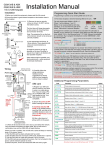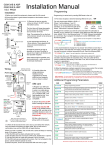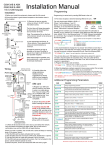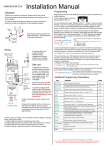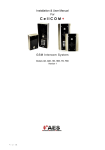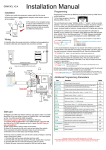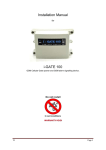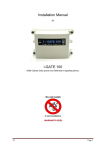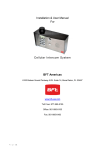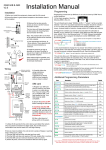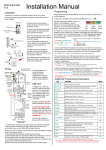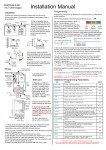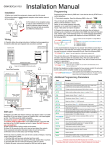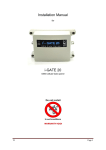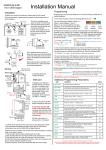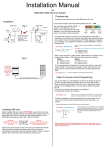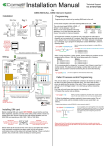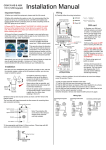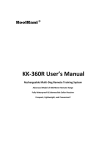Download BFT cellular intercom manual_12_13
Transcript
Installation & User Manual for Cellular Intercom System V1 BFT U.S. Inc. 6100 Broken Sound Parkway N.W. Suite 14, Boca Raton, FL 33487 Toll Free: 877-995-8155 Office: 561-995-8155 Fax: 561-995-8160 www.bft-usa.com Pg 1. Installation instructions for BFT Cellular Intercom Contents 1. Overview of system 2. Site Survey 3. SIM card 4. Installation 5. Inserting the SIM card 6. Connecting the Power 7. Connections on the Cellular Controller 8. Connections on the Keypad 9. Wiring to a Gate Controller 10. Powering up 11.0. Programming • 11.1 Check reception • 11.2 Programming dial out numbers • 11.3 Calling time • 11.4 Caller ID access control • 11.5 Adding Caller ID numbers 12. Complete list of programming parameters 13. Keypad programming 14. Using the keypad 15. Advanced Keypad Features 16. Using the intercom 17. Maintenance of the intercom 18. Trouble shooting guide Pg 2. Installation instructions for BFT Cellular Intercom Pg 3 Pg 3 Pg 3 Pg 4 Pg 4 Pg 5 Pg 5 Pg 6 Pg 6 Pg 7 Pg 8 Pg 8 Pg 8 Pg 9 Pg 9 Pg 10 Pg 10 Pg 12 Pg 14 Pg 14 Pg 16 Pg 17 Pg 17 1. Overview of System Please read this entire manual before attempting to install this system. This system should only be installed by a professional automatic gate installer or access control specialist dealer. It is recommended that the system be set up, configured and tested on a bench before taken to site for installation. 2. Site Survey Before installing this system, you need to be sure that there is good cell coverage in the area it is to be installed. It is recommended that you conduct a site survey, and check reception on the site for a GSM network, like At&T or T-Mobile. If reception is poor in the area, then this system is not recommended. 3. SIM Card You will need a SIM card in order to use this system. For USA customers, you can use either At&T or T-Mobile 2G / 3G SIM cards. These can either be Pre-Pay or contract. Note: Verizon SIM cards are not compatible. Purchase a SIM card from your local store. It should be a standard SIM card which you would use in a phone, which supports both voice and SMS. Do not buy a SIM which would be used in a tablet, as this only supports data. If you have purchased a Pre-Pay SIM card, it will need some credit added first. There are several ways to do this depending on the network. You may need to put it into a cell phone to top up the air time credit before putting using it. Please note: If you have purchased a SIM card together with a phone, the SIM card will likely be LOCKED to that phone. You will need to call customer services of your network provider and ask them to UNLOCK it before it can be used in any other device. Once your SIM is working in a phone, and can make and receive calls, and is unlocked, you are now ready to begin! Pg 3. Installation instructions for BFT Cellular Intercom 4. Installation Use the supplied keys to open the front door of the intercom, for access to the mounting holes and connection terminals. Antenna Keypad indicators Key lock Keypad Push button Speaker Grill Do not remove the protective film until the system is fully installed and working. Protective coverings are there to protect the intercom from scratches and marks during installation. Use appropriate fixings to install either wall mount or pedestal mount as shown. 5. Inserting the SIM card Insert the SIM card as shown below.. Slide in the open direction, and carefully open the door. Do NOT force it. Insert the SIM card, close the door and slide in the closed direction carefully until it clicks. Pg 4. Installation instructions for BFT Cellular Intercom 6. Connecting power Connect the power as shown in the diagram below. (Do not use alarm or CAT5 cable) Power only needs connected to the GSM cellular controller. It in turn feeds power to the keypad and the illumination on the push button. The link wire shown should already be in place. Please ensure the power adaptor is located within 10 feet of the intercom. 7. Connections on the cellular controller Output to gate or lock – This is a volt free momentary contact. The pulse time is programmed by software, and it can be latched and unlatched by the user. Exit button – This is an optional input from an exit button or other exit device to allow easy exit from the property. When this is pressed, the output relay will trigger for the programmed time. Optional input limit switch – This is useful for remotely checking if a door or gate is opened or closed. The user can check remotely by SMS text message. Pg 5. Installation instructions for BFT Cellular Intercom 8. Connections on the Keypad The keypad is a completely separate module, and is not controlled by the cellular controller nor can the keypad be used to program the cellular controller. Both devices need wired to the lock, door or gate and programmed independently. The keypad has 3 outputs, which can be used for momentary or latching purposes. The keypad also has many other advanced features and connections which will be covered later in this guide. 9. Wiring to a gate control system The diagram below shows the connections required to control a gate system. Intercom GSM Cellular controller COM Keypad N/O COM Gate motor controller Pg 6. Installation instructions for BFT Cellular Intercom N/O 10. Powering up Switch on the power after a final check of wiring. The power LED should illuminate. The intercom may begin to emit a series of bleeps while it attempts to connect to the network. The diagram below details the LED indicators on the cellular controller and their function.. The GSM LED should begin blinking on and off at a mark space ratio of 50%. If the unit successfully detects the network, the green LED should then switch to a flash every 2-3 seconds and the bleeping should stop. This may take 10-15 seconds. If the unit does not successfully detect the network, please check the following before contacting technical support… 1) 2) 3) 4) 5) The SIM card is activated. The SIM card has credit, and can make and receive calls in a cell phone. The SIM card is not locked to a cell phone. Call the service provider to check. Check the SIM card holder is properly locked in place. Check the power supply is located within 10 feet of the intercom. Longer cable runs can cause voltage drop. Do not use alarm cable or CAT 5 or other signal cables. 6) The network being used has good coverage in the area. Again this can be checked with a cell phone. Pg 7. Installation instructions for BFT Cellular Intercom 11. Programming Please note, programming is NOT carried out on the keypad. Programming can only be carried out by sending SMS programming messages to the cellular controller. 11.1 Check Reception Send the SMS *20# as shown, to the SIM card number of the intercom. The unit should reply with the network name and reception level between 1 and 31. Note: Reception levels below 14 can give problems with the relay operation, and poor or no audio coming from the microphone on the intercom (the person on the phone cannot hear anything) If reception levels are low, take action! Either increase the height of the intercom to improve reception or request a higher gain antenna from your distributor or change to another network which may have better coverage. 11.2 Programming dial out numbers Programing text messages must start with a pass code string, followed by a command, followed by data, and each command is separate in the SMS by #. For example, programming the unit to dial numbers when the call button is pressed.. This SMS will tell the unit to dial the example number shown. The unit then sends a SMS reply OK showing the number just sent. 3 numbers can be sent in the same SMS as follows… *12*1234#11tel.number1#12tel.number2#13tel.number3# 11 = first number, 12 = second number, 13 = third number. Pg 8. Installation instructions for BFT Cellular Intercom 11.3 Calling time This is the time the unit will spend attempting to call a number before aborting the call and calling the next number on the list. It is very useful to adjust this time so that if there is voicemail or answer machine on a number, that the intercom aborts the call before the machine picks up, otherwise the unit will think the call is answered and never call the next number. To adjust this time, send the following SMS… *12*1234#52 20# 5220# OK *12*1234#52??# (Where ?? = time in seconds 10-99) The example on the phone shows the time being set to 20 seconds. 11.4 Caller ID access control This feature allows up to 100 numbers to be stored in memory. Any of these numbers can call the intercom. It will recognise the number, end the call without answering, and activate the output relay, all within a few seconds. First you must tell the unit which country it is operating in. Every country has a country code. You can find your country code on the internet. Some examples are given below.. USA – 1 Canada – 1 UK – 44 Ireland – 353 Germany – 49 Australia – 61 South Africa – 27 *12*1234#71 1# 711# OK Send the following SMS replacing ??? with your country code.. *12*1234#71???# (the example shown on the phone is for USA) Pg 9. Installation instructions for BFT Cellular Intercom 11.5 Adding Caller ID numbers Now you may add numbers to memory for the access control. Up to 3 numbers can be sent in the same SMS together. Begin with the pass code, and separate each number with # as follows… *12*1234#72telephonenumber#72telephonenumber#72telephonenumber# Important: For USA customers on certain networks, you may need to add the long distance 1 at the beginning of the number. For example a number 702-999-9999 may need stored as 1702-999-9999. Please try it with and without the long distance 1 to check which works. *12*1234#72 0987654321# 720987654321 # OK The example shows a single number being stored. The unit will reply with an OK message. Please note: If a number is not stored in the correct format, when it calls the unit, the unit will answer the call with a bleep. 12. Cell unit complete list of parameters The table below show the complete list of features in the cellular part of the intercom. Programming messages below must begin with *12*1234# (assuming 1234 is still the programming passcode)… Code Description Default 12.1 Changing pass codes 01????# 02????# 03????# Change programming password Change access control password. This password allows entry by phone for users not stored in Caller ID list. Change monitoring mode password (user can call the intercom, enter the pass code and listen in and speak) 1234 5678 1212 11????# Store first number to dial when call button is pressed N/A 12????# Store second number to dial when call button is pressed N/A 13????# Store third number to dial when call button is pressed N/A 1n*# Delete a dial out number. n = 1, 2 or 3. N/A 12.2 Volume controls 3?# Speaker volume. Where ? = 1-3. 1 = lowest, 3 = highest. Pg 10. Installation instructions for BFT Cellular Intercom 3 4?# Microphone volume. Where ? = 1-3. 1 = lowest, 3 = highest. 3 12.3 Timings 51?# Relay time. Where ? = seconds, 1-9999. 1 sec 52??# Calling time, adjust this to avoid voicemail picking up a call (1099 secs) 20 secs 53??# Talking time. 005-999 seconds. Must be 3 digit code. 60 secs 55??# Max monitoring time (for listen in mode when calling the intercom) 00-60 mins. 00 = no limit. 10 mins 12.4 Scheduled service calls 77number# Store a service number to receive a scheduled call or SMS from the unit. Useful for SIM cards which are not often used to prevent switch off by the network provider. Set the time schedule for the intercom to make a scheduled call or SMS to the service number. 00-60 day time schedule. 00 = no call or SMS. Choose between making a scheduled call or scheduled SMS. 1 = SMS. 2 = call. 57??# 58?# 77*# Delete the stored service number N/A 00 1 N/A 12.5 Caller ID features 71???# Store country code. 1-3 digits. N/A 72number# Store caller ID number. Max 14 digits. N/A 73number# Delete caller ID number. N/A 73*# Delete all caller ID numbers N/A 12.6 Change operation keys 61?# Change relay trigger key from * to any other key. * 63?# Change relay latch or hold open key from # to any other key. # 64?# Change relay unlatch or unhold key from 1 to any other key. 1 12.7 Service & diagnostic messages (no passcode required for these!) *20# Check reception level (1-31). (No passcode needed). N/A *21# Check stored numbers. O = dial out number. I = dial in number. E = end of message. (no passcode needed). N/A *22# Check input status and relay status. (No passcode needed) N/A 12.8 Restore Defaults 999# Send with passcode string to clear all programming. Pg 11. Installation instructions for BFT Cellular Intercom N/A 13. Keypad programming Now that the cellular part of the intercom is programmed and working, you may now program the keypad. The keypad is programmed directly on the keys, not remotely by SMS. This keypad has 3 outputs. The diagram below shows the LED indicators which indicate programming and relay status information. Note, after power up, as a security precaution, the keypad cannot be programmed for 60 seconds. Once this time elapses, you may begin. Note: Flashing amber LED is normal standby mode! 13.1 Enter programming mode. The unit is now in programming mode. Amber LED on the keypad should remain permanently on. 0000 is the default programming passcode. 13.2 Exit programming mode The unit should exit programming mode and the amber LED should start flashing again. 13.3 Enter a new programmer’s code Go into programming mode firstly then enter the following sequence… Replace ???? with your new code. Pg 12. Installation instructions for BFT Cellular Intercom 13.4 Enter or delete new user codes There are 3 groups of user codes. Group 10 for relay 1, group 20 for relay 2, and group 30 for relay 3. The programming sequence is shown below… Example: Add user 31 to have access code 5555 operating relay 2…. 2 0 Group 2 2 Add code 0 3 1 Location 31 5 5 5 Pin code 5555 13.5 Programming relay output times and modes 13.6 Delete a user code even if you don’t know the code 13.7 Delete an entire group of codes 13.8 Programming super user codes A super user code can activate any of the 3 relays. Pg 13. Installation instructions for BFT Cellular Intercom 5 # Validate 13.9 Restoring defaults When in programming mode, you can enter the following sequence… When the master code is forgotten…. 1) Wire a push button (or replicate with wire link) across the Egress terminal and (-)GND. 2) Switch off power for 1 minute. 3) Switch ON power. 4) during the first 60 seconds, press the EG button once to enable the function. 5) Enter the following code.. The keypad should now be in programming mode, ready to accept new data. 14. Using the keypad 41.1 Using the standard codes Once you have exited out of programming mode, simply enter the user code. 41.2 Using super user codes 15. Advanced Keypad Features The features below are advanced features which the keypad unit offers. Note: these are specialised features for certain circumstances and are not often required. EG IN (EGRESS INPUT) Connect a push button between this terminal and (-)GND. When Egress button is pressed, output 1 will be activated for the programmed delay. Egress button is usually located inside a building and used as a push to exit. Pg 14. Installation instructions for BFT Cellular Intercom K or A. (KEYPAD ACTIVE OUTPUT) An NPN transistor open collector output. It switches to (-) ground for 10 seconds on each key touching. This can be used to turn on lights, CCTV camera, or buzzer to notify a guard. The rating of this output is: Ic max: 100mA sink, Vc max: 24VDC DU OUT (DURESS OUTPUT) An NPN transistor open collector output. It switches to (-) ground after the Duress Code is entered. Use it to trigger an alarm zone, or turn on a buzzer to notify a guard. Ic max: 100mA sink. Vc max: 24VDC DOOR SENSE N/C connected to (-)GND, to be connected to a normally closed door contact. It can be used to generate a door open alarm or door forced open alarm. O/P 1 Inhibit Normally open. When closed, this disables all codes for relay group 1 except super user and duress codes. Interlock Output NPN transistor output, open collector, max power 24v dc, 100mA sink. Used to operate a door in conjunction with another keypad, or prevent two doors being opened at the same time. Tamper N/C Normally closed tamper switch. This can be used in conjunction with a tamper switch on a box or enclosure to prevent tampering. This can be connected to an alarm system. Pg 15. Installation instructions for BFT Cellular Intercom 16. Using the intercom This cellular intercom can dial up to 3 numbers in sequence when the call button is pressed. 1 4 7 * 2 5 8 0 END 3 6 9 # The intercom has several access control options for users. *33*5678# 1 4 7 Dialling… MY GATE * END 2 5 8 0 END Option 3 – Send SMS control messages to the intercom to control the relay as shown… SEND SMS SEND SMS SEND SMS SEND SMS SEND SMS *33*5678# *34*5678# *35*5678# *22# *21# 1 4 7 1 4 7 1 4 7 * 2 5 8 0 3 6 9 # * 2 5 8 0 3 6 9 # * 2 5 8 0 3 6 9 # 1 4 7 * 2 5 8 0 3 6 9 # 1 4 7 * Alternatively users can simply enter a 4 digit code on the keypad to gain access. Pg 16. Installation instructions for BFT Cellular Intercom 2 5 8 0 3 6 9 # 3 6 9 # 17. Maintenance of the Intercom The intercom SIM card will need topped up occasionally if it is a pre-pay casual SIM card. It is recommended that you register this SIM card on the provider’s web site. You can register card payment details. Many networks offer an auto top up feature, which means they will automatically top up your intercom when the balance runs low. The stainless steel face can dull over time in weather conditions. This can be polished with a suitable stainless steel cleaner. Do not use any harsh chemicals on the painted hood, as they could cause the paint to corrode or fade. If the hood requires cleaning, please use a damp cloth and wipe very gently. 18. Troubleshooting guide Q. The unit will not power up. No LEDs on. A. Check power supply voltage at intercom is within 11.5V-12.5V DC. Cable length from PSU to intercom should be less than 3 meters. Q. The unit powers up but there is a bleeping from the door station. A. This means the unit is not able to detect the network for some reason. -Check the SIM card is activated and has calling credit. -Power off the unit, remove the SIM and check it in a mobile phone to verify it can make a call. -Check the SIM does not ask for a PIN code when put in a phone. If it does, then disable the PIN code request. -Check the SIM is a standard GSM SIM, not 3G or 4G only SIM. If you are unsure, contact your SIM card provider to verify. Frequency of operation should be any one of the international quad band standards, 850 / 900 / 1800 / 1900 MHz. -Check the reception is good. Poor reception is not sufficient. -Check voltage at the intercom is minimum 11.5V and that the cable from power supply to intercom is less than 12 feet. Q. The unit calls the first number, but there is not enough time to answer before it diverts to the next number. A. Increase the no answer time as per programming instructions. Q. The unit calls the first number but voicemail comes on before it can ring the second number. A. Decrease the no answer time as per programming instructions. Q. The caller ID part does not work. A. Be sure to program the caller ID part under 72 feature. If your number is a private or number withheld, then it will not work. Pg 17. Installation instructions for BFT Cellular Intercom -Even if you have already programmed a number to receive a call from the intercom, if you also want that number to have caller ID access, it must be programmed under the 72 feature also. -Ensure the number is entered as you would normally dial it from another phone. -Do not put the country code in front of the number. -Enter the country code in which the unit is operating in separate under the 71 feature. International callers ringing the intercom may not work. -For USA customers, did you try entering the number both with and without the long distance 1 before the number? Q. There is no audio from the gate, but the person at the gate can hear ok. A. This can be due to low reception. -Check reception level by *20#. -Change SIM card if necessary to another network which may have better coverage. -Purchase a high gain antenna. This may also be caused by either a defective microphone. If reception is optimum and the problem persists, contact your supplier or dealer. Q. The audio quality that can be heard on the remote telephone is poor or humming (buzzing). A. A small amount of GSM buzz can be considered normal on GSM intercoms, but not so much that causes inability to hear the person speaking. This can be caused by the GSM antenna being mounted too close to the speech panel or not mounted high enough. -Try earthling the speech panel chassis to 0V of the power supply. -This is also a symptom of poor reception. Try above steps on checking and improving reception. Q. The * or # key does not work when the intercom calls a phone. A. Check if you can hear the relay clicking at the gate when the * or # key is pressed during a call. If it can be heard, then the system is working, check wiring between the relay and the lock or gate panel. If the relays do not make a clicking sound, then check this feature on a different mobile cell phone or landline. If it works on a different phone, check the settings on the phone in question under DTMF tones. Failure of DTMF tones to operate correctly is also a symptom of low reception. Check steps above on improving reception. Try pressing the buttons longer when attempting to activate the gates or door. -Some iphone users may experience trouble using the * key to trigger the gates. In this case, refer to the programming instructions to change the trigger key to any other key. Q. The keypad confirm bleeps when I enter my code but the gates or door lock does not open. A. Check wiring. The keypad relay should be connected to the lock or gate system as well as the relay inside the GSM cellular part of the intercom. - Check for voltage drop. If the voltage is a little low, the keypad may operate but fail to fire the relay. Do not wire power to the intercom in alarm cable or CAT 5 cable. It should be proper power cable and the power cable length should be less than 12 feet if possible. Pg 18. Installation instructions for BFT Cellular Intercom Q. The system was operating the gates fine, but now it will not trigger the gates. 99% of the time, this is cause by the user accidentally pressing the # key instead of the * key. This latches the output relay permanently on. Send the intercom the following SMS *22#. The intercom should reply with a message detailing the relay status. If it is in normal resting state, the message should read “the relay is OFF. If it has been latched, then the message will state “the relay is ON”. In this case refer to the user guide to read how to unlatch it again. Q. The unit no longer calls out to phones but I can make a call to it from my phone. A – Check there is balance on the SIM card. A – Switch off the power, remove the SIM, put it into a phone, and check that a call can be made from a phone. This will verify if the SIM is still working and in service. BFT U.S. Inc. 6100 Broken Sound Parkway N.W. Suite 14, Boca Raton, FL 33487 Toll Free: 877-995-8155 Office: 561-995-8155 Fax: 561-995-8160 www.bft-usa.com Pg 19. Installation instructions for BFT Cellular Intercom