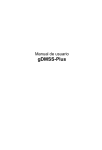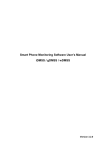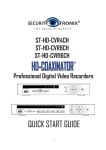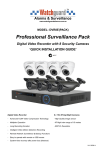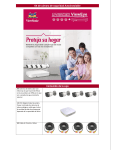Download gDMSS(Android) Mobile Client Software User's Manual
Transcript
gDMSS(Android) Mobile Client Software User’s Manual Leicester CCTV Centre, 37 Blaby Rd, Leicester, LE18 4PA, t: 0116 2787812 e: [email protected], w: www.idvr.co.uk 1 For Android only 2 Leicester CCTV Centre, 37 Blaby Rd, Leicester, LE18 4PA, t: 0116 2787812 e: [email protected], w: www.idvr.co.uk Contents 1 OVERVIEW ....................................................................................... 4 1.1 General Introduction ............................................................................................... 4 1.2 Feature ................................................................................................................... 4 1.3 Environment ........................................................................................................... 4 2 INSTALLATION AND OPERATION ...................................................... 5 3 DVR SETUP .................................................................................... 10 3.1 Encode .................................................................................................................. 10 3.2 Account ................................................................................................................. 10 3 Leicester CCTV Centre, 37 Blaby Rd, Leicester, LE18 4PA, t: 0116 2787812 e: [email protected], w: www.idvr.co.uk 1 Overview 1.1 General Introduction This user’s manual is to help you install and use the mobile phone monitor software based on Android mobile phone. 1.2 Feature This software has the following features: Use mobile phone to view real‐time video. New UI, with booting logo and friendlier operational interface. Support PTZ control operation, also support simple 3D intelligence positioning Support 4‐channel audio output Support new NVR with third‐party camera(AXIS Samsung Panasonic Dynacolor Sony) Synchronize the channel name with DVR. 1.3 Environment 1. Mobile with Android OS V1.5 or above, including v2.3. 2. Support 320x400 or higher resolution (android mobile now is usually 320x480). 3. Support an especial resolution 240x320 (other resolution that blow 320x400 is not supported). 4 Leicester CCTV Centre, 37 Blaby Rd, Leicester, LE18 4PA, t: 0116 2787812 e: [email protected], w: www.idvr.co.uk 2 Installation and Operation Please follow the steps listed below to install the software. 1) You can download our DMSS‐Pro from Android Market. Figure 2‐1. Figure 2‐1 2) Search for DMSS‐Pro in the Android Market. The software is totally free. Press ‘Free’ to install it to your mobile. See Figure 2‐2. 5 Leicester CCTV Centre, 37 Blaby Rd, Leicester, LE18 4PA, t: 0116 2787812 e: [email protected], w: www.idvr.co.uk Figure 2‐2 3) After install successfully, click gDMSS button in your mobile, the booting interface is shown as below. After the booting, you will see initial interface. See Figure 2‐ Figure 2‐4 Figure 2‐3 Figure 2‐4 4) Live Preview interface is shown as below. 6 Leicester CCTV Centre, 37 Blaby Rd, Leicester, LE18 4PA, t: 0116 2787812 e: [email protected], w: www.idvr.co.uk General View PTZ View Please refer to the following sheet for detailed information. PTZ up PTZ right PTZ down PTZ left Focus ‐ Aperture ‐ Focus + Aperture + Snapshot PTZ View Device List Zoom in Zoom out Close Chosen Video Add to Favorite Close Audio Important i) The snapshot images are saved in default Android image folder. And you can View them in Saved Photos interface. ii) One should double click , to add video to the channel. 4) If it is your first time to use the software, or you want to modify current setup, please click Device List button to modify the channel setup. See Figure 2‐5. 7 Leicester CCTV Centre, 37 Blaby Rd, Leicester, LE18 4PA, t: 0116 2787812 e: [email protected], w: www.idvr.co.uk Figure 2‐5 DVR Title: Name the device you are about to add Server: Device IP in WAN or dynamic domain. Port: Device port value. User Name: The user name you login the IE. Password: The password you login the IE. Max Channel: The max channel number of your DVR 5) When you knife-hold your mobile phone, and DMSS‐Pro will automatically adjust to full‐ screen display. See Figure 2‐6. 8 Leicester CCTV Centre, 37 Blaby Rd, Leicester, LE18 4PA, t: 0116 2787812 e: [email protected], w: www.idvr.co.uk Portrait View Landscape View Figure 2‐6 7) When the channel is playing a video, won’t show up. One needs to use entering Device List to modify the channel. Important After the device connected to the Android, system can support any channel amount according to your device type. 9 Leicester CCTV Centre, 37 Blaby Rd, Leicester, LE18 4PA, t: 0116 2787812 e: [email protected], w: www.idvr.co.uk DVR Setup Please set the connected DVR encode information to make the device suitable for the mobile phone monitor. You can go to the DVR Web or go to the DVR local end to complete the setup. In this user’s manual, we introduce how to finish setup at the local end. Note In case the mobile phone monitor adversely affects the regularly monitor, the mobile phone just gets the extra stream (not the main stream) to realize the real‐time monitor. So, before the operation, please make sure current DVR supports dual stream function. 2.1 Encode Encode interface is shown as in Figure 2‐3.You can refer to the following setup: Resolution: CIF/QCIF. Frame Rate: The value ranges from 5 to 10. Bit rate type: CBR Bit Rate: 64‐256Kb/S Figure 2‐3 You can adjust the setup according to your mobile phone performance and network environment. You can lower the frame rate to guarantee fluent video if the network is not so good. 2.2 Account 10 Leicester CCTV Centre, 37 Blaby Rd, Leicester, LE18 4PA, t: 0116 2787812 e: [email protected], w: www.idvr.co.uk For mobile phone account, please make sure it is reusable (support multiple users using the same account to login at the same time) and has PTZ control right. See Figure 2‐4. Then, when other uses are monitor properly, you can use mobile phone to monitor and realize PTZ control operation. Figure 2‐4 Note This user’s manual is for reference only. Slight difference may be found in user interface. All the designs and software here are subject to change without prior written notice. Please visit our website for more information. 11 Leicester CCTV Centre, 37 Blaby Rd, Leicester, LE18 4PA, t: 0116 2787812 e: [email protected], w: www.idvr.co.uk