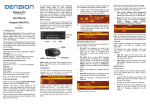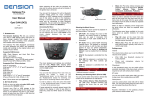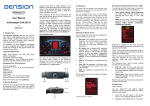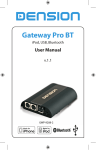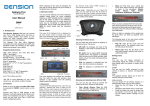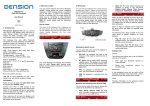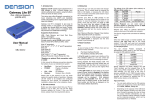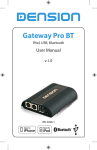Download Gateway Pro User Manual Audi Dual CAN (AC2)
Transcript
When switching off the radio the playback will stop and the source devices will go to standby if the ignition key is removed. Gateway Pro iPod, USB, Bluetooth User Manual Audi Dual CAN (AC2) v.1.0 GWP-9205-1 1. INTRODUCTION The Dension Gateway Pro lets you connect your iPod or USB storage (stick, hard drive or mass storage capable mp3 player) to your original car radio, providing music playback, menu based control and charging. You can pair the Gateway Pro with a Bluetooth capable mobile phone for music streaming (requires an A2DP capable phone) or handsfree use (if that option is active in the Gateway). Pairing is controlled from the mobile phone the same way as connecting to other Bluetooth accessories. The pin code to the Gateway Pro is 0000 (for further details read Section 4). Please note: If song already selected (currently played song’s id3 tags visible on the cluster display), you can get back to the submenu if you press the “Menu” button shortly. th Connect your iPod or USB storage to the Gateway. It will start playing the first song on the device. If the Gateway has been in use earlier, music will play from your iPod or USB from the point at which they last played. Music (for iPod only): Allows browsing and selecting music in the sub-menus: Playlist, Artists, Albums, Titles, Genres, Composers, Audiobooks, PodCasts. You can select the music source for playback in the Source Menu. This can be: Supported iPod / iPhone devices Switch on your car radio and select CD-Changer mode by pressing the ‘CD’ button. Files, Artists, Albums, Titles, Bookmarks (for USB only): Provides browsing and selecting the music files on your USB device Selecting the Music Source USB: Flash Memory and Hard Disk Drive (UBS1.1 and higher) File System: FAT16 or FAT32 Storage capacity: up to 320 GB music content Music Format: MP3, WMA and WAV, OGG 2. GETTING STARTED The menu of the Gateway Pro is displayed on the central display (cluster) on the dashboard (between the two main instruments). Due to the capabilities of your car, the Gateway Pro menu or song info (id3) is not visible on the radio screen. Supported USB devices Aux: 3.5mm stereo aux input (optional) You can use the other menu items to browse the content of the iPod/iPhone or USB device How to control The Gateway Pro offers Bluetooth connectivity for music streaming (via A2DP) and handsfree mobile call handling via the original buttons and screens of your vehicle. iPod (4 generation) st nd rd th th th iPod nano (1 , 2 , 3 , 4 , 5 and 6 generation) iPod mini iPod Photo 4G iPod Video 5G iPod Classic st nd rd th iPod Touch (1 , 2 , 3 and 4 generation) iPhone, iPhone 3G / 3GS, iPhone 4 / 4S Browsing and Selecting Music (iPod or USB) The music playback and settings are controlled from the radio and the steering wheel button. GW AUX*: the analogue Aux input of the Gateway. No control function is available. AUX can be used if Connector Port (EXT1CP2) or AUX cable (CABL-AUX) is connected BT Audio: from a paired A2DP streaming capable phone. The playback is controlled from the phone or with the Next and Back buttons of your car (phone dependent). Please note: This feature is disabled by default. It can be enabled from the Settings menu iPod UI: the playback is controlled from the iPod iPod GW: the playback is controlled from the Gateway (the iPod controls get disabled). USB: the playback is controlled from the Gateway When an artist is selected the PLAY menu item plays all the songs from the given artist, the ALL menu lists all the songs from the given artists. The albums from the artist are listed as separate items afterwards. When an album is selected, all the songs from the given album are listed as separate items afterwards. The following menu items available in the main menu serve as specific functions for music playback: Play All: plays all the music from the selected source. The playback starts from the first song on the device Album play: Plays the full album of the song being played, typically used when in random play mode 3. OPERATION The menu can be selected and controlled from the steering wheel control. You can enter the Gateway Pro’s main menu by pressing shortly the “Menu” multifunction button. Use the same button for browsing, roll down () or up () for accessing different menu options. Press shortly to enter a submenu or press and hold longer to return to the previous level. Settings menu Hotkey function You can assign the CD selector buttons (between 2-5) to the desired folder e.g. album, song or menu position. * Additional accessory is required Select the Set CD option (press FFW) in the Hotkey menu (Set CD message appears on the top of the screen) Navigate to the desired menu or music item Press the hotkey you want to assign from CD buttons 2-5 on the car radio. You will see ‘CDx set’ message appearing on your display. Volume The volume menu allows you to set the different volumes in the system: iPod, USB, Aux, Bluetooth volumes for music playback Phone and microphone volume for handsfree calls Using the Phone Menu In order to reach phone functions, press the ‘MODE’ button on the steering wheel then press shortly the “Menu” button to enter the phone menu. Use the same button for browsing, roll down () or up () for accessing different menu options. Press shortly to enter a submenu or press and hold longer to return to the previous level. In the phone menu you will see the following menu items. Phonebook: you can select a phone number from your address book to initiate a call. Contacts are shown in alphabetical groups, followed by all contacts in alphabetical order. Received / Missed / Dialled Call: provides access to the respective call logs. DISCONNECT: phone. Phonebook In the phonebook menu you can switch off the automatic download of the phone book, which is required to work with certain phone models. Paired phone Last four paired phone name (ID) will be listed here. You can force pairing from this menu too if you click select the phone from the list Disconnects the paired You can turn the BT Audio option ON if you want to play music from mobile phone via A2DP To initiate a call, please select the phone number or contact from the Phonebook or call logs in the Phone menu and press shortly the “Menu” button. 5. CONFIGURATION SWITCHES (DIP) You can find DIP switches on the bottom of the Gateway Pro. You can activate / deactivate options with DIP switches like Bluetooth. Turn DIP switch #5 ON in order to disable the phone option of the Gateway Pro (e.g. if you want to use the factory fitted phone). For further details, please read the installation guide. About Provides information on the gateway product (SW versions, serial number, etc.). 4. HANDSFREE OPTION Connecting a Phone Turn on the Bluetooth option, search for available devices, select Gateway Pro and enter 0000 for connection. When a phone is connected you can see the connection status on the phone screen. You can reject an incoming call by a long press of the “Menu” button You can hang up an ongoing call if you press the “Menu” button. BT Audio You can pair a Bluetooth capable mobile phone for handsfree calls. This can be the same device as the one paired for music streaming or you can have a separate phone paired for handsfree calls. The connection types are: handsfree profile (HFP) and music streaming (A2DP). Please note that not all Bluetooth capable mobile phones support setting the Bluetooth connection type. Such phones typically pair for handsfree and music streaming (if supported). You can answer the call by pressing shortly the “Menu” button on the steering wheel. The music or radio gets muted and the audio of the call is directed to the speakers. Please note that for consistency reasons the Gateway Pro does not store the phone numbers therefore your phone is synchronized every time it connects to the gateway. Synchronization is possible for up to 1000 phone numbers only from the phone’s memory (entries with multiple phone numbers synchronize as multiple entries). Receiving and Making Phone Calls When receiving an incoming call, the caller number (if provided) or the corresponding contact names in your phone book are displayed on the cluster display. 6. CONNECTOR PORT Connector port (EXT1CP2) is an accessory for Gateway Pro. This device gives the following specific functions: Aux-input USB extension Bypass selector Status LED Reset switch 7. DISCLAIMER AND WARRANTY Disclaimer If your car’s electrical system begins to behave erratically, please disconnect the Gateway interface physically immediately and have it checked by your installer. Dension and its authorized distributors and retailers are not liable for any incidental consequential or indirect damages or loss and do not assume liability for any diagnostic fees. The use of handheld devices while driving may be subject to government legislation. Please ensure that your use of the Dension device complies with applicable traffic laws. Dension does not assume liability for any events resulting from the illegal or irresponsible use of handheld devices while driving. Dension reserves the right to modify its products or specifications without prior notice. Warranty Dension devices carry a one-year limited warranty that protects you from defects in material and workmanship of products sold by Dension or its authorized distributors and retailers. Dension does not warrant any installation work or assume liability for any damage caused due to negligence, improper installation or operation. For warranty claims, proof of purchase is required. Further assistance If you need further assistance in using your Dension product, please contact your local supplier or visit www.dension.com and click on ‘Support’. Please check the download section for the latest firmware version and product documentation, as these may provide additional features or easier use of the product.