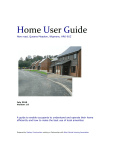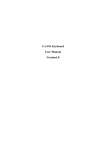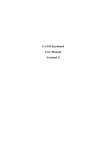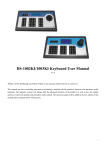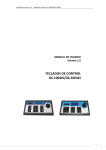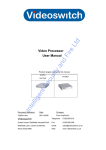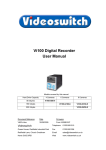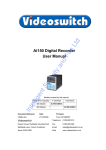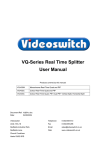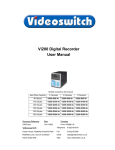Download Vi-K5000 Keyboard User Manual
Transcript
Vi-K5000 Keyboard User Manual V1.0 Document Reference Vk5000a Videoswitch Unit 15 Redfields Industrial Park Redfields Lane Church Crookham Hants GU 520RD Date 16-July-2015 Tel: 01252-851510 Fax: 01252-851296 Email: [email protected] Web: www.videoswitch.co.uk 1 Notes: z LCD display can be easily damaged. Please do not press or exposure in sunshine for a long time; z The joystick can be easily damaged. If it needs to be repaired, please wrap and ship it by using original or safety packaging; z This keyboard should be used in certain range of temperature and humidity, referring the technical index. z Please connect the keyboard correctly as this manual requires. Items list Items DC12V power adapter 10PIN connector user’s manual Quantity 1 1 1 Note 2 Contents Main Features. . ...................................................................................................................................................................... 4 Install Introduction . ............................................................................................................................................................... 5 Back panel interface introduction .......................................................................................................................................... 5 Vi-K5000 front panel introduction . ....................................................................................................................................... 7 Key button functions introduction ......................................................................................................................................... 8 Joystick control introduction .................................................................................................................................................. 9 LCD display indication introduction ...................................................................................................................................... 9 Keyboard configuration and query....................................................................................................................................... 10 Keyboard menu tree . ........................................................................................................................................................... 10 Configuration illustration . ................................................................................................................................................... 10 Typical wiring diagram . ...................................................................................................................................................... 11 Control speed dome . ........................................................................................................................................................... 11 Control DVR . ...................................................................................................................................................................... 12 Technical Specification . ...................................................................................................................................................... 13 3 Main Features Vi-K5000 keyboards are compatible with all of our company’s full series embedded DVRs. These keyboards can control speed dome and PTZ either directly, or through the DVRs. Also they can control DVRs as well. Control Completely replace the all functions of DVR front panel. Any operation is indicated in LCD display. One keyboard can manage 31 DVRs maximum. Control speed dome and PTZ: The speed dome and PTZ address is among 0~254. Control protocol Contain 9 kinds of speed dome and PTZ protocol. Users can require installing other specific protocol if the keyboard has not contained. We will send the modified procedure to you to update keyboard procedure via RS-485 communication port, as it does not need to change hardware in advance. Divided control by host and auxiliary keyboard Classifying control can be supported in controlling embedded DRV, and 15 auxiliary keyboard can be connected, and the ID ranging from 0 to 15 Classifying control can be supported in controlling quick DOME and decoder, and 15 auxiliary keyboard can be connected, and the ID ranging from 0 to 15. Features and functions The flexibility of system is improved wisely as any equipments connect with RS485 can be set in different protocols and baud rates. Due to all the configuration can be done on the LCD display, it is not needed to look for how to change the protocol. 4 Install Introduction Back panel interface introduction Introduction: Vi-K5000 Back panel interfaces are the same Fig 1 No Physical interface Connect introduction 1 Output of control PTZ PTZ-CON Host keyboard connects PTZ RS485 port. Ta is for RS485+, and Tb is for RS485- Input of auxiliary keyboard for PTZ control PTZ-AUX Host keyboard connects auxiliary keyboard for PTZ control. Host keyboard pin8 (Ra) connects auxiliary keyboard pin10 (Ta), and host keyboard pin7 (Rb) connects auxiliary keyboard pin9 (Tb). Then auxiliary keyboard can control PTZ. 2 3 Ground Ground control signal line terminal Input of auxiliary control keyboard for DVR control DVR-AUX Host keyboard connects auxiliary keyboard for DVR control. Host keyboard pin4 (Ra) connects auxiliary keyboard pin2 (Ta), and host keyboard pin3 (Rb) connects auxiliary keyboard pin1 (Tb). Then auxiliary keyboard can control DVR. 5 Output of control DVR DVR-CON connect host keyboard pin2 (Ta) with DVR KB port D+, and connect host keyboard pin1 (Tb) with DVR KB port D- 6 PTZ control indicator light 7 DVR control indicator light 8 Power light PW 9 Power input DC-12V 4 In PTZ control mode, the led is green lighted and twinkling. In DVR control mode, it is green and twinkling. The lamp of keyboard is constantly red lighted on the working state DC 12V power input 5 Vi-K5000 front panel introduction 7 Fig 3 Key button functions introduction Function introduction Button name ESC back to up-level menu Setup hold for 3 seconds, enter into keyboard configuration state (default password: 8888) Search press 1 second, check keyboard configuration: PTZ protocol Shift switch the control mode of embedded DVR or speed dome MENU show the main menu PREV switch the previews of single, four, nine, twelve, sixteen screens F1 Quick key-press of setup speed dome, it is related to used protocol, refer to LCD explanation. F2 Quick key-press of setup speed dome, it is related to used protocol, refer to LCD explanation. REC Enter into DVR manual record menu. MON specially control the four auxiliary display output ports of DS-8016HSI (hold for 2 seconds ) EDIT Enter into DVR edit mode. F3 PLAY MAIN/AUX Quick key-press of setup speed dome, it is related to used protocol, refer to LCD explanation. Enter into DVR playback menu. switch the main/aux output port (hold for 2 seconds) A switch input ways F4 Quick key-press of setup speed dome, it is related to used protocol, refer to LCD explanation. PTZ Enter into DVR PTZ control menu. AUX In DVR control mode, this button is reserved. Shut Down power off DVR Addr choose addresses of PTZ or the device ID of embedded DVRs Clear clean currently input content ENTER 0-9 A–Z confirm currently input content Number.: 0, 1, 2, 3, 4, 5, 6, 7, 8, 9 A-Z (26 letters) PRESET Setup the speed dome preset position FOCUS+ set the lens focus near FOCUS- set the lens focus far DEL Delete the speed dome preset position ZOOM+ zoom in the lens ZOOM- zoom out the lens SHOT Call the speed dome preset position IRIS+ open the lens iris IRIS- close the lens iris Auto Set the speed dome to auto rotate(depend on speed dome itself, please reference the speed dome’s manual) WIPER on/off the wiper relay 8 on/off the light relay Light Joystick control introduction fig operation up function introduction In PTZ control mode: In DVR control mode: down left right rotate left rotate right In PTZ control mode: In DVR control mode: In PTZ control mode: control the movement of pan/tilt play record file fast control the pan/tilt to move upon play record file slowly control pan/tilt to move left In DVR control mode: control record file backward In PTZ control mode: control pan/tilt to move right In DVR control mode: control record file forward zoom in the lens zoom out the lens LCD display indication introduction Any operation is indicated and corresponding in LCD display. The LCD will turn into electricity-save mode (minimum the lightness) in 30 seconds without any operation. 。 9 Keyboard configuration and query All the operation of keyboard configuration and query can be done via joystick and certain key buttons. Keyboard menu tree Configuration menu tree: PTZ setup PTZ address keyboard parameter) corresponding protocol Baud Rate password setup Restore default setup Sound setup Keyboard ID setup Inquire Keyboard parameter: SYSTEM SEARCH model name Keyboard serial number Configuration illustration Here is a example to illustrate how to set dome: change the communication protocol of dome 002 to PELCO-D, and change the baud rate to 4800. 1. In the mode of standby (fig a), hold the “Setup” button for 3 seconds, login the main menu (fig b); 2. Enter the password (fig c, default password: 8888); 3. Press [Enter], enter into setup menu, operate the Joystick up and down to choose [PTZ SETUP] or [SYS SETUP] (fig d); 4. Choose [PTZ SETUP], press [Enter] to enter in [PTZ SETUP]; 5. Operate the Joystick left and right to choose the address of speed dome, e.g. 002(fig e, f), then press [Enter] to enter the next level menu (fig g); 6. Operate the Joystick up and down to choose communication protocol, e.g. PELCO-D (fig h); 7. Operate the Joystick right to change the baud rate (fig i), and then choose the baud rate up and down (fig j); 8. Press [Enter], then press “ESC” until back to the standby mode (fig a); 9. Configuration is done a b c d e f g h i 10 j Typical wiring diagram Control speed dome Figure 4 11 Control DVR Auxiliary keyboard PTZ-CON PTZ-AUX RS485 10 9 8 7 EXPORT Ta Tb Ra Rb Ground 6 5 G G DVR-AUX DVR-CON 4 3 2 1 Ra Rb Ta Tb 10 1 PTZ DVR PW RS485-EXPORT DC-12V Vi-K5000 keyboard Connect host keyboard pin4 (Ra) with auxiliary keyboard pin2 (Ta) Host keyboard PTZ-CON PTZ-AUX RS485 10 9 8 7 EXPORT Ta Tb Ra Rb Ground 6 5 G G Vi-K5000 keyboard DVR-AUX DVR-CON 4 3 2 1 Ra Rb Ta Tb Connect host keyboard pin3 (Rb) with auxiliary keyboard pin1 (Tb) 10 1 PTZ DVR RS485-EXPORT Connect host keyboard pin2 (Ta) with DVR KB port pin D+ (or DVR RJ45 keyboard port pin3) 0 F1 F2 PW DC-12V Connect host keyboard pin1 (Tb) with DVR KB port pin D- (or DVR RJ45 keyboard port pin4) MENU PLAY ESC REC 1 DVR DVR KB port pin D+ (or DVR RJ45 keyboard port pin3) 0 F1 F2 EDI T PTZ A PRE V INF O MON DVR KB port pin D- (or DVR RJ45 keyboard port pin4) MENU PLAY ESC REC 1 DVR EDI T PTZ A PRE V INF O MON Can cascade DVR 31 units maximum Figure 5 12 Technical Specification Vi-K5000 31 255 RS-485 half-duplex mode Baud rate: 1200 ~ 19200bps Communication interface RS-485 port 128mm*64mm LCD screen 3D Joystick 1200m Maximum cable length DC 12V Power supply -10℃-- +55℃ Working temperature 10%--90% Working humidity 360mm*200mm*108mm Size 3.3Kg Weight Keyboard model Supported DVR number Supported PTZ number Control mode 13