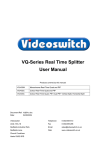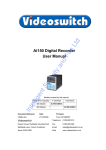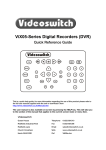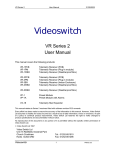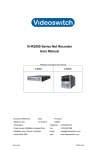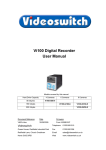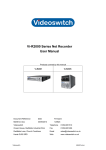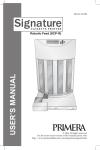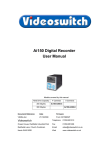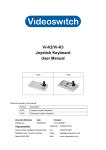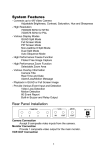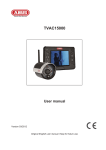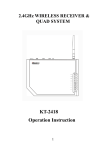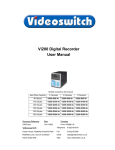Download User Manual - Intelligent Security & Fire Ltd
Transcript
ire Ltd cu rity an dF Video Processor User Manual Product ranges covered by this manual Vi-P14 Vi-Q4C1 Int ell ige nt Se Vi-P14A Document Reference Date Firmware Viq601a.doc 26/11/2009 From Viq001a21 Videoswitch Telephone 01252-851510 Ocean House, Redfields Industrial Park Fax 01252-851296 Redfields Lane, Church Crookham Email [email protected] Hants GU52 0RD Web www.videoswitch.co.uk Viq601a.doc nt ige ell Int cu rity Se ire an dF Ltd Video Processor Contents: 1 Start Here ..................................................................1 1.1 Connecting Up .......................................................................................................................2 1.2 Keypad ...................................................................................................................................2 2 Front Panel................................................................4 2.1 Leds .......................................................................................................................................4 3 Menus ........................................................................5 Login ......................................................................................................................................6 3.2 System ...................................................................................................................................6 Datetime.............................................................................................................................6 3.2.1.1 Enter Datetime .................................................................................................6 3.2.1.2 Daylight Saving ................................................................................................6 3.2.1.3 Show Datetime .................................................................................................6 ire 3.2.1 Ltd 3.1 3.2.2 Vga Mode...........................................................................................................................6 3.2.3 Language ...........................................................................................................................6 3.3 Restore Factory Defaults ...................................................................................................6 an dF 3.2.4 Display ...................................................................................................................................7 Format................................................................................................................................7 3.3.2 Image Positions .................................................................................................................7 3.3.3 Title Positions.....................................................................................................................7 3.3.4 Selectable Formats ............................................................................................................8 3.3.5 Text Background ................................................................................................................8 3.3.6 Image Borders ...................................................................................................................8 3.4 Titles ..................................................................................................................................8 3.3.7.1 Unit Title ...........................................................................................................8 3.3.7.2 Camera1 Title ...................................................................................................9 3.3.7.3 Camera2 Title ...................................................................................................9 3.3.7.4 Camera3 Title ...................................................................................................9 3.3.7.5 Camera4 Title ...................................................................................................9 Se 3.3.7 cu rity 3.3.1 ALARMS ................................................................................................................................9 Pull Up ...............................................................................................................................9 3.4.2 Relay Time .........................................................................................................................9 3.4.3 Video Loss Mask................................................................................................................9 CONFIG ...............................................................................................................................10 ige 3.5 nt 3.4.1 Lock Keypad ....................................................................................................................10 3.5.2 Termination ......................................................................................................................10 3.5.3 Password .........................................................................................................................10 3.5.4 Transmit Config................................................................................................................10 3.5.5 Restore Factory Settings .................................................................................................10 ell 3.5.1 Int 4 Connections............................................................11 5 Technical Data ........................................................12 5.1.1 5.1.2 5.2 i Remote Keyboard (lower connector) ...............................................................................12 Alarms (upper connector) ................................................................................................12 Specifications .......................................................................................................................13 5.2.1 Vi-P14 Screen Modes ......................................................................................................13 5.2.2 Vi-P14A Additional Screen Modes...................................................................................13 5.2.3 Vi-Q4C1 Screen Modes ...................................................................................................13 5.2.4 Video Processing .............................................................................................................13 5.2.5 Display .............................................................................................................................14 5.2.6 Control and Interface .......................................................................................................14 5.2.7 Power, Physical & Environmental ....................................................................................14 5.2.8 Upgrades .........................................................................................................................14 Video Processor CE Marking ......................................................................................................................16 5.2.10 Ventilation ........................................................................................................................16 5.2.11 Safety...............................................................................................................................16 Int ell ige nt Se cu rity an dF ire Ltd 5.2.9 ii Video Processor 1 Start Here The Vi-P14, Vi-P14A and Vi-Q4C1 are quad video processors • These products accept analogue video inputs from up to four cameras or other video sources • Each video input can be scaled, cropped, mirrored, positioned and then combined on the analogue video output • A VGA output is provided on the Vi-P14 and Vi-P14A for driving any VGA enabled monitor or TV • Menus allow the user to configure the unit • Configuration may also uploaded and downloaded using a PC • The Vi-P14A and the Vi-Q4C1 have fully user-programmable screen formats • The Vi-Q4C1 has additional features aimed at transport applications, including video presence status LEDs, video loss alarming, special screen formats for platform monitoring and additional status monitoring software for high reliability operation in critical applications. • Alarm inputs are provided that may be used for full screen pull-up • Software updates may be installed via RS485 from a PC running Vi-SA1 Configuration Manager. cu rity an dF ire Ltd • Se Note: Int ell ige nt This manual covers a range of products and therefore describes features that do not exist in all models. 1 Video Processor 1.1 Connecting Up For a standard digital recording system you will need The Vi-P14, Vi-P14A or Vi-Q4C1 Video Processor • Some cameras with lenses • A video monitor (with BNC composite video input) or a VGA monitor • BNC cables • Connect the monitor output (MAIN) of the Video Processor to a Video Monitor using a BNC cable • Make sure that the monitor termination is switched on (i.e. to 75 Ohms) • Connect a camera to Camera Input 1 on the Video Processor using a BNC cable • Connect further cameras to Inputs 2,3,4 etc • Connect the mains power using the mains cable provided cu rity Se nt Keypad ige 1.2 an dF ire Ltd • Int ell The Vi-P14 and Vi-P14A have a mini-keypad with the key layout as above. All functions can be controlled by the 16 keys provided. Two additional functions are provided by holding down the SEL key for 1 second or the ESC key for 1 second. 2 Video Processor Names of keys used in this manual Keypad legend Used for Select cameras and enter numbers when in the menu right Select next screen format, navigate in menu Ltd number ire Select prior screen format, navigate in menu an dF left up cu rity down SEL Se ESC Hold for 1 second ige Int ell EXIT nt DEFAULT 3 Hold for 1 second Select next input for spot monitor, navigate in menu Select prior input for spot monitor, navigate in menu Enter menu or select or confirm within the menu Escape from current menu level to prior level Set a menu setting to default value Exit from menu Video Processor 2 Front Panel 2.1 an dF ire Ltd The Vi-Q4C1 has a front panel with LEDs to indicate important status information. Note that this model requires a PC or Vi-K1 Remote Keyboard to access the menus or change screen modes. Leds The green video input LEDs illuminate when video is present on the corresponding camera inputs Alarm The red alarm LED illuminates when an alarm condition is detected. Alarm conditions include video loss, external alarms and system malfunction Power The power LED indicates that DC power is being supplied to the unit Int ell ige nt Se cu rity Video Inputs 1,2,3,4 4 Video Processor 3 Menus The menu system in this Video Processor allows many aspects of it operation to be customised to suit a specific installation • Note that not all menus options described below are available on some models • The factory defaults may be restored at any time via the CONFIGURATION menu Ltd • Key name ire The keys listed below refer to the built-in keypad. If you are configuring using the Vi-SA1 Configuration Manager software, the keys are the same except dedicated DEFAULT and EXIT keys are provided. Action an dF Key legend Enter the menu system. Select an item for editing and also confirm changes Up Select the prior menu item or scroll a value when editing cu rity SEL Select the next menu item or scroll a value when editing Down Go a level deeper into the menu or move cursor when editing Se Right ige nt Left Come out of a level in the menu or move cursor when editing Int DEFAULT ell Press and hold for 1 second ESC Set the default setting of a menu item Escape from a menu level or escape from editing a value without saving Press and hold for 1 second EXIT 5 Leave menu completely. Any changes will be saved. Video Processor 3.1 Login Some parts of the menu are password protected. Enter the password here to gain access to the menu. • Use left and right to move the cursor • Use up and down to select the digits • Use left or ESC to exit this menu item System 3.2.1 Datetime 3.2.1.1 Enter Datetime Press SEL to start editing the date and time. an dF 3.2 ire Ltd A message on the screen will indicate if you have logged in successfully. A timer keeps you logged in while you are pressing keys. After a period if inactivity, you will be logged out. You may manually log out by changing the password to an invalid value (e.g. all zeros). The default password is: 111100. cu rity Enter the current date and time using the number keys. Use the left and right keys to move between the digits as required if you do not want to reenter the whole date and time. The date/time format is DD/MM/YY HH:MM:SS. Press SEL when you have finished editing the date and time, or press ESC to cancel. Daylight Saving nt 3.2.1.2 Se Battery backup ensures that the clock continues working even when power is removed for short periods of time Show Datetime ell 3.2.1.3 ige If you select the daylight saving option, the clock automatically moves forwards an hour during March and back an hour in October for daylight saving. No adjustment by the user is required when the clocks change. The times and dates suit most European countries. 3.2.2 Int This option determines whether the dat and time is displayed on the screen. Vga Mode This menu item allows the VGA output format to be set to suit the connected VGA monitor. Choose the resolution to get the best results from the connected VGA monitor. 3.2.3 Language Select from available languages using this option. 3.2.4 Restore Factory Defaults If you wish to restore all screen formats and other settings the factory defaults, select Yes in this menu option. 6 Video Processor 3.3 Display 3.3.1 Format Prior to editing image positions of title positions, select the screen format that you wish to edit. Image Positions Ltd 3.3.2 Use the number keys 1, 2, 3 and 4 to select the camera for which you wish to adjust the image position. • Use the up and down keys to select which field you wish to edit • Use the left and right keys to edit the number in the selected fields • Use DEFAULT to restore the factory defaults of the selected screen format • Repeat for other cameras • Press ESC to exit this screen back to the menu Field X range YES or NO 0 to 176 Bottom Right 0 to 176 ige ell 0 to 255 0 to 176 Int Offset nt Top Left Mirror Note: • • • 3.3.3 • 7 Comments Y range Se Visible Scale cu rity The image parameters that can be adjusted are: an dF ire • YES or NO Determines whether the camera image is displayed 0 to 142 Position of the top-left corner of the displayed camera image 0 to 142 Position of the bottom-right corner of the displayed camera image 0 to 255 The scale of the displayed image relative to the input image (255 represents 1:1) 0 to 142 YES or NO The position in the input image that becomes the top-left of the display image. Set to YES if you want the image to be mirrored horizontally, vertically or both. The coordinate X=0, Y=0 represents the top-left of the image. X-coordinates refer to the horizontal, larger numbers being further to the right Y-coordinates refer to the vertical, larger numbers being further to the bottom Title Positions Use the number keys 1, 2, 3 and 4 to select the camera for which you wish to adjust the image position. Video Processor Use the number keys 9 and 0 to select the Date/Time and Unit title • Use the up, down, left and right keys to move the selected title to the desired location on the screen. • Note that the down key moves the title down by 8 steps whilst up moves it up by just 1 step. This arrangement allows fine control of the vertical position without requiring too many key presses. • Use DEFAULT to restore the factory defaults of the selected screen format • Repeat for other cameras • Press ESC to exit this screen back to the menu X range Y range Camera Title 0 to 57 0 to 144 Unit Title 0 to 57 0 to 144 Date/Time 0 to 57 3.3.4 an dF 0 to 144 The coordinate X=0, Y=0 represents the top-left of the image. X-coordinates refer to the horizontal, larger numbers being further to the right Y-coordinates refer to the vertical, larger numbers being further to the bottom cu rity • • • ire Field Ltd • Selectable Formats Se Screen formats may be selected from the keypad by pressing the number keys or the left and right keys. This menu option allows you to specify which formats you want to be able to select. Use left and right to move choose the format • Use up and down to specify whether you want the format to be selectable from the keypad or not. A solid block indicates a format can be selected whereas a dash indicates that it cannot. 3.3.5 ige nt • Text Background 3.3.6 Int ell You can choose whether the text is surrounded by a solid block of black or blue background colour or just a thin border (to ensure the text can be ready whatever the colour of the video image). Image Borders Each camera image may be surrounded by a black or white border, or no border. 3.3.7 Titles 3.3.7.1 Unit Title The Video Processor may be given a unit title that is displayed on the screen at all times. 8 • Use left and right to move the cursor • Use up and down to select the character Video Processor • Use DEFAULT to default or clear the title 3.3.7.2 Camera1 Title Each camera may be given a title that is displayed on the screen whenever that camera image is displayed. Use left and right to move the cursor • Use up and down to select the character • Use DEFAULT to default or clear the title 3.3.7.3 Ltd • Camera2 Title 3.3.7.4 ire See above Camera3 Title 3.3.7.5 an dF See above Camera4 Title 3.4 ALARMS 3.4.1 Pull Up cu rity See above Relay Time nt 3.4.2 Se This setting determines whether an alarm input 1, 2, 3 or 4 will cause formats 1, 2, 3 or 4 respectively to be called up. 3.4.3 ige When an alarm occurs the relay operates. This option specifies for how the relays remains active after the alarm condition has ceased. Video Loss Mask 9 ell This mask determines which input are monitored for video loss. Use left and right to move the cursor • Use up and down to select whether the input is to be monitored for video loss. A solid block indicates that monitoring is ON. A dash indicates that monitoring is OFF. • Use DEFAULT to default the monitoring settings to all on or all off. Int • Video Processor 3.5 CONFIG 3.5.1 Lock Keypad If you do not want the user to be able to select screen formats or cameras, set this option to YES. To change screen format you now have to enter menu, enter password and change the screen format in the Format menu. Termination Ltd 3.5.2 Select here whether you want each camera input to be terminated with 75 Ohms. The default is termination ON. Use left and right to move the cursor • Use up and down to select termination. A solid block indicates that termination is ON (75 Ohms). A dash indicates that termination is OFF (high impedance) • Use DEFAULT to default the termination settings to all ON. an dF 3.5.3 ire • Password 3.5.4 Transmit Config cu rity The default password (111100) may be changed in this menu. 3.5.5 Se This menu option allows the whole menu configuration to be transmitted via the RS485 output. If you are using the Vi-SA1 configuration manager software, it is not necessary to use this option as the software requests the configuration automatically. Restore Factory Settings Int ell ige nt Set this option to Yes if you want to default all settings including screen formats to the factory defaults. 10 Video Processor 4 Connections Int ell ige nt Se cu rity an dF ire Ltd This shows a typical example of the video and power connections required. The spot monitor is optional. The second row of BNC connectors may be used for loop-through. 11 Video Processor 5 Technical Data Remote Keyboard (lower connector) Physical: RJ45 Electrical: RS485 Pin Number Signal 1 RS485 Input+ (A) 2 RS485 Input- (B) 3 RS485 Output+ (A) 4 +9V output for Keyboard 5 GND 6 RS485 Output- (B) 7 Not used 8 Not used Electrical: RS485 Pin Number Signal 1 Alarm Input 1 2 Alarm Input 2 5 6 ige ell Alarm Input 3 Alarm Input 4 Int 4 GND Relay COM 7 Relay N/O 8 Relay N/C 12 ire Ltd RJ45 nt Physical: 3 cu rity Alarms (upper connector) Se 5.1.2 PIN1 PIN8 an dF 5.1.1 PIN1 PIN8 Video Processor Specifications 5.2.1 Vi-P14 Screen Modes cu rity an dF ire Ltd 5.2 The vertical and horizontal splits provide both cropped and squished options. Vi-P14A Additional Screen Modes ige nt Se 5.2.2 Vi-Q4C1 Screen Modes Int 5.2.3 ell All screen modes are fully programmable and may be edited by the user via the keypad or using the Vi-SA1 Configuration Manager software. All screen modes are fully programmable and may be edited by the user via the keypad or using the Vi-SA1 Configuration Manager software. Default screen modes are customised to user requirements. 5.2.4 Video Processing Camera inputs 4 Video format PAL Colour/Monochrome Auto sense Gain, Brightness, Colour Auto 13 Video Processor Resolution 720 x 576 pixels x 16.8 million colours Hardware/Software Embedded processor, proprietary Videoswitch software Simultaneous processing Scaling, cropping, pan, Video inputs 0.5 to 1V pk-pk, 75 Ohms (switch able via menu), composite PAL (BNC), all inputs have loop-through BNCs Loop-Though On BNC video inputs and outputs Display Main monitor output (a) Composite (BNC), 1V pk-pk composite PAL (b) VGA monitor output Ltd 5.2.5 BNC, 1V pk-pk composite PAL Main monitor display modes Full screen, quad, 2-way, 3-way and 4-way vertical and horizontal split with crop or squish. 2-wat and 3-way picture in picture (PIP). Optional horizontal and/or vertical mirroring. Titles 16 character titles for each camera and for unit, may be displayed anywhere on screen Date and Time May be displayed anywhere on screen an dF Control and Interface cu rity 5.2.6 ire Spot monitor outputs 16 single keys Remote keyboard Inputs RJ45, RS485, 9600-baud (1 start, 8 data, 1 stop) data Passwords Protects menu and optionally keypad control Alarm inputs 4 inputs, suit normally open volt-free contacts Se Keypad (not Vi-Q4C1) Relays Change-over contacts operate on alarm Watchdog timer ige Alarm/activity response 24Vdc, 200mA max normally open or closed nt Relay Contact Rating: 5.2.7 Int ell Status LEDs (Vi-Q4C1) Pull-up full screen formats 1, 2, 3, and 4 In the event of any unexpected condition, the system will automatically restart Video inputs (x4) Green video presence LEDs Alarm Red alarm warning LED Power Blue 12V power LED Power, Physical & Environmental Mains Power input 90-135 Vac 0.5 Amps or 180-265 Vac 0.25 Amp, 47-63Hz Temperature 5 to 35deg C (operating), -10 to 40deg C (storage) Humidity 5 to 95% non-condensing Dimensions/Weight (Unit) 180mm x 44mm x 200mm (WxHxD), 3kg Dimensions/Weight (Boxed) 275mm x 380mm x 475mm (WxHxD), 5kg 5.2.8 14 Upgrades Video Processor Firmware upgrades will be made available on the Internet (free of charge) Int ell ige nt Se cu rity an dF ire Ltd Firmware upgrades 15 Video Processor 5.2.9 CE Marking This product is CE marked. It has been fully tested and complies with 89/336/EEC Electromagnetic Compatibility and 73/23/EEC Low Voltage directives, and with EN 60950:2000 safety standards. Warning: This is a Class A product. In a domestic environment this product may cause radio interference in which case the user may be required to take adequate measures. Ventilation Ltd 5.2.10 5.2.11 ire The Video Processor has ventilation holes in the base and rear. The ventilation holes must not be obstructed otherwise the lifetime and reliability of the system may be affected. Safety Int ell ige nt Se cu rity an dF For warranty and safety reasons, the cover of this equipment must not be removed. There are no user serviceable parts inside. 16 Video Processor Serial Number of Video Processor Notes Ltd Notes an dF ire Date Purchased Purchased From cu rity Fax to: 01252-851296 Se Or Send to: Videoswitch, Ocean House, Redfields Industrial Park, Redfields Lane Int ell ige nt Church Crookham, Fleet, Hants GU52 0RD 17 nt ige ell Int cu rity Se ire an dF Ltd