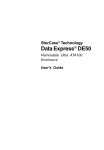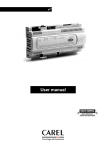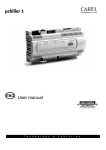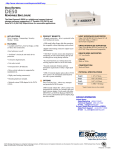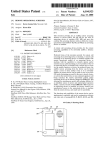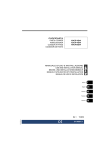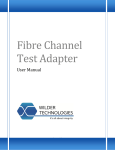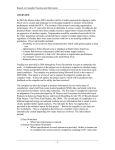Download STM User Manual
Transcript
CONFIDENTIAL STM and Scenario Manager User Application Manual Version 1.0 May 2012 The Intellectual Property Rights and copyrights of this document belong to Energy-Link Partnership Limited. The contents shall not be reproduced, copied or passed to any third party without the express written permission of Energy-Link Partnership Limited i CONFIDENTIAL CONTENTS 1. Introduction 4 2. Model Variants 4 3. Summary of Model Environment 5 4. Data Input Files 5 4.1 Introduction to Data Inputs Error! Bookmark not defined. 4.2 Availability Error! Bookmark not defined. 4.3 Demand Error! Bookmark not defined. 4.4 Hydro Error! Bookmark not defined. 4.5 Interconnector Error! Bookmark not defined. 4.5.1 4.5.2 Error! Bookmark not defined. Error! Bookmark not defined. 4.6 Plant Data Error! Bookmark not defined. 4.7 Pumped Storage Error! Bookmark not defined. 4.8 Fuel Error! Bookmark not defined. 4.8.1 5. GB Price Model Interconnector Template Fuel Template Error! Bookmark not defined. Application Operation 6 5.1 Scenario Manager 5.1.1 5.1.2 Input Files Library Scenario Creation 5.2 STM 5.2.1 5.2.2 6 7 8 Error! Bookmark not defined. Basic STM Operations Advanced STM Functions 5.3 Uplift 24 5.4 Results Extraction 26 5.4.1 Scenario Manager Results Extraction defined. 5.4.2 Results Extraction from SQL 5.4.3 SQL Queries 6. 15 19 Error! Bookmark not Appendix 1 – Real Time Forecast Functionality 29 6.1 Introduction to Real Time Forecasts 29 6.2 Data Requirements 29 6.2.1 6.2.2 6.2.3 SEMO Data Requirements Fuel Price Forecasts Constraints Assumptions 6.3 Real Time Forecast Creation 7. 26 27 Appendix 2 - Real Time Forecast Algorithms and Methodologies 29 29 30 30 33 ii CONFIDENTIAL 7.1 Introduction to Algorithms and Methodology 33 7.2 Availability Assumptions 33 7.2.1 7.2.2 7.2.3 7.2.4 7.2.5 8. Fuel Assumptions Plant Data Assumptions Pumped Storage and Hydro IC Data Demand Data Appendix 3 – Fuel Price Calculations 34 34 35 36 36 38 8.1 Fuel Inputs 38 8.2 Transportation and Excise Inputs 38 8.3 Exchange Rates and Carbon Bid Inputs 39 8.4 Conversion Factors 39 8.5 Calculations 40 iii 1. Introduction Energy-Link Partnership Limited (“Energy-Link”) has developed STM.1, an SEM System Marginal Price, and Capacity Payment Mechanism (“CPM”) price forecast application. The objective of this application is to simulate the operation of the Two Stage relaxed integer unit commitment approach adopted by the MSP Software. Details of the precise workings of this engine are unknown. Energy-Link updates and refines the solution process within STM as SEMO market data becomes available. The basic STM model can be upgraded to include additional features such as detailed capacity payment revenues, dispatch forecasting, back testing and real time (short term) forecasting. To assist easy of use of STM, Energy-Link has developed a parallel application, Scenario Manager. The objectives of this application are to facilitate loading and validation of inputs to STM, creation and launching of runs, and extraction of results. Finally, an Uplift application is provided which calculates Uplift and hence System Marginal Price (”SMP”) as a post process after each STM scenario run. This manual relates to STM version v1.0.0.8 x64, Scenario Manager version alpha V 0.0.0.11 and Uplift Calculator v1.0.0.4 x64. 2. Model Variants As noted above, STM and Scenario Manager can be specified with a number of upgrades dependent on the user requirements. The additional features of these upgrades are set out in Appendices 1 and 2. 1 Abbreviation for SEM Trading and Settlement Code Model 4 3. Summary of Model Environment STM is written primarily in C++ and runs on the .NET Framework v 3.5 or above running Windows. It utilises the new Lingo 12.0 API, a third party addin from Lindo systems inc to provide a Mixed Integer Programme solving capability. The licenses required to operate these have been purchased by Energy-Link and to ensure compliance with these the STM application is secured with a security dongle which must be inserted into a free USB port on the host PC. This security dongle must be returned with the termination of the service as per the terms and conditions of the Model Agreement. Scenario Manager is written primarily in opensource QT and C++ utilizing Boost maths libraries. Source code is complied with the Intel C++ compiler professional version 11.0.1.54 All inputs and outputs relating to the applications are stored in an SQL database. Data can be loaded or extracted to/from the SQL database using Scenario Manager, or for experienced SQL users directly to SQL itself from other databases or .csv files. 4. Data Input Files Before using the applications it is important that the User is familiar with the seven main application input files. These inputs are stored as permanent entries (until deleted) to the SQL database, and can be used for any number of scenarios. All key inputs are in comma delimited (.csv) format and are described in full detail in the attachments Data Input Files accompanying this manual and outline the validation and checking that is available through Scenario Manager 5 5. Application Operation There are three components to the overall price forecasting application which can be used individually; Scenario Manager, STM and the Uplift module. In practise the majority of the functionality of the three applications is available through use of Scenario Manager itself. Each of the three applications is described in more detail below. 6. Scenario Manager The objective of Scenario Manager is to simplify the creation of scenarios, the running of uplift and CPM, the loading and validation of inputs and the extraction of run outputs. Scenario Manager can be used to: Validate, name and load input files, Create scenario names and associated run ranges Select named input files for each scenario Launch scenario run (which sparks STM) Launch Uplift calculation following scenario run [Extract Results] 6.1 Loading Input Files Input files can most easily be loaded by selecting the toolbar button and dragging and dropping from another window into the white file input pane. There can be a slight delay between dropping the files and them appearing in the input pane, especially if the files are large. There is also a browse button to allow navigation to specific directories. File loading is illustrated below. 6 6.2 Input Files Library Each CSV input which is loaded becomes part of a library, with a unique name, which can be used in multiple Scenarios. For example, there may be a high, medium and low fuel price input, though only one of each of the other types of input. In total three distinct scenarios could be run using only these inputs.During loading all inputs are validated for formats and completeness. Invalid inputs files are not loaded and error messages report the reason for failure. 7 6.3 Scenario Creation The following describes the scenario creation process using Scenario Manager. The User starts the application by double clicking the SMT icon, which opens a splash screen and the various activities e.g. loading ODBC drivers, connection to the various Databases etc can be seen in the top RHS. When this is complete Scenario Manager opens. From the main menu, the User selects Forecast 6.3.1 or RealTime Forecast Scenario Creation Selecting Forecast (or clicking on the Icon) loads the view shown below 8 The User then inputs a Scenario Title, which should be regular letters and spaces. If this Scenario Title is not unique then a message box requests another scenario name be selected. User the start and end dates for the run from the drop down calendars, which defines the number of days to be run. Once selected the menu will populate with datasets that exist for the selected date range only. There may be a slight delay while this information is derived 9 The user can select the number of processors to be used for the run, which must be a number at least one less than the total number or processors (including networked processors) available for the run. The Number of Contiguous Days is the number days (from 1 to7) to be included in each optimisation run selecting 2 or more will slow the solve process significantly. For unconstrained runs under the T&SC is always one day. However, the system operator may look beyond one day, say to two or even three days, so as to optimise total physical dispatch costs over this period, e.g. including shutdown costs. Whether this longer term optimisation is occurring can be inferred from analysis of actual published physical dispatch data. Regardless of the number of days selected only the 10 results for the first day are saved to the SQL database, the remaining days being discarded. The Demand Extension Period is the extra time in half hours (from 6 to18) to added to each optimisation run, which for unconstrained runs under the T&SC is always 12 half hours. This is again to reflect that the System Operator may be considering different total optimisation periods within the constrained run. The default value is 12 half hours. The User then selects the pre-loaded Case Data for each of the seven input categories from the drop down menus. Finally, once a valid set of Case Data has been selected the User can press the Validate and Save button and final validation will be undertaken on the compatibility of the selected datasets. For example is it only after the plant and availability data cases have been selected that Minimum Stable Generation, Minimum On Time and Minimum Off Time validation routines can be applied. The action taken on error depends on the AutoCorrect MOFFT, MONT and MSG Errors are selected via the toolbar Setting button . 11 If AutoCorrect was not selected then any errors will be left and will just be reported in the Verification Errors Tab. If it is selected the corrections will be made and the Scenario will be created as if no errors had occurred 6.3.2 Real-Time Scenario Creation It is possible to use Scenario Manager in an enhanced form to generate datasets and scenarios for real-time forecast purposes. This functionality and methodology is described in detail in Chapters 10-12 and includes the detailed calculations of how the fuel prices are calculated. 6.3.3 Constrained Scenario Creation It is possible to use Scenario Manager (and STM) in an enhanced form to generate and run System Constrained Scenarios. This functionality and methodology is described in detail in Chapter 13 6.3.4 [BackCast Scenario Creation It is possible to use Scenario Manager (and STM) in an enhanced form to generate System Constrained Scenarios. This functionality and methodology is described in detail in Chapter 14] 6.4 Running Scenarios (Forecast and Real-Time) Select “Scenario” then “Manage” from the main menu or press the toolbar Manage button below the main menu. The Scenarios which are available to be solved are listed and the user selects. The available actions with be shown Highlighted on the toolbar All newly created Scenarios should offer the the Solve button Solve option. Pressing starts the STM module which appears in the foreground, showing key run information e.g. running time, % solved etc. For Constrained Scenarios no other options should be available as Uplift and CPM are not applicable. All Unconstrained Scenarios should offer the 12 Uplift button and if of 1 or more calendar months duration the CPM button Unconstrained Scenarios which have been Solved will have the Uplift Button available and pressing it launches the Uplift application and starts calculating Uplift for the selected scenario Unconstrained Scenarios of calendar month duration which have been Solved and had Uplift calculated will have the CPM Button available and pressing this fires the CPM application in the background. This typically takes 15 minutes per 12 month period 6.5 Scenario Manager Reporting 13 Summary MSQ results from Completed STM runs can be viewed by selecting a scenario and pressing the MSQ report button. This data can be placed on the clipboard by clicking the top left hand corner and right clicking and selecting copy. Additional reports may be provided in future releases. SQL can be used to extract other results if required – see SQL reporting section. 14 7. Background information on STM STM is the core application which determines the plant Market Schedule Quantities (“MSQ”) and the associated Shadow Prices. The application can be started separately from Scenario Manager, and can be used to execute runs which have already been set up using Scenario Manager (or manually in SQL). The security dongle must be inserted in a free USB slot for STM to operate. Solve times per day are approximately 2 minutes in full Mixed Integer Programming (“MIP”) mode, though can be considerably longer dependant on the solution complexity. A one-year run typically takes 12 hours depending on machine speed. A multi-processor machine can execute concurrent operations and reduce overall solve-times by a factor of 3-7 depending on the machine and how many instances are running. For example, one year on an 8 core PC would take ~2 hours (e.g. 365 days are split into 7 * 53 day runs undertaken concurrently with overlap). All instances will be open on screen for monitoring. Users will use STM predominately to select more advanced functions for runs. These main advanced functions are described below. 7.1 Basic STM Operations On starting up STM the screen below is displayed, which will show the name of the first (alphabetically) scenario, if any exist. 15 To select a particular scenario the User selects the Scenario drop down button to display all available scenarios. 16 As with Scenario Manager, the User select the number of instances The run is executed by pressing the “Solve Scenario” button. 17 The “Advance to Next Day” button can be used [at any point/Time to relative] to move the solver on the next day, whilst saving the current best results for the advanced day. This function is designed for time pressured short term runs where the User can decide is an acceptable solution tolerance has been achieved before manually advancing to the next day. The date of the current run day is shown in the bottom left hand corner, with the elapsed time shown at bottom right. The panel on the right also shows the current value of both the Best and Bound Objectives, the tolerance percentage of the current Best Objective and the total number of iterations (solutions) analysed so far. The panel under the selection buttons shows the current number of days solved, pending and failed, and also the number of days manually advanced. 18 7.2 Advanced STM Functions More advanced functions are selected using “Scenario” from the main menu. The run results from an entire scenario can be deleted by selecting “Scenario” then “Reset Scenario”. The selected scenario run results will be deleted from the SQL database, though the input files and scenario itself are unaffected. The Scenario can be rerun from either Scenario Manager of from STM as above. 19 Alternatively, where there are only a small number of failed days in a run these can be individually reset by selecting “Scenario” then “Failed Days” and confirming the delete. Only the reset failed days will be rerun if the scenario is then reloaded and rerun. In the event that particular days fail to 20 The SQL database connections for the applications can be specified by selecting “File” then “Settings”. The example below shows that the SQL database is linked to a local SQL instance. However, remote connections, both over internal networks and public internet can be set by specifying a Server Address and associated port number. 21 Solver settings can be selected which affect both the speed and accuracy of each daily run, and hence the entire scenario. The main settings are: Max memory – the amount of machine RAM allocated to the solution. Reducing the memory below 20MB is likely to result in solver errors as some point. IP Tolerance – the minimum percentage difference between the best and bound objective before the solver moves on the next daily run (or completes). Time to Relative – the minimum time (seconds) before the solver applies the selected IP Tolerance set above Time Limit – the maximum run time (seconds) for each daily run. Selection of 0 means that there is no time limit, i.e. there is unlimited solution time until the required IP Tolerance is met. Setting a positive solve time limit will prevent modest machines from hanging on difficult days. Iteration Limit – the maximum number of solutions which can be analysed before the solver moves on the next daily run (or completes). The IP Tolerances and the time before which they can be applied are the key determinates of required run time. Very powerful machines can get near final schedules after 30-40 seconds but may take several minutes to prove they have indeed found the optimal solution. 22 Finally, some upgrades to STM may be provided with more than one solver type to emulate different types of solution types which may be used by the MSP Software. If this option is enabled solver selection can be made using the third tab as illustrated below. 23 8. Background information on Uplift The Uplift calculation is run using a separate module. This can only be used when all days in a scenario have been successfully completed by STM. This is because costs and Shadow Prices must be available for the calculation to be performed. The application is stated by double clicking on the Uplift.exe icon. The application shows all Scenarios Titles available to be calculated. For each scenario the start and end dates, total number of days in the run and numbers of days both solved and failed are displayed. The scenario is selected by ticking the appropriate box and the calculation started by clicking “Calculate”. 24 The calculation for each day takes 1-2 seconds, and the uplift results are written to the SQL database. Once all days have been calculated the applications reports “Done”. The application can then be exited by selecting “File” then “Exit” from the main menu. 25 9. Results Extraction All output data for each run is stored securely in the SQL database. During both STM and Uplift runs, results are continuously written to the SQL database. If required the User can view/extract results saved to the SQL database before the entire run completes. 9.1 Results Extraction from SQL Results can be extracted directly from SQL using a small library of SQL queries. These must be edited to reference the correct Scenario Title, as defined by a single numerical value. The results for any scenario can be saved out from SQL as a text or RPT format file, for easy analysis in spreadsheet applications. These formats are easily converted to CSV or XLS formats. This form of extraction is illustrated below. 26 Alternatively, the on screen grid view can be selected by clicking the top left hand corner of the grid frame. This will highlight all data retrieved by the query, and this can be copied using a right mouse click. The data can then be pasted into a number of applications, e.g. Microsoft Excel. 9.2 SQL Queries The two main queries which are used to extract SMP/Uplift and MSQ results from the SQL database directly are, respectively: Use Lingo SELECT * FROM Uplift WHERE (Scenario_ID = 1) ORDER BY RunDate ASC, Time ASc ; and Use Lingo SELECT * FROM MSQ WHERE (Scenario_ID = 1) ORDER BY RunDate ASC, Time ASc ; These queries can be pasted into the white upper pane in SQL, and then executed by pressing the “Execute” button (red exclamation mark) on the sub-menu. The queries can then be saved under User chosen names using the “File” then “Save as” buttons on the main menu. The queries have to be edited to include the numerical value which represents the Scenario Title in the SQL database. This edit is made at “(Scenario_ID=1)” in the query, replacing “1” with the appropriate value. This numerical value can be obtained by first navigating to the Lingo database in SQL, and selecting “Tables”. The Scenario table should then be opened by right clicking. 27 The numerical ID number is displayed in the first column against the required Scenario Title. 28 10. Real Time Forecast Functionality 10.1 Introduction to Real Time Forecasts An upgrade to Scenario Manager can be provided which includes additional functionality to facilitate short term forecasts. The objective of this upgrade is to create accurate input files for short term forecasts with as little manual input and expert decision making as possible, utilising the most recent market data published by SEMO as the reference point. This published data is processed to create short term projections of the likely variations to this data, based on a variety of algorithms and methodologies. These are set out in more detail below. The processing also includes forward market prices for fuels, to be provided by the User. These short term projections of inputs assumptions are provided in the required formats for direct use in Scenario Manager/STM, to produce short term price and, often more importantly, plant dispatch forecasts. 10.2 Data Requirements 10.2.1 SEMO Data Requirements This upgrade to Scenario Manager requires a direct link to a database of SEMO published data. Whilst in theory any data source could be ulitised the real time forecast upgrade is based around Energy-Link’s PDD database. Further information on this database is available from Energy-Link on request. 10.2.2 Fuel Price Forecasts The upgrade includes an additional fuel input price form through which the User inputs raw fuel price and FX forecasts for up to seven days, and the historical fuel prices and FX data for the base date of the observed plant 29 bidding behavior. These historical prices are required to establish a basis point for calibration of changes to offer prices over the forecast period. Fuel units are in commonly traded values, i.e. p/therm, $/tonne etc. 10.2.3 Constraints Assumptions To accurately model plant dispatch requires additional plant constraints to be applied to the in the Real Time forecast. Under these forecast runs the reported MSQs for each plant are the forecast Dispatch Quantities (“DQs”) based on the forecast data set. Under the Trading and Settlement Code (“T&SC”) all runs used for setting SMP and hence for financial settlement are unconstrained, i.e. they do not apply these additional plant constraints. The User should not therefore use any price data derived from constrained plant dispatch forecasts in any financially based forecasts. However, the resulting DQs produced can be used to estimate constraint payment settlement under the T&SC. 10.3 Real Time Forecast Creation The following sets out the steps to be followed to create a real time forecast. The User opens Scenario Manager and selects Real-Time forecast. The application moves to the Real-Time Fuel inputs section illustrated below. 30 The last previously input raw prices are pulled onto screen. The User updates gas, oil, carbon prices and exchange rates by either typing the values, or pasting them from another application, e.g. Microsoft Excel. When the prices have been updated the user commits them to the database by pressing the Update Fuel button. The user then selects the Use Fuel Values button Scenario and the datasets are created . First the raw fuel prices are converted to €/MWh, including the relevant carbon and transportation/excise costs for each fuel type and the fuel input dataset created. The other 6 datasets follow. If there are no data problems the Verify and Save button becomes highlighted and the User can press this button and has completed the scenario creation process, returning to Manage Scenarios by clicking to run it 31 10.4 Error Handling If the Verify and Save button is grayed out the user should select the Dataset tab. One of the 7 files listed will be missing and the data sources required to complete it should be double checked 32 11. Real Time Forecast Algorithms and Methodologies 11.1 Introduction to Algorithms and Methodology Appendix 1 outlines how the Data Queries are performed when conducting Real Time Forecasts. This section sets out in more detail methodologies applied to the returns from these Data Queries in producing forecast data sets. 11.2 Availability Assumptions The availability Data Query establishes the maximum of the MSQ and actual operation (MW) from the published Ex-Ante Schedule for each plant. The query also returns the actual Ex_Post_Indicative schedule availability for each plant, and takes the maximum of the ex-ante derived an ex-post values as the basis of the availability forecast. This is to ensure that if a plant which was actually unavailable (ex-post) is forecast to be available (ex-ante), then the forecast availability takes precedence. Persistence is applied to this base availability for period of forecast. The relevant persistence value is derived from [the last half hour/ the entire last 24 hour period of data] and projected forward. This is compared with the each plant rating (MW capacity) contained in the Rating Table. In addition to the above, SEMO publishes a monthly Outage/Return file in PDF format. The User can manually update the application with this data (or other data) and this data will automatically override the persistence values calculated above. The availability forecast for a specific generator can be directly loaded to PDD, which will then be used as part of the forecast dataset. 33 Validation is applied so that no half hourly availabilities are greater than zero but lower than the MSG. In this case the relevant availability is reset to zero. 11.3 Fuel Assumptions The fuel Data Query returns the €/£ exchange rates published by SEMO for application to the historical fuel price data. The core calculations and inputs to be applied to the forecast fuel prices are set out in Appendix 3. Range validation is applied to the calculated prices e.g., to check that p/therm has been input rather than £/therm. 11.4 Plant Data Assumptions The plant data queries return the latest historical values for Conventional Plants and peat plants. These are derived from Technical and Commercial Bids, Exchange Rates, Fuel Types and Fuel Prices and Plant Location, and are combined with latest Bid Correlation Factors. The bid correlation components of the Data Query read in the last 7 days bid data and fuel price data and calculate the correlation relationships for each fuel/plant/bid parameter, utilising the latest historical P/Qs exchange rate corrected data. The Fuel Base prices are automatically calculated and inserted following completion of the fuel inputs above. The parameter MSQ_DQ, which related to spinning reserve levels of each plant, is [input manually/calculated and input automatically]. 34 The data is checked to ensure it has monotonically increasing Qs and Ps. Ps of 999 are inserted wherever Qx = Qx-1 (to improve solution speed). Peat plant bids are amended to ensure they are must run. This assumption is based on the observation that SEMO has historically dispatched Peat plant at or close to their availabilities. Validation is applied so that no Minimum On Time or Minimum Off Times parameters are breached within historical availability data. 11.5 Pumped Storage and Hydro The hydro Data Query returns the aggregate half-hourly MSQ data for all hydro plants over the last [7/28] days. The relevant average half-hourly MSQ for periods 1 to 48, for both weekdays and weekends respectively, is calculated. These half hourly values are the forecast hydro MSQs over the 7 day period, selecting weekday or weekend where appropriate. The pumped storage Data Query returns the historical values for the last 28 days. The pumped storage starting condition parameter is reset by reference to the previous days pumped storage ending condition. The relevant average pumped storage parameters, for both weekdays and weekends respectively, are calculated. These values are the forecast 35 pumped storage parameters over the 7 day period, selecting weekday or weekend where appropriate. 11.6 IC Data The Interconnector Data Query returns all relevant half-hourly import and export bids for the latest available bid day for all Interconnector parties. Bids with no import or export capacity, or no incremental quantity are eliminated. A single consolidated PQ input file is constructed for both imports and exports. This procedure sorts the data into 5 PQ import pairs and 5 PQ export pairs. These prices are then scaled for each day (and hence period within day) by gas price correlation factors plus a constant value. These gas correlation factors vary by Summer/Winter and weekday and weekend. This data is then validated, e.g. to check that both Interconnector bids and offers are available on the base date for the plant data and fuel prices to ensure that gas correlation factors can be derived. 11.7 Demand Data The demand Data Queries return the 2 day rolling forecast (“D+2”), the 4 day rolling forecast (“D+4”), [and] the month ahead forecast (“M+1”) [and the annual forecast]. A scaling factor [relative to the month ahead forecast] is calculated based on the last day in the D+2 forecast and this is applied to the D+7 forecast 36 to get a adjusted profile for the rest of the 7 day forecast period. Persistence is assumed thereafter if the D+7 is still short of the 7 day target. A scaling factor is calculated based on the last day in the D+4 forecast [relative to the month ahead forecast] and this is applied to the M+1 forecast to get an adjusted profile for the rest of the month. Finally, a combined forecast is built up from the scaled D+2, D+4 and M+1 forecasts, with the shorter term forecasts having precedence over the longer term forecasts The M+1 forecast is published at the month end, and so is not available for runs until the last day of the month. Therefore demand Data Queries runs [toward the month end/on the last but one day of a month] will not have any data past D+4. [This defaults to the annual forecast adjusted to the D+4 forecast]. A wind output (MWh) forecast is required over the D+7 period in order that the schedule demand can be calculated from the above demand forecast. This is derived as follows. Standing data for transmission connected and unconnected wind generation capacities has been set up for 2010. These capacities will need occasional review by the User. [The wind Data Queries return the latest D+2 rolling [wind forecast/demand]. A scaling factor is calculated based on the last day in the D+2 forecast and this is applied to the D+7 forecast to get an adjusted [wind output] profile for the rest of the 7 day forecast period. Persistence is assumed thereafter if the D+7 is still short of the 7 day target.] 37 If available third party wind forecast up to 6 days ahead can be included in the above calculations. If this data is available it will be mapped to the D+2 wind forecasts and rolled forward on the calculated correlation. Standing data for embedded generation output (MWh) has been set up for 2010. These output assumptions will need occasional review by the User. The embedded element of the wind output will be calculated as will the scheduled demand to be met by dispatchable plant in the dispatch schedule. 11.8 Fuel Price Calculations The fuel price calculations are derived from the following input, conversion and calculation components. 11.9 Fuel Inputs Raw Fuel Type Units Value GASGB NBP HFOARA GOARA CoalARA Carbon€/tonne p/therm $/tonne $/tonne $/tonne €/tonne User Input User Input User Input User Input User Input 11.10 Transportation and Excise Inputs Delivery Type Units NTS Comm.SO to Exit Moffat Agency CapacityRoI CapacityNI p/kWh p/therm €/MWh €/MWh Value 0.0181 0 0 0 38 €/MWh £/kWh $/tonne €/tonne $/tonne €/tonne $/tonne $/tonne €/tonne £/tonne CommodityRoI CommodityNI HFO Trans RoI HFOExcise GO Trans RoI GO ExciseRoI GO TransNI Coal TransRoI USD Coal TransRoI Euro Coal TransNI 0.284 0.0005352 15 1.306 33 56.07 26 0.8 0.9 8.6 11.11 Exchange Rates and Carbon Bid Inputs Raw Fuel Type Units Exchange Rates$:€ $:€ Exchange Rates£:€ £:€ %CO2 in bids Bid %%CO2 in bids Value User Input User Input User Input 11.12 Conversion Factors Conversion Type Coal_CO2 Gas_CO2 HFO_CO2 GO_CO2 Coal_CV Gas_CV HFO_CV GO_CV Units CO2 tonnes/MWh CO2 tonnes/MWh CO2 tonnes/MWh CO2 tonnes/MWh KWh/tonne KWh/tonne KWh/tonne KWh/tonne Value 0.337 0.201 0.277 0.265 6975 29.31 11242 11875 39 11.13 Calculations 40 12. Constraints Feature in Scenario Creation When creating a Scenario, where the Constraints Module is installed, the User can then select the dispatch constraints to be applied by selecting the “Constraints” tab at the bottom of the pane. Constraint can be individually selected constraints as illustrated below for eg Edenderry. These individual constraints are classified under the four categories of Plant Specific, Location Specific, Other Supply –Side and Other Demand Side. Once a constraint has been selected a chain appears next to it in the application (as seen for Edenderry) Alternatively, the User can then select a predefined constraint set from the drop down list based on previous use and/or preference. Once the 41 constraint set is chosen the applicable individual constraints are automatically shown by a chainlink. Constraints are applied to the scenario being created and persisted for the next Scenario (forecast, Real-time keep separate preferences). Periodic analysis of the actual application of constraints in the SEM schedules can be undertaken on request to better inform the application of this module 42