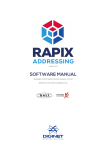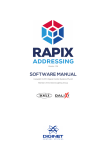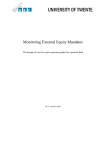Download Unified Projects Online Application – User Manual
Transcript
Unified Projects Online Application – User Manual (Students) http://wwwf.imperial.ac.uk/naturalsciences/options/unified_projects/ Physics project options online application The MSc projects proposal online system will be used to merge both the advertisement of and bidding for projects across a range of programs including BSc Physics, MSci, MSc Photonics, MSc Physics and Essay Projects. The aim is to provide a unified pool of projects, with clear guidance on which projects are suitable for each student cohort, current availability etc. The projects on offer can also be viewed externally so that the research interests of the department can be more widely communicated to potential students. Selecting the hyperlinks to any of the projects on offer will provide a summary of the project together with a download link to view the project in more detail. Link to project details document Students wishing to sign up to a project must log into the system so that their details can be automatically checked via the colleges LDAP system. Once authorized the student will be presented with the ‘Dashboard’ as illustrated below; The ‘Dashboard’ allows the student to view projects which they can express an interest in doing based on the programme they are enrolled on. In addition they can also browse other projects, using the ‘Browse Projects’ The ‘Advance Search’ options, allow students to view projects by a number of criteria, such as Degree, Term availability, type and by supervisor. Projects which do not strictly conform to the students degree programme, may still be available to the student, provided the tutor offering the project deems it appropriate. First point of call is to tell the system who your partner is. Enter the username of your partner to send them a grouping request once they have accepted this you can then sign up to your project from either account. You can then start browsing the projects that are suitable to your course. If you think something looks good but you do not want to make a selection at this stage you can add it to your shortlist which will save to your dashboard. Once you have selected a project the student will see confirmation of the project title and date selected. There is also the option for the student to ‘Withdraw’ the selection if they wish. Once a student identifies a project they wish to express an interest in and it is available, then they can select the ‘I’m interested in this projects’ selection box. Once the selected project has been confirmed by the academic, the student will then see a notification requesting them to confirm the offer by selecting the ‘Confirm’ button. To reject the offer the student is required to select the ‘Reject’ button. Once selected an automatic email will be sent to the academic concerned, together with the students contact details, indicating that they are interested in doing this project. A copy of the email will also be sent to the students. The next stage of the process requires the academic to either accept or reject the request. If the request is accepted then an automatic email will be sent to the student for them to confirm that they are still interested in the project. Once the student has accepted the project, it is then removed from the online system and is no longer available to other students. Once confirmed the student can ‘Unconfirm’ by selecting the unconfirm button. If your request for a particular project has been rejected you will be notified by email and you will also have a notification visible on your ‘Dashboard’ when you next log into the application as illustrated.