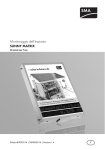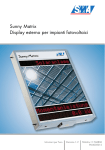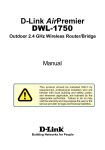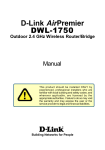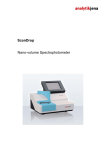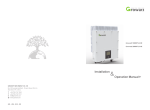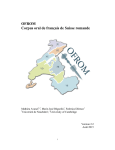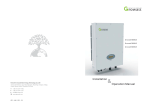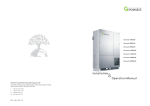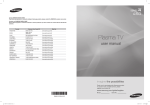Download SUNNY MATRIX - User Manual
Transcript
System Monitoring SUNNY MATRIX User Manual SMatrix-BEN095014 | 98-0004814 | Version 1.4 EN SMA Solar Technology AG Table of Contents Table of Contents 1 1.1 1.2 1.3 1.4 Information about this Manual . . . . . . . . . . . . . . . . . . . . . . Area of Validity. . . . . . . . . . . . . . . . . . . . . . . . . . . . . . . . . . . . . . Additional Information . . . . . . . . . . . . . . . . . . . . . . . . . . . . . . . . Symbols Used . . . . . . . . . . . . . . . . . . . . . . . . . . . . . . . . . . . . . . . Terminology . . . . . . . . . . . . . . . . . . . . . . . . . . . . . . . . . . . . . . . . 2 2.1 2.2 2.3 2.4 The Sunny Matrix . . . . . . . . . . . . . . . . . . . . . . . . . . . . . . . . . 9 Field of application . . . . . . . . . . . . . . . . . . . . . . . . . . . . . . . . . . . 9 Function Overview . . . . . . . . . . . . . . . . . . . . . . . . . . . . . . . . . . 10 System Requirements . . . . . . . . . . . . . . . . . . . . . . . . . . . . . . . . 11 Device Overview . . . . . . . . . . . . . . . . . . . . . . . . . . . . . . . . . . . 12 3 3.1 3.2 Safety . . . . . . . . . . . . . . . . . . . . . . . . . . . . . . . . . . . . . . . . . 13 Appropriate Usage . . . . . . . . . . . . . . . . . . . . . . . . . . . . . . . . . . 13 Safety Instructions . . . . . . . . . . . . . . . . . . . . . . . . . . . . . . . . . . . 13 4 4.1 4.2 Unpacking. . . . . . . . . . . . . . . . . . . . . . . . . . . . . . . . . . . . . . 14 Packing List . . . . . . . . . . . . . . . . . . . . . . . . . . . . . . . . . . . . . . . . 14 Identifying the Sunny Matrix . . . . . . . . . . . . . . . . . . . . . . . . . . . 15 5 5.1 5.2 5.3 Assembly. . . . . . . . . . . . . . . . . . . . . . . . . . . . . . . . . . . . . . . 16 Safety during Mounting . . . . . . . . . . . . . . . . . . . . . . . . . . . . . . 16 Requirements for the Mounting Location. . . . . . . . . . . . . . . . . . 16 Mounting Methods . . . . . . . . . . . . . . . . . . . . . . . . . . . . . . . . . . 17 5.3.1 Mounting the Sunny Matrix with Brackets . . . . . . . . . . . . . . . . . . . . . . . . . . 17 5.3.2 Mounting the Sunny Matrix with Clips . . . . . . . . . . . . . . . . . . . . . . . . . . . . . 22 6 6.1 6.2 Commissioning . . . . . . . . . . . . . . . . . . . . . . . . . . . . . . . . . . 27 Information on Commissioning . . . . . . . . . . . . . . . . . . . . . . . . . 27 Connecting the power supply . . . . . . . . . . . . . . . . . . . . . . . . . . 27 User Manual SMatrix-BEN095014 7 7 7 8 8 3 Table of Contents SMA Solar Technology AG 6.3 Network Integration . . . . . . . . . . . . . . . . . . . . . . . . . . . . . . . . . 28 6.3.1 Integrating the Sunny Matrix into the network automatically . . . . . . . . . . . . 29 6.3.2 Integrating the Sunny Matrix into the network manually. . . . . . . . . . . . . . . . 29 6.4 Adding Sunny WebBox Devices. . . . . . . . . . . . . . . . . . . . . . . . 32 7 7.1 Operation . . . . . . . . . . . . . . . . . . . . . . . . . . . . . . . . . . . . . . 33 The Sunny Matrix User Interface . . . . . . . . . . . . . . . . . . . . . . . 33 7.1.1 Logging into the Sunny Matrix . . . . . . . . . . . . . . . . . . . . . . . . . . . . . . . . . . . 34 7.2 Displaying of text and values . . . . . . . . . . . . . . . . . . . . . . . . . . 35 7.2.1 Step 1: creating a slide . . . . . . . . . . . . . . . . . . . . . . . . . . . . . . . . . . . . . . . . . 35 7.2.2 Step 2: Creating a slide show. . . . . . . . . . . . . . . . . . . . . . . . . . . . . . . . . . . . 40 7.3 7.4 7.5 7.6 7.7 Viewing the preview of the current slide show . . . . . . . . . . . . . 43 Viewing overview of the slide shows . . . . . . . . . . . . . . . . . . . . 43 Deleting a slide show . . . . . . . . . . . . . . . . . . . . . . . . . . . . . . . . 44 Creating an empty slide show . . . . . . . . . . . . . . . . . . . . . . . . . 44 Standard slide show (10) . . . . . . . . . . . . . . . . . . . . . . . . . . . . . 44 7.7.1 Switching the Standard Slide Show on / off. . . . . . . . . . . . . . . . . . . . . . . . . 44 7.8 Setting further display areas . . . . . . . . . . . . . . . . . . . . . . . . . . . 45 8 8.1 Setings. . . . . . . . . . . . . . . . . . . . . . . . . . . . . . . . . . . . . . . . . 47 Time settings . . . . . . . . . . . . . . . . . . . . . . . . . . . . . . . . . . . . . . . 47 8.1.1 Selecting the time source. . . . . . . . . . . . . . . . . . . . . . . . . . . . . . . . . . . . . . . . 47 8.1.2 Setting Date and Time. . . . . . . . . . . . . . . . . . . . . . . . . . . . . . . . . . . . . . . . . . 47 8.1.3 Changing the time and date format . . . . . . . . . . . . . . . . . . . . . . . . . . . . . . . 47 8.2 8.3 8.4 8.5 Changing the Password . . . . . . . . . . . . . . . . . . . . . . . . . . . . . . 48 Changing the brightness of the display. . . . . . . . . . . . . . . . . . . 48 Changing the speed of the ticker text . . . . . . . . . . . . . . . . . . . . 48 Setting units. . . . . . . . . . . . . . . . . . . . . . . . . . . . . . . . . . . . . . . . 49 8.5.1 Changing measuring units. . . . . . . . . . . . . . . . . . . . . . . . . . . . . . . . . . . . . . . 49 8.5.2 Changing the number of decimal places . . . . . . . . . . . . . . . . . . . . . . . . . . . 49 8.5.3 Changing the CO2 Factor. . . . . . . . . . . . . . . . . . . . . . . . . . . . . . . . . . . . . . . 49 4 SMatrix-BEN095014 User Manual SMA Solar Technology AG Table of Contents 8.5.4 Changing temperature units . . . . . . . . . . . . . . . . . . . . . . . . . . . . . . . . . . . . . 50 8.5.5 Hide / show units . . . . . . . . . . . . . . . . . . . . . . . . . . . . . . . . . . . . . . . . . . . . . 50 8.5.6 switching on / off spaces before units . . . . . . . . . . . . . . . . . . . . . . . . . . . . . 50 8.6 Character set . . . . . . . . . . . . . . . . . . . . . . . . . . . . . . . . . . . . . . 51 8.6.1 8.6.2 Setting special characters . . . . . . . . . . . . . . . . . . . . . . . . . . . . . . . . . . . . . . . 51 Special characters for the Web Text. . . . . . . . . . . . . . . . . . . . . . . . . . . . . . . 53 8.7 Sunny WebBox connection . . . . . . . . . . . . . . . . . . . . . . . . . . . 54 8.7.1 Add further Sunny WebBox devices . . . . . . . . . . . . . . . . . . . . . . . . . . . . . . . 54 8.7.2 Deleting Sunny WebBox. . . . . . . . . . . . . . . . . . . . . . . . . . . . . . . . . . . . . . . . 54 8.7.3 Assigning / changing Master Sunny WebBox . . . . . . . . . . . . . . . . . . . . . . . 55 8.8 8.9 8.10 Restarting Sunny Matrix . . . . . . . . . . . . . . . . . . . . . . . . . . . . . . 57 Restoring factory settings (reset) . . . . . . . . . . . . . . . . . . . . . . . . 58 Updating the firmware . . . . . . . . . . . . . . . . . . . . . . . . . . . . . . . 60 9 9.1 Maintenance and Care . . . . . . . . . . . . . . . . . . . . . . . . . . . 61 Maintenance. . . . . . . . . . . . . . . . . . . . . . . . . . . . . . . . . . . . . . . 61 9.1.1 Replacing electricity cable . . . . . . . . . . . . . . . . . . . . . . . . . . . . . . . . . . . . . . 61 9.1.2 Replacing or extending the patch cable . . . . . . . . . . . . . . . . . . . . . . . . . . . . 63 9.2 Care . . . . . . . . . . . . . . . . . . . . . . . . . . . . . . . . . . . . . . . . . . . . . 69 10 10.1 10.2 10.3 10.4 Decommissioning . . . . . . . . . . . . . . . . . . . . . . . . . . . . . . . . 70 Disassembling the Sunny Matrix. . . . . . . . . . . . . . . . . . . . . . . . 70 Packaging the Sunny Matrix. . . . . . . . . . . . . . . . . . . . . . . . . . . 70 Storing the Sunny Matrix . . . . . . . . . . . . . . . . . . . . . . . . . . . . . 70 Disposing of the Sunny Matrix . . . . . . . . . . . . . . . . . . . . . . . . . 70 11 Troubleshooting . . . . . . . . . . . . . . . . . . . . . . . . . . . . . . . . . 71 12 Technical Data . . . . . . . . . . . . . . . . . . . . . . . . . . . . . . . . . . 73 13 Menu Overview . . . . . . . . . . . . . . . . . . . . . . . . . . . . . . . . . 75 14 Glossary . . . . . . . . . . . . . . . . . . . . . . . . . . . . . . . . . . . . . . . 76 User Manual SMatrix-BEN095014 5 Table of Contents SMA Solar Technology AG 15 Contact . . . . . . . . . . . . . . . . . . . . . . . . . . . . . . . . . . . . . . . . 77 6 SMatrix-BEN095014 User Manual SMA Solar Technology AG Information about this Manual 1 Information about this Manual 1.1 Area of Validity This manual is valid for the Sunny Matrix from the Sunny Matrix firmware version 2.10 and later. 1.2 Additional Information You can find further information on the following subjects in the "Downloads" area of www.SMA.de/en. • Utilization of DynDNS - how to access the Sunny WebBox via the internet. • CO2-factor - what the CO2 factor is and why is varies regionally. User Manual SMatrix-BEN095014 7 Information about this Manual SMA Solar Technology AG 1.3 Symbols Used The following types of safety precautions and general information appear in this document as described below. DANGER! DANGER indicates a hazardous situation which, if not avoided, will result in death or serious injury. WARNING! WARNING indicates a hazardous situation which, if not avoided, could result in death or serious injury. CAUTION! CAUTION indicates a hazardous situation which, if not avoided, could result in minor or moderate injury. NOTICE! NOTICE indicates a situation that can result in property damage, if not avoided. Information 'Information' provides valuable tips for the optimal operation of your product. 1.4 Terminology This user manual uses the following terminology: Type Menu, individual menu point several menu points Button Enter 8 SMatrix-BEN095014 Example of terminology Select "File". Select "File > Extras". Select [Save]. Enter "User ID" User Manual SMA Solar Technology AG The Sunny Matrix 2 The Sunny Matrix 2.1 Field of application The Sunny Matrix is a display which shows the data of a PV system via LEDs in large characters. Sunny Matrix procures the data for the display from the Sunny WebBox via the Ethernet from the Sunny WebBox, via the local network or via the Internet. You can also connect the Sunny Matrix directly to the computer without a Sunny WebBox and without an internet connection. You can carry out various settings for the display on the Sunny Matrix using the Sunny Matrix user interface. The maximum observation range of the Sunny Matrix is 30 m. Position A B C D E F User Manual Name Inverter from SMA Solar Technology and Sunny SensorBox Sunny WebBox Computer Router or Switch Sunny Matrix Internet SMatrix-BEN095014 9 The Sunny Matrix SMA Solar Technology AG 2.2 Function Overview • Display of characters (letters, numbers, symbols) via LEDs • Integrated user interface for the setting of and operation of the Sunny Matrix. • Changing displays by means of day and night switching • Automatic ticker function for longer lines of text • Automatic data transfer with the Sunny WebBox • Automatic brightness control of the display • Display of the data from up to 50 Sunny WebBox devices by summing the data. • Display of data 1 Sunny SensorBox per PV system • Save and load the configuration of the Sunny Matrix with the Sunny Matrix Admin Tool • Display of general data: – Date and time (of the Sunny Matrix or the Master Sunny WebBox). Possible from the Sunny WebBox firmware version 1.50. – Customer specific text – Customer specific web text • Display of PV system data: – Current performance – Daily energy – Overall energy – CO2 emission avoidance • Display of the Sunny SensorBox data, if the relevant sensor is connected to the Sunny SensorBox: – Ambient temperature – Module temperature – Solar irradiation (the integrated irradiation sensor of the Sunny SensorBox) – Wind speed • Display of the charge status of the Sunny Island battery. 10 SMatrix-BEN095014 User Manual SMA Solar Technology AG The Sunny Matrix New functions The firmware version 2.10 of the Sunny Matrix contains the following new functions: • The Sunny Matrix can retrieve data from up to 50 Sunny WebBox devices. The Sunny Matrix adds the data of the Sunny WebBox devices. – See section 6.4 ”Adding Sunny WebBox Devices” (page 32). • 1 Sunny WebBox can be assigned as Master Sunny WebBox. The Sunny Matrix can procure the date, time and environmental data of a Sunny SensorBox and the charge state of a Sunny Island battery from the Master Sunny WebBox. – See section 8.7.3 ”Assigning / changing Master Sunny WebBox” (page 55). • The Sunny Matrix Admin Tool is available in the download area of www.SMA.de/en for the saving of the Sunny Matrix configuration (Sunny WebBox connections, slides, slide shows etc.). The Sunny Matrix Admin Tool can be installed in the Sunny Matrix from the firmware version 2.10 and above. You require the Sunny Matrix Admin Tool in order to be able to update the Sunny Matrix firmware. • The Sunny Matrix has a reset button. – See section 8.9 ”Restoring factory settings (reset)” (page 58). • A new start of the Sunny Matrix is possible via the user interface. – See section 8.8 ”Restarting Sunny Matrix” (page 57). • Instead of the IP address of a Sunny WebBox, a DNS address can also now be entered. – See section 8.7.1 ”Add further Sunny WebBox devices” (page 54). • The firmware version and the serial number are to be found on the lower right of the user interface. – See section 4.2 ”Identifying the Sunny Matrix” (page 15). • The CO2-factor can be set within a range of 0.1 to 0.9. 2.3 System Requirements • Web browser: – Microsoft Internet Explorer 6, 7, 8 – Mozilla Firefox 2.0.02, 3.0.10 • Adobe Flash Player User Manual SMatrix-BEN095014 11 The Sunny Matrix SMA Solar Technology AG 2.4 Device Overview Position A B C D E 12 Name Stud bolts for wall assembly with brackets Connection box Red patch cable for the connection of a router or switch. The patch cable is suitable for both indoor and outdoor use. Electricity cable for connection to a plug socket. The electricity cable is only suitable for indoor use. Display Area SMatrix-BEN095014 User Manual SMA Solar Technology AG Safety 3 Safety 3.1 Appropriate Usage The Sunny Matrix is suitable for both indoor and outdoor use. The ambient temperature must be between -25 °C and +60 °C. 3.2 Safety Instructions Please follow all operating and safety instructions in this manual. Failure to follow these instructions may result in damage to the device and risk of personal injuries. General information in order to avoid personal injury. • Risk of lethal electric shock as a result of incorrect working on electrical devices: – All electrical work on the Sunny Matrix must only be carried out by qualified personnel. • Mount the Sunny Matrix out of reach of children. • Risk of lethal electric shock when touching a porous electricity cable: – The electricity cable is not suitable for installing outdoors. UV radiation makes the electricity porous and touching the un-isolated wires carries the risk of lethal injury by electric shock. Only use an electricity cable that is suitable for outdoor use in outdoor areas. • Danger of injury due to heavy weight (25 kg) of the Sunny Matrix with the dimensions 800 mm x 1000 mm x 120 mm: – Transport the Sunny Matrix with two people or with a cart. – Mount the Sunny Matrix with at least two people. General information in order to avoid damage to the device. • Do not press on the screen of the Sunny Matrix. This could damage the screen. • Damage as a result of penetrating rain or dust: – Do not remove the 4 stud bolts on the sides of the Sunny Matrix (stud bolts, see section2.4 ”Device Overview” (page 12)). User Manual SMatrix-BEN095014 13 Unpacking SMA Solar Technology AG 4 Unpacking 4.1 Packing List Position A B Number 1 1 C 1 D 1 E F 1 1 G H I J 1 1 1 8 14 SMatrix-BEN095014 Name Sunny Matrix Wall mounting brackets are made up of: 2 brackets, 4 screws, 4 wall anchors, 4 washers Adaptor for the extension of the patch cable or for connection of the crossover cable. The adaptor is only suitable for use indoors. Wall mounting clips are made up of: 4 clips, 2 x 4 screws, 4 wall anchors, 4 washers. Connected electricity cable (only suitable for indoor use) Connected red patch cable (suitable for both indoor and outdoor use) Manual Supplemental sheet with preset display areas Blue crossover cable (only suitable for use indoors) Spare washers for the stud bolts when using wall mounting brackets. User Manual SMA Solar Technology AG Unpacking 4.2 Identifying the Sunny Matrix Type Label You can identify the Sunny Matrix using the type label. The type label can be found on the underside of the Sunny Matrix. The Type Label contains the following information: • Nominal voltage • Serial number • Nominal current • Sunny Matrix version (hardware version) • Option (order number and order option) Position A Name Type Label Firmware version The firmware version is shown on the lower right of the user interface. You can also access the firmware version on the user interface via "Settings > System". A Position A B User Manual B Name Serial number of the system board Firmware version SMatrix-BEN095014 15 Assembly SMA Solar Technology AG 5 Assembly 5.1 Safety during Mounting CAUTION! Danger of injury due to heavy weight (25 kg) of the Sunny Matrix with the dimensions 800 mm x 1000 mm x 120 mm. • Transport the Sunny Matrix with two people or with a cart. • Mount the Sunny Matrix with at least two people. 5.2 Requirements for the Mounting Location Please note the following requirements for the mounting location: • The Sunny Matrix is suitable for both indoor and outdoor installation. • The Sunny Matrix requires a plug socket (100 V AC to 240 V AC) for the power supply. – The electricity cable is not suitable for use outdoors. Replace the electricity cable before mounting with an electricity cable suitable for use outdoors. – The electricity cable is 1.70 m long. If the electricity cable is too short, replace it with a longer one before mounting. How to replace the electricity cable is described in section 9.1.1 ”Replacing electricity cable” (page 61). • The Sunny Matrix requires an Ethernet network connection. The Sunny Matrix patch cable is ca. 2.70 m long and is suitable for both indoor and outdoor use. If the patch cable is too short, extend it before mounting or replace it with a suitably long patch cable. How to extend or replace the patch cable is described in section 9.1.2 ”Replacing or extending the patch cable” (page 63). • The load bearing capacity of the wall must be sufficient for the selected methiod of mounting. • Select a surface that is suitable for the weight of the Sunny Matrix. The weight of the Sunny Matrix is dependent on its dimensions (W/H/D): – 800 mm x 400 mm x 120 mm = 15 kg – 800 mm x 800 mm x 120 mm = 20 kg – 800 mm x 1.000 mm x 120 mm = 25 kg • The screws and wall anchors provided are standard materials, and not suitable for every surface. Use fastening materials that are suitable for the surface and the weight of the Sunny Matrix. 16 SMatrix-BEN095014 User Manual SMA Solar Technology AG Assembly 5.3 Mounting Methods You can mount the Sunny Matrix to a wall with brackets or with clips. The difference between the mounting methods is that you can affix the Sunny Matrix with the brackets not only vertically, but also with a forward or backward tilt. • Mounting with brackets, see section 5.3.1 ”Mounting the Sunny Matrix with Brackets” (page 17). • Mounting with clips, see section 5.3.2 ”Mounting the Sunny Matrix with Clips” (page 22). 5.3.1 Mounting the Sunny Matrix with Brackets Mounting accessories provided Position A B C D Number 2 4 4 4 Name Brackets Hexagonal screws (10 mm x 100 mm) Wall anchors Washers Fixing the Brackets to a wall 1. Select the mounting location taking into consideration the requirements for the mounting location, as described in section 5.2 ”Requirements for the Mounting Location” (page 16). 2. With the help of one of the following diagrams, which relates to the dimensions of the Sunny Matrix, determine the mounting area and mark the drill holes. Allow around 10 cm to the left and right of the Sunny Matrix, in order that the Sunny Matrix can be grasped and hung up. User Manual SMatrix-BEN095014 17 Assembly SMA Solar Technology AG Sunny Matrix with dimensions 80 cm x 40 cm 18 SMatrix-BEN095014 User Manual SMA Solar Technology AG Assembly Sunny Matrix with dimensions 80 cm x 80 cm User Manual SMatrix-BEN095014 19 Assembly SMA Solar Technology AG Sunny Matrix with dimensions 80 cm x 100 cm 3. Drill the holes. 4. Insert wall anchors into the drill holes. 5. Place the washers onto the screws. 20 SMatrix-BEN095014 User Manual SMA Solar Technology AG Assembly 6. Fix the brackets onto the wall using the screws. Mount the brackets with 2 x 2 grooves below. Mount the brackets with 2 x 1 grooves above. Mounting the Sunny Matrix to the Brackets Mounting from this point on is only possible with at least 2 people. The brackets have grooves with which you can affix the Sunny Matrix vertically, tilted forwards or tilted backwards. 7. Hang the Sunny Matrix using the stud bolts into the desired groove in the lower bracket and fit into the upper bracket. Hold onto the Sunny Matrix until mounting is complete. 8. Screw in the nuts of the 4 stud bolts firmly. 9. Check whether the Sunny Matrix sits firmly in the brackets and has not become displaced. If necessary, tighten the nuts more firmly. ☑ The Sunny Matrix is now mounted to the wall. User Manual SMatrix-BEN095014 21 Assembly SMA Solar Technology AG 5.3.2 Mounting the Sunny Matrix with Clips Mounting accessories provided Position A B C D Number 4 4 4 4 E 4 Name Clips Countersunk Phillips screws for fixing the clips to the Sunny Matrix. Wall anchors Hexagonal screws (6 mm x 60 mm) for fixing the Sunny Matrix with the clips to a wall. Washers Fixing the clips to the Sunny Matrix 1. Fix the 4 clips to the rear side of the Sunny Matrix using the supplied countersunk Phillips screws as shown in the diagram. ☑ The clips are mounted to the Sunny Matrix. 22 SMatrix-BEN095014 User Manual SMA Solar Technology AG Assembly Mounting the Sunny Matrix to the Wall 2. Select the mounting location taking into consideration the requirements for the mounting location, as described in section 5.2 ”Requirements for the Mounting Location” (page 16). 3. With the help of one of the following diagrams, which relates to the dimensions of the Sunny Matrix, determine the mounting area and mark the drill holes. Allow around 10 cm to the left and right of the Sunny Matrix, in order that the Sunny Matrix can be grasped and hung up. Sunny Matrix with dimensions 80 cm x 40 cm User Manual SMatrix-BEN095014 23 Assembly SMA Solar Technology AG Sunny Matrix with dimensions 80 cm x 80 cm 24 SMatrix-BEN095014 User Manual SMA Solar Technology AG Assembly Sunny Matrix with dimensions 80 cm x 100 cm 4. Drill the holes. 5. Insert wall anchors into the drill holes. 6. Place the washers onto the screws. 7. Insert one screw with washer into the two lower holes in the wall respectively. Turn the screws until approx. 1.5 cm sticks out of the wall. 8. Check that the screws are firmly anchored in the wall. Mounting from this point on is only possible with at least 2 people. User Manual SMatrix-BEN095014 25 Assembly SMA Solar Technology AG 9. Stand the Sunny Matrix with the clips on the lower screws in the wall and hold on to the Sunny Matrix until mounting is complete. 10. Tightly screw in the 2 lower screws. 11. With the 2 remaining screws and washers firmly screw the upper clips of the Sunny Matrix to the wall. 12. Check whether the Sunny Matrix is firmly fixed to the wall. If necessary, tighten the screws in the wall. ☑ The Sunny Matrix is now mounted to the wall. 26 SMatrix-BEN095014 User Manual SMA Solar Technology AG Commissioning 6 Commissioning 6.1 Information on Commissioning The electricity cable of the Sunny Matrix is not suitable for use outdoors. The electricity cable supplied connected to the Sunny Matrix is not suitable for use outdoors. If you mount the Sunny Matrix outdoors, you must replace the electricity cable with one which is suitable for outdoor use. How to replace the electricity cable is described in section 9.1.1 ”Replacing electricity cable” (page 61). Settings in the network via the Network Administrator. If your network is managed by a Network Administrator, contact him in order that he can integrate the Sunny Matrix into the network. 6.2 Connecting the power supply 1. Insert the plug of the Sunny Matrix into a plug socket (100 V AC to 240 V AC). ☑ The Sunny Matrix starts and is accessible via the user interface after 1 minute. 2. Lay the cable properly so that there is no risk of persons tripping over it. ☑ The power supply is connected. User Manual SMatrix-BEN095014 27 Commissioning SMA Solar Technology AG 6.3 Network Integration Position A B C D Name Computer Sunny WebBox Router or Switch Sunny Matrix Sunny Matrix Factory Settings IP address: 192.168.0.169 Subnet mask 255.255.255.0 User name: sunnymatrix Password: sma The network integration is dependent on the existent network settings: • If your network uses the subnet mask 255.255.255.0 and the IP address area 192.168.0.xy, the Sunny Matrix can automatically integrate itself into the network. Check whether the automatic integration was successful, as described in section 6.3.1 ”Integrating the Sunny Matrix into the network automatically” (page 29). • If your network uses other settings, you must integrate the Sunny Matrix into the network manually, as described in section 6.3.2 ”Integrating the Sunny Matrix into the network manually” (page 29). 28 SMatrix-BEN095014 User Manual SMA Solar Technology AG Commissioning 6.3.1 Integrating the Sunny Matrix into the network automatically 1. Plug the Sunny Matrix patch cable into the router / switch. If the patch cable is too short, you can extend or replace it, as described in section 9.1.2 ”Replacing or extending the patch cable” (page 63). 2. Enter the factory set Sunny Matrix IP address "192.168.0.169" (without speech marks) into the web browser (e.g. Internet Explorer). ☑ The Sunny Matrix start page appears. – If the start page of the Sunny Matrix does not open, the Sunny Matrix could not be automatically integrated into the network due to the existing network settings. Integrate the Sunny Matrix into the network manually as described in section 6.3.2 ”Integrating the Sunny Matrix into the network manually” (page 29). ☑ The Sunny Matrix is integrated into the network. 6.3.2 Integrating the Sunny Matrix into the network manually Connecting the Sunny WebBox directly to the computer 1. Plug the Sunny Matrix patch cable and the blue crossover cable supplied into the supplied adaptor. 2. Plug the crossover cable directly into Ethernet connection of the computer. Setting the computer to the Sunny Matrix network settings. 3. Select "Start > Settings > Control Panel" on the computer. 4. Carry out the following steps for the relevant computer operating system: Windows Vista Windows XP, Windows 2000 Select "Network and Sharing Center". Select "Manage Network Connections". With the right mouse button select the LAN connection to which the Sunny WebBox is connected. Select "Properties". Activate "Internet Protocol Version 4 (TCP/IP)" Activate "Internet Protocol (TCP/IP)" and select and select [Properties]. [Properties]. User Manual SMatrix-BEN095014 29 Commissioning SMA Solar Technology AG Windows Vista Windows XP, Windows 2000 Note the existing network settings, in order to be able to reset these settings in the computer after the integration. Set the following settings in the computer: IP address: 192.168.0.100 Subnet mask 255.255.255.0 Select [OK]. Select [Close] in order to close the windows. Logging into the Sunny Matrix 5. Enter "http://192.168.0.169" into the web browser (e.g. Internet Explorer) and press enter. ☑ The Sunny Matrix start page appears. – If the Sunny Matrix start page does not appear, see section 11 ”Troubleshooting” (page 71). 6. Select [Login]. ☑ A pop-up window opens. – If the pop up window does not open, see Section 11 ”Troubleshooting” (page 71). 7. Enter "sunnymatrix" in the "User name" field. 8. Enter "sma" in the "Password" field. 9. Select [OK]. ☑ The main page opens. Changing the Sunny Matrix network settings 10. In the Sunny WebBox user interface select "Settings > Network". 11. Set Sunny Matrix to DHCP or assign a fixed IP address: – If the network works with a DHCP server, change Sunny Matrix to DHCP as described in the following table. With DHCP, the DHCP server (normally a router, a switch can not do this) assigns the Sunny Matrix an IP address automatically. Since the Sunny Matrix IP address can change when using DHCP, you must request the Sunny Matrix IP address via the router or use the Sunny Matrix Admin Tool. – If the network works without a DHCP server, assign a fixed IP address for the Sunny Matrix as described in the following table. 30 SMatrix-BEN095014 User Manual SMA Solar Technology AG Commissioning Setting Sunny Matrix to DHCP Assigning a fixed IP address for the Sunny Matrix • In the "Obtain IP address" field select Checking DHCP server "Static". Before setting the Sunny Matrix to dynamic IP address assignment, check your DHCP server. • In the "Network" area enter the IP address via which the Sunny Matrix The DHCP server must extend the lease of the should be reachable with in the "IP assigned IP address. If the DHCP server address" field. assigns a new IP address after the lease has expired, we do not recommend using the • In the "Subnet mask" field, enter the DHCP server. subnet mask of the Sunny Matrix. DHCP servers can normally list all devices to which you have assigned an IP address. The Sunny Matrix can then be identified via its MAC address. The MAC address of your Sunny Matrix is located on the "Settings / Network" page. • If the Sunny WebBox is in another subnet, enter the IP address of the device which creates the connection with the internet in the "Gateway address" field. Normally, the IP address of the router / switch is entered here. • In the "Acquire IP address" field select the "Dynamic (DHCP)". If the Sunny Matrix should access a Sunny WebBox with its own router, the Port 502 UDP must be opened on this router. 12. Select [Save]. 13. Select "Settings > System". 14. In the "Sunny Matrix Software:" area, select [Execute] in the field "New Start:". ☑ The Sunny Matrix restarts. The changes are applied. The Sunny Matrix is now accessible via the new network settings. Resetting the computer to the previous network settings. 15. Reset the computer to the network settings noted. Connecting the Sunny Matrix to the Network 16. Plug the Sunny Matrix patch cable into the router / switch. If the patch cable is too short, you can extend or replace it, as described in section 9.1.2 ”Replacing or extending the patch cable” (page 63). ☑ The Sunny Matrix is integrated into the network. User Manual SMatrix-BEN095014 31 Commissioning SMA Solar Technology AG 6.4 Adding Sunny WebBox Devices This section describes how Sunny WebBox devices are added to the Sunny Matrix. The Sunny Matrix can manage the data of up to 50 Sunny WebBox devices. The Sunny Matrix adds the data of the Sunny WebBox devices. 1. In the Sunny WebBox user interface select "Settings > Network". 2. In the "WebBox Connection" area, select [Edit] in the "IP address" field. ☑ A pop-up window opens. 3. Enter the IP address or DNS address at which the Sunny WebBox is reachable in the network in the "IP or DNS address" field. 4. If you want to establish this Sunny WebBox as the Master Sunny WebBox, activate the "Master WebBox" field. For more information see section 8.7.3 ”Assigning / changing Master Sunny WebBox” (page 55). 5. Select [Add]. ☑ The IP address or DNS address is in the "Registered IP and DNS addresses:" area. The Master Sunny WebBox appears in bold text in the first line. ☑ The Sunny WebBox is added. In this way you can add further Sunny WebBox devices. Saving settings with the Sunny Matrix Admin Tool. Using the Sunny Matrix Admin Tool you can save the Sunny Matrix configuration onto the computer and when necessary reload onto the Sunny Matrix. 32 SMatrix-BEN095014 User Manual SMA Solar Technology AG Operation 7 Operation 7.1 The Sunny Matrix User Interface Page for logging into the Sunny Matrix A B C D E Position A B C D E User Manual Name Current slide show Time Connection status to the Sunny WebBox / Sunny WebBox devices Login to the Sunny Matrix Open preview of the current slide show SMatrix-BEN095014 33 Operation SMA Solar Technology AG Example of a page After logging into the Sunny Matrix you can access the various menu pages. F G H I Position F G Name Path of the page currently opened Main menu points H The currently selected menu point is highlighted in red. Sub-menu points of the selected main menu. I The currently selected sub-menu point is highlighted in dark blue. Content of the open page 7.1.1 Logging into the Sunny Matrix Sunny Matrix Factory Settings User name: sunnymatrix Password: sma 1. Enter the Sunny Matrix IP address into the web browser (e.g. Internet Explorer). ☑ The Sunny Matrix user interface opens 2. Select [Login]. ☑ A pop-up window opens. – If the pop up window does not open, see Section 11 ”Troubleshooting” (page 71). 3. In the "User name" field, enter the user name. 4. Enter the password in the "Password" field. 5. Select [OK]. ☑ The Sunny Matrix start page appears. Login was successful. Now you can set what should be displayed on the Sunny Matrix, as described in section 7.2 ”Displaying of text and values” (page 35). 34 SMatrix-BEN095014 User Manual SMA Solar Technology AG Operation 7.2 Displaying of text and values Using the Sunny Matrix user interface you can save text and values which should be displayed on the Sunny Matrix in slides. In a slide show you can select which slide Sunny Matrix should display. The Sunny Matrix displays everything right-justified. If a text is longer than the display area, Sunny Matrix displays the text as a ticker function. 7.2.1 Step 1: creating a slide 1. Log into the Sunny Matrix. 2. Select "Display > Slide". A B C D Position A B C D E F E F Name Buttons for selecting a slide Currently selected slide Area for creating the slide content Area for activating and selecting a display area of the Sunny Matrix Area for selecting the value, that the slide should display Area for the entry of text, that the slide should display. This function is only possible if "Text" is selected as the value. 3. In the area "Select a slide:" click on a button. ☑ Next to "Current Selection:" the number of the selected slide is displayed. User Manual SMatrix-BEN095014 35 Operation SMA Solar Technology AG 4. In the column "defined Display:" select and activate a display are in which the text or value should be displayed. Normally, the first row is preset with modules as "defined display 1" and the second with modules as "defined display 2" etc. Preset display areas Display areas are already predefined before shipping the Sunny Matrix. Normally every row is preset with modules as a display area. You can find out which display areas are already preset in your Sunny Matrix from the supplied supplemental sheet. How you establish further display areas is described in section 7.8 ”Setting further display areas” (page 45). 5. In the "Value" column select what should be displayed in the display area. The selectable values are clarified in the following table. Value Power Daily energy Meaning The current power (kW) of the PV system. The energy (kWh) which the PV system has generated up to now on the current day. Overall energy The overall energy (kWh) of the PV system. The amount of carbon Dioxide (CO2) which has been saved, CO2 saving (calculated from the overall since the overall energy generated was not generated using the normal electricity mix (oil, natural gas, coal, nuclear power etc.). energy value) Time Date Text The current time of the Sunny Matrix or Sunny WebBox. The current date of the Sunny Matrix or Sunny WebBox. Freely enterable text, which should be displayed. Enter the desired text in the "Text entry" area. A maximum of 45 characters are possible. Web Text State of Charge You will find information on the Sunny Matrix character set in section 8.6 ”Character set” (page 51). The Web Text is a freely enterable text which can be entered directly into he address bar of the web browser (e.g. Internet Explorer) for quick changes. How to utilize the Web Text is described in section ”Entering Web Text” (page 38). The current state of charge of the Sunny Island battery. If you have several Sunny WebBox devices, the Sunny WebBox to which the Sunny Island is connected must be assigned as the Master (see section8.7.3 ”Assigning / changing Master Sunny WebBox” (page 55)). The Sunny Matrix can only display the following values if a Sunny SensorBox with the relevant sensors is connected to the Sunny WebBox. If you have several Sunny WebBox devices, the Sunny WebBox to which the Sunny SensorBox is connected must be assigned as the Master (see section8.7.3 ”Assigning / changing Master Sunny WebBox” (page 55)). 36 SMatrix-BEN095014 User Manual SMA Solar Technology AG Value Ambient temp. Module temperature Int. solar irradiation Wind speed Operation Meaning The current ambient temperature. The current module temperature. The current solar irradiation, measured by the integrated irradiation sensor of the Sunny SensorBox. The current wind speed. 6. Select [Save]. ☑ The slide is created. In this way you can create further slides if desired. Now you can put together a slide show, as described in section 7.2.2 ”Step 2: Creating a slide show” (page 40). User Manual SMatrix-BEN095014 37 Operation SMA Solar Technology AG Example of a created slide This example shows the slide with the number 5 with the set value "Text" and "Power". The word "Power" is entered as text. This diagram shows how the Sunny Matrix displays this slide. Entering Web Text 38 SMatrix-BEN095014 User Manual SMA Solar Technology AG Operation Entering Web Text The Web Text makes it possible for you to display text on the Sunny Matrix, without having to enter the text in the Sunny Matrix user interface. You can enter the Web Text directly into the address bar of the web browser (e.g. Internet Explorer). A maximum of 48 characters are possible. In order to be able to use the Web Text, you must first select the Web Text in a slide. You can use the Web Text, if you are using this slide in the current slide show. How to enter special characters in the address bar of the browser is described in section 8.6.2 ”Special characters for the Web Text” (page 53). How you enter the Web Text is described in the following: 1. Enter the following text in the address bar of the web browser: http://IP-Address/xfunc/webtext=Example Replace "IP-Address" with the currently valid IP address of the Sunny Matrix and "Example" with the desired text. 2. Press enter on the keyboard. ☑ The web browser displays "OK". The Web Text is entered. The Sunny Matrix displays the text immediately. Refreshing the Web browser / reload page If the Sunny Matrix does not take on the new Web Text, refresh the web browser using the [F5] key. User Manual SMatrix-BEN095014 39 Operation SMA Solar Technology AG 7.2.2 Step 2: Creating a slide show In the second step you must put the slides just created into a slide show in order that the Sunny Matrix can display the slides. You can save 10 different slide shows. A slide show can include a maximum of 8 slides. You can determine the display duration of the slides. The individual slides run automatically from one to the next and change after the duration set. You must allocate a time to each slide show, at which the slide show should start. Thus you can display various slide shows at various times. Proceed as follows: 1. Select "Display > Slide Show". A B C D E Position A B C D E F 40 F Name Buttons for selecting a slide show Currently selected slide show Area for setting the slide show content Area for activation and selection of a slide Area for entering the time at which the slide show should start. Area for entering a title for the slide show. Area for entering the display duration of a slide SMatrix-BEN095014 User Manual SMA Solar Technology AG Operation 2. In the "Select a Slide Show" area, click a button for the save location of the slide show. Do not select the button with the number 10, this is assigned to the Standard Slide Show, if it is activated. ☑ Alongside "current selection:" the number of the selected button appears, under which the slide show will be saved. 3. In the "Slide:" area select the desired slide from the drop down menu. Only the created slides are selectable. 4. Activate the field in the "Slide:" area. 5. In the "Duration in Seconds:" area enter how many seconds the slide should be displayed for. In a display duration of 0 seconds is entered, the slide is displayed permanently. With this setting, the Sunny Matrix does not change to the next slide. This setting is sensible if the slide show only contains 1 slide. This avoids a flickering of the display at the end of the display duration. 6. If desired, in this way you can select and activate further slides and set the duration. 7. In the "Start Time" field enter the time in 24 hr format at which the slide show should start. 8. In the "Title" field enter a title for the slide show if desired. The Title helps to differentiate between various slide shows. In the "Slide Show Overview:" area all saved slide shows are listed. 9. Select [Save]. ☑ The Sunny Matrix saves the setting. The "Display > Slide Show" page opens again. ☑ The slide show has been created. On the start page of the Sunny Matrix you can access a preview of the current slide show, as described in section 7.3 ”Viewing the preview of the current slide show” (page 43). Saving settings with the Sunny Matrix Admin Tool. Using the Sunny Matrix Admin Tool you can save the Sunny Matrix configuration onto the computer and when necessary reload onto the Sunny Matrix. User Manual SMatrix-BEN095014 41 Operation SMA Solar Technology AG Example of a set slide show This example shows the slide show number 3 with the created slides 5 and 1. Slide 5 is the example used in section ”Example of a created slide” (page 38). For both slides the display duration is set to 120 seconds. The start time of the slide show is 12:00 hrs. The following diagram shows how the Sunny Matrix displays this slide show. The Sunny Matrix displays the slide show first at 12:00 hrs. If it is the only created slide show, it is displayed immediately. First the Sunny Matrix displays the slide with the number 5. After 120 seconds the Sunny Matrix displays the slide with the number 1. Then the Sunny Matrix repeats the slides. If a further slide show has been created, Sunny Matrix displays this at the specified start time. A Position A B 42 B Name Example slide number 5 Example slide number 1 SMatrix-BEN095014 User Manual SMA Solar Technology AG Operation 7.3 Viewing the preview of the current slide show On the start page of the Sunny Matrix you can access a preview of the current slide show. The lines of the preview deviate from the mechanical layout of the lines of the Sunny Matrix. 1. Select [Start]. 2. Select [Preview]. ☑ A pop-up window opens. ☑ The preview of the current slide show can be seen. 7.4 Viewing overview of the slide shows The Sunny Matrix displays all slide shows created in an overview. Proceed as follows to access the overview: 1. Select "Display > Slide Show". ☑ The overview of the slide shows can be seen. A B C D Position A B C Name Time at which the slide show starts Title of the slide show Created slide shows D In this example the slide shows 3, 1, and 2 have been created. Button for deleting the slide show. User Manual SMatrix-BEN095014 43 Operation SMA Solar Technology AG 7.5 Deleting a slide show 1. Select "Display > Slide Show". 2. In the "Slide Show Overview:" area select [Delete] in the line of the slide show which is to be deleted. ☑ The slide show has been deleted. 7.6 Creating an empty slide show You can set that the Sunny Matrix should display nothing at a certain time. The display of the Sunny Matrix then remains dark. Proceed as follows to create an empty slide show: 1. Select "Display > Slide Show". 2. In the "Start Time" field enter the time in 24 hr format at which the slide show should start. 3. In the "Title" field enter the following word in upper case: NOSHOW. 4. Select [Save]. ☑ The Sunny Matrix saves the setting. The "Display > Slide Show" page opens again. ☑ The empty slide show is created. 7.7 Standard slide show (10) The slide show with the number 10 is the standard slide show. The Sunny Matrix displays the standard slide show 10 automatically after 5 minutes if the contact to the Sunny WebBox is lost. This prevents a blank display on the Sunny Matrix. The standard slide show is preset. If you want to change the standard slide show, create the slide show from slides which do not display any data of the PV system. Displays with text and the time are independent of the PV system. 7.7.1 Switching the Standard Slide Show on / off 1. Select "Settings > Network". 2. In the "WebBox Connection:" area select "On" or "Off" in the "Standard Slide Show:" field. ☑ The standard slide show is switched on or off. 44 SMatrix-BEN095014 User Manual SMA Solar Technology AG Operation 7.8 Setting further display areas A display area is an area on the Sunny Matrix, on which you can display text or values. These areas are the modules on the Sunny Matrix. With the modules you can set various display areas. Factory preset display areas Display areas are already predefined before shipping the Sunny Matrix. Normally every row is preset with modules as a display area. The following diagram clarifies the predefined display areas using 2 different Sunny Matrixes. You can find out which display areas are already preset in your Sunny Matrix from the supplied supplemental sheet. Position A Name Module B A module is 4 spaces long. At each space only 1 character (e.g. a letter or a digit) can be displayed. The modules are always numbered from left to right, from top to bottom. Preset "defined display 1": in the first example the modules 1, 2, 3, and 4 form a display area. In the second example modules 1, 2 and 3 form a display area. Preset "defined display 2": in the first example the modules 5, 6, 7, and 8 form a display area. In the second example modules 4, 5 and 6 form a display area. C If the preset display areas are not sufficient, you can create more, as described in the following. 1. Select "Display > Configuration". 2. In the "Definable displays:" area select a button. The buttons are the save locations for the display areas. Normally the buttons with the numbers 1 and 2 are already defined. The preset display areas are saved at these buttons. ☑ Alongside "Current Selection:" the number of the selected display area appears. – If a tick is already in place, then there is already a display area saved here. Select another button. User Manual SMatrix-BEN095014 45 Operation SMA Solar Technology AG 3. In the "Module:" area, select and activate the modules out of which the display area should be composed. 4. In the "Start:" area and "Length" select how many spaces of the module should be used. 5. Select [Save]. ☑ The display area has been set. 46 SMatrix-BEN095014 User Manual SMA Solar Technology AG Setings 8 Setings 8.1 Time settings 8.1.1 Selecting the time source The Sunny Matrix obtains the time from its internal real time clock. You can set that the Sunny Matrix should obtain the time from the Master Sunny WeBox. This is first possible from the Sunny WebBox firmware version 1.50. How you establish a Sunny WebBox as Master is described in section 8.7.3 ”Assigning / changing Master Sunny WebBox” (page 55). 1. Select "Settings > System". 2. In the "Time settings:" area activate "Time Source WebBox:" 3. Select [Save]. ☑ The Sunny Matrix obtains the time from the Sunny WebBox. 8.1.2 Setting Date and Time 1. Select "Settings > System". 2. In the "Time settings:" area select [change] next to "Date and Time". ☑ A pop-up window opens. 3. Enter the date in the "Date:" field. Format DD.MM.YYYY or MM/DD/YYYY 4. Enter the time in 24 hr format in the "Time:" field. The time continues, as soon as you select [change]. 5. Select [change]. 6. Select [Save]. ☑ Data and time are set. 8.1.3 Changing the time and date format You can set whether the Sunny Matrix should display the time in 12 hr or 24 hr format. You can select between the following formats for the date: DD.MM.YYYY or MM/DD/YYYY 1. Select "Settings > Format". 2. In the "General:" area select the desired format in the "Time:" field. 3. Select the desired format in the "Date:" field. 4. Select [Save]. ☑ The format of the time and date is changed. User Manual SMatrix-BEN095014 47 Setings SMA Solar Technology AG 8.2 Changing the Password The password can be a maximum of 15 characters. 1. Select "Settings > System". 2. In the "Passwords:" area select [change]. ☑ A pop-up window opens. 3. Enter the old password in the "Old Password:" field. 4. Enter the new password in the "New Password:" field. 5. Enter the new password in the "Repeat:" field. 6. Select [change]. ☑ The Sunny Matrix performs a new start. The start page for logging in opens. The Sunny Matrix displays that the password has been changed. 7. Select [close]. ☑ The password has been changed. 8.3 Changing the brightness of the display The Sunny Matrix can control the brightness depending on the surroundings. This means that in a bright area the Sunny Matrix display brightens, and in a darker area darkens. This improves the legibility of the display in different light situations, and prevents the eye of the reader from being dazzled. 1. Select "Settings > System". 2. In the "Device Settings:" area select "on" or "off" in the "Brightness Control:" field. 3. Select [Save]. ☑ The Brightness Control option has been changed. 8.4 Changing the speed of the ticker text The Sunny Matrix uses the ticker format automatically, if the text is longer than the display area. You cannot turn the ticker on or off. In order to change the speed of the ticker proceed as follows: 1. Select "Settings > System". 2. In the "Device Settings:" area select the desired speed in the "Ticker Speed:" field. – 1 = slowest speed – 5 = fastest speed 3. Select [Save]. ☑ The speed of the ticker text is changed. 48 SMatrix-BEN095014 User Manual SMA Solar Technology AG Setings 8.5 Setting units 8.5.1 Changing measuring units You can change the measurement units of the following values: Power, daily energy, total energy, CO2 saved. 1. Select "Settings > Format". 2. In the "Scaling" column, select the desired measurement unit.. 3. Select [Save]. ☑ The measurement units are changed. 8.5.2 Changing the number of decimal places You can set how many decimal places the following values should display: Power, daily energy, CO2 saving. 1. Select "Settings > Format". 2. In the "decimal places" column select the desired quantity. 3. Select [Save]. ☑ The decimal places are changed. 8.5.3 Changing the CO2 Factor The Sunny Matrix can calculate how much CO2 you avoid through the environmentally friendly generation of electricity with your PV system. Therefore the Sunny Matrix needs the CO2 factor. The CO2 factor is dependent on the electricity mix of the country. You can obtain the CO2 factor from your energy supplier. CO2 factor and electricity mix You will find further information on the CO2 factor and electricity mix in the download area of www.SMA.de/en. 1. Select "Settings > Format". 2. In the "Factor" column, select the factor. 3. Select [Save]. ☑ The factor is changed. User Manual SMatrix-BEN095014 49 Setings SMA Solar Technology AG 8.5.4 Changing temperature units You can set whether the Sunny Matrix should display the values of the outside and module temperatures in °Celsius or °Fahrenheit. 1. Select "Settings > Format". 2. In the "General:" area in the field "external temp.:" and "Module temp.:" select the unit. 3. Select [Save]. ☑ The temperature units have been changed. 8.5.5 Hide / show units You can set whether the Sunny Matrix displays the units behind the values or not (200 W or 200). This setting covers all values, which are displayed with a unit. 1. Select "Settings > System". 2. In the "Device Settings:" area select "on" or "off" in the "Hiding the unit:" field. 3. Select [Save]. ☑ The units are hidden or displayed. 8.5.6 switching on / off spaces before units You can set whether a space should appear between the number and the unit (e.g 500W or 500 W). 1. Select "Settings > System". 2. In the "Device Settings:" area select "on" or "off" in the "space before unit:" field. 3. Select [Save]. ☑ The setting is changed. 50 SMatrix-BEN095014 User Manual SMA Solar Technology AG Setings 8.6 Character set The following diagram contains the characters that the Sunny Matrix can display. You can set missing characters on the user interface of the Sunny Matrix as described in section 8.6.1 ”Setting special characters” (page 51). 8.6.1 Setting special characters The Sunny Matrix can not process and display certain special characters. Instead of the special character the Sunny Matrix displays right-angles. You can however draw special characters on the Sunny Matrix user interface. The drawn special characters can be processed and displayed by the Sunny Matrix. In the table ”Predefined Special Characters” (page 52) the special characters are shown, which the Sunny Matrix can already display. The Sunny Matrix can save a maximum of 24 special characters. How you create missing special characters is described in the following: 1. Select "Settings > Special characters". User Manual SMatrix-BEN095014 51 Setings SMA Solar Technology AG 2. Select [Edit]. ☑ A pop-up window opens. 3. Select an empty blue button for the save location. ☑ The window for the creation of a character opens. 4. Activate fields which should light up on the Sunny Matrix. 5. In the "Saved character:" field enter 1 character, by whose input on the keyboard the Sunny Matrix should display the set character. 6. Select [Save]. 7. Select [close]. 8. Select [Update]. ☑ The special character is created. Predefined Special Characters The following special characters are predefined on the Sunny Matrix: 52 Button number Plotted special character Enter the following character on the keyboard, in order that the Snuny Matrix displays the plotted special character. 1. 2. 3. 4. 5. 6. 7. ä Ä ö Ö ü Ü ä Ä ö Ö ü Ü 2 2 (superscript two) 8. 2 or [Alt Gr] and [2] ~ 9. (subscript two) ß or [Alt Gr] and [+] ß SMatrix-BEN095014 User Manual SMA Solar Technology AG Setings Example If you want to display a filled out triangle on the Sunny Matrix, you can draw the triangle as shown in the diagram. In the "Saved character:" field you must enter a character, by whose input on the keyboard the Sunny Matrix should display filled out triangle. IN this example the character ">" is used. If you use this character in a slide, the Sunny Matrix displays the filled out triangle. 8.6.2 Special characters for the Web Text You can use the predefined special characters (section ”Predefined Special Characters” (page 52)) also for the Web Text. The following table shows the characters which you must enter in the web browser, in order that the predefined special characters are displayed on the Sunny Matrix. Enter the following character in the browser Displayed character on the Sunny Matrix %E4 ä %C4 Ä %F6 ö %D6 Ö %FC ü %DC Ü 2 %B2 Example If the Sunny Matrix should display 75 m², you must enter the following Web Text in the web browser: http//IP Address/xfunc/webtext=75 m%B2 "IP Address" must be replaced with the currently valid IP address of the Sunny Matrix. Refreshing the Web browser / reload page If the Sunny Matrix does not take on the new Web Text, refresh the web browser using the [F5] key. User Manual SMatrix-BEN095014 53 Setings SMA Solar Technology AG 8.7 Sunny WebBox connection 8.7.1 Add further Sunny WebBox devices This section describes how further Sunny WebBox devices are added to the Sunny Matrix. The Sunny Matrix can manage the data of up to 50 Sunny WebBox devices. The Sunny Matrix adds the data of the Sunny WebBox devices. 1. Select "Settings > Network". 2. In the "WebBox Connection" area, select [Edit] in the "IP address" field. ☑ The "Sunny Matrix- WebBox IP" pop up window opens. If the pop up window does not open, see Section 11 ”Troubleshooting” (page 71). 3. Enter the IP address or DNS address at which the Sunny WebBox is reachable in the network in the "IP or DNS address" field. 4. Select [Add]. ☑ The IP address or DNS address is in the "Registered IP and DNS addresses:" area. ☑ The Sunny WebBox is added. 8.7.2 Deleting Sunny WebBox 1. Select "Settings > Network". 2. In the "WebBox Connection" area, select [Edit] in the "IP address" field. ☑ The "Sunny Matrix- WebBox IP" window opens. 3. In the line of the Sunny WeBox which is to be deleted, select [delete]. ☑ The Sunny WebBox is deleted. 54 SMatrix-BEN095014 User Manual SMA Solar Technology AG Setings 8.7.3 Assigning / changing Master Sunny WebBox You can assign a Sunny WebBox as Master. The Sunny Matrix can extract the date and time from this Sunny WebBox. If a Sunny SensorBox with the relevant sensors is connected to the Master Sunny WebBox, the Sunny Matrix can display the following values: ambient temperature, module temperature, solar irradiation (of the integrated irradiation sensors), wind speed. From a Sunny Island the Sunny Matrix can display the charge state of the battery. • If you have not yet assigned a Master Sunny WebBox, see section ”Assigning Master Sunny WebBox” (page 55). • If you want to change and assigned Master Sunny WebBox, see section ”Changing Master Sunny WebBox” (page 56). Assigning Master Sunny WebBox 1. Select "Settings > Network". 2. In the "WebBox Connection" area, select [Edit] in the "IP address" field. ☑ The "Sunny Matrix- WebBox IP" window opens. 3. Enter the IP address or DNS address of the desired Master Sunny WebBox in the "IP or DNS address" field. 4. Activate "Master WebBox" field. 5. Select [Add]. ☑ The IP address or DNS address of the Master Sunny WebBox is in the "Registered IP and DNS addresses:" area in the first line and is in bold text. The IP or DNS Address of the Master Sunny WebBox is now listed twice. You must delete the IP or DNS address which is not in bold text. User Manual SMatrix-BEN095014 55 Setings SMA Solar Technology AG 6. Select [Delete] in the line of the doubled IP or DNS Address. ☑ The double IP or DNS Address is deleted. ☑ The Master Sunny WebBox is assigned. Doubly added Sunny WebBox devices are allowed, but the displayed values are doubled. Changing Master Sunny WebBox 1. Enter the IP or DNS address of the already assigned Master Sunny WebBox in the "IP or DNS Address:" field. 2. Select [Add]. ☑ The IP or DNS Address of the Master Sunny WebBox is now listed twice. You must delete the IP or DNS address which is in bold text. After this you can assign a new Master Sunny WebBox. 3. In the first line select [Delete]. ☑ The Master Sunny Box is deleted. 4. Enter the IP address or DNS address of the new Master Sunny WebBox in the "IP or DNS address" field. 5. Activate "Master WebBox" field. 56 SMatrix-BEN095014 User Manual SMA Solar Technology AG Setings 6. Select [Add]. ☑ The IP address or DNS address of the Master Sunny WebBox is in the "Registered IP and DNS addresses:" area in the first line and is in bold text. The IP or DNS Address of the new Master Sunny WebBox is now listed twice. You must delete the IP or DNS address which is not in bold text. 7. Select [Delete] in the line of the doubled and not in bold text IP or DNS Address. ☑ The double IP or DNS Address is deleted. ☑ The Master Sunny Box is changed. 8.8 Restarting Sunny Matrix 1. Select "Settings > System". 2. In the "Sunny Matrix Software:" area, select [Implement] in the field "New Start:". ☑ The "Sunny Matrix- New Start" window opens. 3. Select [OK]. ☑ The Sunny Matrix restarts. This procedure takes ca. 20 seconds. User Manual SMatrix-BEN095014 57 Setings SMA Solar Technology AG 8.9 Restoring factory settings (reset) All settings will be deleted! After the reset, all settings of the Sunny Matrix are deleted, including the network settings, the defined displays and the factory predefined standard slide show. The Sunny Matrix is again reachable vial the factory settings after the reset: • IP address: 192.168.0.169 • Subnet mask 255.255.255.0 • User name: sunnymatrix • Password: sma Save settings before the reset with the Sunny Matrix Admin Tool. You can save the configuration of the Sunny Matrix using the Sunny Matrix Admin Tool and after the reset again transfer to the Sunny Matrix. You can restore the factory settings of the Sunny Matrix using two methods which are described in the following: • User interface • Reset button User interface 1. Select "Settings > System". 2. In the "Sunny Matrix Software:" select [restore] in the "Factory Settings" field. ☑ A pop-up window opens. 3. Select [OK]. 4. Close window. ☑ The Sunny Matrix has been reset to the factory settings. The Sunny Matrix restarts. This procedure takes around 30 seconds. 58 SMatrix-BEN095014 User Manual SMA Solar Technology AG Setings Reset button The reset button can be found on the connection box of the Sunny Matrix behind the dummy plugs. 1. Remove the dummy plugs on the connection box of the Sunny Matrix with a slit screwdriver. 2. In the respective hole push and hold the reset button for 5 seconds. 3. Reinsert the dummy plugs and screw tightly with a slit screwdriver. User Manual SMatrix-BEN095014 59 Setings SMA Solar Technology AG ☑ The Sunny Matrix has been reset to the factory settings. The Sunny Matrix restarts. This procedure takes around 30 seconds. 8.10 Updating the firmware Updating the Sunny Matrix can only be carried out using the Sunny Matrix Admin Tool. You can download the Sunny Matrix Admin Tool from the download area at www.SMA.de/en. When you save the Sunny Matrix settings with the Sunny Matrix Admin Tool, all settings remain after the firmware update. If you do not save the settings, all Sunny Matrix settings will be lost. 1. Install Sunny Matrix Admin Tool as described in its user manual. 2. If there are several Sunny Matrix devices, select the desired Sunny Matrix in the Sunny Matrix Admin Tool so that the line of the Sunny Matrix has a blue background. 3. In the Sunny Matrix Admin Tool selext the symbol for the Sunny Matrix Firmware Update. ☑ A window with the available files for the firmware update opens. 4. Select the desired version. 5. Select [Next]. ☑ A window for language selection opens. 6. Select the desired language for the interface of the Sunny Matrix. 7. Select [Next]. ☑ A window for saving the Sunny Matrix settings opens. If The available Sunny Matrix settings should be saved and after the firmware update be automatically restored. Then • Select "Yes". • Select [Next]. ☑ A window for saving the file opens • Select [Save]. ☑ The configuration is saved. The available settings of the Sunny Matrix are not necessary and can be deleted by the Firmware update. • Select [OK]. • Select "No". • Select [Next]. ☑ The firmware update starts and is automatically carried out. 8. Once the firmware update is complete, select [OK] ☑ The firmware update has been completed. 60 SMatrix-BEN095014 User Manual SMA Solar Technology AG Maintenance and Care 9 Maintenance and Care 9.1 Maintenance 9.1.1 Replacing electricity cable The electricity cable is not suitable for use outdoors. You must replace the electricity cable if you mount the Sunny Matrix outdoors or if the electricity cable is too short. DANGER! Risk of lethal electric shock as a result of incorrect working on electrical devices. • All electrical work on the Sunny Matrix must only be carried out by qualified personnel. • The Sunny Matrix connection box may only be opened by qualified personnel. Requirements of a new electricity cable • You need an electricity cable with a wire cross-sectional area of maximum 2.5 mm2. • The electricity cable must be suitable for the laying location (outdoors or indoors). Replacing electricity cable 1. Remove the plug of the Sunny Matrix from the plug socket. 2. Remove the patch cable of the Sunny Matrix from the router / switch. 3. Loosen the 4 screws on the underside of the Sunny Matrix connection box and open the connection box. User Manual SMatrix-BEN095014 61 Maintenance and Care SMA Solar Technology AG 4. Loosen the PG threaded joints on both cable feeds until the cable is moveable and the connection box can flip downwards. Flip down the connection box. 5. loosen the screws in the terminals, to relieve the electricity cable. 6. Loosen the wires of the electricity cable with a slit screwdriver from the terminal strip. 7. Pull the electricity cable through the PG threaded joint from the connection box. 8. Guide the new electricity cable through the PG threaded joint. 9. Remove 50 mm of the cable cover. 10. Strip 8 mm off the insulated wires. 62 SMatrix-BEN095014 User Manual SMA Solar Technology AG Maintenance and Care 11. Connect the electricity cable wires, as shown on the connection plan label. 12. Lay the electricity cable in the clamp so that the wires are not under tension. Firmly screw the clamp screws. The clamps serve as strain relief and secure the wires against loosening. 13. Pull the cable out of the connection box until the connection box can snap closed. The cables may not be under strain. 14. Tightly screw the threaded joints of the cable feeds. 15. Close the connection box with the 4 screws. 16. Connect the power supply as described in section 6.2 ”Connecting the power supply” (page 27). 17. Connect the Ethernet network as described in section 6.3 ”Network Integration” (page 28). ☑ The electricity cable is replaced. 9.1.2 Replacing or extending the patch cable If the Sunny Matrix patch cable is too short, you can extend the patch cable with the supplied adaptor or replace the patch cable. The adaptor is only suitable for use indoors. Requirements of a new patch cable • Use a cable of the category 5 (STP Cat 5) or higher. The cable must meet the following requirements as a minimum: – shielded – Twisted pair conductors • If the patch cable is to be laid outdoors, the patch cable must be UV resistant. You can also use a patch cable for indoor use, if you protect the patch cable in a respective cable channel from UV radiation. • The maximum allowable length of patch cable is 100 m per connection. User Manual SMatrix-BEN095014 63 Maintenance and Care SMA Solar Technology AG Extending the patch cable indoors with the supplied adaptor The adaptor is not suitable for outdoor use. The adaptor is not waterproof. You may only use the adaptor indoors. If this is not possible, you can replace the patch cable. Replacing the patch cable 1. Remove the plug of the Sunny Matrix from the plug socket. 2. Remove the patch cable of the Sunny Matrix from the router / switch. 3. Loosen the 4 screws on the underside of the Sunny Matrix connection box and open the connection box. 64 SMatrix-BEN095014 User Manual SMA Solar Technology AG Maintenance and Care 4. Loosen the PG threaded joints on both cable feeds until the cable is moveable and the connection box can flip downwards. Flip down the connection box. 5. loosen the screws in the terminals, to relieve the patch cable. 6. Remove the patch cable from the clamp. 7. Pull out the RJ45 plug of the patch cable in the connection box. User Manual SMatrix-BEN095014 65 Maintenance and Care SMA Solar Technology AG 8. Dismantle the RJ45 plug from the patch cable as shown in the diagram. Remove all 3 parts of the cable and put to one side. 9. Pull the patch cable through the PG threaded joint from the connection box. 66 SMatrix-BEN095014 User Manual SMA Solar Technology AG Maintenance and Care 10. Insert one end of the new patch cable without RJ45 plug through the cable gland in the connection box. Affixing the RJ45 plug to the new patch cable 11. Lead the pressure nut and the plug housing onto the new patch cable. 12. Remove 30 mm of cable sheath. 13. Shorten the cable shield of the patch cable to 8 mm and fold it back. User Manual SMatrix-BEN095014 67 Maintenance and Care SMA Solar Technology AG 14. Loosen the twisting of the wires. 15. clip open the clip on the plug. 16. Loosely brace the cover clips of the plug. 17. Lay out the wires as per the colored marks on the plug. 18. Lead the individual wires into the color matching opening of the clamps. 19. Press the cover clips on the cover of the cable together and hold firmly. Thus the wires no longer slip out of the openings. 20. Cut the wires with side cutters. 21. Press the clamps together in order that the wires contact. If necessary press the clamps together with pliers. 22. Push the plug housing onto the plug as in the diagram and press on the clamps. 23. Screw the pressure nut onto the plug housing. ☑ The RJ45 plug is attached to the new patch cable. 24. Plug the RJ45 plug into the RJ45 socket of the connection box. 68 SMatrix-BEN095014 User Manual SMA Solar Technology AG Maintenance and Care 25. Lay the patch cable in the clamp so that the RJ45 plug is not under strain. Firmly screw the clamp screws. The clamps serve as strain relief and secure the RJ45 plug against loosening. 26. Pull the cable out of the connection box until the connection box can snap closed. The cables may not be under strain. 27. Tightly screw the threaded joints of the cable feeds. 28. Close the connection box with the 4 screws. 29. Connect the power supply as described in section 6.2 ”Connecting the power supply” (page 27). 30. Connect the Ethernet network as described in section 6.3 ”Network Integration” (page 28). ☑ The patch cable is replaced. 9.2 Care Clean the Sunny Matrix with a soft, non-corrosive cleaner and a damp cloth. The cloth must be of nonscratching material, so that the interface of the surface of the Sunny Matrix is not damaged. User Manual SMatrix-BEN095014 69 Decommissioning SMA Solar Technology AG 10 Decommissioning 10.1 Disassembling the Sunny Matrix 1. Remove the plug of the Sunny Matrix from the plug socket. 2. Remove the patch cable of the Sunny Matrix from the router / switch. 3. Un-hang the Sunny Matrix. ☑ The Sunny Matrix is disassembled. 10.2 Packaging the Sunny Matrix When returning the device to us, use packaging which adequately protects the device from damage during transport (if possible, the original packing). If you no longer have the original packaging, you can order a Sunny Matrix package from SMA Solar Technology. The package is free of charge, if the reason for the return is for repair of the Sunny Matrix and the repair is covered by the Sunny Matrix warranty. 10.3 Storing the Sunny Matrix Store the Sunny Matrix in a dry place where the ambient temperature is always between –25 °C and +60 °C. 10.4 Disposing of the Sunny Matrix Please dispose of the Sunny Matrix at an authorized disposal company. 70 SMatrix-BEN095014 User Manual SMA Solar Technology AG Troubleshooting 11 Troubleshooting Problem Pop up window The pop up window does not open. Preview The preview is not displayed. Load time The pages do no load immediately. The Sunny Matrix displays right angles. Cause Pop up windows are blocked by the web browser or additional programs (e.g. Google Toolbar). The is no Adobe Flash Player installed on the computer. Rectification Set in the web browser and when necessary in additional programs that pop up windows are to be allowed. Install a Adobe Flash Player on the computer. The load time of some pages can be up to 10 seconds (e.g. for individual slides) A special character was entered Set the special character as in a slide that the Sunny Matrix described in section does not recognize. 8.6.1 ”Setting special characters” (page 51). A special character was entered Enter the special character as in the web browser for the Web described in section Text that the Sunny Matrix does 8.6.2 ”Special characters for not recognize. the Web Text” (page 53). Switch the standard slide show Display is empty The Sunny Matrix has no connection to the Sunny off or set the standard slide The Sunny Matrix shows nothing show as described in section WebBox and the standard slide on the display. show is switched on, but is 7.7 ”Standard slide show (10)” (page 44). empty. The Display flickers A slide uses display areas which Check the set display areas or use the same modules. do not use display areas that use the same modules in one slide. Set the display time for this slide Display flashes off shortly Only 1 slide is set in the slide to 0 seconds. When the display show. A display time of 120 seconds, for example, is set time is set to 0 seconds the for this slide. After the display Sunny Matrix displays the slide time, the Sunny Matrix flashes permanently. The Sunny Matrix off shortly since the slide is newly does not have to reload the slide. loaded. Set further slides in the slide show. User Manual SMatrix-BEN095014 71 Troubleshooting SMA Solar Technology AG Problem Cause Display does not move on to In the slide show with several the next slide. slides, the display time of one of the slides has been set to 0 seconds. Rectification Change the display time of the slide from 0 seconds to a display time longer than 0 seconds. When the display time is set to 0 seconds the Sunny Matrix displays the slide permanently. With this setting, the Sunny Matrix does not change to the next slide. Connection The Sunny WebBox is not Integrate the Sunny WebBox connected to the Ethernet into the Ethernet network as There is no connection to the network or integrated. described in the Sunny WebBox Sunny WebBox manual. Password lost Carry out a reset of the Sunny Matrix via the reset button as described in section 8.9 ”Restoring factory settings (reset)” (page 58). Forgotten IP Address Carry out a reset of the Sunny Matrix via the reset button as described in section 8.9 ”Restoring factory settings (reset)” (page 58). Do not access the Sunny Matrix User interface Settings on the Sunny Matrix user interface are being carried via the user interface and the Pages of the user interface a Sunny Matrix Admin Tool at the incompletey displayed or not at out at the same time as the same time. Sunny Matrix Admin Tool is all. being used. Time is incorrect A Master Sunny WebBox is set Carry out a firmware update for as time source with a firmware the Master Sunny WebBox. The Sunny Matrix does not version lower than 1.50. Use the Sunny Matrix internal display the correct hour. real time clock as time source. 72 SMatrix-BEN095014 User Manual SMA Solar Technology AG Technical Data 12 Technical Data Communication Data logger communication Ethernet Interfaces Ethernet 10/100 Mbit/s, RJ45 Max. number of devices Ethernet (Sunny WebBox) 50 Max. communication range Ethernet 100 m Power supply input voltage 100 V to 240 V AC, 50 Hz / 60 Hz Power consumption Typically 20 W + 5 W per 4-character display module Current input maximum 1.9 A Environmental conditions during operation Ambient temperature -25 °C to +60 °C Protection rating IP54 General data Dimensions (B/H/T) 800 mm x 400 mm x 120 mm 800 mm x 800 mm x 120 mm Nett Weight 800 mm x 1000 mm x 120 mm approx. 15 kg (400 mm model) approx. 20 kg (800 mm model) Shipping dimensions (W/H/D) approx. 25 kg (1000 mm model) 340 mm / 980 mm / 530 mm (400 mm model) 340 mm / 980 mm / 930 mm (800 mm model) Gross Weight 340 mm / 1175 mm / 930 mm (1000 mm model) approx. 40 kg (400 mm model) approx. 50 kg (800 mm model) Mounting location Applicability Character height Character width Line length Number of lines approx. 60 kg (1000 mm model) outdoor Wall mounting 51 mm 35.5 mm 4, 8, 12 or 16 characters up to 2 lines (400 mm version) up to 4 lines (800 mm and 1000 mm version) User Manual SMatrix-BEN095014 73 Technical Data SMA Solar Technology AG Line layout Foil design Features Operation Warranty, Certificates and Permits Information displayed General information System data Sunny SensorBox data Sunny Island data Accessories Optional software 74 SMatrix-BEN095014 positioning to customer specification artwork to customer specification Integrated web server www.SMA.de/en time, date, personal text, personal web text Current output, daily yield, total yield, CO2 saving Ambient temperature, module temperature,Solar irradiation of the integrated irradiation sensor, wind speed Battery charge level Sunny Matrix Admin Tool User Manual SMA Solar Technology AG Menu Overview 13 Menu Overview Start Setings System Preview Time settings • Time source WebBox • Date and time Device Settings • Brightness control • Space before unit • Hiding the unit • Banner text speed Passwords • Password Sunny Matrix Software: Network • Factory settings • Restart Network: • Obtain IP address • IP address • Subnet mask • Gateway address • DNS server addressDNS server address • Mac ID WebBox connection Format • IP address • Standard slide show Yield • Power • Solar irradiation • Daily energy • Overall energy • CO2 saving General Display User Manual Special characters Slide show Slide Configuration • • • • Time Date Outside temp. Module temp. SMatrix-BEN095014 75 Glossary SMA Solar Technology AG 14 Glossary DNS (Domain Name System)/ DNS Address DNS is a service which administers the name space of the internet. The main task of the DNS service is to find the IP addresses of internet site names (DNS addresses) and to create a connection. A DNS address is the same as an IP address, only with a name, which is easier to remember than the number chain of an IP address. FOr most people it is easier to remember names than number chains. If one in the internet calls up the www.SMA.de/en site by typing in the name of the internet site, the DNS service looks in a directory for the IP address (connection address e.g. "208.33.186.52") under which this internet address can be reached and creates a connection to this IP address. One can also set up a DNS address for devices which have a connection to the internet. 76 SMatrix-BEN095014 User Manual SMA Solar Technology AG Contact 15 Contact If you have technical problems concerning our products, contact the SMA Technical Service Line. We require the following information in order to provide you with the necessary assistance: • Type of inverter • Type of communication interface between Sunny WebBox and the inverters • Sunny WebBox serial number • Sunny Matrix serial number • Firmware version of the Sunny Matrix SMA Solar Technology AG Sonnenallee 1 34266 Niestetal, Germany www.SMA.de SMA Serviceline Inverters: +49 561 9522 1499 Communication: +49 561 9522 2499 Fax: +49 561 9522 4699 E-Mail: [email protected] User Manual SMatrix-BEN095014 77 Legal Restrictions SMA Solar Technology AG The information contained in this document is the property of SMA Solar Technology AG. Publishing its content, either partially or in full, requires the written permission of SMA Solar Technology AG. Any internal company copying of the document for the purposes of evaluating the product or its correct implementation is allowed and does not require permission. Exclusion of liability The general terms and conditions of delivery of SMA Solar Technology AG shall apply. The content of these documents is continually checked and amended, where necessary. However, discrepancies cannot be excluded. No guarantee is made for the completeness of these documents. The latest version is available online at www.SMA.de or from the usual sales channels. Guarantee or liability claims for damages of any kind are excluded if they are caused by one or more of the following: • Damages during transportation • Improper or inappropriate use of the product • Operating the product in an unintended environment • Operating the product whilst ignoring relevant, statutory safety regulations in the deployment location • Ignoring safety warnings and instructions contained in all documents relevant to the product • Operating the product under incorrect safety or protection conditions • Altering the product or supplied software without authority • The product malfunctions due to operating attached or neighboring devices beyond statutory limit values • In case of unforeseen calamity or force majeure The use of supplied software produced by SMA Solar Technology AG is subject to the following conditions: • SMA Solar Technology AG rejects any liability for direct or indirect damages arising from the use of software developed by SMA Solar Technology AG. This also applies to the provision or non-provision of support activities. • Supplied software not developed by SMA Solar Technology AG is subject to the respective licensing and liability agreements of the manufacturer. SMA Factory Warranty The current guarantee conditions come enclosed with your device. These are also available online at www.SMA.de and can be downloaded or are available on paper from the usual sales channels if required. Trademarks All trademarks are recognized even if these are not marked separately. Missing designations do not mean that a product or brand is not a registered trademark. The Bluetooth® word mark and logos are registered trademarks owned by Bluetooth SIG, Inc. and any use of such marks by SMA Solar Technology is under license. SMA Solar Technology AG Sonnenallee 1 34266 Niestetal Germany Tel. +49 561 9522-0 Fax +49 561 9522-100 www.SMA.de E-Mail: [email protected] © 2004 to 2010 SMA Solar Technology AG. All rights reserved 78 SMatrix-BEN095014 User Manual SMA Solar Technology AG www.SMA.de