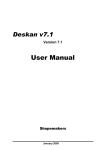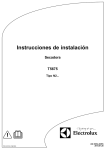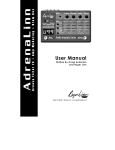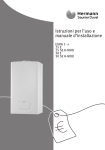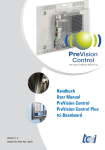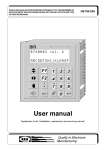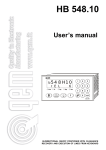Download Version 2.0 User's Manual
Transcript
BACH Version 2.0 User's Manual MANUAL VERSION 1.0 Refers to software version: MANUAL CODE: DATE: 10 APRIL BACH: MA BCH U STD 1 10 2000 2.00 BACH V2.0 – USER’S MANUAL The contents of this manual are the property of S&h and they may not be reproduced in whole or in part without the written consent of S&h. The information contained in the manual is subject to modification without notice and it does not imply any commitment on the part of S&h. © Copyright 2000 S&h - All rights reserved 2 BACH V2.0 – USER’S MANUAL GENERAL ............................................................................................................................. 7 INSTALLATION....................................................................................................................... 7 CONFIGURATION ................................................................................................................... 7 COMMUNICATION ...........................................................................................................................7 USER .............................................................................................................................................8 LANGUAGE ..................................................................................................................................10 M ODES TOOLBAR................................................................................................................ 11 MANUAL.................................................11 DISPLAYING CNC STATUS ....................................................................................................................... 12 DISPLAYING THE AXIS STATUS ................................................................................................................. 12 MANUAL DISPLACEMENT ........................................................................................................................ 13 INCREMENTAL CO-ORDINATES ................................................................................................................. 13 DISPLACEMENT VELOCITY....................................................................................................................... 13 DISPLAYING THE CONTENTS OF THE VARIABLES ......................................................................................... 14 INSERTING AN ELEMENT ..................................................................................................................... 14 MODIFYING THE DEFINITION OF AN ELEMENT .......................................................................................... 16 DELETING AN ELEMENT ...................................................................................................................... 16 SELF-LEARNING WINDOW ....................................................................................................................... 16 TOOLBAR ............................................................................................................................................ 16 EMERGENCY........................................................................................................................... 16 EMERGENCY RESET................................................................................................................. 16 ACTUAL AND THEORETICAL CO-ORDINATES AND ERROR.................................................................. 17 ASSIGN OUTPUTS .................................................................................................................... 17 DISPLACEMENT TO INDICATED CO-ORDINATES............................................................................... 18 MACHINE ZERO ....................................................................................................................... 18 MANUAL DISPLACEMENT PARAMETERS ....................................................................................... 18 ADD POINT.............................................................................................................................. 20 SAVE PROGRAM TO DISK ........................................................................................................... 20 AUTOMATIC ............................................21 PROGRAM S TATUS................................................................................................................................ 21 ADJUSTMENT OF THE WORKING VELOCITY (FOV) ........................................................................................ 22 GRAPHIC REPRESENTATION.................................................................................................................... 22 TOOLBAR ............................................................................................................................................ 22 UPLOAD PROGRAM FROM THE CONTROLLER ................................................................................. 22 LOAD PROGRAM FROM FILE ....................................................................................................... 23 S TEP-BY-STEP EXECUTION ........................................................................................................ 23 3 BACH V2.0 – USER’S MANUAL S TART PROGRAM ..................................................................................................................... 23 S TOP PROGRAM ...................................................................................................................... 23 S TART THE PROGRAM AT THE BEGINNING..................................................................................... 23 SHOW THE DRAWING ................................................................................................................ 24 OPERATOR PANEL ..................................25 PROGRAMMING ......................................26 PROGRAMMING WINDOW ........................................................................................................................ 26 GRAPHICAL REPRESENTATION ................................................................................................................ 26 TOOLBAR ............................................................................................................................................ 27 NEW PROGRAM ....................................................................................................................... 27 SAVE PROGRAM TO THE CONTROLLER ......................................................................................... 27 DELETE PROGRAM FROM THE CONTROLLER.................................................................................. 28 DRAWING ...............................................29 NAME OF THE PROGRAM ........................................................................................................................ 29 GRAPHICAL REPRESENTATION WINDOW .................................................................................................... 29 L INE OF PROGRAM ................................................................................................................................ 30 L IMITS OF THE INTERESTED AREA ............................................................................................................ 30 TOOLBAR ............................................................................................................................................ 30 LOAD A PROGRAM FROM FILE ..................................................................................................... 30 DELETE A PROGRAM FROM MEMORY ........................................................................................... 33 GRAPHIC PROPERTIES .............................................................................................................. 33 BEGINNING OF PROGRAM .......................................................................................................... 34 END OF PROGRAM ................................................................................................................... 34 FORWARD .............................................................................................................................. 34 BACKWARD ............................................................................................................................ 34 AUTOMATIC LINKAGE ................................................................................................................ 35 COMPENSATION FOR THE RADIUS OF THE TOOL............................................................................. 35 COMPILER FOR THE PLC........................37 EDITING WINDOW .................................................................................................................................. 37 MESSAGES WINDOW.............................................................................................................................. 37 TOOLBAR ............................................................................................................................................ 37 4 BACH V2.0 – USER’S MANUAL LOAD PROGRAM FROM FILE ....................................................................................................... 37 SAVE PROGRAM ...................................................................................................................... 38 COMPILE ................................................................................................................................ 38 DEBUGGER FOR THE PLC ......................39 PROGRAM WINDOW ...............................................................................................................................39 I/O WINDOW......................................................................................................................................... 39 WATCH POINTS WINDOW ........................................................................................................................ 40 TOOLBAR ............................................................................................................................................ 40 LOAD PROGRAM FROM FILE ....................................................................................................... 40 SAVE PROGRAM TO THE CONTROLLER ......................................................................................... 41 DISPLAY ELEMENT ................................................................................................................... 41 ACTIVATE/DISACTIVATE WATCH POINTS ....................................................................................... 41 MACHINE PARAMETERS ..........................42 CONTROL PARAMETERS ......................................................................................................................... 42 AXES PARAMETERS ...............................................................................................................................43 PROGRAMMING INPUTS ...................................................................................................................... 44 PROGRAMMING OUTPUTS ................................................................................................................... 45 FUNCTIONAL RATIOS .......................................................................................................................... 45 SOFTWARE LIMIT SWITCH.................................................................................................................... 45 T YPE OF MOVEMENT .......................................................................................................................... 45 RESOLUTION AND ACCURACY .............................................................................................................. 45 VELOCITY PROFILE ............................................................................................................................ 46 SUNDRY PARAMETERS ........................................................................................................................... 46 OPERATOR PANEL PARAMETERS ............................................................................................................. 50 SETTING PROGRAMMABLE INPUTS ........................................................................................................... 52 TANGENTIAL TOOL PARAMETERS ............................................................................................................. 53 TOOLBAR ............................................................................................................................................ 54 LOAD PARAMETERS FROM FILE ................................................................................................... 54 LOAD PARAMETERS FROM THE CONTROLLER ................................................................................ 54 SAVE PARAMETERS TO DISK ...................................................................................................... 54 SAVE PARAMETERS TO THE CONTROLLER .................................................................................... 54 UPLOAD FROM/DOWNLOAD TO THE CONTROLLER .......................................................................... 54 RECORDING MOVEMENT .........................56 TOOLBAR ............................................................................................................................................ 56 UPLOAD PROGRAM FROM THE CONTROLLER ................................................................................. 56 DIRECT CONTROL .................................................................................................................... 57 5 BACH V2.0 – USER’S MANUAL LOAD MOVEMENT RECORDING FROM FILE ..................................................................................... 57 SAVE MOVEMENT RECORDING TO DISK ........................................................................................ 57 RUN PROGRAM ....................................................................................................................... 57 S TOP PROGRAM ...................................................................................................................... 58 BEGINNING OF PROGRAM .......................................................................................................... 58 END OF PROGRAM ................................................................................................................... 58 FORWARD .............................................................................................................................. 58 BACKWARDS........................................................................................................................... 58 SELECTION OF THE AXES TO DISPLAY AS A DRAWING...................................................................... 58 VERTICAL AMPLIFICATION .......................................................................................................... 59 T ERMINAL ..............................................60 INFORMATION ............................................................................................................. 60 USING THE PROGRAM WITHOUT A MOUSE................................................................................ 61 6 BACH V2.0 – USER’S MANUAL GENERAL Bach is a virtual panel to use with the Mirò, Rubens, Goya and Picasso 2000 controllers. The tool enables access to all the listed controller functions in a simple and intuitive fashion, using the graphic interface of Windows 95 and later. INSTALLATION To install the Bach software on your personal computer: • Insert disk number 1 of Bach in drive A . • Execute the SETUP.EXE program present on the disk. • Follow the instructions that are displayed on the screen. At the end of the installation it is possible to run the program immediately, or simply close the installation session. CONFIGURATION COMMUNICATION Before the Bach software can be used, two parameters must be configured to enable the program to communicate correctly with the S&h controller being used. The first time the program is run, after having connected the serial link to the controller or after having set up the board and mounted it in a slot inside the PC (see the users' manual for the controller), key. The following configuration window will appear. Here it is possible to press the specify the type of controller and the COM port being used. Fig. 1: Example of the serial link connection. If a controller driven by a serial link is being used (Miró, Goya or Rubens), select the serial port to which it is connected and the correct model in the list of controllers. In the example shown in figure 1, Bach dialogues with a Goya controller, and uses the COM 2 serial port. 7 BACH V2.0 – USER’S MANUAL As the Picasso 2000 controller is a board that is installed on the internal bus of the computer, it must be configured to respond to the right address. To establish the communications correctly, the selections in the configuration of the Bach software must be coherent with the positions of the switches (SWn) on the board: Port Port Port Port 1 2 3 4 SW1 ON OFF ON OFF SW2 ON ON OFF OFF SW3 ON “ “ “ SW4 OFF “ “ “ Fig. 2: Picasso 2000 on Port 1. key, Bach will try and establish communications with the Pressing the controller. If the attempt is successful, the keys of the Modes Toolbar will be activated (see the relative chapter in this manual). Otherwise, after a few seconds, the configuration window will reappear. USER The program is conceived in a way that offers differentiated levels of access based on the ability of the user. The system user would not normally be expected to access the definition of the physical parameters of the system. An error in a value in this assembly of parameters could compromise the operation of the whole system, creating a dangerous situation or cause damage to property and injury to persons. A normal user is not expected to understand the meanings and the correct usage of these parameters. Every user has his own password for access, which must be written in the appropriate field while the program is active so that the program will activate the necessary buttons on the Modes Toolbar (see later). The system installer has an independent application available in which he can define the users with their names, enable the functions they can access and define their password. When the list must be modified, the engineer responsible for the plant must be called to modify this list of users or relative data. 8 BACH V2.0 – USER’S MANUAL Modes Toolbar for Giovanni: Modes Toolbar for Laura: Fig. 3: Selecting user. In the example above, Laura will have access to all the functions of the system, while Giovanni will only be able to operate in Manual, Automatic, Programming, Drawing and Operator Panel modes. Apart from disactivating the buttons on the Modes Toolbar, it is also possible to limit access to reserved programs (those above 99) and some save functions. When a password is typed, the screen shows only asterisks so that third parties cannot read the word. If the password is typed incorrectly, the program will enable only the following buttons: , , and . On delivery, the users defined are Supervisor, Expert and User. The password for User is “User” and that for Expert is “Expert”. 9 BACH V2.0 – USER’S MANUAL LANGUAGE Using the following window, which is enabled by pressing the button with the globe symbol, it is possible to change the language of the program. Fig. 4: Language selection panel. At the time this manual was written, the available languages were English and Italian. The selection is also associated with the user who makes the choice, so that users who prefer a different language can use the same program and it is not necessary to redefine the language each time the new user requires. 10 BACH V2.0 – USER’S MANUAL MODES TOOLBAR The series of ten buttons in the upper left-hand corner of the screen is the so-called Modes Toolbar. Each of these buttons can be used to enable a specific operational mode of the program. As we have already seen in the User section, not all the keys are enabled in every situation. This manual will explain these in order from the most frequently used to the most rarely used. MANUAL In this operation mode, the motorised axes can be controlled manually usually with the purpose of checking the operation or to read the co-ordinates. The relative panel is reproduced and commented on below. Displacement velocity Toolbar Cnc status status of the axes Selecting axis and displaying co-ordinate Self-learning window Inputs, outputs and variables Fig. 5: Manual Control Panel. 11 BACH V2.0 – USER’S MANUAL D IS P LAYING C NC S T ATUS Position in target zone EMERGENCY FOR CAUSE OF Cnc in stop instruction from immediate instruction In movement from execution PLC active from axes controller Probe ready from Cnc input Fig. 6: Cnc Status. This section regroups the indications of operation and the emergency conditions of the Cnc process. For greater detail of the conditions displayed, refer to the programming manual. D IS P LAYING THE AX IS S TATUS Each of the controlled axes has its display panel that shows the current status of its operations. On the top row, the operational conditions are seen. The lower row indicates the cause of an eventual emergency. Machine zero performed Controller in saturation Direzione movimento Axis in position In movement Axis in stop Axes status Emergency from servo from emergency input from physical limit switch positive from request of motor drive from physical limit switch negative from software limit switch negative from software limit switch positive Fig. 7: Axes Status. 12 BACH V2.0 – USER’S MANUAL M ANUAL DIS P L ACE ME NT Displacement of the axes is performed manually by pressing the and keys of the PC keyboard, after having selected the axis that is to be moved by clicking on the letter (X,Y,...) that identifies it. The type of movement can be continuous or in finite steps. If the key is seen as shown here, the movement is continuous. It begins when one of the or pressed and it ends when the key is released. Pressing the keys is button, its field changes to , where the number 10 represents the entity of the finite step of the movement. This value can be varied at will by defining the manual parameters, which will be seen later. When the button is seen as , the displacement will end when the movement has completed the specified distance, even if the button remains held down. However, if the button or the movement will stop, even before completing the distance. I NCRE ME NTAL button or the button is released, the CO - ORDIN ATE S Normally the display of the position of the axes is expressed in absolute co-ordinates referred to the machine zero. In some cases, it is useful to know directly the difference in positions between two points or to establish a local origin to which to refer the co-ordinates without losing the reference to the machine zero. button can be used. This To measure the difference between two points, the moves the axis to the position of the first of the two points for which the difference is required. The position display normally shows the absolute co-ordinate, for example . When the key is pressed, the co-ordinate displayed will show two fields and . If the axis is now moved to the second point, the display will show the difference between the absolute co-ordinates of the two points. To define a local origin, press the button of all the interested axes. When the button is pressed a second time, the co-ordinate displayed will return to be that referred to the machine zero and the position of the local origin will be lost. D IS P LACE ME NT V E LOCIT Y With this cursor it is possible to adjust the velocity of manual displacement between the minimum and the maximum set in the parameters window for manual mode. The current value is indicated in white in engineering units. 13 BACH V2.0 – USER’S MANUAL D IS P LAYING THE CONTE NTS O F THE V ARI ABLE S Most of the time, it is useful to be able to see the states of the inputs and/or the outputs and the contents of the program variables of the system. To this end, the following window is provided; Fig. 8: Inputs, outputs and variables. In this section of the panel, the operator can add or remove displays at will, so that all the elements he needs will be clearly visible at any particular time. INSERTING AN ELEMENT To add a new element, simply make a double click in any position within the window that is not showing the name of an already displayed element. The following window will appear. Fig. 9: Window for defining an element to display. The operator can at this point choose the type of element to display between input, output and variable Q. Once the type is chosen, he can select the number of order, if an input or output, or its name, if a variable Q. The "Comment" field is useful to indicate the nature of the signal or parameter. For example, if input 7 is connected to a pressure switch, the text "Pressure switch" can be inserted. Similarly the display of the state is more legible if, instead of the values 0 and 1, the operator can read the text "Air FAULT" and "Pressure OK". 14 BACH V2.0 – USER’S MANUAL To obtain this, simply insert this text in the Tag column, to the left of the corresponding logic value, as shown in the figure below. Fig. 10: Customising an input. The selection window for a variable is only slightly more complex. Fig. 11: Selection of a variable. Once the element Q is selected, the name of the variable must be specified. Remember that variables with names from Q01 to Q199, with few exceptions, are for general use and can be defined and used by the user in his programs. The variables greater than 199 are specialised: for example Q218 is the image of the outputs. For the complete list of specialised variables, and their functions, refer to the programming manual. Remember that variables up to Q99 are not buffered (their values will be lost when the controller is powered down), while those between Q100 and Q199 are non-volatile even when power is removed from the controller. For the variables, three modes of display of the contents are possible. The Normal mode is the representation in hexadecimal format. The Tag mode enables the association of personalised text to the various values that the variable can assume, this is particularly helpful for the inputs and outputs. The Limit mode treats the value as a floating point decimal value complete with sign, in which it is possible to define the number of decimals that will be displayed and the maximum and minimum limits of the value that can be entered by the operator. 15 BACH V2.0 – USER’S MANUAL MODIFYING THE DEFINITION OF AN ELEMENT To change the customisation of any element already displayed, simply double click on the name of the element itself. The definition window for the element will appear. This contains all the customisation data already entered. At this point, these data can be modified at will. DELETING AN ELEMENT To delete a displayed element, simple select it, click once on its name, and then press the key on the keyboard of the PC. S E LF - LE ARNING W INDOW In this section, it is possible to edit a new program that is being constructed by acquiring the position co-ordinates of successive positions assumed by the axes using the button. The program can then be saved to disk. Fig. 12: Self-learning window. T OOL BAR Every button in this area enables a specific action to be performed within the selected mode of operation. As seen in the User paragraph, not all the buttons are active in every condition. They are described here in order from the top towards the bottom. EM ERGENCY Pressing this button puts the Cnc into emergency, which consequently freezes any current movement. EM ERGENCY RESET Pressing this button, any type of emergency is cancelled. Nevertheless, if the emergency condition persists, for example because the fault signal from the motor drive is still present, the emergency condition will return as soon as the button is released. 16 BACH V2.0 – USER’S MANUAL ACTUAL AND THEORETICAL CO-ORDINATES AND ERROR This button is used to select whether the co-ordinate displayed is that indicated by the controller (theoretical), that measured based on the encoder count (actual), or the difference between the two (error). If the axes have stepper motors and no encoder feedback, the theoretical and actual positions will always be identical, so the error will always be zero. Fig. 13: Select the displayed co-ordinate The type of data displayed is indicated by the letter that appears on the button for the different cases: = theoretical co-ordinate, = actual co-ordinate, = position error. ASSIGN OUTPUTS This button is active only when an element displayed in the Inputs, Outputs and Variables window is selected. More precisely, it is active when an output or variable Q is selected, as only these can be assigned a value by an operator on his own initiative. Pressing the button in question after selecting an output in which the states have been defined as 0 = free, 1 = blocked, the following window will appear. Fig. 14: Window for assigning outputs. 17 BACH V2.0 – USER’S MANUAL Pressing the button for displaying the pull-down window, will produce a list of the defined Tags (Free and Blocked), among which it is possible to choose the value to assign to the output. Similarly, if the button is pressed, after selecting a variable Q, a window appears in which it is possible to enter a value to assign to the variable, in conformity with the mode of display selected. DISPLACEMENT TO INDICATED CO-ORDINATES This button can be pressed if it is required to assign explicit targets to the various controlled axes. Pressing this button, the following window will appear. Fig. 15: Window for assigning explicit targets. The window will show all the axes that the controller is handling. Selecting one of these and entering the co-ordinates required, the axis will move to the indicated position. button is pressed, the button is pressed, the value entered If, before the will be algebraically summed to the current position of the axes. For example, if the value -50 is entered and the button pressed while the axis is at co-ordinate 200, it will move towards co-ordinate 150. MACHINE ZERO Pressing this button runs the machine zero seeking procedure. Normally, it is program 116 that is run, but this can be changed in the Manual Displacement Parameters window. MANUAL DISPLACEMENT PARAMETERS This button will display the following window for customising the parameters that define how the manual displacement instructions are interpreted. 18 BACH V2.0 – USER’S MANUAL Minimum velocity of movement Software limit switch positive Maximum velocity Fine corsa software negativo Entity of the step Current program for machine zero seeking Select machine zero seeking program Fig. 16: Manual movement parameters. The button is used to reveal the following window, in which all the programs in the controller are listed. From this list, the operator can choose the program that will be run when the button is pressed. Fig. 17: Machine zero program selection window. 19 BACH V2.0 – USER’S MANUAL ADD POINT When this button is pressed, the co-ordinates shown on the axes co-ordinates display will be transferred to the cursor position in the self-learning window. In this way, it is possible to create a program that automatically repeats a series of positions that are located experimentally using manual movements. SAVE PROGRAM TO DISK This button will reveal a typical file-save window provided by Windows'98 that enables the selection of the destination of the file to be saved and shows all the files that are present on the disk. The program files have the extension ".gio" and are ASCII texts of ISO lines that may be read directly by any text editor. 20 BACH V2.0 – USER’S MANUAL AUTOMATIC The operator panel in the Automatic mode is substantially identical to that of the Manual mode and the function of the common features is identical. The following describes only the parts and the functions that are different or specialised. Program status Velocity of work Graphic representation Fig. 18: Panel for Automatic operation. P ROGRAM S T ATUS This section shows the name of the program currently loaded into the Bach's memory, complete with path and indication of the last line executed. Clearly, if the program has yet to start, as in the figure, the last line executed is that in front of line 1, i.e. line 0. Name and path of the program Number of the last line executed Fig. 19: Indications of the program status. 21 BACH V2.0 – USER’S MANUAL A DJUS TME NT OF THE W ORKING V E LOCI TY (F OV ) Fig. 20: Adjustment of the working velocity (Fov) This linear adjustment can apply an increment of up to 100% or a decrement of up to 99% of the velocity of movement specified in the program. G RAP HIC RE P RE SE NTATION When the program is resident on file and not in the controller, it is possible to see the graphic representation of the movements of the two axes, X and Y, in this area. To load the graphic, use the key, as described in the description of the Toolbar. T OOL BAR Many of the buttons on the Toolbar are identical and their operation exactly the same as in the panel of the Manual mode, so their description will not be repeated a second time. The following describes only those buttons specific to the Automatic mode. UPLOAD PROGRAM FROM THE CONTROLLER This button is used to select the program to execute from those present in the controller. The window from which it is possible to choose the file to execute is shown in figure 21. button then Clicking on the line of a program, selects it. Pressing the causes the program to be uploaded and its name and line number to be shown in the Program Status window. If the number of the program to be loaded is known with certainty, its number can be entered in the field in the lower window. The display of the program list will update immediately showing the chosen program as already selected. If an attempt is made to load a non-existent program, an error message will appear. 22 BACH V2.0 – USER’S MANUAL Fig. 21: Window for selecting the controller program. LOAD PROGRAM FROM FILE When this key is pressed, the typical Windows’98 window is shown that enables the operator to choose the file and to load it, while showing all files of the same type that exist on the disk. STEP-BY-STEP EXECUTION This button will only be active if the program is resident on the controller and it enables this program to be executed line by line. The last line executed will always be indicated in the Program Status window. START PROGRAM The key is used to run the previously selected program normally. STOP PROGRAM This button suspends the program being executed. The execution can be continued from the point at which it was interrupted by pressing the Button. START THE PROGRAM AT THE BEGINNING If this button is pressed at any time, the execution of the program is suspended and the first line of the current program will be executed when the 23 button is pressed. BACH V2.0 – USER’S MANUAL Show the drawing This button is active only if the program has been loaded from file. When pressed, it shows the trajectory of the machine on the X- and Y-axes represented in the Graphic representation window. 24 BACH V2.0 – USER’S MANUAL OPERATOR PANEL The operator control panel is a simple display, derived from the same structure of the manual and automatic commands, whose purpose is limited to informing the operator about the operational status of the system. It is designed to be used when the machine control is being handled by an external control panel, connected directly to the inputs and outputs of the controller. Fig. 22: Operator Panel. The main part of the screen is filled with elements that have already been described for the other modes and they have the same functions. Terminal Programming Automatic Manual Last line executed Fig. 23: Display of the system status. Only the group of indications that describe the system status requires particular attention. Since all the normal operational functions are handled remotely from the external panel, it is considered useful to display the mode in which the controller is operating. On the right of the group of colour coded indicators is the display of the last line executed. 25 BACH V2.0 – USER’S MANUAL PROGRAMMING The Programming mode enables new programs to be written or existing ones from a file or from the controller memory to be edited. Toolbar Programming window Graphic representation window Fig. 24: Programming panel. P ROGRAMMING W INDOW A program may be written and corrected in this window, just like any text in “Notepad”. The program does not perform any checks on the correctness of the text that is written: any errors of syntax will be identified when an attempt is made to run the program or when it is transferred to the controller. G RAP HICAL RE P RE S E NTATION The path of the tool in the X-Y plane will be displayed graphically in this area. A small cursor highlights the position of the line being edited in the specified plane or the last line that has a defined position in the X-Y plane. N.B.: The graphic representation is not updated dynamically when the program is edited. It is loaded and displayed only at the point of loading the program. To see the result of a modification graphically, it is necessary to save the program in a file, or in the controller, and then reload it again into the memory. 26 BACH V2.0 – USER’S MANUAL T OOL BAR The , and buttons have already been described for the Manual and Automatic modes. Their functions are absolutely identical to those that have been described previously. NEW PROGRAM This command empties the whole programming window. If there is already a program in the window that has been modified, before clearing the window, Bach asks for confirmation. The new program will contain only the heading and the closure. The default heading is “ProgName” which must be changed by the user, so that it is recognisable in the future as a program. Fig. 25: Request to confirm deletion. SAVE PROGRAM TO THE CONTROLLER This button is used to transfer the program to the controller. It goes into the non-volatile memory (the contents of which are not lost when power is removed from the unit), and can be executed directly when instructed from the operator interface of the controller itself or from the remote operator control panel. Fig. 26: Window for saving to the controller. 27 BACH V2.0 – USER’S MANUAL If wished, the program can be saved with a new name by writing the sequential number in the lower field of the window as shown in the figure. If wished, an existing program in the controller can be replaced by the one just completed. To do this, simply select the name of the program to replace and press the button. Bach will request the confirmation of the replacement with the following message. Fig. 27: Confirmation of replacement. DELETE PROGRAM FROM THE CONTROLLER This command is used to delete a program resident in the controller and free up the number attributed to it. Fig. 28: Window for deletion of a program in the controller. Bach always requests the confirmation with the same message already shown in figure 25. 28 BACH V2.0 – USER’S MANUAL DRAWING This mode is used to generate a new program starting from a drawing in DXF or HPGL format, or to modify an existing program (file type “.GIO”) or apply circular interpolation or apply compensation for the tool radius, independently of how the profile has been generated. Line of program Name of program Limits of the interested area Graphical representation window Toolbar Fig. 29: Drawing panel. N AME O F THE P ROGR AM This field displays the name of the program, whose profile is displayed, complete with path. Bach handles several levels of window. To know how many windows are open, press button: a pull-down menu will appear in which all open programs are listed and in the which it is possible to choose the one to display in the foreground. G RAP HICAL RE P RE S E NTATION W INDOW This area shows the representation of the path of an ideal pointed tool that moves according to the instructions contained in the program loaded into the memory. A small cursor identifies the point (the end of a segment or of an arc) to which the axes have been moved by the last line of the program executed. The cursor can be moved with the mouse or the PC keyboard using the following keys: , , and . 29 BACH V2.0 – USER’S MANUAL L INE OF P ROGRAM This field displays the last line of the program that has been executed and the position in which the cursor finds itself. L IMITS OF THE INTE RE S TE D ARE A These are the co-ordinates of the two opposite angles of the rectangle that contain the displayed drawing. They are highlighted to allow the user to check that the programmed movements do not overrun the physical limits of the axes. T OOL BAR Even though the functions of some of the commands have already been mentioned previously, some of them are used in a specialised manner in this mode and will be described again. LOAD A PROGRAM FROM FILE This command is used to generate a program starting from a file of type DXF or HPGL, or to simply load a file with the extension GIO. Fig. 30: Window for opening a file in Drawing mode. Pressing the button beside the “File type” field opens a pull-down menu in which one of the three allowed file types can be selected. If the file is already a Cnc program, the procedure for opening it concludes with the confirmation of the name of the file to open. If, on the other hand, it is required to generate a Cnc program starting from a graphic file, the following window is displayed in which it is necessary to specify name of the output file. 30 BACH V2.0 – USER’S MANUAL Fig. 31: Graphic file conversion window. button is pressed, a normal Windows ’98 window appears that is When the used to specify the name of the GIO file which will contain the generated program. It is also possible to specify the number of decimal digits to which the conversions need be made when considering the dimensions and scale factors to apply to the drawing. Other conversion parameters are defined in the other two pages in this window. Fig. 32: Order of execution page. In this page it is possible to specify the order in which the interpolated displacements (G1, G2 and G3) must be executed. Choosing “Follow path”, Bach seeks all the continuous paths and creates the program instructions so that they will be followed with continuity. If the choice “Close last” is 31 BACH V2.0 – USER’S MANUAL selected, the program will execute first all open paths and then finally the paths that close to the starting point. Choosing “Direction”, the displacements will be ordered to conform with the order in which their extremities are encountered, starting from the indicated point (for example “upper left”) and moving towards the opposite point (to lower left). Choosing “None”, the instructions will be entered in the order in which the various drawing elements have been defined in the imported file. Activating the option “Order Colours”, the instructions will be grouped according to the colour of the trace and executed to successive groups. Fig. 33: Selection page for accessory procedures. The third page of the conversion window enables parts of program that are necessary for the operation of the machine to be inserted at the right places. For example, at the start of the program file it will be necessary to insert the lines [ “program name” F… as well as other instructions that from time to time change and are necessary when the machine starts up. This sequence of instructions can be contained in a program called “Begin.gio”.If the name “Begin” is specified in the field “Beginning of program”. The instructions contained will automatically be entered at the beginning of the program. The field “End of program” enables a file to inserted at the end of the program that contains all the instructions to stop the machine. The field “Beginning of displacement” is used to insert lines that precede every displacement G0 and contain a sequence of fixed instructions (for example “lift the spindle, stop the spindle, stop the cooler pump”). Similarly the “End of displacement” is used to introduce a sequence of fixed operations at the end of a displacement G0, before a G1, G2 or G3 (for example “start cooler pump, start spindle, lower spindle”). The field “Layer” is used to insert a series of instructions before every change of layer and is used in the event that different layers are associated with different types of working. 32 BACH V2.0 – USER’S MANUAL The field “Colour” is used to insert a series of instructions before beginning to execute a movement of a certain colour. The relative files must have a numerical extension (for example rounding.5). When Bach encounters a movement for which the code is 5 in the programming convention that has produced the file to import, it will insert the file whose extension has the same numeric value of the colour code. N.B.: every program for graphic processing has its own personal colour code, so it is not possible to suggest a table of corresponding colours/codes that has general validity. The user must refer to the documentation of his graphic program or, if the information is unavailable, by trial and error. DELETE A PROGRAM FROM MEMORY This function enables the deletion, from the Bach memory, of the program that is represented graphically in the appropriate window. The deletion does not change the program contained in the GIO file and so the program does not request confirmation of the operation. GRAPHIC PROPERTIES This button is used to assign different colours to the various types of interpolation that will be used to follow the segments. It is therefore possible to highlight, for example, circular interpolation with respect to linear interpolation and this latter with respect to rapid positioning of G0. It is also possible to activate and disactivate the highlighting of the extremities of the segments. . Fig. 34: Drawing parameters window. The window indicates the total number of lines that make up the program beside the symbol L, and the number of movements that the program contains beside the symbol M. Pressing one of the buttons related to the type of interpolation, a window appears for selection of the colour associated with it. 33 BACH V2.0 – USER’S MANUAL Fig. 35: Colour selection window. BEGINNING OF PROGRAM This button positions the cursor at the first line of the program whose graphic is displayed. key of the PC keyboard. The same result is also obtained using the END OF PROGRAM This button positions the cursor at the last line of the program whose graphic is displayed. key of the PC keyboard. The same result is also obtained using the FORWARD The pointer moves to the next line of program. If it corresponds to a positioning, the cursor will be seen to move on the graphic. The same result is obtained with the the PC keyboard. key of BACKWARD The pointer moves to the previous line of program. If it corresponds to a positioning, the cursor will be seen to move on the graphic. The same result is obtained with the key of the PC keyboard. 34 BACH V2.0 – USER’S MANUAL AUTOMATIC LINKAGE In many cases, the path of the tool cannot be reduced to a logical composition of geometric elements, as happens with technical drawings. Imagine, for example, the sole of a shoe. In this example, the only possibility is to identify a series of points along the outline and that will be positioned closer where the profile is more irregular. Proceeding thus, a program is obtained with a very long list of movements G1 that form a closed segment. Automatic linkage defines an area around the segments whose amplitude is defined by the “Tolerance” parameter. The series of lines on which the linkage can be performed must be preceded by the code G57 and followed by the code G58. Fig. 36: Window for assigning the interpolation parameters. Inside this area, Bach draws a series of arcs that make a profile very much similar to that of the segment, and well within the specified tolerance. In this way the length of the program is reduced considerably and the resultant profile is more uniform. The “R maximum” field is used to avoid conditions that cannot be resolved mathematically: above the specified value it is assumed that the movement is linear. The “Decimals” field enables the required resolution to be imposed on the interpolation process. COM PENSATION FOR THE RADIUS OF THE TOOL By choice, S&h controllers do not support the ISO codes G40, G41 and G42. It has been preferred to avoid overloading the operation of the Cnc with a reprocessing operation that would slow down its operation. It would have also introduced the risk of a situation in which it could be impossible to compensate for the radius of the tool during the operation, with the result that the piece would be abandoned in the middle in a state in which it could be impossible to continue and restart. Consequently, the compensation for the radius of the tool, whenever necessary, must be performed by modifying the co-ordinates of the extremities of the movement. Bach performs this operation automatically if the program in the memory contains G4n codes, complete with the numerical value of the radius of the tool to be compensated for, and the positionings are the theoretical ones. For a correct use of the ISO G4n instructions, see the relative appendix. 35 BACH V2.0 – USER’S MANUAL The “Depth” field is used to specify how many lines of program ahead must be considered in order to establish whether the compensation is realisable or not. For example, for the working of the cut-out shown in figure 37, errors can be made in assigning a linkage radius that is less than the tool radius or the width of the hollow can be less than the tool diameter. The first error condition is recognised by simply analysing the current line of the program, while the second is recognised only if seven lines of program are examined following the current one. Fig. 37: Impossibility of compensating for the radius of the tool. Fig. 38: Window for assigning the parameters for the compensation of the radius of the tool. It is usually possible to define the resolution of the process in the “Decimals” field. The program that the process produces does not contain any more G4n codes and it will present the profile compensated by the co-ordinates of the displacements. Using the ability of the window for drawing more than one profile simultaneously it is possible to visibly compare the result that is obtained using the operations of linkage and off tool radius compensation with the original path and thus check whether there are anomalies or errors. 36 BACH V2.0 – USER’S MANUAL COMPILER FOR THE PLC This mode is used for editing a PLC program and for compiling it, eliminating all the formal errors. For details of the programming language of the PLC adopted by S&h, refer to the relative manual. Editing window Program name Toolbar Compilation messages window Fig. 39: PLC program compiling panel E DITING W INDOW This area is used for editing a program, treating it like a text file in “Notepad”. Bach does not perform any checks on the formal correctness of the text typed in this window. Any eventual errors will be indicated only when it is compiled. M E SS AGE S W INDOW This area displays the messages that the compiler sends to the operator when it attempts the compilation. T OOL BAR LOAD PROGRAM FROM FILE This button opens a typical Windows’98 window for opening a file, enabling the selection of the file to be opened. 37 BACH V2.0 – USER’S MANUAL SAVE PROGRAM This button is used to save the modified program with the same name as the original file or with a different name, using a typical Windows’98 window. COM PILE This button starts the compilation of the program that is displayed in the editing window and produces a series of files, having the same name as the source file and different extensions according to their function. 38 BACH V2.0 – USER’S MANUAL DEBUGGER FOR THE PLC This mode is used to monitor the operation of a PLC program, making the contents of the accumulator visible at critical observation points (watch points), displaying the states of the inputs and the outputs and the values of the variables. Program window Watch point Watch point window Program name Toolbar I/O window Fig. 40: Panel of the program debugger for the PLC. P ROGRAM W INDOW This area shows the listing of the program being debugged. To be checked properly, the program must be running. Therefore it must have been successfully compiled previously. Entering this mode, it will be necessary to load the program and transfer it to the controller, which will automatically put it into execution. Remember that the PLC functions of the S&h controllers are options that must be ordered separately and are not included unless specifically requested. If the system contains more than one controller, not all of these necessarily contain the PLC option and therefore it may not possible to verify the PLC program on all of them. It is possible to move the cursor in this window, to place the watch points It is not possible to modify the listing of the program. If it is found necessary to correct the program, the only way of doing this is to return to the Compiler for the PLC mode, make the correction, recompile the program and return to the Debugger mode to continue the debugging. . I/O W INDOW This area is used to display the states of the inputs and outputs and the values of the variables. 39 BACH V2.0 – USER’S MANUAL Fig. 41: I/O window. The left-hand column shows the physical address of the displayed element, the central column shows the name and, in the case of the inputs and outputs, the type of element. The right hand column shows the values expressed in hexadecimal notation. W ATCH P OINTS W INDOW This area displays the contents of the accumulator before the execution of the instruction that is defined as a watch point. Fig. 42: Watch points window. The left-hand column shows the progressive number of the line that has been defined as a watch point. Just to the right of this number is the content of the accumulator before executing the instruction. The centre column shows the name of the operand, which is used to execute the instruction, while the value on the right is the current value of the operand. In the example in the figure, instruction 51 requests a logic AND operation between the accumulator and the input 0. The content of the accumulator before the execution is 1. The value of input 0 is 0. Therefore after executing the instruction, the accumulator will contain 0. T OOL BAR LOAD PROGRAM FROM FILE The button is used to load an already compiled file in the memory using a typical Windows’98 window. 40 BACH V2.0 – USER’S MANUAL SAVE PROGRAM TO THE CONTROLLER This button is used to transfer the program in the working memory of Bach to the controller, which immediately puts it into execution. DISPLAY ELEMENT Press this button to display the window for selecting the elements to be displayed. Fig. 43: Window for selecting the elements to display. The list on the left contains all the elements that may be displayed for the type selected from lower type selection area, excluding those already displayed. The list on the right contains all the displayed elements. To add or remove an element from the right hand side, simply highlight it with a single click and use the from one list to the other. and buttons to move it For all information regarding the meaning of the categories and the format of the elements, refer to the PLC programming manual. ACTIVATE/DISACTIVATE WATCH POINTS This button is used to activate a watch point at the line of the program listing on which the cursor is currently placed, or to remove it if it is already present. The watch point can be activated and disactivated also by clicking with the mouse on the bar to the left of the listing, at the point corresponding to the instruction required. 41 BACH V2.0 – USER’S MANUAL MACHINE PARAMETERS This mode is used to assign all the operation parameters of the system. The panel has six pages. Each of these pages contains a complete family of parameters. For more details on these parameters, refer to the programming manual of the particular controller used. C ONTROL P AR AME TE RS This page displays the parameters related to the generation of the output signal of the controller based on theoretical data and to the position errors verified dynamically, axes by axes. For more details on what these parameters mean, refer to the appendix in the documentation of the specific controller. Fig. 44: Control parameters. In all S&h controllers, the output signal is the algebraic sum of four components: “feedforward”, proportional correction, derivative correction and integral correction calculated according to the following considerations: − Open loop gain (“feedforward”): the component proportional to the required speed that is present even in the event of perfect coincidence (current and historical) between the theoretical and the actual position (ε = 0 ∩ dε / dt = 0 ∩ ∫ ε dt = 0), − Dead band (nr = no reaction): the maximum error between the actual position and the theoretical position that is ignored by the reaction loop. − First proportional reaction: the component proportional to the instantaneous error that is present up to a maximum error defined by the user, the so-called “knee point” (Gp = G point), − Second proportional reaction: the component proportional to the instantaneous error that is present beyond the “knee point”, − Derivative reaction: the component proportional to the difference between the current error and previous error averaged over a time defined by the user, the so-called “sampling time” (st = sample time), − Integral reaction: the component proportional to the algebraic sum of all the errors verified during the operation. This component has a limit in absolute value, the socalled “integral limit” (ib = integral band) that is defined by the user. 42 BACH V2.0 – USER’S MANUAL One last parameter at the discretion of the user is the maximum error within which the controller tries to recover, the so-called “server error limit” (se). For instantaneous errors greater than this limit value, the controller abandons trying to follow the program and places itself in emergency. The component of open loop gain (FFO = feedforward output) is defined by the following formula Kff V FFO = OUTmax, 100 Vmax in which OUTmax is the maximum output voltage that the controller can generate, V is the velocity that is required in this instant and Vmax is the maximum velocity at which the axes can move. Kff is one of the parameters that can assume values between 0 and 100, chosen by the user, who can this adjust the value of this component between zero and its nominal value. For the proportional reaction component, it is possible to define the parameter number, expressed in millimetres or inches, according to the units of measurement selected, which expresses the amplitude of the dead band of the reaction loop. Until the error, in absolute terms, reaches this limit, the proportional reaction does not intervene. The values for the knee point are also expressed in millimetres or inches. This is the level at which the second coefficient of proportional reaction intervenes. So is the error value that determines the emergency condition for server error. Note that if the value for “se” is zero, the reaction loop is disabled. This choice enables the axes to pass rapidly into operation without losing the values set for the various closed loop parameters. The coefficients Kp1, Kp2, ki and Kd are integers between 0 and 2047, where the value 0 determines the disabling of the relative branch of reaction. Also an integer between 0 and 2047 is the parameter “ib”, integral limit. The value 2047 signifies that only the integral correction can determine the maximum velocity of the motor. The value 0 disables the integral correction. The parameter “st”, sampling time, is expressed in milliseconds with a minimum of 1 and a maximum of 9999. The higher the value set, the less energetically the system reacts to rapid changes in the working conditions. To optimise the values of these parameters, refer to the appropriate appendix that is attached to the users’ manual of the particular controller. AX E S P ARAME TE RS In this page, it is possible to assign all the characteristic parameters of each of the controlled axes. The mask shows all the fields necessary both for stepper motors, d.c. and brushless motors. 43 BACH V2.0 – USER’S MANUAL Programming outputs Functional ratios Programming inputs SW limit switch Velocity profile Type of movement Resolution and accuracy Fig. 45: Axes parameters. PROGRAMM ING INPUTS For each of the inputs listed, it is defined whether the input is active, in the left-hand tick box, and which state corresponds to the indicated condition. Fig. 46: Programming inputs. Figure 46 shows the programming of the limit switches. If the forward limit switch is a proximity switch whose signal jumps from 0V to +24V at the moment it is intercepted, while the limit switch backwards is a normally open microswitch, which closes to ground and has a pull up resistor to 24V. In the same area it is possible to invert the encoder count (“Count direction”) and assign the correct phase to the encoder zero signal (“Transducer zero”) 44 BACH V2.0 – USER’S MANUAL PROGRAMM ING OUTPUTS Similar to the window for the inputs, in this section it is possible to activate and disactivate the outputs and set the phases of the output signals generated by the controller to be coherent with the characteristics of the application The signal for the direction of movement is essential for stepper motors, while it is not normally used for d,c, motors, whose direction of movement is defined by the polarity of the analogue signal. The fields for the configuration of the analogue input and its polarity are not meaningful for a stepper motor. FUNCTIONAL RATIOS In the field “ui / encoder pulses”, the ratio is specified between the measured displacement in engineering units and the number of pulses that the encoder generates for the same displacement. Remember that the controller multiplies the number of pulses per revolution is multiplied by four. For example, imagine a linear slide moved by a screw with a pitch of 6mm that drives an encoder with 50 pulses per revolution. A complete revolution of the screw will generate a displacement of 6mm, while the controller will receive 200 pulses from the encoder. The ratio is therefore 6/200 or 12/400 0r 3/100. The field “ui / motor step” has no meaning for d.c. motors. It specifies the relationship between the measured displacement in engineering units and the pulses sent to the stepper motor. For example, if the slide described in the previous paragraph is moved by a stepper motor that requires 800 pulses to complete a full revolution, the ratio will be 6/800 or 3/400. SOFTWARE LIM IT SWITCH This field is used to assign the minimum and maximum co-ordinates outside which a “Software limit switch” emergency is generated. It should be remembered that if an axes has the zero position at one extremity of the travel, in the machine zero seeking procedure it will almost certainly find a position that corresponds to a negative value for the coordinate, even if of a very small value. For this reason, it is advisable to leave a certain margin between the theoretical limits of the useful travel and the intervention point of the software limit switch in order to avoid system emergencies. TYPE OF MOVEMENT For controllers that implement the function, angular movement means that when the position of +360° or –360° is reached, the position counter will automatically reset to zero. The software limit switches will be disabled. RESOLUTION AND ACCURACY In the field of “Number of decimals”, the resolution with which the controller handles the values for the co-ordinates is specified. As well as this, the resolution cannot be higher than the resolution of the encoder, when present, or of the stepper motor. For example: the axis described in the “Functional ratios” section has a maximum resolution at the level of the stepper motor that subdivides a revolution into 800 elementary steps, with a resolution of 6mm/800 = 7.5 µm. In this example, the maximum number of decimals that are meaningful is 2 if the engineering units chosen are millimetres and 3 if they are in inches. In the field “Axes in position”, a figure is specified for the error that is allowed to exist around the target and within which the movement is considered concluded. Thus the movement can proceed to the next instruction. 45 BACH V2.0 – USER’S MANUAL VELOCITY PROFILE Fig. 47: velocity profile parameters. In this area, the theoretical behaviour for a displacement that takes place at the maximum velocity allowed velocity by the system is represented. The parts of the graphic are seen to be, starting from the left: • A vertical trace that corresponds to the velocity that the motor will assume instantaneously starting from rest. The value of this velocity can be indicated in the relative field in the lower left. It will be expressed in Hertz (pulses/second) for stepper motors and in ui (mm or inches)/minute for d,c, or brushless motors. Usually this value is only meaningful for stepper motors and can be set to zero for d.c. and brushless motors. • A slanting trace with a positive angular coefficient that represents the acceleration ramp. On this, the value for the maximum velocity and the time required to reach it. The maximum velocity is indicated in the field on the upper left and expressed in Hertz. For a stepper motor this is expressed in motor pulses/second. For a d.c. or brushless motor it will be encoder pulses (already multiplied by four)/second. The duration of the ramp is indicated in the field at the bottom centre and it is expressed in milliseconds. • A horizontal trace at the maximum velocity. • A slanting trace with negative angular coefficient that represents the deceleration ramp. The slope, the starting point and the finishing point of the deceleration ramp are presumed to be the mirror image of the respective parameters for the acceleration ramp. • A vertical trace that corresponds to the velocity from which the motor will stop instantaneously. This velocity is presumed to be identical to that that the motor can assume instantaneously starting from rest. S UNDRY P ARAME TE RS On this page some particular functions of the controller can be specified: • “Enable line in execution” enables the display, for example in Automatic mode, only the number of the line currently being executed or the number of the line and its text. • “Enable error strings” enables the display of only the error code recognised by the controller or the error code and its description. • “Enable velocity variation” allows the enabling or disabling of the adjustment potentiometer of the FOV when it is handled by Bach, when it is handled directly by the controller and when it is adjusted from an external potentiometer on the operator control panel. 46 BACH V2.0 – USER’S MANUAL • • • “Bel code sending interval” expresses the interval in seconds between one transmission and another of the ^G character that the controller sends periodically when in emergency. “Centre error limit” is the tolerance allowed when verifying that a circumference step passes through the indicated points. For example, if the centre and two points of a circle are specified (start and finish), it is necessary to check that the two points are equidistant from the centre defined within the tolerance specified here in engineering units. If the radius and two points are specified for the circle, it is necessary to check that the two points are found at a distance between them that is less than or equal to double the specified radius. “Target reached” is the error within which the axis must find itself so that the target flag is activated to indicate to the controller that the target has been reached. Fig. 48: Sundry parameters. The heading “Analogue voltage ratio” enables the generation of an analogue output signal whose voltage is between –10 and +10V and is proportional (directly or inversely, with or without offset) to one of the following four quantities. • Parameter S (independent spindle function) • Velocity of the X-axis • Velocity of the Y-axis • Velocity of the point on the XY plane in interpolation The choice between these options is made from a pull-down menu that appears when the button to the right of the upper field is pressed. In the fields underneath, it is possible to define the transfer function that sets the level of the quantity that has been chosen as independent variable with the voltage that is generated by the controller. A value can be assigned to Parameter S directly from the program, for example, with instruction S3000, as for the parameter F. In this way the analogue output can be controlled by the program without any relation to the movement of the axes. In the overwhelming majority of applications, a directly proportional transfer function is chosen when assigning the value to quantity that is controlled by the analogue signal to parameter S. To do this, it is sufficient to specify, in 47 BACH V2.0 – USER’S MANUAL the first pair of fields under the pull-down menu, the value that S must have in order to obtain a voltage of 10V, as will be explained later. 48 BACH V2.0 – USER’S MANUAL In the case where the output voltage is correlated to a value of velocity, the function in question is a straight line in the Cartesian Velocity-Voltage plane: if only one pair of values is specified, it means that the straight line passes through the origin and the indicated point and therefore it is treated as a directly or inversely proportional function without offset. For example: Velocity (mm/s) 0 10 100 Voltage (V) 0 0.8 8 or Velocity (mm/s) 0 10 100 Voltage (V) 0 -0.6 -6 Fig. 49: Definition of straight line through the origin. It will be noticed that in the example on the left, it is indifferent whether 100:8 is specified or 50.4 or even 25:2, because the three points are all on the same line. If both points are specified, it means that the line passes through those points and need not pass through the origin, thus introducing an offset. For example: Velocity (mm/s) 0 10 100 Voltage (V) -10 -8.4 6 Oppure Velocity (mm/s) 0 10 100 Voltage (V) 10 8 0 The parameters can therefore be entered as shown in the following figure. Fig. 50: Definition of a straight line that does not pass through the origin. Even though it has not been illustrated in the examples, there is nothing to prevent the parameters being entered as numbers with one or more decimals. 49 BACH V2.0 – USER’S MANUAL O P E RATOR P ANE L P ARAME TE RS The S&h controllers have been designed to operate with a remote operator control panel, made up of a set of pushbuttons, whose signals are sent to the logic I/O of the controller. Take special care with the specialised controller inputs. Bach purposely does not prevent the assignment of an operator control panel function, for example, to the input of the Limit Switch Forwards, even if enabled as a limit switch. In this way it is possible to use the controller’s resources more fully, on the understanding that it is clear what is happening under all possible conditions. Each of the 16 inputs, always present on the controller, have two associated sequential program numbers and, if they have been written and if the input is suitably defined, one will be executed on the activation and the other on the disactivation of the input. For the definition of the inputs as a function of their purpose in the operator panel, Bach makes a page available, shown in figure 51, in which the functional mode of each input can be button beside the relative field for an input reveals a pull-down defined. Pressing the menu seen in figure 52 and which will be illustrated later in detail. Fig. 51: Operator panel parameters. Fig. 52: Selection menu for input activity. 50 BACH V2.0 – USER’S MANUAL The label “AUTO” indicates that the variation of input state has effect when the controller is in the Automatic operating mode, while the label JOG indicates that the effects will be produced when the controller is in Manual operation mode. In the case where AUTO and JOG are specified, it means that the same effect is produced in both modes. An example of a pushbutton that must be active in both conditions is that destined to start the machine zero seeking procedure. A pushbutton that is used to move the axis manually should not be active in Automatic. Some pushbuttons then must have a type of effect when pressed and another when released. For example, if a pushbutton is used to allow continuous manual movement of an axis, in reality it must run a program that puts the axis into movement with the defined target of the maximum co-ordinate that it can reach. Because on release the axes must stop, it is necessary to run another program with the instruction to stop the axis in the position it finds itself. The input to which this pushbutton is connected must therefore be defined as active as “Pressed and released JOG”. The pushbutton that runs the machine zero seeking program must be connected to an input defined as active in “Pressed AUTO and JOG”, if the machine zero seeking is not to be interrupted when the pushbutton is released and so that it can be used in both modes. The correspondence between the inputs and the programs that are run is summarised in the following table. Input 1 2 3 4 5 6 7 8 Pressed 101 102 103 104 105 106 107 108 Released 121 122 123 124 125 126 127 128 Input 9 10 11 12 13 14 15 16 Pressed 109 110 111 112 113 114 115 116 Released 129 130 131 132 133 134 135 136 It is clear that if input 1 has been defined as active only when pressed, the program 121, even if it has been written, will never be run automatically. If input 2 has been disabled, the programs 102 and 122, even if they exist, will never be run automatically. If the input has been defined as active when pressed and when released, but the programs 103 and 133 do not exist, the pressing of the pushbutton associated with this input will produce no effect. Only one input must always be dedicated to a selector switch that indicates to the controller that it is set in Manual or in Automatic and this input must be defined as active as “Selection AUTO/JOG”. Remember that if the PLC option is available and there is a PLC program being executed, it has precedence over the controls of the operator panel. In other words, if the PLC orders the controller to put itself in Automatic, the controller will execute that command ignoring the input state dedicated to this selection. The selection “Selection PROG/LINE) is not used at the moment and remains available for future developments. 51 BACH V2.0 – USER’S MANUAL Some inputs can be dedicated to the choice of program to be executed. For this purpose it is possible to define up to eight inputs that form a single word of eight bits (byte) that the controller interprets according to BCD notation, where each group of four consecutive bits is used to represent the the figures from 0 to 9. In this way, connecting the correct inputs to two Contraves® decade switches with BCD coding, it is possible to select any program with sequential numbering from 1 to 99. Logically, if for example a system is installed that needs not run more than four programs, the inputs required to select these programs are only two. They can be connected to a rotary selector switch with two poles and 4 positions wired up suitably, leaving the other six inputs free for other purposes. Remember that the number of the program to run is read only at the moment in which the controller passes into Automatic mode, therefore changing the number of program selected while the controller is in Automatic has no effect. S E TTING P ROGRAM M ABLE INP UTS Fig. 53: Setting programmable inputs. S&h controllers allow the assignment of the inputs of the Cnc to particular functions that are performed independently of the program. Even here, it is necessary to take great care with the dedicated inputs (limit switches, zero and emergency) of the various control axes in order to avoid conflicts. It is also important to avoid conflicts with the definition of the signals from the operator control panel. The functions that can be assigned to the inputs are listed in a pull-down menu that button is pressed after having activated the specific input. appears when the 52 BACH V2.0 – USER’S MANUAL Fig. 54: Selection menu for the input functions. For the meaning of the various possible functions, refer to the programming manual. The sensitivity to the rising or falling signal front or to the state of the input that is indicated in the window for each single input is rigidly associated to each function. With the button (normally open contact that closes when the pushbutton is pressed) and the button (normally closed contact that opens when the pushbutton is pressed) it is possible to define what the active condition of the input is. Remember that the switches must always be connected on one side to the positive of the auxiliary power supply and on the other side to the controller input, in order to supply current to the controller when closed. Fig. 55: Functional modes of the inputs. T ANGE NTI AL TOO L P AR AME TE RS The tangential tool function is conceived and referred to the case of a blade that cuts a sheet held in the XY plane. The tool can be made with only one cutting edge, and then, before inverting direction of movement, it will be necessary to lift it, rotate it 180° and lower it again, or double blade, in which case it can reverse direction without reversing the blade. A button is used to define “Single edge blade” and “Double edge blade” and this information is used to tell the controller how to act on inversion of direction Similar considerations are valid for the maximum angle that can be executed without stopping the motor drive and raising the tool. In the field “Limit angle”, the maximum angular value that can be executed without interrupting the work is set in sexagesimal degrees. The field “Raise time” is set in milliseconds and defines the delay time that is necessary between the sending of the instruction to raise the tool to the moment that the blade can be rotated without damaging the workpiece. 53 BACH V2.0 – USER’S MANUAL The field “Lower time” is set in milliseconds and defines the delay time that must be respected from the moment the instruction is sent to lower the tool and the moment it can begin to continue the work. Fig. 56: Tangential tool parameters. T OOL BAR LOAD PARAMETERS FROM FILE This instruction is used to an entire set of parameters from a file using a typical fileopening window of Widows ’98. LOAD PARAMETERS FROM THE CONTROLLER This instruction is used to load an entire set of parameters resident in the controller. SAVE PARAMETERS TO DISK This instruction is used to save an entire set of parameters to a file using a typical file saving window of Windows ’98. SAVE PARAMETERS TO THE CONTROLLER This instruction transfers the whole set of parameters saved by Bach to the controller, replacing those existent. UPLOAD FROM /DOWNLOAD TO THE CONTROLLER The instruction is used to copy all the data in the controller memory (parameters and programs) and to save them in a single file with the extension “.cfm”. It is also possible to start from the file of this type and download the whole memory to the controller. In this way it is possible, in one simple operation, to substitute a controller that may be defective with another identical unit and maintain all the same settings. 54 BACH V2.0 – USER’S MANUAL Fig. 57: Transferring the entire contents of the controller memory. button opens a normal file-opening window of Windows, in which a file Pressing the can be selected from those on the disk with the extension .cfm. When opened, its attributes and eventual description can be highlighted as seen in the following figure. Fig. 58: Attributes of the .cfm file. The following information will be recognised, from top to bottom, on the grey background, the date and the time of generation, the model and the version of the controller from which the contents have been taken and the number and type of axes present on the same. In the white field, any comments that can be inserted when the file is created and they help to identify it in the future. In a similar way it is possible to generate a file with the .cfm extension using the button. Also in a similar way it is possible to load the controller memory with the contents of a file of this type using the button. N.B.: after this operation, the controller memory will only contain what was present in the file. Any eventual programs that existed in the controller before this operation will be deleted, and this could include modifications made since the configuration was last saved. 55 BACH V2.0 – USER’S MANUAL RECORDING MOVEMENT As it will be understood while reading through the relative appendix of the users’ manual, the setting up of the axes parameters and the loop reaction is not exactly straightforward and free of risks. This instrument enables the comparison of the actual movements of the axes with the theoretical profile that the controller generates, so that it can highlight the conditions in which there are deviations. The analysis of these anomalies provides precious indicators for correcting the parameters rapidly in order to attain the required end product. Window of the space/time graphics Window of the drawing Data of position and velocity Program name Toolbar Elapsed time since the beginning of the recording Fig. 59: Recording panel. All the graphic windows show the theoretical trace in green and the actual trace in red. The co-ordinates and the velocities correspond to the moment on the space/time graphic at the vertical line in the centre of the graph, while the elapsed time from the beginning of the recording at that moment is indicated in the field under the trend window, T OOL BAR UPLOAD PROGRAM FROM THE CONTROLLER To use the facility, it is necessary to run a program. One possibility is therefore to select it from those resident in the controller using this button. A window identical to that in figure 21 will appear, in which the program to execute may be selected. 56 BACH V2.0 – USER’S MANUAL DIRECT CONTROL Alternatively it is possible to write a program especially and run it using this button. Pressing this button opens the following window. Fig. 60: Window for the direct control for the recording. Any Cnc program can be written in this window and it will be saved when the button is pressed and will be run when the button is pressed. LOAD MOVEMENT RECORDING FROM FILE It is often necessary to review the behaviour of the system before taking corrective action, in order to appreciate the difference that the corrections will make. For this reason it is possible to reload a previous recording that has been saved with the appropriate command. When this key is pressed, a standard Windows’98 file-opening window will appear. Loading the recording will replace the contents of the memory and so the currently displayed recording will be lost if it has not been precautionarily saved to file. SAVE MOVEMENT RECORDING TO DISK This button is used for saving the displayed recording to a file using a typical Windows’98 file-saving window. RUN PROGRAM This button is used when it is required to run the program that has been selected from the controller or that has been written in the direct control window. When pressed the following window appears. Fig. 61: Recording mode selection window. 57 BACH V2.0 – USER’S MANUAL This window indicates which axes must be considered and the interval in milliseconds between one reading and the next. Alternatively, choosing “Variation”, it is possible to record a reading only when there is a variation of the actual co-ordinate, with a maximum resolution of 4ms. It should be pointed out that this mode will not enable the correct reconstruction of the space/time graphic, since the interval between two successive readings is unknown. STOP PROGRAM This button is pressed to interrupt the current program. BEGINNING OF PROGRAM This button resets the elapsed time of the recording to zero and enables the viewing of the initial section of the recording. The key on the PC keyboard has the same effect. END OF PROGRAM This button places the the time reference at the final section of the recording for viewing this part. The key on the PC keyboard has the same effect. FORWARD This button is used to to move to the next instant on the movement recording. If the sampling rate is set at 4ms, the co-ordinates and the velocities are displayed will be those of 4ms later. The key of the PC keyboard has the same effect. If the and keys are pressed simultaneously, the scanning of the recording is accelerated considerably., BACKWARDS This button will move the position displayed to the previous historical reading. . The key of the PC keyboard has the same effect. If the and keys are pressed simultaneously, the scanning of the recording is accelerated considerably., SELECTION OF THE AXES TO DISPLAY AS A DRAWING This button will bring up the window shown in the following window in which it is possible to choose the two axes whose trace will be displayed as a drawing in the plane, in the display field on the left. 58 BACH V2.0 – USER’S MANUAL Fig. 62: Selecting the axes for the drawing. VERTICAL AMPLIFICATION These two buttons can be used to expand and compress the vertical scale of the displayed graphic of the velocity with time. 59 BACH V2.0 – USER’S MANUAL TERMINAL In this operational mode, Bach makes available a true terminal such that could be obtained by serial linking the controller to a physical terminal. The written characters on the screen key, the are sent simultaneously over the serial link and, on closing a string with the monitor displays the reply from the controller. For the syntax of the communication by terminal, refer to the programming manual. INFORMATION This button opens a window that shows the user the address of S&h, the version of the program being used, and the most important piece of data, the serial number of the hardware key that enables the program to work. Fig. 63: Information window. The Bach program is described here with all its parts. Often applications do not require all the facilities provided. To meet the economic requirements of the some purchasers, only some parts may be provided. The rest of the program facilities are available options that will be activated on request. These options that were not requested with the original purchase, can be activated at a later date. This is possible, when the serial number of the hardware key is known, with instructions given over the telephone with one of our technical personnel. They will explain how to enable the further options required without reinstalling the program or updating any files. 60 BACH V2.0 – USER’S MANUAL USING THE PROGRAM WITHOUT A MOUSE In many applications, Bach software is installed on a PC that must operate in an environment where the use of a mouse is very inconvenient. For this reason all the functions that are accessed by the mouse can also be accessed from the keyboard. . The key activates the menu keys under the toolbar. The and used to select the menu. The key brings up the whole menu. The keys are used the scroll up and down to select the item on the menu. keys are and Inside a window it is possible to move around the buttons and data fields using the Tab key to go forward and Shift + Tab to go back. The set and reset of the flags is made using the space bar. Other keys with specific functions have already been described in this document in the chapter they are used. A few attempts are usually enough to become confident with this mode of operation that in many cases is even faster and more convenient than using the mouse. 61