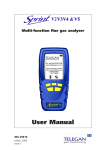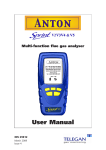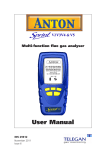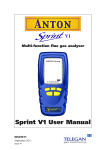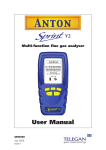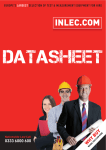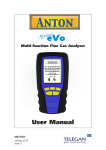Download User Manual - Crowcon Detection Instruments
Transcript
Multi-function flue gas analyzer User Manual INS 29625 March 2009 Issue 3 Summary of Screen Icons þ é ê ç è P=0 u ¢ ¢tt ü û Select, pick or action Up item or entry Down item or entry Left field Right field Zero pressure Safety information: • • • • • Start (Pressure & CO Room Safety tests) Stop (Pressure & CO Room Safety tests) Restart (Pressure & CO room tests) Yes, pass or done No or fail or cancel Purge icon Read and understand all instructions in the operation section of this manual before use. Do not substitute components as this may impair safety and invalidate warranty. Observe all warnings and instructions marked on the unit and within this manual. If this product is not working properly, read the troubleshooting guide or call Crowcon. Ensure qualified service personnel change sensors and provide maintenance and calibration. Additional information: Sprint is designed to be used by engineers in servicing of furnace installations and in installation, commissioning and servicing of gas systems. Users should be fully conversant with the relevant standards, laws and regulations applicable to these activities and should use the product in compliance with these and with manufacturers instructions for equipment being tested. Hold / pause readings T1 T2 T1 T2 < Select temp 1 (flow) (Differential Temperature test) Select temp 2 (return) (Differential Temperature test) Save log Print Send XML report to Bluetooth® (V3+V5 only) IMPORTANT: Switch on in clean air! When switching on, the analyzer needs to be in fresh air for zeroing. A suitable location for sampling clean air will be outside of the building where the furnace system is installed. 1. Repair of this equipment and gas sensor replacement shall be carried out by the manufacturer or certified service center in accordance with the applicable code of practice. Serial communications with PC in progress – please wait > > –– + – + – Lighter contrast 2. If the equipment is likely to come into contact with aggressive substances, then it is the responsibility of the user to take suitable precautions that prevent it from being adversely affected. Restore default contrast 3. The equipment is designed for use in ambient tempera- Delete Darker contrast tures in the range -10°C to +50°C and should not be used outside this range Edit value Increment value Decrement value Decrement through character list 4. Use only charger(s) supplied by Crowcon. 5. Use only the appropriate Crowcon supplied cables for connection to the sockets on the instrument. (String edit) Increment through character list (String edit) Logging busy CO Alarm η © Crowcon Detection Instruments Ltd 2009. All rights are reserved. No part of the document may be photocopied, reproduced, or translated to another language without the prior written consent of Crowcon Publication number: INS 29615 Third edition: March 2009 Select Net/Gross/NetHE Efficiency Bluetooth® is a trademark owned by Bluetooth SIG, Inc. and licensed to Crowcon Detection Instruments Ltd Contents Sprint V2/V3/V4/V5Multi-function Flue Gas Analyzer.............2 Unpacking...............................................................................................2 Overview.................................................................................................3 Probe connections...................................................................................4 Quickstart Guide....................................................................5 I. Operation.........................................................................13 1.1 Menu and operator button overview...............................................14 II. Setting Up ......................................................................16 2.1 Configuration Options.....................................................................16 2.2 Supervisor settings..........................................................................15 III. Battery Charging.............................................................17 Charging the batteries...........................................................................17 IV. Maintenance and calibration...........................................18 4.1 Unit.................................................................................................18 4.2 Water trap.......................................................................................18 V. Specification....................................................................19 VI. Accessories and spare parts............................................21 Accessory list.........................................................................................21 VII. Logging.........................................................................22 VIII. Printing and Data Transfer.............................................23 IX. Troubleshooting guide....................................................24 Unpacking Sprint V2/V3/V4/V5 Sprint V2/V3/V4/V5 Multi-function Flue Gas Analyzer Thank you for purchasing the Sprint V2/V3/V4/V5 Multi-function Flue Gas Analyzer. Sprint has redefined flue gas analysis and will give you years of unparalleled service and reliability. There are four versions covered in this manual as follows: Sprint V2: Standard full function flue gas analyzer Sprint V3: V2 with Bluetooth Sprint V4: V2 with NO sensor included Sprint V5: V4 with Bluetooth Please read the instructions carefully before use. Keep the manual for future reference. Unpacking Important: ensure unit is fully charged. Remove the Sprint unit from the packaging. The Sprint accessories will be located in the carry case. Check the contents are complete, you should have: • Carry case; • Sprint unit; • Mains battery charger power supply; • Rubber boot; • Flue probe, including water trap; • A5 user guide; • User manual on CD; • Certificate of calibration; • 2 x 1 m tubes for pressure (Natural gas or LPG). Options to include: • Gas leak probe; • Additional thermocouple probes; • In-car charger; • Infra red printer. Warning: Do not attempt to use any other charger power supply, with this unit except the one(s) supplied. Failure to comply could invalidate the warranty and may result in permanent damage to the unit. Sprint V2/V3/V4/V5 Overview Overview Display Showing start-up splash screen Soft keys Use these unmarked buttons to make selections from the menu, start and stop tests, print and store results. See section Operation for more details Purge icon Rotating icon shows pump is purging ON/OFF/ENTER key Press and hold button for two seconds to switch on and switch off Sprint unit. Use this key to finish edits, save changes and view next page of multiple paged screens. ESCAPE key Use this button to quit tests and step back through menus. Thermocouple sockets K-type connectors Pressure inlets (-) Battery icon Three bars show complete charge (+) Power jack Flue sample inlet USB connector Connect gas leak probe here. Also used for communications to PC Exhaust exit Warning: do not inhale exit gas exhaust or block exit IR window Printer output, senses ambient light to control backlight. Tip: to quickly activate backlight, cover this window Note: V3 and V5 have Bluetooth® communications (-) PRESSURE (DRAUGHT) FLUE SAMPLE (+) PRESSURE TEMPERATURE Tip: see label underneath unit for details of probe connections Sprint V2/V3/V4/V5 INLETS Probe connections FLOW (EFFICIENCY) RETURN Probe connections Flue gas analysis Connect the flue probe to the flue sample inlet and the thermocouple to the k-connector marked FLOW (Efficiency). To measure flue draft pressure connect pressure tube to (-) Pressure inlet marked draft. Pressure leak test Connect tubing to pressure inlet(s). Differential temperature test Connect one or two thermocouple probes to the k-type connectors. When using one probe, Sprint will display a soft key option to switch between T1 and T2 snapshot measuring points. Room CO safety test Connect CO room safety test probe (optional), where suitable, to the flue sample inlet. Gas escape test Connect gas leak probe to the USB connector. Note: The pump may operate at different speeds or switch off depending on the test being performed. This will vary the pitch of the sound from the pump and does not indicate the pump is performing incorrectly. Accessories Sprint is supplied with a rubber boot for protection of your Sprint unit. A magnet on the reverse of the rubber boot can be used to place the Sprint unit in location on the furnace system for easy hands-free operation. Sprint V2/V3/V4/V5 Quickstart guide Quickstart Guide Switch On Important: please connect flue probe first before switching on your Sprint unit, ensure the water trap is empty and is fitted in the right direction. Do not insert probe in flue till after auto zero. Always start in clean air. Press and hold the ON/OFF/ENTER key for two seconds. Sprint will emit a few rising beeps, performs a screen test and starts the pump to purge any residual gas from the unit. Ensure the gas exhaust outlet is not blocked. The welcoming splash screen is displayed for approximately 30 seconds and will automatically go to the Auto zero screen. When Auto zero is complete the display will change to the Test menu. Warm-up will be extended if sensor needs to recover from previous gas exposure. Tip: see soft key icon list on the inside front cover of this manual Main Menu 14:44:27 Cal due 08-Feb-2006 17-Jan-2007 Tests Fuels Units Settings Logs Auto zero When Sprint has completed warm-up the auto zero screen will be displayed. Ensure you are in clean air before proceeding. Tip: auto zero Sprint outside of the building or well away from the heating appliance to avoid any potential gases in the vicinity affecting the auto zero process. Ensure the sensor reading is stable, then press the proceed ü key to complete auto zero. After a successful auto zero Sprint will disAuto zero play the Test menu screen and switch off the pump. Note: Sprint will switch off the pump when not performing tests or purging. 14:44:27 08-Feb-2006 CO NO Tip: check sensor reading is stable. Otherwise Sprint will display 'Not stable' and arrow will tilt up or down Note: image is of V4/V5 Auto zero screen with NO sensor Stable Purged in clean air and stable? Quickstart guide Sprint V2/V3/V4/V5 Using the menu From the Test menu press the ESC key to display the Main menu. Use the soft keys to scroll, select and edit menu items (see icon list - inside front cover). Press accept þ to make change or the ESC key to cancel. Press the ESC key to return again to the Main menu. Changing fuel, units and efficiency options From the Main menu select Fuels or Units. Fuels: select one of the following options: natural gas, LPG, heavy oil, light oil, coal, wood, wood pellet dry, coke, Biomass and Bagasse. NOx Factor (Sprint V4 & V5 only): on selecting the Fuel press accept þ Sprint will display the Fuel Constants. To edit the NOx Factor use the scroll soft key to select the NOx Factor. Press þ and the NOx Factor screen will be displayed. Use the soft keys – and + to adjust the NOx factor value, press þ to accept the change or ESC to cancel. Units: select one of the following options: Pressure units: mBar, Pa, hPa, kPa, PSI, inWG, mmWG, inHG or mmHG Temperature: Centigrade or Fahrenheit See section II. Setting up for more details. Changing display and key pad settings From the Main menu select Settings and one of the following options: Display contrast: use the soft keys to adjust the contrast level. Auto off timeout: use the soft keys to adjust or disable the timeout period. Back light: use the soft keys to select one of the following options: off, dim, bright or controlled. Key click: use the soft keys to enable or disable audible key click. Report: Allows selection between 'Printer' and 'Bluetooth' for report output. Changing date & time, report header and password From the Main menu select Settings, then Supervisor settings: (if the password has been set, enter the password now) select one of the following options: Set date & time: use the soft keys – and + to change units of date and time and è to select hours, minutes, day, month and year. Press ESC to save. Edit report header: use the soft keys é and ê to select header text one or two Sprint V2/V3/V4/V5 Quickstart guide and + – to edit text. Use the and keys to scroll through character lists and character values. Press è to move on to the next letter in the header text. Press ON/OFF/ENTER to delete all characters to the right. Press è to move the cursor to the end of the text and þ to accept change and return to Edit report header screen. Press ESC to exit edit without saving changes. Change password: press the soft key + – to edit password. Use the and keys to scroll through character lists and character values. Press è to move on to the next letter in the password. Press è to move the cursor to the end of the text and þ to accept change and return to Password screen. Press ENTER to store the change. Print Cal Due: Enable or disable printing of calibration due on reports. Flue CO Alarm: During flue gas analysis, a carbon monoxide alarm can be set to activate at 300ppm of CO or disabled. Retrieving stored logs From the Main menu select Logs and one of the following options: Select a log: use the soft keys to scroll and select log. Find a log by number: use the soft keys to scroll up and down the numbered logs database. Delete all logs: this option will delete all stored logs. Press accept þ 'Are you sure?' to clear logs or press ESC to cancel. Switch off Turn off unit in clean air and ensure any gas is purged from sensors. Press and hold the ON/OFF/ENTER button for approximately two seconds. The power off screen will be displayed and the pump will run to purge the sensors. The pump will run for up to 30 or 40 seconds to purge unit if gas is present. Sprint will normally switch off in 10 seconds. Press the ESC key to cancel the switch off sequence. Charging battery Plug the supplied charger into the charger socket. The batteries will recharge in six hours from flat. You may leave the unit on charge for longer periods, e.g. overnight, without damaging the unit. A fully charged unit will give up to nine hours of operation. A shorter charge time can be applied, such as 1/2 hour, to allow a more limited length of operation. Performing tests Sprint V2/V3/V4/V5 Performing tests From the Main menu select Test Menu. Refer to section III Operation for more details. Warning: During testing, ensure the combined filter and water trap is not blocked or full. Failure to do so may result in a flow failure or damage. 1. Flue gas analysis Before performing the flue gas analysis test, check the water trap is clean and is upright (arrow should point in direction of gas flow). To begin test, select Flue gas analysis from the Test menu. Sprint will switch on the pump and begin making measurements. Tip: The screen Check the fuel type displayed on number is the screen is correct. Use the soft displayed here. keys to log or print the results. Press the ON/OFF/ENTER button to Tip: If # symbol display the three screens available: is displayed Screen 1: CO, CO2, undiluted CO (uCO) and pressure. Screen 2: O2, excess air, temperature and efficiency. Extra screen for V4 & V5: O2, CO, NO, NOX Final screen combines elements from previous screens. To perform a pressure zero, use the soft key marked To end test press the ESC key. Screen 1 Screen 2 Screen 3 - flue probe is not in flue or not connected. Tip: Press the ON/OFF/ENTER button to cycle through the screens. P=0 Screen 4 Sprint V2/V3/V4/V5 Performing tests Note: for personal safety a carbon monoxide alarm will activate at 300ppm CO. This will deactivate when CO levels drop below 150ppm. This is to protect the user from potential hazardous exhaust gas levels. 2. Pressure Leak Test Before carrying out the test, the pressure must be zeroed with the tube connected to the instrument but not the pressure source. Note: in these tests 'Diff press' is the difference between start and finish pressures. 1. Select Pressure Leak from the Test menu 2. Connect tube to positive pressure inlet but not pressure source. 3. Zero pressure, use the soft key marked P=0 . 4. Connect tube to pressure source to begin pressure test. 5. Press the soft key u to start test. Sprint displays the duration time on the screen. 6. To stop test press the soft key ¢. 7. Press the soft key ü to pass test. You may fail the test by pressing the key û to indicate test has failed. At the end of the pressure test you can log or print the results. Repeat the test as needed. Press the ESC key to return to Test menu. Presure Leak 14:44:27 08-Feb-2006 Pressure Leak 14:44:27 08-Feb-2006 Pressure Leak 14:44:27 08-Feb-2006 Pressure Leak 14:44:27 08-Feb-2006 Start P1 0.000 Start P1 0.000 Start P1 0.000 Start P1 0.000 Finish P2 0.000 Finish P2 0.000 Finish P2 0.000 Finish P2 0.000 Diff press 0.000 Diff press 0.000 Diff press 0.000 Diff press 0.000 Duration 00:00 Duration 00:25 Duration 00:54 Duration 00:54 inWG inWG inWG inWG inWG inWG inWG inWG inWG Passed? P=0 Screen 1 Screen 2 Screen 3 inWG inWG inWG PASSED Screen 4 Performing tests Sprint V2/V3/V4/V5 3. Pressure and Differential pressure tests Before carrying out the test the pressure must be zeroed with the tubes connected to the instrument but not the pressure source. A thermocouple may be connected to provide temperature readings in these tests. 1. From the Test menu select Pressure. 2. Connect tube(s) to pressure inlet(s). 3. Zero pressure, use the soft key marked P=0 . 4. Connect tube(s) to pressure source(s) to begin pressure test. 5. There is an option to time this test, Sprint displays the duration time on the screen. Press the soft key u to start test and timer. 6. To stop timed test press the soft key ¢. 7. To restart test press the soft key ¢tt. To re-zero the unit, press P=0 . Press the ESC key to return to the Test menu screen. To perform the Differential Pressure test repeat steps 2 to 7 above. Tip: plug in the Thermocouple probe to view temperature on screen. Tip: optional timer Press ESC to return to the Test menu. 4. Differential temperature test Sprint can perform a differential temperature test with one or two thermocouple probes. To begin test, select Diff Temperature from the Test menu. Check the units displayed are the correct temperature scale. If no probes are connected Sprint will display ####. Two probe test Connect both probes to the k-type connectors. See label on back of unit for FLOW and RETURN. Place probes in position. The screen will display the temperature of probe 1 and probe 2, and the differential temperature. Use the soft keys to log or print the results. To end test press the ESC key. 10 Sprint V2/V3/V4/V5 Performing tests Single probe test When only a single probe is available, Sprint will display an additional icon on the screen to represent the first and second reading. 1. Place probe in position to make measurement T1. 2. Press the soft key icon to take a snapshot reading of T1. (Do not remove probe until this snapshot is taken.) 3. Move the probe into position to take second reading T2. The screen will display the icon to show temperature reading T2 is being taken. T1 T2 T1 T2 The screen will display the snapshot temperature, the live probe temperature, and the differential temperature. Use the soft keys to log or print the results. Tip: this icon will appear when only one probe is avaialble. To end test press the ESC key. 5. Timed CO Room safey test Ensure the unit has been zeroed in clean air during switch on before performing this test. Refer to the standard appropriate to your region for further details on performing room CO safety tests. 1. Select CO Room safety from the Test menu. 2. Connect probe if required to the Sprint unit and place at the recommended height. 3. The pump will switch on in readiness for test. NB. The sound of the pump operating does not indicate the test has begun. 4. Press the u soft key to start test. During the test the screen will display the CO reading, peak CO reading, the time from the start of the test at which the last peak occurred and the duration of test. The ON/OFF/ ENTER key can be used to cycle through the CO Room Safety screens which will display CO readings for each minute of the test. Sprint will emit an alarm if 35ppm CO is exceeded. The test will run for up to 30 minutes and then stop automatically. You may choose to terminate the test earlier by pressing ¢ soft key. Press ESC key to abort test and return to the Test menu. Use the soft keys ü or û to pass or fail the test. 11 Performing tests You may then use the Sprint V2/V3/V4/V5 or <soft keys to print or log the results. The results include readings of CO taken every minute as well as the peak CO reading, when it occurred and the duration of the test. Press ESC key to return to the Test menu. 6. Gas escape test Note: Battery power will be used at a higher rate under this test. Select Gas escape from the Test menu. Connect the Gas leak probe to the USB connector, the light will illuminate on the probe. Sprint will display a warning if the probe is not connected. Sprint will display 'sensor stabilizing' for approximately 30 seconds. When the sensor is stable the unit will ask 'in clean air?' before zeroing. Press ü to zero the unit. Sprint will display a bar graph on the screen as gas levels are monitored. Place the probe in the area of inspection for several seconds before moving it to other locations. Sprint will emit continuous clicks like a Geiger counter. If higher gas levels are detected the bar graph will increase in readings and the sounder will increase in pitch. 12 Sprint V2/V3/V4/V5 Operation I. Operation Before using the Sprint flue gas analyzer on any heating appliance installation, ensure you are familiar with the relevant working practices for the tests to be performed. 1. Repair of this equipment and gas sensor replacement shall be carried out by the manufacturer or certified service center in accordance with the applicable code of practice. 2. If the equipment is likely to come into contact with aggressive substances, then it is the responsibility of the user to take suitable precautions that prevent it from being adversely affected. 3. The equipment is designed for use in ambient temperatures in the range -10°C to +50°C and should not be used outside this range. 4. Use only charger(s) supplied by Crowcon. 5. Use only the appropriate Crowcon supplied cables for connection to the sockets on the instrument. Auto zero setting Allow the Sprint unit to auto zero during switch on in clean air before performing any of the following tests: flue gas analysis and room CO safety test. Ensure all tubes and probes are connected before switch on and zero outside in clean air. Pump Sprint runs the internal pump during purge at switch on and switch off, and during and after some tests. A rotating purge icon will appear on the screen when purging. The speed and therefore the sound emitted by the pump, may vary depending on the test being conducted. To save on the battery life, Sprint will turn off the pump when it is not required. When the pump is running ensure the exit gas exhaust is not blocked and do not breath in the exhaust gases. 13 Operation Sprint V2/V3/V4/V5 Use the soft keys to navigate menus, select, start and end tests, change options and select actions. such as print, log or zero Use the escape key to exit menus, exit tests and step back through screens ESC ON/OFF/ENTER switch. Use this key to finish edits, save changes and view next page of multiple paged screens. 1.1 Menu and operator button overview Sprint provides a large graphic LCD with blue backlight. Navigation and functions are provided by three soft key buttons which change according to what you are doing. After your Sprint unit has been switched on and performed an auto zero the display will show the Test menu screen ready for use. To display the Main menu press the ESC key. To enter a menu item, use the soft keys below the é and ê screen icons to scroll the menu list and press the soft key underneath the þ screen icon to select. Some menus have their own submenu. Press the ESC key to exit a menu, press ESC twice to return to the Main menu from a submenu. The soft keys control the function displayed above them on the screen. These will change depending on the test or menu, or if the ESC key is pressed. 14 Sprint V2/V3/V4/V5 Operation Menu Structure How to display unit serial number, identity and software version Press the ESC key from the Main menu 15 Setting Up Sprint V2/V3/V4/V5 II. Setting Up 2.1 Configuration Options Fuels: Sprint displays the current fuel option on the screen. To change the fuel option press the ESC key to enter the Main menu and select Fuels. Use the soft keys to scroll and select the desired fuel using ü. The new fuel option will be displayed on the test screens. Fuel options available are: natural gas, LPG, heavy oil, light oil, coal, wood, wood pellet dry, coke, Biomass and Bagasse. From software versions i2.00, fuel types can be changed using Sprint PC Lite. Units: To change the units of pressure, temperature or efficiency press the ESC key to enter the Main menu and select Units. Use the soft keys to select the submenu and units for Pressure, Temperature or Efficiency. Temperature units are: degrees Celsius (ºC) or degrees Fahrenheit (ºF). Pressure units are: mBar, Pa, hPa, kPa, PSI, inWG, mmWG, inHG and mmHG. Efficiency units are: Net. Settings: The Analyzer settings menu allows you to alter the settings for the display, auto off timeout, back light, key pad and Supervisor settings. To change any of these settings press the ESC key to enter the Main menu and select Settings. Use the soft keys to select the submenus. Display contrast On the display contrast screen a bar graph is displayed showing the level of contrast. Use the soft keys < and > to reduce or increase the level of contrast. Press the þ key to accept the change or ESC to cancel. Auto off timeout On the auto off timeout screen the number of minutes at which the unit will automatically switch off is shown. Use the soft keys – and + to reduce or increase the number of minutes. Press the þ key to accept the change 16 Sprint V2/V3/V4/V5 Setting Up or ESC to cancel. To disable Auto off timeout press – key until 'disabled' is displayed. Back light The back light can be set to four options: off, dim, bright or controlled. Use the soft keys to scroll and select the option desired. Press the þ key to accept the change or ESC to cancel. Back light options are: Off: switches the backlight off Dim: lowers the light intensity Bright: increases the light intensity Controlled: Sprint monitors the ambient light level and adjusts the light intensity accordingly. Reports (V3 & V5 only) Allows selection of Printer (IR comms) or Bluetooth®. Use the soft keys to toggle between these and the þ key to accept. Key click The Key click settings allows you to enable or disable the key pad from making audible 'clicks' when pressed. Use the soft keys to select 'enabled' or 'disabled' from the submenu. Press the þ key to accept the change or ESC to cancel. NOx Factor (Sprint V4 & V5 only) The NOx Factor can be viewed and edited from the Fuels menu. To view the NOx Factor and other fuel constants, select the Fuel menu from the Main menu. Select the Fuel and press accept þ Sprint will display the Fuel Constants. To edit the NOx Factor use the scroll soft key to select the NOx Factor. Press þ and the NOx Factor screen will be displayed. Use the soft keys – and + to adjust the NOx factor value, press þ to accept the change or ESC to cancel. 2.2 Supervisor settings Set date &time On the Time & Date screen the current time and date are shown. Use the soft keys – and + to alter the values of hours, minutes, day, month and year. Use the è key to select each unit. Press the ESC key to accept the change. Edit report header Use the soft keys é and ê to select the report header text line one or two. 15 Setting Up Sprint V2/V3/V4/V5 Press + – key to edit text. The screen displays the character lists and highlights the current list in use. Use the and keys to scroll through character values in each list and è to move on to the next letter in the header text. The character lists are shown below. Press ON/OFF/ENTER to delete characters to the right. Press è to move the cursor to the end of the text and þ to accept change and return to Edit report header screen. Print Calibration Due Enable or disable printing of calibration due on reports. CO Alarm During flue gas analysis, a carbon monoxide alarm can be set to activate at 300ppm of CO or disabled. Change password Press the soft key + – to edit password. Use the and keys to edit or create a password as described above in Edit report header. Press þ to accept change and return to Password screen. Press ON/OFF/ENTER to store the change. When a password has been created, Sprint will display the Supervisor password screen on entering Supervisor settings. ! .. / !"# $% & ' ( ) * + , - _ / A .. Z Uppercase alphabet 0 .. 9 0123456789 a .. z Lowercase alphabet : .. @ : ; < = > ? @ Space 16 Sprint V2/V3/V4/V5 ANTON Battery Charging Tel: +44 (0) 870 428 0075 Fax: +44 (0) 870 428 0076 [email protected] www.anton-group.com III. Battery Charging Anton Group Tel: +44 (0) 870 428 0075 V2.2 i1.05 The SprintESChas a lithium-ion rechargeable battery and will operate for up to 9 hours when fully charged, depending on the type of test used. Low battery When the battery is low, Sprint will display a low battery icon. If the battery gets too low, then Sprint will give further warning before switching off. Power jack Use of the charger as a power adaptor The Sprint charger can be used to power the unit and will continue to charge whilst operating the unit. Automatic battery saver The Sprint unit will automatically power down if left unused (unless Auto off disabled). The auto off timeout can be set in Analyzer settings. Sprint will warn user when power down is imminent. Charging the batteries Warning: Do not attempt to use any other charger with this unit except the one(s) supplied. Failure to comply could invalidate the warranty and may result in permanent damage to the unit. 1. Plug the charger into a mains socket. 2. Connect the charger to the Sprint using the power jack on the side of the unit. Switch on the power at the mains socket. The unit would normally be left switched off for charging. The display will show the battery charging/mains connection icon. When the battery is full both icons will flash. 17 Maintenance and calibration Sprint V2/V3/V4/V5 IV. Maintenance and calibration General To keep the display panel and operator buttons free from dirt build-up, regularly wipe over your Sprint unit with a slightly damp cloth. Protective boot To protect Sprint from dirt and knocks a rubber boot is supplied. This boot is supplied with concealed magnetics in the rear. 4.1 Unit The Sprint should be calibrated once a year. Your Sprint unit will also display the calibration due date at switch on and will warn you when calibration due date is drawing near. If the calibration due date has passed, the Sprint unit will display a message 'Calibration overdue'. 4.2 Water trap The combined filter and watertrap is used in-line between the probe and the unit. Before performing any tests, check that the filter is clean and there is no water inside the trap. Filter Bung Arrow indicates intended direction of gas flow Max water mark. Empty water before it reaches this mark Residual water Filter The filter element should be changed if the filter has become contaminated or dirty. If the filter has become soaked with water, remove from trap and leave to dry before reusing. Ensure 'O' ring remains in place. Warning: Filters must be used at all times. Failure to do so may invalidate the warranty. To change the filter, unscrew the filter-housing, remove the old filter and replace. To empty the water trap, unscrew the filter-housing, remove the bung and empty. Replace bung after emptying. 18 Sprint V2/V3/V4/V5 Specification V. Specification Instrument Operating temperature range -10°C to 50°C (14°F to 122°F) Battery Recharge time Lithium-Ion. Life up to 9 hours dependant on test used. 15% left warning. Minimum 6 hours from flat. Charger input voltage 230 V; 50 Hz AC Standard Fuels Display Natural gas, LPG, heavy oil, light oil, coal, wood, wood pellet dry, coke, Biomass and Bagasse Blue back lit graphic LCD Menu Intuitive structure, tab selection on screen Dimensions 75 x 168 x 65 mm Function buttons/key pad 5 button keypad Weight 440 g (0.97lbs) Pump Flow fail indication, SmartPurge Enclosure Integrated robust protective case. Protective rubber boot with integral magnets Standards EN50379, BS7967, BS845 Data Logging Reports Up to 200 reports, depending on type Probes Standard Efficiency Flue Probe Insertion length Maximum temperature Construction K-type thermocouple Hose length 250 mm (9.9”) with adjustable depth gauge 800°C (1472°F) Ergonomic pistol grip with stainless steel shaft, inbuilt with thermocouple, in-line water trap/filter Accuracy ±1°C or ±0.3% of reading, whichever is best Protective shaft for thermocouple 2500 mm (8.2’) Gas Leak Sensor Probe Gas Leak Sensor: 0-10,000ppm natural gas 19 Specification Sprint V2/V3/V4/V5 Gases Range Display Resolution Accuracy Detection limit Response time (t90) Recovery Diagnostics time Oxygen 0-25% 0.1% ± 0.2% 0.3% v/v 50 sec 30 sec ü Carbon monoxide 0-10,000ppm 1ppm <20ppm; ±3ppm 1ppm 90 sec 60 sec ü 3ppm 45 sec 60 sec ü >20ppm; ±3% Carbon 0-2000ppm Monoxide max 4000ppm (Optional - H2 Compatible) 1ppm Carbon dioxide (Calculated) 0-25% 0.1% ±0.2% v/v 0.2% v/v 50 sec 30 sec Nitrogen Monoxide (V4 & V5 only) 0-1000ppm 1ppm ±5ppm or 5% of reading 5ppm 90 sec 60 sec ±3ppm <100ppm ±3% of measured val >100ppm Other Measurements Measurement Temperature (selectable ºC or ºF) Efficiency Range -50º to 1100ºC (-58º to 2012ºF) XSAir 0-100% 0-100% Net Draft/Pressure Measurement Integrity Test Timed leakage test Pressure Scale Range Resolution Accuracy Equivalent scales Communications IR Port USB 20 -150 mBar to +150 mBar 0.1 mBar ±0.5% of reading calibration at +50 mBar (equivalent to ±0.5 mBar) Pa, hPa, kPa, PSI, inWG, mmWG, inHG, mmHG Sprint V2/V3/V4/V5 Accessories and spare parts VI. Accessories and spare parts Accessory list Crowcon part number Description General Spares CAS29002 SFW29001 PRB29002 PRB29000 TUB29000 ENC29001 E01537 FIL29001 INS29608 FIL99008 C01296 PRT29004 PAP26001 SPRINT V CARRY CASE SPRINT V CD ROM SPRINT V LEAK PROBE SPRINT V MAIN PROBE INC WATER TRAP WITH FILTER SPRINT V Neoprene Tube - 1/4”ID x 3/8” OD (6.35 mm x 9.53 mm) SPRINT V PROTECTIVE BOOT WITH MAGNETS SPRINT V US CHARGER SPRINT V WATER TRAP INC. FILTER SPRINT V2/V3/V4/V5 INSTRUCTION CARD A5 FILTER ELEMENT CHARGING LEAD FOR VEHICLE LIGHTER SOCKET SPRINTER RECHARGEABLE IR PRINTER PAPER ROLL FOR SPRINTER 21 Logging Sprint V2/V3/V4/V5 VII. Logging Sprint provides the option to log the results of tests. When a test is complete, use the soft key < to log the results. The display will show the Create log screen detailing the log number, log title, date and time. Press the accept key ü to 'Store log?'. The log details recorded are then displayed on the screen. Press the þ key to continue or the soft keys to print or delete the log. Recalling logs To recall a log, use the ESC key to display the Main menu. Logs can be recalled either by viewing and selecting from the log list or by entering the log number. The log list displays the log number, test title and date. Use the soft keys to choose Select a log or Find a log by number. When the log has been selected, Sprint will display the log on the screen. The log data may be displayed on more than one screen. Press the button to scroll through screens. Use the soft key options to Print or delete the log. Use the ESC key to exit the log list and Stored logs menu. Printing logs using IR comms Logs can be printed instantly from the Stored logs or directly after a log has been recorded and the log is displayed on the screen. Press the Print soft key to send the log file to the printer. Deleting logs Single logs can be deleted either via the Stored logs menu or directly after a log has been recorded when the log is displayed on the screen. From the Stored logs menu choose Select a log or Find a log by number to find the log you wish to delete. Delete the log using the soft icon. All logs can be deleted from the Stored logs menu. Scroll and select Delete all logs and press the þ soft key. Press the yes ü key ' Are you sure?' to delete all logs or press ESC to cancel. Deleting all logs resets next log number to one. 22 Sprint V2/V3/V4/V5 Printing and Data Transfer VIII. Printing and Data Transfer Printing using IR comms Ensure your selected printer is switched on with paper roll installed and ready for use. Ensure that the IR window on Sprint is aligned with the IR window on the printer. The printer may be up to 1 m away from the Sprint unit. If a report can be printed, a printer icon will appear on the screen. Press the soft key under the icon for an instant print. Ensure printer is set to PC mode. From software version i2.00 Printing can be aborted by a second press of the print soft key (when the print icon is reversed) or by pressing ESC to exit the screen. Data Transfer (V3 & V5 only) Ensure Bluetooth has been selected from the Report menu. The Print button will now display the Bluetooth symbol. Data can be transferred to a suitable Bluetooth enabled PDA with the Sprint PDA application installed or PC running Sprint PC Lite. 23 Troubleshooting guide Sprint V2/V3/V4/V5 IX. Troubleshooting guide Sprint will provide on-screen messages which advize clear actions. Contact Crowcon if unsure on how to proceed. Symptom Cause Recommended User Action: Instrument will not turn on when on/off button is pressed and held for 2 seconds. Battery flat Connect charger and retry. Battery may be flat. The instrument is designed to prevent deep discharge occurring and will turn it self off when battery level gets too low. Instrument will not Battery flattened turn on and charger beyond standard symbol is not displayed charging point. when charger is connected. Ensure charger is correct type. If so, plug-in and leave connected. Check to see if charging symbol appears every 4-6 hours. If it does not and unit does not switch on, return both unit and charger for service. Pump sometimes oper- Smart purge is operates at a faster rate. ating. CO sensor is recovering from exposure to gas. Remove probe from flue during purge. Continue to use the instrument as normal. Pump flow fail alert Filter/water trap or sample line blocked. Empty and clean filter/water trap. Ensure sample line is free from blockage. Printer does not respond or report contains odd characters. Printer may be off, faulty, out of range, incorrectly set-up, have a low battery or not facing Sprint. Ensure printer is charged up and turned on, working, set-up correctly with ‘PC’ protocol, within physical range (usually 1m) and with the IR window facing the IR window on Sprint. (Other IR sources such as a PC or sunlight may give odd character print-out) 24 Sprint V2/V3/V4/V5 Troubleshooting guide Symptom Cause Recommended User Action: Auto-zero failed Sensors exposed to gas or faulty. Switch off and on, ensuring you zero in clean air and sensors are purged. If unit continues to fail auto-zero, return for service. Alarm activates in CO Room safety test CO is reading greater Dependant on safety procethan preset alarm dures. (see Appendix A or Appendix B, whichever is applicable) Cannot remember the supervisor password. Forgotten Supervisor password prevents alteration of report header which identifies owner of the instrument. This provides security against theft. So there is no method to remotely unlock the instrument. Return for reset During auto zero the gas reading does not stabilize. Recovering from high gas exposure or gas sensor faulty. Ensure unit is purged and allow sensor to recover or return for service ASAP. Sometimes negative gas readings are displayed. Previously zeroed with gas present. Turn off and on and repeat auto zero in clean outside air, allowing time for the CO sensor to recover and stabilize. Sometimes “!>” or “!<” is displayed in place of a number. Sensor is out of range. Contact support for advice. Return for service if problem persists or other failures are observed. Cal due date has changed. Time/date has been amended. Check current date and time is correct. If the cal due date is set to more than a year’s time then return for service ASAP. 25 UK Office Crowcon Detection Instruments Ltd 2 Blacklands Way, Abingdon Business Park Abingdon Oxfordshire OX14 1DY United Kingdom Tel: +44 (0)1235 557700 Fax:+44 (0)1235 557749 Email: [email protected] Web site: www.crowcon.com Rotterdam Office Crowcon Detection Instruments Ltd Vlambloem 129 3068JG, Rotterdam Netherlands Tel: +31 10 421 1232 Fax:+31 10 421 0542 Email: [email protected] Web site: www.crowcon.com USA Office Crowcon Detection Instruments Ltd 21 Kenton Lands Road, Erlanger, Kentucky 41018-1845 USA Tel: +1 859 957 1039 or 1-800-527 6926 1-800-5-CROWCON Fax:+1 859 957 1044 Email: [email protected] Web site: www.crowcon.com Singapore Office Crowcon Detection Instruments Ltd Block 194, Pandan Loop #06-20 Pantech Industrial Complex Singapore 128383 Tel: +65 6745 2936 Fax:+65 6745 0467 Email: [email protected] Web site: www.crowcon.com