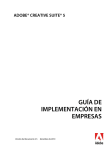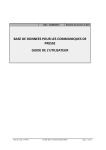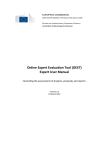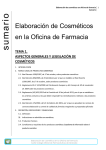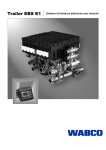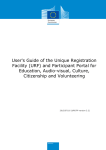Download PRESS RELEASES DATABASE USER MANUAL
Transcript
Date: 12/08/2013 Version Number: 2.10.0 PRESS RELEASES DATABASE USER MANUAL Issue date: 17/09/12 RAPID USER MANUAL Page: 1 of 20 Table of Contents 1 INTRODUCTION ................................................................................................................................... 3 2 USER MANUAL .................................................................................................................................... 4 2.1 2.2 2.3 2.4 2.5 2.6 2.7 2.8 2.9 2.10 2.11 2.12 2.13 3 SEARCH OPTIONS ............................................................................................................................... 4 RESULTS PAGE ................................................................................................................................... 6 EXPORT RESULTS................................................................................................................................ 7 DISPLAY A SINGLE PRESS RELEASE. ..................................................................................................... 8 DISPLAY THE LATEST UPDATES ....................................................................................................... 10 CHANGE GUI LANGUAGE .................................................................................................................. 12 DISPLAY INFORMATION ABOUT THIS SITE .............................................................................................. 12 MY ACCOUNT ................................................................................................................................. 13 LOGIN ........................................................................................................................................... 14 LOGGED IN "MY ACCOUNT" – FUNCTIONALITIES .................................................................................... 15 REMOVE MY ACCOUNT ..................................................................................................................... 17 LOGOUT......................................................................................................................................... 17 PAGE RSS (SYNDICATION) ............................................................................................................ 18 CONTACT INFORMATION .................................................................................................................. 20 Issue date: 17/09/12 RAPID USER MANUAL Page: 2 of 20 1 INTRODUCTION The Press releases database is an information dissemination services run by the directorate-general for Communication of the European Commission. The database contains all the Press Releases of the Commission, the great majority of them in at least three languages. It also contains Press Releases of some of the other European institutions. Press releases of the Commission are available in at least English,French and German(the working languages of the Commission Press Room), while many of the Press Releases are available in all EU languages. The main goal of the database service is to provide users with the most flexible way of searching and retrieving the documents in different formats. All documents within the database are publicly available without using a personal username. However, users may obtain and use a personal username in order to personalize their working environment within the Press releases database, e.g. save their search criteria, subscribe to Press Releases and receive notifications via email. For further information, please see the confidentiality notice on this website. This document provides the comprehensive description of the Press releases database functionality, from the usage point of view. Each of functionality is described in detail, using a step-by-step approach. Issue date: 17/09/12 RAPID USER MANUAL Page: 3 of 20 2 USER MANUAL The main task of the Press releases database is to provide the content of the database to the Internet audience, through a user-friendly, web application. It is responsible for delivering the enhanced information to the public through a powerful and easy to use web site, allowing full text search, subscription for notifications, personalized views, etc. More specifically, the Press releases database implements the following functionality: • • • • searching through the database for Press Releases, using pre-defined queries (Daily News, recent Press Releases, topic Press Releases) and user-defined queries; displaying and downloading of Press Releases; registering of users to the Press releases database service, in order to personalize their working environment; delivering press releases daily, defined using search queries, to the Subscribed Users or through email; 2.1 Search options This option allows searching for Press Releases and retrieving their content. 1. Specify search criteria: a. Search by text or reference : i. Enter the text to be searched in the field Text. ii. Select the text matching criterion using the radio buttons (All of these words, At least one word or Exact phrase). By default, "All of these words" selected iii. Select searching for Title only by checking the related box. b. Search by date: Select date: Today, This week, Anytime, Choose an exact date, Choose a period with the calendar tool. By default, search is done on Anytime c. Search by policy area i. Choose a policy area in the drop-down list or ii. Choose a commissioner iii. Those 2 search criteria cannot be combined. d. Search by Institution or type of document Issue date: 17/09/12 RAPID USER MANUAL Page: 4 of 20 Figure 2-1: Search Page Issue date: 17/09/12 RAPID USER MANUAL Page: 5 of 20 Figure 2-2: Search Result Page 2.2 Results page • On the search results page select the number of elements to display per page. You can choose 5, 10, 20 or 50 elements. By default, it is 10 results per page • Click on "Press releases database" at the top of the page to go back to the main Search screen or use the short menu "New Search" on the right to start a new search. • Sort/order the results per DATE (choose the chronological order by clicking on the arrow) or click on "Refine your search" to go back to the main Search screen. • Browse through Press Releases using links to particular pages , as well as, buttons Next , Skip Next , Previous and Skip Previous • Share your search with the "Share" button Issue date: 17/09/12 RAPID USER MANUAL Page: 6 of 20 Figure 2-3: Share button 2.3 Export results a. Choose the format in which to export press release. Available formats are DOC and PDF By default, "all formats" is selected b. Select one or more Press Releases by checking the check box located on the left of the Press Release. By default, "Selected entries" is selected. c. Select the language in which you want to export the documents d. The File Download Window is displayed (Figure 2-4: Download option). The zip file contains the linguistic versions (according to the language preferences) of selected Press Releases in the selected format. Be aware that if one of the documents selected does not exist in the chosen linguistic version, it will not be included in another linguistic version in the zip file. Issue date: 17/09/12 RAPID USER MANUAL Page: 7 of 20 Figure 2-4: Download option 2.4 Display A SINGLE Press Release. 1. In the results page, click on the title of a press release. 2. The press release is displayed in a single view page … with some features (Figure 2-5: Press release single view) a. When available, you can change the press release language version by checking on the right language b. On the right top side, you can also • Increase or reduce text size ( • Share information in the social networks ( Issue date: 17/09/12 ) or choose the contrast version RAPID USER MANUAL ) Page: 8 of 20 Figure 2-5: Press release single view 3. Additional information is available at the bottom of the text. Figure 2-6: Additional information on a press release single view Issue date: 17/09/12 RAPID USER MANUAL Page: 9 of 20 2.5 Display the LATEST UPDATES 1. Daily News This option allows to display the latest Daily News document and to browse through the history of the Daily News documents. • • • • Click the link European Commission Daily News in the right column menu of any RAPID page. (Error! Reference source not found.) Display the previous available Daily News by clicking the link Previous Edition. Display the next available Daily News by clicking the link Next Edition. Display any available Daily News: o Click Choose a Date . Figure 2-7: Latest Updates Search Menu Issue date: 17/09/12 RAPID USER MANUAL Page: 10 of 20 Figure 2-8 : Daily News 2. Display Recent Press Releases This option allows displaying the Press Releases from the last 7 days. • • Click the link Recent Press Releases in the right column menu of any page. The latest documents are sorted in descending order (Figure 2-7: Latest Updates Search Menu). o Browse through Press Releases using links to particular pages , as well as, buttons Next , Skip Next , Previous and Skip Previous . Issue date: 17/09/12 RAPID USER MANUAL Page: 11 of 20 Figure 2-9: Last seven days 2.6 Change GUI Language This option allows selecting the GUI (Graphical User Interface) language, between English and French. Select the GUI language topic using the drop-down list GUI Language located at the top right of the window. 2.7 Display Information About this site This option allows accessing the about information on the press releases database. Click the link About this site at the top of the window. This option allows accessing the documentation. Issue date: 17/09/12 RAPID USER MANUAL Page: 12 of 20 2.8 My account This option allows users to register to the free EC disseminated database, including the Press releases database service. Why register? The Press releases database provides advanced features for registered users. 1. Create and reuse custom searches. 2. Create scheduled email notifications based on customised search criteria. 3. Sort languages to quickly access press releases in your preferred languages. How to Register Registration for Rapid is done via the secured system ECAS : (Figure 2-10: Europa Register Page) ECAS is the European Commission's user authentication service. It allows authorised users to access a wide range of Commission information systems, using a single username and password. You will receive a confirmation by email. If you have any problem with the created user account, please contact directly [email protected] In addition, a specific legal notice is published on the registration page about the protection of individuals with regard to the processing of personal data by the Community institutions How to unsubscribe from the Press releases database To unsubscribe from Rapid, click the "unregister". Upon confirmation, your account and profile will be deleted from Rapid, including personalised searches and email notifications. Figure 2-10: Europa Register Page Issue date: 17/09/12 RAPID USER MANUAL Page: 13 of 20 2.9 Login Registered users can log in to the Press releases database Web site to use personalised searches, to subscribe to Press Releases and receive notifications via email or SMS, etc. 1. Click the link Login on the right column menu. The Login Page is presented (Figure 2-11: Login Page). Figure 2-11: Login Page 2. 3. 4. 5. 6. If required, change your connection domain (e.g. European Commission, external, etc) Enter the username in the field Username. Enter the password in the field Password. Also you can add "More options" Click Login. In case of successful login the Search Page with menu for logged-in user is presented (Figure 2-11: Login Page) a. The "Login" button in the menu becomes "Logout" b. The right side (right column) displays your account with links to manage your searches, emails notifications, language preferences. Issue date: 17/09/12 RAPID USER MANUAL Page: 14 of 20 Figure 2-12: My account page 2.10 Logged in "My account" – Functionalities Once connected, you have access to more options and functionalities to create and manage your searches and notifications (Figure 2-12: My account page) • You can create and save your queries • You can chose language preferences: Languages are sorted in order of preference from top left to bottom right. To change the order, please select a language and then either drag it to the desired location or click on the arrows (Figure 2-13: Language preferences). • You can also subscribe to the email notifications and specify the options you need • A saved query /notification is visible on the right side. From there you can load the query and get results, edit the criteria or delete the query (Figure 2-12: My account page) Issue date: 17/09/12 RAPID USER MANUAL Page: 15 of 20 Figure 2-13: Language preferences Figure 2-14: Save the queries and subscribe to email notifications Issue date: 17/09/12 RAPID USER MANUAL Page: 16 of 20 2.11 Remove my account At any time, you can choose to remove your account from the Press releases database. To unsubscribe, click the "unregister". Upon confirmation, your account and profile will be deleted from the database, including personalised searches and email notifications. NB: note that your account will still exist in ECAS system. Only external users can delete their account completely from ECAS system. You must login here into ECAS and follow steps. Figure 2-15: remove my account from the Press releases database 2.12 Logout This option allows to logout from the Press releases database Web site. Click Logout inside the menu of any Press releases database page. You will be redirected to the Search Page with menu for anonymous user. Issue date: 17/09/12 RAPID USER MANUAL Page: 17 of 20 2.13 Page RSS (SYNDICATION) Web syndication provides web content or summaries of web content together with links to the full versions of the content, and other metadata. RSS, in particular, delivers this information as an XML file called an RSS feed, webfeed, RSS stream, or RSS channel. In addition to facilitating syndication, web feeds allow a website's frequent readers to track updates on the site using an aggregator. The Press releases database RSS feeds let you automatically import press releases directly into your website or news reader. Click on the RSS link on the top right of the window Figure 2-16: RSS link (Figure 3-16) displays different links for RSS and XML feeds of the content of the database. It is structured and ordered by topic For each topic it is possible to: - select the language of the feed - choose the format to display by selecting the icon RSS or XML Issue date: 17/09/12 RAPID USER MANUAL Page: 18 of 20 Figure 2-17: RSS page Issue date: 17/09/12 RAPID USER MANUAL Page: 19 of 20 3 CONTACT INFORMATION Please do not hesitate to contact Press RAPID Database [email protected] for problems concerning Press Releases or availability. Issue date: 17/09/12 RAPID USER MANUAL Page: 20 of 20