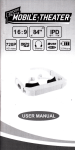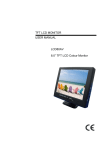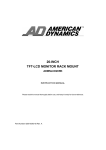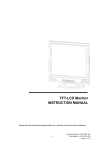Download TFT LCD MONITOR USER MANUAL LCD84R
Transcript
TFT LCD MONITOR
USER MANUAL
LCD84R
WARNING:
TO REDUCE THE RISK OF FIRE OR ELECTRIC SHOCK, DO NOT EXPOSE THIS PRODUCT
TO RAIN OR MOISTURE.
DO NOT INSERT ANY METALLIC OBJECT THROUGH VENTILATION GRILLS.
CAUTION:
Explanation of Graphical Symbols
The lightning flash with arrowhead symbol, within an equilateral triangle, is intended
to alert the user to the presence of un-insulated “dangerous voltage” within the
product’s enclosure that may be of sufficient magnitude to constitute a risk of electric
shock to persons.
The exclamation point within an equilateral triangle is intended to alert the user to the
presence of important operating and maintenance (servicing) instructions in the
literature accompanying the product.
Precautions
Safety-------------------------------------
Installation---------------------------------------
Should any liquid or solid object fall into the
cabinet, unplug the unit and have it checked
by the qualified personnel before operating it
any further.
Do not install the unit in an extremely hot or
humid place or in a place subject to excessive dust
or mechanical vibration.
The unit is not designed to be waterproof.
Exposure to rain or water may damage the unit.
Unplug the unit from the wall outlet if it is not
going to be used for several days or more.
To disconnect the cord, pull it out by the plug.
Never pull the cord itself.
Cleaning-----------------------------------Clean the unit with a slightly damp soft cloth.
Use a mild household detergent. Never use strong
solvents such as thinner or benzene as they might
damage the finish of the unit.
Allow adequate air circulation to prevent
internal heat built-up. Do not place the unit on
surfaces(rugs, blankets, etc.) or near materials
Retain the original carton and packing materials
(curtains, draperies) that may block the
for safe transport of this unit in the future.
ventilation holes.
1
Safety Precautions
Federal Communications Commission (FCC) Statement
This Equipment has been tested and found to comply with the limits for a
Class B digital device, pursuant to Part 15 of the FCC rules. These limits are
designed to provide reasonable protection against harmful interference in a
residential installation. This equipment generates, uses and can radiate
radio frequency energy and, if not installed and used in accordance with the
instructions, may cause harmful interference to radio communications.
However, there is no guarantee that interference will not occur in a particular
installation.
If this equipment does cause harmful interference to radio or television reception,
which can be determined by turning the equipment off and on, the user is
encouraged to try to correct the interference by one or more of the following
measures:
-
Reorient or relocate the receiving antenna.
-
Increase the separation between the equipment and receiver.
-
Connect the equipment into an outlet on a circuit different from that
to which the receiver is connected.
-
Consult the dealer or an experienced radio/TV technician for help.
● You are cautioned that changes or modifications not expressly approved
by that party responsible for compliance could void your authority to
operate the equipment.
This device complies with Part 15 FCC Rules.
Operation is subject to the
following two conditions:
(1) This device may not cause harmful interference.
(2) This device must accept any interference received including interference
that may cause undesired
2
2
Table Of Contents
●
Warning...................................................................................................... 1
●
Safety Precautions..................................................................................... 2
●
Table Of Contents...................................................................................... 3
●
Features..................................................................................................... 4
●
Operating Instruction.................................................................................. 5
●
Connections............................................................................................... 6
●
OSD Architecture....................................................................................... 7
A. Audio Function…………………………………………………………….. 7
B. Video Function…………………………………………………………….. 8
C. Image Function (PC Mode) ……………………………………………….. 10
●
Connecting Device.................................................................................... 11
●
Specification.............................................................................................. 12
●
Appendixes................................................................................................ 13
3
Features
●
●
●
●
●
●
●
●
●
●
●
●
●
●
●
Compatible with VGA (640 x 480).SVGA(800x600).
Automatic or manual detection of separate synchronize and composite
synchronize of SVGA/VGA signal.
2 CH Composite video, IN/OUT,Y/C and D-sub Connector)
High brightness of 450 cd/㎡
High contrast.
High quality Horizontal and Vertical Scaling with 2D De-interlacing for Display
2 CH AUDIO, IN/OUT.
Video input support NTSC / PAL standard.
Built-in high precision Y/C Input signal.
Video out support auto termination (75 Ohms).
Audio live-out function with stereo phone Jack output.
Build-in 2W speaker (option).
Support IR remote controller..
User Friendly OSD.
Wide Viewing Angle..
4
Operating Instructions
1. Power
Monitor power ON / OFF. At OFF mode, monitor will be at
standby status.
LED-Green Light -- Power On
Red Light -- Standby mode
2. 3. Adjust
/
Increase or decrease the value on OSD menu.
Increase value on the OSD Menu or turn ON / OFF function.
Decrease value on the OSD Menu or turn ON / OFF function.
4. Item
Chose sub menu from Audio / Video.
Press again to enter selected option.
5. Menu
OSD menu ON / OFF control.
6. Source
Source Select input signal from AV1, AV2, S-Video or PC.
5
Connections
1
AUDIO 2 OUT
Audio looping outputs for AUDIO 2
2
AUDIO 2 IN
Audio Signal Input, this input
is for AV2, PC or Y/C (refer to Note below)
3
AUDIO 1 OUT
Audio looping outputs for AUDIO 1
4
AUDIO 1 IN
Audio Signal Input, this input is for AV1
5
Y/C IN(S-Video)
Y/C separated signal Input
6
VIDEO 2 OUT
Video looping output for VIDEO 2
7
VIDEO 2 IN
Composite signal Input for VIDEO 2
8
VIDEO 1 OUT
Video looping output for VIDEO 1
9
VIDEO 1 IN
Composite signal Input for VIDEO1
10
AC Power Input
11
AUDIO LIVE OUT
12
PC VGA IN
NOTE:
Connections of Audio
Audio (option)
Audio 1
PC
AV1
Audio 2
V
V
AV2
V
S-Video
V
6
OSD Architecture
A. Audio Function (Option) (Video / PC Function)
Press the MENU button to bring up the OSD Menu.
Press
to select AUDIO. Then, press ITEM to choose
functions that require adjustments.
As shown, press
key to adjust.
Note: In remote control, press
key to adjust.
UP
DOWN
(After adjustment, the monitor will store new settings)
Volume
Controls built-in speakers' output volumes.
Bass
Audio bass adjustment.
Treble
Audio treble adjustment.
7
B. Video Function
Under AV1, AV2, S-Video mode:
Press the MENU button to bring up the OSD Menu.
Press
to select VIDEO. Then, press ITEM to choose
functions that require proper adjustments.
As shown, press
key to adjust.
Note: In remote control, press
key to adjust.
UP
DOWN
(After adjustment, the monitor will store new settings)
8
Contrast :
Permits adjustment for contrast between light or dark areas of
the picture.
Example:
Brightness :
Adjusts the overall picture shade and brightness.
Tip: Use the Brightness to make details in the dark areas
of the picture to be just visible, and Contrast to
“brighten” the picture without causing noises and
foreheads to turn white.
Colour :
Adds colouring to the black and white picture content (of a
colour signal), and is usually set for viewer's preference in
colour saturation.
TINT:
Adjust all the colours on the screen, but is most noticeable to
the eye in reds and yellows, and is also usually set for
pleasing face tones.
Note: Appears in NTSC mode only.
Sharpness :
Sets the desired sharpening enhancement to the picture.
3D Comb ("D" Model only )
Sets the desired comb filter function to ON or OFF.
9
C. Video Function (PC Mode Only)
Under Image mode:
Press the MENU button to bring up the OSD Menu.
Press
again to select IMAGE. Then, press ITEM to choose
functions that require proper adjustments.
As shown, press
key to adjust.
Note: In remote control, press
key to adjust.
UP
DOWN
(After adjustment, the monitor will store new settings)
Auto Adjust: Automatically selects the optimal settings for image parameters.
Contrast: Adjusts fore ground white level of the screen image.
Brightness: Adjusts background black level of the screen image.
H-Position: Controls the picture horizontal position.
V-Position: Controls the picture vertical position.
Clock: Adjust the internal pix clock lag in order to optimize the screen image.
Phase: Adjust the internal clock time lag in order to optimize the screen image.
10
Connecting Device
a. Connect PC to Monitor through VGA connector as shown on the above
picture
b. Connect External device such as DVD or Game Player to Monitor as
shown on the above picture
c. Connect CCD Camera 1 and 2 to Monitor through Video Input 1 and 2
(BNC Connect) as showing on the above picture
d. Support Resolution
800 x 600
60Hz
800 x 600
70Hz
11
Specification
Model
LCD84R
LCD Panel
8.4” TFT
16.7M
Display colour
170.4 x 127.8mm
Display area
Resolution
800 x 600
Brightness
450cd/㎡ @6mA
Contrast Ratio
500:1 typ.
Response Time
Tr:10ms tf:25ms
View angle
L/R
60(left), 60(right)
U/D
60(up), 40(down)
1.0 Vp.p Composite
Input Signal
BNC x 2 Input
BNC x 2 Output(Auto Termination)
VGA
D-Sub 15Pin Input
S-VIDEO
4Pin Mini Din x1 Input
RCA x 2 set Input
Audio In/Out(option)
RCA x 2 set Output
OSD
Operating
AC 100~240V 50/60Hz
Power Supply
10.5W
Power Consumption
480 x 189.2 x 161.2
Dimension
4.3kg
Weight
0~50℃
Temperature
20%~80%
Humidity
12
Appendixes
A. TROUBLE SHOOTING
Problem:
1.No power
2.No video or audio
3.Bad video or audio
4.Image not stable
5.Ab-normal line
6.Ghost image
7.Desired video disappear
Checking:
Power-cord connecting Power-on
Change to right input channel?
Check signal cable?
Any interrupt from other devices?
Adjust video control on OSD?
Adjust video source?
Package List
A. LCD Monitor
B. Power Cord
C. DB15-DB15 VGA Cable x1
1/8" male to 1/8" male audio cable
D. User Manual
x2
x1
x 2 Optional
x 2 Optional
x1
E. Remote Control
x1
13
1. Power
Monitor power ON / OFF. At OFF mode, monitor will be at
standby status.
LED- Green Light -- Power On
Red Light -- Standby mode
/
2. 3. Adjust
Increase or decrease the value on OSD menu.
Increase value on the OSD Menu or turn ON / OFF function.
Decrease value on the OSD Menu or turn ON / OFF function.
4. Item
Chose sub menu from Audio / Video .
Press again to enter selected option
5. Menu
VIDEO/ AUDIO control.
6. Source
Select input signal from AV1, AV2, S-Video or PC.
14