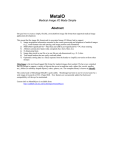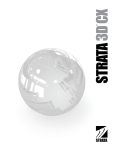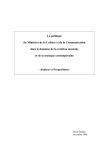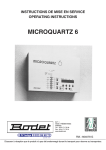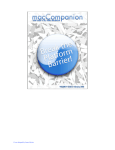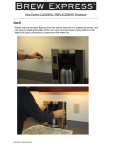Download User Manual - Oli Larkin
Transcript
pMix User Manual User Manual www.olilarkin.co.uk 1 Oli Larkin 2011 www.olilarkin.co.uk pMix User Manual Table of Contents Introduction ........................................................................................................... 3 Requirements ........................................................................................................ 3 Installation ............................................................................................................ 4 Getting Started ...................................................................................................... 4 Setting Up Your Audio Interface .................................................................................................................. 4 Installing Plugins ................................................................................................................................................ 5 Setting Up The Plugin List .............................................................................................................................. 5 Loading Plugins .................................................................................................................................................. 6 Adding Presets .................................................................................................................................................... 7 Interpolating ........................................................................................................................................................ 7 Modifying Presets. ............................................................................................................................................. 8 Automation ........................................................................................................... 9 Using pMix with other software ........................................................................... 11 OSC ......................................................................................................................................................................... 11 MIDI ....................................................................................................................................................................... 11 ReWire .................................................................................................................................................................. 11 Keyboard Shortcuts ............................................................................................. 12 Known Issues ....................................................................................................... 13 Bibliography ........................................................................................................ 13 License ................................................................................................................. 13 2 Oli Larkin 2011 www.olilarkin.co.uk pMix User Manual Introduction pMix (short for preset mixer) is a composition and performance tool that facilitates the control of multiple plugin parameters using an intuitive graphical interface. pMix hosts four plugins and lets you interpolate between presets by navigating a 2D visual environment. Presets are represented by coloured balls that are positioned on a plane. The size of each ball and its proximity to the cursor affects the weight of the associated preset in the interpolation. pMix is easy to use and has some fun features such as automation, real time visual feedback and randomization. pMix is open-‐source, free software. It has taken a very long time to make, so if you like it please consider making a donation to support development. Requirements • • • 3 2Ghz Cpu (Intel Recommended) Mac OSX 10.4+ Hardware Accelerated Graphics card Oli Larkin 2011 www.olilarkin.co.uk pMix User Manual Installation • • Drag pMix.app to your [root]/Applications/ folder. For keyboard shortcut support, copy the file com.olilarkin.pmix.app.plist to [root]/users/[currentuser]/Library/Preferences/ Getting Started Double click on the pMix icon to start the application… Setting Up Your Audio Interface First open the preferences to set up your audio interface. Press Command + , or select Preferences… in the File menu. Here you can choose the desired audio driver set the various inputs and outputs. Test your audio is working by loading and playing an audio file. Press Command + ; or select Player in the Panels menu. Press play. You should hear the file being played back. If you don’t hear anything check that you selected the correct audio driver. To work with live audio input instead of soundfile playback, set up your input channels in the Audio tab of the Preferences window and check the Audio Input item in the Panels menu: 4 Oli Larkin 2011 www.olilarkin.co.uk pMix User Manual Installing Plugins pMix currently supports VST effect plugins. Instruments and AudioUnits will be supported in future versions. Before you start using pMix, you need to make sure you have installed some plugins in your VST plugin folder. The VST plugin folder is located at /Library/Audio/Plugins/VST There are may freeware VST plugins available on the internet. Here are some that are nice to use with pMix: Maxim Digital Audio (MDA) Plugins: http://mda.smartelectronix.com/ http://mda.smartelectronix.com/vst/mda_vst_ub.zip Many more free plugins are available. For more info see www.kvraudio.com. For this document we will demonstrate pMix using the MDA Plugins. Setting Up The Plugin List pMix lets you set up a list of favorite plugins that you want to use. This is useful if you have a lot of plugins. Also it can help you to avoid loading any unstable plugins. Choose the Plugins tab of the Preferences panel. All the plugins in your VST folder are listed here, select the ones you want to use and click “Save List”. Shift click to select more than one at a time. 5 Oli Larkin 2011 www.olilarkin.co.uk pMix User Manual Presets Plugins Loading Plugins pMix has four plugin inserts which can either be routed in serial or parallel. The plugins are colour coded. To change a plugin’s colour, click the large coloured area in the presets section. To load a plugin into slot one select an item from the list: The plugin’s parameters show up beneath… Now select which parameters to use in the interpolation by clicking them. To avoid glitches during interpolation, don’t select parameters that are stepped (e.g. ON/OFF switches). NOTE: Although you selected only certain parameters of the plugin, in fact, pMix stores the values of all the parameters in the preset. This means that if you forgot to select a certain parameter, you can add it at a later stage. 6 Oli Larkin 2011 www.olilarkin.co.uk pMix User Manual Adding Presets Tweak the selected parameters using the plugin GUI, or by pressing the RND button to randomise them. When you find a sound you like, select Add from the Presets menu or press Command + a. A new item is added to the plugin 1 presets list and a ball appears in the iSpace (interpolation space). If your mouse is in the iSpace window the new preset is placed at the cursor position, if not it is placed randomly. Presets are named and these names can be displayed in the iSpace if desired. By default presets are named automatically. If you want to be prompted for the preset name every time you add one, disable "auto name" in the options menu. Interpolating When you have added a number of presets to the iSpace you can navigate between them to interpolate… 7 Oli Larkin 2011 www.olilarkin.co.uk pMix User Manual Modifying Presets. If you want to update a preset to the current parameter values, select it in the Presets panel of the main window, and click update. If you want to delete a preset, select it and click delete. You can also hide a preset and clear all the presets. 8 Oli Larkin 2011 www.olilarkin.co.uk pMix User Manual Automation pMix features two modes of automation. The first of these allows freehand gestures to be recorded, played back and looped. The second method uses a point-‐and-‐click Break Point Function (BPF) generator with which you can add a series of points on the interpolation space. The points are joined to form a trajectory. Each line segment is listed in the BPF editor with its duration in seconds and a signed curve factor to adjust the velocity as the interpolation point traces the trajectory of the segment. Positive curve factors result in a pseudo-‐ exponential velocity curve and negative factors result in an inverse pseudo-‐ exponential curve. 9 Oli Larkin 2011 www.olilarkin.co.uk pMix User Manual When defining the break point function, if you move the mouse over a preset, that preset is highlighted. When created, the new breakpoint is flagged as “selective” and is snapped to the position of the highlighted preset. Any lines drawn between two breakpoints that are flagged “selective” are coloured green. During playback, only the two associated presets will be used in the interpolation calculation. This enables precise transitions from one preset to another over a specified time period. The user can decide whether transitions are selective or not, which makes it easy to switch between one-‐dimensional and multi dimensional preset interpolation. 10 Oli Larkin 2011 www.olilarkin.co.uk pMix User Manual Using pMix with other software pMix supports several protocols for communication with other applications. OSC To control pMix using OSC, you need to set up a port to listen to in preferences controllers. Tick the check box to enable OSC control. The OSC namespace used to control pMix is as follows… /pmix/ + the one of the tags below Tag Arguments Notes Type Range ipos1 f f (-‐1 : +1) (-‐1 : +1) Set plugin 1 interpolation position ipos2 f f (-‐1 : +1) (-‐1 : +1) Set plugin 2 interpolation position ipos3 f f (-‐1 : +1) (-‐1 : +1) Set plugin 3 interpolation position ipos4 f f (-‐1 : +1) (-‐1 : +1) Set plugin 4 interpolation position ipos f f (-‐1 : +1) (-‐1 : +1) Set active plugin interpolation position setlayer i 1-‐4 Set active plugin MIDI Currently the active plugin interpolation postion can be controlled with MIDI controller values. You can set up the MIDI input port and the controller numbers for X and Y coordinates on the controllers preference page. ReWire pMix can output it’s audio to a rewire host. To do this, select the rewire audio driver in the audio preferences and consult your rewire host’s manual to find out how to route rewire inputs. 11 Oli Larkin 2011 www.olilarkin.co.uk pMix User Manual Keyboard Shortcuts By default pMix uses the following keyboard/mouse shortcuts, which can be changed in the Keyboard preference pane in OSX system preferences. Key/Mouse Command Function rename clicked preset shift + click preset size dragged preset alt + drag on preset move one preset cmd + drag preset move all presets cmd + shift + drag preset rotate preset about centre ctrl + drag up/down rotate layer about centre ctrl + shift + drag up/down zoom in/out mouse wheel +/-‐ maximise interpolation space to fill screen cmd + f add preset with to active plugin cmd + a add a preset to all plugins cmd + shift + a show/hide text labels cmd + t draw lines from ipos to each preset cmd + d link plugins cmd + 5 randomise selected plugin parameters cmd + ‘ randomise preset sizes of active plugin cmd + [ randomise preset positions of active plugin cmd + ] force presets into a circle cmd + c force presets into a line cmd + x reset preset sizes on active plugin cmd + p zoom in cmd + = zoom out cmd + -‐ zoom out full cmd + 0 start/stop automation space bar set active plugin cmd + 1/2/3/4 next plugin cmd + → previous plugin cmd + ← open preferences cmd + , show/hide iSpace cmd + 6 show/hide Automation Panel cmd + 7 show/hide Player cmd + 8 show/hide Recorder cmd + 9 12 Oli Larkin 2011 www.olilarkin.co.uk pMix User Manual Known Issues • • • • • VST instrument plugins are not supported VST Tempo Sync not supported Resizing the iSpace in the preferences window is problematic Some plugins are unstable Rewire driver is not always reliable Bibliography If you’re interested in the preset interpolator concept, here are some papers you might like to read… Teruggi, D. “Technology and Music Concrète: The technical developments of the Groupe de Recherches Musicales and their implication in musical composition.” Organised Sound Vol. 12, no.3 pages 213-‐231. 2007 Larkin, O. “Int.lib -‐ A Graphical Preset Interpolator for Max MSP”. Proceedings of the International Computer Music Conference (ICMC), 2007. Copenhagen, Denmark. Allouis, J-‐F. and Bernier, J-‐Y. “The SYTER project: Sound processor design and software overview” Proceedings of the International Computer Music Conference, Venice, Italy 1982. Bencina, R. “The Metasurface – Applying Natural Neighbor Interpolation to Two to Many Mapping”. Proceedings of the International Conference on New Interfaces for Musical Expression, Vancouver, Canada, 2005. Momeni, A. and Wessel, D. “Characterizing and Controlling Musical Material Intuitively with Geometric Models”. Proceedings of the International Conference on New Interfaces for Musical Expression, Montreal, Canada, 2003. Spain, M. Polfreman, R. “Interpolator: a two-‐dimensional graphical interpolation system for the simultaneous control of digital signal processing parameters”. Organised Sound Vol. 6, no.2 pages 147-‐152. 2001 License pMix is free, open source software. pMix is provided as-‐is. The author cannot be held responsible for any damages resulting from the use of this software. Please do not distribute without the author’s permission. 13 Oli Larkin 2011 www.olilarkin.co.uk