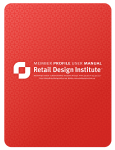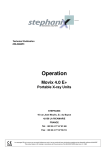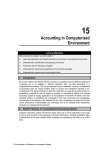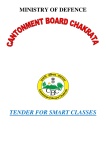Download Connect user manual
Transcript
FOR ADVISER USE ONLY Connect user manual A step by step guide to creating your first campaign Contents ① Register, Register set up and send a campaign ② Reporting – campaign statistics and analysis ③ Contact us and help Connect: process flow Home page www.pruprotectconnect.co.uk 1 Create 1. C t an accountt User Task 1‐3: Register, Set up & send a campaign Connect: process flow Create an account 1. 1 2. 3 3. 4. Enter E t details d t il Create a password Read and accept T&C T&C’s s Select create account Connect: process flow Sign in 1 The 1. Th sign i in i box b will ill appear immediately after an account has been created – click “Sign in” Connect: process flow User Task 1‐3: Register, Set up & send a campaign Dashboard 1. You can create a campaign immediately after signing up Connect: process flow Define the campaign and sender You can view all available templates in our literature and tools here under Connect email templates 1. Campaign name 2. Subject line 3. Email address of IFA Connect: process flow Choose a template 1. Select one of the pre-designed email templates Connect: process flow Personalise with your logo 1. Click “Edit” 2 Select file to be 2. uploaded and save changes N.B The recipient will be defaulted to Dear Customer if no names are added with the email addresses Connect: process flow Add call to action (sign off/closing) 1. Click “Edit” (and for 3) 2 Add callll to 2. t action ti (e.g. ( 3. if you would like to know more please contact me on 07*********) Closing (e (e.g. g kind regards) and company footer details (information such as FSA number and legal information) Connect: process flow Preview email 1. Preview to see how your email will look Connect: process flow Define recipients 1. Add email addresses Connect: process flow Add client/prospect list 1. Connect guidance on importing email addresses 2. Input email addresses manuallyy or 3. Import a list of addresses (excel or CSV file) Connect: process flow Test your campaign 1. Add a test email address to preview the email – this will send you an email of what your attended recipient will receive (NB this will not send the campaign just a test email to your selected email address) NB: If test is saying undeliverable, send the test to a different email address see notes (different To and From) Connect: process flow Send campaign 1. Deliver campaign immediately – just add the email address you 2. 3 3. would like confirmation of delivery sending to Schedule delivery – select specific time and date and add confirmation email address Click “Send Send now” now or “Schedule Schedule delivery” delivery (depending on above selection) Connect: process flow Reporting - immediately after campaign has been sent 1. Campaign report 2. View live stats 3. View on iPhone by opening link on “Mobile” Reporting Connect: reporting PruProtect Connect Home page 1 Sign 1. Si iin tto C Connectt Connect: reporting Connect dashboard 1. Campaign drafts 2 Sent 2. S t campaigns i ((click li k tto view i report) Connect: reporting Campaign report A snap shot of the latest campaign results, results here you can: 1. Export report to Excel 2. View campaign statistics 3. Review various campaign reports (more details) Connect: reporting Mobile campaign report: iPhone 1. Click on confirmation email in inbox 2. 3. (loading screen appears) Select “Campaign” See live campaign overview NB:If mobile version does not appear you can add icon to appear, home screen by clicking redirect button at the bottom of the screen and selecting add to home screen Contact us and help Connect: Contact us and help Contact us Home page 1 Select 1. S l t the th “Contact “C t t us”” tab t b att the top where you will find our contact details for any questions or queries * Send us any feedback you have on our templates if you have any new topics you would like us to t look l k att nextt Connect: Contact us and help Help page (tab circled) 1. provides useful help with your campaigns (enter a query) 2 Get 2. G t in i touch t h – If th there iis something thi you cantt find fi d then th you can get in touch with us Thank you FOR INTERMEDIARY USE ONLY If you require anymore information speak to your local Business Consultant or contact us at [email protected]