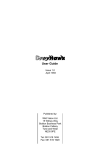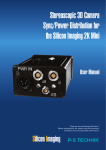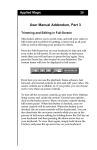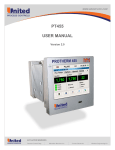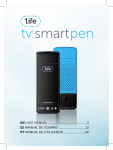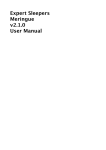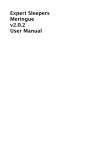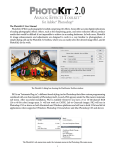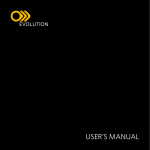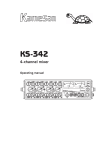Download Loader 2.0.5 User Manual 01
Transcript
Digital Heaven Loader User Manual Installation ......................................................................................................................................3 Launching Loader for the First Time......................................................................................3 Using Loader ..................................................................................................................................5 Naming of Copied Files ..............................................................................................................8 Cancelling a Drop .........................................................................................................................9 Loader Preferences ....................................................................................................................10 Log File...........................................................................................................................................16 Version History ............................................................................................................................17 © 2011 Digital Heaven Ltd. All Rights Reserved. All company and product names mentioned herein are trademarks of their respective companies. The information in this document is believed to be reliable and is provided in good faith. Digital Heaven Ltd does not guarantee the accuracy, adequacy or completeness of any information and is not responsible for any errors of omissions or the results obtained from use of such information. If you spot an error in this document then please let us know so we can correct it. Loader 2.0.5 User Manual Page 2 Installation Loader is downloaded as a zip file. Double-click to unzip then move the application to the Applications folder before launching for the first time. Launching Loader for the First Time The first time you launch Loader, you will be asked if the application should automatically check for updates. If an update is found and you choose to proceed, then Loader will automatically download it and install with a single click. You may change the automatic update option in Loader Preferences at any time and also manually check for application updates from the Loader > Check for Updates menu. Loader 2.0.5 User Manual Page 3 Next, a window will be shown with three options; Start the 14-day trial Clicking the Try button allows you to use the trial version of Loader for 14 days. You will see a reminder message when the trial has 3, 2 and 1 days remaining. When the trial expires, Loader will still launch but will not copy files or send them to Final Cut Pro. Buy Loader Clicking the Buy button starts the purchase process. Assuming your Mac has an internet connection, this is the easiest way to buy Loader because the serial number is entered automatically. Alternatively at any point during or after the trial period, Loader can be bought by choosing Loader > Buy Loader. Loader 2.0.5 User Manual Page 4 Enter Serial Number Entering a previously purchased serial number and clicking the Enter button, starts the activation process. This is easiest if your Mac has an internet connection but if not then it is also possible to do a manual activation of the software via another computer. Enter the serial number as usual and then follow the on-screen instructions. Using Loader When Loader is running, a small black and white tab will be shown at the far left side (by default) of your display layout. The position can be changed to the far right side of your display layout in Preferences. The tab can be dragged up and down by holding down the Command key and dragging it. When you release the mouse button, the tab's position will be stored and recalled the next time you launch Loader. The tab position is restricted to ensure that the full window is visible when it slides out. Loader 2.0.5 User Manual Page 5 To use Loader, drag an item or items from a Finder window or iTunes. The Loader window will slide out and the projects currently open in Final Cut Pro will be shown with the last used project at the top. If an open project has previously been used for a drop then the project name will be shown in white. Projects not previously used are shown in lighter grey colour. NOTE: Loader requires Final Cut Pro 6.0.2 or later to get a list of open projects. If an earlier version of Final Cut Pro is running, an error message will be shown. NOTE: Final Cut Pro only provides Loader with a list of projects that have previously been saved. If you launch Final Cut Pro and create a new project without saving it, then Loader will not be able to use that project as a destination. Drag the items onto the project name you wish to import them into and release the mouse button. TIP: Holding down the Command key when dropping items onto a project will move the source files to the trash after the import process is complete. Loader 2.0.5 User Manual Page 6 If this is the first time that the selected project has been used for a drop then you will be asked to set the media destination folder. Once this its set for a project then it is stored for the next time. NOTE: If a media destination folder has previously been set for a project but is unavailable at the time of the drop (perhaps because it has been deleted or the external disk is not mounted) then you will be asked to set a new media destination folder. TIP: Holding down the Option key when dropping items onto a project will reset the stored media destination folder and you will be asked to choose a new one. Loader will start copying (or converting depending on the type of file) each dropped item to the media destination folder assigned to that project. The top clapperboard area will become red to indicate that copying is in progress and Loader cannot accept other dropped items until copying is complete. The project list will be replaced by the copying status information. This comprises of the filename being copied, a Cancel button, the number of the current file and the total number of files in the current drop. Loader 2.0.5 User Manual Page 7 When the copying process has completed, the copied files are automatically sent to Final Cut Pro according to the destination set in Loader Preferences. Files sent to Final Cut Pro (destination set to ‘Named Bin’) Finally, the Loader tab turns white again to indicate it is available for the next drop. Naming of Copied Files Whenever possible, Loader will keep the name of the original file when copying it. The exception to this is where the original file is one of the audio types described previously where the copied file will be given the ".aif" extension. If a file name already exists in the destination folder, then Loader will add a -1, -2, -3 etc to the end of the name. This new name will be used as the clip name in Final Cut Pro. Loader 2.0.5 User Manual Page 8 Cancelling a Drop A drop may be cancelled at any time during the copying process. If the Loader window has slid back then click on the tab to show the entire window again. Click on the Cancel button and when the current file has finished copying, a confirmation window will be shown. There are two options available when cancelling a drop: 1. To keep the files already copied and send them to Final Cut Pro 2. To delete the files already copied. The same confirmation window is shown if Loader is quit when a copy is in progress. Loader 2.0.5 User Manual Page 9 Loader Preferences Launch and quit automatically When this option is enabled (which it is by default) then Loader will launch when Final Cut Pro is launched and quit when Final Cut Pro is quit. NOTE: Automatic launch and quit is only possible if the Loader application is located in the Applications folder. Automatically check for updates If this option is enabled, then Loader will check the Digital Heaven website for application updates as described earlier. Show in all Spaces When using Spaces in Mac OS X, this option determines whether Loader is shown in all Spaces or just the Space it was launched in. Loader 2.0.5 User Manual Page 10 Window position This option determines whether the Loader window is shown on the far left (default) or far right side of the current display layout. Default alpha This sets the alpha mode used for images or movies that contain an alpha channel. Available choices are Straight, Black (default) or White. Import files to This option determines how the copied files are sent to Final Cut Pro. Timestamped Bin - This is the original behaviour from Loader 1.x where files are placed inside a new timestamped bin created for each drop. If applicable, the original folder structure of the drop will be kept intact. Loader 2.0.5 User Manual Page 11 Top level of project - Sends files to the top level of the project and keeps the original folder structure intact. Named Bin* - Files are sent to the matching named bin (according to the subfolders set in preferences) at the top level of the project. e.g. files copied into the "Audio" media destination folder will appear in an "Audio" bin. If the bin doesn't exist, it will be created. If the bin does exist then the new file will be added to it. *NOTE: Named bin destination requires Final Cut Pro 7 Loader 2.0.5 User Manual Page 12 Subfolders By default, dropped files are copied into various subfolders (within the assigned destination folder for that project) according to the file extension of the copied file. Loader 2.0.5 User Manual Page 13 The default settings are as follows: Folder Name: Extensions: Audio .aif .aiff .bwf .wav Graphics .bmp .gif .jpg .pct .pdf .png .psd .tif .tiff .tga Movies .mov To add a new subfolder, click the Plus button by the subfolder list and enter the name then press the Return or Enter key. If the name already exists then the new subfolder will not be created. Subfolders are always shown in alphabetical order. To edit an existing subfolder, double-click it and make changes to the text then press the Return or Enter key. To delete an existing subfolder, select it and click the Minus button by the subfolder list. You will be asked to confirm the deletion. To add an extension to a subfolder, select the desired subfolder then click the Plus button by the extension list. Enter the full extension (starting with the dot) and press the Return or Enter key. If the entered extension is already attached to another subfolder then it will be deleted and added to the current subfolder. Extensions are always shown in alphabetical order. To edit an existing extension, double-click it and make changes to the text then press the Return or Enter key. To delete an existing extension, select it and click the Minus button by the extension list. You will be asked to confirm the deletion. NOTE: Any changes made to the subfolders rules only apply to future drops and never affect existing files or subfolders. Loader 2.0.5 User Manual Page 14 File types converted This option determines whether all file types or just the following file types will be converted to AIF files: • • • • AAC (.m4a) CAF (Coreaudio format as used by Soundtrack Pro library) CDA (CD Audio) MP3 files NOTE: Protected AAC (.mp4) files will not be copied by Loader because they cannot be used in Final Cut Pro. These files will be logged (see Log File section). Sample rate Sets the sample rate of the converted AIF file to 32, 44.1, 48, 88.2 or 96 kHz. Bit depth Sets the bit depth of the converted AIF file to 16, 24 or 32-bit. Loader 2.0.5 User Manual Page 15 Channels Sets the number of channels in the converted AIF file. Auto - creates a mono file for source files containing only 1 channel and a stereo file for source files containing 2 or more channels. Mono - creates a mono file, regardless of the number of channels in the source file. Stereo - creates a stereo file, regardless of the number of channels in the source file. Log File Every time that items are dropped onto Loader, the events that follow are logged. This includes assignment of media destination folders, creation of subfolders, file copying and sending of the items to Final Cut Pro. If an item fails to import into Final Cut Pro as expected then you may find it useful to examine the log file for errors. The log file can be found at the following location: Home/Library/Logs/Loader.log Loader 2.0.5 User Manual Page 16 Version History 2.0.5 - released 22 August 2011 [CHG] For compatibility with Mac OS X 10.7 Lion, serial number file is now written to '/Users/Shared/Digital Heaven/Loader/Loader Serial Number' rather than '/Library/Application Support/Digital Heaven/Loader/Loader Serial Number'. [CHG] Supports Final Cut Pro 6/7 at moved ‘/Applications/Final Cut Studio’ location. 2.0.4 - released 27 May 2011 [FIX] If the Mac OS X Dock was positioned on the left and the Loader tab was positioned underneath the Dock, then it was possible for the Loader tab to be shown in the wrong position. This would result in the Loader tab not sliding out when a file was dragged on top. [FIX] It is no longer possible to position the Loader tab in the bottom 300 pixels of the screen. This ensures that the Loader window is fully visible when it slides out. 2.0.3 - released 6 October 2010 [FIX] Loader no longer crashes on launch if current user account has been migrated from PowerPC to Intel system. 2.0.2 - released 10 September 2010 [CHG] If Loader window is still visible when files have been sent to Final Cut Pro then it will instantly slide back to the side of the screen rather than wait for the mouse to exit the window area. [FIX] Restored compatibility with OS X 10.4 Tiger. [FIX] Serial number process has been improved with specific error message for Loader 1.x serial numbers and automatic removal of leading or trailing white space characters. 2.0.1 - released 4 May 2010 [NEW] Significantly faster copying and conversion of CD Audio tracks. Loader 2.0.5 User Manual Page 17 2.0 - released 1 April 2010 [NEW] Final Cut Pro destination for imported items can now be set - Timestamped Bin, Top Level of Project or Named Bin (Final Cut Pro 7 only). [NEW] Ability to convert all audio files, regardless of format. [NEW] Audio conversion settings for sample rate, bit depth and mono/stereo. [NEW] Ability to move original file to trash by holding the Command key when dropping items on the Loader window. [CHG] Imported files are now sent to Final Cut Pro in the background. 1.2.3 - released 16 March 2010 [FIX] QuickTime movies with alpha channel now import correctly into Final Cut Pro 7 (previously an ‘Unable to attach specified media file to new clip’ error message was shown). 1.2.2 - released 18 November 2009 [FIX] CD tracks dragged from iTunes or Finder are now converted to 48K sample rate on Mac OS X Snow Leopard. 1.2.1 - released 10 November 2009 [FIX] Purchase, activation and deactivation only possible if user account has administrator privileges. 1.2 - released 3 September 2009 [NEW] Added Mac OS X Snow Leopard compatibility. [NEW] New eSellerate engine included that fixes interface problems when manually activating the application. 1.1.2 - released 26 August 2009 Loader 2.0.5 User Manual Page 18 [FIX] Reverted to using previous version of eSellerate engine due to installation error shown when user doesn’t have administrator permissions. 1.1.1 - released 14 August 2009 [FIX] Correct track number is now imported from iTunes from CDs where track names are not available. [FIX] Error message “iTunes data not available” is no longer shown in some installations when dragging a track from iTunes. [CHG] When choosing the media destination folder, the default is now “Username/ Documents” rather than “Macintosh HD/Documents”. 1.1 - released 13 May 2009 [NEW] The Loader window can now be positioned on the far left or far right of the display layout. There's a new popup menu in Preferences. By default it is positioned on the left. [NEW] Default Alpha popup added to Preferences. This sets the alpha channel mode on still images or movies that contain an alpha channel. The default is "Black". [NEW] Added Deactivate Serial Number menu in Loader menu. This deactivates the serial number so it can be activated on another system. [NEW] Enter Serial Number button added to the Loader window when the trial has expired and serial number is not found. [CHG] Buy Now and Enter Serial Number menu items have been moved from the Help menu to the Loader menu. [FIX] Edit menu is shown at all times (previously hidden in some circumstances). [FIX] XML files are blocked from being imported into FCP (previously produced an error when sent to FCP). 1.0.4 - released 8 December 2008 [FIX] mp3/m4a/caf files with long names now copy correctly on Intel systems. Loader 2.0.5 User Manual Page 19 1.0.3 - released 28 November 2008 [NEW] Preference to show the Loader tab in all Spaces when using this feature in Mac OS X v10.5 Leopard. This is enabled by default. [FIX] Files with long file names now copy correctly rather than crashing Loader (bug was introduced in v1.0.2). 1.0.2 - released 12 November 2008 [FIX] Improved compatibility with PowerPC systems. [FIX] iTunes CD track names containing colons now import as expected into Final Cut Pro. 1.0.1 - released 23 October 2008 [FIX] Empty subfolder names in the Preferences window no longer cause Loader to crash. [FIX] Loader tab is now positioned correctly on systems with multiple monitors running at different resolutions. [FIX] If a drop only contains .m4p files then an empty bin is no longer sent to Final Cut Pro. An error message is shown instead. [FIX] Loader window no longer slides back automatically if it has been manually clicked on and the mouse is still inside the window. [FIX] Loader tab previously failed to appear on some systems, the fading in method has since been changed to improve reliability. 1.0 - released 15 October 2008 [NEW] Initial release Loader 2.0.5 User Manual Page 20