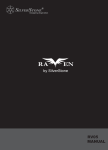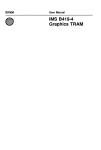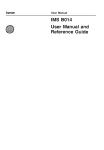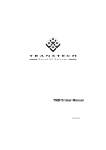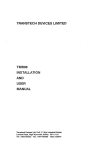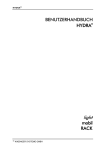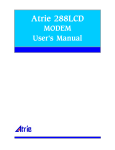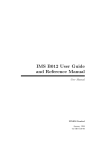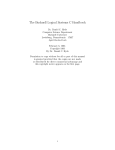Download Transputer Motherboard User Manual
Transcript
Transputer Motherboard User Manual Ref: TMB M 711 Document reference number TMB M 711. Copyright 1997 Transtech Parallel Systems. This publication is protected by Copyright Law, with all rights reserved. No part of this publication may be reproduced, stored in a retrieval system, translated, transcribed, or transmitted, in any form, or by any means manual, electric, electronic, mechanical, chemical, optical or otherwise, without prior written permission from Transtech Parallel Systems. Transtech reserves the right to alter specifications without notice, in line with its policy of continuous development. Transtech cannot accept responsibility to any third party for loss or damage arising out of the use of this information. Transtech acknowledges all registered trademarks. Transtech Parallel Systems Corp 20 Thornwood Drive Ithaca NY 14850-1263 USA Transtech Parallel Systems Ltd 17-19 Manor Court Yard Hughenden Avenue High Wycombe Bucks, HP13 5RE United Kingdom tel: 607 257 6502 fax: 607 257 3980 tel: +44 (0) 1494 464303 fax: +44 (0) 1494 463686 [email protected] http://www.transtech.com [email protected] http://www.transtech.co.uk Table of Contents Chapter 1 Introduction 1 Chapter 2 Using Transputer Modules 3 2.1 Introducing TRAMs ................................................................. 3 2.1.1 Hardware Description .................................................... 3 2.2 Building a Computer from TRAMs .......................................... 7 2.2.1 Physically building the System ...................................... 7 2.2.2 Configuring the System ................................................. 8 2.3 A More Complex Example .................................................... 10 2.3.1 Control Aspects ........................................................... 10 2.3.2 Topology Aspects ........................................................ 11 2.3.3 Network Configuration Aspects ................................... 13 2.4 Summary ............................................................................... 14 Chapter 3 The TRAM Standard 17 3.1 Introduction ........................................................................... 17 3.2 The Transputer Module ......................................................... 18 3.2.1 Overview ..................................................................... 18 3.2.2 Functional Description ................................................. 18 3.2.3 Electrical Description ................................................... 21 3.3 The Transputer Module Motherboard ................................... 21 3.3.1 Overview ..................................................................... 21 3.3.2 Link Configuration ....................................................... 22 3.3.3 System Control ............................................................ 25 3.4 Host Computer Interface ....................................................... 30 3.4.1 Host IO Space ............................................................. 30 3.4.2 Link Interface ............................................................... 32 3.4.3 System Control Interface ............................................. 33 3.4.4 Interrupts and DMA ..................................................... 33 3.4.5 DMA & Interrupt Channels .......................................... 34 TMB M 711 Transputer Motherboard User Manual i Chapter 4 The TMB03 Motherboard 35 4.1 Board Configuration Jumpers ................................................36 4.1.1 Control Configuration ...................................................37 4.1.2 Board IO Address ........................................................37 4.1.3 Link Speed Configuration .............................................38 4.1.4 Master and Slave Configuration ...................................38 4.1.5 IRQ & DMA Selection ..................................................40 4.2 The Edge Connector ..............................................................41 4.2.1 Use of the master link ..................................................43 4.3 Example .................................................................................43 Chapter 5 The TMB04 Motherboard 45 5.1 Fitting TRAMs ........................................................................46 5.2 Fitting memory .......................................................................46 5.3 Board Configuration Jumpers ................................................47 5.3.1 On-board transputer clock and memory ......................48 5.3.2 Control Configuration ...................................................49 5.3.3 Board IO Address ........................................................50 5.3.4 Link Speed Configuration .............................................51 5.3.5 Master and Slave Configuration ...................................52 5.3.6 IRQ & DMA Selection ..................................................52 5.4 The Edge Connector ..............................................................53 Chapter 6 The TMB08 Motherboard 57 6.1 Overview ................................................................................57 6.2 Network Configuration ...........................................................58 6.2.1 Electronic Link Configuration .......................................58 6.2.2 The Link Patch Area ....................................................60 6.2.3 Summary of Network Configuration .............................62 6.3 Description .............................................................................62 6.3.1 Board Configuration .....................................................62 6.3.2 IRQ & DMA Selection ..................................................64 6.3.3 The Edge Connector ....................................................65 6.3.4 The Link Patch Area ....................................................67 6.4 Examples ...............................................................................68 6.4.1 Stand-alone TMB08 .....................................................68 6.4.2 Multiple TMB08s ..........................................................69 ii Transputer Motherboard User Manual TMB M 711 Chapter 7 The TMB12 Motherboard 73 7.1 Overview ............................................................................... 73 7.2 Description ............................................................................ 76 7.2.1 Board Configuration .................................................... 76 7.2.2 The P1 Edge Connector .............................................. 76 7.2.3 The P2 Edge Connector .............................................. 77 7.2.4 Other Hardware ........................................................... 81 7.3 Network Configuration ........................................................... 82 7.3.1 Electronic Link Switching ............................................. 82 7.3.2 The K1 Header Block .................................................. 86 7.3.3 The P1 Edge Connector .............................................. 87 7.3.4 Summary ..................................................................... 89 Chapter 8 The TMB14 Motherboard 91 8.1 Overview ............................................................................... 91 8.2 VMEbus Interface .................................................................. 93 8.2.1 Link Adaptor Registers ................................................ 94 8.2.2 Subsystem Control Registers ...................................... 95 8.2.3 Interrupt Control Registers .......................................... 95 8.3 Link and Control Configuration .............................................. 96 8.3.1 Links ............................................................................ 97 8.3.2 Subsystem ................................................................... 99 8.4 Board Setup ........................................................................ 101 8.4.1 VMEbus Interface ...................................................... 102 8.4.2 Link Speed Configuration .......................................... 102 8.4.3 Control Configuration ................................................ 103 8.4.4 Link configuration ...................................................... 104 8.4.5 Sysreset Lengthening ................................................ 105 8.5 Connector Pinouts ............................................................... 105 8.6 Programming ....................................................................... 112 Chapter 9 The TMB16 Motherboard 115 9.1 Overview ............................................................................. 115 9.2 Network Configuration ......................................................... 116 9.2.1 Electronic Link Configuration ..................................... 117 9.2.2 The Link Patch Area .................................................. 118 9.2.3 Summary of Network Configuration .......................... 120 TMB M 711 Transputer Motherboard User Manual iii 9.3 Board Setup .........................................................................121 9.3.1 Control Configuration .................................................121 9.3.2 Board Address ...........................................................122 9.3.3 Link speed ..................................................................122 9.3.4 IRQ & DMA Selection ...............................................122 9.3.5 Reserved switches .....................................................123 9.4 The Edge Connector ............................................................123 9.5 Examples .............................................................................125 9.5.1 Stand-alone ................................................................126 9.5.2 Multiple TMB16s ........................................................126 9.5.3 Link Adaptor ...............................................................128 9.6 The Host Interface ...............................................................128 9.6.1 Operation of the Hardware .........................................129 9.6.2 Memory Maps ............................................................131 9.6.3 Operation of the Software ..........................................133 Chapter 10 The TMB17 Motherboard 135 10.1 Overview ............................................................................135 10.2 Windows 95 .......................................................................136 10.3 PCI Interface ......................................................................137 10.3.1 Hardware Description ..............................................137 10.3.2 Register Map ............................................................137 10.3.3 PCI Configuration .....................................................139 10.4 Network Configuration .......................................................139 10.4.1 Electronic Link Configuration ...................................139 10.4.2 The Link Patch Area ................................................141 10.4.3 Summary of Network Configuration .........................144 10.5 Description .........................................................................144 10.5.1 Board Configuration .................................................144 10.5.2 The Edge Connector ................................................146 10.5.3 The Link Patch Area ................................................148 10.6 Examples ...........................................................................149 10.6.1 Stand-alone TMB17 .................................................149 10.6.2 Multiple TMB17s ......................................................150 Chapter 11 Utilities Software 153 11.1 PC Installation ....................................................................153 iv Transputer Motherboard User Manual TMB M 711 11.2 Solaris 2 Installation .......................................................... 154 11.2.1 FORCE CPU-3CE ................................................... 154 11.2.2 FORCE CPU-5V ...................................................... 155 11.2.3 Software .................................................................. 155 11.2.4 Configuration File .................................................... 156 11.3 Environment Variables ...................................................... 157 11.4 Connection Database ........................................................ 158 11.5 Network test utilities .......................................................... 159 11.5.1 Link Switch Configuration ........................................ 160 11.6 The Inmos server program ................................................ 162 11.7 Transputer host I/O utilities ............................................... 162 11.8 Inmos Aserver Support ..................................................... 163 11.9 Solaris 2 Device Driver ...................................................... 164 11.10 Reference Manual Pages ................................................ 166 11.10.1 Commands ............................................................ 166 check(1) ......................................................................... 166 ckmon(1) ........................................................................ 168 ftest(1) ............................................................................ 169 iserver(1) ........................................................................ 170 load(1) ............................................................................ 172 mtest(1) .......................................................................... 173 11.10.2 Linked Process Units ............................................. 175 hostmux(2)..................................................................... 175 iocache(2) ...................................................................... 179 11.10.3 Program Function Calls ......................................... 181 genio(3).......................................................................... 181 Chapter 12 Trouble-shooting 185 12.1 TRAM checklist ................................................................. 185 12.1.1 Reset ....................................................................... 186 12.1.2 Links ........................................................................ 186 12.1.3 Link speed ............................................................... 186 12.1.4 Analyse .................................................................... 186 12.1.5 Power ...................................................................... 186 12.1.6 Clock ....................................................................... 186 12.2 PC Host Interface .............................................................. 187 Index TMB M 711 189 Transputer Motherboard User Manual v vi Transputer Motherboard User Manual TMB M 711 Introduction Chapter 1 Introduction This manual describes the Transtech transputer module (TRAM) motherboards. TMB M 711 Chapter 2 gives an introduction to the concepts and nomenclature of transputer modules. All users should read this before attempting to configure a TRAM motherboard. Chapter 3 gives a detailed description of the TRAM standard for modules and motherboards. This chapter contains more advanced information required for fault-finding, designing compatible hardware or for systems programming. Chapter 4 describes the TMB03 low-cost motherboard for PC. Chapter 5 describes the TMB04 motherboard for PC with transputer. Chapter 6 describes the TMB08 motherboard for PC. Chapter 7 describes the TMB12 double extended eurocard motherboard. Chapter 8 describes the TMB14 6U VME slave motherboard. Chapter 9 describes the TMB16 high performance motherboard for PC. Chapter 10 describes the TMB17 high performance PCI motherboard for PC. Chapter 11 describes the test software and utilities provided with the boards. Transputer Motherboard User Manual 1 Introduction Chapter 12 2 Transputer Motherboard User Manual provides a detailed trouble-shooting guide. TMB M 711 Using Transputer Modules Chapter 2 Using Transputer Modules This chapter contains a beginners guide to setting up and using transputer equipment based on TRAMs. It discusses simple configurations of transputers for the most popular programming environments and how to link two motherboards together to construct larger networks. If you have purchased a standard configuration PARAstation it will already be configured for you and the following should only be read to understand the concepts behind your parallel processing system. For more detailed information refer to Chapter 3 ‘The TRAM Standard’. 2.1 Introducing TRAMs TRAMs are small assemblies based on transputers with a standard electrical and mechanical interface. They plug onto standard motherboards which in turn plug into or can be connected to a range of host computers. This allows TRAMs and motherboards from different vendors to be plugged into a wide variety of computing platforms, giving the user the ability to construct a computing machine which meets their requirements exactly in terms of performance and IO function. 2.1.1 Hardware Description This section contains a description of the transputer hardware which allows users unfamiliar with TRAMs to understand the installation procedure described in the next section. The smallest size of TRAM measures about 3.5" long by 1" wide (10cm by 2.5cm). This is called a Size 1 TRAM. The size of larger TRAMs is always a multiple of the Size 1 TRAM. The size 1 TRAM TMB M 711 Transputer Motherboard User Manual 3 Introducing TRAMs has 16 pins which plug into sockets on the motherboard. TRAMs are marked in one corner (pin 1) for orientation purposes. See figure 1. TRAM pins Size 2 TRAM Size 1 TRAM Subsystem Pin 1 Pin 1 Figure 1. Transputer Modules Some TRAMs have a subsystem - this consists of three zero profile sockets mounted on the underside of the TRAM in one corner (always next to pin 1). Only slot 0 on the motherboard has the capacity to accept the subsystem from such a TRAM. Figure 2 shows 4 Transputer Motherboard User Manual TMB M 711 Using Transputer Modules how to used the supplied double ended connector to plug these sockets into similar sockets on the motherboard. 3-way double ended header strip Module Motherboard zero profile sockets Figure 2. Subsystem Port Connections Because of the way the subsystem connects to the motherboard it is not compulsory to perform this connection if it is not needed and hence TRAMs with subsystem can plug into any socket on the motherboard. The location where the TRAM plugs onto a motherboard is called a slot or site. Slots are numbered from zero. Figure 3 shows a slice of a typical motherboard. Note that the slots are not all oriented the same way and that the ordering of slots is not contiguous. This allows better utilization of the motherboard when plugging in TRAMs of different sizes. s4 s5 s2 s0 s3 s6 Figure 3. TRAM slots on a motherboard The motherboard is specially wired so that if it is populated with size 1 TRAMs then the transputers are all connected in a pipeline. This is TMB M 711 Transputer Motherboard User Manual 5 Introducing TRAMs achieved by connecting link2 of one transputer to link1 of the next transputer. See figure 4. L1 Slot0 L2 L1 Slot1 L2 L1 Slotn L2 PipeTail PipeHead Figure 4. The Default Transputer Pipeline TRAMs which are larger than size 1 do not use all of the sites underneath them. The only active site is the one below pin 1 of the TRAM. This means that the pipeline is broken at the unused slots underneath the TRAM. To bridge these breaks a special pipe jumper can be used. Figure 5 shows a pipe jumper. Pin1 Marker Figure 5. Pipe Jumper 6 Transputer Motherboard User Manual TMB M 711 Using Transputer Modules Pipe jumpers are plugged in with the same orientation as TRAMs, i.e. with their pin1 adjoining the orientation mark on the motherboard. Figure 6 shows a situation in which a pipe jumper may be needed. Pipe jumper in slot 3 s4 s5 s2 s0 s3 s6 Size 2 TRAM covers slot 3 Figure 6. Using pipe jumpers The diagram shows slot 3 being covered by a large TRAM. If it is required to continue the pipeline on beyond slot 3, in this case there is a TRAM in slot 4, then slot 3 will need to be jumpered. 2.2 Building a Computer from TRAMs This section describes the setting up of a simple system consisting of a number of transputers on a single module motherboard. Building the system consists of three main stages: 1. Plug the TRAMs onto the motherboard, 2. Configure the motherboard reset structure for the software development system or application being used, 2.2.1 Physically building the System Transputer modules and motherboards contain components which can be damaged by static electricity. It is therefore advisable to take some simple precautions before handling TRAMs and module motherboards: TMB M 711 • keep the TRAM plugged into its anti-static mat when it is not plugged onto a motherboard, • keep module motherboards in their anti-static bags when they are not in use, • before handling TRAMs or motherboards ground yourself by touching an earth (the metal enclosure of electrical equipment is always earthed), Transputer Motherboard User Manual 7 Building a Computer from TRAMs • try to avoid touching the TRAM pins when plugging them in. Plug the TRAMs into the motherboard slots as required by your application. When doing this note that: • TRAMs should be oriented the correct way round to avoid permanent damage, • if you are using the occam TDS, or the interactive debugger supplied with the Inmos C or occam toolsets, you will need to connect the subsystem on the TRAM that plugs into slot 0, • TRAMs are shipped with spacers attached to their pins to raise them above any components on the motherboard. When there are no components on the motherboard these spacers can be removed if you wish to lower the height profile of the motherboard/TRAM combination. However please bear in mind that adequate airflow under the TRAM is required for cooling. See figure 7. Components Module Spacer Motherboard Figure 7. TRAM spacer 2.2.2 Configuring the System The next stage is to set all the configuration options of the board. Normally, the only options which have to be considered are the control structure and the transputer network. The following sections discuss the relevant options without reference to a particular motherboard. For details of the actual jumpers/switches to set refer to the hardware chapter in the product specific section of this document. 2.2.2.1 The Control Structure In order to be able to program and use the TRAMs on the motherboard there is a mechanism for their control. The most important control signal sent to a TRAM is the reset signal. When a TRAM receives this signal, the transputer is reset to an initial state. 8 Transputer Motherboard User Manual TMB M 711 Using Transputer Modules The transputer has to be in this state before a user program can be loaded onto it. There are two basic control architectures that are commonly used: • the host computer controls all of the processors in the system. This configuration is suitable for the Inmos toolsets and 3L scientific languages where the various tools in the programming environment (compilers, linkers etc.) are invoked from the host computer. Figure 8 shows what this looks like. control host TRAM 0 TRAM 1 TRAM n Figure 8. Control architecture for 3L/toolset • the host computer controls only one transputer - the root or master transputer. This configuration is suitable for occam TDS users and also for Inmos toolset users who wish to use the interactive debugger, where a program (i.e. the TDS) runs on the master processor while other processors in the network are controlled from the master processor’s subsystem port and are called a subnetwork. This enables TDS or the interactive debugger to boot/debug the other processors. Figure 9 shows the situation. control subsystem control host TRAM 0 TRAM 1 TRAM n Figure 9. Control architecture for TDS In order for the host computer to be able to control any transputers the motherboard or transputer host interface board must be set up correctly. See the relevant manual for your host adaptor/motherboard. TMB M 711 Transputer Motherboard User Manual 9 A More Complex Example 2.2.2.2 The Transputer Network The only thing to be done here is to put in pipe jumpers where they are needed. Some simple rules for determining when pipe jumpers are needed follow: 1. If a large TRAM (greater than size 1) is in the middle of your intended pipeline then the large TRAM will need its unused slots jumpering. 2. If your motherboard is not fully populated and you wish to continue the pipeline onto another motherboard, then the unused slots on the motherboard will need jumpering. 2.3 A More Complex Example This section shows how you could build up a TRAM network based on a number of motherboards. A common example of this is driving a number of slave TMB12 boards from a motherboard inside a PC. The TMB12 doesn’t have a host computer interface and therefore has to be slaved to a master. There are three aspects to connecting up several motherboards: 1. Sorting out the control system 2. connecting up the transputers 3. connecting up the configuration pipeline 2.3.1 Control Aspects The control architecture of the single motherboard now has to be connected to other motherboards. Each motherboard has three control ports for this purpose. They are called subsystem, up and down. The motherboards will normally be connected into a chain. Control is fed into the up port of a board. Normally control is propagated out of the down port. Hence, to connect up a chain the up port of one board is connected to the down port of the next board. The only exception to this rule arises when the first motherboard in the system is considered. In this case it is desired to control a subsystem from the master processor and the TRAMs on the slave boards should be part of that subsystem. The subsystem port has been provided for just this situation. 10 Transputer Motherboard User Manual TMB M 711 Using Transputer Modules Figure 10 shows a reset cable which is used to connect the control ports of different boards together. Down/Subsystem reset error analyse Up Figure 10. Reset Cable Figure 11 shows the control connections for the simpler case of the 3L languages and figure 12 shows the connections for users of the occam TDS or Inmos toolsets. down up HOST down up TMB12 down TMB12 Figure 11. Control in multi-motherboard systems SubSystem HOST up down TMB12 up down TMB12 Figure 12. Control in multi-motherboard systems (TDS) 2.3.2 Topology Aspects In order for the transputers to communicate their links must be connected together. In keeping with the pipeline connections made within a single motherboard, when several motherboards are wired up, all the transputers are connected into a single pipeline. TMB M 711 Transputer Motherboard User Manual 11 A More Complex Example This is achieved by connecting the end of the pipeline of one motherboard to the beginning of the pipeline on the next motherboard. The start of the pipeline (slot 0 link 1) is called PipeHead. The end of the pipeline (slot n link 2) is called PipeTail. Hence you must connect the PipeTail of one board to the PipeHead of the next board. Because the PipeTail to PipeHead connection is actually a transputer link, the cable used to make this connection is a standard INMOS link cable. See figure 13. ground out in ground ground out in ground Figure 13. Standard link cable Figures 14 & 15 illustrate the required connections. down up HOST down TMB12 PipeTail PipeHead up down TMB12 PipeTail PipeHead Figure 14. The default pipeline in multi motherboard systems 12 Transputer Motherboard User Manual TMB M 711 Using Transputer Modules SubSystem up HOST PipeTail down TMB12 PipeHead up down TMB12 PipeTail PipeHead Figure 15. The default pipeline (TDS) 2.3.3 Network Configuration Aspects A subject which has not been discussed fully in this chapter is that of network configuration. This is the process of connecting up all the transputer links to meet the network topology demanded by the application. The previous section has dealt with the default pipeline, but what hasn’t been mentioned yet is how the user can connect up TRAM link 0s & 3s. In fact, the connection of these links is extremely flexible. On most motherboards there are electronic link switches which perform link0 - link3 connections. The link switches are controlled by transputer(s) on the motherboards called configuration transputers. The configuration transputers from different motherboards are connected together into a pipeline called the configuration pipeline which is programmable. Transtech TRAM motherboards are shipped with a software system the NCS (Network Configuration Software) to program the link crossbars, Inmos boards are shipped with their own system the MMS (Module Motherboard Software). Hence, the remaining job to be done is to connect up the configuration pipeline, a pipeline of T2 transputers that are used to setup the crossbar switches. Each motherboard has two pipeline connections for this purpose called ConfigUp and ConfigDown. Figures 16 & 17 show the details. TMB M 711 Transputer Motherboard User Manual 13 Summary down up HOST PipeTail ConfigDown down up TMB12 PipeHead TMB12 PipeTail ConfigUp down PipeHead ConfigDown ConfigUp Figure 16. Configuration pipeline in multi motherboard systems SubSystem up HOST PipeTail ConfigDown down up TMB12 PipeHead ConfigUp down TMB12 PipeTail ConfigDown PipeHead ConfigUp Figure 17. Configuration pipeline in multi motherboard systems (TDS) The head of the configuration pipeline is connected to link 1 of TRAM slot 0 of the first motherboard. Chapter 3 contains a full description of network configuration. 2.4 Summary This chapter has given a beginners overview of Transputer Modules and module motherboards. Users should understand how to construct single motherboard and multi motherboard computing systems from TRAMs. This chapter has given a statement of the actions to be performed in constructing TRAM based systems, often without explaining exactly 14 Transputer Motherboard User Manual TMB M 711 Using Transputer Modules why those actions are necessary. This is in keeping with a beginners introduction. For an explanation of the underlying system, read Chapter 3 which gives details of the TRAM standard and can be regarded as containing a conceptual model of TRAM equipment. TMB M 711 Transputer Motherboard User Manual 15 Summary 16 Transputer Motherboard User Manual TMB M 711 The TRAM Standard Chapter 3 The TRAM Standard This chapter forms a reference guide for TRAM equipment. It describes the philosophy behind the TRAM standard before describing Transputer Modules and Module motherboards. The chapter discusses transputer networks and hierarchical control as implemented on multiple motherboards. The nature of reference dictates that the information be detailed. Inspite of this, all users should aim to understand most of the material in this chapter in order to gain the most out of using their TRAM equipment. 3.1 Introduction The transputer is a general purpose computational element packaged as a single chip. It contains special dedicated communications circuitry which enables a complete computing engine to be constructed from more than one device. In this sense, the transputer is very much a building block of large parallel computers. In keeping with the building block philosophy of transputers the Transputer Module (TRAM) standard was evolved so that transputer based computing could be purchased in a way that allowed users to customize their computers to their particular application. The standard allows parallel machines to be constructed with a mix of computational performance and memory tailored for a given application. The flexibility of the standard allows other functionality to be inserted into the parallel machine at the optimum place, for instance disk, graphics and other input/output capability. To achieve this the standard first defines the Transputer Module. This is a small circuit board which will generally contain a transputer, TMB M 711 Transputer Motherboard User Manual 17 The Transputer Module some memory and some application specific circuitry. The TRAM is in its own right a Dual-in-Line module which plugs into a purpose designed TRAM motherboard. The motherboard (the second part of the standard) provides power and link connectivity services to the TRAMs mounted on it. Transtech’s range of motherboards support up to 16 TRAMs on a single motherboard. The motherboard itself is mounted inside a host computer. Transtech supply motherboards for host computers with a PC AT Bus (IBM AT and all clones) or a VME bus. as well as mother boards with no specific host interface but with links to other motherboards. 3.2 The Transputer Module 3.2.1 Overview A TRAM is a self contained computing subsystem. Physically it is small and will contain either a transputer or some other device which connects via INMOS links. TRAMs: • interface to each other via INMOS links • have a standard pinout The basic size of a TRAM is 1.05" by 3.66" overall (2.67cm by 9.3cm). This basic size is referred to as Size 1. A size 1 TRAM is big enough to contain a 30MHz T805 transputer with 4MBytes of Dynamic RAM. Often TRAMs are larger than Size 1, e.g. a size 3 TRAM measures 3.15" by 3.66" (8.01cm by 9.3cm), which is big enough for a 30Mhz T805 transputer and 16MBytes of Dynamic RAM. The properties of the TRAM ensure that the standard is independent of: • transputer type (e.g., T225, T425, T805) • transputer speed (15 - 30MHz) • peripheral function (i860 second processor, graphics output, frame grabber, SCSI interface, etc.) • memory size (32KBytes to 24MBytes) 3.2.2 Functional Description 3.2.2.1 Pinout of Size 1 Module 18 Transputer Motherboard User Manual TMB M 711 The TRAM Standard Figure 18 shows the pinout of a size 1 TRAM. Link2Out Link2In Vcc Link1Out Link1In LinkSpeed A LinkSpeed B ClockIn (5MHz) 1 Link2 Link3 Link1 Link0 16 Link3In Link3Out Gnd Link0In Link0Out notError Reset Analyse Figure 18. Pinout of Size 1 TRAM (not to scale) The TRAM brings out all four of the transputer’s links for connection to other TRAMs. LinkSpeedA and LinkSpeedB control the operating speed of the transputer’s links. Asserting both of these pins high causes the links to operate at 20Mbits/sec, deasserting both these pins low causes the links to operate at 10Mbits/sec. Other combinations of states of these two signals are illegal. The transputer’s error, analyse and reset signals are brought out from the TRAM. The reset and analyse signals are taken directly to the transputer and allow the transputer to be programmed and debugged. The error output from the transputer is buffered by a transistor on the TRAM. This has the effect of inverting the signal (it becomes notError) and also makes the signal an open collector output. This allows wire-ORing of the error signals allowing any TRAM to signal error back to the host computer. The other pins of the TRAM provide power to the circuitry and a clock for the transputer. Note that the input clock signal for the transputer is multiplied by an on chip Phase Locked Loop to give the final processor clock (typically 20 to 35 MHz). 3.2.2.2 Subsystem Signals In order to be able to manage a network of transputers the error, analyse and reset signals are taken to the host computer. However, it is often convenient to be able to drive these signals from a master transputer. These signals are collectively known as the subsystem signals. Most TRAMs have a subsystem port which allows them to TMB M 711 Transputer Motherboard User Manual 19 The Transputer Module control a (sub)network of transputers. The subsystem port is shown in figure 19. 1 SubsystemnotError SubsystemReset SubsystemAnalyse 16 Figure 19. Subsystem Pins The subsystem port consists of three zero profile sockets on the underside of the TRAM. In order to connect the subsystem to the motherboard a special double ended subsystem port connector is used. This is shown in figure 2. This arrangement reflects the optionality of subsystem pins on the TRAM and ensures that TRAMs fitted with subsystem pins are still plug compatible with TRAMs not fitted with subsystem pins. Details of how to program the subsystem port of a TRAM are contained in the next section. 20 Transputer Motherboard User Manual TMB M 711 The TRAM Standard 3.2.3 Electrical Description The basic circuitry of a Transputer Module is shown in figure 20. transputer linksIn linksOut NotError Figure 20. Basic TRAM circuit An explanation of the features of this circuit follows: • Link inputs are protected from positive Electrostatic Discharge by the inclusion of a signal diode taken to the positive supply rail. To prevent unconnected link inputs floating a pull down resistor is also included. • Link outputs have a line resistance to match the output impedance to that of the transmission line to which it is connected. • The NotError output is an inverted, buffered open collector version of the transputer’s error flag. Other connections require no special circuitry 3.3 The Transputer Module Motherboard 3.3.1 Overview The module motherboard allows access to Transputer Modules from a variety of host machines. The motherboard can usually be divided into two distinct parts: the host specific interface part and the generic TRAM part (although some motherboards do not have a host specific interface). The design goals of the motherboard standard were that the user should be able to: TMB M 711 Transputer Motherboard User Manual 21 The Transputer Module Motherboard • build computing systems consisting of any mix of TRAMs • configure the transputers into any topology • chain a number of motherboards together • run and test applications on transputers without first having to configure the links The architecture that was evolved to meet these requirements consists of the following important features: • the modules in a network are connected in a pipeline using two links from each module • the remaining links from each module are available for user configuration either by direct wiring (via edge connectors) or via a programmable link switch (IMS C004). When using C004 switches: • a number of links are taken from the C004 to edge connectors • each C004 is controlled by a T2 transputer • the T2 transputers are connected together in a separate pipeline • the first module in the pipeline on a given motherboard can control a subsystem of other modules that may reside on the same motherboard, another motherboard or be distributed across a number of boards (the first module requires a subsystem port) • an interface may be provided to allow non-transputer based host computers to control and communicate with the TRAMs on the motherboard. The remainder of this section discusses the above features in greater detail. 3.3.2 Link Configuration 3.3.2.1 Pipeline Transputer Modules are plugged into module slots on the motherboard. The number of slots on a motherboard depends only on the size of the motherboard. The slots are numbered from zero. The modules on the motherboard are connected together into a pipeline, as shown in figure 4. Assuming for the moment that all TRAMs are size 1, then link2 of the module in slot0 is connected to link1 of the module in slot1 (slots are not necessarily connected in number order, see the product specific 22 Transputer Motherboard User Manual TMB M 711 The TRAM Standard section of the manual for the order in which they are connected), and so on for the other slots on the motherboard. Link1 of module 0 (called PipeHead) and link2 of module n (called PipeTail) are in general brought out to the edge connector to allow pipelines to be constructed across several motherboards (figure 21). PipeHead Board0 PipeTail PipeHead PipeHead Board1 Boardn PipeTail PipeTail Figure 21. Module pipeline split across several motherboards. Not all applications will use all of the slots on the motherboard. Some applications will require to use TRAMs which are larger than size1 (but only use one set of 16 pins for interfacing to the motherboard). In both of these cases the pipeline will become broken. To avoid this a special pipeline jumper is supplied which bridges the break (figure 5). The pipe jumper plugs into unused slots (either on the motherboard or on a TRAM) and connects link1 of that slot to link2 of that slot. 3.3.2.2 Programmable Link Configuration Some motherboards have a number of C004 link crossbar switches mounted on them. These are devices that allow the topology of the interconnections between transputers to be set electronically under software control. The links 0 and 3 of each slot on the motherboard are taken to the switches for programmable link connection. The degree of interconnectivity achievable depends on the number of slots and the number of switches on the board. For example, on the TMB12 16 slot motherboard, two switches provide for 64 link connections. 3.3.2.3 The Configuration Pipeline Each link switch is controlled by a 16 bit T2 transputer. Each T2 can control up to two link switches via its links 0 and 3 (figure 22). TMB M 711 Transputer Motherboard User Manual 23 The Transputer Module Motherboard C004 Config L0 ConfigUp L1 T2 L2 ConfigDown L3 Config C004 Figure 22. Control of the Link Configuration System The other links are used to construct a pipeline of configuration transputers. This pipeline may extend across a number of boards to allow configuration to extend throughout a transputer system. Connection to other boards is achieved by edge connections ConfigUp and ConfigDown (figure 23) ConfigDown ConfigUp ConfigDown ConfigUp Board0 Board1 Boardn Figure 23. Multi-board configuration pipeline for TMB12’s Usually the link switch configuration data will originate from the a module on the first motherboard in the system. Hence one of the links of that module must be connected to the first T2 of the 24 Transputer Motherboard User Manual TMB M 711 The TRAM Standard configuration pipeline. Figure 24 shows the standard way of achieving this: Link 1 of the module in site0 is taken via a link patch to the T2. Note that this effectively terminates both PipeHead and ConfigUp. Slot0 ConfigUp 1 2 1 2 Jumper PipeHead Link patch area T2 Figure 24. Controlling the configuration pipeline 3.3.2.4 Software for Link Configuration To configure their network to a desired topology the user can program the T2 pipeline directly or make use of the software system or wiring files supplied with the board. Note: Transtech module motherboards are currently supplied with the NCS (network Configuration Software) for electronic link configuration. 3.3.3 System Control The design requirements of the motherboard, part of the TRAM standard, stated that a hierarchical control structure be provided to control networks of transputers. In practice this allows networks to be constructed out of subnetworks. An example might be where each TRAM in a master network controls its own subnetwork of transputers. In order to control a transputer, only three signals are needed: a signal to reset the transputer, a signal to analyse (statically debug) the transputer and a signal from the transputer to indicate that an error has occurred. These signals are collectively called the subsystem signals. TMB M 711 Transputer Motherboard User Manual 25 The Transputer Module Motherboard The subsystem signals are driven by a master. The master controls all downstream processors connected to these subsystem signals (i.e. a subnetwork). Normally there are two types of master in a transputer network: the host computer and modules fitted with subsystem ports. 3.3.3.1 Source of Control For control purposes the modules on a motherboard are divided into two groups: module0 and modules1 to n. The configuration processor on a motherboard (T2 - if there is one) is included into the latter of the above two groups. Note that the error signal of the T2 is left unconnected. Within a motherboard there are options as to what source controls the TRAMs on that motherboard: • Module0 can be controlled from either the host computer or from an external source, • Modules1 to n can be controlled from either a host computer, a module0 TRAM fitted with subsystem or an external source. In general the external source will in fact be another motherboard. The external source arrives on the motherboard at the up connector. Hence module0 can be controlled either from the up port or from the host interface (if there is one). Modules1 to n are controlled either from the up port, from the host computer interface or from module0’s subsystem (figure 25). Up Host subsystem Board Control Select Down Subsystem Slot0 control Slot0 subsystem Slot1 to n Control select Slot0 Slot1 to n Figure 25. Source of control 26 Transputer Motherboard User Manual TMB M 711 The TRAM Standard The two selection options (board control select & slot1 to n control select) are altered by means of jumpers on the motherboard. From figure 25 it can be seen that a subsystem of transputers controlled by a master TRAM consists of modules1 to n on this motherboard plus any modules on slaved motherboards. A subsystem of transputers controlled by a host computer consist of all the TRAMs on this motherboard plus any modules on slaved motherboards. 3.3.3.2 Up, Down & Subsystem Large networks are built up by connecting motherboards together. For this purpose, each motherboard has three control ports: • up (control in), source of external control, • down (control out), echo of the up port, • subsystem (control out), connected to module0’s subsystem port. Figure 26 shows the control ports. notUpReset notUpAnalyse notUpError Up port Module motherboard Down port Subsystem port notDownError notSubSystemError notDownAnalyse notSubSystemAnalyse notDownReset notSubSystemReset Figure 26. Module motherboard Up, Down and Reset 3.3.3.3 Multi-board Control This section shows how the control ports are connected to map the subnetwork model of transputer networks onto a number of module motherboards. TMB M 711 Transputer Motherboard User Manual 27 The Transputer Module Motherboard The simplest relation between two motherboards is direct connection.Motherboards can be chained together by connecting the down port of one board to the up port of the next. In this case all the boards in the chain are controlled from the same source, i.e. whatever it is that controls the first motherboard in the chain. The other type of relation between two motherboards is that of master-slave. This allows the module0 of the first motherboard to control a subnetwork of TRAMs, some of which may be on the second motherboard. This is achieved if the subsystem port of the first motherboard is connected to the up port of the second motherboard. Figure 27 shows a master network consisting of all the of processors on boarda, as well as the first processor on each of boardb and boarde. Two of the processors in this master network control their own subnetworks. The first subnetwork consists of the processor on modules1 to n of boardb and all the processors on boardc/d. The second subnetwork consists of the processors on modules1 to n of boarde and all of the modules on boardf/g. a Up Sub Down system b Up Sub Down system Sub Down system e Up d c Up Up Sub Down system g f Sub Down system Up Sub Down system Up Sub Down system Figure 27. Controlling a subsystem of boards The notReset and notAnalyse signals flow from the subsystem of a master board to the up port of a slave board. From there they are connected directly to the down port of the slave board. Hence reset and analyse are connected to all boards in a chain allowing the master to control all processors without hindrance. E.g. boardc can be reset/analysed by boarda without interference by boardb in figure 27, above. 28 Transputer Motherboard User Manual TMB M 711 The TRAM Standard The notReset and notAnalyse arriving at the slave’s up port are also sent to the slave’s subsystem port, but in this case the signals are logically OR-ed with the analyse and reset signals of the boards’s subsystem. This means that a board may be reset/analysed by its own master OR by the master of that master. E.g. Boardd can be controlled by either boardb or boarda in figure 27, above. The notError signal is treated similarly, but flows in the opposite direction. The error from a module on a motherboard is passed to the up port of that motherboard. It is logically OR-ed with any notError signal arriving at that boards down port. This allows error signals to propagate back to the master - it also means that ANY processor in a subsystem can send an error to the master. E.g. processors on boardc/d can send error back to their master (boardb) in figure 27, above. The notError signal arriving at a subsystem port is not propagated to the up port, but is handled by that board. It is assumed that a subsystem master can handle errors in its own subsystem. 3.3.3.4 Subsystem Registers When the source of control is a transputer module in site 0 of some motherboard then the transputer on that module has control of the subsystem via its subsystem pins. These pins are driven by subsystem registers on the TRAM which are in turn mapped into the transputer’s memory map. For 32 bit transputers the memory mapping is as follows: Register Mode Hardware byte address SubsystemResetLatch Write Only #00000000 SubsystemAnalyseLatch Write Only #00000004 SubsystemError Read Only #00000000 Table 1: memory-mapped registers The operation of the registers is as follows: TMB M 711 • Writing a 1 into bit 0 of SubsystemResetLatch asserts subsystemReset; • Writing a 0 into bit 0 of SubsystemResetLatch deasserts subsystemReset; Transputer Motherboard User Manual 29 Host Computer Interface • Writing a 1 into bit 0 of SubsystemAnalyseLatch asserts subsystemAnalyse; • Writing a 0 into bit 0 of SubsystemAnalyseLatch deasserts subsystemAnalyse; • Reading a 1 from bit 0 of SubsystemErrorLatch indicates that subsystemError is TRUE; • Reading a 0 from bit 0 of SubsystemErrorLatch indicates that subsystemError is FALSE; The subsystem is reset/analysed under control of the transputer on the TRAM. However, the subsystem must be reset when the TRAM is reset. As already described the following combinational logic is used to propagate the subsystem signals: • SubsystemReset = UpReset OR SubsystemResetLatch • SubsystemAnalyse = UpAnalyse OR SubsystemAnalyseLatch • SubsystemError does NOT propagate Because of filtering on the motherboard it is recommended that when resetting/analysing subsystems the corresponding signal is held asserted for at least 5 ms. In the case of reset, the subsystem should be left for a further 5 ms before attempting to boot it. 3.4 Host Computer Interface Most motherboards have an interface to a host computer. The host supplies file services and terminal IO to application programs running on the transputer network. Clearly the structure of the host interface is not generic - the remainder of this section discusses the standard PC interface for PC AT machines and clones. This interface is commonly referred to as a “B004” interface. 3.4.1 Host IO Space In PC machines interface hardware is mapped into a special address space called the IO space. The driver program running on the PC uses this address space to talk to the add-in card. The module motherboard employs a block of addresses within the IO space.It is possible to locate the base of this block at one of a number of places in this address space so as to prevent conflicts with other add-in cards. By default the base address is150 hex. 30 Transputer Motherboard User Manual TMB M 711 The TRAM Standard A summary of the register addresses used within the block used is given in table 2. These are all explained in greater detail in the following sections. IO Address Register boardbase + #00 InputDataRegister boardbase + #01 OutputDataRegister boardbase + #02 InputStatusRegister boardbase + #03 OutputStatusRegister boardbase + #10 Reset register (write only) boardbase + #11 Analyse register (write only) boardbase + #10 Error register (read only) boardbase + #12 DMA request register boardbase + #13 Interrupt control register Table 2: IO Registers TMB M 711 Transputer Motherboard User Manual 31 Host Computer Interface 3.4.2 Link Interface The link interface employs an IMS C012 link adapter chip. This device converts between an 8 bit bidirectional port on one side and a transputer serial link on the other, see figure 28. Input data register 8 PC IO Bus Input status register Link engine Output data register 8 Output status register Figure 28. Logical structure of the C012 link adapter The four registers of the C012 are mapped into the first four addresses in the board’s IO space. Data arriving at the C012 from the serial link is latched into the InputDataRegister. A flag in the InputStatusRegister is set to indicate that the contents of the data register are valid. Current servers poll this flag in software to see if any data has arrived. When the data register is read the flag in the status register is cleared. Output to the link from the PC follows a similar pattern. An in use flag in the OutputStatusRegister indicates whether the OutputDataRegister can be written to. Current servers poll the in use flag in software, sending a byte to the data register as soon as the link becomes free (i.e. the last byte has been sent). The C012 link connects to link 0 slot0, and on some motherboards it can be connected to the edge connector, allowing the board to be used as a link adaptor to communicate with external transputer systems. 32 Transputer Motherboard User Manual TMB M 711 The TRAM Standard 3.4.3 System Control Interface The next three registers in the IO space are the system control registers. In terms of function they are identical to the subsystem latches on some TRAMs. Only bit 0 of these registers is used: Reset register: setting bit 0 to ‘1’ asserts Reset to the motherboard, clearing bit 0 to ‘0’ deasserts Reset. Analyse register: Setting bit 0 to ‘1’ asserts analyse to the motherboard, clearing bit 0 to ‘0’ deasserts analyse. Error register: Reading a ‘1’ from bit 0 indicates an Error on the motherboard, Reading a ‘0’ from bit 0 indicates no Error. 3.4.4 Interrupts and DMA Two other registers are provided on Transtech’s range of motherboards are not part of the basic “B004” interface. The two other registers provide support for allowing DMA access to the link hardware. This overcomes the inherent inefficiency of software polling for every single byte read or written to the link adapter, however these features are not often used. No standard software from Transtech uses these features. The PC contains a DMA controller chip (the 8237) which is employed for these high speed transfers. A DMA transfer to the to the motherboard is initiated by writing a ‘0’ to the DMA request register. A DMA transfer from the motherboard is initiated by writing a ‘1’ to the DMA request register. To discover when the DMA has completed it is possible to poll the status of the DMA controller chip. However, a better method is to generate an interrupt to the PC. For this purpose the last register in the motherboard IO space is the interrupt control register. This register is a mask register allowing the PC to be interrupted on any combination of four events. Figure 29 shows the structure of this register. TMB M 711 Transputer Motherboard User Manual 33 Host Computer Interface bit 3 Link data output ready bit 2 Link data input ready bit 1 Transputer error bit 0 End of DMA transfer Figure 29. Interrupt control mask register To allow an interrupt on any of these sources write a ‘1’ to the relevant bit position. To inhibit an interrupt on any of these sources write a ‘0’ to the relevant bit position. Once the PC has been interrupted the interrupt handler must determine the source of the interrupt. This can be done by reading the Input/OutputStatusRegisters, the Error register and the status registers on the DMA controller chip. 3.4.5 DMA & Interrupt Channels There is a small degree of flexibility in terms of the interrupt channel and DMA channel that can be used within the PC: the DMA channel can be set to 1 or 2 and the interrupt channel can be set to 3 or 6. DMA channel 1 is often used by ethernet or other networking cards. DMA channel 2 is used by the PC to communicate with the floppy disk controller. It is possible to share DMA channel 2 with the floppy disk controller by careful programming of the floppy disk controller enable flag located at IO address space #3F2. Whenever a floppy disk access is about to take place the BIOS always enables location #3F2. Hence to use DMA channel 2, the software must disable the controller (by writing a zero to the enable flag) and enable its own drivers. At the end of the DMA transfer the software must disable its own drivers. The floppy disk subsystem also uses interrupt channel 6. The floppy disk uses this interrupt channel to notify the PC that it is inactive and as such the PC can switch off the “in use” lamp on the front panel. The interrupt is generated about two seconds after the last disk access. Any software using this interrupt channel, should be able to handle such interrupts (or be able to guarantee that such interrupts cannot arrive). 34 Transputer Motherboard User Manual TMB M 711 The TMB03 Motherboard Chapter 4 The TMB03 Motherboard This chapter gives a detailed hardware description of the TMB03. The various features of the board are described and some examples of configuration are given. The TMB03 is a small PC hosted TRAM motherboard, with space to plug in up to five Transputer Modules. It has a dummy site allowing a size six TRAM to be fitted It is possible to use the TMB03 without TRAMs as a driver board (PCto-link adapter) for external transputer systems via the master link on the edge connector. Figure 30 shows the layout of this board for reference. Board configuration jumpers slot 1 slot 3 slot 0 slot 2 slot 4 C012 37 way D-type edge connector Figure 30. Layout of the TMB03 TMB M 711 Transputer Motherboard User Manual 35 Board Configuration Jumpers 4.1 Board Configuration Jumpers This section describes the various board configuration settings and TMB03 specific functionality. Most of the configuration options are adjusted by the means of a jumper block at the top right corner of the board which is shown in figure 31 for reference. IBM/UP Mod0SS AS0 AS1 10MB/s M S Figure 31. Board configuration jumpers The jumpers are briefly described below, and in detail in the following sections. 36 IBM/UP The source of control for the TRAM in slot0 can be from either the host PC or from the edge connector (UP). Mod0SS The TRAMs in slots 1, 2, 3 & 4 can be controlled either from the subsystem of the TRAM in slot 0 or from the source which controls slot 0. AS0/AS1 The board’s IO address can be set to #150, #200 or #300. 10MB/s The transputer link speeds can be set to 10MHz or 20MHz. M&S Allow the board to be used as a Master or Slave board. Transputer Motherboard User Manual TMB M 711 The TMB03 Motherboard 4.1.1 Control Configuration The board’s control configuration jumpers, IBM/UP and Mod0SS, allow the source of control for the module in slot 0 and the modules in slots 1, 2, 3 & 4 to be determined. The control consist of the TRAM signals reset, error and analyse. Jumper IBM/UP in/out Description out Slot 0 is controlled by the PC (default) in Slot 0 is controlled by the edge connector up port Table 3: Slot 0 control selection Jumper Mod0SS in/out Description out Slots 1 to 4 are controlled from the Slot 0’s subsystem port in Slots 1 to 4 are controlled from the same source as Slot 0 (default) Table 4: Slots 1 to 9 control selection 4.1.2 Board IO Address Configuration of the board IO base address is achieved via jumpers AS0, AS1, as follows: AS0 AS1 Description in in Base address 150 hex (default) in out Base address 200 hex out in Base address 300 hex Table 5: Base address select jumper TMB M 711 Transputer Motherboard User Manual 37 Board Configuration Jumpers 4.1.3 Link Speed Configuration The link speed select jumper controls the speed of all transputer links on the board. Jumper 10MB/s in/out Description out 20 MBits/s (default) in 10 MBits/s Table 6: Link speed selection jumper 4.1.4 Master and Slave Configuration The TMB03 can be used either as a master board or a slave board. In master configuration the TMB03 behaves as an ordinary TRAM motherboard with module0 link0 connected to the PC via C012 interface circuitry. It also acts as a PC link interface board to connect to external transputers, with no TRAMs on the TMB03. In slave configuration, module0 link0 is connected to the edge connector providing a further mechanism to chain motherboards together. (The normal PipeTail - PipeHead connection can be made regardless of the master/slave configuration.) By altering the M/S jumpers it is possible to connect module0 link0 to the edge connector as an external link, as long as the C012 is removed from the board. The C012 is socketed to allow easy removal. Desired Configuration Required setup Connect TRAM slot 0 link 0 to the host link (default) M/S jumpers set to M, nothing connected to master edge link, TRAM in slot 0, C012 fitted Connect host link to external transputer M/S jumpers set to M, link cable connected to master edge link, nothing in slot 0, C012 fitted Connect external transputer to slot 0 link 0 M/S jumpers set to S, link cable connected to master edge link, TRAM in slot 0, C012 removed Table 7: Host link, Slot 0 link 0, and Master edge link options 38 Transputer Motherboard User Manual TMB M 711 The TMB03 Motherboard Figure 32 shows the effect of these jumpers and figure 33 shows their use. MASTER configuration link out C012 link0 in link in L0 out master in module0 master out SLAVE configuration link0 in link0 out module0 master in master out Figure 32. Board Master & Slave Configuration M S MASTER (default) SLAVE M S Figure 33. Master & Slave Configuration options IMPORTANT: note that to use the board configured as a slave according to figure 32, the C012 chip must be removed. See figure 30 on page 35 for the location of the C012. Permanent damage may result if you do not remove the C012 when configuring the TMB03 as a slave, or if you use the master TMB M 711 Transputer Motherboard User Manual 39 Board Configuration Jumpers edge link when a TRAM is fitted in slot 0 and the board is configured as a master. 4.1.5 IRQ & DMA Selection The default connections are to use DMA channel 1 and interrupt line 3. These defaults are made by actual copper tracks on the surface of the printed circuit board. To alter the defaults, cut the existing tracks and hook up the solder pads as required. It is possible to configure the board to use DMA channels 1, 2 or 3 and to use interrupts 3, 4, 5, 6, 7 or 9. To disable the Interrupts and DMA, just cut the tracks. Your warrantee will not be affected by cutting the tracks or soldering between the solder pads. Figure 34 shows the area and details the default connections. IRQ9 DMA2 (in) DMA3 (out) DMA3 (in) DMA1 (out) DMA1 (in) IRQ7 IRQ6 IRQ5 IRQ4 IRQ3 DMA2 (out) DMA (out) DMA (in) IRQ Figure 34. Selection pins for Interrupt/DMA channel. 40 Transputer Motherboard User Manual TMB M 711 The TMB03 Motherboard 4.2 The Edge Connector On the right hand edge of the TMB03 is a 37-way D-type edge connector. On the TMB03 the edge connector is used for two purposes: • connecting to other motherboards control signals (via up, down and subsystem) • connecting transputer links to construct the desired network topology. Figure 35 shows the pinout of the edge connector. downError downReset master linkout module4 link2out subsystemAnalyse module4 link3in module4 link0in GND module3 link3out module3 link0out module2 link3 out module2 link0in 19 18 17 16 15 14 13 12 11 10 9 8 module1 link3in 7 module1 link0in 6 GND 5 module0 link3out 4 module0 link1out 3 upAnalyse 2 GND 1 37 36 35 34 33 32 31 30 29 28 27 downAnalyse master linkin module4 link2in subsystemError subsystemReset module4 link3out module4 link0out module3 link3in module3 link0in module2 link3in GND 26 module2 link0out 25 module1 link3out 24 module1 link0out 23 module0 link3in 22 module0 link1in 21 upError 20 upReset Figure 35. D-type pinout TMB M 711 Transputer Motherboard User Manual 41 The Edge Connector Included in the accompanying cable pack is a mini-backplane board (“hedgehog”) which plugs into the edge connector and brings out the various links and ports onto standard connectors which accept link cables and reset cables. The pinout of this connector is shown in figure 36. DN SU down subsystem L11 L10 L9 L8 L7 L6 L5 L4 L3 L2 L1 L0 master link module4 link2 (PipeTail) module4 link3 module4 link0 module3 link3 module3 link0 module2 link3 module2 link0 module1 link3 module1 link0 module0 link3 module0 link1 (PipeHead) UP up circuit board stencilling Function Figure 36. Connections on break out board Essentially, the connector brings out the three control ports, the link0s and link3s of all the transputers (for network configuration) and the ends of the default pipeline. This is summarized for reference purposes in figure 37. 42 Transputer Motherboard User Manual TMB M 711 The TMB03 Motherboard L1 L3 S0 S1 3 L0 1 2 1 L7 3 2 1 L9 S3 S2 3 0 Host PC L5 S4 3 3 2 1 2 1 2 0 0 0 0 L2 L4 L6 L8 L10 L11 Figure 37. Summary of Network interconnect 4.2.1 Use of the master link The TMB03’s master link provides extra functionality over the normal PC motherboards. However, care must be exercised in its use so as not to damage the hardware. Below is a list of all of the valid configurations: • board set to master mode, master link not connected to anything & one or more TRAMs plugged onto the board - normal operation. • board set to master mode, master link connected to an external rack of transputer equipment & no TRAM in slot0 of the board use as a link adapter card. • board set to slave mode, master link optionally connected to external transputer equipment, one or more TRAMs plugged onto the board & the C012 removed - slave use. 4.3 Example The default configuration of the TMB03 is suitable for stand-alone operation with software such as the Inmos Toolsets and 3L. The TMB M 711 Transputer Motherboard User Manual 43 Example example given here shows to configure a system consisting of two TMB03s in the same PC. In this case: • the two boards must have different addresses • one board must be slaved to the other • the default pipeline needs to be connected Set the jumpers as follows: Jumper First board Second board IBM/UP out in Mod0SS in in AS0 in out AS1 in in 10MB/s out out M/S M M Table 8: Jumper settings for two TMB03s Fit TRAMs in all sites (using pipe-jumpers on unused slots and on the inactive slots of TRAMs larger than size 1). No subsystem pins are needed. Fit the boards in your PC, and using the “hedgehog” breakout boards, make the following connections: Cable First board Second board Reset Cable Down Up Link Cable Pipetail (L10) Pipehead (L0) Table 9: Connections between TMB03s Power on the PC and run check. When connecting the TMB03 to motherboards which include electronic link switching, then the TMB03’s PipeHead could be used as ConfigDown (i.e. it may be connected to ConfigUp of the configurable motherboard). 44 Transputer Motherboard User Manual TMB M 711 The TMB04 Motherboard Chapter 5 The TMB04 Motherboard The TMB04 is a transputer board for PCs with a single T4 or T8 transputer, up to 16 MBytes of memory in SIMMs, a B004-compatible PC link interface, and four TRAM sites. The board has been designed to support transputer clock speeds from 17.5 to 35 MHz, and the memory access time can be set to 3, 4, 5 or 6 cycles. This allows the matching of many different speeds of memory device to different speeds of transputer. Figure 38 shows the location of the various jumpers and switches on the board. SW1 LK6 T805 SW3 slot 0 memory LK5 slot 1 slot 2 slot 3 LK11 LK12 SW2 Figure 38. Layout of the TMB04 TMB M 711 Transputer Motherboard User Manual 45 Fitting TRAMs 5.1 Fitting TRAMs Up to 4 size one TRAMs may be fitted to the TMB04, and the general considerations discussed in section 2.2 apply. However note that: • the TRAM sites are arranged sequentially (so pipe jumpers are needed if you have TRAMs larger than size one), • there are large components under the TRAM sites, so SIL spacer strips are needed. When a TRAM is placed over the on-board transputer (in slots 0 and 1), and the TRAM has components on its underside, use of an additional set of spacers is recommended to avoid overheating the transputer, • there are no holes in the board, so the TRAMs cannot be secured with nylon bolts. 5.2 Fitting memory The TMB04 can be fitted with 4, 8, 12 or 16 SIMMs, which can be either 256 KByte or 1 MByte. The board is normally supplied with 60 or 70 ns SIMMs. Memory should be expanded in the sequence shown below - populating the SIMM slots in numerical order (the numbers are printed on the PCB): 13 9 5 1 14 10 6 2 15 11 7 3 16 12 8 4 Figure 39. SIMM slot numbering. See section 5.3.1 below for setting the memory speed selection switches. 46 Transputer Motherboard User Manual TMB M 711 The TMB04 Motherboard 5.3 Board Configuration Jumpers This section describes the various board configuration settings and TMB04 specific functionality. The jumpers and switches are briefly described below, and in detail in the following sections. SW1 DMA and IRQ selection, IO base address selection, C012 and TRAM slot link speed selection, reset subsytem selection. SW2 On-board transputer clock speed and link speed selection. SW3 Memory speed selection. LK5 Connect transputer link 0 to host or edge connector. LK6 The source of control for the on-board transputer can be from either the host PC or from the edge connector (UP). LK11 Selects the size of the memory SIMMs. LK12 The TRAMs in slots 0 to 3 can be controlled either from the subsystem of the on-board transputer or from the source which controls the transputer. In the following sections, it is assumed that you are holding the board component side up, with the PC bus edge connector pointing towards you and the D-type connector to the right. The jumper groups LK5 and LK11 each consist of two jumpers, and LK6 and LK12 each consist of three jumpers. Each jumper can be in one of two positions, referred to as left and right. In the left position the jumper connects the central pin to the pin on the left, while in the right position it connects the central pin to the one on the right. All jumpers in a jumper group must be in the same position (left or right). Each of the switch blocks consists of several switches, numbered from one at the top, downwards. The switches are on when the switch is moved to the right and off when it is moved to the left. The switch numbers and the on position are marked on the switch blocks. TMB M 711 Transputer Motherboard User Manual 47 Board Configuration Jumpers 5.3.1 On-board transputer clock and memory The processor clock speed of the on-board transputer is selected by SW2, switches 4, 5 and 6, as follows. You may set a clock speed slower than that marked on the transputer, but not faster. SW2.4 SW2.5 SW2.6 Processor clock on off off 17.5 MHz on on on 20 MHz (default) on off on 25 MHz off off on 30 MHz Table 10: Processor clock speed select The number of cycles taken to access local memory of the on-board transputer can be selected by SW3. The correct setting depends on the SIMM’s row access time (TRAC), the clock speed of the transputer (as set by SW2), and on the number of SIMMs fitted. Processor clock SIMM speed SW 3.1 SW 3.2 SW 3.3 SW 3.4 3 on off off off 4 off on off off off off on off off off off on Cycles 20 MHz 70 ns 25 MHz 60 ns 30 MHz 40 ns 20 MHz 90 ns 25 MHZ 70 ns 30 MHz 60 ns 20 MHz 120 ns 5 25 MHz 90 ns (default) 30 MHz 70 ns 6 Table 11: Memory access time selection (up to 8 MBytes) 48 Transputer Motherboard User Manual TMB M 711 The TMB04 Motherboard If more than 8 MBytes of memory is fitted, add one memory cycle to the above. Note that only one switch of SW3 should be on, or improper operation will result. Jumper block LK11 selects the memory size of each SIMM fitted, as follows: Jumper LK11 Position Description Left Memory is in 1 MByte SIMMs (default) Right Memory is in 256KByte SIMMs Table 12: SIMM size selection jumper 5.3.2 Control Configuration The board’s control configuration jumpers, LK6 and LK12, allow the source of control for the on-board transputer and the modules in slots 0 to 3 to be determined. The control consist of the TRAM signals reset, error and analyse. Note that subsystem pins are not needed with the TMB04 - the onboard transputer acts as the master, and it’s subsystem port is wired directly to the jumpers. Jumper LK6 Position Description Left Transputer is controlled by the PC (default) Right Transputer is controlled by the edge connector up port Table 13: On-board transputer control jumper TMB M 711 Transputer Motherboard User Manual 49 Board Configuration Jumpers Jumper LK12 Position Description Left Slots 0 to 3 are controlled from the transputer’s subsystem port (default) Right Slots 0 to 34 are controlled from the same source as the transputer Table 14: On-board transputer subsystem jumper By default, the reset line of the on-board transputer’s subsystem is asserted whenever the on-board transputer is reset. However, the TMB04 allows you to disable this behavior, so the TRAM slots are not reset when the on-board transputer is reset. Switch SW1.8 Position Description on transputer’s reset is copied to subsystem (default) off transputer’s reset is not copied to subsystem Table 15: On-board transputer subsystem reset handling 5.3.3 Board IO Address Configuration of the board IO base address is achieved via switch SW1, as follows: SW1.4 SW1.5 Description off on Base address 150 hex (default) on off Base address 200 hex off off Base address 300 hex on on Host link interface disabled Table 16: Base address select switch 50 Transputer Motherboard User Manual TMB M 711 The TMB04 Motherboard 5.3.4 Link Speed Configuration The speeds of various links on the board are set by switches as follows. Wherever two links are connected, they must be set at the same speed. Switch SW1.6 Position Description on C012 link at 10 MBits/s off C012 link at 20 MBits/s (default) Table 17: C012 link speed selection switch Switch SW1.7 Position Description on Links at 10 MBits/s off Links at 20 MBits/s (default) Table 18: TRAM slots 0 to 3 link speed selection switch SW 2.1 SW 2.2 SW 2.3 on-board transputer link 0 on-board transputer links 1 to 3 on on on 10 MBits/s 10 MBits/s on on off 10 MBits/s 5 MBits/s on off on 5 MBits/s 10 MBits/s on off off 5 MBits/s 5 MBits/s off on on 10 MBits/s 10 MBits/s off on off 10 MBits/s 20 MBits/s off off on 20 MBits/s 10 MBits/s off off off 20 MBits/s (default) 20 MBits/s (default) Table 19: Master transputer link speed selection switch TMB M 711 Transputer Motherboard User Manual 51 Board Configuration Jumpers 5.3.5 Master and Slave Configuration Link 0 of the on-board transputer may be connected either to the PC interface or to the D-type connector. Jumper Position LK5 Description Left transputer link 0 connected to PC interface (default) Right transputer link 0 connected to D-type connector (L0 on the hedgehog) Table 20: On-board transputer link 0 jumper 5.3.6 IRQ & DMA Selection The DMA channel and IRQ number can be set using SW1 as follows: SW1.1 SW1.2 Description on on No DMA channel off on DMA channel 1 (default) on off DMA channel 2 off off No DMA channel Table 21: DMA channel selection switch Switch SW1.3 Position Description on IRQ number 3 (default) off IRQ number 6 Table 22: IRQ number selection switch 52 Transputer Motherboard User Manual TMB M 711 The TMB04 Motherboard 5.4 The Edge Connector On the right hand edge of the TMB04 is a 37-way D-type edge connector. On the TMB04 the edge connector is used for two purposes: • connecting to other motherboards control signals (via up, down and subsystem) • connecting transputer links to construct the desired network topology. Figure 40 shows the pinout of the edge connector. downError downReset slot 0 link 3 out slot 3 link 2 out subsystemAnalyse slot 0 link 1 in slot 3 link 3 in GND slot 3 link 0 out slot 2 link 0 out slot 1 link 0 out slot 0 link 0 in 19 18 17 16 15 14 13 12 11 10 9 8 transputer link 3 in 7 transputer link 2 in 6 GND 5 transputer link 1 out 4 transputer link 0 out 3 upAnalyse 2 GND 1 37 36 35 34 33 32 31 30 29 28 27 downAnalyse slot 0 link 3 in slot 3 link 2 in subsystemError subsystemReset slot 0 link 1 out slot 3 link 3 out slot 3 link 0 in slot 2 link 0 in slot 1 link 0 in GND 26 slot 0 link 0 out 25 transputer link 3 out 24 transputer link 2 out 23 transputer link 1 in 22 transputer link 0 in 21 upError 20 upReset Figure 40. D-type pinout TMB M 711 Transputer Motherboard User Manual 53 The Edge Connector Included in the accompanying cable pack is a mini-backplane board (“hedgehog”) which plugs into the edge connector and brings out the various links and ports onto standard connectors which accept link cables and reset cables. The pinout of this connector is shown in figure 41. DN SU down subsystem L11 L10 L9 L8 L7 L6 L5 L4 L3 L2 L1 L0 slot 0 link 3 slot 3 link 2 (PipeTail) slot 0 link 1 slot 3 link 3 slot 3 link 0 slot 2 link 0 slot 1 link 0 slot 0 link 0 transputer link 3 transputer link 2 transputer link 1 transputer link 0 UP up circuit board stencilling Function Figure 41. Connections on break out board Essentially, the connector brings out the three control ports, the link0s and link3s of all the transputers (for network configuration) and the ends of the default pipeline. This is summarized for reference purposes in figure 42. Note that to connect a link of the on-board transputer to one of the TRAM slots, the link must be looped back at the D-type, or made using a link cable and the hedgehog - there are no links connecting the transputer to the TRAM sites on the board. 54 Transputer Motherboard User Manual TMB M 711 The TMB04 Motherboard L1 L3 on-board transputer L11 3 3 1 2 0 Host PC S0 L9 L2 L8 1 S1 2 1 S3 S2 3 3 2 1 3 2 1 2 0 0 0 0 L4 L5 L6 L7 L10 L0 Figure 42. Summary of Network interconnect TMB M 711 Transputer Motherboard User Manual 55 The Edge Connector 56 Transputer Motherboard User Manual TMB M 711 The TMB08 Motherboard Chapter 6 The TMB08 Motherboard This chapter gives a detailed hardware description of the TMB08. The various features of the board are described and some examples of configuration are given. 6.1 Overview The TMB08 is a full length PC hosted TRAM motherboard, with space to plug in up to ten Transputer Modules. The TMB08 is shipped with an IMSC004 link switch, which provides for setting up user defined topologies. The switch is flexible enough to allow any TRAM’s link 0 or 3 to be connected to any other TRAM’s link 0 or 3 or any one of eight edge connections. The TMB08 has a link patch area which, amongst other things, allows PipeHead and ConfigUp to be connected together. Figure 43 shows the TRAM layout of this board for reference. slot slot slot slot slot slot slot slot slot slot 1 4 5 2 3 6 8 7 0 9 Figure 43. TMB08 TRAM layout TMB M 711 Transputer Motherboard User Manual 57 Network Configuration Figure 44 shows the board layout for reference. Board configuration switches Link Patch area Programming header for manufacturer use only 37-way D-type edge connector Figure 44. TMB08 board layout 6.2 Network Configuration This section provides an overview of network configuration on the TMB08. It describes the wiring of the electronic link switch, the patch area and shows the relationship between these and the edge connector. 6.2.1 Electronic Link Configuration This section describes the organization of the electronic link switch, the IMSC004. In this application the C004 is used simply as a crossbar switch. The device is connected to 30 links, and can switch any link connected to any other link connected. The links connected to the C004 are: 58 • link0 of all TRAM slots except module0 (module0 link0 is always connected to the host PC), • link3 of all TRAM slots, • link 0 of the T2 configuration processor, Transputer Motherboard User Manual TMB M 711 The TMB08 Motherboard • eight edge connectors, • two spare links, which are taken to the patch area. The C004 is programmed via the T2 configuration processor on the board. This in turn is programmed via ConfigUp. The connections are shown in figure 45 for reference. IMS C004 module1 L0 module2 L0 module3 L0 module4 L0 module5 L0 module6 L0 module7 L0 module8 L0 module9 L0 module0 L3 module1 L3 module2 L3 module3 L3 module4 L3 module5 L3 link1 link2 link3 link4 link5 link6 link7 link8 link9 link10 link11 link12 link13 link14 link15 module6 L3 module7 L3 module8 L3 module9 L3 edge0 edge1 edge2 edge3 edge4 edge5 edge6 edge7 C004 L28 C004 L29 link16 link17 link18 link19 link20 link21 link22 link23 link24 link25 link26 link27 link28 link29 ConfigLink L3 ConfigUp L1 Configuration Processor L2 ConfigDown L0 IMSC004 Link 0 Figure 45. C004 Wiring TMB M 711 Transputer Motherboard User Manual 59 Network Configuration 6.2.2 The Link Patch Area The link patch area is a 6x2 jumper header on 0.1" spacing. The required connections can be made by moving push-on shorting links to the correct positions The primary purpose of the patch area is to allow PipeHead and ConfigUp to be terminated correctly. Using the patch it is possible to either connect these two together (for the first motherboard in a system) or to take them off the board (for a slave motherboard). The links taken to the patch area are: • ConfigUp, i.e., link1 of the configuration processor • PipeHead. i.e., Module0 link1 • two of the links from the crossbar switch (C004L28/29) • two links which are taken directly to the edge connector (patch0/1) L0 root module0 C004 L28 patch0 T2 Config slot0 link1 patch1 C004 L29 Figure 46 shows the links attached to the patch area and the default connections made when the board is shipped. L1 L1 PC T2 L3 C004 Root module can setup C004 Figure 46. The Link Patch Area for Master Board 60 Transputer Motherboard User Manual TMB M 711 edge C004 L28 patch0 T2 Config slot0 link1 patch1 C004 L29 The TMB08 Motherboard L1 root L1 module0 T2 edge L3 C004 Figure 47. TMB08 Patch Area, connections for slave board TMB M 711 Transputer Motherboard User Manual 61 Description 6.2.3 Summary of Network Configuration Figure 48 shows the interconnection between the module slots, the electronic link switch, the link patch area and the edge connector. It is included for reference. Edge connector patch0/1 ConfigDown edge0 to 7 PipeTail 2 ConfigUp 1 T2 3 C004 0 C004 L28/29 patch 3 1 slot 0 0 3 2 1 0 slot 2 1 3 1 0 slot 2 2 0 3 1 slot 2 9 PC link Figure 48. Network configuration summary 6.3 Description 6.3.1 Board Configuration The basic board configuration is achieved by the use of the configuration switches. In the top right hand corner of the board there is a 6 way switch bank. Switch 1 is on the right, switch 6 left is not used. The switches control the following functions: 62 Transputer Motherboard User Manual TMB M 711 The TMB08 Motherboard • S1, S2 Board base address • S3 Module link speed • S4 Modules 1-9 control source • S5 Module 0 control source 6.3.1.1 Link Speed Switch 3 controls the transputer link speed. With the switch off/open (default) the links run at 20MHz. With the switch on/closed the links run at 10MHz. 6.3.1.2 Board Address Switches S1 and S2 select the board base address. The four possible options are shown in Figure 49. S2 on off on off S1 on on off off Board address (Hex) 150 200 250 300 Figure 49. Board address options 6.3.1.3 Control Configuration There are two configuration options relating to board control: • S4 MD0, source of control for modules1 to 9. • S5 IBM, source of control for module0 If switch S4 is on, then the source of control for modules1 to 9 is from the same source as module0. If S4 is off then modules1 to 9 are controlled from module0’s subsystem. If switch S5 is on, then the source of control for module0 is from up on the edge connector. If S5 is off then the source of control is the host PC. TMB M 711 Transputer Motherboard User Manual 63 Description Figure 50 summarizes for the case of the link area. S4 S5 on on S4 S5 off off source of control module 0: edge connector modules 1 to 9: same as module0 source of control module 0: host PC modules 1 to 9: module0’s subsystem Figure 50. Control configuration (link) 6.3.2 IRQ & DMA Selection The interrupt request level and DMA channel used are programmed by writing to 4bits in the IRQ and DMA channel select register. At base address +#14. This is a read/write register so that the programmed selection can be read back. The register coding is as shown in figure 51 and figure 52 Bit 1 0 0 1 1 Bit 0 0 1 0 1 IRQ 3 - reset value 5 11 15 Figure 51. IRQ Channel select. 64 Transputer Motherboard User Manual TMB M 711 The TMB08 Motherboard . Bit 3 0 0 1 1 Bit 2 0 1 0 1 DMA Channel 0 - reset value 1 DMA Disabled 3 Figure 52. DMA Channel select. Note: although the TMB08 has a 8 bit (XT) interface the board is that of a 16bit (AT) board. The extra connector (short connector) allows more flexible IRQ and DMA selection. If the board is plugged into a 8 bit only slot then only IQR 3 or 5 and DMA 1 or 3 can be used. 6.3.3 The Edge Connector On the right hand edge of the TMB08 is a 37-way D-type edge connector. On the TMB08 the edge connector is used for connection to other motherboards. For this purpose the following are brought out: TMB M 711 • the three control ports and the configuration link, • twelve transputer links. Transputer Motherboard User Manual 65 Description Figure 53 shows the pin-out of the edge connector. downError downReset ConfigDown out PipeTail out subsystemAnalyse patch link1in patch link0in GND edge link7out edge link6out edge link5out edge link4in edge link3in edge link2in GND edge link1out edge link0out NotUpAnalyse GND 19 37 18 36 17 35 16 34 15 33 14 32 13 31 12 30 11 29 10 28 9 27 8 26 7 25 6 24 5 23 4 22 3 21 2 20 1 downAnalyse ConfigDown in PipeTail in subsystemError subsystemReset patch link1out patch link0out edge link7in edge link6in edge link5in GND edge link4out edge link3out edge link2out edge link1in edge link0in NotUpError NoyUpReset Figure 53. D-type pinout Included in the accompanying cable pack is a mini-backplane board which plugs into the edge connector and brings out the various links and ports onto standard connectors which accept link cables and reset cables. The pinout of this connector is shown in figure 54. 66 Transputer Motherboard User Manual TMB M 711 The TMB08 Motherboard . DN SU down subsystem L11 L10 L9 L8 L7 L6 L5 L4 L3 L2 L1 L0 ConfigDown PipeTail patch link1 patch link0 edge link7 edge link6 edge link5 edge link4 edge link3 edge link2 edge link1 edge link0 UP up circuit board stencilling Function Figure 54. Connections on break out board 6.3.4 The Link Patch Area The default wiring for the link patch area is to connect: • ConfigUp to PipeHead, • patch0 to C004 L28, • patch1 to C004 L29. The patch0/1 connections allow 10 links to be brought out from the C004 to the edge connector. TMB M 711 Transputer Motherboard User Manual 67 Examples L0 root module0 C004 L28 patch0 T2 Config slot0 link1 patch1 C004 L29 The pinout of the link patch area is shown in figure 55 along with the default connections. L1 L1 PC T2 L3 C004 Root module can setup C004 Figure 55. TMB08 Patch Area, connections for master board 6.4 Examples This section shows how to set the board configuration options for two examples: • a single TMB08 configured for use with an Inmos Toolset, • two TMB08s connected as a single system, configured for use with an Inmos Toolset. 6.4.1 Stand-alone TMB08 The most common stand-alone configuration for the TMB08 is for use with the Inmos Toolsets, with every TRAM reset from the PC.To achieve this configuration, set the link the link patch area as shown in figure 55, and make the following setting: 68 Transputer Motherboard User Manual TMB M 711 The TMB08 Motherboard : Switches Setting Description S1 S2 on on Base Address #150 S3 off Use 20 Mbit/s links S4 on Slot1-9 reset as slot 0 S5 off Slot 0 controlled from PC Table 23: Default settings for stand-alone operation 6.4.2 Multiple TMB08s As an example of connecting multiple motherboards together consider a system consisting of two TMB08s in the same PC. In this case: • the two boards must have different addresses • one board must be slaved to the other • the default pipeline needs to be connected • the configuration pipeline needs to be connected First set up one board with the same configuration as for stand-alone operation (see above). Ensure that pipe-jumpers are used in empty TRAM slots, and in the inactive slots of any TRAMs larger than size 1, so that link 2 of the last TRAM on the motherboard is taken out to pipe tail. TMB M 711 Transputer Motherboard User Manual 69 Examples edge C004 L28 patch0 T2 Config slot0 link1 patch1 C004 L29 Then set up the second board as follows. The link patch area should be configured as shown in figure 56. L1 root L1 module0 T2 edge L3 C004 Figure 56. TMB08 Patch Area, connections for slave board The jumpers and links on the slave board should be set up as follows: Switches Setting Description S1 S2 on off Bus address #200 S3 off Use 20 Mbit/s links S4 on Slots 1 to 9 controlled from same source as slot 0 S5 on Slot 0 controlled from UP Table 24: Settings for slave operation 70 Transputer Motherboard User Manual TMB M 711 The TMB08 Motherboard Plug both boards into the PC and fit hedgehogs, and make the following connections between the boards: Cable First board Second board Reset Cable Down (DN) Up (UP) Link Cable Pipetail (L10) Patch 1 (L9) Link Cable ConfigDown (L11) Patch 0 (L8) Table 25: Connections between TMB08s TMB M 711 Transputer Motherboard User Manual 71 Examples 72 Transputer Motherboard User Manual TMB M 711 The TMB12 Motherboard Chapter 7 The TMB12 Motherboard 7.1 Overview The TMB12 is a double extended eurocard TRAM motherboard, with space for up to sixteen Transputer Modules. The board is essentially a stand-alone motherboard in that it contains no interface hardware to any host computer. Connection to other transputer systems is achieved via an edge connector which brings 32 links out of the board. Board services (power, configuration and system services) are also brought out to an edge connector. The TMB12 is designed to be plugged into a purpose designed rack (the Transrack) which provides mechanical stability, power and cooling services. The TMB12 has two C004 link switch chips and a controlling T222 transputer on board in order to provide for software control of network configuration. TMB M 711 Transputer Motherboard User Manual 73 Overview Figure 57 shows the layout of TRAM sites on the motherboard for reference. Slot1 Slot2 Slot5 Slot6 Slot9 Slot10 Slot13 Slot14 Slot0 Slot3 Slot4 Slot7 Slot8 Slot11 Slot12 Slot15 Figure 57. TMB12 TRAM layout Figure 58 shows the general board layout (including configuration jumpers and switches) for reference. 74 Transputer Motherboard User Manual TMB M 711 The TMB12 Motherboard P1 SW1 K1 P3 P2 L2 L3 L1 P4 Figure 58. TMB12 board layout The major components outlined in the figure are described very briefly here: TMB M 711 • P1 - carries 32 transputer links off the board, • P2 - carries power, pipeline and configuration links, and system control signals off the board, • K1 - allows the default pipeline to be broken up, • SW1 - provides for board configuration (mainly link speeds). Transputer Motherboard User Manual 75 Description 7.2 Description 7.2.1 Board Configuration The TMB12 has a number of hardware options which are selectable by switch bank SW1. Table 26 shows the options that can be selected. Switch SW1.1 Setting Description off C004 links at 20Mbits/s (default) on C004 links10Mbits/s SW1.2 & off All TRAMs at 20Mbits/s (default) SW1.3 on All TRAMs at 10Mbits/s SW1.4 off T2 link 0 at 20Mbits/s (default) on T2 link 0 at 10Mbits/s off T2 links 1, 2 & 3 at 20Mbits/s (default) on T2 links 1, 2 & 3 10Mbits/s off Slots 1 to 15 controlled from slot 0 subsystem on Slots 1 to 15 controlled from UP (default) SW1.5 SW1.6 Table 26: TMB12 Link speed and control selection In nearly all applications, SW1.1 to SW1.5 will be OFF, and SW1.6 will be ON. Note that it is only sensible to have all the links on the board operating at the same speed. Slot 0 is always controlled from the UP port. 7.2.2 The P1 Edge Connector The TMB12 has two edge connectors called P1 and P2. Both of these connectors are standard DIN41612 96 way connectors. Ensure that when wiring to one of these connectors you do not 76 Transputer Motherboard User Manual TMB M 711 The TMB12 Motherboard accidentally wire to the wrong connector - this could cause permanent damage to the board. Connector P1 carries 32 links from the electronic switches, whilst connector P2 carries a number of board and system services. The P1 edge connector brings 32 transputer links out of the TMB12 for connection to other boards. Table 27 shows the pinout of this connector. When looking at the component side of the TMB12 with the DIN connectors to the right, pin 0 of the connector is at the top. This is also true when the TMB12 is mounted into a Transrack. The numbering of the links is consistent with table 30 and the numbering scheme used by NCS. In order to assist in connecting standard link cables to the edge connector, the TMB12 comes with a break out board in the cable pack. This plugs into the P1 edge connector and brings the links out onto standard link plugs. 7.2.3 The P2 Edge Connector Edge connector P2 carries: • the power supply (+5V required, rated @ at least 3Amps), • up, down & subsystem, • ConfigUp & ConfigDown, • PipeHead & PipeTail, • a link from the C004 switches, • a link to the K1 header block, • and a number of uncommitted pins (connected to P4). Note that under normal operation (the TMB12 mounted in a Transrack), sufficient power and cooling are provided. A power cable is provided with the TMB12 for stand-alone operation, but it is not recommended that stand-alone operation be permanent. Table 28 gives the detailed pinout of this connector. In order to allow standard link and reset cables to be attached to the TMB12, a special back-to-back connector is supplied in the cable pack which has a number of keying pins (either pins removed or pins sleeved) which assist in locating the cables to the correct point. This is shown in figure 59. TMB M 711 Transputer Motherboard User Manual 77 Description Pin c b a edge L0 IC3linkout0 IC2linkin0 GND edge L1 IC3linkout2 IC2linkin2 GND edge L2 IC2linkout4 IC3linkin4 GND edge L3 IC2linkout5 IC3linkin5 GND edge L4 IC2linkout6 IC3linkin6 GND edge L5 IC2linkout3 IC3linkin3 GND edge L6 IC3linkout1 IC2linkin1 GND edge L7 IC3linkout7 IC2linkin7 GND edge L8 IC3linkout29 IC2linkin29 GND edge L9 IC3linkout30 IC2linkin30 GND edge L10 IC2linkout31 IC3linkin31 GND edge L11 IC2linkout28 IC3linkin28 GND edge L12 IC3linkout24 IC2linkin24 GND edge L13 IC2linkout25 IC3linkin25 GND edge L14 IC2linkout26 IC3linkin26 GND edge L15 IC3linkout27 IC2linkin27 GND edge L16 IC3linkout17 IC2linkin17 GND edge L17 IC2linkout19 IC3linkin19 GND edge L18 IC2linkout22 IC3linkin22 GND edge L19 IC3linkout23 IC2linkin23 GND edge L20 IC2linkout16 IC3linkin16 GND edge L21 IC2linkout18 IC3linkin18 GND edge L22 IC3linkout21 IC2linkin21 GND edge L23 IC3linkout20 IC2linkin20 GND edge L24 IC3linkout10 IC2linkin10 GND edge L25 IC3linkout13 IC2linkin13 GND edge L26 IC3linkout14 IC2linkin14 GND edge L27 IC3linkout11 IC2linkin11 GND edge L28 IC2linkout8 IC3linkin8 GND edge L29 IC2linkout9 IC3linkin9 GND edge L30 IC2linkout12 IC3linkin12 GND edge L31 IC2linkout15 IC3linkin15 GND Table 27: P1 connector pinout 78 Transputer Motherboard User Manual TMB M 711 The TMB12 Motherboard Pin c b a 0 GND GND 1 VCC VCC GND VCC 2 PAUX nc PAUX 3 VCC VCC VCC 4 GND GND GND 5 VCC VCC VCC 6 GND GND GND 7 nc nc nc 8 slot0linkout1 slot0linkout0 slot15linkout2 9 slot0linkin1 slot0linkin0 slot15linkin2 10 GND GND GND 11 nc nc nc 12 GND GND GND 13 nc nc nc 14 IC1linkout1 IC3linkout22 IC1linkout2 15 IC1linkin1 IC2linkin22 IC1linkin2 16 GND GND GND 17 nc nc nc 18 P4/3 nc P4/2 19 P4/4 nc nc 20 P4/5 GND nc 21 P4/6 nc notSubReset 22 P4/7 K1/11 notSubAnalyse 23 P4/8 K1/10 notSubError 24 P4/9 GND GND 25 P4/10 nc nc 26 nc GND nc 27 notUpReset nc notDownReset 28 notUpAnalyse K1/3 notDownAnalyse 29 notUpError K1/18 notDownError 30 GND GND GND 31 GND GND GND Table 28: P2 connector pinout TMB M 711 Transputer Motherboard User Manual 79 GND VCC GND VCC VCC GND VCC GND VCC GND VCC GND GND nc GND slot0linkin0 GND nc GND IC1linkout1 IC3linkout22 IC1linkin1 GND nc P4/3 P4/4 P4/5 IC2linkin22 GND nc nc nc GND P4/6 P4/7 P4/8 P4/9 P4/10 K1/11 K1/10 GND nc nc notUpReset notUpAnalyse notUpError GND ConfigDown slot0linkout0 GND K1/3 K1/18 GND slot15linkout2 slot15linkin2 GND nc GND IC1linkout2 IC1linkin2 GND nc P4/2 nc nc Subsystem slot0linkout1 slot0linkin1 PipeTail VCC GND Down Up ConfigUp PipeHead Description notSubReset notSubAnalyse notSubError nc notDownReset notDownAnalyse notDownError GND Figure 59. Mini-backplane P2 Connections 80 Transputer Motherboard User Manual TMB M 711 The TMB12 Motherboard 7.2.4 Other Hardware This section describes the remaining hardware outside of the electronic link switches. 7.2.4.1 Error Lights There are three LEDs mounted on the edge of the TMB12 protuding through the front plate. They monitor the error signals coming from the various slots. Figure 60 summarizes. (LD2) displays error lines from the front row of slots (excluding slot0) i.e., slots1,5,9,13,4,8 &12 (LD3) displays error lines from the back row of slots, i.e., slots 2,6,10,14,3,7,11 &15 (LD1) displays error line from slot0 Figure 60. Error lights on the TMB12 7.2.4.2 User Power Connector There is an optional four-way power connector, P3, mounted at the front of the board. The connector plug is compatible with the power supply socket on most disk units, and can be used to drive such peripherals. From top to bottom the pins are: Top connected to P2 3a & 3c (PAUX) 0V 0V Bottom 5V Table 29: User Power connector, P3 The pins are rated for currents up to 3Amps. 7.2.4.3 Uncommitted Pins Nine of the pins on edge connector P2 are wired to nine of the pins (2 through 10) of an uncommitted connector, P4, on the board. The two other pins of P4 (1 & 11) are wired to ground. P4 allows TMB M 711 Transputer Motherboard User Manual 81 Network Configuration application specific signals to be brought onto the motherboard, e.g., RS232 lines. The individual pins of P4 are rated at 50mA @ 25V with respect to ground. Note that pin1 of P4 is at the top. 7.3 Network Configuration This section provides an overview of network configuration on the TMB12. It describes the electronic link switching, the pipeline and the relation with the edge connectors. 7.3.1 Electronic Link Switching This section describes the organization of the electronic link switches. The two C004s on the TMB12 allow complex transputer topologies to be constructed. They are used in a slightly unusual way to allow the maximum amount of re-connectivity on the TMB12 given the constraints of the hard-wired pipeline. In general, the link output signals from all the link0s on all the slots (16 signals) are connected to 16 inputs of one of the C004s (IC2). The link input signals from all the link3s on all the slots (16 signals) are connected to 16 of the outputs of the same C004. The C004 can therefore switch any link0 output to any link3 input. Similarly, the other C004 is connected to the TRAM slot’s link0 inputs and link3 outputs. This C004 can therefore switch any link3 output to any link0 input. This means that each half of a switched link connection between two transputers is routed through a different C004. The result of this wiring scheme is that any link0 of any transputer can be connected to any link3 of any transputer. However, a link0 may not connect directly to another link0. In a similar fashion to the transputer links, there are 32 edge connector links. Edge links are divided equally into two types: • type 0: wired as per transputer link0’s, i.e., link output to IC2 and link input from IC3 • type3: wired as per transputer link3’s, i.e., link output to IC3 and link input from IC2. Hence, the link switching that can be achieved is: 82 • any link0 to any link3, • any link0 to any edge link of type3, Transputer Motherboard User Manual TMB M 711 The TMB12 Motherboard • any link3 to any edge link of type0, • any edge link of type0 to any edge link of type3. Where there are 16 link0’s, 16 link3’s and 16 each of edge links types 0 & 3. Note that a link0 can be wired to another link0 by connecting the two link0s to two edge connector links and hard-wiring the edge connector links together. Figure 61 shows the general wiring scheme between the TRAM slots and the switches, figure 62 the connections to the T2 configuration processor, and table 30 shows the link wiring in full detail. Unless otherwise stated the edge connector referred to is P1. These figures are included for reference only. Programming of the link switches is best achieved with the NCS provided. Note that the naming of the links connected to the edge connector P1 is from the perspective of the edge connector looking towards the C004s. Hence, edge L6 out is a link wire going towards the C004s, and is connected to the input of the appropriate C004. TMB M 711 Transputer Motherboard User Manual 83 Network Configuration Edge Connector Links IMSC004 (IC2) L3In L3In L3Out L1 Slot 0 L2 L1 Slot 15 L2 Pipetail Pipehead L3Out L0Out L0Out L0In L0In IMSC004 (IC3) Edge Connector Links Figure 61. Connection details of the link switches Config Up 1 IC2 config 0 T2 IC3 3 config 2 Config Down Figure 62. Connections to the configuration processor 84 Transputer Motherboard User Manual TMB M 711 The TMB12 Motherboard Link No. IC2 link in IC2 link out IC3 link in IC3 link out 0 edge L0 out slot 2 L3 in slot 2 L3 out edge L0 in 1 edge L6 out slot 5 L3 in slot 5 L3 out edge L6 in 2 edge L1 out slot 1 L3 in slot 1 L3 out edge L1 in 3 slot 5 L0 out edge L5 in edge L5 out slot 5 L0 in 4 slot 2 L0 out edge L2 in edge L2 out slot 2 L0 in 5 slot 1 L0 out edge L3 in edge L3 out slot 1 L0 in 6 slot 6 L0 out edge L4 in edge L4 out slot 6 L0 in 7 edge L7 out slot 6 L3 in slot 6 L3 out edge L7 in 8 slot 15 L0 out edge L28 in edge L28 out slot 15 L0 in 9 slot 8 L0 out edge L29 in edge L29 out slot 8 L0 in 10 edge L24 out slot 15 L3 in slot 15 L3 out edge L24 in 11 edge L27 out slot 11 L3 in slot 11 L3 out edge L27 in 12 slot 12 L0 out edge L30 in edge L30 out slot 12 L0 in 13 edge L25 out slot 12 L3 in slot 12 L3 out edge L25 in 14 edge L26 out slot8 L3 in slot8 L3 out edge L26 in 15 slot 11 L0 out edge L3 in edge L3 out slot 11 L0 in 16 slot 7 L0 out edge L20 in edge L20 out slot 7 L0 in 17 edge L16 out slot 3 L3 in slot 3 L3 out edge L16 in 18 slot 4 L0 out edge L21 in edge L21 out slot 4 L0 in 19 slot 3 L0 out edge L17 in edge L17 out slot 3 L0 in 20 edge L23 out slot 7 L3 in slot 7 L3 out edge L23 in 21 edge L22 out slot 4 L3 in slot 4 L3 out edge L22 in 22 P2 pin b15 (slot 0 L0 out) edge L18 in edge L18 out P2 pin b14 (slot 0 L0 in) 23 edge L19 out K1 pin 20 (slot 0 L3 in) K1 pin 1 (slot 0 L3 out) edge L19 in 24 edge L12 out slot 14 L3 in slot 14 L3 out edge L12 in 25 slot 13 L0 out edge L13 in edge L13 out slot 13 L0 in 26 slot 14 L0 out edge L14 in edge L14 out slot 14 L0 in 27 edge L15 out slot 13 L3 in slot 13 L3 out edge L15 in 28 slot 9 L0 out edge L11 in edge L11 out slot 9 L0 in 29 edge L8 out slot 9 L3 in slot 9 L3 out edge L8 in 30 edge L9 out slot 10 L3 in slot 10 L3 out edge L9 in 31 slot 10 L0 out edge L10 in edge L10 out slot 10 L0 in Table 30: Connections to the C004s TMB M 711 Transputer Motherboard User Manual 85 Network Configuration 7.3.2 The K1 Header Block The TMB12 has a slightly modified default pipeline (connecting the TRAM slots in a chain using links 1 and 2). This is designed to allow users to construct complex topologies, whilst maintaining compatibility with the TRAM standard. The default pipeline is split into four sub-pipelines by the K1 header block. By default this header is jumpered such that the four subpipelines are connected together into one long pipeline. The default pipeline is split at locations: 3-4, 7-8 and 11-12. Also taken to K1 are two links from the P2 edge connector and one link from the electronic switches. Figure 63 illustrates this along with the default connections. PipeHead (P2) 0 4 8 12 1 5 9 13 2 6 10 14 3 7 11 15 PipeTail (P2) K1 C004switches P2 Edge connector Figure 63. K1 connection diagram K1 is a 20 pin header block organized 10 by 2 pins. Small jumpers are used to set the configuration. 86 Transputer Motherboard User Manual TMB M 711 The TMB12 Motherboard Figure 64 gives the detailed pinout of the K1 connector and shows the default positions of the jumpers. Edge of board P2/23b 11 Slot 3, Link2out 12 Slot 4, Link1in 13 Slot 7, Link2out 14 10 P2/24b 9 Slot 3, Link2in 8 Slot 4, Link1out 7 Slot 7, Link2in Slot 8, Link1in 15 6 Slot 8, Link1out Slot 11, Link2out 16 5 Slot 11, Link2in Slot 12, Link1in 17 P2/30b 18 4 Slot 12, Link1out 3 P2/29b Slot 0, Link3in 19 2 Slot 0, Link3out IC3 Link23out 20 1 IC3 Link23in Figure 64. Details of K1 header, showing default jumper settings 7.3.3 The P1 Edge Connector This section describes the network configuration aspects of the use of the P1 edge connector. For detailed pinouts see section 7.2.2 on page 76. The edge links of P1 are divided up into type0 links and type3 links. Remember that the C004s can connect a type0 edge link to link 3 of any TRAM slot, and a type3 edge link to link 0 of any TRAM slot. Table 31 classifies all the edge links into one of these two types. If the desired network topology includes connecting transputer link0’s together, then this can be achieved by wiring the transputer links to the edge connector and using a short link cable to jumper the break out board. Clearly transputer link0s can be wired to any edge link of type3. Table 32 shows the recommended wiring to make on the break out board to achieve link0-link0 and link3-link3 connections. Note that this table also describes the default wiring of the break out board on shipping. TMB M 711 Transputer Motherboard User Manual 87 Network Configuration P1 edge Link Link type P1 edge Link Link type edge L0 type 0 edge L16 type 3 edge L1 type 0 edge L17 type 3 edge L2 type 3 edge L18 type 3 edge L3 type 3 edge L19 type 0 edge L4 type 3 edge L20 type 3 edge L5 type 3 edge L21 type 3 edge L6 type 0 edge L22 type 0 edge L7 type 0 edge L23 type 0 edge L8 type 0 edge L24 type 0 edge L9 type 0 edge L25 type 0 edge L10 type 3 edge L26 type 0 edge L11 type 3 edge L27 type 0 edge L12 type 0 edge L28 type 3 edge L13 type 3 edge L29 type 3 edge L14 type 3 edge L30 type 3 edge L15 type 0 edge L31 type 3 Table 31: Edge link classification Link 0 Link 3 From To From To edge L2 edge L3 edge L0 edge L1 edge L4 edge L5 edge L6 edge L7 edge L10 edge L11 edge L8 edge L9 edge L13 edge L14 edge L12 edge L15 edge L17 edge L18 edge L16 edge L19 edge L20 edge L21 edge L22 edge L23 edge L28 edge L29 edge L24 edge L25 edge L30 edge L31 edge L26 edge L27 Table 32: Default P1 link cable connections 88 Transputer Motherboard User Manual TMB M 711 The TMB12 Motherboard 7.3.4 Summary This section summarizes the network configuration of the TMB12 by providing a brief description of all of the aspects described in the preceding sections. • the link0’s and link3s of modules in sites 1 to 15 are taken to an electronic link switch array. Also taken to this array are 32 edge connector links (P1). In general, any module link0 can connect to any module link3 or to one of 16 edge connector links. • the default pipeline is broken up into four equal length subpipelines by header K1. Normally these sub-pipelines are connected together into one long pipeline. • slot0 link0 is taken directly to edge connector P2. Also taken to P2 is the C004 link that it would have been expected to be wired to. In normal use, these two links would be wired together using a specially provided link jumper (the “yellow plug cable”, see figure 65). slot0 link0 is brought directly to the edge connector as it allows those applications that require it to have two directly wired links to other transputer equipment, i.e., links which bypass the C004s. VCC GND slot0linkout0 slot0linkin0 GND nc GND IC3linkout22 IC2linkin22 GND nc Figure 65. Jumpering slot0 link0 to the C004s • TMB M 711 slot0 link3 is taken to the header block K1. Also taken to K1 is the C004 link that slot0 link3 is normally wired to. Because there is a Transputer Motherboard User Manual 89 Network Configuration link between K1 and P2, this allows slot0 link3 to be taken off the board, bypassing the electronic switches. Figure 66 shows the main relations between P2, K1 and the link switches. P2 C004 switches 16b/15b L 22 L 23 K1 1/20 10b/9b 10c/9c 0 1 2 3 19/2 9/12 4 5 6 7 13/8 7/14 8 9 10 11 15/6 5/16 17/4 12 13 14 15 10a/9a 16c/15c 16a/15a 30b/29b 23b/24b T2 3/18 11/10 Figure 66. Network configuration 90 Transputer Motherboard User Manual TMB M 711 The TMB14 Motherboard Chapter 8 The TMB14 Motherboard 8.1 Overview The TMB14 is a 6U (160mm) VME TRAM motherboard, with space for up to eight Transputer Modules. The link connections between the TRAMs are controlled by a pair of C004 link switches. 24 links are taken from these to edge connectors on the board. This arrangement allows almost any network topology to be adopted. The board also provides a single bidirectional link and subsystem port which can be controlled through its VMEbus interface by a host computer. Figure 67 shows the layout of the board with the major components, switches and jumpers highlighted. TMB M 711 Transputer Motherboard User Manual 91 Overview SLOT 1 P4 SLOT 3 P1 SLOT 5 SLOT 7 ERROR LEDs P3 SLOT 0 P5 SLOT 2 C004 B SLOT 4 T2 SLOT 6 C004 A SWITCHES & JUMPERS P2 Figure 67. TMB14 board layout There are five edge connectors: • P1 - VMEbus connector, • P2,4,5 - C004, pipeline and configuration links, and system control signals, • P3 -user power connector. The T2 and C004’s A and B control the link interconnections. Because there are two C004’s for eight TRAM slots, all the TRAM links are reconfigurable. It is therefore possible to emulate the hardwired pipeline connecting links 1 and 2 of each TRAM, as used on other motherboards. The error LEDs reflect the error status of each TRAM slot. 92 Transputer Motherboard User Manual TMB M 711 The TMB14 Motherboard 8.2 VMEbus Interface The VMEbus interface on the TMB14 provides a single bidirectional link, VMEbusLink, and subsystem port which may be controlled by a host computer. It also generates interrupts under user defined conditions: C012 Link Adaptor VMEbus Slave Interface VMEbus VMEbus Link VMEReset VMEAnalyse notVMEError Interrupt Logic Subsystem Control Registers Figure 68. TMB14 VMEbus Interface The interface implements an A16D08(O) slave and an INT(1-7):DO8(O) interrupter. It maps a number of registers into consecutive (odd) locations in the short address space starting at a base address set by switches SW1,2. These registers correspond to a C012 link adaptor, the subsystem port and the interrupt control logic. NB. The interface can be completely disabled, if required, by removing a jumper - see section 8.4.1 on page 102. TMB M 711 Transputer Motherboard User Manual 93 VMEbus Interface 8.2.1 Link Adaptor Registers The first four locations are mapped to a C012, as shown in table 33. Byte Offset Bits R/W #01 7 to 0 Read Input Data #03 7 to 0 Write Output Data #05 0 Read Input Data Present 1 Write Input Interrupt Enable 0 Read Output Ready 1 Write Output Interrupt Enable #07 Description Table 33: C012 Registers 94 • Input Data Register: this register contains the last data byte received from the VMEbus link. Its contents are not valid unless the Data Present flag in the Input Status Register is asserted (set). • Input Status Register: this register contains the Data Present flag (bit 0 - least significant bit) and Input Interrupt Enable bit (bit 1).The Data Present flag is set to indicate reception and latching of a data byte. Setting the Input Interrupt Enable bit will cause the C012 to generate an interrupt whenever this condition arises. Bits 2-7 are not used and must be written as zero’s. • Output Data Register: data written to this register is transmitted out of the VMEbus link. Data may only be written when the Output Ready flag in the Output Status register is set. • Output Status Register: this register contains the Output Ready flag (bit 0 - least significant bit) and the Output Interrupt Enable bit. The Output Ready flag is set to indicate that the Output Data Register is ready for the next byte to be transmitted. Setting the Output Interrupt Enable bit will cause the C012 to generate an interrupt whenever this condition arises. Bits 2-7 are not used and must be written as zero’s. Transputer Motherboard User Manual TMB M 711 The TMB14 Motherboard 8.2.2 Subsystem Control Registers The subsystem control registers allow the error states of the eight TRAMs to be determined. They also allow the subsystem port VMEReset and VMEAnalyse signals to be set and cleared. Byte Offset #09 Bits 0 R/W Description Read notVMEError Write VMEReset #0B 0 Write VMEAnalyse #13 0 to 7 Read TRAM errors Table 34: Subsystem Control Registers • Subsystem Reset/Error Register: bit 0 of this register returns the state of the notVMEError signal (active low) when read. Writing to this bit controls the state of VMEReset. This is asserted when set. Bits 1-7 are not used. • Subsystem Analyse Register: writing to bit 0 of this register controls the state of VMEAnalyse. It is asserted when set. Bits 17 are not used. • TRAM Error Register: reading this register returns the state of the error lines from the eight TRAMs. The bit position corresponds to the TRAM slot number, hence bit 0 reflects slot 0’s error line and so on. (These bits are active low). 8.2.3 Interrupt Control Registers Programming the interrupt control registers allows the user to determine which (if any) of three events will cause a VMEbus TMB M 711 Transputer Motherboard User Manual 95 Link and Control Configuration interrupt, the level of such an interrupt and the vector number returned during an interrupt acknowledge cycle: Byte Offset #0D Bits R/W Description 1 Write Error Interrupt Enable 2 Write Output Interrupt Enable 3 Write Input Interrupt Enable #0F 0 to 2 R/W Interrupt Level #11 0 to 7 Read Interrupt Status/ID Table 35: Interrupt Control Registers • Interrupt Enable Register: bits 1-3 of this register are used to enable interrupts due to active notVMEError, C012 output ready, and C012 input ready respectively. To enable an interrupt the appropriate bit must be set. This register is zeroed at power on or during a VMEbus SYSRESET* condition. • Interrupt Level Register: the value in bits 0-2 of this register determines the level of any VMEbus interrupt generated by the TMB14. The value corresponds directly to one of the seven interrupt lines IRQ1*-IRQ7*. A value of zero will effectively disable interrupts. This register is zeroed at power on or during a VMEbus SYSRESET* condition. It may be written and read. • Interrupt Status/ID Register: the value in this 8 bit register is returned during an interrupt acknowledge cycle. It may be written and read. This register is more generally known as the Vme Interrupt Vector 8.3 Link and Control Configuration Almost all of the link connections between the TRAM slots and the edge connectors are determined by the two C004 link switches. The exceptions are made by hardware jumper settings. The subsystem connections between the TRAMs, the host computer and the edge connector are configurable by hardware jumper settings. 96 Transputer Motherboard User Manual TMB M 711 The TMB14 Motherboard 8.3.1 Links 8.3.1.1 Configuration Processor The C004’s are configured by the on board T222 transputer. This is itself programmed by downloading code in through its link 1, which can be connected to an edge connector signal (ConfigUp on P4 or P2), to TRAM slot 0 or to VMEbusLink. The T222’s link 2 is taken to an edge connector signal (ConfigDown P5 or P2). This arrangement allows a configuration pipeline to be implemented - an indefinite number of motherboards, of mixed type if necessary, may be daisychained and all of their link switches programmed from the head of the pipeline: VME I/F SLOT 0 C004 C004 T222 C004 C004 T222 C004 C004 T222 Figure 69. Configuration Pipeline 8.3.1.2 Link Switches There is a program available to automate the process of making ‘soft’ link connections through the C004’s, called MMS, which is part of the Inmos software package IMS S514 (this package also includes a device driver that is compatible with the TMB14). Obviously this program needs to know the physical connections of the links on the C004’s and this information is shown in figure 70. Note that there is no hard-wired pipeline of links between TRAM sites on the TMB14, so setting of the C004s is essential if more than one transputer is used. TMB M 711 Transputer Motherboard User Manual 97 Link and Control Configuration T222 0 1 3 2 ConfigDown ConfigUp P4 Connector Link VMEbus Link JA to JI jumpers P2 31 0 0 1 3 18 2 0 3 19 3 3 4 20 Config 0 16 1 17 2 5 21 4 0 6 22 5 3 7 23 6 0 7 3 8 0 9 3 10 0 11 3 12 0 13 3 14 15 0 3 P4 Config TRAM 0 1 0 1 11 2 2 3 19 3 20 4 4 21 5 5 22 6 23 7 24 0 2 TRAM TRAM 2 1 2 16 0 17 1 18 2 P5 TRAM 3 1 2 6 25 1 TRAM 4 1 2 8 26 2 9 27 3 28 4 10 29 5 11 30 6 31 7 TRAM 5 1 2 TRAM 6 1 7 12 2 13 TRAM 7 1 14 15 C004 A 2 C004 B Figure 70. C004 Link Connections 8.3.1.3 Hardware Link Connections Those link connections which must be made by hardware jumper settings (because they are involved in programming the connections of the other links) are detailed in figure 71. To make one of the 9 98 Transputer Motherboard User Manual TMB M 711 The TMB14 Motherboard possible connections, the relevant pair of jumpers is installed, JA for link connection A and so on. Mutually exclusive settings must not be made as they will prevent the board from operating correctly. This means that there must not be more than one connection to any of the nine links listed. C004 A Link 31 VMEbus Link P4 Connector Link Slot 0 Link 0 C004 A Link 0 Slot 0 Link 1 C004 B Link 0 T2 Link 1 ConfigUp D B C E G H F I A Figure 71. Logical link connections made with JA to JI The locations of JA-JI are shown on figure 73, and the possible settings are summarized in section 8.4.4 on page 104. 8.3.2 Subsystem The connection of the control signals (reset, analyse and error) between the VMEbus interface, the edge connectors and the TRAM slots is configured by four hardware jumpers. Figure 72 illustrates the possible connections with the three signals represented as a single bus line. The switches are shown as they would be with the relevant jumper installed. Removing the jumper moves the switch to the oposite connection. The ServicesUp/ServicesDown daisy-chain allows many boards to be controlled from one subsystem source, and is analogous to the configuration link pipeline. The operation of the jumpers is sumarized in section 8.4.3 on page 103. The error signal from the each TRAM slot is also brought out onto eight leds on the front panel. The top left led is ERROR0, the top right is ERROR1, the bottom left is ERROR6 and the bottom right is ERROR7. TMB M 711 Transputer Motherboard User Manual 99 Link and Control Configuration VMEbus Subsystem TRAM 0 TRAM 0 Subsystem J8 J11 ServicesDown J10 ServicesUp J9 P2 P5 P2 P4 TRAMs 1-7 Figure 72. Subsystem Connections 100 Transputer Motherboard User Manual TMB M 711 The TMB14 Motherboard 8.4 Board Setup This section presents a detailed summary of the positions and functions of the jumpers and switches used to configure the board. SW1 J1 J2 J3 J4 J5 J6 J7 J8 J9 J10 J11 EF 0 1 2 D 3 C 4 B 5 6 A 9 87 JA JB JC JD JE JF JG JH JI SW2 EF 0 1 2 D 3 C 4 B 5 6 A 9 87 1 2 3 KA KB KC KD SW1 and SW2 are shown in their revision C positions. On earlier pcb revisions they are approx 25mm higher. Default jumper settings shown on J2, J8 etc. Figure 73. Jumper and Switch Locations As shown in figure 73, J1-J11 are 2 pin jumpers, JA-JI are 4 pin (requiring two jumpers to be fitted side-by-side) and KA-JD are 3 pin, requiring a jumper to be fitted between the central pin and the left or right or right hand pin. SW1 and SW2 are sixteen-position rotary switches. TMB M 711 Transputer Motherboard User Manual 101 Board Setup 8.4.1 VMEbus Interface The VMEbus interface can be disabled (to remove the board from the address space, and disable all interrupts), by removing jumper J2: Jumper J2 in/out Description out VMEbus interface disabled in VMEbus interface enabled (default) Table 36: VME interface enable jumper The address of the board is set using the rotary switches SW1 and SW2, which select the most significant 8 bits of the 16-bit address. If SW1 is set to X and SW2 is set to Y, on revision C and later the base address in hex is 0xXY00 and on earlier revisions is 0xYX00 8.4.2 Link Speed Configuration The speeds of the transputer links are set as follows: Jumper Function in out (default) J1 VMEbus link speed 10 MBits/s 20 MBits/s J3 C004 & T2 link speed 10 MBits/s 20 MBits/s J4 & J5 Slot 0 link speed 10 MBits/s 20 MBits/s J6 & J7 Slots 1 to 7 link speed 10 MBits/s 20 MBits/s Table 37: Note that J4 and J5 must have the same setting, and so must J6 and J7 have the same setting. The default is to have all links running at 20 MBits/s. 102 Transputer Motherboard User Manual TMB M 711 The TMB14 Motherboard 8.4.3 Control Configuration Figure 72 shows the control circuit for the TRAM slots, and the functions of the jumpers J8, J9, J10 and J11. This information is tabulated below J8 J9 Description in don’t care Slot 0 is controlled from the VMEbus (default) out in Slot 0 is controlled by the P4 connector up port out out Slot 0 is controlled by the P2 connector up port Table 38: Slot 0 control jumpers Jumper J10 in/out Description out Down port on P2 in Down port on P5 (default) Table 39: Down port selection jumper Jumper J11 in/out Description out Slots 1 to 7 are controlled from the Slot 0’s subsystem port in Slots 1 to 7 are controlled from the same source as Slot 0 (default) Table 40: Slot 1 to 7 control jumper Unlike most transputer motherboards, which have up, down and subsystem control ports, the TMB14 has only up and down. The up port can be switched between P2 and P4, and the down port can be switched between P2 and P5. The down port always carries the same controls signals as slots 1 to 7, so it is not possible to construct a hierarchical control structure with more than one board. TMB M 711 Transputer Motherboard User Manual 103 Board Setup 8.4.4 Link configuration Jumpers JA to JI act as a link patch area, allowing a variety of hardwired link connections to be made, as follows: Jumpers in Jumpers out Description JA JF, JI T2 link 1 connected to ConfigUp JB JC, JD, JE, JF VMEbusLink connected to P4 Connector Link JC JB, JE, JG Slot 0 link 0 connected to P4ConnectorLink JD JB, JE, JF VMEbusLink connected to C004 A link 31 JE JB, JC, JD, JF, JG VMEbusLink connected to slot 0 link 0 (default) JF JA, JB, JD, JE, JI T2 link 1 connected to VMEbusLink JG JC, JE Slot 0 link 0 connected to C004 A link 0 JH JI Slot 0 link 1 connected to C004 B link 0 JI JA, JF, JH T2 link 1 connected to slot 0 link 1 (default) Table 41: Link jumpers Note that, when the jumpers specified in the jumpers in column are fitted, all the jumpers specified in the jumpers out column must be removed, or incorrect operation will result. Jumpers KA to KD allow the up and down links of the configuration pipeline to be taken to either the front or back of the board. In the left 104 Transputer Motherboard User Manual TMB M 711 The TMB14 Motherboard position, the jumpers connect pin 1 to pin 2, while in the right position, they short pin 2 to pin 3. Jumpers KA & KB KC & KD Position Description left Config down connected to P5 (default) right Config down connected to P2 left Config up connected to P2 right Config up connected to P4 (default) Table 42: ConfigUp and ConfigDown Selection 8.4.5 Sysreset Lengthening The power on reset length required by Transputers and associated logic is greater than that specified by the VME standard. The onboard power on reset for TMB14 can be used to drive sysreset on the VME bus by fitting J30, situated in the top right hand corner of the board. 8.5 Connector Pinouts The following tables give the pin assignments for the TMB14’s edge connectors. Note that P2 is arranged so that standard link cables may be inserted onto the pins at the back of the VME backplane, if desired. P4 and P5 may be fitted with “hedgehog” breakout boards, allowing standard link cables to be plugged into the front of the board. The resultant pinouts are shown in figure 76 and figure 77. TMB M 711 Transputer Motherboard User Manual 105 Connector Pinouts Pin c b a 1 D08 BBSY* 2 D09 BCLR* D00 D01 3 D10 ACFAIL* D02 4 D11 BG0IN* D03 5 D12 BG0OUT* D04 6 D13 BG1IN* D05 7 D14 BG1OUT* D06 8 D15 BG2IN* D07 9 GND BG2OUT* GND 10 SYSFAIL* BG3IN* SYSCLK 11 BERR* BG3OUT* GND 12 SYSRESET* BR0* DS1* 13 LWORD* BR1* DS0* 14 AM5 BR2* WRITE* 15 A23 BR3* GND 16 A22 AM0 DTACK* 17 A21 AM1 GND 18 A20 AM2 AS* 19 A19 AM3 GND 20 A18 GND IACK* 21 A17 SERCLK IACKIN* 22 A16 SERDAT IACKOUT* 23 A15 GND AM4 24 A14 IRQ7* A07 25 A13 IRQ6* A06 26 A12 IRQ5* A05 27 A11 IRQ4* A04 28 A10 IRQ3* A03 29 A09 IRQ2* A02 30 A08 IRQ1* A01 31 +12V +5V STDBY -12V 32 +5V +5V +5V Table 43: P1 connector pinout 106 Transputer Motherboard User Manual TMB M 711 The TMB14 Motherboard Pin c b a 1 GND +5V 2 nc GND GND nc 3 BackConfigUpOut RESERVE D BackConfigDownOut 4 BackConfigUpIn A24 BackConfigDownIn 5 GND A25 GND 6 GND A26 GND 7 nc A27 nc 8 P2Link0Out A28 P2Link1Out 9 P2Link0In A29 P2Link1In 10 GND A30 GND 11 GND A31 GND 12 nc GND nc 13 P2Link2Out +5V P2Link3Out 14 P2Link2In D16 P2Link3In 15 GND D17 GND 16 GND D18 GND 17 nc D19 nc 18 P2Link4Out D20 P2Link5Out 19 P2Link4In D21 P2Link5In 20 GND D22 GND 21 GND D23 GND 22 nc GND nc 23 P2Link6Out D24 P2Link7Out 24 P2Link6In D25 P2Link7In 25 GND D26 GND 26 GND D27 GND 27 nc D28 nc 28 notBackUpReset D29 notBackDownReset 29 notBackUpAnalyse D30 notBackDownAnalyse 30 notBackUpError D31 notBackDownError 31 GND GDN GND 32 GND +5V GND Table 44: P2 connector pinout TMB M 711 Transputer Motherboard User Manual 107 Connector Pinouts Pin Description 1 12V 2 -12V 3 GND 4 +5V Table 45: P3 User power connector pin assignments 108 Transputer Motherboard User Manual TMB M 711 The TMB14 Motherboard nc 19 nc 18 nc 17 nc 16 nc 15 ConnectorLinkIn 14 FrontConfigUpIn 13 GND 12 P4Link7Out 11 P4Link6Out 10 P4Link5Out 9 P4Link4In P4Link3In P4Link2In GND P4Link1Out P4Link0Out notUpAnalyse GND 37 36 35 34 33 32 31 30 29 28 27 8 26 7 25 nc nc nc nc nc ConnectorLinkOut FrontConfigUpOut P4Link7In P4Link6In P4Link5In GND P4Link4Out P4Link3Out 6 24 P4Link2Out 5 23 P4Link1In 4 22 P4Link0In 21 notUpError 20 notUpReset 3 2 1 Figure 74. P4 (top) D-type pinout TMB M 711 Transputer Motherboard User Manual 109 Connector Pinouts notDownError 19 37 18 36 notDownReset 17 35 FrontConfigDownOut 16 34 nc 15 33 nc 14 32 nc 13 31 nc 12 GND P5Link7Out P5Link6Out P5Link5Out P5Link4In P5Link3In P5Link2In GND P5Link1Out P5Link0Out nc GND 30 11 29 10 28 9 27 8 26 7 25 6 24 5 23 4 22 3 21 2 20 1 notDownAnalyse FrontConfigDownIn nc nc nc nc nc P5Link7In P5Link6In P5Link5In GND P5Link4Out P5Link3Out P4Link2Out P5Link1In P5Link0In nc nc Figure 75. P5 (bottom) D-type pinout 110 Transputer Motherboard User Manual TMB M 711 The TMB14 Motherboard DN SU nc nc L11 L10 L9 L8 L7 L6 L5 L4 L3 L2 L1 L0 nc nc Connector link Config Up P4 link7 P4 link6 P4 link5 P4 link4 P4 link3 P4 link2 P4 link1 P4 link0 UP up circuit board stencilling Function Figure 76. Connections on P4 (top) break out board TMB M 711 Transputer Motherboard User Manual 111 Programming DN SU down nc L11 L10 L9 L8 L7 L6 L5 L4 L3 L2 L1 L0 ConfigDown nc nc nc P5 link7 P5 link6 P5 link5 P5 link4 P5 link3 P5 link2 P5 link1 P5 link0 UP nc circuit board stencilling Function Figure 77. Connections on P5 (bottom) break out board 8.6 Programming Table 46 summarizes the TMB14 registers, further details of which may be found in section 8.2 on page 93. These appear at the offsets shown from a base address set by SW1,SW2. The base address is #XY00 in the short address space where X is set by SW2 and Y by SW1. 112 Transputer Motherboard User Manual TMB M 711 The TMB14 Motherboard The board responds to address modifier codes #29 and #2D, i.e. short user and supervisor accesses. Offset (hex) Register #01 C012 input data register #03 C012 output data register #05 C012 input status register #07 C012 output status register #09 subsystem reset/error register #0B subsystem analyse register #0D interrupt enable register #0F interrupt level register #11 interrupt status/ID register #13 TRAM error register Table 46: Register address map Slave cycles other than odd byte read and write will cause a bus error, as recommended by the VMEbus specification. TMB M 711 Transputer Motherboard User Manual 113 Programming 114 Transputer Motherboard User Manual TMB M 711 The TMB16 Motherboard Chapter 9 The TMB16 Motherboard This chapter describes the hardware of the TMB16 motherboard. The description covers the operation of the host interface, details of the link configuration system and details of the various board configuration options. 9.1 Overview The TMB16 is a full length PC hosted TRAM motherboard, with space to plug in up to ten Transputer Modules. The TMB16 is has an IMSC004 link switch, which provides for electronic configuration of user defined processor topologies. The switch is flexible enough to allow any TRAM’s link 0 or 3 to be connected to any other TRAM’s link 0 or 3 or any one of eight edge connectors. The TMB16 has a further reconfigurability option (via the patch area) which allows it to be the master board in a multi board system, or a slave board in a multi board system. It is also possible to arrange for the board to act as a high speed interface between a PC and an external transputer network in a way which doesn’t require there to be any TRAMs on the board. The TMB16 has an advanced 16bit interface to the host PC giving raw data transfer rates between the PC and the TMB16 of up to 4.9MBytes/sec. In practice, all of this data has to pass down a single transputer link, which limits the available bandwidth (from PC to module0 link0) to around 1.2 MBytes/s. Whilst giving the option of using the 16bit interface, the TMB16 provides full backwards compatibility with the older B008 & B004 8 bit interfaces. The performance of the TMB16 running in 8bit mode is the same as that achieved by the TMB08 motherboard. TMB M 711 Transputer Motherboard User Manual 115 Network Configuration Note that to exploit the 16bit interface of the TMB16 requires the PC’s Intel processor to support certain key instructions. These instructions are not supported by the Intel 8086, and hence the TMB16 cannot be used in 16bit mode on XT class machines. Figure 78 shows the TRAM layout of this board. slot slot slot slot slot slot slot slot slot slot 1 4 5 2 3 6 8 7 0 9 Figure 78. TMB16 TRAM layout Figure 79 shows the location of the switches, patch area and connectors of the board. Link patch area SW1 SW2 37-way D-type edge connector Figure 79. TMB16 board layout 9.2 Network Configuration This section provides an overview of network configuration on the TMB16. It describes the wiring of the electronic link switch, the patch area and shows the relationship between these and the edge connector. 116 Transputer Motherboard User Manual TMB M 711 The TMB16 Motherboard 9.2.1 Electronic Link Configuration This section describes the organization of the electronic link switch, the IMSC004. In this application the C004 is used simply as a crossbar switch. The device is connected to 29 links, and can switch any link connected to any other link connected. The links connected to the C004 are: • link0 of all TRAM slots except module0 (module0 link0 is connected to the host PC via the T2), • link3 of all TRAM slots, • eight edge connectors, • two spare links, which are taken to the patch area. The connections made by the C004 are controlled by the T2 transputer acting in the role of a configuration processor. The T2 is, in turn, controlled via ConfigUp (which by default is wired to module0 link1 through the patch area for this purpose). Currently, the only program which can be booted onto the T2 to alter the C004 switch connections is the NCS. The C004 connections are shown in figure 80. TMB M 711 Transputer Motherboard User Manual 117 Network Configuration IMS C004 module1 L0 module2 L0 module3 L0 module4 L0 module5 L0 module6 L0 module7 L0 module8 L0 module9 L0 module0 L3 module1 L3 module2 L3 module3 L3 module4 L3 module5 L3 link1 link2 link3 link4 link5 link6 link7 link8 link9 link10 link11 link12 link13 link14 link15 module6 L3 module7 L3 module8 L3 module9 L3 edge0 edge1 edge2 edge3 edge4 edge5 edge6 edge7 C004 L28 C004 L29 link16 link17 link18 link19 link20 link21 link22 link23 link24 link25 link26 link27 link28 link29 ConfigLink L3 ConfigUp L1 Configuration Processor L2 ConfigDown Figure 80. C004 Wiring 9.2.2 The Link Patch Area The link patch area is in the upper right corner of the board and is labelled on the silk screen printing. It consists of 12 zero profile sockets which may be connected together with small wire jumpers. The patch area is provided for the more permanent aspects of network configuration, principally, the setting up of the TMB16 as a master board (root processor is connected to the host) in a multi board system or a slave board (root processor is connected to another TRAM motherboard, via PipeHead) in a multi board system. To this end, six transputer links are brought out to the patch area: 118 Transputer Motherboard User Manual TMB M 711 The TMB16 Motherboard • two links from the C004 crossbar switch (C004 L28/29) • two links from the edge connector (patch0/1) • the configuration link into the T2 (T2 link1), and • the root module’s configuration link (link1 of board slot0). L0 root module0 C004 L28 patch0 T2 Config slot0 link1 patch1 C004 L29 Figure 81 and figure 82 show the link patch area and the connections which need to be made to use the TMB16 as a master or slave board. L1 T2 L1 PC L3 C004 Root module can setup C004 edge C004 L28 patch0 T2 Config slot0 link1 patch1 C004 L29 Figure 81. TMB16 Patch Area, connections for master board L1 root L1 module0 T2 edge L3 C004 Figure 82. TMB16 Patch Area, connections for slave board TMB M 711 Transputer Motherboard User Manual 119 Network Configuration When the TMB16 is configured as a master board, the T2’s configuration link (link1) is taken to PipeHead (module0 link1). The patch links (from the edge connector) are wired to the spare C004 positions. When the TMB16 is configured as a slave board, the T2’s configuration link is taken to the edge connector (patch0) and would normally be connected to ConfigUp. Also, the board’s PipeHead (module0 link1) is taken to the edge connector at patch1. 9.2.3 Summary of Network Configuration Figure 83 shows the interconnection between the module slots, the electronic link switch, the link patch area and the edge connector. It is included for reference. Edge connector patch0/1 edge0 to 7 ConfigDown PipeTail L2 L1 ConfigUp T2 L3 C004 C004 L28/29 L3 L3 L0 L3 L0 L3 L0 L1 slot 0 L0 L2 L1 slot slot 1 L2L1 2 L2L1 L2 L1 slot 9 L1 PC link Figure 83. Network configuration summary 120 Transputer Motherboard User Manual TMB M 711 The TMB16 Motherboard 9.3 Board Setup This section describes the operation of the switch banks SW1 and SW2. SW1 is located at the top of the board, near the end plate with the D-type connector, and SW2 is located at the bottom of the board, near the AT-bus connector. Each bank consists of four switches, numbered 1 to 4. When the board is held with the component side facing towards the viewer, the D-type connector to the right, and the AT-bus at the bottom, the switches are numbered from 1 on the left to 4 on the right, and the switch is on when the slider is up, and off when the slider is down. The switch numbers, and the on position, are marked on the switch bank. 9.3.1 Control Configuration The board’s control configuration switches, SW1.1 and SW1.2, allow the source of control for the module in slot 0 and the modules in slots 1 to 9 to be determined. The control consist of the TRAM signals reset, error and analyse. SW1.1 Description off Slot 0 is controlled by the PC (default) on Slot 0 is controlled by the edge connector up port Table 47: Slot 0 control selection SW1.2 Description off Slots 1 to 9 are controlled from the Slot 0’s subsystem port on Slots 1 to 9 are controlled from the same source as Slot 0 (default) Table 48: Slots 1 to 9 control selection TMB M 711 Transputer Motherboard User Manual 121 Board Setup 9.3.2 Board Address The I/O base address of the board can be set at either 150 hex or 200 hex using SW2.1, as follows: SW2.1 Description off Base address 150 hex (default) on Base address 200 hex Table 49: Board I/O address selection 9.3.3 Link speed The speed of all the transputer links of the board can be set at either 10 or 20 Mbit/s using SW2.2, as follows: SW2.2 Description off All links run at 20Mbit/s (default) on All links run at 10Mbit/s Table 50: Link speed selection 9.3.4 IRQ & DMA Selection The interrupt channel of the board may be selected using SW2.3 and 2.4 as follows: SW2.3 SW2.4 Description on off IRQ channel 3 (default) off on IRQ channel 7 off off Interrupts disabled Table 51: Interrupt selection The DMA channel of the board is fixed at channel 1. 122 Transputer Motherboard User Manual TMB M 711 The TMB16 Motherboard 9.3.5 Reserved switches Switches SW1.3 and 1.4 are used for factory setup and testing of the board. In normal use they must both be off. 9.4 The Edge Connector On the right hand edge of the TMB16 is a 37-way D-type edge connector used for connection to other motherboards. For this purpose the following are brought out: TMB M 711 • the three control ports and the configuration link, • eight transputer links from the C004, and • two transputer links from the link patch area. Transputer Motherboard User Manual 123 The Edge Connector Figure 84 shows the pin-out of the edge connector. downError downReset ConfigDown out PipeTail out subsystemAnalyse patch link1in patch link0in GND edge link7out edge link6out edge link5out edge link4in edge link3in edge link2in GND edge link1out edge link0out upAnalyse GND 19 37 18 36 17 35 16 34 15 33 14 32 13 31 12 30 11 29 10 28 9 27 8 26 7 25 6 24 5 23 4 22 3 21 2 20 1 downAnalyse ConfigDown in PipeTail in subsystemError subsystemReset patch link1out patch link0out edge link7in edge link6in edge link5in GND edge link4out edge link3out edge link2out edge link1in edge link0in upError upReset Figure 84. D-type pinout Included in the accompanying cable pack is a mini-backplane board (sometimes called a “hedgehog” or “break-out board”) which plugs into the edge connector and brings out the various links and ports onto standard connectors which accept link cables and reset cables. The pinout of this connector is shown in figure 85. 124 Transputer Motherboard User Manual TMB M 711 The TMB16 Motherboard . DN SU down subsystem L11 L10 L9 L8 L7 L6 L5 L4 L3 L2 L1 L0 ConfigDown PipeTail patch link1 patch link0 edge link7 edge link6 edge link5 edge link4 edge link3 edge link2 edge link1 edge link0 UP up circuit board stencilling Function Figure 85. Connections on break out board 9.5 Examples This section gives the recommended settings and cabling for use in three common configurations: stand-alone (where the TMB16 carries transputer modules and is not connected to other transputer cards), multi-board (where more than one TMB16 is used), and linkadaptor (where the TMB16 is used as an interface between the PC and an external transputer board, without any TRAMs on the TMB16). TMB M 711 Transputer Motherboard User Manual 125 Examples 9.5.1 Stand-alone The default settings of the TMB16 are designed for stand-alone operation in a PC. The board is controlled by the PC, and is not connected to other transputer boards. The switches and patch area should be set as shown in figure 86. 1 2 3 4 OFF Link patch area SW1 1 2 3 4 OFF SW2 Figure 86. Recommended setup for stand-alone operation 9.5.2 Multiple TMB16s This examples shows how to connect two TMB16s together to build a larger transputer system. The first board is used as the master, is controlled from the PC, and provides the PC link interface, whilst the second board is the slave. The switches and link patch area for the first board should be set as shown in figure 86, above, and the second board should be set up as shown in figure 87. Both boards should be inserted into the PC, and hedgehog breakout boards fitted to their D-type connectors. Figure 88 shows the required wiring made with link cables and a reset cable between the two boards. 126 Transputer Motherboard User Manual TMB M 711 The TMB16 Motherboard 1 2 3 4 OFF Link patch area SW1 1 2 3 4 OFF SW2 Figure 87. Setup for slave in multi-board operation DN SU DN SU L11 L10 L9 L8 L7 L6 L5 L4 L3 L2 L1 L0 L11 L10 L9 L8 L7 L6 L5 L4 L3 L2 L1 L0 UP UP Master Config PipeHead Control Slave Figure 88. Connections between Master and Slave TMB M 711 Transputer Motherboard User Manual 127 The Host Interface Figure 88 shows the minimum link connections between the boards. Additional connections may be made between the edge links, and configured to the TRAMs using the C004, to provide the desired transputer network topology. 9.5.3 Link Adaptor In this configuration, the TMB16 is used as a link adaptor card, with no TRAMs on-board, but providing a link between the PC and external transputer equipment. TRAM 0 The C004 should be removed from its socket, and wired links made as shown below (it is best to solder these onto a pin grid array socket, which can be inserted into the C004 socket on the TMB16) ... Figure 89. Configuring the TMB16 as a link adaptor Secondly a pipe jumper should be inserted into TRAM site 0 on the TMB16, not in the normal place for a pipe jumper, but on the opposite side of the board, as shown above. Then attach the TMB16 Patch 0 link to the host link of the external equipment, and the TMB16 reset Down to the reset Up of the external equipment. 9.6 The Host Interface The TRAM standard defines that TRAM motherboards have on them a T2 transputer to control the board’s IMS C004 electronic link switch. In older designs the T2 was used solely for this purpose and was therefore rather under-utilized. In the TMB16, a portion of this transputer’s external memory space is mapped directly to the PC. This allows the transputer to communicate with the PC’s Intel micro128 Transputer Motherboard User Manual TMB M 711 The TMB16 Motherboard processor directly and at the high bandwidth supported by the PC’s backplane. This design fully exploits the presence of the T2, which is in its own right a powerful 16bit processor. Since the external memory interface of the T2 is 16bits wide, the TMB16 interface transfers 16bit quantities (words) at a time. The PC’s backplane is normally clocked at 8MHz. Given that it requires three clock cycles to transfer a word across the backplane, this gives a theoretical backplane bandwidth of (8/3) MWords/sec or 5.33MBytes/sec. Measurements show that the TMB16 can transfer data across the backplane at 3.5MBytes/sec at this bus speed, realizing in practice 70% of the available bandwidth. The following three subsections describe the operation of the host interface in detail. 9.6.1 Operation of the Hardware The PC’s Intel processor sees the TMB16 as two 16 bit words (ports) in the PC’s I/O map. One of the ports is for communications from the PC to the T2 transputer (write port) and the other for communications from the T2 transputer to the PC (read port). During data transfers from the PC to the T2 transputer, the PC simply writes words to the write port as fast as it can. Using the Intel processor’s string write instruction (80286 and later), accesses to the I/O port can be done at full bus speed. This is because the write operation is performed entirely in microcode. During the same data transfer, the T2 transputer reads data from a block in its external memory. The entire block is memory mapped so that every location in the block maps to the write port in the PC’s I/O TMB M 711 Transputer Motherboard User Manual 129 The Host Interface space. Hence, the actual reads the transputer performs are reads from the write port. Figure 90 illustrates this operation. Intel processor write port memory interface mapping transputer memory map PC’s I/O space write side read side read block T2 transputer Figure 90. Inter processor communications (write) For communications from the transputer to the PC a similar process occurs: the transputer writes to a block of memory in its external memory space, this memory is folded by hardware to a single location in the PC’s I/O space (the read port) which the PC reads with a string read instruction. Clearly the operation of the interface depends on synchronization between the two processors. When the Intel processor writes to the write port it cannot perform another write until the transputer has performed a read operation. Similarly, when the transputer writes to the read port, it cannot perform another write until the Intel processor performs a read. This synchronization is achieved via the respective processor’s wait line. 130 Transputer Motherboard User Manual TMB M 711 The TMB16 Motherboard 9.6.2 Memory Maps The operation of the interface depends on the folding of half of the transputer’s external memory space to two objects in the PC’s I/O space. Figure 91 shows the details of the memory map. transputer memory write mapping #FFFF 16K ROM Base + read data write data read status write status 0 read port (16bit) 8 write port (16bit) A reset/error analyse/board ID DMA IRQ mode 10 11 12 13 14/17 1 2 3 #4000 32K Mapped to PC #C000 Flags #9000 4K Internal Ram #8000 Transputer address space transputer memory read mapping PC I/O space Figure 91. System memory maps Notes: • TMB M 711 The TMB16 has a flags register which is used during B004 interface emulation. Essentially the register looks like a C012 as far as the PC is concerned. On the transputer side it is mapped Transputer Motherboard User Manual 131 The Host Interface to all locations between #9000 and #BFFF. Table 52 shows the bit allocations. Bit Function 0 Data ready to send 1 Data ready to receive 2 1 ⇒ Byte mode, 0 ⇒ string mode Table 52: TMB16 Flags register • The transputer has 32KBytes of its memory space mapped to the PC’s I/O space. The actual mapping depends on whether the transputer is reading or writing to the memory space. • The base address of the registers in the PC’s I/O space can be set to #150 (default) or #200. • The PC’s I/O space contains registers for DMA & IRQ for compatibility with the B008 style of interface. The TMB16 supports DMA channel 1 and IRQ channels 3 (default) & 7. • Writing to the mode register in the PC’s I/O space determines whether the TMB16 works in full 16bit mode (bit0 set to 0) or B004/B008 compatibility mode (bit0 set to 1). Note that the address of the mode register is either 14 or 17, depending on the contents of the board ID register (see below). • Reading from the board ID register (base address + 0x11) returns a value as follows Bit Function 0 Processor type: 0⇒T222, 1⇒T225 1 Mode reg. offset: 0⇒0x14, 1⇒ox17 2, 3 Reserved: read as 0 4-7 Undefined Table 53: TMB16 Board ID register 132 Transputer Motherboard User Manual TMB M 711 The TMB16 Motherboard 9.6.3 Operation of the Software The functioning of the interface is controlled by software running on the T2. The software is provided on the TMB16 in non-volatile memory (EPROM). Essentially, the software exploits the available hardware to provide an invisible connection between the PC and the transputers mounted on the motherboard. So as to maintain backwards compatibility with older motherboards, this connection is actually between the PC and link0 of TRAM module0. At the beginning of any data communication the two processors must agree on the amount of data to be transferred. This is achieved by transmitting a single 16 bit counter. That counter determines the number of bytes that follow. In occam, this protocol may be defined as: INT16::[]BYTE i.e. the same as the iserver protocol. Note that the hardware limits the maximum amount of data that can be transferred in one block to 32KBytes (see the memory map). As far as the T2 transputer is concerned, access to the PC is achieved by reading/writing its external memory. During a data transfer from the PC to the transputer network the T2 is reading from its external memory and writing data to one of its links. This is achieved with the transputer channel out instruction. Similarly, during a data transfer from the transputer network to the PC, the T2 is reading data from a link and writing this data to its external memory, which is achieved with the transputer channel in TMB M 711 Transputer Motherboard User Manual 133 The Host Interface Memory mapper OUTSW PC I/O space instruction. Figure 92 summarizes the key software instructions used. PC I/O space INSW TMB16 Transputer network Memory mapper PC out in Key: address bus memory transputer PC’s Intel processor Figure 92. Key software instructions 134 Transputer Motherboard User Manual TMB M 711 The TMB17 Motherboard Chapter 10 The TMB17 Motherboard This chapter gives a detailed hardware description of the TMB17. The various features of the board are described and some examples of configuration are given. 10.1 Overview The TMB17 is a full length PCI hosted TRAM motherboard, with space to plug in up to ten Transputer Modules. The TMB17 is shipped with an IMSC004 link switch, which provides for setting up user defined topologies. The switch is flexible enough to allow any TRAM’s link 0 or 3 to be connected to any other TRAM’s link 0 or 3 or any one of eight edge connections. The TMB17 has a link patch area which, amongst other things, allows PipeHead and ConfigUp to be connected together. Figure 93 shows the TRAM layout of this board for reference. slot slot slot slot slot slot slot slot slot slot 2 6 5 1 0 8 3 7 4 9 Figure 93. TMB17 TRAM layout TMB M 711 Transputer Motherboard User Manual 135 Windows 95 Figure 94 shows the board layout for reference. Link Patch area Board configuration switches Programming header for manufacturer use only 37-way D-type edge connector Figure 94. TMB17 board layout 10.2 Windows 95 When Windows 95 is run for the first time after installing a TMB17, a New Hardware Found dialog box is displayed. You should proceed as follows: 1. Click on the Driver from disk radio button and click on OK. 2. An Install From Disk dialog box will appear. Put the supplied CDROM in the drive and use the Browse dialog to select the file tps.inf in the CD-ROM directory win95. 3. Click on OK. After installation, the I/O base address and the interrupt used by the TMB17 can be determined or altered using the System control panel as follows: 1. From the Start menu, show the control panel by selecting it from the Settings menu. 2. Start up the System control panel. 3. Select the Device Manager page. 4. Under Transtech devices, select the TMB17 entry. 136 Transputer Motherboard User Manual TMB M 711 The TMB17 Motherboard 5. Select the Resources page. 10.3 PCI Interface 10.3.1 Hardware Description Figure 95 is a block diagram of the PCI to Transputer link interface. The PCI controller combines plug and play configuration capabilities with an B004/B008 compatible register map so that standard software works correctly. The FIFO shown between the PCI controller and the link adapter is transparent to this software, but provides an additional high performance interface. This decouples the C012 link bandwidth limitations from the, much faster PCI bus. The high performance interface consists of 32bit access to the FIFO and transmit and receive FIFO level registers. This allows complete packets of information to be sent or received at PCI bandwidth freeing up host processor power. FIFO C012 TRAM 0 PCI CONTROLER PCI BUS Figure 95. PCI to Transputer link block diagram 10.3.2 Register Map Table 54 lists the registers available and their offset from the board base address. The base address is set by the PCI Bios routines at host reset time. The value can be read by reading Base Address 0 of the relevant board’s configuration space via the PCI Bios routines. TMB M 711 Transputer Motherboard User Manual 137 PCI Interface Table 54: Register Map Base + (hex) Description Access Type 00h Rx Data 8 bit Byte Read only 01h Tx Data 8 bit Byte Write only 02h Rx Status Byte Read only 03h Tx Status Byte Read only 08h Rx Data 8/16/32 bit Byte/Word/Dword Read 0Ch Tx Data 8/16/32 bit Byte/Word/Dword Write 10h Reset write/Error read Byte Read/Write 11h Analyse Byte Read 18h Rx FIFO Level Word Read 1Ch Tx FIFO Level Word Read 10.3.2.1 Rx Data Rx FIFO data can be read one byte at a time from offset 00h compatible with B004 standard software. For higher performance the FIFO can be read by WORD or DWORD reads from offset 18h. The data read is in order received from the C012 link (ls byte first). To ensure valid data is read, the number of bytes available must first be determined by reading the Rx level register. 10.3.2.2 Tx Data Tx FIFO data can be written to one byte at a time by writing to offset 01h compatible with B004 standard software. For higher performance the FIFO can be filled by WORD or DWORD writes to offset 1Ch. The data should be written in the order to be send by the C012 link (ls byte first). To ensure data is not lost, the number of bytes of available space must first be determined by reading the Tx level register. 138 Transputer Motherboard User Manual TMB M 711 The TMB17 Motherboard 10.3.2.3 Rx Status A one read from bit 0 of offset 02h indicates that a byte of data is available to be read from the RX Data register. 10.3.2.4 Tx Status A one read from bit 0 of offset 03h indicates that a byte of data can be written to the Tx Data register. 10.3.2.5 Rx Level The value read from offset 18h indicates the number of bytes available to be read from the Rx Data FIFO. To ensure a coherent value is read a 16bit Word read should be used to read this register. 10.3.2.6 Tx Level The value read from offset 1Ch indicates the number of bytes of space free in the Tx Data FIFO. To ensure a coherent value is read a 16bit Word read should be used to read this register. 10.3.2.7 Reset/error Writing a one to bit 0 of offset 10h will force Reset to be sent to module 0 and the FIFO link interface, a 0 must be written to clear the Reset. Reading bit 0 will return the state of module 0 error flag. 10.3.2.8 Analyse Writing a one to bit 0 of offset 11h will force Analyse to be sent to module 0, a 0 must be written to remove Analyse. 10.3.3 PCI Configuration Programmers should note that Transtech’s PCI SIG Vendor ID is 1278 hex. The TMB17 has a Device ID of 1001hex. 10.4 Network Configuration This section provides an overview of network configuration on the TMB17. It describes the wiring of the electronic link switch, the patch area and shows the relationship between these and the edge connector. 10.4.1 Electronic Link Configuration This section describes the organization of the electronic link switch, the IMSC004. TMB M 711 Transputer Motherboard User Manual 139 Network Configuration In this application the C004 is used simply as a crossbar switch. The device is connected to 30 links, and can switch any link connected to any other link connected. The links connected to the C004 are: • link0 of all TRAM slots except module0 (module0 link0 is always connected to the host PC), • link3 of all TRAM slots, • link 0 of the T2 configuration processor, • eight edge connectors, • two spare links, which are taken to the patch area. The C004 is programmed via the T2 configuration processor on the board. This in turn is programmed via ConfigUp. The connections are shown in figure 96 for reference. 140 Transputer Motherboard User Manual TMB M 711 The TMB17 Motherboard IMS C004 module1 L0 module2 L0 module3 L0 module4 L0 module5 L0 module6 L0 module7 L0 module8 L0 module9 L0 module0 L3 module1 L3 module2 L3 module3 L3 module4 L3 module5 L3 link1 link2 link3 link4 link5 link6 link7 link8 link9 link10 link11 link12 link13 link14 link15 module6 L3 module7 L3 module8 L3 module9 L3 edge0 edge1 edge2 edge3 edge4 edge5 edge6 edge7 C004 L28 C004 L29 link16 link17 link18 link19 link20 link21 link22 link23 link24 link25 link26 link27 link28 link29 ConfigLink L3 ConfigUp L1 Configuration Processor L2 ConfigDown L0 IMSC004 Link 0 Figure 96. C004 Wiring 10.4.2 The Link Patch Area The link patch area is a 6x2 jumper header on 0.1" spacing. The required connections can be made by moving push-on shorting links to the correct positions The primary purpose of the patch area is to allow PipeHead and ConfigUp to be terminated correctly. Using the patch it is possible to TMB M 711 Transputer Motherboard User Manual 141 Network Configuration either connect these two together (for the first motherboard in a system) or to take them off the board (for a slave motherboard). The links taken to the patch area are: • ConfigUp, i.e., link1 of the configuration processor • PipeHead. i.e., Module0 link1 • two of the links from the crossbar switch (C004L28/29) • two links which are taken directly to the edge connector (patch0/1) C004 L29 patch1 slot0 link1 T2 Config patch0 C004 L28 Figure 97 shows the links attached to the patch area and the default connections made when the board is shipped. JP1 L0 root module0 L1 L1 PC T2 L3 C004 Root module can setup C004 Figure 97. The Link Patch Area for Master Board 142 Transputer Motherboard User Manual TMB M 711 C004 L29 patch1 slot0 link1 T2 Config patch0 C004 L28 The TMB17 Motherboard JP1 edge L1 root L1 module0 T2 edge L3 C004 Figure 98. TMB17 Patch Area, connections for slave board TMB M 711 Transputer Motherboard User Manual 143 Description 10.4.3 Summary of Network Configuration Figure 99 shows the interconnection between the module slots, the electronic link switch, the link patch area and the edge connector. It is included for reference. Edge connector patch0/1 ConfigDown edge0 to 7 PipeTail 2 ConfigUp 1 T2 3 C004 0 C004 L28/29 patch 3 1 slot 0 0 3 1 2 0 slot 2 1 3 1 0 slot 2 2 0 3 1 slot 2 9 PC link Figure 99. Network configuration summary 10.5 Description 10.5.1 Board Configuration The basic board configuration is achieved by the use of the configuration switches. In the top left hand corner of the board there is a 4 way switch bank. Switch 1 is on the top, switch 4 bottom is not used. 144 Transputer Motherboard User Manual TMB M 711 The TMB17 Motherboard The switches control the following functions: • S1 Module link speed • S2 Module 0 control source • S3 Modules 1-9 control source 10.5.1.1 Link Speed Switch 3 controls the transputer link speed. With the switch off/open (default) the links run at 20MHz. With the switch on/closed the links run at 10MHz. 10.5.1.2 Control Configuration There are two configuration options relating to board control: • S2 IBM, source of control for module0 • S3 MD0, source of control for modules1 to 9. If switch S3 is on, then the source of control for modules1 to 9 is from the same source as module0. If S3 is off then modules1 to 9 are controlled from module0’s subsystem. If switch S2 is on, then the source of control for module0 is from up on the edge connector. If S2 is off then the source of control is the host PC. Figure 100 summarizes for the case of the link area. S2 S3 on on S2 S3 off off source of control module 0: edge connector modules 1 to 9: same as module0 source of control module 0: host PC modules 1 to 9: module0’s subsystem Figure 100. Control configuration (link) TMB M 711 Transputer Motherboard User Manual 145 Description 10.5.2 The Edge Connector On the left hand edge of the TMB17 is a 37-way D-type edge connector. On the TMB17 the edge connector is used for connection to other motherboards. For this purpose the following are brought out: 146 • the three control ports and the configuration link, • twelve transputer links. Transputer Motherboard User Manual TMB M 711 The TMB17 Motherboard Figure 101 shows the pin-out of the edge connector. downError downReset ConfigDown out PipeTail out subsystemAnalyse patch link1in patch link0in GND edge link7out edge link6out edge link5out edge link4in edge link3in edge link2in GND edge link1out edge link0out NotUpAnalyse GND 19 37 18 36 17 35 16 34 15 33 14 32 13 31 12 30 11 29 10 28 9 27 8 26 7 25 6 24 5 23 4 22 3 21 2 20 1 downAnalyse ConfigDown in PipeTail in subsystemError subsystemReset patch link1out patch link0out edge link7in edge link6in edge link5in GND edge link4out edge link3out edge link2out edge link1in edge link0in NotUpError NotUpReset Figure 101. D-type pinout Included in the accompanying cable pack is a mini-backplane board which plugs into the edge connector and brings out the various links and ports onto standard connectors which accept link cables and reset cables. The pinout of this connector is shown in figure 102. TMB M 711 Transputer Motherboard User Manual 147 Description . DN SU down subsystem L11 L10 L9 L8 L7 L6 L5 L4 L3 L2 L1 L0 ConfigDown PipeTail patch link1 patch link0 edge link7 edge link6 edge link5 edge link4 edge link3 edge link2 edge link1 edge link0 UP up circuit board stencilling Function Figure 102. Connections on break out board 10.5.3 The Link Patch Area The default wiring for the link patch area is to connect: • ConfigUp to PipeHead, • patch0 to C004 L28, • patch1 to C004 L29. The patch0/1 connections allow 10 links to be brought out from the C004 to the edge connector. 148 Transputer Motherboard User Manual TMB M 711 The TMB17 Motherboard C004 L29 patch1 slot0 link1 T2 Config patch0 C004 L28 The pinout of the link patch area is shown in figure 103 along with the default connections. JP1 L0 root module0 L1 L1 PC T2 L3 C004 Root module can setup C004 Figure 103. TMB17 Patch Area, connections for master board 10.6 Examples This section shows how to set the board configuration options for two examples: • a single TMB17 configured for use with an Inmos Toolset, • two TMB17s connected as a single system, configured for use with an Inmos Toolset. 10.6.1 Stand-alone TMB17 The most common stand-alone configuration for the TMB17 is for use with the Inmos Toolsets, with every TRAM reset from the PC. To TMB M 711 Transputer Motherboard User Manual 149 Examples achieve this configuration, set the link the link patch area as shown in figure 103, and make the following setting: Switches Setting Description S1 off Use 20 Mbit/s links S2 off Slot 0 controlled from PC S3 on Slot1-9 reset as slot 0 Table 55: Default settings for stand-alone operation 10.6.2 Multiple TMB17s As an example of connecting multiple motherboards together consider a system consisting of two TMB17s in the same PC. In this case: • the two boards must have different addresses • one board must be slaved to the other • the default pipeline needs to be connected • the configuration pipeline needs to be connected First set up one board with the same configuration as for stand-alone operation (see above). Ensure that pipe-jumpers are used in empty TRAM slots, and in the inactive slots of any TRAMs larger than size 1, so that link 2 of the last TRAM on the motherboard is taken out to pipe tail. 150 Transputer Motherboard User Manual TMB M 711 The TMB17 Motherboard C004 L29 patch1 slot0 link1 T2 Config patch0 C004 L28 Then set up the second board as follows. The link patch area should be configured as shown in figure 104. JP1 edge L1 root L1 module0 T2 edge L3 C004 Figure 104. TMB17 Patch Area, connections for slave board The jumpers and links on the slave board should be set up as follows: Switches Setting Description S1 off Use 20 Mbit/s links S2 on Slot 0 controlled from UP S3 on Slots 1 to 9 controlled from same source as slot 0 Table 56: Settings for slave operation Plug both boards into the PC and fit hedgehogs, and make the following connections between the boards: Cable First board Second board Reset Cable Down (DN) Up (UP) Link Cable Pipetail (L10) Patch 1 (L9) Link Cable ConfigDown (L11) Patch 0 (L8) Table 57: Connections between TMB17s TMB M 711 Transputer Motherboard User Manual 151 Examples 152 Transputer Motherboard User Manual TMB M 711 Utilities Software Chapter 11 Utilities Software This chapter describes the software on the Transputer Utilities CDROM supplied with Transtech’s Transputer motherboards. The CDROM includes: • Transputer network test software (check, mtest, etc.) • iserver, suitable for use with the 4th generation Inmos toolset. • Iserver file I/O cache, multiplexor, and fast I/O libraries, for the 4th generation Inmos toolset. • Solaris 2 device driver for the TMB14. • TMB17 support for the PC Inquest tools. • TMB14 support for the Sun Inquest tools. • On-line version of this manual. 11.1 PC Installation The installation allows the software to share the Transtech top-level directory with other Transtech software packages. Installation is as follows under Windows 95: 1. Insert the supplied CD-ROM in the drive. 2. Select Run from the Start menu. 3. Use the Browse dialog to select setup.exe from the win95\tmb95 directory on the CD-ROM. Click on the OK button. 4. After a short delay while the Setup program initializes, a Welcome dialog box appears. Click on the Next button. TMB M 711 Transputer Motherboard User Manual 153 Solaris 2 Installation 5. Select the installation directory. Use the Browse dialog if you wish to change this from the default directory c:\tps. Click on the Next button. The selected software will be now be installed. 6. When the installation has successfully completed, a Setup Message is displayed. Click on the OK button to exit from Setup. 7. Add the following lines to autoexec.bat for an ISA card at I/O base address 150 hex: set TPS=c:\tps set PATH=%TPS%\bin;%TPS% set ISEARCH=%TPS%\tp\4libs\ %ISEARCH% set ICONDB=%TPS%\lib\dos.db set TRANSPUTER=150 For a TMB17 PCI card, use: set TRANSPUTER=tmb17 8. Now re-boot the machine. 11.2 Solaris 2 Installation 11.2.1 FORCE CPU-3CE If you are using a FORCE SPARCE CPU-3CE card, please read this section carefully when selecting a VME base address for each VME Transputer board such as a TMB14 to be installed. The FORCE SPARC CPU-3CE card maps a single window of the VME address space into its processor memory map. All of the addresses used for the installed VME cards must be within this window. The PROM monitor variable vme-a32map should be set to the top VME address bits of the window. Also, part of the VME memory map is occupied by memory and registers by the 3CE. You should avoid using base addresses for the VME Transputer card which conflict with these. For a single TMB14 to be controlled by a 3CE, a VME base address of 0x0800 is often suitable.This can be achieved by setting the TMB14’s VME base address switches to 0 and 8. In this case the value of vme-a32map should be set to 15: ok setenv vme-a32map 15 154 Transputer Motherboard User Manual TMB M 711 Utilities Software 11.2.2 FORCE CPU-5V When using a TMB14 in conjunction with a FORCE SPARC CPU-5V VME controller, you need to enable VME A16 accesses. To do this, set the PROM monitor prompt variable vme-a16-master-ena? as follows: ok setenv vme-a16-master-ena? true 11.2.3 Software The Transputer Utilities for Solaris 2 are supplied on CD-ROM. If the SPARC computer does not itself have a CD-ROM drive, then a networked Sun with a CD-ROM drive can be used and the CDROM’s contents accessed using NFS. To install the Transputer Motherboard software on SPARC systems running Solaris 2 with a CD-ROM drive: 1. Log into the Sun as root. 2. Put the supplied CD-ROM into the CD-ROM drive. 3. Use volcheck to mount the CD-ROM: # volcheck cdrom 4. Move to the solaris2 directory on the CD-ROM: # cd /cdrom/cdrom0/solaris2 5. Add the Solaris 2 packages: # pkgadd -d ‘pwd‘ all When prompted for an installation directory, press Return for the default (/opt/transtech) or type in an alternative installation directory. 6. Eject the CD-ROM from the drive: # cd / # eject cdrom The following lines are an example extract of the file .login which can be used to set these environment variables for users of the C shell under Solaris 2: setenv setenv setenv setenv TMB M 711 TPS /opt/transtech ISEARCH “$TPS/tp/4libs/ $ISEARCH” ICONDB $TPS/lib/tmb.db ASERVDB $TPS/tp/4libs/aservdb Transputer Motherboard User Manual 155 Solaris 2 Installation setenv TRANSPUTER tmb0 set path = ( $TPS/bin $path ) 11.2.4 Configuration File Before the TMB14’s device driver software can be used, a configuration file needs to be edited to reflect the hardware parameters of the TMB14 motherboard or motherboards used. This configuration file is described in this section. The file /kernel/drv/tmb.conf is a configuration file which is used to specify the hardware parameters of the installed TMB14 motherboard or motherboards. Normally, for every Transtech TMB14 motherboard with an enabled VME interface an entry is required in the configuration file. Configuration file entries should not be made for TMB14s where the VME interface is disabled. An entry in the configuration file consists of a list of the following properties terminated by a semi-colon: 156 name The device driver name. Must be set to “tmb”. class The type of device driver. Must be set to “vme”. reg A set of three numbers. The corresponding to the TMB14 registers The first number specifies the type of VME accesses used (0x2d for A16 mode), the second specifies the VME start address and the third specifies the amount of VME memory space used by the interface registers. interrupts A set of two numbers, the first specifying the VME IRQ level as set by the interrupt level register on the motherboard, the second specifying the VME interrupt vector to use. The VME interrupt vector number must be different from those used by other installed VME boards. vme_mode The VME access mode used by the motherboard interface. For a TMB14 this should be set to “A16D08”. Transputer Motherboard User Manual TMB M 711 Utilities Software motherboard The type of VME TRAM 0 motherboard used i.e. “TMB14”. controller The type of the VME controller used which runs the device driver e.g. “FORCE-3CE”. By uncommenting the following lines in the supplied configuration file, the default setup for a TMB14 can be used: name=”tmb” class=”vme” reg=0x2d,0x0800,0x100 interrupts=1,0x43 vme_mode=”A16D08” motherboard=”TMB14” controller=”FORCE-3CE”; This corresponds to a TMB14 used in A16D08 mode at VME address 0x0800, IRQ level 1 and interrupt vector 43 hex controlled by a FORCE SPARC CPU-3CE. After changing the configuration file, the computer needs to be shutdown and then rebooted with the VME motherboard and TRAM modules installed as follows: # init 0 ... ok boot -r Note that the -r option is used to rebuild the device directories under /devices and /dev. This must be done each time the configuration file is changed. Each entry in the configuration file corresponds to a device file, for example /dev/tmb/0. Note that if the entries are changed in the configuration file, the device files that it corresponds to may also change leaving obsolete device files. These obsolete device files can be removed by deleting the appropriate lines in the file /etc/path_to_inst. 11.3 Environment Variables The software uses some environment variables set on the host system. These are: TMB M 711 TPS The path of the top-level Transtech directory, where the software is installed. TRANSPUTER The name of the transputer link or board to access. The name is used to search the connection database or Aserver database to find the interface type and parameters. Transputer Motherboard User Manual 157 Connection Database ICONDB The path of the connection database file. ASERVDB The path of the Aserver database file. IBOARDSIZE Memory size of root transputer in the network. ITERM The file containing terminal keyboard and screen codes. (Used by interactive Inmos software such as idebug). ISEARCH The list of directories which iserver will search for certain files if the full pathname is not specified. Each directory path must end in a slash, and the directories are separated by a space. 11.4 Connection Database The connection database lists the capabilities (resources) available to certain tools such as the host server utility Iserver. The actual resource that the tool is to use is specified by the TRANSPUTER environment variable or command line arguments such as the Iserver sl option. The name of the connection database file to use is the value of the environment variable ICONDB. The PC connection database file lib/dos.db defines capabilities for an ISA card at IO address 150 and a single TMB17 PCI card. The capability names for the ISA card is chosen to have the same name as the host link as defined above. An extract from this file is: # dos.db # TMB03 at address #150 # name | T/F | |150 |T |localhost |150 |#150 |T |localhost |150 |b004 |b004 |||Host link |||Host link | | |tmb17 |||Host link | # TMB17 |tmb17 |T |localhost |0 The non-comment lines in this file contain the fields: Capability 158 Transputer Motherboard User Manual The resource name passed, for instance, to iserver using the /sl option or the environment variable TRANSPUTER. TMB M 711 Utilities Software IsWorking Set to T if the resource is available. Set to F if the resource is not available. Machine The name of the host on which the resource exists. For a board connected to the local machine, this is set to localhost. Linkname The device name. For the PC ISA cards, this is the I/O address in hex. For PCI cards, this is the board index starting at 0 for the first card. Linkdev The type of device. Set to b004 for ISA cards or to tmb17 for a TMB17 PCI card. Mmsfile Reserved for future use. Mmslink Reserved for future use. Description Descriptive comment. For example, to use iserver on an ISA board at IO address 150 hex to load and run the transputer executable run.btl, use the command C:\> iserver /sl 150 /sb run.btl Alternatively, set the environment variable TRANSPUTER to the required capability name. For instance, > set TRANSPUTER=150 > iserver /sb run.btl 11.5 Network test utilities Several utilities are provided to perform diagnostics on networks of transputers: TMB M 711 check A network “worm”, which reports the interconnections between transputers in the network, as well as basic processor characteristics. mtest A network memory tester, which reports on the amount of memory and the speed of the memory on each transputer. ftest A functional test utility. Transputer Motherboard User Manual 159 Network test utilities For example, having installed a motherboard with four processors, using the default jumper and switch settings, you can verify that the board is working by typing: c:\> check Using 150 check 3.0.1 # Part rate Mb Bt [ 0 T805d-25 0.43 0 [ 1 T805d-25 1.75 1 [ 2 T805d-30 1.77 1 [ 3 T805d-25 1.79 1 [ Link0 HOST ... ... ... Link1 ... 0:2 1:2 2:2 Link2 1:1 2:1 3:1 ... Link3 ... ... ... ... ] ] ] ] ] Link3 ... ... ... ... ] ] ] ] ] The memory test is invoked as follows: c:\> check | mtest Using 150 check 3.0.1 | mtest 3.0.1 # Part rate Mb Bt [ Link0 Link1 0 T805d-25 0.43 0 [ HOST ... 1 T805d-25 1.75 1 [ ... 0:2 2 T805d-30 1.77 1 [ ... 1:2 3 T805d-25 1.79 1 [ ... 2:2 Link2 1:1 2:1 3:1 ... RAM,cycle 4K,1+4096K,3; 4K,1+4096K,3; 4K,1+4096K,3; 4K,1+4096K,3; Interpretation of the output of check normally requires sketching a diagram. The processors are numbered in the order that the worm finds them, which is normally not the most intuitive numbering scheme. If check does not show the network you expect, refer to the troubleshooting guide in chapter 12. 11.5.1 Link Switch Configuration The check utility can be used to set C004 link switches. This is illustrated in the following example. Consider a TMB17 with TRAMs fitted into sites 0, 1, 2 and 3. By default, these are connected in a link 2 to link 1 pipeline as shown by check: C:\TPS>set TRANSPUTER=tmb17 C:\TPS>check Using tmb17 check 3.0.3 160 Transputer Motherboard User Manual TMB M 711 Utilities Software # 0 1 3 4 5 Part rate Mb Bt T805b-25 1.52 0 T225c-20 1.74 1 T805b-25 1.77 1 T805b-25 1.75 1 T805b-25 1.75 1 [ [ [ [ [ [ Link0 HOST ... ... ... ... Link1 1:1 0:1 0:2 3:2 4:2 Link2 3:1 ... 4:1 5:1 ... Link3 ... C004 ... ... ... ] ] ] ] ] ] The C004 link switch settings can be determined using the check /cl option and the results stored in the file wire: C:\TPS>check /cl > wire C:\TPS>type wire Using tmb17 check 3.0.3 # Part rate Mb Bt [ Link0 0 T805b-25 1.52 0 [ HOST 1 T225c-20 1.74 1 [ ... 2 C004b () 3 T805b-25 1.75 1 [ ... 4 T805b-25 1.75 1 [ ... 5 T805b-25 1.75 1 [ ... Link1 1:1 0:1 Link2 3:1 ... Link3 ] ... ] 2:C ] 0:2 3:2 4:2 4:1 5:1 ... ... ] ... ] ... ] In this case, no link switch settings have been made. To create a link 3 to link 0 pipeline between the TRAMs, then C004 link 10 should be connected to link 1, link 11 to link 2 and link 12 to link 3. See figure 96 for details. Edit the file wire and change the line for the C004 link switch to: 2 C004b (10-1 11-2 12-3 ) This amended file can then be used with the check /cs option to set the C004 link switch: C:\TPS>check /cs < wire Using tmb17 check 3.0.3 # Part rate Mb Bt [ Link0 Link1 Link2 Link3 0 T805b-25 1.52 0 [ HOST 1:1 3:1 ... 1 T225c-20 1.74 1 [ ... 0:1 ... 2:C 2 C004b [ -ABC---- --123--- -------- -------3 T805b-25 1.75 1 [ ... 0:2 4:1 ... 4 T805b-25 1.75 1 [ ... 3:2 5:1 ... 5 T805b-25 1.75 1 [ ... 4:2 ... ... ] CHANGES ] ] ] ] ] ] C:\TPS>check TMB M 711 Transputer Motherboard User Manual 161 The Inmos server program Using tmb17 check 3.0.3 # Part rate Mb Bt [ Link0 0 T805b-25 1.52 0 [ HOST 1 T225c-20 1.75 1 [ ... 3 T805b-25 1.77 1 [ 0:3 4 T805b-25 1.75 1 [ 3:3 5 T805b-25 1.75 1 [ 4:3 Link1 1:1 0:1 0:2 3:2 4:2 Link2 3:1 ... 4:1 5:1 ... Link3 3:0 C004 4:0 5:0 ... ] ] ] ] ] ] 11.6 The Inmos server program The Inmos server, iserver, is used to load programs on the transputer network, and provide host services to the program. iserver is normally invoked on a PC as follows, to load and run a program. c:\>iserver /sb prog.btl args... Or, under Unix: % iserver -sb prog.btl args... If iserver fails to load the network, use check with the /cfb option (see the reference page) to verify that the actual network is the same as that specified to the configurer. 11.7 Transputer host I/O utilities The following files are supplied in the \tps\tp\4libs directory for use with the Dx414 toolset: 162 genio.h Header file for genio.lib. genio.lib Generic I/O library. Used to improve I/O performance of transputer programs using iserver. The library allows a compiled program to make use of optimized I/O on a number of different boards, including the TMB16. hostmux.lku iserver host channel multiplexor process, allowing any number of processes, any where in a transputer network to perform host I/O. iocache.lku Disk cacheing process, providing the multiplexing facilities of hostmux.lku, and optimized I/O. Client processes do not need to use genio calls to benefit from optimized I/O. Transputer Motherboard User Manual TMB M 711 Utilities Software The genio library and the hostmux and iocache processes are documented in the form of Unix man pages in the following section. 11.8 Inmos Aserver Support The Inmos Aserver tools (such as rspy and inquest) are supported on PCs running Windows 95 and on SPARC computers running Solaris 2. For a PC ISA card such as a TMB03 or a TMB16, use the default B004 compatible interface. For a TMB08, use either the default B004 compatible interface or the faster B008 compatible interface. For a TMB17 PCI Motherboard: 1. Add the following line to the ASERVDB database: | tmb17 | txcs wtmb17 0 | 1 | 2. Set the TRANSPUTER variable to tmb17 either in autoexec.bat or using iLaunch, or specify the option /sl tmb17 when starting the utilities. For a TMB14 VME card controlled by a SPARC VME card running Solaris 2, use the supplied Aserver database file as follows: setenv ASERVDB $TPS/tp/4libs/aservdb setenv TRANSPUTER tmb0 To test the Aserver interface, use the rspy utility. For example, under Solaris 2: % rspy # Part-rt 0 T805-25 TMB M 711 Link0 Link1 Link2 Link3 HOST ... ... ... Transputer Motherboard User Manual 163 Solaris 2 Device Driver 11.9 Solaris 2 Device Driver For Solaris 2, the device driver object file /kernel/drv/tmb is supplied along with its configuration file /kernel/drv/tmb.conf. The device driver implements a B014 compatible software interface to a TMB14. The following interface is implemented: open() Opens the connection to a TMB14 interface link. The filename used should be of the form /dev/tmb/n where n is the interface link number. close() Closes the connection to the link. read() Reads from the link. This function returns when the data transfer has completed or when a time-out, error or signal has occurred. write() Writes to the link. This function may return before the data transfer has completed or when a time-out, error or signal has occurred. ioctl() Perform various interface functions described below. A number of functions can be performed by calling ioctl() with the request argument set to SETFLAGS and the third argument set to a pointer to an IMS_IO structure with the op member set to the following values: RESET Resets the link. ANALYSE Resets the link with analyse asserted. SETTIMEOUT Sets the link time-out to the value in the val member measured in tenths of a second. The IMS_IO structure and related constants are defined in the include file ims_bcmd.h. For example, the following code fragment opens and resets the TMB14: #include <ims_bcmd.h> ... union IMS_IO io; int fd; 164 Transputer Motherboard User Manual TMB M 711 Utilities Software /* Open link */ fd = open( “/dev/tmb/0”, O_RDWR ); if (fd < 0) exit( 1 ); /* Reset link */ io.set.op = RESET; io.set.val = 0; if (ioctl( fd, SETFLAGS, &io )) exit( 1 ); The function ioctl() can also be called with a request argument of READFLAGS with the third argument set to a pointer to an IMS_IO structure. This returns status information. TMB M 711 Transputer Motherboard User Manual 165 Reference Manual Pages 11.10 Reference Manual Pages 11.10.1 Commands check(1) NAME check - Test a Transputer network SYNOPSIS Unix: check [ -c4 ] [ -cl ] [ -cr ] [ -cs ] [ -cfb filename ] [ -h ] [ -i ] [ -l name ] [ -m filename ] [ -n ] [ -r ] [ -v ] [ -x ] [ < filename ] DOS: check [ /c4 ] [ /cl ] [ /cr ] [ /cs ] [ /cfb filename ] [ /h ] [ /i ] [ /l name ] [ /m filename ] [ /n ] [ /r ] [ /v ] [ /x ] [ < filename ] DESCRIPTION check is a utility which tests a network of Transputer processors. It outputs a list of the processors found and the connections between them. The output of check can be used as the input of mtest, ftest, or load. Alternatively, the output from a previous run of check can be piped into subsequent runs. The host link connection to use is specified by the l option or the TRANSPUTER environment variable. This corresponds to an entry in the connection database pointed to by the environment variable ICONDB. OPTIONS In Unix, options are preceded by `-`. preceded by ‘/’. 166 In DOS, c4 Read the state of all C004s found. cl Read the state of C004s, long form. cr Reset all C004s found. Transputer Motherboard User Manual options are TMB M 711 Utilities Software cs Set all C004s in file piped into check. cfb filename Use filename as a configuration binary file. h Print help page. i Information - tells you whats happening. l name Use this link, else use able. TRANSPUTER environment vari- m filename Use filename as a toolset map file. n Do not reset the root transputer. r Reset the root transputer subsystem. v Leave network in virgin reset state. x Ignores any file piped in to check. BUGS check does not work with T450 processors. TMB M 711 Transputer Motherboard User Manual 167 Reference Manual Pages ckmon(1) NAME ckmon - Transputer hex monitor SYNOPSIS Unix: check | ckmon -0 [ -h ] [ -l name ] [ -a ] ckmon -f filename -n [ -h ] [ -l name ] [ -a ] DOS: check | ckmon /0 [ /h ] [ /l name ] [ /a ] ckmon /f filename /n [ /h ] [ /l name ] [ /a ] DESCRIPTION ckmon is a Transputer monitor program. The first Transputer in the network can be monitored by using the 0 option. Other Transputers can be monitored using the n option where n is the number of a processor as defined in the output of check in the file filename as specified using the f option. The host link connection to use is specified by the l option or the TRANSPUTER environment variable. This corresponds to an entry in the connection database pointed to by the environment variable ICONDB. OPTIONS In Unix, options are preceded by ‘-’. preceded by ‘/’. 0 Monitors root processor. n Monitors processor n. In DOS, options are f filename Use check output filename. h Help page. l name Use the named link. a 168 Assert Subsystem Analyse. Transputer Motherboard User Manual TMB M 711 Utilities Software ftest(1) NAME ftest - Test processors in a Transputer network SYNOPSIS Unix: check | ftest [ -t2 ] [ -t4 ] [ -t8 ] [ -l ] DOS: check | ftest [ /t2 ] [ /t4 ] [ /t8 ] [ /l ] DESCRIPTION ftest is a utility used in conjunction with tests processors in a network of Transputers. check which The host link connection to use is specified by the l option or the TRANSPUTER environment variable. This corresponds to an entry in the connection database pointed to by the environment variable ICONDB. OPTIONS In Unix, options are preceded by ‘-’. preceded by ‘/’. t2 Test M212s, T2s, T225s only. t4 Test T414s, T425s only. t8 Test T800s only. l Log progress of testing. TMB M 711 In DOS, options are Transputer Motherboard User Manual 169 Reference Manual Pages iserver(1) NAME iserver - Inmos host server program SYNOPSIS Unix: iserver [ -sb filename ] [ -si ] [ -se ] [ -sl linkname ] [ -sr ] [ -sa ] [ -sc filename ] [ -sp n ] [ -ss ] [ -sm ] [ sk n ] [ -sz[1|2] ] [ [ -st ] arguments... ] DOS: iserver [ /sb filename ] [ /si ] [ /se ] [ /sl linkname ] [ /sr ] [ /sa ] [ /sc filename ] [ /sp n ] [ /ss ] [ /sm ] [ /sk n ] [ /sz[1|2] ] [ [ /st ] arguments... DESCRIPTION iserver is the Inmos host server program. It is used to load programs onto Transtech systems and allow them access to the host workstation’s keyboard, screen, file system and other services. The list of available systems (resources) which iserver can use is kept in a file called the connection database. The environment variable ICONDB should be set to the pathname of this file. The resource that iserver should attempt to use is specified by the sl option or the environment variable TRANSPUTER. The session manager provides a mechanism to allow users continuous access to a resource. It has a simple command line interface allowing users to specify and use the required resource. This interface can be customised by a configuration file specified by the environment variable ISESSION. OPTIONS On Unix systems iserver options are preceded by ‘-’. systems iserver options are preceded by ‘/’. On DOS sb filename Boot the named file (same as -sr -ss -si -sc filename). 170 si Verbose mode. se Test the error flag. Transputer Motherboard User Manual TMB M 711 Utilities Software sl linkname Use the named resource. sr Reset the root transputer. sa Analyse and peek the root transputer. sc filename Copy the named file to the link. sp n Set peek size to n Kchars. ss Serve the link. sm Enter the session shell. sk interval Retry connects every interval (seconds). sz[1|2] Very verbose debug mode (logs all transactions). st Pass all of the following arguments to the booted gram. Options and or arguments not passed to the booted program. recognised by pro- iserver are ENVIRONMENT The following environment variables are used by iserver: TRANSPUTER Specifies the resource to used. the sl option. May be overridden by ICONDB Pathname of the connection database file. ISESSION Pathname of the session Default is session.cfg. TMB M 711 manager configuration file. Transputer Motherboard User Manual 171 Reference Manual Pages load(1) NAME load - Loads files onto a Transputer in a network SYNOPSIS Unix: check | load [ -n File1 File2 ] [ -f filename ] [ -i n ] [ l ] [ -h ] DOS: check | load [ /n File1 File2 ] [ /f filename ] [ /i n /l ] [ /h ] ] [ DESCRIPTION load is a utility used in conjunction with check which loads a file or files onto a processor in a Transputer network. The host link connection to use is specified by the l option or the TRANSPUTER environment variable. This corresponds to an entry in the connection database pointed to by the environment variable ICONDB. OPTIONS In Unix, options are preceded by ‘-’. preceded by ‘/’. In DOS, options are n File1 File2 Load Transputer n with a number of files in sequence. f filename Use check command file. 172 i n Set default iserver path to Transputer n. l Log progress of load. h Display this help page. Transputer Motherboard User Manual TMB M 711 Utilities Software mtest(1) NAME mtest - Test memory of Transputers in a network SYNOPSIS Unix: check | mtest [ -c ] [ -e Kb ] [ -i iter ] [ -l ] [ -t tp [ -t2 ] [ -t4 ] [ -q ] [ -x ] [ -0 ] [ -h ] ] DOS: check | mtest [ /c ] [ /e Kb ] [ /i iter ] [ /l ] [ /t tp [ /t2 ] [ /t4 ] [ /q ] [ /x ] [ /0 ] [ /h ] ] DESCRIPTION mtest is a utility used in conjunction with check which tests the memory of processors in a network of Transputers. The host link connection to use is specified by the l option or the TRANSPUTER environment variable. This corresponds to an entry in the connection database pointed to by the environment variable ICONDB. OPTIONS In Unix, options are preceded by ‘-’. preceded by ‘/’. c In DOS, options are Include T2s with C004s on links (default - no). E Kb Sets ceiling in Kbytes to which memory is tested. i iter Number of iterations. l Log progress of testing. t tp Test processor tp only. t2 Test T2s only. t4 Test T4s and T8s only. q Quick memory sizing option. x Extra information on why memory search stopped. TMB M 711 Transputer Motherboard User Manual 173 Reference Manual Pages 174 0 Do not include root processor in tests. h Display help page. Transputer Motherboard User Manual TMB M 711 Utilities Software 11.10.2 Linked Process Units hostmux(2) NAME hostmux - host server channel multiplexor SYNOPSIS process ( stacksize = 16K, heapsize = 64K, interface ( input from_host, output to_host, input in[size], output out[size], int n=size ) ) mux; use “hostmux.lku” for mux; DESCRIPTION The host server channel multiplexor is used where more than one process needs access to host I/O facilities. The multiplexor takes any number of pairs of server channels, and combines them into a single pair that is connected to the host. The host connections can be connected another multiplexor, giving rise to tree-shaped structures, which may be built up to any level of complexity. A process accessing the host is referred to as a “client” of the multiplexor. Each client is connected to one “in” channel, and to the “out” channel with the same array index. The multiplexor receives requests on any “in” channel, passes the request to the host, waits for the reply, and passes the reply to the corresponding out channel. Termination messages (which cause the iserver to terminate) receive special treatment: a termination message is not passed to the host until a total of “n” termination messages are received from clients. Hence the iserver will not terminate until all clients have terminated. TMB M 711 Transputer Motherboard User Manual 175 Reference Manual Pages Client channels should not be left unconnected: if they are the iserver will never terminate, because the multiplexor will expect a termination message from the unconnected channel. The multiplexor is not limited to a fixed size of iserver packet. If a packet is encountered that exceeds the current buffer size, it attempts to allocate a new buffer from the heap. The multiplexor inputs requests from the clients using a fair ALT. This means that even if there is a continuous stream of requests from one client, requests from any other client are guaranteed to be serviced within a finite time. EXAMPLE /* loader.cfs * * This example shows the use of hostmux to * provide host services to run860 processes * on three processors. */ #include “i860tset.cfh” #include “hardware.cfs” process ( stacksize=64K, heapsize=64K ); /* process declarations */ val boot_1 “[0].860 “; val len_1 size(boot_1); val boot_2 “[1].860 “; val len_2 size(boot_2); val boot_3 “[2].860 “; val len_3 size(boot_3); process 176 ( interface ( input HostInput, output HostOutput, int flags = NORUN, char boot_file[len_1]=boot_1) ) driver_1; Transputer Motherboard User Manual TMB M 711 Utilities Software process ( interface ( input HostInput, output HostOutput, int flags = NORUN, char boot_file[len_2]=boot_2) ) driver_2; process ( interface ( input HostInput, output HostOutput, int flags = NORUN, char boot_file[len_3]=boot_3) ) driver_3; process ( interface ( input HostInput, input Input[2], int Size = 2)) output HostOutput, output Output[2], mult_1; process ( interface ( input HostInput, input Input[2], int Size = 2)) output HostOutput, output Output[2], mult_2; input output HostInput; HostOutput; connect mult_1.HostInput to connect mult_1.HostOutput to HostInput; HostOutput; connect mult_1.Input[0] to connect mult_1.Output[0] to mult_2.HostOutput; mult_2.HostInput; connect mult_1.Input[1] to connect mult_1.Output[1] to driver_1.HostOutput; driver_1.HostInput; connect mult_2.Input[0] to connect mult_2.Output[0] to driver_3.HostOutput; driver_3.HostInput; connect mult_2.Input[1] to connect mult_2.Output[1] to driver_2.HostOutput; driver_2.HostInput; /* placement */ use use use use use “hostmux.lku” for mult_1; “hostmux.lku” for mult_2; “run860.lku” for driver_1; “run860.lku” for driver_2; “run860.lku” for driver_3; place driver_1 on TTM100_1; place driver_2 on TTM100_2; place driver_3 on TTM100_3; TMB M 711 Transputer Motherboard User Manual 177 Reference Manual Pages place mult_1 on TTM100_1; place mult_2 on TTM100_2; place place HostInput HostOutput on host; on host; FILES hostmux.lku SEE ALSO iserver(1) 178 Transputer Motherboard User Manual TMB M 711 Utilities Software iocache(2) NAME iocache - host file I/O accelerator SYNOPSIS /* io_type */ val val val val val val TMB16 TB400 PARAMID MCP BIG_IO STD_IO 16384; 65536; 65536; 131072; 0; 0; /* packet size */ val DEFAULT_SIZE 0; /* cache block size */ val DEFAULT_BLOCK 16384 process ( stacksize = 10K, heapsize = 1M, interface ( input from_host, output to_host, input from_client[n], output to_client[n], int num_chans = n, int io_type = type, int packet_size = size, int block_size = b_size ) ) cache; use “iocache.lku” for cache; DESCRIPTION The file cache process improves I/O performance by cacheing recently accessed data. The size of I/O blocks is converted up or down to the optimum, depending on the host server and TMB M 711 Transputer Motherboard User Manual 179 Reference Manual Pages interface hardware being used. Where many processes are reading the same file concurrently (such as when a group of i860s are booting the same program), I/O speed can be dramatically increased. The problem of the iserver running out of file descriptors is also avoided, as the cache only opens each file only once. The configuration parameters are as follows: “from_host” and “to_host” are the normal iserver channels to the host. “from_client” and “to_client” are arrays of iserver channels to the clients, or application processes. Note that iocache multiplexes the host channels of several processes in a manner similar to hostmux(2). “io_type” specifies the type of I/O optimization that is performed. It is an integer as defined in the above value declarations. “packet_size” is used to determine the size of iserver packets when the io_type is BIG_IO - it is ignored for all other I/O types. To obtain I/O compatible with a standard iserver, both io_type and packet_size should be set to zero. “block_size” determines the size of buffer that is allocated for each file opened by a client. A value of 16384 (16K) is recommended. The space available for buffers is controlled by the heapsize given to the process. In general, as much heap as possible should be given to this process. If the host is a PC running DOS, then text mode files opened by Transputer processes are not cached. This does not apply to files opened by i860s. The standard input and output are not cached. When the same file is opened more than once (eg, by different client processes) the cached data can be shared between processes. For this to happen, both the file name and the open mode must match exactly. FILES iocache.lku SEE ALSO iserver(1) hostmux(2) 180 Transputer Motherboard User Manual TMB M 711 Utilities Software 11.10.3 Program Function Calls genio(3) NAME genio, genio_open, genio_close, genio_read, genio_write, genio_lseek, genio_control, - optimized file I/O library SYNOPSIS #include <genio.h> int genio_open( char *name, int mode ); int genio_close( int fd ); int genio_read( int fd, char *buf, int n ); int genio_write( int fd, char *buf, int n ); int genio_lseek( int fd, long int offset, int origin ); void genio_control( int iotype, int param ); DESCRIPTION The generic I/O library implements faster versions of the Inmos C Toolset low level file I/O functions. Several techniques are included that give optimal results on different kinds of hardware. This is done by allowing a larger iserver packet size (up to 4096 bytes) to be used than normal (512 bytes), or, in the case of the TMB16 motherboard, by DMA direct to the BIOS disk controller routines. All operations on files opened using genio_open must be performed using the genio library functions and not using the default library functions. Similarly the genio library functions should not be used on files opened using the normal open function. On multi-processor systems, the server channels should be multiplexed using hostmux.lku and not the occam procedure so.multiplexor. This routine should also be used instead of so.buffer. TMB M 711 Transputer Motherboard User Manual 181 Reference Manual Pages The open, close, read, write and lseek routines are used in the same way as the corresponding Inmos routines, taking exactly the same parameters. By default, the library performs standard Iserver I/O with 512 byte packets. genio_control is used to specify what type of I/O optimizations should be used. It can be called to switch between modes whenever desired: I/O will be performed using the mode selected when the file was opened. genio_control takes two arguments: an I/O type and a secondary parameter. The parameter is ignored, unless otherwise specified. The following I/O types can be used: STD_IO Standard mode (default) TMB16_IO Optimize I/O for the TMB16 (NB the calling process must have it’s host I/O links connected directly to the TMB16 interface, NOT through any multiplexors) TB400_IO Use enlarged iserver TB400. MCP_IO Use enlarged iserver packets optimized for MCP1000 and MCP500. BIG_IO Use enlarged iserver packets of the specified size. The second argument specifies the size of packet that may be used in bytes. packets optimized for the FILES genio.h genio.lib SEE ALSO hostmux(2) RESTRICTIONS File descriptors used by routines in the genio library cannot be used with the standard file I/O routines and viceversa. 182 Transputer Motherboard User Manual TMB M 711 Utilities Software The server channels from Transputer processes using the genio routines cannot be multiplexed using so.multiplexor or buffered using so.buffer. If TMB16-optimized I/O is enabled, the calling process must have its host channels connected DIRECTLY to the TMB16 interface link. No multiplexors or buffers are allowed between the library and the host link. The hostmux process can handle enlarged iserver packets. TMB M 711 Transputer Motherboard User Manual 183 Reference Manual Pages 184 Transputer Motherboard User Manual TMB M 711 Trouble-shooting Chapter 12 Trouble-shooting In the event of a problem with your transputer equipment, the following sections give some hints for tracking down the cause. 12.1 TRAM checklist It check reports some, but not all of the transputers, then it is best to draw a picture of the processors and links that are detected. Then you can determine which processors or links are not detected. The following checklist, based on the signals at the TRAM pins, may be used to find the cause of the problem. . Link2Out Link2In Vcc Link1Out Link1In LinkSpeed A LinkSpeed B ClockIn (5MHz) 1 SSnotError SSReset SSAnalyse 16 Link3In Link3Out Gnd Link0In Link0Out notError Reset Analyse Figure 105. TRAM Pinout TMB M 711 Transputer Motherboard User Manual 185 TRAM checklist 12.1.1 Reset Check the setting of the control configuration jumpers on the motherboard. With the default settings given in this manual, subsystem pins are not required. Using a logic probe (with LEDs that light to show high or low TTL signal states) check that the reset pulse can be seen. The pulse is quite short, but should be clearly visible. Most voltmeters are too heavily damped to show the reset pulse. 12.1.2 Links Pipe-jumpers are a common source of trouble. Check that they are fitted in the right places, and that the SIL strip between the TRAM and the motherboard is fitted. Check the settings of the link patch area, and cable connections. Using a continuity tester or resistance meter, check the connection of the link. There should be a 56 Ohm series resistance. If a transputer cannot be booted from one link, even if the link is correctly connected, it may be because its other links are not held low, but are disconnected and floating high. All motherboards incorporate pull-down resistors to prevent this. 12.1.3 Link speed Check jumper settings. Check TRAM signals with a voltmeter or logic probe - both link speed signals should be high for the default 20MBit/s operation. 12.1.4 Analyse Check the TRAM analyse signal is low (not asserted). It should remain low when check is run. 12.1.5 Power Using a voltmeter, check that 5V is present. 12.1.6 Clock Using an oscilloscope or logic probe, check that the 5MHz clock is present. 186 Transputer Motherboard User Manual TMB M 711 Trouble-shooting 12.2 PC Host Interface If check cannot find any transputers, then the problem is may be with the operation of the host interface. It is best to remove all nonessential hardware and software from the machine, repeat the test. Then re-introduce other devices one at a time, resolving any clashes that occur. If you are using more than one transputer card, start with just one card, then introduce the others. You may need to change the IO address of the transputer card. Remember to update the environment variable TRANSPUTER and the database \tps\lib\dos.db before running check again. Note that there are many different versions of check and iserver, released by many organizations. Check that you have the \tps\bin directory in your path ahead of any other transputerrelated software (e.g., the Inmos toolset). TMB M 711 Transputer Motherboard User Manual 187 PC Host Interface 188 Transputer Motherboard User Manual TMB M 711 Index Symbols D .login 155 Device Driver 164 Device File 157 Diagnostics 159 DMA TMB03 40 TMB04 52 D-type edge connector TMB03 41 TMB04 53 A Address TMB03 37 TMB04 50 ANALYSE 164 analyze signal 19 ASERVDB 163 Aserver 163 autoexec.bat 154 C C004 connections TMB14 98 C012 registers TMB14 94 check 159, 166 ckmon 168 close() 164 ConfigDown 13 ConfigUp 13 Configuration File 156 configuration pipeline 13, 24 Connection database 158 control architecture 9 Control configuration TMB03 37 TMB04 49 crossbar switches 13 E Edge connector TMB08 65 TMB17 146 Electronic link configuration TMB08 58 TMB17 139 Using check 160 Environment variables 157 error signal 19 F ftest 159, 169 Functional test 159 G genio 162, 181 H Hedgehog TMB03 42 TMB M 711 Transputer Motherboard User Manual 189 TMB04 54 TMB08 67, 112, 125 TMB14 111 TMB17 148 height profile 8 hostmux 162, 175 I ICONDB 158 ims_bcmd.h 164 IMS_IO 164 Inmos toolset 9 inquest 163 Installation Software 153 Interrupt registers TMB14 95 iocache 162, 179 ioctl() 164 IRQ TMB03 40 TMB04 52 iserver 158, 162, 170 L large TRAM 10 link cable 12 Link patch area TMB08 60 TMB14 104 TMB17 141 Link speed TMB03 38 TMB12 76 TMB14 102 link switches 13 load 172 190 Transputer Motherboard User Manual M man 163 master 19 memory teste 159 MMS 13 mtest 159, 173 Multiplexor Iserver channels 162 N NCS 13 O open() 164 P PC interface 30 pipe jumper 6 pipe jumpers 10 pipeline 5 Processor clock speed TMB04 48 R read() 164 READFLAGS 165 registers subsystem 29 RESET 164 reset cable 11 reset signal 19 rspy 163 S Server 162 SETFLAGS 164 SETTIMEOUT 164 TMB M 711 SIMMs TMB04 46 Software 153 spacers 8 subsystem 4, 8 port pinout 20 registers 29 Source of Control 26 subsystem pins 20 Subsystem Signals 19 T Test utilities 159 Three L 9 tmb.conf 156 TMB03 35 Aserver support 163 C012 39 Control 37 DMA & interrupts 40 Edge connector 41 Hedgehog 42 Host link 38 IO address 37 Link speed 38 TMB04 45 Control 49 DMA & interrupts 52 Edge connector 53 Hedgehog 54 IO address 50 Processor clock speed 48 SIMMs 46 TMB08 57 Aserver support 163 Control configuration 63 Edge connector 65 Example slave setup 70 Hardwired links 62 Hedgehog 67, 112, 125 TMB M 711 Link configuration 58 Link patch area 60, 67 TMB12 73 board layout 75 C004 connections 85 configuration processor 84 control selection 76 Electronic Link Switching 82 Error Lights 81 K1 Jumpers 86 link speed selection 76 P1 Edge Connector 76, 87 P2 Edge Connector 77 P4 connector 81 pipeline 86 Power Connector 81 Slot 0, links 0 and 3 89 uncommitted P2 pins 81 yellow plug cable 89 TMB14 91 Address selection 102 Aserver support 163 Board layout 92 C004 Connections 98 C012 registers 94 Config links 105 Control port jumpers 103 Control signals 99 Hedgehog connections 111 Interrupt control registers 95 Jumper and Switch Locations 101 Link jumpers 99, 104 Link Speed 102 P1 connector pinout 106 P2 connector pinout 107 P4 D-type pinout 109 P5 D-type pinout 110 Register address map 113 Subsystem control registers 95 User power connector 108 Transputer Motherboard User Manual 191 VME address 102 VME interface enable 102 VMEbus interface 93, 102 TMB16 115 Aserver support 163 base address 122 board layout 116 C004 connections 117 control configuration 121 D-type connector 123 Fast I/O library 162 Hedgehog 125 host interface 129 IRQ & DMA 122 link adaptor setup 128 link patch area 118 Link speed 122 slave setup 126 stand-alone 126 TMB17 135 Aserver support 163 Control configuration 145 Edge connector 146 Example slave setup 151 Hardwired links 144 Hedgehog 148 Link configuration 139 Link patch area 141, 148 TRAM circuit diagram 21 pinout 19 registers 29 TRANSPUTER 158, 159, 163 Trouble-shooting 185 W write() 164 V vme-a32map 154 VMEbus interface TMB14 93 192 Transputer Motherboard User Manual TMB M 711