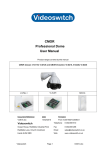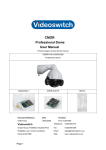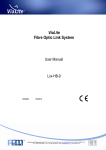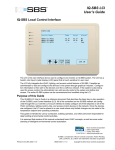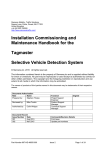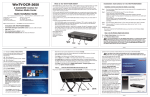Download User Manual - Videoswitch
Transcript
CMOR Professional IR Dome User Manual Product ranges covered by this manual CMOR D4 Vi-AL1A Vi-PSU-1 Options Document Reference Date Firmware Vc607a.doc 14/12/2012 From Vc006-210 Videoswitch Telephone 01252-851510 Ocean House, Redfields Industrial Park Fax 01252-851296 Redfields Lane, Church Crookham Email [email protected] Hants GU52 0RD Web www.videoswitch.co.uk Videoswitch Page 1 Vc607a.doc Contents 1 Installing the Dome ..................................................1 1.1 Vi-B2 Wall Bracket .................................................................................................................1 1.1.1 Fixing the mounting plate...................................................................................................1 1.1.2 Securing the bracket ..........................................................................................................1 1.1.3 Attaching the CMOR Dome ...............................................................................................2 1.1.4 Attaching the umbilical cable .............................................................................................2 1.1.5 Fitting the bracket cover.....................................................................................................3 1.2 Vi-B4 Pendant Bracket...........................................................................................................3 1.3 Vi-B4 Swan-Neck Bracket......................................................................................................3 1.4 Vi-B5 Corner Adaptor.............................................................................................................4 1.5 Vi-B6 Pole Adaptor ................................................................................................................4 2 Installing Power Supply ...........................................5 2.1 Fixing power supply to a wall .................................................................................................5 2.2 Power Supply Connections ....................................................................................................5 2.2.1 Mains Input ........................................................................................................................6 2.2.2 Connections to dome .........................................................................................................6 2.2.3 Connections to DVR ..........................................................................................................6 3 Configuring the Dome..............................................7 3.1 CMOR D4 Configuration ........................................................................................................7 3.1.1 Auto-Protocol and Auto-Baud ............................................................................................7 3.1.2 Address ..............................................................................................................................7 3.1.3 Clear Address ....................................................................................................................8 3.1.4 Reset Address ...................................................................................................................8 3.1.5 Termination ........................................................................................................................8 4 Menus ........................................................................9 4.1 Menu Navigation ....................................................................................................................9 4.1.1 Entering Menu....................................................................................................................9 4.1.2 Moving cursor ....................................................................................................................9 4.1.3 Select .................................................................................................................................9 4.1.4 Cancel ................................................................................................................................9 4.1.5 Exit Menu .........................................................................................................................10 4.2 Menu Summary....................................................................................................................10 4.3 Login ....................................................................................................................................12 4.3.1 Display .............................................................................................................................13 4.3.2 Information Screens.........................................................................................................13 4.3.3 Date/Time ........................................................................................................................13 4.3.4 Camera Title ....................................................................................................................13 4.3.4.1 4.3.5 4.4 Coordinate Display .........................................................................................13 Show Preset During Tours...............................................................................................13 Setup....................................................................................................................................13 4.4.1 Dome Address .................................................................................................................13 4.4.2 Passwords .......................................................................................................................13 4.4.3 Datum Checks .................................................................................................................13 4.4.4 Install date........................................................................................................................14 4.4.5 4.4.6 Clear Settings ..................................................................................................................14 4.4.5.1 Clear all presets .............................................................................................14 4.4.5.2 Clear all tours .................................................................................................14 4.4.5.3 Clear privacy masks .......................................................................................14 4.4.5.4 Clear configuration .........................................................................................14 4.4.5.5 Clear everything .............................................................................................14 4.4.5.6 Reboot ............................................................................................................14 Coax Validate Bytes.........................................................................................................14 Videoswitch Page 2 Vc607a.doc 4.4.7 4.5 Language .........................................................................................................................14 Lamps ..................................................................................................................................15 4.5.1 Mode ................................................................................................................................15 4.5.2 ON level ...........................................................................................................................15 4.5.3 Off level hysteretic ...........................................................................................................15 4.5.4 Auto lamp delay ...............................................................................................................15 4.5.5 Lam schedule...................................................................................................................15 4.5.6 4.6 4.6.1 Lamp Power .....................................................................................................................15 Camera ................................................................................................................................16 Camera settings ...............................................................................................................16 4.6.1.1 Shutter Speed 16 4.6.1.1.2 Exposure Compensation 16 4.6.1.1.3 Joystick Focus Mode 16 4.6.1.1.4 Preset Focus Mode 16 4.6.1.1.5 Zoom Limit 16 4.6.1.1.6 Backlight compensation 16 4.6.1.1.7 Noise Reduction 16 4.6.1.1.8 Wide Dynamic Range 16 4.6.1.1.9 High Resolution Mode 16 4.6.1.1.10 Image Stabiliser 16 4.6.1.2 4.6.2 Day Settings (Lamps OFF).............................................................................16 4.6.1.1.1 Night Settings (Lamps ON) ............................................................................16 4.6.1.2.1 Shutter Speed 16 4.6.1.2.2 Exposure Compensation 16 4.6.1.2.3 Joystick Focus Mode 16 4.6.1.2.4 Preset Focus Mode 16 4.6.1.2.5 Zoom Limit 16 4.6.1.2.6 Backlight compensation 16 4.6.1.2.7 Noise Reduction 17 4.6.1.2.8 Wide Dynamic Range 17 4.6.1.2.9 High Resolution Mode 17 4.6.1.2.10 Image Stabiliser 17 Context Camera Settings.................................................................................................17 4.6.2.1 Not available...................................................................................................17 4.6.3 Low ligh mode at night .....................................................................................................17 4.6.4 IR focus correction ...........................................................................................................17 4.6.5 Enable digital zoom..........................................................................................................17 4.6.6 Video Gain .......................................................................................................................17 4.6.7 4.7 Video Lift ..........................................................................................................................17 Keyboard..............................................................................................................................17 4.7.1 Restore Mode (Preset & Tours) .......................................................................................17 4.7.2 Restore delay (Preset & Tours) .......................................................................................17 4.7.3 Joystick/Speed Curve ......................................................................................................17 4.7.4 Zoom Ratio ......................................................................................................................17 4.7.5 Max Joystick Speed .........................................................................................................18 4.7.6 4.7.7 4.8 4.8.1 Pan Limits ........................................................................................................................18 4.7.6.1 Use Pan Limits ...............................................................................................18 4.7.6.2 Set right limit...................................................................................................18 4.7.6.3 Set left Limit....................................................................................................18 Iris key usage...................................................................................................................18 Presets .................................................................................................................................18 Edit Presets......................................................................................................................18 4.8.1.1 Set Preset.......................................................................................................18 4.8.1.2 Auto Set Preset ..............................................................................................18 4.8.1.3 Clear Preset ...................................................................................................18 4.8.1.4 Title.................................................................................................................18 4.8.1.5 Preset Dwell Time ..........................................................................................18 Videoswitch Page 3 Vc607a.doc 4.8.1.6 4.9 Preset Speed..................................................................................................18 Tours ....................................................................................................................................19 4.9.1.1 Edit Tour .........................................................................................................19 4.9.1.1.1 Edit tour 19 4.9.1.1.2 Add all preset to tour 19 4.9.1.1.3 Clear Tour 19 4.9.1.1.4 Title 19 4.9.1.1.5 Echedule 19 4.10 Privacy .................................................................................................................................19 4.11 Alarms ..................................................................................................................................20 4.11.1 Enable Alarms..................................................................................................................20 4.11.2 Alarm override time..........................................................................................................20 4.11.3 New alarm dwell...............................................................................................................20 4.11.4 Alarm cycle time...............................................................................................................20 5 Technical Data ........................................................21 5.1 Vi-D4 Domes........................................................................................................................21 5.1.1 Camera ............................................................................................................................21 5.1.2 IR Illumination ..................................................................................................................21 5.1.3 Power requirements.........................................................................................................21 5.1.4 5.2 Physical and Environmental.............................................................................................21 Vi-PSU-1A Power Supply ....................................................................................................21 5.2.1 Power ...............................................................................................................................21 5.2.2 Alarm Module Selection ...................................................................................................21 5.2.3 Physical and Environmental.............................................................................................21 5.2.4 5.3 5.3.1 5.3.2 5.4 Safety...............................................................................................................................21 Vi-ALM1A Alarm Module......................................................................................................22 Alarm Inputs/Outputs .......................................................................................................22 Physical and Environmental.............................................................................................22 Brackets and Cables ............................................................................................................22 5.4.1 Vi-B2 Wall bracket ...........................................................................................................22 5.4.2 Vi-B5 Corner adaptor .......................................................................................................22 5.4.3 Vi-B4 Swan-neck bracket.................................................................................................22 5.4.4 Vi-B3 Pendant bracket .....................................................................................................22 5.4.5 Vi-B6 Pole mount bracket ................................................................................................22 5.4.6 Vi-B7 Dome adaptor ........................................................................................................22 5.4.7 Vi-B8 Ceiling Mount Kit ....................................................................................................22 5.4.8 5.5 Cables ..............................................................................................................................22 CE Marking ..........................................................................................................................22 Videoswitch Page 4 Vc607a.doc CMOR Dome 1 Installing the Dome 1.1 Vi-B2 Wall Bracket The wall bracket allows the dome to be mounted to a vertical wall. The wall bracket may also be used in conjunction with the Vi-B5 corner adaptor and the Vi-B6 pole adaptor for mounting the dome on the corner of a building or on a pole. 1.1.1 Fixing the mounting plate • Fix the mounting plate to the wall (or corner or pole adaptor), using four screws (A) of adequate size and strength to support the weight of the dome. • Fit the umbilical cable, entering either through the mounting plate or via a knockout in the bottom of the plastic bracket covers. 1.1.2 Securing the bracket • Secure the bracket to the mounting plate using the 4 nuts supplied (C) • For safety reasons, at least one of the fixing screws must have washer fitted (D). • Position the umbilical cable (E) such that the connector (F) is above the dome support cradle (G) Videoswitch Page 1 Vc607a.doc CMOR Dome 1.1.3 Attaching the CMOR Dome • Fully loosen the locking ring (C) by rotating clockwise until it nearly touches the top of the dome • Lift the dome (taking care not to lift it using lamps) and place the dome support plate (A) onto the dome support cradle (B). Note that the curved side of the support plate goes to the back. • Rotate the locking ring (C) counter-clockwise to lock the dome firmly in position. 1.1.4 Attaching the umbilical cable • Plug the waterproof connector on the umbilical cable into the top of the dome • Turn the locking ring (A) clockwise to secure the connector Videoswitch Page 2 Vc607a.doc CMOR Dome 1.1.5 Fitting the bracket cover • Locate the two plastic sides of the cover on the metal support bracket • Fix together with the supplied screw using the supplied Allen key 1.2 Vi-B4 Pendant Bracket The pendant bracket allows the dome to be mounted under a horizontal surface such as a ceiling. • Secure the mounting end of the pendant bracket to the ceiling. • Make sure the protective cup is in place on the pole • Securely attach the mounting bracket using the screws provided. • Then attach the dome and umbilical cable in the same was as described in previous paragraphs 1.1.3 and 1.1.4. • Slide down the protective cup. 1.3 Vi-B4 Swan-Neck Bracket The swan-neck bracket allows the dome to be mounted above a horizontal surface such as a roof, pillar top or other horizontal surface. • Secure the mounting end of the swan-neck bracket to the surface. • Make sure the protective cup is in place on the pole. • Securely attach the mounting bracket using the screws provided. • Attach the dome and umbilical cable in the same was as described in previous paragraphs 1.1.3 and 1.1.4. • Slide down the protective cup. Videoswitch Page 3 Vc607a.doc CMOR Dome 1.4 Vi-B5 Corner Adaptor Use this in conjunction with the Vi-B2 wall bracket to mount the dome on the corner of a building. 1.5 Vi-B6 Pole Adaptor Use this in conjunction with the Vi-B2 wall bracket to mount the dome onto a pole. Videoswitch Page 4 Vc607a.doc CMOR Dome 2 Installing Power Supply The CMOR dome runs from 24V DC. The Videoswitch Vi-PSU1 Power Supply must be used to power the CMOR dome. The Vi-PSU1 is housed in a weatherproof box that may be mounted externally or internally. Never apply 24AC to the standard DC dome. 2.1 Fixing power supply to a wall • Fit the optional alarm module (A) into the power supply using the 4 screws provided. • For safety reasons never remove the slotted metal cover (B). • Fix the power supply to a wall using a screw in each of the four corner holes (C). 2.2 Power Supply Connections Videoswitch Page 5 Vc607a.doc CMOR Dome 2.2.1 Mains Input Connect the incoming fused mains power to the terminal block marked MAINS INPUT making sure the LIVE, NEUTRAL and EARTH wires are correctly connected. Identification MAINS INPUT Live Live (brown) 240Vac 50Hz Neutral Neutral (blue) 240Vac 50Hz Earth Earth (Yellow/Green) 2.2.2 Connections to dome Connect the umbilical cable from the dome to the terminal block marked DOME. Identification DOME CAM2 White Coax signal (dual camera version only) GND White Coax screen (dual camera version only) CAM1 Black Coax signal GND Black Coax screen RS485 (A) WHITE RS485 (B) ORANGE +24V RED 0V BLACK and Cable screen 2.2.3 Connections to DVR Connections to the DVR or other recording/control equipment should be made to the terminal block marked DVR/KBD/MONITOR. Identification DVR/KBD/MONITOR CAM2* Camera input (dual camera version only) GND CAM1* Camera input GND RS485 (A) RS485 (A) or (+) dome output RS485 (B) RS485 (B) or (-) dome output Spare Not connection GND RS485 ground 1 *Note that the video connection(s) made be made either using the BNC connectors or the screw terminals, whichever is more convenient. Videoswitch Page 6 Vc607a.doc CMOR Dome 3 Configuring the Dome 3.1 CMOR D4 Configuration 3.1.1 Auto-Protocol and Auto-Baud The CMOR D4 will automatically detect the protocol and the baud rate. There is no need to set anything, just start sending commands to the dome and it will detect the protocol and baud rate. Currently supported protocols are: • Videoswitch VXP-4 (RS485) • Pelco-D (RS485) • Pelco-P (RS485) • Vista (RS485) • BBV up-the-coax Supported baud rates are: • 2400 • 4800 • 9600 Note: There are no DIP switches fitted on the D4 dome, so do not remove the large plug in rear of the hemisphere. If the dome keeps searching for the protocol due to spurious signals on the RS485 line, the protocol may be locked in the menu once communication is established. Do not lock protocol if an alarm module is being used. 3.1.2 Address If you are using the dome via BBV up-the-coax control, there is no need to set the address and this section can be ignored. In the case of RS485 control, the CMOR D4 will initially respond to all addresses. If several domes are connected they will all respond to commands until individual addresses have been stored in each dome. To store an address via the menu: 1. Select the dome you wish to configure on the DVR or other controller 2. Enter the dome Menu (e.g. SET Preset 95 for Pelco) 3. Move cursor Down, then Right to enter the Address menu 4. Move cursor Right to enter Set Address option 5. Use Up/Down and Left/Right to copy the displayed 6 digit number. 6. Use Left to exit The dome address will now be set to match the address (camera number) that you are currently talking to the dome with. As the 6 digit number is unique, only the address of the current dome is set. Repeat for all other CMOR domes in the system. Videoswitch Page 7 Vc607a.doc CMOR Dome 3.1.3 Clear Address If the address of a dome has been set but needs changing, you either need to • Communicate with it using its currently set camera address or • Use up-the-coax control. Enter the Address menu, then the the Clear Address option to delete the address. The dome will then respond to all addresses again. 3.1.4 Reset Address If you wish to clear the addresses of all connected domes, do the following: Issue five SET Preset 90 commands in succession, not more than 5 seconds apart. This will reset the dome address of all connected domes. 3.1.5 Termination Termination of the RS485 in the dome is normally set ON. If you do need to turn the termination of a dome OFF, enter the dome Setup menu and turn the termination off. • If you are using a star expander (eg. Videoswitch Vi-E2) to drive multiple domes all domes should be have termination ON. This is the recommended method of connecting to multiple domes. • If you are using an alarm module, termination in the dome should also always be ON. • If you are daisy-chaining domes without alarm modules, for all except the last in the daisy chain, you will need to turn the termination OFF. The dome at the end of the daisy chain must have its termination ON. • If you are daisy-chaining domes with Vi-AL1A alarm modules, make sure the termination of all domes is ON. The Vi-AL1A alarm module always terminates the RS485.However, it provides an active output which regenerates the RS485 signal, so use this to connect to the next dome in the chain. Videoswitch Page 8 Vc607a.doc CMOR Dome 4 Menus 4.1 Menu Navigation 4.1.1 Entering Menu Different keyboards have different ways of entering the menu system of a dome. Refer to specific keyboard manual for details. Common examples are: • Videoswitch Vi-K2 Press DOME then press MENU • Videoswitch Vi-K3 Press and hold ALT then press DOME MENU • BBV (TX400) Press and hold SHIFT then press 1 • Pelco (KBD400A) Enter 95 then press and hold PRESET key • Dedicated Micro DS2 Press and hold * 8,8,910,10,2 4.1.2 Moving cursor Once in the menu, the joystick may be used for LEFT, RIGHT, UP and DOWN control of the cursor. On a Videoswitch keyboard, the cursor keys can also be used. • UP move the cursor up, or change a value • DOWN move the cursor down, or change a value • RIGHT move the cursor right, or enter a sub-menu • LEFT move the cursor left, or exit a sub-menu. When editing a title, you may need to go LEFT several times to exit 4.1.3 Select Use of Select is not necessary – if there is no joystick movement and no key is pressed for 5 seconds (programmable), the dome will automatically issue a select command, for example to save a preset or mask. If you wish to issue a Select command to avoid having to wait, the required key depends on the type of keyboard. Common examples are: • Videoswitch Vi-K2 - Press OK • Videoswitch Vi-K3 - Press OK • BBV (TX400) - Press 1 • Pelco (KBD400A) - Enter 96 then press and hold PRESET key • DS2 Press Preset,10, then preset number e.g.1,2 4.1.4 Cancel Use of Cancel is not essential, but can be used to quit a preset without setting it. This also depends on the type of keyboard. Common examples are: • Videoswitch Vi-K2 - Press BACK or WASH • Videoswitch Vi-K3 - Press ALT and ESC • BBV TX400 - Press WASH • Pelco - Enter 97 then press and hold PRESET key Videoswitch Page 9 Vc607a.doc CMOR Dome 4.1.5 Exit Menu Leave the menu by going LEFT out of all levels until you leave the menu. The menu will also exit automatically if not used for 5 minutes. All changes made will be saved when the menu is left. The message “Saved OK” will flash up on the screen to confirm this The menu structure is summarised below and the following section gives more details on individual menu items. Note that the menu structure may differ slightly depending on the version of firmware installed in the dome and on the camera(s0 that are installed in the dome. 4.2 Menu Summary Login Display Information screens System Status Alarms Camera Coax Date/Time Enter date/time Daylight saving Display Position on screen Row Column Title Title Display Position on screen Row Column Coordinate display Display Coordinates position Row Column Show presets during tours Startup screen timeout Setup Dome Address Set address Clear address RS485 Termination Passwords Installer password Supervisor password User password Datum checks Periodic datum check Datum check time Mis-alignment threshold Install date Clear settings Clear all presets Clear all tours Clear all privacy masks Clear configuration Clear everything Reboot Coax validate bytes Language Lamps Mode ON level OFF level hysteresis Auto lamp delay Lamp schedule Lamp Power Videoswitch Page 10 Vc607a.doc CMOR Dome Camera Camera settings Day settings (lamps off) Shutter speed Exposure compensation Joystick focus mode Preset focus mode Zoom Limit Backlight compensation Noise reduction Wide dynamic range High resolution mode Image stabiliser Night settings (lamps on) Shutter speed Exposure compensation Joystick focus mode Preset focus mode Zoom Limit Backlight compensation Noise reduction Wide dynamic range High resolution mode Image stabiliser Context camera settings Day settings (lamps off) Shutter speed Exposure compensation Joystick focus mode Preset focus mode Backlight compensation Noise reduction Wide dynamic range High resolution mode Image stabiliser Night settings (lamps on) Shutter speed Exposure compensation Joystick focus mode Preset focus mode Backlight compensation Noise reduction Wide dynamic range High resolution mode Image stabiliser Low light mode at night IR focus correction Enable digital zoom Invert camera image Mirror camera image Video Gain Video Lift Keyboard Restore mode Restore delay Auto-select time-out Joystick/Speed Curve Zoom ratio Max joystick speed Pan limits Use pan limits Set right limit Set left limit Iris key usage Zoom Lock Presets Edit presets Preset 1 to 255 Set preset Auto-set presets Clear preset Title Preset dwell time Preset speed Default dwell Default speed Videoswitch Page 11 Vc607a.doc CMOR Dome Freeze between presets Tours Edit tour Tour 1 to 16 Edit tour Add all presets to tour Clear tour Title Schedule Privacy Mask 1 to 30 Set privacy mask Clear privacy mask Zoom Threshold Alarms Enable alarms Alarm override time New alarm dwell Alarm cycle time 4.3 Login The dome comes with no installer password set, so no login is required initially. However, is is recommended that passwords are set (via the Setup/Password menu) once the dome has been configured to protect the configuration from unwanted changes. There are three levels of password access, gained but three different password: Installer, Supervisor and User. Different parts of the menu are protected by the different levels. The Installer password gives access to the whole menu, Supervisor gives access to some items and User gives access to fewest items When all three passwords have been set (i.e. to something other than 0000), you will need to login to access the various sub-menus. To login, enter the menu system, move RIGHT to enter the Login screen. Use RIGHT and LEFT to move the cursor and UP and DOWN to change the digits. When you have entered the correcty password, go LEFT repeatedly to exit the login screen. A message will appear on the screen to indicate whether you have successfully logged in, and with which level of access rights. Default passwords: User 1111 Supervisor 2222 Installer 0000 (no login required) Once logged in, you remain logged in for 5 minutes from last use of the menu, even if you exit and re-enter the menu. If you want to log out more quickly to prevent unauthorised access, just enter an invalid password. Videoswitch Page 12 Vc607a.doc CMOR Dome 4.3.1 Display 4.3.2 Information Screens There are a number of information screens that can be displayed for diagnostic purposes. The System screen is useful to find out the serial number and model of the dome and check which protocol, baud rate and address is being used 4.3.3 Date/Time This menu allows you to set the date and time and specify whether automatic daylight saving mode is used (i.e. change the clocks at the correct times in autumn and spring). You may also specify whether the time is displayed and where on the screen. Even if the clock is not being displayed, it is still used for daily datum checks and for scheduling the lamps and tours if these features are selected. 4.3.4 Camera Title A title for the dome camera may be entered if required and optionally displayed anywhere on the screen. 4.3.4.1 Coordinate Display This option allows the pan and tilt coordinates and the zoom level to be displayed on the screen. 4.3.5 Show Preset During Tours This option determines whether or not the preset titles are displayed while a tour is in progress. 4.4 Setup 4.4.1 Dome Address When using RS485 control the dome address is set or cleared in this menu. To set the dome address, enter the displayed 6-digit number and the dome address will be set to the address that is currently being used to talk to the dome (this is displayed for reference). 4.4.2 Passwords The default installer password is 0000 which means the dome can be fully setup without requiring a password, It is recommended that passwords are set to prevent the user from altering important settings. Take care to make a note of the new passwords. 4.4.3 Datum Checks The dome can be set to perform a datum check every 24 hours, at a programmable time of day. This means that the dome will pan and tilt for a few seconds while it performs a self test and checks its alignment. It will revert to an existing preset or tour when the process is complete. This ensures that maximum accuracy is maintained. The feature may be turned off if required. The dome may also perform a datum check if a misalignment is detected. The threshold determines how much mis-alignment must occur in order to trigger a datum check. Videoswitch Page 13 Vc607a.doc CMOR Dome 4.4.4 Install date The date and time of installation may be set here to provide a record for future service or maintenance purposes. 4.4.5 Clear Settings 4.4.5.1 Clear all presets To clear all the presets, enter this menu, use UP to select YES and go LEFT to exit. 4.4.5.2 Clear all tours To clear all the tours, enter this menu, use UP to select YES and go LEFT to exit. 4.4.5.3 Clear privacy masks To clear all privacy settings, enter this menu, use UP to select YES and go LEFT to exit. 4.4.5.4 Clear configuration To clear the menu configuration to the factory defaults, enter this menu, use UP to select YES and go LEFT to exit. 4.4.5.5 Clear everything To clear the configuration, presets and tours, enter this menu, use UP to select YES and go LEFT to exit. 4.4.5.6 Reboot To restart the dome (equivalent to power cycling), enter this menu, use UP to select YES and go LEFT to exit. Note that any unsaved changes to the configuration will be lost when this is done. 4.4.6 Coax Validate Bytes The dome rejects interference that could be otherwise be decoded as telemetry commands by checking that a steady stream of valid data is being received. This setting determines how many good bytes of data have to be received before the telemetry is deemed good. Increase it to eliminate interference or decrease it if the control is unreliable from a noncompliant controller. The normal setting is 4. 4.4.7 Language The language used in the menus may be set here. Currently English and French are supported. Videoswitch Page 14 Vc607a.doc CMOR Dome 4.5 Lamps Options relating to the built-in lamps are set in this sub-menu. 4.5.1 Mode This option determines when the lamps are turned on: Light sensing (default) - the lamps turn on automatically when it gets dark Timed - the lamps turn on according a time of day schedule Manual - the lamps turn on and off under manual control 4.5.2 ON level Set this number to specify the light level at which the IR lamps turn on. The lower the number the darker the light has to get before the lamps come on. The default setting is 75. The current light reading is displayed which can be useful if you want to note the light level at dusk when you want the IR lamps to come on. 4.5.3 Off level hysteretic The IR lamps are turned off when the light level rises to the ON level plus this hysteresis value. The default is 125. 4.5.4 Auto lamp delay Set the time in seconds that you want the dome to wait before switching on or off due to a change in light level. This delay stops the dome responding to short term effects like car headlights that would otherwise cause the IR lamps to switch. 4.5.5 Lam schedule If the Lamp Mode is timed, use this option to specify the hours during each day that you want the lamps to be on. A solid block indicates that the lamps will be ON for that hour period. A dash indicates that they will be OFF. There are a total of 24 positions, one for each hour of the day. Go LEFT to exit. 4.5.6 Lamp Power The power of the lamps may be set here. For maximum range set to 100%. For maximum life or if in confined area, reduce slightly. Videoswitch Page 15 Vc607a.doc CMOR Dome 4.6 Camera 4.6.1 Camera settings 4.6.1.1 Day Settings (Lamps OFF) These settings apply when the IR lamps are not on. 4.6.1.1.1 Shutter Speed The shutter speed may be slowed down to achieve greater light sensitivity. Normally this should be set to AUTO. 4.6.1.1.2 Exposure Compensation The brightness of the imagfe can be adjusted here 4.6.1.1.3 Joystick Focus Mode There are two settings; Auto & Manual. The default setting for DAY is AUTO. 4.6.1.1.4 Preset Focus Mode There are two settings; Auto & Stored. The default setting for DAY is AUTO. 4.6.1.1.5 Zoom Limit The zoom limit can be adjusted from1 – 100% 4.6.1.1.6 Backlight compensation Backlight compensation can be turned ON or OFF 4.6.1.1.7 Noise Reduction 4.6.1.1.8 Wide Dynamic Range 4.6.1.1.9 High Resolution Mode 4.6.1.1.10 Image Stabiliser 4.6.1.2 Night Settings (Lamps ON) These settings apply when the IR lamps are on. 4.6.1.2.1 Shutter Speed The shutter speed may be slowed down to achieve greater light sensitivity. Normally this should be set to AUTO. 4.6.1.2.2 Exposure Compensation The brightness of the imagfe can be adjusted here 4.6.1.2.3 Joystick Focus Mode There are two settings; Auto & Manual. The default setting for DAY is AUTO. 4.6.1.2.4 Preset Focus Mode There are two settings; Auto & Stored. The default setting for DAY is AUTO. 4.6.1.2.5 Zoom Limit The zoom limit can be adjusted from1 – 100% 4.6.1.2.6 Backlight compensation Backlight compensation can be turned ON or OFF Videoswitch Page 16 Vc607a.doc CMOR Dome 4.6.1.2.7 Noise Reduction 4.6.1.2.8 Wide Dynamic Range 4.6.1.2.9 High Resolution Mode 4.6.1.2.10 Image Stabiliser 4.6.2 Context Camera Settings 4.6.2.1 Not available 4.6.3 Low ligh mode at night 4.6.4 IR focus correction 4.6.5 Enable digital zoom This option selects whether you want to be able to zoom beyond the optical zoom limit and use digital zoom. The default setting is OFF. 4.6.6 Video Gain The video gain may be set from 0 to 7 to compensate for losses in long cable runs. Default is 0. 4.6.7 Video Lift The high frequency video lift may be set from 0 to 8 to compensate for losses in long cable runs. Default is 0. 4.7 Keyboard This sub menu selects options relating to manual control from the joystick keyboard. 4.7.1 Restore Mode (Preset & Tours) Set this option if you want the dome to revert to a TOUR or PRESET 1 after a specified period (in seconds) of inactivity. If the restore mode is not required select OFF 4.7.2 Restore delay (Preset & Tours) Select restore delay time in seconds. Select 180 seconds to OFF 4.7.3 Joystick/Speed Curve This option determines the relationship between the joystick offset and the pan/tilt speed and the setting is a matter of user preference. If linear, the relationship is proportional. If quasi-linear or non-linear, the movement is slow to start with and increases rapidly as the joystick is moved more. The default is quasi-linear. 4.7.4 Zoom Ratio This setting determines how much the pan and tilt slows down as you zoom in and the setting is a matter of user preference. This slow down helps fine control of the dome position when zoomed in on a target. The default setting is 16. Videoswitch Page 17 Vc607a.doc CMOR Dome 4.7.5 Max Joystick Speed This setting affects pan and tilt and determines how fast the dome moves for a full deflection of the joystick. Generally control is easier if it is set to less than 100%. The default is 60%. 4.7.6 Pan Limits 4.7.6.1 Use Pan Limits If you wish to stop the dome from panning all the way round, for example if it is mounted on a wall or corner, set this option (after you have set the right and left limits). Once set, the dome will stop if it is panned up to a limit. When moving between presets, the dome will also stay in the permitted zone rather than taking the shortest route as it would otherwise. 4.7.6.2 Set right limit Enter this option and pan the dome to the right-most position that you want it to be able to go to. Press SELECT (or wait 10 seconds) to set the position 4.7.6.3 Set left Limit Enter this option and pan the dome to the left-most position that you want it to be able to go to. Press SELECT (or wait 10 seconds) to set the position 4.7.7 Iris key usage The Iris control keys on the keyboard may be used to either alter the: Exposure compensation Brighten or darken the image Shutter speed Provide integration and therefore more sensitivity in dark conditions. Note that the shutter speed can only be controlled in this way when the IR lamps are ON. 4.8 Presets 4.8.1 Edit Presets 4.8.1.1 Set Preset • To set a preset from within the menu, select this option using RIGHT. • Use UP and DOWN to select a preset. • Move the dome to the required position using the joystick. • Wait 10 seconds or press the SELECT key. • The new preset is not set 4.8.1.2 Auto Set Preset 4.8.1.3 Clear Preset 4.8.1.4 Title Each preset may be given a title that is displayed every time it is called up. If no title is entered, the display will show P1, P2, P3 etc To create a camera title, move joystick/arrow key RIGHT to enter ‘input’ mode. Move joystick/arrow keys UP/DOWN to select alphanumeric characters. Move joystick/arrow keys LEFT to save & exit menu. 4.8.1.5 Preset Dwell Time When a preset is used in a tour, this is the dwell time 4.8.1.6 Preset Speed Videoswitch Page 18 Vc607a.doc CMOR Dome The speed at which the dome moves to a preset is set here. The default setting is 60% of full speed. 4.9 Tours Tours are sequences of up to 64 presets that the dome moves between automatically, dwelling for a period at each. The tour is repeated until interrupted by: • Manual pan, tilt or zoom • Calling up a preset • An alarm 4.9.1.1 Edit Tour 4.9.1.1.1 Edit tour Each position of the tour may be edited using this option. Any positions set to “No Preset” will be ignored when the tour is running. 4.9.1.1.2 Add all preset to tour Use this option to initialise a tour as follows: • Set Fill the tour with presets. Presets that are not set will be ignored. As more presets are programmed, they will automatically be included in the tour. • Clear • Cancel Use LEFT to exit without changing the tour 4.9.1.1.3 Clear the tour of all presets Clear Tour 4.9.1.1.4 Title If you want a title to be displayed when you select a tour, enter it here. Otherwise the default T1, T2, T3 etc will be displayed. 4.9.1.1.5 Echedule A different tour may run at different times of the day. Make sure restore mode is set to restore to tour. 4.10 Privacy Use this option to set up to 30 privacy zones Step Action 1 Select dome MENU from DVR/keyboard 2 Log in (using installer password) 3 Select PRIVACY 4 Move joystick or arrow keys up/down to select a different MASK number, 1-30) 5 Move joystick/arrow key right 6 Move camera to required view 7 Select OK (Vi Keyboard) or 01+preset (Pelco Keyboard ), or Preset, 10 ,1 (on DS2) or wait 5 seconds until a black mask patch appears 8 Scroll to next MASK number (using arrow keys or joystick UP/DOWN) 9 Move joystick or arrow key to the right Videoswitch Page 19 Vc607a.doc CMOR Dome 10 For each new mask position, repeat steps 4 to 7 12 When all mask positions have been created , exit menus & save by moving joystick left 4.11 Alarms If the alarm option is installed in the power supply, the dome will go to presets when an alarm occurs. Alarms 1 to 16 map to presets 1 to 16 respectively. Note that if the alarms are connected directly to the digital recorder (DVR) rather than the alarm option, the following settings have no effect. 4.11.1 Enable Alarms 4.11.2 Alarm override time 4.11.3 New alarm dwell When a new alarm occurs, the dome will go to the corresponding preset. If multiple alarms occur, the presets will be called up in sequence. However, the dome will wait at each preset position for the dwell time set by this option (in seconds). 4.11.4 Alarm cycle time If alarms still exist after all alarm presets have been visited for the New alarm dwell time, the presets of the still active alarms will now be toured using the cycle time (in seconds) specified in this option. Videoswitch Page 20 Vc607a.doc CMOR Dome 5 Technical Data 5.1 Vi-D4 Domes 5.1.1 Camera Sony Ex-View Had ¼” CCD 18:1, 28:1 or 36:1 optical zoom and optional 12:1 digital zoom Resoltion: 550TVL 5.1.2 IR Illumination Double-hetero AlGaAs LEDs 830nm wavelength (optional 940nm fully covert) Degradation estimated at 3% per year 5.1.3 Power requirements 24V DC, 2.5Amps Maximum 5.1.4 Physical and Environmental Colour Grey (custom colours may be ordered) Operating Temperature -35degC to 50degC Environmental IP66 Dimensions/Weight 252.4mm x 485mm x 225.8mm (HxWxD), 4.32kg Dimensions/Weight (Boxed) 385mm x 300mm x 300mm (HxWxD), 4.72kg 5.2 Vi-PSU-1A Power Supply 5.2.1 Power Input 100 to 240 Vac 50/60Hz Output 24Vdc, 2.5A 5.2.2 Alarm Module Selection When the alarm module is plugged in, the RS485 input from the controller will be automatically routed to the alarm module, and the RS485 output of the alarm module will be automatically routed to the dome. 5.2.3 Physical and Environmental Environmental IP66 Dimensions/Weight 230mm x 140mm x 100mm (LxWxD), 1kg Dimensions/Weight (Boxed) 340mm x 225mm x 140mm (LxWxD), 1.3kg 5.2.4 Safety For safety reasons, the internal metal cover must not be removed. There are no user serviceable parts inside. Videoswitch Page 21 Vc607a.doc CMOR Dome 5.3 Vi-ALM1A Alarm Module 5.3.1 Alarm Inputs/Outputs 16 inputs, suit normally open or normally closed triggers 1 change over relay output for signally to DVR 5.3.2 Physical and Environmental Environmental IP66 when fitted in PSU) 5.4 Brackets and Cables 5.4.1 Vi-B2 Wall bracket 5.4.2 Vi-B5 Corner adaptor 5.4.3 Vi-B4 Swan-neck bracket 5.4.4 Vi-B3 Pendant bracket 5.4.5 Vi-B6 Pole mount bracket 5.4.6 Vi-B7 Dome adaptor 5.4.7 Vi-B8 Ceiling Mount Kit 5.4.8 Cables Longer 10metres cable are available where longer runs are required. 5.5 CE Marking This product is CE marked. It has been fully tested and complies with 89/336/EEC Electromagnetic Compatibility and 73/23/EEC Low Voltage directives, and with EN 60950:2000 safety standards. Warning: This is a Class A product. In a domestic environment this product may cause radio interference in which case the user may be required to take adequate measures. Videoswitch Page 22 Vc607a.doc CMOR Dome Serial Number of dome Notes Notes Videoswitch Page 23 Vc607a.doc CMOR Dome Videoswitch Page 24 Vc607a.doc