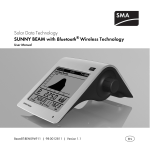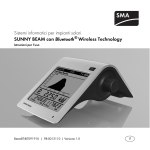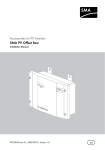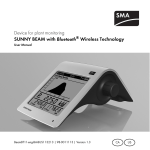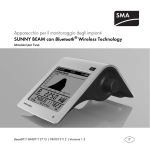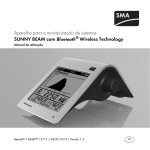Download SUNNY BEAM with Bluetooth® Wireless Technology
Transcript
Solar data technology
SUNNY BEAM with Bluetooth® Wireless Technology
User Manual
BeamBT-BEN091910 | 98-0012810 | Version 1.0
EN
SMA Solar Technology AG
Table of Contents
Table of Contents
1
1.1
1.2
1.3
1.4
Notes on this Manual. . . . . . . . . . . . . . . . . . . . . . . . . . . . . .
Validity . . . . . . . . . . . . . . . . . . . . . . . . . . . . . . . . . . . . . . . . . . . .
Additional Information . . . . . . . . . . . . . . . . . . . . . . . . . . . . . . . .
Symbols Used . . . . . . . . . . . . . . . . . . . . . . . . . . . . . . . . . . . . . . .
Terminology . . . . . . . . . . . . . . . . . . . . . . . . . . . . . . . . . . . . . . . .
2
2.1
2.2
Sunny Beam with Bluetooth . . . . . . . . . . . . . . . . . . . . . . . 10
Field of application . . . . . . . . . . . . . . . . . . . . . . . . . . . . . . . . . . 10
Functions . . . . . . . . . . . . . . . . . . . . . . . . . . . . . . . . . . . . . . . . . . 10
3
3.1
3.2
Safety . . . . . . . . . . . . . . . . . . . . . . . . . . . . . . . . . . . . . . . . . 12
Appropriate Usage . . . . . . . . . . . . . . . . . . . . . . . . . . . . . . . . . . 12
Safety Instructions . . . . . . . . . . . . . . . . . . . . . . . . . . . . . . . . . . . 13
4
4.1
4.2
Unpacking. . . . . . . . . . . . . . . . . . . . . . . . . . . . . . . . . . . . . . 14
Packing List . . . . . . . . . . . . . . . . . . . . . . . . . . . . . . . . . . . . . . . . 14
Identifying the Sunny Beam . . . . . . . . . . . . . . . . . . . . . . . . . . . 14
User Manual
BeamBT-BEN091910
8
8
8
9
9
3
Table of Contents
SMA Solar Technology AG
5
5.1
5.2
Commissioning . . . . . . . . . . . . . . . . . . . . . . . . . . . . . . . . . . 15
Sunny Beam controls . . . . . . . . . . . . . . . . . . . . . . . . . . . . . . . . 15
Initial settings. . . . . . . . . . . . . . . . . . . . . . . . . . . . . . . . . . . . . . . 16
6
6.1
Operation . . . . . . . . . . . . . . . . . . . . . . . . . . . . . . . . . . . . . . 30
Display . . . . . . . . . . . . . . . . . . . . . . . . . . . . . . . . . . . . . . . . . . . 30
6.1.1
Switching on the display/calling up the main menu . . . . . . . . . . . . . . . . . . . 31
6.2
6.3
Menu . . . . . . . . . . . . . . . . . . . . . . . . . . . . . . . . . . . . . . . . . . . . 32
Chart view. . . . . . . . . . . . . . . . . . . . . . . . . . . . . . . . . . . . . . . . . 33
6.3.1
Calling up the chart Complete PV system . . . . . . . . . . . . . . . . . . . . . . . . . . . 34
6.3.2
Calling up the chart No. of inverters . . . . . . . . . . . . . . . . . . . . . . . . . . . . . . . 36
6.4
6.5
Power and energy display . . . . . . . . . . . . . . . . . . . . . . . . . . . . 38
Symbols in the chart view . . . . . . . . . . . . . . . . . . . . . . . . . . . . . 39
6.5.1
Symbol for the connection quality. . . . . . . . . . . . . . . . . . . . . . . . . . . . . . . . . 40
6.5.2
Battery symbol/Charging the batteries . . . . . . . . . . . . . . . . . . . . . . . . . . . . . 41
6.5.3
Fault and warning symbol. . . . . . . . . . . . . . . . . . . . . . . . . . . . . . . . . . . . . . . 42
6.6
6.7
Calling up events . . . . . . . . . . . . . . . . . . . . . . . . . . . . . . . . . . . 43
Sunny Beam alarms . . . . . . . . . . . . . . . . . . . . . . . . . . . . . . . . . 45
6.7.1
Set/disable alarm for faults. . . . . . . . . . . . . . . . . . . . . . . . . . . . . . . . . . . . . . 46
4
BeamBT-BEN091910
User Manual
SMA Solar Technology AG
Table of Contents
6.8
Display settings . . . . . . . . . . . . . . . . . . . . . . . . . . . . . . . . . . . . . 47
6.8.1
Changing the contrast. . . . . . . . . . . . . . . . . . . . . . . . . . . . . . . . . . . . . . . . . . 47
6.8.2
Changing the display switch-off . . . . . . . . . . . . . . . . . . . . . . . . . . . . . . . . . . 47
6.8.3
Setting the coefficients of balance . . . . . . . . . . . . . . . . . . . . . . . . . . . . . . . . 48
6.9
Data query . . . . . . . . . . . . . . . . . . . . . . . . . . . . . . . . . . . . . . . . 49
6.9.1
Changing the data query frequency . . . . . . . . . . . . . . . . . . . . . . . . . . . . . . . 49
6.9.2
Changing the live query duration . . . . . . . . . . . . . . . . . . . . . . . . . . . . . . . . . 50
6.9.3
Disabling the Overnight Shutdown . . . . . . . . . . . . . . . . . . . . . . . . . . . . . . . . 51
6.10
Service functions . . . . . . . . . . . . . . . . . . . . . . . . . . . . . . . . . . . . 52
6.10.1
6.10.2
Checking the connection quality . . . . . . . . . . . . . . . . . . . . . . . . . . . . . . . . . . 52
Accessing device information . . . . . . . . . . . . . . . . . . . . . . . . . . . . . . . . . . . . 54
6.10.3
Performing an update . . . . . . . . . . . . . . . . . . . . . . . . . . . . . . . . . . . . . . . . . . 55
6.10.4
Resetting the Sunny Beam . . . . . . . . . . . . . . . . . . . . . . . . . . . . . . . . . . . . . . . 57
6.11
System settings . . . . . . . . . . . . . . . . . . . . . . . . . . . . . . . . . . . . . 58
6.11.1
Calling up the list of connected devices . . . . . . . . . . . . . . . . . . . . . . . . . . . . 58
6.11.2
Entering the system password . . . . . . . . . . . . . . . . . . . . . . . . . . . . . . . . . . . . 59
6.11.3
Repeating the system search . . . . . . . . . . . . . . . . . . . . . . . . . . . . . . . . . . . . . 60
6.11.4
Change device name . . . . . . . . . . . . . . . . . . . . . . . . . . . . . . . . . . . . . . . . . . 61
6.11.5
Adjusting the energy meter when switching devices . . . . . . . . . . . . . . . . . . . 62
6.11.6
Setting the maximum plant power in kWp . . . . . . . . . . . . . . . . . . . . . . . . . . 62
User Manual
BeamBT-BEN091910
5
Table of Contents
SMA Solar Technology AG
6.12
Country settings . . . . . . . . . . . . . . . . . . . . . . . . . . . . . . . . . . . . 64
6.12.1
Changing the language . . . . . . . . . . . . . . . . . . . . . . . . . . . . . . . . . . . . . . . . 65
6.12.2
Changing the currency . . . . . . . . . . . . . . . . . . . . . . . . . . . . . . . . . . . . . . . . . 65
6.12.3
Changing the unit of CO2 avoided. . . . . . . . . . . . . . . . . . . . . . . . . . . . . . . . 65
6.12.4
Changing the decimal separator . . . . . . . . . . . . . . . . . . . . . . . . . . . . . . . . . 66
6.12.5
Changing the date format . . . . . . . . . . . . . . . . . . . . . . . . . . . . . . . . . . . . . . . 66
6.12.6
Changing the timestamp format . . . . . . . . . . . . . . . . . . . . . . . . . . . . . . . . . . 66
6.13
6.14
6.15
Changing the date and time . . . . . . . . . . . . . . . . . . . . . . . . . . . 67
Activating/deactivating daylight saving time . . . . . . . . . . . . . . 67
Changing the time zone . . . . . . . . . . . . . . . . . . . . . . . . . . . . . . 68
7
7.1
7.2
Managing system data . . . . . . . . . . . . . . . . . . . . . . . . . . . 69
System requirements . . . . . . . . . . . . . . . . . . . . . . . . . . . . . . . . . 70
Copying system data to the computer . . . . . . . . . . . . . . . . . . . 70
7.2.1
CSV format . . . . . . . . . . . . . . . . . . . . . . . . . . . . . . . . . . . . . . . . . . . . . . . . . . 71
8
Menu overview . . . . . . . . . . . . . . . . . . . . . . . . . . . . . . . . . 72
9
9.1
Maintenance and Care . . . . . . . . . . . . . . . . . . . . . . . . . . . 73
Maintenance. . . . . . . . . . . . . . . . . . . . . . . . . . . . . . . . . . . . . . . 73
9.1.1
Replacing the batteries . . . . . . . . . . . . . . . . . . . . . . . . . . . . . . . . . . . . . . . . . 73
6
BeamBT-BEN091910
User Manual
SMA Solar Technology AG
Table of Contents
9.2
Care . . . . . . . . . . . . . . . . . . . . . . . . . . . . . . . . . . . . . . . . . . . . . 75
10
10.1
10.2
10.3
Decommissioning . . . . . . . . . . . . . . . . . . . . . . . . . . . . . . . . 76
Decommissioning the Sunny Beam . . . . . . . . . . . . . . . . . . . . . . 76
Disposing of the Sunny Beam . . . . . . . . . . . . . . . . . . . . . . . . . . 76
Disposing of the batteries . . . . . . . . . . . . . . . . . . . . . . . . . . . . . 76
11
Troubleshooting . . . . . . . . . . . . . . . . . . . . . . . . . . . . . . . . . 77
12
Technical Data . . . . . . . . . . . . . . . . . . . . . . . . . . . . . . . . . . 81
13
13.1
13.2
Accessories . . . . . . . . . . . . . . . . . . . . . . . . . . . . . . . . . . . . . 83
USB plug-in power supply . . . . . . . . . . . . . . . . . . . . . . . . . . . . 83
Replacement batteries. . . . . . . . . . . . . . . . . . . . . . . . . . . . . . . . 83
14
Contact . . . . . . . . . . . . . . . . . . . . . . . . . . . . . . . . . . . . . . . . 84
User Manual
BeamBT-BEN091910
7
Notes on this Manual
SMA Solar Technology AG
1 Notes on this Manual
1.1 Validity
This manual is valid for the Sunny Beam firmware version 1.0 and later.
1.2 Additional Information
You can find further information on the following subjects in the 'Downloads' area of
www.SMA.de/en.
• SMA Bluetooth Wireless Technology
• CO2 factor
8
BeamBT-BEN091910
User Manual
SMA Solar Technology AG
Notes on this Manual
1.3 Symbols Used
The following types of safety precautions and general information appear in this document as
described below.
ATTENTION!
ATTENTION indicates a situation that can result in property damage if not avoided.
Information
Information provides tips that are valuable for the optimal installation and operation of
your product.
1.4 Terminology
This user manual uses the terminology indicated in the following table.
Type
Example of terminology
Main menu item
Select "Settings".
Submenu item
Select "Settings > Date".
User Manual
BeamBT-BEN091910
9
Sunny Beam with Bluetooth
SMA Solar Technology AG
2 Sunny Beam with Bluetooth
2.1 Field of application
Sunny Beam is a communication device which requests, displays
and saves data from up to 12 inverters in a Bluetooth PV system.
Communication with the inverters takes place via Bluetooth. The
transmitting power corresponds to Bluetooth Class 1.
Sunny Beam only supports inverters from SMA Solar Technology
that are fitted with Bluetooth. Most SMA Solar Technology inverters
that do not have integrated Bluetooth can be retrofitted with the
SMA Bluetooth piggy-back.
2.2 Functions
• Processing data from up to 12 inverters
• Bluetooth connection to the inverters
• Range of up to 100 m in the open with direct visual contact
• Supports inverters with Bluetooth from SMA Solar Technology:
– Inverters with integrated Bluetooth for software package 2.06 and later.
– Inverters with integrated SMA Bluetooth piggy-back
• Display of errors and warnings on the integrated display
• Acoustic alarms to indicate errors in the PV system
• Connection to the computer via the USB connection cable (max. 3 m cable length)
10
BeamBT-BEN091910
User Manual
SMA Solar Technology AG
Sunny Beam with Bluetooth
• Saves the system data in CSV format for at least 100 days as well as up to 25 errors and
warnings. The storage volume depends on the number of inverters. If the memory is full, old
system data will be overwritten.
• Graphical display of the following data for the whole system and for each inverter on the
integrated display:
– Performance today / Performance yesterday
– Energy for the last 31 days / Energy for the last 12 months
– Specific annual yield
– Allowance for the current day and total allowance so far
– CO2 emissions avoided for the present day and total present CO2 emissions avoided.
• Display of the following values for the entire plant and for individual inverters:
– Present AC power
– Daily yield (E-Today)
– Energy yield yesterday (E-Yday) when calling up the chart "Power yesterday"
– Total energy yield (E-Total)
User Manual
BeamBT-BEN091910
11
Safety
SMA Solar Technology AG
3 Safety
3.1 Appropriate Usage
Sunny Beam is only suitable for indoor use. The ambient temperature must be between 0 °C and
+40 °C. The power supply for Sunny Beam may only be provided by rechargeable nickel-metal
hydride batteries (NiMH), type Mignon (AA) with low self-discharge, e.g. Eneloop batteries.
Sunny Beam is only suitable for use with original accessories from SMA Solar Technology or
accessories recommended by SMA Solar Technology.
The Sunny Beam data cannot be used for billing purposes.
Data collected by Sunny Beam regarding the power generated by your PV system may
deviate from the electricity meter.
12
BeamBT-BEN091910
User Manual
SMA Solar Technology AG
Safety
3.2 Safety Instructions
Please follow all operating and safety precautions in this manual. Failure to follow these instructions
may result in damage to the device and risk of personal injuries.
WARNING!
Damage to Sunny Beam caused by leaking batteries.
Batteries of the wrong type may leak into the Sunny Beam and damage the device.
• Only use rechargeable nickel-metal hydride batteries (NiMH), type Mignon (AA)
with low self-discharge, e.g. Eneloop batteries (see Chapter 13 "Accessories"
(page 83)).
User Manual
BeamBT-BEN091910
13
Unpacking
SMA Solar Technology AG
4 Unpacking
4.1 Packing List
Position
A
B
C
D
Quantity
1
1
1
2
E
1
Name
Sunny Beam with Bluetooth
USB connection cable for connection to the computer
Software DVD
Nickel-metal hydride batteries (NiMH), type Mignon (AA) with
low self-discharge.
Manual
4.2 Identifying the Sunny Beam
Type plate
You can identify the Sunny Beam using the type plate. The type plate is located on the lower side of
the Sunny Beam.
Firmware version
You can check the firmware version of the Sunny Beam in the Menu "Service > Diagnostics > Device
information > Sunny Beam".
14
BeamBT-BEN091910
User Manual
SMA Solar Technology AG
Commissioning
5 Commissioning
5.1 Sunny Beam controls
The Sunny Beam is operated using the push button that can be
turned and pressed.
Moving the selection frame
The selection frame (see fig. on the right) indicates which menu
item is currently selected. By turning the push button, you can
move the selection frame to the next menu item or the previous
menu item.
Selecting a menu item, setting values
When the selection frame is placed over a menu item, you may open the menu item by pressing the
push button. When you have opened a menu item with a colon, you can set the values by turning the
button.
Selecting a button
When the selection frame is placed over a button (see example in the fig. on the
right), the button becomes dark. The selection frame is not displayed.
Navigating backwards in the menu
Using the arrow icon you can go backwards in the menu until the main menu is
displayed. By selecting the house icon, you will go straight to the main menu.
User Manual
BeamBT-BEN091910
15
Commissioning
SMA Solar Technology AG
5.2 Initial settings
Commissioning of a Bluetooth PV system with only 1 master at all times.
A Bluetooth PV system must only be commissioned with 1 master (e.g. Sunny Beam with
Bluetooth, Sunny Explorer). As soon as the Bluetooth network is up and running, you can
integrate further masters into the Bluetooth network.
The first steps are described in detail, so that you can familiarize yourself with the controls of Sunny
Beam.
Sunny Beam will guide you through the commissioning procedure. If a fault occurs during
commissioning, you can restart commissioning by pressing the push button for about 10 seconds, until
the SMA logo is displayed.
1. Place the included batteries in Sunny Beam.
2. Press the button.
16
BeamBT-BEN091910
User Manual
SMA Solar Technology AG
Commissioning
☑ The start screen appears.
3. Press the button.
☑ The page for setting the language appears. This page
appears automatically after 10 seconds.
Setting the language and the country
4. If you want to change the selected language and country, press the button.
☑ The background of the selected language and country becomes dark.
5. Turn the button until the required language and country are displayed.
6. Press the button.
☑ No items remain dark. The language and country have ben set.
7. Move the selection frame to the button ">>" (next) by turning the button.
User Manual
BeamBT-BEN091910
17
Commissioning
SMA Solar Technology AG
☑ The button becomes dark.
8. Press the knob.
☑ The page for setting the time zone appears.
Setting the time zone
Inverters with SMA Bluetooth piggy-back
If you use inverters with SMA Bluetooth piggy-backs, you must set the correct values for
date, daylight saving time, time and time zone. If you reset the time after commissioning,
the data associated with the time difference will be deleted from the inverter. Please note
that the time may also be reset if you change the settings for time zone or daylight saving
time.
Confirming the time settings
Due to the extensive time management in your PV system, the first attempt to change the
time settings may not be successful, if, for example, time has already been set using Sunny
Explorer. Check the time settings again after commissioning and correct them, if required.
18
BeamBT-BEN091910
User Manual
SMA Solar Technology AG
Commissioning
9. To change the time zone, press the knob.
☑ The time zone will become dark.
10. Turn the button until the required time zone is displayed.
11. Press the knopf.
☑ No items remain dark. The time zone has been set.
12. Move the selection frame to the button ">>" by turning the button.
☑ The button becomes dark.
13. Press the button.
☑ The page for setting the date and time appears.
Setting the date
14. Press the button.
☑ The first adjustable digits become dark.
15. Turn the button until the required value is shown.
16. Press the button and repeat the steps until no digits are dark.
User Manual
BeamBT-BEN091910
19
Commissioning
SMA Solar Technology AG
To change incorrect values, press the push button until the value that you need to change
becomes dark.
☑ The date has been set.
Activating daylight saving time
17. To activate daylight saving time, move the selection frame
to "Daylight saving time:" by turning the button, then press
the button to tick the box.
☑ Daylight saving time is activated.
Setting the time
18. Move the selection frame to "Time:" by turning the button.
19. Press the button.
☑ The first adjustable digits become dark.
20. Turn the button until the required value is shown.
21. Press the button and repeat the steps until no digits are dark.
The time will start counting again as soon as no digits in the menu item "Time:" are dark.
☑ Time has been set.
20
BeamBT-BEN091910
User Manual
SMA Solar Technology AG
Commissioning
22. Move the selection frame to the button ">>" by turning the button.
☑ The button becomes dark.
23. Press the button.
☑ The page for searching for systems appears.
Determining a free NetID
This section explains what a NetID is and how you determine a free NetID before commissioning your
PV system.
NetID
The NetID serves to distinguish PV systems with SMA Bluetooth in close proximity from one
another. SMA Solar Technology Bluetooth devices recognize your Bluetooth PV System
via an assigned NetID.
The NetID can be a number from 1 to 9 or a letter from A to F. NetID 1 is not possible for
Sunny Beam.
User Manual
BeamBT-BEN091910
21
Commissioning
SMA Solar Technology AG
You can select one of the NetIDs for your Bluetooth PV system, if this NetID is not already used by
another PV system with SMA Bluetooth in the vicinity.
To check if there is another PV system with SMA Bluetooth within the radio range of your device and
which NetID it uses, carry out a system search with Sunny Beam on the installation site of each of the
devices in your Bluetooth PV system.
Alternatively, you can also determine a free NetID using a laptop with Bluetooth and the program
Sunny Explorer from SMA Solar Technology. For more information on how to do this, please refer to
the Sunny Explorer Help. You can download the program Sunny Explorer from www.SMA.de/en free
of charge.
The following table lists the functions of the NetIDs. NetID 0 and NetID 1 have special functions.
NetID 1 is the default setting for inverters and the SMA Bluetooth repeater when delivered. Sunny
Beam cannot detect any devices with the NetID set to 1.
NetID
0
1
Function
Bluetooth is switched off.
Bluetooth is switched on.
(Condition upon
delivery)
The inverter or the SMA Bluetooth repeater can only connect to a
maximum of 2 computers with Sunny Explorer from SMA Solar
Technology. A connection to the Sunny Beam is not possible.
Bluetooth is switched on.
2-F
The inverter or the SMA Bluetooth repeater can interlink with all SMA
Bluetooth products with the same NetID.
22
BeamBT-BEN091910
User Manual
SMA Solar Technology AG
Commissioning
For the inverters and the SMA Bluetooth repeaters, the NetID is set using rotary switches. During
commissioning, the Sunny Beam will display the NetIDs of all PV systems with SMA Bluetooth which
are within its radio range. You may then choose one of the displayed NetIDs for your own PV system.
Leave the preset NetID 1 for the devices. Start by determining a free NetID, as follows.
24. Place the Sunny Beam near a device in your Bluetooth PV system.
25. To start the system search, the button "Start detection"
must be dark. Press this button.
☑ The system search will begin.
☑ The Sunny Beam detects all Bluetooth PV systems
within range and lists the NetIDs of the detected
Bluetooth PV systems. In the list, the NetIDs are sorted
according to connection quality; the NetID with the
best connection quality is placed at the top. The listed
NetIDs are already in use on Bluetooth PV systems in
the vicinity. You may not use these NetIDs.
– If the Sunny Beam does not list any NetIDs, there are no Bluetooth PV systems within the
radio range of the Sunny Beam. All NetIDs are free.
User Manual
BeamBT-BEN091910
23
Commissioning
SMA Solar Technology AG
26. Note down the NetIDs already in use, or cross them out in the following illustration.
27. Repeat the system search with the Sunny Beam on each device in the PV system and at the
desired installation site of the Sunny Beam itself. Note down the NetIDs already in use, or cross
them out in the following illustration.
Sunny Beam cannot detect any devices with the NetID set to 1. Therefore, NetID 1 has already
been crossed out in this illustration.
28. Once the system search has been carried out on all the devices, choose a NetID for your PV
system which was not displayed by the Sunny Beam.
☑ The free NetID is determined.
29. Set the free NetID on the inverters and available SMA Bluetooth repeaters, as described in the
respective manual.
30. Commission the inverters and available SMA Bluetooth repeaters as described in the respective
manual.
24
BeamBT-BEN091910
User Manual
SMA Solar Technology AG
Commissioning
Search for your own Bluetooth PV system
Do not start the Sunny Beam again until you have set the free NetID on the inverters and available
SMA Bluetooth repeaters and have commissioned these devices.
31. Set up the Sunny Beam at its intended installation site.
32. To search for your Bluetooth PV systems, choose "Repeat search".
You can also start the system search via the menu "Settings > PV system > New plant search".
☑ The system search will begin.
☑ The Sunny Beam detects all Bluetooth PV systems
within range and lists the NetIDs of the detected
Bluetooth PV systems.
– If the Sunny Beam does not list the NetID of your
Bluetooth PV system, please refer to Chapter
11 "Troubleshooting" (page 77).
User Manual
BeamBT-BEN091910
25
Commissioning
SMA Solar Technology AG
Setting the NetID for your own Bluetooth PV system
33. Move the selection frame to the NetID of your own
Bluetooth PV system by turning the button.
34. Press the button.
☑ The Sunny Beam establishes a connection to your
Bluetooth PV system.
☑ The Sunny Beam then lists the serial numbers of the
detected inverters.
– If not all inverters of your Bluetooth PV systems are
listed, or if inverters from other system are listed, please
refer to Chapter 11 "Troubleshooting" (page 77).
Selecting the required inverters (only applies when more than 12 inverters are
available)
The Sunny Beam can only manage a maximum of 12 inverters. If your Bluetooth PV system comprises
more than 12 inverters, you must select the 12 inverters that you want the Sunny Beam to manage.
35. Press the button to select the inverters that are to be managed by the Sunny Beam.
selected
not selected
26
BeamBT-BEN091910
User Manual
SMA Solar Technology AG
Commissioning
Establish connection to the devices
36. Move the selection frame to "OK" by turning the button.
☑ The field "OK" becomes dark.
37. Press the button.
☑ The Sunny Beam establishes the connection to the selected inverters and retrieves the data.
A The start date and end date of the time period from which the Sunny Beam will retrieve data.
B
The date from which the Sunny Beam is retrieving data right now.
If it is the first time that you have established a connection to your PV system with the Sunny Beam, the
Sunny Beam will retrieve all the data from the inverters, starting from the day before yesterday. If you
are detecting a PV system again, the Sunny Beam will retrieve data from the days that have been
saved in the inverter since the last retrieval.
User Manual
BeamBT-BEN091910
27
Commissioning
SMA Solar Technology AG
☑ The Sunny Beam then lists the serial numbers of the
connected inverters.
Inverters for which the system password is still set on delivery,
are indicated by a check mark ( ).
Inverters for which another system password is set are marked
with a padlock ( ) and must be released using the correct
system password. Inverters that temporarily cannot establish a
connection to the Sunny Beam are also marked with a padlock.
The Sunny Beam can only manage data from inverters whose system password has been correctly
entered in the Sunny Beam.
Changing system password with Sunny Explorer
The system password protects your Bluetooth PV system from unauthorized access to your device. All
devices in a Bluetooth PV system must have the same system password.
The Sunny Beam can only manage data from inverters whose system password has been correctly
entered in the Sunny Beam. The system password can only be changed with a computer with
Bluetooth and the program Sunny Explorer from SMA Solar Technology. You can download the
program Sunny Explorer from www.SMA.de/en free of charge.
System password at delivery
At delivery the system password for users is 0000.
38. Change the system password for inverters using the program Sunny Explorer, as described in
the Sunny Explorer Help. Notify the system owner of the new system password for users.
28
BeamBT-BEN091910
User Manual
SMA Solar Technology AG
Commissioning
Enter the new system password in the Sunny Beam
Forgotten password
If you have forgotten or lost your system password, please contact SMA Service Line
(see Chapter 14 "Contact" (page 84)).
39. Move the selection frame to "System password" by turning the button.
☑ The field "System password" becomes dark.
40. Press the button.
☑ The input page appears.
41. Enter the system password for users.
Arrow: deletes the character which was entered last.
Cross: cancels the input action.
Check mark: the system password is saved.
42. Select the check mark to save the entered system password.
☑ The list of connected devices is displayed.
43. Select "OK".
☑ The first chart for the complete PV system, "Power today", is displayed.
☑ The Sunny Beam is now in operation.
User Manual
BeamBT-BEN091910
29
Operation
SMA Solar Technology AG
6 Operation
6.1 Display
The Sunny Beam display is divided into two sections. The top section contains the menu and chart
view, the lower section contains the power and energy display.
A Menu and chart view
B
Power and energy display
When the Sunny Beam attempts to establish a connection to the inverters in order to retrieve
the current data, the hourglass appears in the middle of the display.
30
BeamBT-BEN091910
User Manual
SMA Solar Technology AG
Operation
6.1.1 Switching on the display/calling up the main menu
Switching on the display/calling up the main menu
You can switch on the display by pressing or turning the button. The Sunny Beam opens the first chart,
"Power today", in the chart view for the complete system. The chart view is described in Chapter
6.3 "Chart view" (page 33).
You can switch from the chart view to the main menu by pressing the button. After 3 minutes, the Sunny
Beam will always switch from the menu to the chart "Power today" for the complete system
automatically, unless the display switches off automatically first.
The display switches off automatically
The Sunny Beam will automatically switch off the display after being idle for 1 minute, to save energy.
You can change this duration as described in Chapter 6.8.2 "Changing the display switch-off"
(page 47).
User Manual
BeamBT-BEN091910
31
Operation
SMA Solar Technology AG
6.2 Menu
Using the menu, you can change settings on the Sunny Beam and call up information about your
complete PV system and about the individual inverters.
A Main menu
B
Submenu (example page)
C
Arrow icon: go backwards in the menu.
D
House icon: go straight to the main menu.
An overview of the whole menu is depicted in Chapter 8 "Menu overview" (page 72).
32
BeamBT-BEN091910
User Manual
SMA Solar Technology AG
Operation
6.3 Chart view
The Sunny Beam can visualize the data for the complete system and for each individual inverter in
charts. The following charts exist:
• Power today
When the chart "Power today" is open, the Sunny Beam will continuously query the current
power and total energy yield (E-Total) This query is called "Live query". You can set the duration
for which the Sunny Beam should perform the live query, for more information refer to Chapter
6.9.2 "Changing the live query duration" (page 50).
• Power yesterday
• Yield values of last 31 days
• Yield values of last 12 months
• Specific annual yield
• Revenue
• CO2 avoided
SMA Bluetooth piggy-back
If you are using the SMA Bluetooth piggy-back, the inverter may not have switched on in
the morning, which is why the chart "Power today" may still display the data from
yesterday.
For PV systems with SMA Bluetooth piggy-back and inverters with integrated Bluetooth, the
values for the inverters with SMA Bluetooth piggy-back will not be displayed for the
complete system until these inverters are switched on.
User Manual
BeamBT-BEN091910
33
Operation
SMA Solar Technology AG
6.3.1 Calling up the chart Complete PV system
1. Select "Complete PV system" in the main menu.
☑ The first chart, "Power today", is displayed.
2. Turn the know to see the next chart for the complete system.
☑ The chart view for the complete system is displayed.
To return to the main menu, press the button.
34
BeamBT-BEN091910
User Manual
SMA Solar Technology AG
Operation
Complete PV system
When you call up the chart "Power yesterday", the power and energy display will switch from
"E-Today" (PV system energy today) to "E-Yday" (PV system energy yesterday).
User Manual
BeamBT-BEN091910
35
Operation
SMA Solar Technology AG
6.3.2 Calling up the chart No. of inverters
The Sunny Beam can visualize the data of each individual inverter graphically. How to call up the
chart view for an inverter:
1. Select "inverter" in the main menu.
☑ The list of inverters appears.
2. Select an inverter.
☑ The first chart, "Power today", is displayed.
3. Turn the button to view the next inverter chart.
☑ The chart view of an inverter is displayed.
To return to the menu, press the button.
36
BeamBT-BEN091910
User Manual
SMA Solar Technology AG
Operation
Individual inverters
When you call up the chart "Power yesterday", the power and energy display will switch from
"E-Today" (PV system energy today) to "E-Yday" (PV system energy yesterday).
User Manual
BeamBT-BEN091910
37
Operation
SMA Solar Technology AG
6.4 Power and energy display
In the power and energy display you can view the energy and power values of your PV system. In
the power and energy display is displayed in the chart view while the Sunny Beam is retrieving data
from the inverters (data query, live query) and for 60 seconds following the query. The power value
is blanked out after 60 seconds, since the data are no longer valid. The power and energy display is
never shown when the menu is open.
A Power and energy display
data displayed in the chart view for the data displayed in the chart view for
complete PV system:
individual inverters:
B
E-Today
PV system energy today
Inverter energy today
E-Yday
PV system energy yesterday
Inverter energy yesterday
C E-Total
Total energy yield of the PV system
Total energy yield of the inverter
D Power
Current AC power of the PV system
Current AC power of the inverter
38
BeamBT-BEN091910
User Manual
SMA Solar Technology AG
Operation
6.5 Symbols in the chart view
The chart view shows date, time and symbols. The symbols are explained in this chapter.
A Date
B
C
Section 6.13 Time
• Symbol for recent or unread warnings.
Section 6.5.3 • Symbol for recent or unread faults.
• If there are no unread warnings or faults, no symbol will be
displayed.
D Symbol for the connection quality
Section 6.5.1 E
Section 6.5.2 Battery symbol which indicates the battery state of charge
User Manual
BeamBT-BEN091910
39
Operation
SMA Solar Technology AG
6.5.1 Symbol for the connection quality
The symbol for connection quality indicates whether the Sunny
Beam is connected to a device in your PV system and the quality
of this connection.
When the Sunny Beam is establishing a connection, this indicated
by the following symbol:
Symbol
Connection quality
very good
good
unreliable
critical
none
A larger display of the connection quality and the serial number of the device via which the Sunny
Beam is connected to the complete PV system can be found in the menu "Service > Diagnosis >
Connection quality" (Chapter 6.10.1 "Checking the connection quality" (page 52)).
40
BeamBT-BEN091910
User Manual
SMA Solar Technology AG
Operation
6.5.2 Battery symbol/Charging the batteries
The battery symbol indicates the state of charge of the Sunny
Beam batteries. If the state of charge of the batteries is too low,
a short acoustic signal will sound as soon as you use the Sunny
Beam. In addition, a message will appear on the display.
Symbol
Meaning
The battery is fully charged.
The battery is no longer fully charged.
The battery is empty.
If you are charging the batteries via the Sunny Beam USB connection, the Sunny Beam will visualize
the charging process by displaying the battery symbols one after the other.
Charging the batteries when there is sufficient daylight
Put the Sunny Beam in a place with as much light as possible, with direct sunlight if possible, so that
there is sufficient light for the solar cell.
Charging the batteries when there is insufficient daylight
Connect the Sunny Beam to a USB port on the computer with the USB connection cable which is
delivered with the Sunny Beam. If no computer is available, use the USB plug-in power supply. The
USB plug-in power supply is not included in the scope of delivery (see Chapter 13 "Accessories"
(page 83)).
USB hubs
When using a USB hub to connect to the computer, only use self-powered USB hubs.
User Manual
BeamBT-BEN091910
41
Operation
SMA Solar Technology AG
6.5.3 Fault and warning symbol
The Sunny Beam indicates faults or warnings relating to the
devices by displaying the fault or warning symbol in the chart
view.
You will find details on the fault or warning in the menu "Events"
(see Chapter 6.6 "Calling up events" (page 43)). As soon as you
call up the menu "Events", the symbol will no longer be shown on
the display.
If there are no unread warnings or faults, no symbol is displayed.
Symbol
Warning
Meaning
A fault may occur in the foreseeable future. The warning symbol is, for
example, displayed if there is a frequent grid overvoltage.The warning
symbol is, for example, displayed if there is a frequent grid overvoltage.
• The symbol appears in the display for the complete PV system and
the inverters.
Fault
• The warning is entered in the list under "Events".
A fault has occurred. The fault symbol is displayed if an inverter requires
external help (from an installer) in order to function properly.
• The symbol appears in the display for the complete PV system and
the inverters.
• The fault is entered in the list under "Events".
• An alarm sounds until the user turns or presses the button
(6.7.1 "Set/disable alarm for faults" (page 46)).
42
BeamBT-BEN091910
User Manual
SMA Solar Technology AG
Operation
6.6 Calling up events
The Events menu lists the 25 most recent events of the devices. If a warning or a fault has occurred,
the Sunny Beam displays the fault or warning symbol in the chart view (see Chapter 6.5.3 "Fault and
warning symbol" (page 42)).
Information in the Events menu
A
Event symbol (warning/fault)
B
Date of the event
1. Select "Events".
2. Select the event for which you wish to see detailed information.
☑ The details of the selected event are displayed.
User Manual
BeamBT-BEN091910
43
Operation
SMA Solar Technology AG
Details of an event
A
Symbol of the event (warning/fault)
B
C
D
E
Date of the event
Event name (warning/fault)
Name or serial number of the device where the event occurred.
• Start time ("since:"), if the event has not yet ended or the end time is not known.
• Start time to end time ("from: to:"), if the event has ended.
F
• End time ("to:"), if the event has ended and the start time is unknown.
• Duration of the event in hours : minutes : seconds
G
• "--:--:--", if the event has not yet ended or the duration could not be calculated because the
start time is unknown.
Symbol for faults. Contact your installer.
H
I
Event message
Serial number of the device where the event occurred.
44
BeamBT-BEN091910
User Manual
SMA Solar Technology AG
Operation
6.7 Sunny Beam alarms
The Sunny Beam has a buzzer which emits an alarm when a "Fault" event occurs or when the battery
state is too low.
Alarm
Repetition
Meaning
1 long signal
Adjustable, see
Chapter 6.7.1 The event "Fault" has occurred.
(lasts for 3 seconds)
1 short signal
(lasts for 0.5 seconds)
3 short signals in
immediate sequence
(Chapter 6.6 )
Once every ten minutes The state of charge of the battery is too low.
until the display
Charge the batteries as described in Chapter
switches off after the set 6.5.2 duration (Chapter
6.8.2 "Changing the
display switch-off"
(page 47)).
The state of charge of the batteries is so low that
reliable operation is impossible. The Sunny Beam
is switched off.
Charge the batteries as described in Chapter
6.5.2 User Manual
BeamBT-BEN091910
45
Operation
SMA Solar Technology AG
6.7.1 Set/disable alarm for faults
If the event "Error" occurs, a 3 second long alarm will sound. The
alarm is repeated after a certain interval set by the user until you
press the button, however, not for more than 24 hours.
1. Select "Settings > Alerts".
2. Select "Signal every:".
3. Set the interval.
The default setting is 30 minutes. To disable the alarm,
select "- - -".
☑ The alarm for faults has been set.
46
BeamBT-BEN091910
User Manual
SMA Solar Technology AG
Operation
6.8 Display settings
6.8.1 Changing the contrast
1. Select "Settings > Display options > Contrast".
2. Select "Upper contrast" or "Lower contrast".
3. Set the contrast.
☑ The contrast is changed.
6.8.2 Changing the display switch-off
The Sunny Beam will automatically switch off its display after being idle for 1 minute to save energy.
You may adjust the duration or set the display to always remain switched on (Setting "-").
1. Select "Settings > Display options > Display off after:".
2. Set the interval.
☑ The switch-off has been set up.
Power consumption
The longer the display remains switched on, the higher the power consumption of the
Sunny Beam.
User Manual
BeamBT-BEN091910
47
Operation
SMA Solar Technology AG
6.8.3 Setting the coefficients of balance
The coefficients of balance are used to calculate revenue and CO2 avoided.
Revenue/kWh
The coefficient used for calculating revenue is the earnings per kWh.
CO2/kWh
The coefficient used for calculating CO2 avoided depends on the energy mix of the location where
the PV system is installed. You can find out how high the CO2 coefficient of the location is by asking
the power supplier.
You will find further information on the CO2 coefficient in the download area of
www.SMA.de/en.
1. Select "Settings > Display options > Coefficients of balance".
2. Select "Revenue/kWh:" or "CO2/kWh:".
3. Set the coefficient.
☑ The coefficients of balance are now set.
48
BeamBT-BEN091910
User Manual
SMA Solar Technology AG
Operation
6.9 Data query
6.9.1 Changing the data query frequency
You may change the frequency at which the Sunny Beam is to query data from the inverters. The
default setting is 1 hour.
1. Select "Settings > Data query > Data query every:".
2. Set frequency.
☑ The frequency for data queries has been changed.
Power consumption
The higher the data query frequency is, the more energy the Sunny Beam will consume.
One query per day is in principle sufficient, since the data is buffered in the inverter.
Preset Overnight Shutdown
As the default setting, the Sunny Beam data query from inverters is shut down over night,
because the solar inverters do not supply at night and therefore do not generate any data.
If you are using a wind inverter from SMA Solar Technology, you need to disable the
Overnight Shutdown (Chapter 6.9.3 "Disabling the Overnight Shutdown" (page 51)).
User Manual
BeamBT-BEN091910
49
Operation
SMA Solar Technology AG
6.9.2 Changing the live query duration
The live query only begins if you call up the chart "Power today" for the complete PV system or for one
of the inverters.
In a live query, the Sunny Beam reads the current values for power and total energy yield ("Power"
and "E-Total" in the Sunny Beam power and energy display) in that precise moment. This way, you
can see the current power live and, for example, observe the effect of a passing cloud on your PV
system.
The values for "E-Today" are not updated during the live query. These data are updated by Sunny
Beam once per hour according to the default setting (Chapter 6.9.1 "Changing the data query
frequency" (page 49)).
You can change the duration of the live query. The default setting is 20 seconds.
1. Select "Settings > Data query > Live query:".
2. Set the interval.
☑ The duration of the live query has been changed.
Power consumption
The longer the duration of the Sunny Beam live query, the more power the Sunny Beam will
consume.
50
BeamBT-BEN091910
User Manual
SMA Solar Technology AG
Operation
6.9.3 Disabling the Overnight Shutdown
As the default setting, the Sunny Beam data query from inverters is shut down over night, because the
inverters do not supply at night and therefore do not generate any data. Only disable the Overnight
Shutdown if you are using a Windy Boy (wind inverter SMA Solar Technology).
1. Select "Settings > Data query > Overnight Shutdown".
2. Remove the check mark from the "active" box.
☑ The Overnight Shutdown is now disabled.
To prevent the batteries from discharging when the overnight shutdown is disabled, connect the Sunny
Beam to the computer using the USB connection cable supplied with the Sunny Beam. The computer
will supply the batteries with power. The computer needs to remain switched on.
Alternatively, you can connect the Sunny Beam to the USB plug-in power supply, which supplies the
batteries with power via a socket. The USB plug-in power supply is not included in the scope of
delivery. You can order the plug-in power supply as an accessory from SMA Solar Technology, see
Chapter 13 "Accessories" (page 83).
User Manual
BeamBT-BEN091910
51
Operation
SMA Solar Technology AG
6.10 Service functions
6.10.1 Checking the connection quality
In the menu "Service > Diagnosis > Connection quality", you can check the connection quality of the
connection from the Sunny Beam to the device via which the Sunny Beam is connected to the complete
PV system.
A
B
C
The connection quality as a symbol
The connection quality in decibel, relating to 1 mW
Serial number of the device with SMA Bluetooth, to which the Sunny Beam is connected.
Very high power consumption
When the menu "Connection quality" is displayed, the Sunny Beam is continuously
retrieving new data from the inverters and will not switch off automatically. The power
consumption of the Sunny Beam is therefore very high.
52
BeamBT-BEN091910
User Manual
SMA Solar Technology AG
Operation
Levels of connection quality
Symbol
User Manual
Connection quality
very good
Decibel in relation to 1 mW
more than -68 dBm
good
-82 to -68 dBm
unreliable
-90 to -82 dBm
critical
-100 to -90 dBm
none
less than -100 dBm
BeamBT-BEN091910
53
Operation
SMA Solar Technology AG
6.10.2 Accessing device information
1. Select "Service > Diagnosis > Device information".
2. Select "Sunny Beam" or one of the inverters.
☑ The information about the selected device is displayed.
Die Geräte-Information enthält folgende Details:
Sunny Beam
• Serial number
• Firmware version
• Hardware
• Bluetooth version
• Battery voltage
• NetID
Inverter
• Type
• Serial number
• The software package of the inverter with integrated
Bluetooth or of the SMA Bluetooth piggy-back with a
retrofitted Bluetooth.
54
BeamBT-BEN091910
User Manual
SMA Solar Technology AG
Operation
6.10.3 Performing an update
When the Sunny Beam is updated, all the settings and data will be kept.
To perform an update, you will need:
• A computer with an Internet connection, in order to download the update file from the Internet.
Supported computer operating systems, see Chapter 7.1 "System requirements" (page 70).
• Supplied USB connection cable
1. Download the update file, which can be found in the download area of www.SMA.de/en.
Do not rename the update file, or the Sunny Beam will not recognize the file.
2. Select "Service > Update" in the Sunny Beam main menu.
3. Connect the Sunny Beam to the computer with the supplied USB connection cable.
☑ Sunny Beam will sign on to the computer as an inverter. Two drives are added to the
computer. One drive contains the folder "UPDATE".
The Sunny Beam must remain connected to the computer until the update is
completed!
Do not unplug the USB connection cable from the Sunny Beam and do not switch the
computer off until the update is complete. If you do so, the Sunny Beam will not be able to
perform the update.
4. Copy the update file to the folder "UPDATE". The existing file can be overwritten.
5. Select "OK" on the Sunny Beam.
☑ The menu "Update" is displayed.
User Manual
BeamBT-BEN091910
55
Operation
SMA Solar Technology AG
6. Remove the Sunny Beam using the icon "Safely Remove Hardware" in the
taskbar on the computer, as the update cannot be performed correctly
otherwise. The icon "Safely Remove Hardware" as displayed in the
operating system Windows XP is depicted on the right.
The Sunny Beam must remain connected to the computer via the USB connection cable.
7. To start the update, confirm the request by pressing "Yes".
☑ The update starts.
As soon as the update is completed, a message is displayed.
8. Select ">>".
☑ The first chart for the complete PV system, "Power today", is displayed.
9. Unplug the USB connection cable from the computer and the Sunny Beam.
☑ The update is complete.
56
BeamBT-BEN091910
User Manual
SMA Solar Technology AG
Operation
6.10.4 Resetting the Sunny Beam
Resetting the Sunny Beam will restore the factory settings on the Sunny Beam.
All system data, CSV files and settings in the Sunny Beam are erased when it is
reset!
If required, save the CSV files on your computer, as described in Chapter 7.2 "Copying
system data to the computer" (page 70). After the Sunny Beam is reset, you need to
commission it again.
1. Select "Service > Reset".
2. To perform the reset, confirm the request with "Yes".
☑ The Sunny Beam performs the reset. This may take a few minutes. When the reset is
complete, the Sunny Beam is switched off.
☑ The reset is complete.
User Manual
BeamBT-BEN091910
57
Operation
SMA Solar Technology AG
6.11 System settings
6.11.1 Calling up the list of connected devices
You can call up a list of all inverters which are connected to the
Sunny Beam.
1. Select "Settings > PV plant > Devices connected".
☑ List of connected devices appears.
Inverters for which the correct system password has been
entered on the Sunny Beam are marked with a check mark ( ).
Inverters for which an incorrect system password has been
entered are marked with a padlock ( ).
Padlock symbol for inverters with SMA Bluetooth piggy-back
For inverters with SMA Bluetooth piggy-back, the padlock symbol is displayed when the
inverter switches off at night. Since the Sunny Beam cannot establish a connection to this
inverter, it interprets this as an incorrectly entered password.
As soon as the inverter is switched on in the morning, the padlock will disappear.
58
BeamBT-BEN091910
User Manual
SMA Solar Technology AG
Operation
6.11.2 Entering the system password
If you have modified the system password of the inverter with Sunny Explorer after commissioning the
Sunny Beam, you can enter the new system password in the Sunny Beam without having to
commission it again.
Proceed as follows:
1. Select "Settings > PV plant > Devices connected".
☑ The list of devices that are connected to Sunny Beam is
displayed.
2. Perform the steps from the section "Enter the new system
password in the Sunny Beam" (page 29).
User Manual
BeamBT-BEN091910
59
Operation
SMA Solar Technology AG
6.11.3 Repeating the system search
If you repeat the system search, your system data, CSV files and settings will be kept in the Sunny
Beam. Data from inverters that have been added to the PV system will be retrieved from the day
before yesterday onwards and saved in the Sunny Beam.
Resetting before a change of system
If you wish to detect a different PV system with the Sunny Beam, you need to reset the Sunny
Beam first. This will erase the data from the previously detected PV system.
No search for Bluetooth PV systems with NetID 1
The Sunny Beam cannot search for Bluetooth PV systems with the NetID 1. Only NetIDs
from 2 to 9 and from A to F are possible.
1. Select "Settings > PV plant > New plant search".
2. Select "Start detection" to start the system search.
☑ The system search will begin.
If
A free NetID is already set on the devices in
your Bluetooth PV system.
No free NetID has been set on the devices in
your Bluetooth PV system.
60
BeamBT-BEN091910
Then
Perform the steps from the section
"Determining a free NetID" (page 21).
Perform the steps from the section "Search for
your own Bluetooth PV system" (page 25).
User Manual
SMA Solar Technology AG
Operation
6.11.4 Change device name
The device names of the detected inverters are displayed as serial numbers in the Sunny Beam. You
can change the serial numbers to a descriptive device name, in order to be able to better distinguish
between the inverters in the Sunny Beam. The names you give the devices are only shown on the
Sunny Beam and will not be transferred to the inverters or displayed on any other communication
device (e.g. Sunny Explorer).
1. Select "Settings > PV plant > Change device name".
☑ The list of devices that the Sunny Beam manages is
displayed.
2. Select the serial number or a previously assigned device
name.
☑ The input page appears.
Arrow: deletes the character which was entered last.
Cross: cancels the input action.
Check mark: the entered device name is saved.
3. Delete the serial number or previously assigned device
name using the arrow.
4. Enter a new device name using the characters.
Umlauts in device names are not displayed correctly in the CSV files.
User Manual
BeamBT-BEN091910
61
Operation
SMA Solar Technology AG
5. To save the device name, select the check mark.
☑ The device name has been changed.
6.11.5 Adjusting the energy meter when switching devices
1. Select "Settings > PV plant > Offset energy meter".
2. Select the new inverter.
3. Set the revenue of the previous inverter.
☑ The energy meter has been adjusted.
6.11.6 Setting the maximum plant power in kWp
The plant power in kWp (kilowatt peak) is the maximum possible performance of the PV system and
serves to compare PV systems of different sizes with one another. You can find out the value in kWp
from your installer.
The Sunny Beam requires the plant power in kWp to calculate the
specific annual yield (kWh/kWp). The specific annual yield is
one of the charts displayed by the Sunny Beam, depicted to the
right.
The Sunny Beam can display the plant performance for the last
20 years. The more years are included, the more narrow the
columns will be.
62
BeamBT-BEN091910
User Manual
SMA Solar Technology AG
Operation
Calculating the specific annual yield with the Sunny Beam.
The Sunny Beam calculates the specific annual yield as follows:
• kWh (kilowatt hour) divided by kWp (kilowatt peak)
The Sunny Beam calculates the value for kWh per year by adding the daily power (E-Day)
from the first to the last day of the year:
• E-Day1 + E-Day2 + E-Day3 + all E-Day values until 31 December of the year
Requires data from January to December
The specific annual yield is only representative if data from the whole year is used. If your
PV system with the Sunny Beam was commissioned in July, for instance, data from the
previous months are lacking.
1. Select "Settings > PV plant > Plant Power in kWp".
2. Set the plant power in kWp.
☑ The plant power in kWp has been set.
When expanding your Bluetooth PV system
If your Bluetooth PV system is to be expanded with more PV modules, you need to set the
new plant power in kWp on the Sunny Beam. The new inverters can be added to the Sunny
Beam by performing a new system search (see Chapter 6.11.3 "Repeating the system
search" (page 60)).
User Manual
BeamBT-BEN091910
63
Operation
SMA Solar Technology AG
6.12 Country settings
In the menu "Settings > Country settings", you can make country-specific settings.
If you change the country, the settings in the menu items below the line will automatically be adjuste
to the country. In addition, you can change the settings manually.
• Country
– Language
– Currency
– CO2 avoided
– Formats
– Decimal separator
– Date format
– Timestamp format
64
BeamBT-BEN091910
User Manual
SMA Solar Technology AG
Operation
6.12.1 Changing the language
1. Select "Settings > Country settings > Country".
2. Set the language.
☑ The language has been changed.
6.12.2 Changing the currency
1. Select "Settings > Country settings > Currency".
2. Set the currency.
☑ The currency has been changed.
6.12.3 Changing the unit of CO2 avoided
1. Select "Settings > Country settings > CO2 avoided".
2. Set the unit.
☑ The unit of CO2 avoided has been changed.
User Manual
BeamBT-BEN091910
65
Operation
SMA Solar Technology AG
6.12.4 Changing the decimal separator
1. Select "Settings > Country settings > Formats".
2. Select "Decimal separator" and change the setting.
☑ The decimal separator has been changed.
The decimal separator in the power and energy display (Chapter 6.4 ) on the Sunny Beam cannot
be changed and will always be a point.
6.12.5 Changing the date format
Abbreviations: D= day, M= month, Y= year
1. Select "Settings > Country settings > Formats".
2. Select "Date format" and change the setting.
☑ The date format has been changed.
6.12.6 Changing the timestamp format
Possible settings: 12h or 24h (e.g. 6:00 pm or 18:00)
1. Select "Settings > Country settings > Formats".
2. Select "Timestamp format" and change the setting.
☑ The timestamp format has been changed.
66
BeamBT-BEN091910
User Manual
SMA Solar Technology AG
Operation
6.13 Changing the date and time
Inverters with SMA Bluetooth piggy-back
If you use inverters with SMA Bluetooth piggy-backs, you must set the correct values for
date, daylight saving time, time and time zone. If you reset the time after commissioning,
the data associated with the time difference will be deleted from the inverter. Please note
that the time may also be reset if you change the settings for time zone or daylight saving
time.
1. Select "Settings > Date & time".
2. Select "Date:" or "Time:" and change the setting.
☑ The date and time are changed.
6.14 Activating/deactivating daylight saving time
Inverters with integrated SMA Bluetooth piggy-back
If you use inverters with SMA Bluetooth piggy-backs, you must set the correct values for
date, daylight saving time, time and time zone. If you reset the time after commissioning,
the data associated with the time difference will be deleted from the inverter. Please note
that the time may also be reset if you change the settings for time zone or daylight saving
time.
1. Select "Settings > Date & time".
2. Set or remove a checkmark in the box for "Daylight saving time". When there is a checkmark in
the box, daylight saving time is activated. The time settings on the Sunny Beam and on the
inverters will switch to daylight saving time.
☑ Daylight saving time is activated / deactivated.
User Manual
BeamBT-BEN091910
67
Operation
SMA Solar Technology AG
6.15 Changing the time zone
Inverters with integrated SMA Bluetooth piggy-back
If you use inverters with SMA Bluetooth piggy-backs, you must set the correct values for
date, daylight saving time, time and time zone. If you reset the time after commissioning,
the data associated with the time difference will be deleted from the inverter. Please note
that the time may also be reset if you change the settings for time zone or daylight saving
time.
1. Select "Settings > Date & time".
2. Select "Time zone" and change the setting.
☑ The time zone is changed.
68
BeamBT-BEN091910
User Manual
SMA Solar Technology AG
Managing system data
7 Managing system data
At the end of each day, the Sunny Beam saves the new total energy yield (E-Total) that the PV system
has produced. The Sunny Beam saves the total energy yield for the complete PV system and for each
inverter. In addition, a 10-minute average is calculated.
A CSV file is stored for each day. No monthly or annual files are generated. For inverters with
integrated SMA Bluetooth piggy-back, it can take as long as until noon the next day, before the Sunny
Beam can save the CSV files.
The Sunny Beam saves the total energy yield for at least 100 days. The storage volume depends on
the number of inverters. If the memory in the Sunny Beam is full, the oldest data is overwritten. How
to copy the PV system data from the Sunny Beam to your computer is described in Chapter
7.2 "Copying system data to the computer" (page 70).
Values for daily yield (E-Today) and Power.
You can calculate the values for daily yield and power using the total energy yield
(E-Total), which is saved by the Sunny Beam, with Excel for example.
User Manual
BeamBT-BEN091910
69
Managing system data
SMA Solar Technology AG
7.1 System requirements
Supported operating systems for connecting the Sunny Beam to the computer:
• Windows XP, Windows Vista
• Linux (SUSE, RedHat, Ubuntu, Debian etc.) with support for USB and mass storage devices
• Mac OS X, 10.3 and later.
• Mac OS classic, 8.6 and later with support for USB
7.2 Copying system data to the computer
The Sunny Beam signs on to the computer as an inverter. This means that you can copy the system
data to the computer as with a USB memory stick.
To copy the system data to the computer, proceed as follows:
1. Connect the Sunny Beam to the computer with the supplied USB connection cable.
☑ Sunny Beam signs on as an inverter. A drive is added to the computer. The drive contains
the folder "SBEAM".
2. Open the "SBEAM" folder and copy the CSV data to the computer.
☑ The system data are now saved on the computer.
70
BeamBT-BEN091910
User Manual
SMA Solar Technology AG
Managing system data
7.2.1 CSV format
The CSV files can be opened in Microsoft Excel and used to create charts.
File name
The name of the file is always the date that the data was generated by the inverter. The sequence is
always year, month, date. The separator is a hyphen.
YY-MM-DD = Example: 09-07-15.csv
Data format in the file
Individual data are separated by a semicolon in the file. The decimal separator and the timestamp
format in the files are determined by the country settings. For information on how to change the
decimal separator and the timestamp format, please refer to Chapter 6.12.4 "Changing the decimal
separator" (page 66) and Chapter 6.12.6 "Changing the timestamp format" (page 66).
Umlauts in device names are not displayed correctly in the CSV files.
User Manual
BeamBT-BEN091910
71
Menu overview
SMA Solar Technology AG
8 Menu overview
Complete PV system
Inverter
Events
Settings
Display options
Contrast
Display off after
Coefficients of Balance
Alerts
Date & time
Data query
Country settings
PV plant
Service
Diagnosis
Signal every
Date
Daylight saving time
Time
Time zone
Data query every
Live query
Overnight Shutdown
Country
Language
Currency
CO2 avoided
Formats
Upper contrast
Lower contrast
Upper display
Lower display
Revenue/kWh
CO2/kWh
active
Decimal separator
Date format
Timestamp format
Connected devices
New plant search
Change device name
Offset energy meter
Plant power in kWp
Connection quality
Device information
Update
Reset
72
BeamBT-BEN091910
User Manual
SMA Solar Technology AG
Maintenance and Care
9 Maintenance and Care
9.1 Maintenance
9.1.1 Replacing the batteries
The batteries must be replaced when they no longer charge properly and this adversely affects the
operation of the Sunny Beam.
WARNING!
Risk of damage to the Sunny Beam due to unsuitable batteries or batteries with
different states of charge.
• Batteries of the wrong type may leak into the Sunny Beam. You must only use
rechargeable nickel-metal hydride batteries (NiMH), type Mignon (AA) with low selfdischarge, e.g. Eneloop batteries (see Chapter 13 "Accessories" (page 83)).
• Batteries with different states of charge damage the Sunny Beam. Always use and
replace the batteries in pairs.
User Manual
BeamBT-BEN091910
73
Maintenance and Care
SMA Solar Technology AG
1. Replace the batteries as illustrated below.
2. Press the button to switch the Sunny Beam on.
☑ The Sunny Beam checks whether an update file has been saved on the Sunny Beam.
If
There is an update file on the Sunny Beam.
There is no update file.
Then
The Sunny Beam runs the update.
The Sunny Beam starts up.
☑ The chart view for the complete system is displayed. The batteries have been replaced.
Make sure that the time and date settings of the Sunny Beam are correct. If the settings are incorrect,
change time and date (Chapter 6.13 "Changing the date and time" (page 67)).
74
BeamBT-BEN091910
User Manual
SMA Solar Technology AG
Maintenance and Care
9.2 Care
WARNING!
Risk of damage to the Sunny Beam due to water penetrating the device and
incorrect cleaning.
The Sunny Beam is not waterproof.
• Only use a moist, soft cloth for cleaning purposes (without harsh or abrasive
detergents).
User Manual
BeamBT-BEN091910
75
Decommissioning
SMA Solar Technology AG
10 Decommissioning
10.1 Decommissioning the Sunny Beam
Remove the batteries from the Sunny Beam as illustrated below.
10.2 Disposing of the Sunny Beam
Dispose of the Sunny Beam at the end of its service life in accordance with the disposal regulations
for electronic waste which apply at the installation site at that time. Alternatively, send it back to SMA
Solar Technology with shipping paid by sender, and labeled "ZUR ENTSORGUNG" ("for disposal")
(the address can be found on Page 84).
10.3 Disposing of the batteries
Dispose of the batteries at the end of their service life in accordance with the disposal regulations for
batteries which apply at the installation site at that time.
You can order new batteries for the Sunny Beam from SMA Solar Technology (see Chapter
13 "Accessories" (page 83)).
76
BeamBT-BEN091910
User Manual
SMA Solar Technology AG
Troubleshooting
11 Troubleshooting
Problem
System search
The Sunny Beam does
not list the NetID of your
Bluetooth PV system.
Cause and solution
• There is no device from your Bluetooth PV system within the radio
range of your Sunny Beam.
– Place the Sunny Beam closer to a device in your Bluetooth PV
system. If this is not possible, use the SMA Bluetooth repeater to
bridge the radio gap.
• The devices in your Bluetooth PV system are not in operation.
– Determine a free NetID, as described in the section "Determining
a free NetID" (page 21), and then commission the devices as
described in the respective manual.
• The NetID 0 (Bluetooth off) or NetID 1 were possibly set on the
devices. The Sunny Beam cannot detect devices with NetID 1.
– Set the free NetIDs in your Bluetooth PV system to the inverters
and any available SMA Bluetooth repeaters, as described in the
respective manual. If no NetID has been determined for the
Bluetooth PV system, determine a free NetID as described in the
section "Determining a free NetID" (page 21).
User Manual
BeamBT-BEN091910
77
Troubleshooting
SMA Solar Technology AG
Problem
Devices found
The Sunny Beam does
not list all inverters in
your Bluetooth PV
system.
Cause and solution
• For PV systems with many devices, it could take a while for all of the
devices to become integrated in the Bluetooth network.
– Repeat the search.
• The NetID of your Bluetooth PV system has not been set on the
missing inverters.
– Check whether the NetID of your Bluetooth PV system has been
set on the inverters and SMA Bluetooth repeaters, as described in
the respective manual.
• Sunny Beam was not able to establish a radio connection to the
missing inverters.
The Sunny Beam lists
your inverters as well as
inverters from other
system.
78
– Check the connection quality of the inverters and SMA Bluetooth
repeaters, as described in the respective manual. The connection
quality of each device must be at least good.
• There is another Bluetooth PV system within the radio range of the
Sunny Beam, which uses the same NetID as your Bluetooth PV
system.
BeamBT-BEN091910
– By determining a free NetID this should not occur. Determine a
free NetID again, as described in the section "Determining a free
NetID" (page 21).
User Manual
SMA Solar Technology AG
Troubleshooting
Problem
Radio connection
Cause and solution
• The Sunny Beam is too far away from your Bluetooth PV system, or
the radio connection between the Sunny Beam and your Bluetooth
The radio connection to
PV system is subject to interference. The reason for the interference
the Sunny Beam is
could be, for example, walls or ceilings which weaken the radio
unreliable.
waves.
Connection to the
computer
The computer displays
a message that the USB
can perform better.
Chart view
Gaps or extreme
characteristics in the
chart data.
– Place the Sunny Beam closer to a device in your Bluetooth PV
system. If this is not possible, use the SMA Bluetooth repeater to
bridge the radio gap.
• The message does not affect the functionality or speed of the Sunny
Beam.
– You can switch the message off, but then other USB error
messages will not be displayed. Proceed as follows. These steps
describe Windows XP and may be different in other operating
systems. Right-click on "My Computer" and select "Device
Manager". Open the "USB Controller" in the Device Manager.
Right-click on the item "Host Controller". Select "Properties". Select
"Advanced". Tick the box that says "Do not display USB errors".
• For PV systems with the SMA Bluetooth piggy-back, there will be
gaps in the charts if you have set a time on the Sunny Beam which
precedes detection of the PV system in the Sunny Beam. Extreme
characteristics will appear in this case, if you have reset the time.
The reason for this is that an inverter saves the generated data
together with the current time. The Sunny Beam will retrieve these
data from the inverter and display them.
– Do not change the time settings on the Sunny Beam more than
necessary.
User Manual
BeamBT-BEN091910
79
Troubleshooting
SMA Solar Technology AG
Problem
Padlock symbol (
Cause and solution
• For inverters with SMA Bluetooth piggy-back, the padlock symbol is
displayed when the inverter switches off at night. Since the Sunny
The padlock symbol is
Beam cannot establish a connection to this inverter, it interprets this
displayed, although the
as an incorrectly entered password.
correct system
)
password was entered.
Time
The time settings were
not saved.
– As soon as the inverter is switched on in the morning, the padlock
will disappear.
• Due to the extensive time management in your PV system, the first
attempt to change the time settings may not be successful, if, for
example, time has already been set using Sunny Explorer.
– Check the time settings after commissioning and correct them, if
required.
You can download additional information about SMA Bluetooth Wireless Technology
from the download area at www.SMA.de/en.
80
BeamBT-BEN091910
User Manual
SMA Solar Technology AG
Technical Data
12 Technical Data
Communication
Inverter communication
Computer communication
Connections
USB
Max. number of devices
Bluetooth
Max. communication range
Bluetooth in the open air
Power supply
Power supply
Bluetooth
USB 2.0
12
up to 100 m
integrated solar cell, USB connection cable, USB plug-in
power supply
Number of batteries
2
Type of battery
Rechargeable nickel-metal hydride batteries (NiMH), type
Mignon (AA), 1.2 V DC with low self-discharge, e.g.
Eneloop
Environmental conditions for operation
Ambient temperature
0 °C to +40 °C
Protection rating
IP20
General data
Dimensions (W/H/D) in mm
127/75/195 (as desk-top device)
Weight
approx. 350 g (with batteries)
Mounting location
indoors
Status display
LCD
User Manual
BeamBT-BEN091910
81
Technical Data
SMA Solar Technology AG
Software language
Features
Display
Operation
Warranty
Certificates and approvals
Information displayed
General information
System data
Czech, Dutch, English, French, German, Italian,
Portuguese, Spanish
LCD
Rotary push button
5 years
www.SMA.de/en
Time, date
Live performance, power today and yesterday, total
energy yield, energy today and yesterday, yield of the last
31 days, and yield of the last 12 months, specific annual
yield, revenue today and total, warnings, faults
Accessories
USB plug-in power supply
Replacement batteries
82
BeamBT-BEN091910
User Manual
SMA Solar Technology AG
Accessories
13 Accessories
13.1 USB plug-in power supply
The USB plug-in power supply can be used to connect the Sunny Beam to a socket, to charge the
batteries via the mains instead of using the solar cell.
Order number: BEAM-BT-SUPPLY
Position
A
B
Quantity
1
4
Name
USB plug-in power supply
Adapter
13.2 Replacement batteries
Order number: BEAM-BT-BATTERY
Position
A
User Manual
Quantity
2
Name
Eneloop rechargeable batteries
BeamBT-BEN091910
83
Contact
SMA Solar Technology AG
14 Contact
If you have technical problems concerning our products, contact the SMA Service Line. We need the
following information in order to provide you with the necessary assistance:
• Sunny Beam hardware (see Chapter 6.10.2 )
• Sunny Beam firmware version with Bluetooth (see Chapter 6.10.2 )
• Firmware version of the SMA Bluetooth piggy-back in the inverter (see SMA Bluetooth PiggyBack manual)
• Inverter type and serial number (see inverter manual)
SMA Solar Technology AG
Sonnenallee 1
34266 Niestetal, Germany
www.SMA.de
Serviceline
Inverters:
+49 561 9522 1499
Communication:
+49 561 9522 2499
Fax:
+49 561 9522 4699
E-Mail:
[email protected]
84
BeamBT-BEN091910
User Manual
SMA Solar Technology AG
Legal Restrictions
The information contained in this document is the property of SMA Solar Technology AG. Publishing its content, either partially or
in full, requires the written permission of SMA Solar Technology AG. Any internal company copying of the document for the
purposes of evaluating the product or its correct implementation is allowed and does not require permission.
Exclusion of liability
The general terms and conditions of delivery of SMA Solar Technology AG shall apply.
The content of these documents is continually checked and amended, where necessary. However, discrepancies cannot be
excluded. No guarantee is made for the completeness of these documents. The latest version is available online at www.SMA.de
or from the usual sales channels.
Guarantee or liability claims for damages of any kind are excluded if they are caused by one or more of the following:
• Damages during transportation
• Improper or inappropriate use of the product
• Operating the product in an unintended environment
• Operating the product whilst ignoring relevant, statutory safety regulations in the deployment location
• Ignoring safety warnings and instructions contained in all documents relevant to the product
• Operating the product under incorrect safety or protection conditions
• Altering the product or supplied software without authority
• The product malfunctions due to operating attached or neighboring devices beyond statutory limit values
• In case of unforeseen calamity or force majeure
The use of supplied software produced by SMA Solar Technology AG is subject to the following conditions:
• SMA Solar Technology AG rejects any liability for direct or indirect damages arising from the use of software developed by
SMA Solar Technology AG. This also applies to the provision or non-provision of support activities.
• Supplied software not developed by SMA Solar Technology AG is subject to the respective licensing and liability agreements
of the manufacturer.
User Manual
BeamBT-BEN091910
85
Legal Restrictions
SMA Solar Technology AG
SMA Factory Warranty
The current guarantee conditions come enclosed with your device. These are also available online at www.SMA.de and can be
downloaded or are available on paper from the usual sales channels if required.
Trademarks
All trademarks are recognized even if these are not marked separately. Missing designations do not mean that a product or brand
is not a registered trademark.
The Bluetooth® word mark and logos are registered trademarks owned by Bluetooth SIG, Inc. and any use of such marks by SMA
Solar Technology is under license.
SMA Solar Technology AG
Sonnenallee 1
34266 Niestetal
Germany
Tel. +49 561 9522-0
Fax +49 561 9522-100
www.SMA.de
E-Mail: [email protected]
© 2004 to 2009 SMA Solar Technology AG. All rights reserved
86
BeamBT-BEN091910
User Manual
SMA Solar Technology AG
www.SMA.de