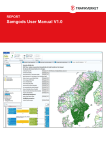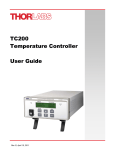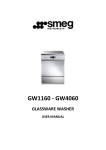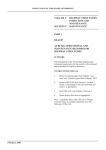Download 20110526 LATIS TMfS07 User Manual V4.3
Transcript
Land-Use and Transport Integration in Scotland (LATIS) TMfS:07 User Manual Document for Transport Scotland May 2011 Document Control Project Title: Land use and Transport Integration in Scotland (LATIS) MVA Project Number: C37136 00 Document Type: User Manual Directory & File Name: H:\Contracts\Live\C3713600_TMfS Update\Report\User Manual\20110526 LATIS C37136 TMfS07 User Manual V4.3.Doc Document Approval Primary Author: Chris Robinson Other Author(s): Matthew Pollard Graham Bell Andrew Bagnall Andrew Weir Chris Cullen Reviewer(s): Jeff Davidson Formatted by: Nicola Milne Distribution Issue Date Distribution Comments 1 24/02/2009 Chris Robinson Internal Review 2 08/05/2009 Jeff Davidson Internal Review 3 13/05/2009 Transport Scotland 1st Release Version 4 28/04/2011 Jeff Davidson Updated Release Version for Internal Review 5 28/04/2011 Transport Scotland 2nd Release Version Contents 1 Introduction 1.1 Model Background 1.1 1.2 Conditions of Use 1.1 1.3 User Support 1.2 1.4 User Manual Structure 1.3 2 Setup and Installation 2.1 Hardware Requirements 2.1 2.2 Software Requirements 2.1 2.3 Installing TMfS:07 2.1 3 Model Operation 3.1 Model and File Directory Structure 3.1 3.2 Operating the Model 3.2 3.3 On Screen Display 3.4 3.4 Undertaking Multiple Model Testing 3.7 3.5 Re-Starting the Demand Model 3.7 3.6 Model Run Times 3.7 4 Road Assignment Model 4.1 Overview 4.1 4.2 Road Model Input Files 4.2 4.3 Road Model Output Files 4.6 4.4 Network Building 4.8 4.5 Secondary Analysis 4.16 5 PT Assignment Model 5.1 5.1 Overview 5.1 5.2 PT Model Processes 5.1 5.3 PT Input Files 5.2 5.4 PT Intervention Coding 5.6 5.5 PT Assignment 5.6 5.6 PT Output Files 5.7 6 Demand Model 6.1 Overview 6.1 6.2 Demand Model Options 6.1 6.3 Demand Model Input Files 6.2 6.4 Demand Model Output Files 6.3 7 Park and Ride Model TMfS:07 User Manual 1.1 2.1 3.1 4.1 6.1 7.1 2 Contents 7.1 Overview 7.1 7.2 Model Process 7.1 7.3 Park and Ride Input Files 7.1 7.4 Future Year Attractiveness Factor Calculation 7.2 7.5 Park and Ride Output Files 7.3 8 Analysis Procedures 8.1 Overview 8.1 8.2 Network Statistics 8.1 8.3 Road Traffic Accident Analysis 8.2 8.4 Environmental Analysis 8.2 8.5 Congestion Mapping 8.3 8.6 Accessibility Analysis 8.8 9 Troubleshooting 9.1 Restarting a Model Run 9.1 9.2 Common Issues 9.1 10 Additional Information 8.1 9.1 10.1 10.1 TMfS Website 10.1 10.2 GIS Data 10.1 10.3 Extra Public Transport Mode 10.1 Tables Table 4.1 Description of Prelim Network Volume Fields 4.3 Table 4.2 List of final assigned network volume fields 4.8 Table 4.13 Secondary Analysis Catalog Keys 4.17 Table 5.1 PT Model Input Files 5.2 Table 5.2 Model Output Files 5.7 TMfS:07 User Manual 3 Contents Figures Figure 3.1 TMfS:07 National Model File Directory Structure 3.1 Figure 3.2 Test Scenario Dialogue Box 3.3 Figure 3.3 On Screen Display 3.5 Figure 3.4 Successful Completion of Model Test Display 3.6 Figure 3.5 Unsuccessful Completion of Model Test Display 3.6 Figure 4.1 File Location of Generalised Cost Coefficients and HGV Speed Limits 4.5 Figure 4.2 File Location of Input Prelim Network 4.5 Figure 4.3 File Location of the AM Peak Hour Travel Demand Matrix 4.6 Figure 4.4 Location of Road Model Assignment Output Files Figure 4.5 The “Network_Build.cat” Window with Six Scenario Options 4.7 4.10 Figure 4.6 Standard Network Build Scenarios (double-click the relevant scenario) 4.11 Figure 4.7 Infrastructure Scheme Selection Buttons 4.11 Figure 4.8 Options to Alter the Input PT Lines Files and Start Build Process 4.12 Figure 4.9 Example DBF file, Representing Additional Links Required for a Scheme 4.13 Figure 4.10 Directory Location of Scheme and Connector DBFs 4.15 Figure 4.11 Location of the Changes DBF Files 4.15 Figure 4.12 Location of the PT Lines Files 4.16 Figure 5.1 PT Input File Directory Structure 5.5 Figure 5.2 PT Lines File in Cube Network Format 5.5 Figure 5.3 PT Lines File in Text Editor Format 5.6 Figure 5.4 PT Output File Directory Structure 5.9 Figure 5.5 Example of Output PT Network File 5.9 Figure 7.1 Example Output Park and Ride CSV File 7.3 Figure 8.1 Example Network Statistics File 8.1 Figure 8.2 ACCDNT Example Output 8.2 Figure 8.3 Example ENEVAL Output File 8.3 TMfS:07 User Manual 4 Background LATIS Commission – Development of Modelling Framework In August 2006 Transport Scotland commissioned MVA Consultancy to a Term Commission for the maintenance and enhancement of the Transport Model for Scotland (TMfS) and the accompanying Transport, Economic and Land-use Model of Scotland (TELMoS). A central element of the Commission was to develop and deliver an enhanced 2007-based land-use and transport modelling system. MVA proposed a hierarchical modelling framework, with a single National Strategic Travel demand and Land Use Modelling framework as the upper tier, Regional Travel Demand Models as the mid-tier and detailed local models (eg microsimulation) as the lower tier. The National Modelling Framework has now been developed. It incorporates a number of technical enhancements and new and more robust data and replaces its predecessor, TMfS/TELMoS:05. On 6 November 2008, the TMfS Term Commission changed its name to Land-Use and Transport Integration in Scotland (LATIS). The service is provided by Transport Scotland and their supporting consultants and offers a wide range of support and technical advice. The LATIS service currently includes four distinct elements, as follows: a user engagement programme, consultations, discussions and advice on a range of transport and travel planning issues; the collection and provision of land-use planning data; the collection of transport data through the use of the Data Collection Contract; and a travel demand and land-use modelling suite. The TMfS:07 and TELMoS:07 models are designed to deliver the fourth of these elements. This document details how to operate the TMfS:07 National Model; it describes the use of the Road Model, the Public Transport Model, the Demand Model and the Park and Ride Model. TMfS:07 User Manual i 1 Introduction 1.1 1.1.1 Model Background In 2008, MVA Consultancy was commissioned by Transport Scotland to create an enhanced version of the Transport Model for Scotland (TMfS). This new National Model, TMfS:07, is a multi-modal model covering Scotland’s strategic transport system and sits at the top of a model hierarchy with more detailed regional models below. TMfS:07 contains the following components: 1.1.2 Road Assignment Model; Public Transport (PT) Model; Demand Model; and Park and Ride Model. TMfS:07 is calibrated to a 2007 base year, with standard forecast years of 2012, 2017, 2022, 2027 and 2032. 1.1.3 Planning data, collected from local authorities, forms the basis of the TMfS:07 forecast year data. This data is input to the Transport and Economic Model of Scotland (TELMoS) and used to generate future year traffic and travel forecasts within the National Model. 1.1.4 Further information regarding the development and calibration of TMfS:07 is provided in the model development reports which are available on the LATIS Website. 1.2 1.2.1 Conditions of Use TMfS:07 is released for use with the following conditions: Intellectual Property Rights The intellectual property rights (and copyright) of the TMfS model, interface, data and procedures remain with Transport Scotland and MVA Consultancy (as defined by separate agreement). The intellectual property rights (and copyright) of the Cube and related software remain with Citilabs. The user shall have no licence to copy or use any of the model, interface, data or procedures outside the terms agreed with Transport Scotland and MVA Consultancy. Licences The TMfS model, interface, data and procedures are provided under a general agreement that they will be used only for Transport Scotland, Scottish Executive and/or Scottish Local Authority and Regional Transport Partnership projects. The CUBE software licences are not part of this agreement and the relevant licences are assumed to have been obtained from Citilabs. TMfS:07 User Manual 1.1 1 Introduction Limitations Transport Scotland and MVA Consultancy shall not incur any liability under, or in connection with, this release of the TMfS model, interface, data or procedures, to the extent that any failure to perform any or all of its functions has been caused by, or contributed to by, any force major event or circumstances beyond reasonable control of MVA Consultancy. The TMfS model, interface, data and procedures are provided in good faith and the user accepts full responsibility to satisfy itself of the accuracy, reliability and completeness of the information and no responsibility is accepted to any third party for the whole or any part of its content. published No part of the contents nor any reference thereto may be included in any document, circular or statement, nor published in any way without Transport Scotland and MVA Consultancy’s prior written agreement of the form and context of such text. 1.3 1.3.1 User Support The Transport Scotland agreement with MVA Consultancy can include the provision of the installation of TMfS:07, an Operator’s Manual, training and support via telephone and e-mail. 1.3.2 For further information regarding LATIS, please visit the website at: www.latis.org.uk or by contacting the LATIS team via: Alison Irvine: Transport Scotland Project Manager Tel: +44(0)141 272 7590 Em@il: [email protected] or Kevin Lumsden: MVA Consultancy Project Manager Tel: +44 (0)131 240 8918 Em@il: [email protected] 1.3.3 Support specific to the CUBE VOYAGER software modules can be obtained under a separate CUBE User Licence Agreement with Citilabs. 1.3.4 The purpose of this User or Operator’s Manual is to familiarise the user with the structure and application of TMfS:07 so that the user can prepare and implement model appraisals. 1.3.5 It is assumed that the user is familiar with both the principles and operation of the CUBE software suite and has a sound understanding of a Windows operating system. It is also expected that users have an understanding of transport and land-use modelling and how to interpret model outputs. 1.3.6 It is also expected that the user would attend a TMfS training course prior to applying the models. TMfS:07 User Manual 1.2 1 Introduction 1.4 User Manual Structure 1.4.1 The remainder of this manual is structured as follows: Chapter 2 describes the model setup and installation process; Chapter 3 explains the TMfS:07 Model in operation; Chapter 4 describes the Road Assignment model; Chapters 5 describes the Public Transport Assignment model; Chapter 6 describes the Demand Model; Chapter 7 describes the Park and Ride Model; Chapter 8 describes the additional analysis procedures available with TMfS:07; Chapter 9 explains potential troubleshooting techniques; and Chapter 10 provides additional useful information. TMfS:07 User Manual 1.3 2 Setup and Installation 2.1 2.1.1 Hardware Requirements Whilst it is expected that TMfS:07 will operate on most computers running Windows XP, for best results and the quickest run times we would recommend the following specification: 2.1.2 2.2 2.2.1 a quad core computer; at least a 2.5GHz processor; 3GB of RAM; and at least 20GB of hard disk space on the PC. The model can be operated on either Windows XP or Windows Vista machines. Software Requirements TMfS:07 requires the installation of VOYAGER 5.02. It also requires an update to the Public Transport package Route Enumeration stage (VOYAGER 5.03 (Beta)). It is highly recommended to obtain CUBE CLUSTER (four nodes) to enable the most efficient model performance and reduce run times. 2.3 2.3.1 Installing TMfS:07 The following requirements are necessary for the model to function correctly: the model can be installed on a local hard drive, usually the C or D drive; the model files can be copied from a DVD and are over 4 GB in size; DualCore.exe and Close_Voyager.exe should be located in C:\BAT. The user will require administrative rights on the computer for these programs to function appropriately; resource files for these programs should be located in the following directory structure: C:\program files\Citilabs\Cube\Resource\User; the amended ‘MATRIX.RSC’ file should also be located in the C:\program files\ Citilabs\CubeVoyager\Resource directory structure; and ptprocesses.dll, PT.dll and PT.TDF should be located in the C:\program files\Citilabs\Cubevoyager directory structure. 2.3.2 These programs and files will be supplied as part of the installation. A member of the LATIS support team can be made available to assist with the installation procedures. TMfS:07 User Manual 2.1 3 Model Operation 3.1 3.1.1 Model and File Directory Structure The file directory structure is similar to that used in previous versions of the model. The file structure of the TMfS:07 National Model is illustrated in Figure 3.1. Figure 3.1 TMfS:07 National Model File Directory Structure 3.1.2 The directory structure is used to separate model inputs and output files and different model test scenarios. Note that the model structure can now accommodate four digit test ID’s, although (due the Voyager Software) a test ID cannot start with a number. TMfS:07 Catalog 3.1.3 The TMfS:07 Voyager Catalog is used to operate the model running procedure. This file is located in the top level folder and named ‘TMfS07.cat’. Model Input Files 3.1.4 There are two main sets of model input files which include: Demand Model Inputs: these files are located in Runs\{Year}\Demand\{Growth} − these files consist of Trips Ends, Mode Specific Constants, Generalised Cost Matrices and Add-In matrices. A description of these files is contained in Chapter 6; and − generally, these files are ‘fixed’ for each forecast year scenario. Assignment Model Inputs: these files are located in: Runs\{Year}\{Test ID}\Input − these files consist of public transport (PT) input files (ie PT service or lines files, factors, system files etc), road network and the Park and Ride Site File; and − some of these files can be altered by the user when coding-up or testing a transport or policy intervention. TMfS:07 User Manual 3.1 3 Model Operation Model Output Files 3.1.5 All model output files are located in: Runs\{Year}\{Scenario}\Output, which is then split into Demand, HW (Road / Highway), PT and PnR (Park and Ride). The required output folders are created automatically at the start of a model run. 3.1.6 The key outputs from each stage are as follows: Demand Model Outputs: − final loop generalised cost matrices (*.GCM); and − from home (*.FHS), to home (*.THS) and non-home-based (*.NHS) trip matrices; − assignment matrices for road and PT models (*.HWM and *.PTM respectively), which are placed in the road and PT output folders for convenience. Road Model (HW) Outputs: Split into AM, IP and PM: − final loop traffic cost skims (*.MAT); and − Assigned Network (*.HWN). The Road Output directory also contains secondary analysis files, including: 3.2 3.2.1 − ENEVAL: applied for environmental analysis; − ACCDNT: applied to undertake road traffic accident analysis; and − Network_Stats: applied to extract road traffic statistics (*.csv format). Public Transport (PT) Model Outputs: − final loop travel cost skims, composite costs (*.PTS); − assigned network and passenger loading file (*.PTN); and − database of passenger boardings and alightings (*.Dbf). Park and Ride (P&R) Model Outputs: − from home and to home P&R trip matrices (*.FHS, *.THS); and − P&R Summary statistics (*.csv). Operating the Model The TMfS:07 Catalog is used to operate the model running procedures. Figure 3.2 illustrates the dialog box that appears in CUBE when a new scenario is created. TMfS:07 User Manual 3.2 3 Model Operation Figure 3.2 Test Scenario Dialogue Box 3.2.2 Test scenarios can be set up, edited and run using the section in the top left of the screen. Double clicking the scenario will bring up a list of Catalog keys. buttons can be used to scroll between the pages. The “Next” and “Back” Clicking “Run” will start the current scenario. 3.2.3 The necessary output folders that reflect the test scenario are automatically created by CUBE PILOT when the model run starts. 3.2.4 There are typically three pages of keys (this can change depending on screen display format), with the first page containing the following components: general model settings, such as test ID, growth / planning data scenario, model year, number of inner and outer demand model loops; Cluster On/Off switch (this option must be OFF if CLUSTER is not installed on PC); Warm Start Options – jump point to re-start a test from an intermediate point (requires starting loop number; and switches for optional forecasting choice models – trip frequency, macro time of day modelling and high occupancy vehicle modelling. TMfS:07 User Manual 3.3 3 3.2.5 3.2.6 Model Operation The second page contains keys for selecting the type of model to run, including: full demand and assignment models; road assignment only; and public transport assignment only. When running an assignment only test, the required time period must be selected (ie All, AM, IP and PM), along with the relevant trip matrix loop number. The default value for the matrices is to use the last loop matrices, based on the growth scenario, model year, and demand model loop keys set on the first page. NOTE: If running a Full Model, then these keys can be left as the default values. However, they will not be used by the model if they are altered. 3.2.7 The third page contains the keys required for the PT model, P&R model and the secondary (post test) analysis features. These include: PT – run on All Loops or First and Last Loops Only and Delete Route File switches and Lines Files locations; P&R - run on All Loops or First and Last Loops Only, and P&R Occupancy (used in reporting only); and Post Run Analysis – enables options for the user to exclude specific local authority areas and road/ link type from analysis. There is a key for selecting emissions outputs in kilograms rather than tonnes, and emissions per km, rather than total emissions. 3.3 3.3.1 On Screen Display When the model starts up it will open the main Task Manager window. If CLUSTER is being used, the process also opens two or four Voyager windows (depending on the number of processor cores on the PC), and a Wait for Files window. model progress for each of the cores. The Voyager windows display The Wait for Files window keeps track of which processes are complete and waits until all necessary stages are complete before continuing to the next stage. 3.3.2 There is a step at the end of the model that will close all the Voyager windows that are open. 3.3.3 The various on screen displays are illustrated in Figure 3.3. TMfS:07 User Manual 3.4 3 Model Operation Figure 3.3 On Screen Display End of Model Test 3.3.4 The screen displayed at the end of a completed model run is shown in Figure 3.4. If for any reason the model should fail, the user will see a screen similar to that illustrated in Figure 3.5. If unsuccessful, the “View Run Report File” button will open a print file relating to the whole model run, with the step that caused the error appearing at the bottom of the file (note that pressing F6 while over the print file of the stage that caused the failure will take the user directly to that print file). TMfS:07 User Manual 3.5 3 Model Operation Figure 3.4 Successful Completion of Model Test Display Figure 3.5 Unsuccessful Completion of Model Test Display TMfS:07 User Manual 3.6 3 Model Operation 3.4 Undertaking Multiple Model Testing 3.4.1 Using CUBE, multiple model test scenarios can be undertaken simultaneously. Once the scenarios are set up, pressing F2 will display the scenario selection menu. A user can then select the relevant scenarios to run. Clicking ‘run’ will start the first test scenario. 3.4.2 Note that if the first model should fail for any reason, then the Application Manager will skip to the next scenario selected. However, if cluster has been selected then the subsequent runs may fail if it is unable to close existing processor controls. 3.5 3.5.1 Re-Starting the Demand Model A demand model test run can be re-started or “warm started” from a number of different points. This includes any outer loop between one and the maximum set by the Demand Loop key. Potential warm starting points include: 3.5.2 start (default value); demand model – All and IP; SOV/HOV split (used during high occupancy vehicle modelling only); P&R model; reverse factoring process (Creation of To Home and Non-Home-based trips); assignment prep (period to hour factoring and add-ins); highway assignment – ALL, IP and PM; PT assignment – ALL, IP and PM; generalised cost calculations; trip frequency; macro time of day; and post run analysis (ENEVAL, ACCDNT, Network Stats). This feature should be used with care and the user should ensure that all appropriate files are in place before selecting the relevant warm start point. 3.6 3.6.1 Model Run Times For the most efficient model run times, users should make use of CUBE CLUSTER software which allows the utilisation of multiple processor cores. Approximate run times for the model are: 3.6.2 highway model assignment: 45 minutes per time period; PT model assignment: 4 hours per time period; and full demand model, P&R, Road and PT Assignment Run: 20 hours (approx). Note that run times for the inter peak assignments will be lower than those described here. TMfS:07 User Manual 3.7 3 3.6.3 Model Operation These model run times were realised using a quad core PC and a four-node cluster licence. The model specification reflected four inner loops and five external loops of the demand model. 3.6.4 The CUBE CLUSTER software allows all three time period assignments to run simultaneously, if connected to multiple processors. Therefore, for a road or PT assignment, all time periods can be run in the same time as for one assignment. The road and PT assignments are automatically run simultaneously during the demand model if using Cluster. TMfS:07 User Manual 3.8 4 Road Assignment Model 4.1 4.1.1 Overview This chapter describes the operation of the Road Assignment Model and will cover necessary input and output files, network building and secondary analysis components. 4.1.2 The Road Assignment Model is used to: undertake route choice; produce road-based travel costs for the Demand and Park and Ride Models; provide bus speeds for the Public Transport Model; and produce road-based travel demand and costs for operational, economic, accident and environmental appraisals. 4.1.3 4.1.4 4.1.5 The Road Assignment Model covers three time periods within a ‘typical’ weekday, including: average AM peak hour between 0700-1000; average inter-peak hour (1/6 of 1000–1600); and average PM peak hour between 1600-1900. The Road Model includes eight user classes, including the following five vehicle classes: car in-work; car non-work commuters; car non-work others; LGV; and HGV. The High Occupancy Vehicle modelling option allows for single and high occupancy version of each user car user class bringing the total number of user classes to eight. 4.1.6 The Road Assignment Model is operated using the Cube Voyager HIGHWAY module (software version 5.0.2). TMfS:07 User Manual 4.1 4 Road Assignment Model 4.2 Road Model Input Files 4.2.1 There are four main input files required operating the Road Assignment Model as follows: generalised cost coefficients database file – GenCostTable_V4.dbf. This file should not be altered by the user and is located in the Params folder; Heavy Goods Vehicle (HGV) speed limits database file – HGV_Speeds_V1.dbf. This file should not be altered by the user and is located in the Params folder; Random sampling of willingness to pay - Tolling_Model_V1.dbf. This file should not be altered by the user and is located in the Params folder; travel demand matrix (eg HYAM_BY01ACP71.HWM) which is produced by the demand model in forecast years; and prelim network (eg BY017_ALL.NET), which the user should prepare. Travel Demand Matrix 4.2.2 The AM, Inter and PM peak hourly travel demand matrices (eg HYAM_BY01ACP71.HWM) contain origin and destination traffic demand for each of the five vehicle classes. Matrix units are described in Passenger Car Units (pcus) and matrix files can be viewed using CUBE. 4.2.3 Travel demand associated with each user class is contained in separate tables, as follows: Table 1 – Total users – although not used in assignment is useful for analysis; Table 2 – car in-work single occupancy; Table 3 – car in-work high occupancy; Table 4 – car non-work commuter single occupancy; Table 5 – car non-work commuter high occupancy; Table 6 – car non-work others single occupancy; Table 7 – car non-work others high occupancy; Table 8 – LGV; and Table 9 – HGV. TMfS:07 User Manual 4.2 4 4.2.4 Road Assignment Model The high occupancy vehicle matrix tables are currently empty and are included for forward compatibility if HOV modelling is included in future. The file naming convention associated with the travel demand matrices is as follows: AM represents the morning peak modelled time period, IP for the average inter-peak hour and PM for evening peak hour; BY01 represents the four character test ID for the network; ACP represents the three letter travel demand and planning data scenario; 7 represents the modelled year (eg 7 = 2007, 11 = 2011 etc); and 1 is the demand model external loop number, which is always 1 for the base year. For modelled forecast years, the demand model external loop number will be dependent on the number of demand model external loops run by the user (eg 1 to 5). The current recommendation is five external loops of the demand model. Prelim Network 4.2.5 The prelim network (eg BY017_ALL.NET) contains information relating to the development of the road and public transport network infrastructure and bus preload information (ie unloaded network files). BY01 represents the four character test ID for the network; 7 represents the base model year; and ALL represents road and public transport infrastructure. 4.2.6 This naming structure will typically be used in all model scenarios. 4.2.7 A description of the link volume field information contained within the prelim networks is contained in Table 4.1. Table 4.1 Description of Prelim Network Volume Fields Attribute Description Units AM_Bus_Flow Average AM Peak hour (0800–0900) Bus / Tram Flow PCUs IP_Bus_Flow Average Inter-Peak hour (1/6 of 1000–1600) Bus / Tram Flow PCUs PM_Bus_Flow Average PM Peak hour (1700–1800) Bus / Tram Flow PCUs LA Local Authority (1 to 32). See table 5.2 for equivalence list. N/A Distance Road Link Distance Kilometres CAP Road Link Capacity N/A Speed Free Flow Road Link Speed km/hr Link_Type Road Link Type. See table 5.3 for equivalence list. N/A TMfS:07 User Manual 4.3 4 Road Assignment Model Attribute Description Units Link_Class Road Link Class. N/A Roadname Road Name. N/A Fare_Light Ferry fare for Cars and LGVs £ Fare_Heavy Ferry fare for HGVs £ TOID_S Shortened Topographic Object Identifier N/A URBAN Type of geographical area road link is within. N/A 0 = Rural, 1 = Small town, 2 = Suburban Area, 3 = Non-Central Area, 4 = Central Area Trunk_Road Set to 1 if the link is part of trunk road network, 0 otherwise N/A One_Way Set to 1 if the road link is one-way, 0 otherwise. N/A Capind_V_C If volume of traffic on a link is greater than the capacity this N/A attribute determines which Flow / Delay relationship is applied. 1) No junction; 2) A-node is junction; 3) B-node is Junction; and 4) A-node and B-nodes are junctions. Bus_Corrid Set to 1 if the Road link contains a bus lane, 0 otherwise N/A Toll_Light Toll for light vehicles (Cars and LGVs) £ Toll_Heavy Toll for heavy vehicles (HIV’s) £ Set to 1 if the link is approaching a rural roundabout, 0 N/A App_Rur_RB otherwise SCHEME Additional link relating to Do Minimum and Reference Case N/A scheme code number (1 to 26). Equivalence list contained in ‘Scheme Code Numbers.xls’. SCHEME_CHA Change of existing link relating to Do Minimum and Reference N/A Case scheme code number (1 to 26). Equivalence list contained in ‘Scheme Code Numbers.xls’. TMfS:07 User Manual 4.4 4 Road Assignment Model Directory Structure of Required Input Files 4.2.8 The generalised cost coefficients and HGV speed limits database input files are contained within the Params folder, as illustrated in Figure 4.1. Figure 4.1 File Location of Generalised Cost Coefficients and HGV Speed Limits 4.2.9 The location of the relevant input prelim network file is illustrated in Figure 4.2. Figure 4.2 File Location of Input Prelim Network 4.2.10 The input travel demand matrix is located in the output file directory. In the model forecast years, the travel demand matrix is created as an output from the demand model (therefore, the travel demand matrix is both an input file to the road assignment model and an output file from the demand model). 4.2.11 Figure 4.3 illustrates the directory structure of the AM peak hour travel demand matrix file. TMfS:07 User Manual 4.5 4 Road Assignment Model Figure 4.3 File Location of the AM Peak Hour Travel Demand Matrix 4.2.12 The model directory structure described above must be followed in order to operate the road model assignment successfully. 4.3 4.3.1 Road Model Output Files There are four main output files associated with the Road Assignment Model, including: AM_REPORT.PRN: text file containing convergence statistics by iteration. This file can be viewed using text editors such as Textpad or Notepad; AM_PRINTFILE: text file containing assignment control parameters (as defined in the road model assignment script) and convergence statistics by iteration; AM_HY_LOADED_NET.NET: final assigned network. This file can be viewed using Cube; and HYAM_BY01ACP71.HWM: hourly demand matrix containing origin destination demand for each of the eight user classes as well as a total. Units are in pcus and this file can be viewed using Cube. Directory Structure of Required Output Files 4.3.2 Figure 4.4 illustrates the typical AM peak hour road model outputs for the base year model. TMfS:07 User Manual 4.6 4 Road Assignment Model Figure 4.4 Location of Road Model Assignment Output Files 4.3.3 A description of the link volume field information contained within the output loaded road networks is contained in Table 4.2. TMfS:07 User Manual 4.7 4 Road Assignment Model Table 4.2 List of final assigned network volume fields Attribute Description Units V_1 TOTAL PCU traffic flow. PCUs TIME_1 Congested Road link travel Time. Minutes (mins) VC_1 TOTAL PCU traffic flow (V_1 / Road Link Capacity). N/A CSPD_1 Congested Road Link Speed km/hr VDT_1 Vehicle Distance travelled (TOTAL PCU traffic flow * Kilometres (km) Road Link Distance) VHT_1 Vehicle Hours travelled ((TOTAL PCU traffic flow * Hours (hrs) Congested Road network travel time) / 60) V1_1 Car In-Work Traffic flow PCUs V2_1 Car Non-Work Commute Traffic flow PCUs V3_1 Car Non-Work Other Traffic flow PCUs V4_1 LGV Traffic flow PCUs V5_1 HGV Traffic flow PCUs VT_1 Combined two-way TOTAL PCU traffic flow PCUs V1T_1 Combined two-way Car In-Work Traffic flow PCUs V2T_1 Combined two-way Car Non-Work Commute Traffic PCUs flow 4.4 4.4.1 V3T_1 Combined two-way Car Non-Work Other Traffic flow PCUs V4T_1 Combined two-way LGV Traffic flow PCUs V5T_1 Combined two-way HGV Traffic flow PCUs Network Building There are a number of transport interventions that are assumed to be in place in each of the forecast year scenarios. These ‘Do Minimum’ and ‘Reference Case’ schemes are described on the LATIS Website. TMfS:07 User Manual 4.8 4 4.4.2 Road Assignment Model These future year ‘Do Minimum’ (DM) and ‘Reference Case’ (RC) schemes are built into the model networks through an application called “Network_Build.app”, which can be displayed in full catalog format with “Network_Build.cat”. 4.4.3 The application operates by creating a network which contains all proposed road and public transport (DM and/or RC) schemes that are assumed to be in place over time. The procedure is then used to exclude schemes that are not relevant for specific forecast year scenarios. There are four key stages in the network building process: Build all schemes: firstly, modules 1-3 build in the network-based attributes and modifications associated with every future year scheme to the original 07 Base Network. Due to the number of schemes involved, this process is undertaken in three stages, with the output from module three containing every scheme; Removal of irrelevant schemes: module 4 builds the scenario specific network by deleting all nodes and links and removing any network modifications that are not related to the scenario. This process is contained within the scripting and involves deleting or removing changes based on the catalog key that represents each scheme. Once complete, module 4 outputs a combined road and PT network structure for each specific DM or RC scenario; Create bus and tram preloads: the process then creates bus and tram ‘pre-loads’, which describe the number of PT services using each link in the network. These preloads are based on the PT service coding / lines file and are added into each specific scenario using modules 5 (AM peak), 6 (inter peak) and 7 (PM peak); and Build final network: Module 8 then builds a final scenario specific DM or RC network by combining the outputs from the PT pre-load modules and the network structure for each scenario created from module 4. Output network files are automatically stored in the relevant scenario directory structure. Altering the Existing ‘Do Minimum’ / ‘Reference Case’ Networks 4.4.4 Each specific future year transport intervention is represented by a catalog key, which can be turned on or off by the user. However, it should be noted that each scenario is set up based on the default configuration of the assumed ‘Do Minimum’ and ‘Reference Case’ schemes, and as such, alterations should only be made for bespoke network building. 4.4.5 Furthermore, turning on or off individual schemes alters the physical network structure but does not automatically alter the PT service / lines coding, which may require updating to be compatible with the selected scheme alterations. The PT service coding associated with each scheme is identified within the ‘Do Minimum’ and ‘Reference Case’ ‘DVPTLF’ alterations files, located in each scenario’s relevant directory structure, and can be updated as required. 4.4.6 Schemes 1-26 represent the current (November 2007) set of ‘Do Minimum’ and ‘Reference Case’ scenario specified interventions. Schemes 27-30 can be used to add in any additional schemes that may be required for testing. A lookup table for the number associated with each scheme is contained in the “scheme code numbers.xls” spreadsheet. TMfS:07 User Manual 4.9 4 4.4.7 Road Assignment Model The necessary steps to alter the existing ‘Do Minimum’ and ‘Reference Case’ networks within the “Network Build” application are described below: open the “Network Build “ catalog in Cube Voyager; in the catalog under “scenarios”, click the “+” sign to expand “Base”; the six standard forecast year scenarios should now appear, as shown in Figure 4.4; double click on the scenario required and a window will appear with a number of radio buttons in it, as shown in Figure 4.5 and Figure 4.6; the radio buttons are set to the default position for the standard ‘Do Minimum’ and ‘Reference Case’ scenarios; the “input lines files” are specified on the last page of the window (Figure 4.7) and also setup for the standard scenarios. This is where modified PT lines should be included as inputs (Figure 4.8); turn a scheme off or on by selecting a different radio button and run the network build application, click “run”; and “Network Build” will then build and assign bus pre-loads, saving the output files into the relevant scenario directory eg “Network Build\Base\DM01_11”. Figure 4.5 The “Network_Build.cat” Window with Six Scenario Options TMfS:07 User Manual 4.10 4 Road Assignment Model Figure 4.6 Standard Network Build Scenarios (double-click the relevant scenario) Figure 4.7 Infrastructure Scheme Selection Buttons TMfS:07 User Manual 4.11 4 Road Assignment Model Figure 4.8 Options to Alter the Input PT Lines Files and Start Build Process Coding a New Intervention 4.4.8 There are two main methods to insert a new intervention or scheme test into the model network, including: using DBF files as inputs to the “Network Build” process; and using the Cube Network Window to modify the network. Using DBF Files 4.4.9 Within Voyager software, new transport schemes or tests can be coded using a DBF file. This process allows for transport schemes to be coded within a GIS system and transferred to the model. The DBF file can also be updated without a GIS system. 4.4.10 Figure 4.9 presents an example of a DBF file. The columns required depends on whether the DBF represents links, nodes or changes that are required for a scheme. The structure and purpose of the DBF files is discussed below. TMfS:07 User Manual 4.12 4 Road Assignment Model Figure 4.9 Example DBF file, Representing Additional Links Required for a Scheme 4.4.11 Scheme Node DBFs: if a new scheme requires additional nodes to those in the base network, they are added using a node DBF. This should follow the format of the node DBFs used to add other schemes. The key fields that must be completed include: “X” and “Y”- the coordinates (British National Grid) of the nodes, calculated from GIS or by other means; “N”- represents the node number, which must be a number that is not already used as a node in the base or in other scheme nodes DBFs; and “Scheme”- this represents the scheme code number to which these new nodes should be associated with, to allow network changes to be easily edited in the script file. Currently, numbers 27-30 are available for use. 4.4.12 Scheme Link DBFs: the new road or rail links are added using link DBFs. The base network link DBF contains numerous fields but when adding a new scheme DBF, only the following fields are mandatory for road network links: “DISTANCE”- the length of the link in kilometres; “SPEED”- the free-flow speed on the link (km/hr); “CAP”- the capacity of the link; “REV”- whether the link is one-way (“1”) or two-way (“2”); “A” and “B”- the A node and B node of the link; “LINK_CLASS”- linking to the speed flow curve associated with the link; and “Scheme”- provides linkage to the transport scheme associated with each link. TMfS:07 User Manual 4.13 4 4.4.13 Road Assignment Model Remove nodes DBF: when adding in new schemes, it is often necessary to delete links and nodes from original network to allow the new replacement schemes to replace them. These deletions can be undertaken automatically by adding them into the network build using a DBF, then referring to them in the scripting. This Remove Nodes DBF lists the nodes that need to be deleted for each scheme using the following three fields: “N”- the node number to be deleted; “SCHEME_DEL”- this flags the nodes that should be deleted for the relevant scheme; and 4.4.14 “REMOVE” - a flag (“1”) to be used in scripting to execute the delete. Remove links DBF: in the same way as nodes are deleted, links can also be flagged using this DBF to ensure that they are deleted following the introduction of a new scheme. The DBF follows a similar structure to that described for the ‘remove nodes’ file. 4.4.15 Change links DBF: in some instances, rather than adding and deleting links for new schemes, it is easier to simply modify existing links. For example, the part of the M80 completion project involves upgrading the A80 to motorway status. As such, it is only the attributes of the links that need to be updated, without editing any network distances or structure. This can be achieved through the ‘Change links DBF’, which details the link attributes that need to be changed when a certain scheme is developed. In the scripting, the original volume fields are then updated to contain the values stated in this DBF. The DBF contains the following fields, but only the attributes that require updating will actually have to be included and referred to in scripting: 4.4.16 “A” and “B”- the A node and B node of the links to be changed; “SCHEME_CHA”- the scheme code number for which the changes should be made; “N_CAP_L”- the new capacity of each lane; “N_NUM_L”- the new number of lanes on that link; “NEW_CAP”- the new capacity of the link; “NEW_REV”- the new link direction, distinguishing between one-way or two-way links; “N_L_CLASS”- the new link class; and “NEW_SPEED”- the new speed on the link. Connectors DBFs: in some instances it is necessary to modify or create new connectors to the network (ie when adding new rail stations). These connectors should be added using the connector DBFs used in the ‘Do Minimum’ and ‘Reference Case’ networks. Adding New Scheme Information Using DBFs 4.4.17 “Scheme nodes” and “scheme links” DBFs are added in module 1, 2 and 3. However, these modules are currently using the maximum number of input files, and as such another identical module could be added after module 3, and connected in the same way. As required, updated connector DBFs can also be included. The schemes and connectors DBFs are all located within the “Schemes” folder, as shown in Figure 4.10. TMfS:07 User Manual 4.14 4 Road Assignment Model Figure 4.10 Directory Location of Scheme and Connector DBFs 4.4.18 The “remove nodes”, “remove links” and “change links” DBFs are added in module 4. These should be updated to include any additional deletions or changes required for the user’s schemes. The current versions of these files can be found in the “network change files” folder, as shown in Figure 4.11. Figure 4.11 Location of the Changes DBF Files 4.4.19 Providing that scheme code numbers 27-30 have been used for the additional schemes, no modifications to the “00NET00C.S” script file are required; it should automatically implement and undo changes depending on whether the scheme radio button is set to “1” or “0”. However, if additional attribute fields are required to be edited using the “change links” DBF, the script file will need to be updated to reflect this. 4.4.20 If more than four additional schemes are required, any existing schemes that are not required could be replaced by the user’s new schemes, by using the same scheme code number as the scheme it is replacing. Additionally, a GIS shapefile and DBF could contain multiple schemes within only one file, providing that there is no requirement to be able to turn those schemes on or off individually. 4.4.21 The final stage of the network build process is to update the Public Transport lines files to reflect any infrastructure modifications implemented in the network. The PT lines files are found in “PT_lines” folder, as shown in Figure 4.12. TMfS:07 User Manual 4.15 4 Road Assignment Model Figure 4.12 Location of the PT Lines Files Using the Cube Network Window 4.4.22 The model ‘Do Minimum’ and ‘Reference Case’ Prelim networks can also be altered using the standard network building features within the Cube Network Window. If using this method, the new Prelim network should be linked into modules 5, 6, 7 and 8 of the network building process in order to include the PT preloads to the updated network. All ‘Do Minimum’ and ‘Reference Case’ radio buttons should be switched off, as these changes will already be included within the updated network. 4.4.23 Following these network changes, the PT lines file may also require updating. The output will be a ‘Do Minimum’ or ‘Reference Case’ scenario plus relevant test scheme changes. 4.5 4.5.1 4.5.2 Secondary Analysis There are three main types of secondary analysis available to the model user, including: Select Link Analysis; Sub Area Analysis; and Travel Cost Skims. Select link analysis and sub area analysis both take place in a separate standalone catalog titled the “Secondary_Analysis_V1.0.cat”. The Secondary Analysis Catalog 4.5.3 This catalog can be stored anywhere on a PC hard drive and files linked in via catalog key to the national model. It consists of two applications which are basically variations of the road assignment procedure from the main model. There are selections of catalog keys for these applications as detailed below. TMfS:07 User Manual 4.16 4 Road Assignment Model Table 4.13 Secondary Analysis Catalog Keys Key Parent Network Function Default Value Major assignment Blank network (input networks only) Parent Demand Matrix Subarea Network MaxIters Major demand matrix Blank Subarea network Blank Maximum number of 100 iterations Select_Link_Defintition CSV file that defines links Blank to be analysed in select link analysis Tolerance NSUCC Level of tolerance 0.0001 Number of successive 3 loops NOITR Minimum number of 10 iterations Model Year Model Year (as integer – 7 2000) Time_Period Time Period (either AM, AM IP, or PM) Select Link Analysis 4.5.4 The select link analysis requires an unassigned network and assignment matrix which can be linked in via the catalog keys as defined above. It also requires a select link parameter file which is linked to the application via the ‘Select_Link_Defintition’ key. 4.5.5 This file should be in .csv format with only the first 3 columns used. They are for select link number, A node and B node. The select link number is a sequential ID code (of which the first must have a one value and each new row increases by one). 4.5.6 Once this file has been created and linked to the application, the full application should be run in order to first create script amendments and then assign the network and retrieve select link matrices. Currently the catalog prepares select link matrices for an unlimited number of specified select links for each assigned user class. In addition, an assigned network with select link volumes is prepared, however, this is limited to showing the first three specified select links for each assigned user class due to limitations in the Voyager TMfS:07 User Manual 4.17 4 Road Assignment Model software. As an alternative a highway assignment can be undertaken in the main model with path files set to ‘Y’ and then these can be used to derive select link diagrams via the standard Cube Voyager Network interface. It should be noted the path file produced is very large (several gigabytes) and the interactive select link procedures can take some time, eg up to 20 minutes. Sub Area Analysis 4.5.7 4.5.8 There are three inputs required for a sub area process, namely: an assignment matrix; a full unassigned network; and a sub area network. The first two requirements are taken from the relevant year and scenario of the model and can be linked in via catalog keys (see above) while the third needs to be created. In order to create a subarea network a region of the parent network should be extracted. There are two basic methods for this. 4.5.9 The first method requires that a polygon be drawn over the parent network. Open the parent network within Cube and select Polygon>New and proceed to draw the polygon. Once the shape turns orange it is finished. The second method is similar except allows importing of a pre-existing shape (say a local authority region for instance). Select the layer control icon and open your chosen boundary file. Once loaded, select Polygon> copy from boundary layer and then click on the boundary layer until it turns orange. 4.5.10 Next, select Polygon>subarea extraction and select a location to save the new sub area file. 4.5.11 Finally, some choices are available to specify zone conversion between the parent network and the sub area network. It is highly recommended that you keep existing zones the same number and start new external (to the sub area region) zones above any existing parent network zones and outwith the range of regular node numbers of the parent network. This allows for much easier matching between matrices/ networks. 4.5.12 Once you have created your sub area network then link it to the application via catalog key (subarea network) and run the application. The output is a subarea matrix with the same user classes as the road assignment model, excluding high occupancy car. Travel Cost Skims 4.5.13 The Road and Public Transport Models can be used to generate travel cost skims matrices, which describe the modelled travel cost to travel between each zone. These outputs can be used as an input to economic appraisal software such as TUBA. 4.5.14 Public Transport Travel Cost Skims are created automatically by the PT model and are described in Chapter 5. 4.5.15 To undertake full skimming of the road model, the skim Catalog key must be set to ‘Y’. Note that there will be an increase in run time over a ‘typical’ road assignment with this option (approximately 15 minutes per time period for the 07 base year). This (full) skimming procedure is undertaken on all iterations of the road assignment model. TMfS:07 User Manual 4.18 4 4.5.16 Road Assignment Model The generated road cost Skim matrix file is named ‘AM_HY_SKIMS_5.MAT’ (where AM is time period) and is located in the output Road time period folder, as illustrated in Figure 4.13. Figure 4.14 File Location for Road Cost Skim 4.5.17 The road cost skim matrix file contains 20 tables and can be viewed using Cube. 4.5.18 There are four tables associated with each of the five assigned user classes, including: 4.5.19 4.5.20 generalised cost (in pence); average time (in mins); average distance (in kilometres); and average toll (in pounds). Using Car In-Work as an example, the matrix tables are labelled as follows: CIW_T – car in-work average time skim; CIW_D – car in-work average distance skim; CIW_C – car in-work average generalised cost skim; and CIW_TLL – car in-work average toll. Note that this cost matrix file from a ‘typical’ road assignment run will be empty. This file will be populated only if the skim Catalog key is set to ‘Y.’ TMfS:07 User Manual 4.19 5 PT Assignment Model 5.1 5.1.1 Overview This chapter provides an overview of the Public Transport (PT) model and describes the model input files, the coding of new tests, the PT model assignment procedures and the model output files. The procedure for running the PT model is described in Chapter 3. 5.1.2 The PT Assignment Model is used to: undertake route choice; produce travel costs for the Demand Model and the Park and Ride Model; and produce travel costs and passenger flows for operational and economic appraisals of Public Transport interventions. Public Transport Model Dimensions 5.1.3 The TMfS.07 PT model has been developed using the Citilabs Cube Voyager software and requires an update to the Public Transport package Route Enumeration stage (VOYAGER 5.03 (Beta)). The model dimensions are as follows: three hourly time periods – AM peak (0800-0900), inter-peak (1/6 of 1000-1600), PM peak (1700-1800); multi-class assignment with three user classes – ‘in-work’, ‘commute’, ‘nonwork/other’; 5.2 5.2.1 six modes – urban bus, inter-urban bus, rail, subway, ferry, tram; distanced-based fares structure; and rail crowding in AM and PM peaks. PT Model Processes The TMfS.07 PT Model can be summarised in the following stages: Assignment Preparation etc (common to all three time periods) input of values of time into Factor file; conversion of road model network with calculation of bus speeds including bus lanes; and creation of non-transit legs, essentially walk links. TMfS:07 User Manual 5.1 5 PT Assignment Model Assignment (for each time period) enumeration – generation of possible routes for each OD within specified range, takes no account of crowding and fares modelling is included by factoring the generalised cost associated with each mode; and evaluation – calculates probability of use for enumerated routes, including crowding and fares, and assigns travel demand. Post-Assignment (for each time period) addition of assigned volumes by user class to network (not a standard output from assignment); matrix totals reporting; and reporting of rail boardings and alightings by station and rail loadings by service. Post-Assignment (combining three time periods) addition of total assigned volumes for each time period to network including comparisons with observed data; combine rail boardings and alightings by station for each time period into a DBF file; and 5.3 5.3.1 generate generalised travel cost files. PT Input Files Table 5.1 provides a summary of the input files required for the PT model. These files are all in the standard Voyager format and more details can be found in the software help files. Table 5.1 PT Model Input Files File Description File Name Assigned Produced by road assignment model – one See Chapter 4 Road file for each time period. Networks Travel Produced by demand model – one file for Demand each time period with a table for each user Matrices class and a total demand table for See Chapter 6 presentation purposes. Matrix files are provided as part of the standard model installation for the required forecast years. As matrix files are an output of the Demand Model process, a PT assignment run of a test in a forecast year requires that the Demand Model has already been run to generate the relevant matrices. TMfS:07 User Manual 5.2 5 PT Assignment Model File Description File Name System file Includes: TMfS07_SYSTEM_FILE.PTS • definition of modes; • definition of operators; • definition of wait time curve(s); and • definition of crowd curve(s). It is anticipated that the only amendment a model user would make to the System file is the definition of new service operators. Line Files Single file for each mode, includes following information for each coded line: • name – can be any combination of alpha-numeric characters, eg 1000, Intra_Urban_Bus_%ID% %YEAR%.LIN Inter_Urban_Bus_%ID% %YEAR%.LIN Rail_%ID%%YEAR%.LIN 1000b, redbus; Subway_%ID%%YEAR%.LIN • mode; • Ferry_%ID%%YEAR%.LIN operator; • headway for each time period – zero Tram_%ID%%YEAR%.LIN headway means there is no services in where %ID% is test identifier (eg BY007) that time period; and • fare table, if coded individually by service; • %YEAR% is modelled year, eg 7 seated capacity (for crowd model and applicable modes); • crush capacity, which is assumed as 140% of seated capacity (for crowd model and applicable modes); • crowd curve (for crowd model and • routing through network nodes; and • cumulative run times at nodes (for all applicable modes); modes except bus). Blank Lines files are not accepted in Cube Voyager. Therefore, if a mode has no services enter a “dummy” service with zero headways. TMfS:07 User Manual 5.3 5 PT Assignment Model File Description File Name Factor file Includes: TMfS.07_FACTOR_FILE_ NO_VOT.FAC • values of time; • fare table, if coded by operator; TMfS.07_FACTOR_FILE_ZERO_DEMAND_ NO_VOT.FAC • assignment parameters; • run time factors; • boarding and transfer penalties; and • allocation of wait time curves and wait which produce: time factors. TMFS.07_FACTOR_FILE_%YEAR%_IW.FAC TMfS.07_FACTOR_FILE_ NO_VOT_IP.FAC TMfS.07_FACTOR_FILE_ZERO_DEMAND_ NO_VOT_IP.FAC A Factor file without values of time is the TMFS.07_FACTOR_FILE_%YEAR%_NW.FAC ‘master’ file. A model process then adds in TMFS.07_FACTOR_FILE_%YEAR%_IW_ ZERO_DEMAND.FAC values of time from a dbf table in the Params folder creating two Factor files for In-work and Non-work journey purposes. It is anticipated that the only amendment a model user would make to the Factor file is the allocation of fare tables to operators. TMFS.07_FACTOR_FILE_%YEAR%_NW_ ZERO_DEMAND.FAC TMFS.07_FACTOR_FILE_%YEAR%_IW_ IP.FAC TMFS.07_FACTOR_FILE_%YEAR%_NW_ IP.FAC TMFS.07_FACTOR_FILE_%YEAR%_IW_ IP_ZERO_DEMAND.FAC TMFS.07_FACTOR_FILE_%YEAR%_NW_ IP_ZERO_DEMAND.FAC where %YEAR% is modelled year, eg 7 Fares File Definition of distance-based fare tables. TMfS07_FARES_AM.FAR Fare tables can either be allocated by TMfS07_FARES_IP.FAR operator in the Factor file or by individual service in the Lines file. If a service has a TMfS07_FARES_PM.FAR fare table allocated by operator and is also is allocated a fare table in the Lines file, then the fare table statement in the Lines file takes greater precedence and is applied. 5.3.2 Figure 5.1 illustrates the directory structure of the PT input files. TMfS:07 User Manual 5.4 5 PT Assignment Model Figure 5.1 PT Input File Directory Structure 5.3.3 Figure 5.2 illustrates an example of a PT service or lines file in a Cube network format and Figure 5.3 describes the PT service within a text editor. Figure 5.2 PT Lines File in Cube Network Format TMfS:07 User Manual 5.5 5 PT Assignment Model Figure 5.3 PT Lines File in Text Editor Format 5.4 5.4.1 PT Intervention Coding Coding of a new scenario could include one or more of the following steps depending on the test being undertaken: update network to include changes to transport infrastructure (see Chapter 4 for more details of the network development); 5.4.2 update routing of services coded within existing lines files to follow new network; modify routing/headways/capacities of existing services within the lines files; add new services in relevant lines file; specify new fares table and allocate to individual services or operators; and/or re-allocation of fares tables. As the assigned road network provides modelled road network speeds and times for bus services, any changes to the modelled network structure, including rail only changes, would require re-assignment of the road model to provide the required inputs for a PT model assignment. 5.5 5.5.1 PT Assignment The assignment is carried out by the Cube Voyager PT module. The effects of crowding on rail services are included in the AM and PM Peaks, but are not included for bus, tram or ferry services. 5.5.2 Wait curves are applied to inter-urban bus and rail services but are not included for urban bus or subway services. 5.5.3 The model assignment is split into two stages as follows: Route Enumeration 5.5.4 This stage identifies a set of discrete routes between each zone pair, along with the probabilities that passengers will use each route. Routes that fail to meet certain criteria are discarded. TMfS:07 User Manual 5.6 5 5.5.5 PT Assignment Model The criteria are specified using the Spread Factor and Spread Constant parameters that define the range of routes that will be retained for each zone pair, based on their generalised time relative to the minimum generalised time. This stage also includes a representation of passenger fares, based on a proportion of the generalised cost associated with each mode. Passenger crowding is not considered within this Route Enumeration stage. Route Evaluation 5.5.6 This stage calculates the “probability of use” for each of the enumerated routes between zone pairs, including the impacts of crowding and fares. 5.5.7 Further details of the PT Assignment Model development and calibration can be found in the TMfS:07 National Public Transport Model Calibration and Validation Report. 5.6 5.6.1 PT Output Files Table 5.2 provides a summary of the Public Transport output files. Table 5.2 Model Output Files File Description File Name Files produced for each individual time period in separate folders Loaded network Network with assigned passenger and walk volumes by %TIME%_PT_LOADED_ user class. %LOOP%.NET Lines loading DBF file containing detailed information of loaded %TIME%_ON_OFFS_ table services by line/node, including on/off volumes, link %LOOP%.DBF distance and time and headway. Skims matrix Skims matrix by user class including composite cost, %TIME%_PT_IW_ transit distance/time, walk distance/time, total %LOOP%.MAT boardings, boardings by mode, fares, wait time, and boarding penalties. %TIME%_PT_NWC_ %LOOP%.MAT %TIME%_PT_NWO_ %LOOP%.MAT Composite cost Matrix containing in-work and non-work composite cost %TIME%_PT_COMPCST matrix skims. Note that Commute and Non-Work/Other user %LOOP%.MAT classes have same value of time and, therefore, cost skims are identical and are displayed in a single table. Walk demand Matrix of demand assigned as ‘walk-only’, no transit %TIME%_PT_WKONLYTRIPS matrix boardings for OD movements. %LOOP%.MAT Matrix summary Matrix totals summary including composite cost, transit %TIME%_MATRIX_TOTALS_ table distance/time, walk distance/time, total boardings, %LOOP%.CSV boardings by mode, volume of ‘walk-only’ trips. TMfS:07 User Manual 5.7 5 PT Assignment Model File Description File Name Assigned lines file Assigned lines file for all modes and services with %TIME%_PT_ASSIGNED passenger volumes by user class. %LOOP%.LIN Files produced combining information from three time periods in outputs PT parent folder Loaded network Network with assigned passenger and walk volumes LOADED_PT.NET by time period. Non-transit legs Non-transit legs, essentially a series of walk links, NON_TRANSIT_LEGS.NTL which are generated prior to assignment for all three time periods. Files produced for three time periods in PT\TELMoS folder TELMoS costs TELMoS composite cost skims by time period and in- C%LTIM%WP work/non-work user classes. %YEAR%00.DAT (in-work) C%LTIM%NP %YEAR%00.DAT (non-work) File Naming Description 5.6.2 %TIME% = time period, ie AM, IP or PM; %LTIM% = time period, ie A (AM), B (IP) or C (PM); %YEAR% = modelled year, eg 7, 11; and %LOOP% = demand model loop, eg 1, 5. Figure 5.4 illustrates the output file directory structure. Figure 5.5 illustrates an example of an output assigned PT network in Cube. TMfS:07 User Manual 5.8 5 PT Assignment Model Figure 5.4 PT Output File Directory Structure Figure 5.5 Example of Output PT Network File PT Network Volume Fields PF = total link passenger flow (all user classes combined); PF1 = in-work passenger flow (business travel); PF2 = commute passenger flow (home-based work); PF3 = other passenger flow (home-based other, shopping, education, leisure); and WF = walk flow (all user classes). TMfS:07 User Manual 5.9 6 Demand Model 6.1 6.1.1 Overview This section describes the required input files to the TMfS:07 Demand Model and the files created by the demand model process. 6.2 6.2.1 Demand Model Options The Demand Model includes the following components: mode choice; destination choice; Park and Ride; trip frequency; and macro time of day choice; and high occupancy vehicle modelling. Mode and Destination Choice 6.2.2 The choices of mode and destination are integral to the Demand Model and therefore these elements are combined within the default demand model process. Park and Ride 6.2.3 Park and Ride is also a central component within the Demand Model, but elements of Park and Ride, (such as new sites, additional parking capacity) can be altered by the user. The Park and Ride Model is discussed further in Chapter 7. Trip Frequency and Macro Time of Day 6.2.4 The model allows the user to use if the Trip Frequency and Macro Time of Day components are used. These options are not used in the default setting, but can be switched on by selecting the appropriate radio button. High Occupancy Vehicle 6.2.5 The demand model contains preliminary functionality to provide for High Occupancy Vehicle (HOV) Modelling. This can be turned on by altering the HOV catalog key. It should be noted, however, that the HOV Model is provided to cater for the further separation of travel demand. Users will need to check that this process is suitable for the requirements of specific projects and update accordingly. 6.2.6 In addition, there are a list of requirements that need to be made to certain files to allow HOV modelling, namely: TMfS:07 User Manual 6.1 6 6.2.7 Demand Model Proportion files; Highway network; Highway assignment script. The proportion files are found in the Params folder (DPMs) and will need updated to represent relevant (user defined) HOV proportions. At present, these matrix-type files include some dummy values and should be amended accordingly. For more details on the role of the HOV module within the demand model see the TMfS:07 Demand Model Development Report. 6.2.8 If the highway network is to incorporate high occupancy lanes then these must be coded into the network as separate links with a new link type that flag up their specific use. There is an option to incorporate more than one link type to represent different link attributes (speedflow curves, capacity etc.) and these should also be coded in to the highway script. For more information for making HOV changes in the assignment script please contact MVA. 6.3 6.3.1 Demand Model Input Files Under the separate Runs\{Year}\Demand folders are a set of full demand scenarios. New demand scenarios can be named in any way the user chooses; there is not a limit on the length of a scenario name. 6.3.2 The files located within the Demand Model folder include: *.CTE and *.TOD files represent the trip end files created by the trip end model; *.TEC files are the base/reference logsum cost utilities (these should not be changed); *.MSP – represent the mode specific constants and are specific to this particular scenario – there is a separate file for each time period and trip purpose; *.GCM (and *.GCMH) – represent generalised cost matrices (and the HOV equivalent) for each period and purpose; *_ADD.MAT – represent the add-in matrices – each matrix has 3 tables AM, IP and PM, except PT_ADD.MAT which has nine tables (IW, NWC and NWO for each period); PARKING_CHARGE.MAT is the parking charge matrix, containing two tables, NWC and NWO; and *_SOV_PROP.MAT are the base year single occupancy proportions for use in HOV modelling (If not undertaking HOV modelling the default values can be left in the file). It should be noted that this folder must contain the files relating to any of the optional modules (Macro Time of Day Choice, Trip Frequency and HOV Modelling) regardless of whether those options have been chosen. 6.3.3 Relevant forecast year (eg 2012, 2017 & 2022 etc) input Trip End files are supplied by MVA along with the relevant ‘Do Minimum’ networks. These files reflect the planning data and land-use forecasts output from the TELMoS land-use model. TMfS:07 User Manual 6.2 6 6.3.4 Demand Model Once an intervention or test is run through the transport model, where appropriate, relevant scheme test files can be supplied to MVA and input to TELMoS. A run of the land-use model can then be used to prepare new trip end inputs that reflect the land-use effects associated with a particular intervention. 6.4 6.4.1 Demand Model Output Files The demand model outputs are located in Runs\Year\Scenario\Output\Growth\Demand\ and are automatically created when running the model. The outputs remaining at the end of a full model run include: *.GCM and *.GCMH: generalised cost matrices from the final assignment. One for each Period and Purpose combination; and *.HWM and *.PTM: road and PT assignment matrices *.FHS, THS & NHS: From Home, To Home and Non Home Based Trips from the last loop of the demand model. One for each Period and Purpose combination. TMfS:07 User Manual 6.3 7 Park and Ride Model 7.1 7.1.1 Overview This section describes the process and required input files relating to the TMfS:07 Park and Ride model. 7.2 7.2.1 Model Process The Park and Ride model is run automatically within the Demand Model and contains the Park and Ride infrastructure associated with the relevant Base Year, ‘Do Minimum’ and ‘Reference Case’ networks. This includes parking at rail stations. 7.2.2 The model operates within the AM time period for home-based travel purposes (Home-Based Commute, Home-Based Other and Home-Based Employers Business). The model reverses the AM peak outputs to reflect the PM peak period. 7.2.3 The process allows up to 250 Park and Ride sites to be included within the model. 7.2.4 The model calculates the use of Park and Ride sites by identifying the road and public transport travel costs associated with relevant travel movements. Where the modelled occupancy of a site is higher than the defined capacity, a penalty (an increased attractiveness factor) is added for any additional users. 7.2.5 The Park and Ride model cannot be run separately as it relies on inputs which are an integral part of the demand model. However, a Park and Ride test can be undertaken by running the model with the ‘PnR only’ catalog key checked. Note that the outer loop number also needs to be defined and if certain files (namely the six current loop demand inputs, for instance AM_HOZ_D1.MAT) are not in place the model will fail. 7.3 7.3.1 Park and Ride Input Files The Park and Ride Site input file contains a line for each site. Each line represents the following information and is separated by commas: Site Number (These must be in sequential order); Site Name (No spaces allowed); Zone Number where the site is located; Car Park Charge (Pence); Site Attraction Factor (Not recommended to adjust base sites); Base Attraction Factor (Required to align base overcapacity); Car Park Capacity (this is the capacity of the official P&R site, cars will be allowed to park outside the main car park, but with a greater time penalty); Off Street Capacity (where this is unknown a zero should be used); TMfS:07 User Manual 7.1 7 Park and Ride Model Catchment Area Origin Zones (string must be enclosed by single quotation marks); and Catchment Area Destination Zones (string must be enclosed by single quotation marks). 7.3.2 This information is required for any additional Park and Ride sites added to the model. Note that due to the comparative nature of the park and ride process, the site attractiveness factor should be relative to competing sites. For this reason a secondary process has been created which creates an appropriate site attraction factor. 7.4 7.4.1 Future Year Attractiveness Factor Calculation The Future PnR Site Attractiveness Calculation catalog allows a range of options to be defined for calculating attractiveness factors. This process calculates a site attractiveness value for a new site by comparing the attractiveness values for travel movements provided by competing PnR sites. These comparisons can either be weighted by the number of similar zone-to-zone travel movements or the level of travel demand between these zones. 7.4.2 To operate the catalog, open it in CUBE Voyager and create a new scenario. The input file should read to your new park and ride site file which should be complete in all fields except the site and base attractiveness factors which should have zero values. State the number of zones and also the site number of the first new site. 7.4.3 The process includes an option to weight the attractiveness factor by base year travel demand. If selected, the next 3 fields after the radio button should be linked to the base year park and ride demand (this demand is taken from before the P&R assignment and represents full end-to-end trips with no regard for site choice). 7.4.4 The total available level of base year PnR travel demand can also be illustrated for a single site. This can generate a broad indication of the level of potential demand that could use a new site. 7.4.5 If base demand weighting is not chosen, the sites are compared on an i-j pair weighting, counting the number of i-j pairs available for each new site which are also provided by each pre-existing (typically base year) site. 7.4.6 The final stage requires the user to open the PnR Site Attractiveness calculation spreadsheet (20110526_PnR_Site_Attractiveness_Calculation_V.2.0.xls) and turn to the “Controls” sheet. Set cells D2 through D4 appropriately and then import the site file followed by the results sheet (either weighted or unweighted depending on your choice in the previous section). Note that this will always import the last results sheet so must be undertaken directly after each catalog run. 7.4.7 The results will be output in the “Controls” sheet in the appropriate columns and these should be put directly into the site file. As a test to ensure formatting is correct it is recommended that the catalog is ran through a second time to make sure no stray commas etc exist, as this is quicker to check than a full demand model run. 7.4.8 Note that the base attractiveness factor for new sites should be set at the same value as the site attractiveness factor. TMfS:07 User Manual 7.2 7 Park and Ride Model 7.5 Park and Ride Output Files 7.5.1 The model outputs the following files from the park and ride process: AM*.FHS – represents the AM period (0700-1000) From Home Park and Ride Person Demand Matrices; PM*.THS – represents the PM Period (1600-1900) Home Park and Ride Person Demand Matrices; and *.csv – represents the car park occupancy summary files. One file is output for each trip purpose, and each file describes the official car park capacity and the modelled car park occupancy. This information can be used to ascertain the number of vehicles parking outside the main car park. An example output is shown in Figure 7.1. *.PRN – details the park and ride iterative procedure convergence results. Shows the number of loops required as well as the criteria that was met to satisfy convergence requirements. Figure 7.1 Example Output Park and Ride CSV File TMfS:07 User Manual 7.3 8 Analysis Procedures 8.1 8.1.1 Overview TMfS:07 contains a number of additional procedures that can be used to undertake a range of analysis relating to the core model outputs. These procedures include: 8.1.2 network statistics; road traffic accidents; environmental analysis; congestion mapping; and accessibility analysis. Note that where relevant, these analysis procedures reflect the Annualisation Factors contained in the ‘Params’ directory, within the file “ANNUALISATION FACTORS.DBF”. 8.2 8.2.1 Network Statistics This procedure calculates vehicle kilometres and road travel time for the five road user classes, (IW, Commute, Other, LGV and HGV) by modelled link and by local authority. This procedure is applied automatically following a demand or road model run. It can also be run for a model already converged from the warm start menu. 8.2.2 An example Network Statistics output from an AM Peak Assignment is shown in Figure 8.1. In the example, “_K” stands for vehicle kilometres and “_T” for vehicle time”. Figure 8.1 Example Network Statistics File TMfS:07 User Manual 8.1 8 Analysis Procedures 8.3 Road Traffic Accident Analysis 8.3.1 The accident analysis procedure calculates the number and cost of road traffic casualties by severity and road type. The procedure calculates accidents based on the number of vehicles travelling on each link and the average accident rate associated with different types of road. 8.3.2 8.3.3 Casualty and accident rates associated with different road types are contained within: “Casualty_Ratesv5.dbf”; and “Accident_Ratesv8.dbf”. These input files are located in the ‘Params’ folder. The financial costs associated with different severities of road accidents are located in the “Total_Costsv7.dbf” file, which is also located in the ‘Params’ folder. 8.3.4 The model output files include accident statistics by link or by local authority for each time period. An example output from the link-based file is illustrated in Figure 8.2. Note: The column entitled ‘V_1’ is output flow from the Highway Network. Figure 8.2 ACCDNT Example Output 8.3.5 The hourly files can be annualised to reflect annual accident levels. 8.3.6 The accident procedure does not include accidents associated with buses. Intra-zonal vehicle movements are also excluded from the accident analysis procedure. 8.4 8.4.1 Environmental Analysis Environmental analysis is undertaken using the ‘ENEVAL’ procedure. This process calculates carbon emissions associated with road traffic (cars and goods vehicles) per link and at a local authority level. The procedure can also be used to output Carbon Dioxide Equivalent (CO2(e)). TMfS:07 User Manual 8.2 8 8.4.2 Analysis Procedures These outputs are displayed in tones (unless the ‘output in kilograms’ option is chosen by the user) and reflect annual emissions of carbon. The user can also output the data in emissions per kilometre format. 8.4.3 The ENEVAL procedure does not include emissions associated with buses. Intra-zonal vehicle movements are also excluded from the ENEVAL procedure. 8.4.4 The following input files are required to operate the ENEVAL program and are all stored in the Params folder: Efficiency.dbf – car efficiency changes file; EmissionsA.dbf – emission rates file; Fleet Split.dbf – fleet composition file; and Fuel ConsumptionA.dbf – fuel consumption rate file. 8.4.5 The information in these files reflects emissions modelling guidance associated with WebTAG. 8.4.6 An example output file by local authority is shown in Figure 8.3. Figure 8.3 Example ENEVAL Output File 8.5 8.5.1 Congestion Mapping The congestion mapping tool is a secondary standalone application which can be used in conjunction with certain model outputs to produce maps of congestion, accident rates and emissions based on link analysis on a user defined area/scale. TMfS:07 User Manual 8.3 8 Analysis Procedures 8.5.2 8.5.3 Standard grids can be provided which cover the following modelled areas: Entire Modelled Area; Central Belt; Forth Regional Modelled Area; Edinburgh; Glasgow; and Aberdeen Alternatively users can create their own grids (these need to be polygon shape files) using the ‘fishnet’ tool, which is an add-on for ARCMap. This can be downloaded from the ESRI website in script format, which can then be imported into ARCMap in the tools menu, by following the instructions in the read me file which comes with the program. 8.5.4 Once the fishnet grid tool is installed, choose the selected area in which the grid is to be created, then click on the fishnet tool. The dialog box shown below will then open. Figure 8.4 - Fishnet Dialog Box 8.5.5 In the first two boxes enter the X and Y coordinates of the position to the lowest and furthest left of the area in which the grid is to be created. 8.5.6 The second step involves entering the value to represent the width and height of each of the cells within the grid. This value is measured with respect to the units used in the mapping TMfS:07 User Manual 8.4 8 Analysis Procedures space. In most circumstances these grids will be created in a mapping extent measured in British National Grid coordinates, i.e. metres (the coordinate system can be specified by the user). 8.5.7 Thirdly enter the grid height and width, thus defining the area to be looked at. Note that the cells are square but the grid does not necessarily have to be. 8.5.8 The fourth box allows the user to provide a name for the grid being created, with the fifth and final box used to select the required projected coordinate system. 8.5.9 The final result will produce a grid such as that illustrated in Figure 8.5, which also illustrates the TMfS network in the background. Figure 8.5 - Example Grid created by Fishnet 8.5.10 Once the grid and the TMfS:07 network have been opened in ARCMap, the network attributes can then be prepared for mapping. Congestion 8.5.11 The output TMfS Network contains both free flow speed (in the volume field SPEED) and the congested speed (in the field CSPD_1). Using the volume field DISTANCE, the congestion per vehicle on each link can be calculated in a new volume field, using the formula: CONG_PER_VEH = DISTANCE * ((1 / CSPD_1) – (1 / SPEED)) TMfS:07 User Manual 8.5 8 8.5.12 Analysis Procedures The model contains individual user class PCU flows in volume fields V1_1, V2_1, V3_1, V4_1 and V5_1. These are for Car In-Work, Car Non-Work Commute, Car Non Work Other, LGV and HGV respectively. These volume fields can then be used to get total time lost to congestion using the formulas below: TOTAL_CONG = CONG_PER_VEH * (V1_1 + V2_1, + V3_1 + V4_1 + (V5_1/1.9)) 8.5.13 Bus flows can also be added to the total vehicles if required, the bus vehicle flows are in the volume fields: AM_BUS_FLOW, IP_BUS_FLOW and PM_BUS_FLOW. Emissions 8.5.14 The Carbon and CO2(e) emissions from a network are output after a road assignment or a demand model run. The annualised files with emissions by link are output to the following location: {Drive}:\TMfS07_{Version}\Runs\{Year}\{Test}\Output\{Scenario}\HW\ENEVAL\ ALL_ANN_ALL.CSV Note: There are also files with emissions by link for each time period. 8.5.15 These emissions can then be attributed to the network by joining the A and B nodes. If required these emissions can be converted to emissions per unit distance, by dividing by the DISTANCE volume field. Accidents 8.5.16 Accidents by type are output from road assignment or a demand model run to the following location: {Drive}:\TMfS07_{Version}\Runs\{Year}\{Test}\Output\{Scenario}\HW\ACCDNT\ ANNUALISATION_BY_LINK.CSV 8.5.17 In a similar way to emissions these can be joined to the network using the A and B nodes. Other attributes on the network (for example vehicle time and vehicle kilometres) can also be mapped, but the three described above will be the most common. Method to map these to the Grid 8.5.18 To select the cells from the grid for thematic mapping (i.e. those that intersect the network) – the select by location tool should be used from the Selection menu (see figure below). Select the features from the grid that intersect the features from the loaded network. TMfS:07 User Manual 8.6 8 Analysis Procedures Figure 8.6 - Select by Location 8.5.19 It is important to undertake this selection before proceeding with the spatial join, as otherwise the join can take a very long time as the software will attempt the join for every cell in the grid. 8.5.20 The next step, which is the attribution of the network information to the grid, involves using the spatial join tool from the overlay box in the ARC toolbox, see image below. 8.5.21 This tool will now attribute the values from the network to the cells in the grid. To do this, select the grid in the first dialog box and the network in the second. The join operation should be JOIN_ONE_TO_ONE and the match option should be set to INTERSECTS. 8.5.22 Once the tool has finished a new shapefile will be created, including only those cells in the grid that are intersected by the network. Each of these cells will now also contain all the values from the network within that grid cell. 8.5.23 These cells can now be mapped thematically any desired value, using the quantity option in the symbology tab, by right clicking on the new grid shapefile and selecting properties. It is recommended that the ranges are set based on what is being mapped and what geographical location. 8.5.24 Figure 8.7 shows an example output of a thematic map for congestion in Edinburgh (note this was calculated using 250m grid squares). TMfS:07 User Manual 8.7 8 Analysis Procedures Figure 8.7 - Example Thematic Output 8.6 8.6.1 Accessibility Analysis Outputs from the Road and PT Assignment Models can be used to undertake accessibility-related analysis. Useful outputs relating to this area are public transport travel time skims and road network journey time isochrones. An example image is illustrated in Figure 8.8. TMfS:07 User Manual 8.8 8 Analysis Procedures Figure 8.8 Travel Time Isochrones TMfS:07 User Manual 8.9 9 Troubleshooting 9.1 9.1.1 Restarting a Model Run Users can make use of the “warm start” facility to restart a failed model run from the relevant stage. See section 3.5 of this manual for further details. 9.2 Common Issues Missing Files 9.2.1 One of the most common modelling issues is that the required input files do not exist / cannot be found. By opening the model run print file, the user can identify the location where the model has failed. Checking the appropriate program print file should enable the user to identify the missing files. 9.2.2 Print files are located in the model output directory and the most recent files can be identified by sorting by ‘Date Modified’. Note that the error may not always be within the most recent print file. 9.2.3 Note that when setting up a new scenario, if the user changes the Code box to be consistent with the scenario ID, then this code should appear in the main print file’s name. 9.2.4 The ‘missing file’ issue is most likely to occur when restarting a model run, as the necessary files may have been deleted in a previous step. options. In this scenario, there are two further If the file exists elsewhere, copy it across to the relevant location, or start the model run from the stage prior to the missing file being created. The user will be able to identify the required file from the relevant print file. Miscellaneous 9.2.5 If the model fails with a run time error or ‘hangs’, it could be due to the PC running out of disk space. Check the disk space; if there is little space remaining, free some disc space and rerun the model. 9.2.6 If the PC hangs or does not produce any output files, then check the PC to make sure it has a CUBE dongle connected to it. 9.2.7 It may also be that some of the files in the program, Params or test directory are ‘read only’, in which case, remove this property and restart the model run. 9.2.8 If all the above fails then get in contact with the LATIS support team at: [email protected] TMfS:07 User Manual 9.1 10 10.1 10.1.1 Additional Information TMfS Website Further information relating to TMfS:07 can be found on the Website at: www.latis.org.uk 10.2 10.2.1 10.3 10.3.1 GIS Data The following GIS data can be made available upon request: base year networks; zone systems; and local authority boundaries. Extra Public Transport Mode A user should not add an extra public transport mode into TMfS:07 without consulting the LATIS support team. Therefore, if you require a version of the model with more than the standard six modes, please submit a model request form stating the requirements to [email protected]. TMfS:07 User Manual 10.1 MVA Consultancy provides advice on transport and other policy areas, to central, regional and local government, agencies, developers, operators and financiers. A diverse group of results-oriented people, we are part of a 500-strong team worldwide. Through client business planning, customer research and strategy development we create solutions that work for real people in the real world. For more information visit www.mvaconsultancy.com Abu Dhabi London Suite 118 Second Floor, 17 Hanover Square The Avenue Business Centre, Emirates Tower London W1S 1HU United Kingdom P.O. Box 33763, Abu Dhabi, UAE T: +44 (0)20 7529 6500 F: +44 (0)20 7529 6556 T: +971 (0)2 412 4118 Lyon Birmingham 11, rue de la République, 69001 Lyon, France Second Floor, 37a Waterloo Street T: +33 (0)4 72 10 29 29 F: +33 (0)4 72 10 29 28 Birmingham B2 5TJ United Kingdom T: +44 (0)121 233 7680 F: +44 (0)121 233 7681 Manchester 25th Floor, City Tower, Piccadilly Plaza Dubai Manchester M1 4BT United Kingdom Office 402, Building 49, Dubai Healthcare City T: +44 (0)161 236 0282 F: +44 (0)161 236 0095 PO Box 123166, Dubai, UAE T: +971 (0)4 433 0530 F: +971 (0)4 423 3613 Marseille 76, rue de la République, 13002 Marseille, France Dublin T: +33 (0)4 91 37 35 15 F: +33 (0)4 91 91 90 14 First Floor, 12/13 Exchange Place Custom House Docks, IFSC, Dublin 1, Ireland Paris T: +353 (0)1 542 6000 F: +353 (0)1 542 6001 12-14, rue Jules César, 75012 Paris, France T: +33 (0)1 53 17 36 00 F: +33 (0)1 53 17 36 01 Edinburgh Stewart House, Thistle Street, North West Lane Woking Edinburgh EH2 1BY United Kingdom Dukes Court, Duke Street, Woking T: +44 (0)131 220 6966 F: +44 (0)131 220 6087 Surrey GU21 5BH United Kingdom T: +44 (0)1483 728051 F: +44 (0)1483 755207 Glasgow Seventh Floor, 78 St Vincent Street Glasgow G2 5UB United Kingdom T: +44 (0)141 225 4400 F: +44 (0)141 225 4401 Email: [email protected] Offices also in Bangkok, Beijing, Hong Kong, Shenzhen and Singapore