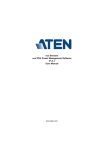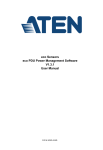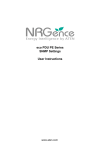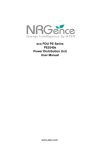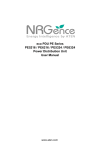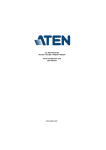Download eco Sensors eco PDU Power Management Software V1.0.075
Transcript
eco Sensors eco PDU Power Management Software V1.0.075 User Manual www.aten.com eco Sensors User Manual User Information Online Registration Be sure to register your product at our online support center: International http://support.aten.com North America http://www.aten-usa.com/product_registration Telephone Support For telephone support, call this number: International 886-2-8692-6959 China 86-10-5255-0110 Japan 81-3-5615-5811 Korea 82-2-467-6789 North America 1-888-999-ATEN ext 4988 United Kingdom 44-8-4481-58923 User Notice All information, documentation, and specifications contained in this manual are subject to change without prior notification by the manufacturer. The manufacturer makes no representations or warranties, either expressed or implied, with respect to the contents hereof and specifically disclaims any warranties as to merchantability or fitness for any particular purpose. Any of the manufacturer's software described in this manual is sold or licensed as is. Should the programs prove defective following their purchase, the buyer (and not the manufacturer, its distributor, or its dealer), assumes the entire cost of all necessary servicing, repair and any incidental or consequential damages resulting from any defect in the software. The manufacturer of this system is not responsible for any radio and/or TV interference caused by unauthorized modifications to this device. It is the responsibility of the user to correct such interference. The manufacturer is not responsible for any damage incurred in the operation of this system if the correct operational voltage setting was not selected prior to operation. PLEASE VERIFY THAT THE VOLTAGE SETTING IS CORRECT BEFORE USE. PE Device Safety Notice Set the maximum permissible breaker protection in the building circuitry to the current rating specified on the rating plate. Observe all national regulations and safety codes as well as deviations for breakers. Only connect the PE Device to a grounded power outlet or a grounded system! Make sure that the total current input of the connected systems does not exceed the current rating specified on the rating plate of the PE Device. There is a risk of explosion if the battery is replaced with an incorrect type. Dispose of used batteries according to the relevant instructions. ii eco Sensors User Manual Contents User Information . . . . . . . . . . . . . . . . . . . . . . . . . . . . . . . . . . . . . . . . . . . . . ii Online Registration . . . . . . . . . . . . . . . . . . . . . . . . . . . . . . . . . . . . . . . . ii Telephone Support . . . . . . . . . . . . . . . . . . . . . . . . . . . . . . . . . . . . . . . . ii User Notice . . . . . . . . . . . . . . . . . . . . . . . . . . . . . . . . . . . . . . . . . . . . . . ii PE Device Safety Notice . . . . . . . . . . . . . . . . . . . . . . . . . . . . . . . . . . . . ii Chapter 1. Introduction Overview . . . . . . . . . . . . . . . . . . . . . . . . . . . . . . . . . . . . . . . . . . . . . . . . . . . 1 Features . . . . . . . . . . . . . . . . . . . . . . . . . . . . . . . . . . . . . . . . . . . . . . . . . . . 2 Requirements . . . . . . . . . . . . . . . . . . . . . . . . . . . . . . . . . . . . . . . . . . . . . . . 3 Sensors . . . . . . . . . . . . . . . . . . . . . . . . . . . . . . . . . . . . . . . . . . . . . . . . . . . . 3 PE Series eco PDU Comparison Chart . . . . . . . . . . . . . . . . . . . . . . . . . 4 Chapter 2. Installation Before You Begin . . . . . . . . . . . . . . . . . . . . . . . . . . . . . . . . . . . . . . . . . . . . 5 Installing eco Sensors . . . . . . . . . . . . . . . . . . . . . . . . . . . . . . . . . . . . . . . . . 5 Database Considerations . . . . . . . . . . . . . . . . . . . . . . . . . . . . . . . . . . . 8 Chapter 3. First-time Setup Logging In . . . . . . . . . . . . . . . . . . . . . . . . . . . . . . . . . . . . . . . . . . . . . . . . . . 9 The eco Sensors Main Page. . . . . . . . . . . . . . . . . . . . . . . . . . . . . . . . . . . 10 Page Components. . . . . . . . . . . . . . . . . . . . . . . . . . . . . . . . . . . . . . . . 10 Quick View Step-by-Step Setup . . . . . . . . . . . . . . . . . . . . . . . . . . . . . . . . 11 Chapter 4. Energy Management Overview . . . . . . . . . . . . . . . . . . . . . . . . . . . . . . . . . . . . . . . . . . . . . . . . . . 13 Dashboard. . . . . . . . . . . . . . . . . . . . . . . . . . . . . . . . . . . . . . . . . . . . . . . . . 13 PDU Sensors. . . . . . . . . . . . . . . . . . . . . . . . . . . . . . . . . . . . . . . . . . . . 13 Quick View Color Scale . . . . . . . . . . . . . . . . . . . . . . . . . . . . . . . . . . . . 19 Power Management . . . . . . . . . . . . . . . . . . . . . . . . . . . . . . . . . . . . . . 19 Thermal Management . . . . . . . . . . . . . . . . . . . . . . . . . . . . . . . . . . . . . 20 Air Management . . . . . . . . . . . . . . . . . . . . . . . . . . . . . . . . . . . . . . . . . 21 Humidity Management . . . . . . . . . . . . . . . . . . . . . . . . . . . . . . . . . . . . 22 Power Analysis . . . . . . . . . . . . . . . . . . . . . . . . . . . . . . . . . . . . . . . . . . . . . 23 Generate Report . . . . . . . . . . . . . . . . . . . . . . . . . . . . . . . . . . . . . . . . . 23 Report Result . . . . . . . . . . . . . . . . . . . . . . . . . . . . . . . . . . . . . . . . . . . 24 Define Data Group . . . . . . . . . . . . . . . . . . . . . . . . . . . . . . . . . . . . . . . 27 Report Management . . . . . . . . . . . . . . . . . . . . . . . . . . . . . . . . . . . . . . 28 Power Control . . . . . . . . . . . . . . . . . . . . . . . . . . . . . . . . . . . . . . . . . . . . . . 29 PDU Status . . . . . . . . . . . . . . . . . . . . . . . . . . . . . . . . . . . . . . . . . . . . . 29 iii eco Sensors User Manual Sensor Status . . . . . . . . . . . . . . . . . . . . . . . . . . . . . . . . . . . . . . . . . . . 29 OUtlet Status. . . . . . . . . . . . . . . . . . . . . . . . . . . . . . . . . . . . . . . . . . . . 29 Chapter 5. User Management Overview. . . . . . . . . . . . . . . . . . . . . . . . . . . . . . . . . . . . . . . . . . . . . . . . . . 31 User Information . . . . . . . . . . . . . . . . . . . . . . . . . . . . . . . . . . . . . . . . . 31 Set Device. . . . . . . . . . . . . . . . . . . . . . . . . . . . . . . . . . . . . . . . . . . . . . 32 Chapter 6. PDU Management Overview. . . . . . . . . . . . . . . . . . . . . . . . . . . . . . . . . . . . . . . . . . . . . . . . . . 33 Zone Define . . . . . . . . . . . . . . . . . . . . . . . . . . . . . . . . . . . . . . . . . . . . . . . 33 Rack Install . . . . . . . . . . . . . . . . . . . . . . . . . . . . . . . . . . . . . . . . . . . . . . . . 35 PDU Setup . . . . . . . . . . . . . . . . . . . . . . . . . . . . . . . . . . . . . . . . . . . . . . . . 36 PDU Level . . . . . . . . . . . . . . . . . . . . . . . . . . . . . . . . . . . . . . . . . . . . . . 36 Outlet Level . . . . . . . . . . . . . . . . . . . . . . . . . . . . . . . . . . . . . . . . . . . . . 37 Chapter 7. System Management Overview. . . . . . . . . . . . . . . . . . . . . . . . . . . . . . . . . . . . . . . . . . . . . . . . . . 39 SNMP . . . . . . . . . . . . . . . . . . . . . . . . . . . . . . . . . . . . . . . . . . . . . . . . . . . . 39 SNMP Parameters . . . . . . . . . . . . . . . . . . . . . . . . . . . . . . . . . . . . . . . 39 System Parameters. . . . . . . . . . . . . . . . . . . . . . . . . . . . . . . . . . . . . . . 40 SMTP . . . . . . . . . . . . . . . . . . . . . . . . . . . . . . . . . . . . . . . . . . . . . . . . . . . . 41 Database . . . . . . . . . . . . . . . . . . . . . . . . . . . . . . . . . . . . . . . . . . . . . . . . . 42 Database Capacity . . . . . . . . . . . . . . . . . . . . . . . . . . . . . . . . . . . . . . . 42 Database Maintenance . . . . . . . . . . . . . . . . . . . . . . . . . . . . . . . . . . . . 42 Maintenance . . . . . . . . . . . . . . . . . . . . . . . . . . . . . . . . . . . . . . . . . . . . . . . 43 Chapter 8. Log Overview. . . . . . . . . . . . . . . . . . . . . . . . . . . . . . . . . . . . . . . . . . . . . . . . . . 45 The System Log Event List . . . . . . . . . . . . . . . . . . . . . . . . . . . . . . . . . 45 iv Chapter 1 Introduction Overview ALTUSEN eco Sensors software has been developed to work with ATEN’s new generation of PE series green energy power distribution units (PDUs) to effectively increase the efficiency of data center power usage. With the use of dynamic Rack Cooling Index (RCI) and Return Temperature Index (RTI) by zone, ALTUSEN eco Sensors software, in conjunction with sensor-enabled eco PDUs*, gives you the means to assess, diagnose and estimate how much energy you can save. Following the suggestions generated by the sensorenabled system allows you to optimize energy usage to save energy without harming your IT equipment’s reliability. The ALTUSEN eco Sensors utility provides single portal, single login, secure, centralized, access, administration and management of up to 255 PE devices over the network – local and worldwide – anywhere and anytime. Because ALTUSEN eco Sensors offers a single, integrated window-based application program to manage all your devices, users no longer need to learn the interface for each individual device or remember every device’s IP addresses, making system management easier and more efficient. By consolidating the management of your PE devices, ALTUSEN eco Sensors allows every PE device to be accessed and controlled by means of a single IP address. All outlets in different PE devices are integrated into a single tree view, making eco Sensors ideal for the power management of large data centers and branch office server rooms located in several remote locations within the same intranet. ALTUSEN eco Sensors is able to automatically discover all PE devices within the same intranet and has the ability to monitor/manage these devices. This software provides monitoring/managing of PE device outlet power ON/OFF/ Reboot, sequential ON/OFF of outlet, current / kWH / environmental monitoring at PDU/outlet level, name of outlet, current / kWH / environment sensor threshold setting/alert, etc. through SNMP. Threshold exceed alert through Syslog/SMTP. * See PE Series eco PDU Comparison Chart, page 4, for a list of compatible ALTUSEN sensor-enabled eco PDUs. 1 eco Sensors User Manual Features Automatic discovery of all PE devices within the same intranet Remote real-time power measurement and monitoring PDU level current / voltage / power dissipation / power consumption Outlet ON / OFF / Recycle status Remote real-time power outlet management* Power outlet ON / OFF / Cycle switching by outlet User-defined outlet level delays for sequential power up Current / Voltage / Power Dissipation / Power Consumption threshold level setting User access assignment for every outlet Name assignment to individual outlets Remote real-time environment sensor monitoring Temperature / Temperature + Humidity reading Temperature and Humidity threshold level setting Plotting/Monitoring of all PE devices Add data center server racks Add PE devices for each server rack Manage device/device outlet status for each plot Exceed threshold alert through SMTP and Syslog 10240 line event log Note: Not all functions are supported by all eco PDU PE models. Please see PE Series eco PDU Comparison Chart, page 4, and your eco PDU PE User Manual for further details. 2 Chapter 1. Introduction Requirements Systems that the eco Sensors software will be installed on should meet the following requirements: Hardware Requirements CPU: Dual Core 2GHz or higher Memory: 2GB Hard drive: 300GB or more free space Ethernet: At least 1 Ethernet adapter (100Mbps or higher) – Giga LAN recommended Operating System Requirements Windows: 2000, XP, 2000 Server, Server 2003, Server 2008, or Windows Vista (with the latest service package for each installed) Microsoft .NET Framework 3.5 SP1 or later must be installed Sensors For complete energy management of an instrumented data center with the use of the eco PDU and eco Sensors software, you should install 4 sensors for each of the racks in your data center in order to generate a complete energy-efficient data chart. Higher sensor installation density is helpful to generate more accurate data. 8-port models have 2 sensor ports. In this case, Sensor 1 needs to be installed at the intake of the rack ((EA1140 or EA1240) and sensor 2 needs to be placed at the exhaust of the IT equipment of the rack (EA1140 or EA1240) or the floor (EA1340). Higher sensor installation density is helpful to generate more accurate data. To get the most complete eco Sensors Dashboard data, the recommended 2 eco PDU unit per rack sensor setup is show in the table, below: eco PDU eco PDU 1 eco PDU 2 Port Location Part Number Sensor Sensor 1 Intake EA1240 Temperature / Humidity Sensor 2 Floor EA1340 Differential Pressure / Temperature Sensor 1 Intake EA1240 Temperature / Humidity Sensor 2 Exhaust EA1240 Temperature / Humidity 3 eco Sensors User Manual PE Series eco PDU Comparison Chart Power Cord (IEC C19 to) PE1108A NEMA 5-15P NEMA 5-15R PE1108B NEMA 6-15P IEC C13 PE1108G IEC C14 IEC C13 PDU 10A 10A PE1208A NEMA 5-20P NEMA 5-20R PDU 16A 16A PE1208B NEMA 6-20P IEC C13 / C19 PDU 12A / 16A 16A PE1208G IEC C20 IEC C13 / C19 PDU 10A / 16A 16A PE3108A NEMA 5-15P NEMA 5-15R Outlet 12A 12A PE3108B NEMA 6-15P IEC C13 Outlet 12A 12A PE3108G IEC C14 IEC C13 Outlet 10A 10A PE3208A NEMA 5-20P NEMA 5-20R Outlet 16A 16A PE3208B NEMA 6-20P IEC C13 / C19 Outlet 12A / 16A 16A PE3208G IEC C20 IEC C13 / C19 Outlet 10A / 16A 16A PE6108A NEMA 5-15P NEMA 5-15R PDU 12A 12A PE6108B NEMA 6-15P IEC C13 PDU 12A 12A PE6108G IEC C14 IEC C13 PDU 10A 10A PE6208A NEMA 5-20P NEMA 5-20R PDU 16A 16A PE6208B NEMA 6-20P IEC C13 / C19 PDU 12A / 16A 16A PE6208G IEC C20 IEC C13 / C19 PDU 10A / 16A 16A PE8108A NEMA 5-15P NEMA 5-15R Outlet 12A 12A PE8108B NEMA 6-15P IEC C13 Outlet 12A 12A PE8108G IEC C14 IEC C13 Outlet 10A 10A PE8208A NEMA 5-20P NEMA 5-20R Outlet 16A 16A PE8208B NEMA 6-20P IEC C13 / C19 Outlet 12A / 16A 16A PE8208G IEC C20 IEC C13 / C19 Outlet 10A / 16A 16A Outlets Monitoring Level Amps Model Per Port Total PDU 12A 12A PDU 12A 12A Note: For the complete specifications of individual models, please reference your user manual. 4 Chapter 2 Installation Before You Begin ALTUSEN eco Sensors software that can be downloaded from the ATEN website. The download link can be found on the software CD provided with the eco PDU package. Once you have downloaded the software and saved the file to a convenient location, follow the instructions, below: Installing eco Sensors 1. Double click on the eco Sensors exe file to open the installer. The Welcome window appears: Click Next to continue. 2. The License Agreement Windows appears: Enable the “I agree to the terms of this license agreement” button, and then click Next to continue. 5 eco Sensors User Manual 3. The Serial Number window appears: Enter your serial number (which can be found on the cover of the bundled CD-ROM) and click Next to continue. 4. The User Information page appears: Enter your user information and click Next to continue. 5. The Installation Folder window appears. Choose the folder where you would like eco Sensors to be installed, and click Next to continue. 6 Chapter 2. Installation 6. The Shortcut Folder window appears: Choose the folder where you would like eco Sensors shortcuts to be installed, and click Next to continue. 7. The Database Option window appears: Make your database selection (options are Access or MySQL) and click Next to continue. Note: We strongly recommend you choose MySQL for formal data center operation. See Database Considerations, page 8, for details. (Continues on next page.) 7 eco Sensors User Manual (Continued from previous page.) 8. The Ready to Install window appears: Check the information and click Next to proceed with the installation. 9. When the installation is complete, the eco Sensors icon appears on your desktop (or wherever you specified). Database Considerations If your data center is small (10 or less eco PDU units) and you only require the system to store and access approximately 3 months of data history (c. 1 million data records; 200 MB file size), Access will provide a reasonable performance under these conditions. For large data centers, and for complete storage of all data history, we strongly recommend you select MySQL. Note: If you want to select MySQL, please ensure that you have MySQL Database 5.5 installed before you install eco Sensors. Visit the MySQL website for installation information. 8 Chapter 3 First-time Setup Logging In Open the eco Sensors program and the Login screen appears: 1. Provide a valid User ID and Password. Note: Since this is the first time you are logging in, use the default User ID: administrator; and the default Password: password. For security purposes we recommend changing them to something unique. 2. Select your language. (Options are: English [default]; Traditional Chinese; Simplified Chinese; Japanese; German; Italian; French). 3. Then Click Login to bring up the interface’s Main Page. 9 eco Sensors User Manual The eco Sensors Main Page After you have successfully logged in, the eco Sensors Main Page comes up with the Energy Management Dashboard page displayed: Page Components The screen components are described in the table, below: No. Item Description 1 Tab Bar The tab bar contains the eco Sensor’s main operation categories. 2 Menu Bar The menu bar contains operational sub-categories that pertain to the item selected in the tab bar. 3 Dashboard Alert Bar The Dashboard Alert bar is a special feature of the Dashboard page. Similar to the Menu Bar, it contains operational sub-categories that pertain to the item selected in the tab bar, but it also has an extra colorcoded function that allows you to instantly see the category status: RED: Critical ORANGE: Warning GRAY: Offline GREEN: Normal 10 4 Logout Click this button to log out of your eco Sensors session. 5 Interactive Display Panel This is your main work area. The screens that appear reflect your menu choices. Chapter 3. First-time Setup Quick View Step-by-Step Setup Once you have logged in, you need to define your data center and configure various parameters before you can begin to use eco Sensors to monitor and manage your devices. The steps below provide a quick reference to the sections of the user manual you should refer to in order to do this smoothly. 1. Plot the position of the individual racks in your data center. See Rack Install, page 35. 2. Establish the threshold settings and other parameters for your PE devices at the device and outlet level. See PDU Setup, page 36. Note: Not all PE models support outlet level monitoring (see PE Series eco PDU Comparison Chart, page 4, and your eco PDU User Manual for details 3. Group the racks in your data center into zones. See Zone Define, page 33. 4. Establish your System parameters, event notification and database preferences (see System Management, page 39). 5. Set your Log preferences (see Log, page 45). Once you have completed these basic setup steps, please proceed to Energy Management, page 13. 11 eco Sensors User Manual This Page Intentionally Left Blank 12 Chapter 4 Energy Management Overview The Energy Management section displays the real-time power measurements and environment monitoring information of your data center in a variety of formats, at the zone, rack, device, and outlet level. You can also generate customized reports about your data center’s status that include energy saving suggestions. Dashboard The Dashboard Alert bar is a special feature of the Dashboard page that features color-coded tabs that allows you to instantly see a category’s status: RED: Critical; ORANGE: Warning; GRAY: Offline; GREEN: Normal. PDU Sensors The PDU Sensors tab displays collated data in formats that provide an overall view of the various levels being monitored by your sensors. In combination with the four-color dashboard scheme (outlined above), you can easily assess the overall status of the groups/devices at a glance. Threshold Monitor This displays the overall threshold monitoring information. See PDU Setup, page 36, for information on setting the thresholds. 13 eco Sensors User Manual Real-time Measurements Hover your mouse over a rack in the display for real-time power measurement and monitoring information, as below: The meanings of the icons are show in the table, below: Icon Device PDU Icon Reading Unit Power Dissipation KWh (Kilowatt-Hour) Power W (Watt) Voltage V (Volt) Current A (Ampere) Sensor Humidity % RH (Relative Humidity) Temperature °C / °F (Celsius / Fahrenheit) Pressure Pa (Pascal) 1 Pa = 1 N/m2 Note: The icons are color-coded so you can instantly see a category’s status: RED: Critical; ORANGE: Warning; GREEN: Normal 14 Chapter 4. Energy Management Overall Rack Cooling Effectiveness This displays the Rack Cooling Index (RCI). RCI is a measure of how effectively equipment racks are cooled and maintained within industry temperature guidelines and standards, and functions as a useful cooling performance metric. Overall Rack Humidity Effectiveness This displays the Return Temperature Index (RTI). RTI is a measure of the performance of the air-management system, and functions as a useful airflow performance metric. 15 eco Sensors User Manual Overall Differential Pressure Effectiveness This displays the RPI. Overall Airflow Cooling Effectiveness This displays the RAI. 16 Chapter 4. Energy Management Overall Air Management Effectiveness This displays the RTI. Overall Indices This displays all five indices (RCI, RHI, RPI, RAI, RTI) for the last hour. 17 eco Sensors User Manual Energy Saving Estimation 18 Chapter 4. Energy Management Quick View Color Scale The Power Management, Thermal Management, Air Management, and Humidity Management tabs use the same color scale, but with different units for each reading. For example, the Heat Load Dissipation page, under the Power Management tab, displays a scale from 4000–40000 kWh, as shown below: For quick view purposes, the racks in the data center are displayed in a color related to their status on the various scales. For example, the racks below are currently registering in the region of 4000 kWh for Heat Load Dissipation: Power Management This tab provides detailed real-time information related to Power Management, as outlined in the following sections. Heat Load Dissipation The page displays the real-time Heat Load Dissipation values, the current average, and the variance [in kWh]. Detailed readings for Heat Load Dissipation can also be viewed in daily, weekly, monthly, quarterly, or yearly formats. The color scale displays a range from 4000–40000 kWh. Heat Load Density This page displays the real-time Heat Load Density values, the current average, and the variance [in W]. The color scale displays a range from 500–4500 W. 19 eco Sensors User Manual Thermal Management This tab provides detailed real-time information related to Thermal Management, as outlined in the following sections. Cold Intake Temperature This page displays the real-time Cold Intake Temperature values, the current average, and the variance [in °C]. The color scale displays a range from 10–45 °C. Intake Differential Temperature This page displays the real-time Intake Differential Temperature values, the current average, and the variance [in °C]. The color scale displays a range from 2–20 °C. Hot Exhaust Temperature This page displays the real-time Hot Exhaust Temperature values, the current average, and the variance [in °C]. The color scale displays a range from 2–20 °C. Exhaust Differential Temperature This page displays the real-time Exhaust Differential Temperature values, the current average, and the variance [in °C]. The color scale displays a range from 10–45 °C. Cold-Hot Across Temperature Rise This page displays the real-time Cold-Hot Across Temperature Rise values, the current average, and the variance [in °C]. The color scale displays a range from 5–55 °C. 20 Chapter 4. Energy Management Air Management This tab provides detailed real-time information related to Air Management, as outlined in the following sections. Intake Differential Pressure Distribution This page displays the real-time Intake Differential Pressure Distribution values, the current average, and the variance [in Pa]. The color scale displays a range from 10–200 Pa. Heat Load Airflow Across Distribution This page displays the real-time Heat Load Airflow Across Distribution values, the current average, and the variance [in v_equip (cfm)]. The color scale displays a range from 10–200 cfm. Floor Plenum Airflow Supply Distribution This page displays the real-time Floor Plenum Airflow Supply Distribution values, the current average, and the variance [in Q_floor (cfm)]. The color scale displays a range from 500–2500 cfm. Heat Load Airflow Supply Distribution This page displays the real-time Heat Load Airflow Supply Distribution values, the current average, and the variance [in Q (cfm)]. The color scale displays a range from 500–2500 cfm. Hot Recirculation/Airflow w Distribution This page displays the real-time Hot Recirculation/Airflow w Distribution values, the current average, and the variance [in ΔA_circk (%)]. The color scale displays a range from 10–50 %. Cold Bypass/Airflow Distribution This page displays the real-time Cold Bypass/Airflow Distribution values, the current average, and the variance [in ΔA_bypas (%)]. The color scale displays a range from 10–50 %. 21 eco Sensors User Manual Humidity Management This tab provides detailed real-time information related to Humidity Management, as outlined in the following sections. Cold Intake Relative Humidity This page displays the real-time Cold Intake Relative Humidity values, the current average, and the variance [in h_rel (%)]. The color scale displays a range from 10–90 % Cold Intake Dew Point Temperature This page displays the real-time Cold Intake Dew Point Temperature values, the current average, and the variance [in t_dew (C)]. The color scale displays a range from 0–15 °C 22 Chapter 4. Energy Management Power Analysis Generate Report The Generate Report section allows you to establish the parameters and schedule for your reports. The fields are explained in detail in the following table: Field Report Info Explanation Fill in the report name and the writer in the top two fields. Enter the date and time you want the report to begin, and then enter the duration (options are day, week, month, or quarter). Note: How far back the system stores data depends on your database type. See Database Considerations, page 8, for details. Line In this field, select the date group that is the subject of the report. See Define Data Group, page 27, for details. Chart In this field, check the analysis that components that you want to be included in the report and enter values for CO2/KG, /1KWH, and 1KG. Note: eco Sensors automatically loads the current system time as report time. To generate a report based on the current status / latest available analysis, leave the Report Period, Begin Report, and Duration fields as default, complete the Line and Chart fields, and click Generate 23 eco Sensors User Manual Report Result After you click Generate, the report appears in a tabbed format in four parts – Line Chart, Energy Saving Suggestion, IT Power Capacity, and IT Inventory List, as shown below: Note: In any of the tabs, click Save to save the report in your desired location (see Report Management, page 28, for specifying the location); or click Choose to return to the Generate Report page to adjust parameters or exit. Line Chart This report tab provides the charts you have specified in the Generate Report page. See example, above. 24 Chapter 4. Energy Management Energy Saving Suggestion This report tab provides energy saving suggestions in the form of charts displaying measured and potential savings for fan energy and chiller energy, and a list of actions that you can undertake to improve your data center’s energy efficiency, as shown below: IT Power Capacity This report tab provides information about the IT capacity of your data center (or specified areas in the data center) in the form of tables and charts, as shown in the following illustration: 25 eco Sensors User Manual IT Inventory List This report tab provides a breakdown of all power usage and cost data for each piece of IT inventory that you have listed in groups and/or individual servers, as shown below: 26 Chapter 4. Energy Management Define Data Group The Define Data Group section allows you to define the data parameters for customized groups for reports. 1. Click Add, and give the Group a name. 2. From the dropdown menu, select the group type. Options are: Zone, Rack, PDU, Outlet 3. Click Add. The Group appears in the sidebar. 27 eco Sensors User Manual Report Management This page allows you to select where you want to save reports, and also provides various search options, as detailed in the following table: Field Explanation Report Folder Use this field to specify the folder where the reports are saved. Use Browse to locate a folder; click Save to save the location. Search By Search parameters in the drop-down menu allow you search for reports using Time, Title, or Writer. Enter the Title or Writer in the field on the right. Time Range Enter a time range for your report search and click Search. Reports The main window displays the reports. Here, you can select to Show All or Delete reports. 28 Chapter 4. Energy Management Power Control The Power Control tab allows you to perform manual power management at the device or outlet level. Note: Not eco PDU PE models support outlet level power management. Please see PE Series eco PDU Comparison Chart, page 4, and your eco PDU PE User Manual for further details. Click on the device in the side bar and its page appears, as below: PDU Status Use the ON, OFF and Reboot options to manually power manage the device Sensor Status This section is view only and provides status information about the sensors. OUtlet Status Use the ON, OFF and Reboot options to manually power manage the individual outlet. 29 eco Sensors User Manual This Page Intentionally Left Blank 30 Chapter 5 User Management Overview When you select the User Management tab the screen comes up with Accounts and All Users displayed in the main panel. The eco Sensors supports one Administrator account and up to eight User accounts. Note: eco Sensors does not currently support concurrent login sessions. User Information To add a user, do the following: 1. Click Add. The User information appears: 31 eco Sensors User Manual 2. In the General section, key in a name and password in the User and Password fields, and confirm the password. 3. In the User Type section, select the user type. Options are Admin and User. 4. In the Permissions section, set the broad permissions of the user. To set the device-by-device permissions, see Set Device, below. 5. Click Save to save your settings. Set Device Use this section to set which individual eco PDU devices the user has access to. 32 Chapter 6 PDU Management Overview The PDU Management tab allows you to define your data center layout by rack and zone grouping for customized power analysis. You can also define detailed parameters, such as Device Threshold Settings, at the PDU and outlet level. See the following sections for more detailed information. Note: 1. Defining zones is optional; but at least one rack must be installed and defined for eco Sensors to work. 2. Not all functions (such as outlet level monitoring) are supported by all eco PDU PE models. Please see PE Series eco PDU Comparison Chart, page 4, and your eco PDU User Manual for details Zone Define The Zone Define section allows you to group racks in your data center into zones, or define areas that you wish to get readings for. 1. To define a zone, use your mouse to highlight a rack, group of racks, or any area in your data center, and click New. 33 eco Sensors User Manual 2. In the window that appears, give the group a name and click Save: 3. The group appears as a Zone in the data center layout and its name appears in the sidebar. Note: Once a zone has been defined in the data center layout, you cannot modify it or move it. You must delete the zone and define a new one. 34 Chapter 6. PDU Management Rack Install The Rack Install section allows you to plot the position of the individual racks in your data center: 1. Click New to add a rack. 2. Give the rack a name and plot its position using the parameters, as shown below: 3. Click Done. The rack appears in the data center layout and its name appears in the sidebar. Note: 1. Once a rack has been defined in the data center layout, highlight its name and click Modify to change its position or orientation. 2. You can also move it by clicking on it and dragging it to its new position. 35 eco Sensors User Manual PDU Setup The PDU Setup section allows you to set detailed parameters for all the eco PDU devices in your installation. The eco Senors software can automatically discover all eco PDU devices located on the same intranet. Click New and setup the subnet or enter the IP address, and click Scan. The eco PDU devices will then be displayed in a list. PDU Level 1. Highlight the device you want to configure, and click Setup. 2. In the window that appears with the PDU tab open, enter the Device Threshold Settings and the parameters for the sensors, as below: 3. There are two save options: Click Save to save these settings for the specified device; or click Save Apply to Same Model to save and apply these settings to all PDUs of the same model as the specified device. 36 Chapter 6. PDU Management Outlet Level If your PE model supports outlet level monitoring (see PE Series eco PDU Comparison Chart, page 4, and your eco PDU User Manual for details), you can also set detailed parameters for all the eco PDU devices in your installation at the outlet level. 1. Click on the Outlet tab, highlight the outlet you want to configure, and click Setup. 2. In the window that appears, enter the Threshold Settings, as below: 3. There are two save options: Click Save to save these settings for the specified outlet; or click Apply to All Outlets to save and apply these settings to all outlets of the specified device. 37 eco Sensors User Manual This Page Intentionally Left Blank 38 Chapter 7 System Management Overview The eco Sensors software uses the SNMP protocol to connect to the eco PDU units in your installation. It also allows critical system event notifications to be sent via SMTP email and SNMP trap. SNMP This section allows you to set up your SNMP and system parameters so that eco Senors can connect to the eco PDUs in your installation: SNMP Parameters To be notified of SNMP trap events, do the following: 1. Enter a Username, Port ID and Trap Port for the events. 2. Set the timeout and retry values. 3. Select the SNMP version, Privacy, and Authentication type from the dropdown menus. 4. Key in the Privacy and Authentication passwords. Note: Certain parameters in this section must match those of all the eco PDU devices in the installation. See Synchronizing SNMP Parameters, page 40. 39 eco Sensors User Manual Synchronizing SNMP Parameters In order for eco Senors to access the eco PDU devices on the installation, it is essential that three of the SNMP parameters are the same. These parameters are Username, Privacy PW, and Authen PW. The default values, which are the same for eco Sensors and eco PDU units, are shown in the following table: Parameter Default Web UI Username administrator Administrator Account ID Privacy PW privacypwd SNMP Privacy PW Authen PW password Administrator Account Password If any of these parameters are modified on the Web GUI of the eco PDU device(s), the same parameters in eco Sensors must also be modified. Note: eco Sensors will only access eco PDUs with the same parameters, so it is essential that these parameters are synchronized for all eco PDUs in your installation. Reference the Browser Operation chapter of your eco PDU User Manual for further information. System Parameters Enter the service delay time in seconds. 40 Chapter 7. System Management SMTP To have eco Sensors email reports from the SMTP server to you, do the following: 1. Enable the Enable report from the following SMTP server, and key in the IP address and port number of your SMTP server. 2. Key in the email address of where the report is being sent from in the From field. Note: 1. Only one email address is allowed in the From field, and it cannot exceed 64 Bytes. 2. 1 Byte = 1 English alphanumeric character. 3. Key in the email address (addresses) of where you want the SMTP reports sent to in the To field. Note: 1. If you are sending the report to more than one email address, separate the addresses with a semicolon. The total cannot exceed 256 Bytes. 2. 1 Byte = 1 English alphanumeric character. 4. Select the report options you would like sent. Choices include: All, Event, Severity. 5. If your server requires authentication, put a check in the Server requires authentication checkbox, and key in the appropriate account information in the Account Name and Password fields. 41 eco Sensors User Manual Database Database Capacity This section gives you information about your current database capacity: Database Maintenance This section allows you to backup and restore the database. 42 Chapter 7. System Management Maintenance The Maintenance function allows you to use eco Sensors to upgrade the firmware of the connected eco PDUs firmware. When you click the Maintenance tab, the display opens with Firmware File menu page, as below: The Main Panel A description of the items shown in this panel are given in the table, below: Item Description Check Main Firmware Version If you enable Check Main Firmware Version, the eco PDU’s current firmware level is compared with that of the upgrade file. If the current version is equal to or higher than the upgrade version, a popup message appears, to inform you of the situation and stops the upgrade procedure. Filename As new versions of the firmware become available, they are posted on our website and can be downloaded to a convenient location on your computer. Click the Browse button to select the downloaded upgrade file. Device Name Lists all of the eco PDU devices. In the Select column, Click to put a check in the checkboxc of the device’s whose firmware you want to upgrade. Firmware Version Displays the eco PDU’s current firmware version. MAC Address / IP Address Displays the MAC and IP address of the selected eco PDU device. Upgrade Click this button to upgrade the firmware of the selected devices. 43 eco Sensors User Manual Upgrading the Firmware To upgrade the firmware refer to the screenshot on the preceding page, and do the following: 1. Go to our website and download the new firmware file to a convenient location on your computer. 2. Click the Browse button; navigate to where the firmware file is located and select it. 3. Click Upgrade to start the upgrade procedure. If you enabled Check Main Firmware Version the current firmware level is compared with that of the upgrade file. If the current version is equal to or higher than the upgrade version, a popup message appears, to inform you of the situation and stops the upgrade procedure. If you didn't enable Check Main Firmware Version, the upgrade file is installed without checking what its level is. Once the upgrade completes successfully, the switch resets itself. 4. Log in again, and check the firmware version to be sure it is the new one. 44 Chapter 8 Log Overview The eco PDU keeps a record of transactions that take place on its installation, and stores up to 128 events at one time. The System Log page provides a powerful array of filters and functions that allow you to view and export the log file data, as well as be informed by email of specified events as they occur. The System Log Event List Clicking on a device in the Sidebar displays its log events in the main panel’s log event list. Clicking the Refresh button brings the log list up to date with the latest events. The entry box to the right of the Refresh button lets you set the number of events to display per page. Simply key in the number of your choice. The top right of the main panel shows the total number of pages in the log file, and what page you are currently viewing. 45 eco Sensors User Manual The buttons on the bottom row function as follows: Clear – click to erase the contents of the log event list First Page – click to go to the first page of the log event list Previous Page – click to move to the previous page of the log event list Next Page – click to move to the next page of the log event list Last Page – click to move to the last page of the log event list Export Log – click to save the contents of the log event list to file 46