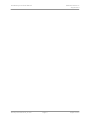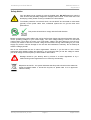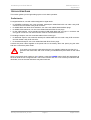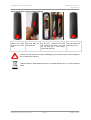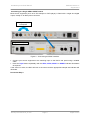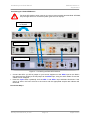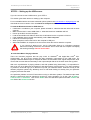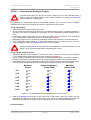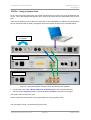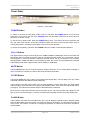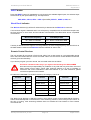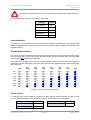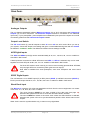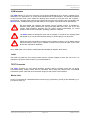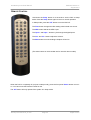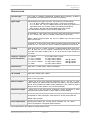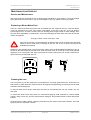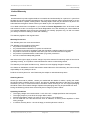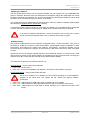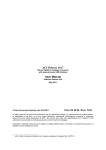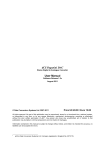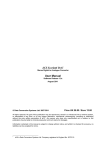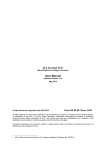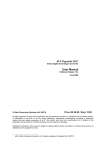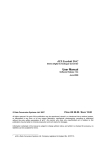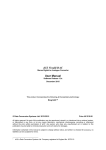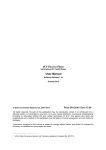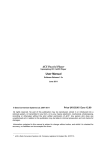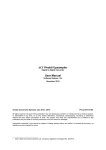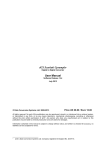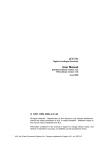Download Debussy DAC User Manual v2.2x
Transcript
dCS Debussy DAC Stereo Digital to Analogue Converter with asynchronous USB Interface User Manual Software Release 2.2x August 2013 © Data Conversion Systems Ltd. 2010-2013 Price UK £8.00 / Euro 12.00 All rights reserved. No part of this publication may be reproduced, stored in or introduced into a retrieval system, or transmitted in any form, or by any means (electronic, mechanical, photocopying, recording or otherwise) without the prior written permission of dCS 1 . Any person who does any unauthorised act in relation to this publication may be liable to criminal prosecution and civil claims for damages. Information contained in this manual is subject to change without notice, and whilst it is checked for accuracy, no liabilities can be accepted for errors. 1 dCS is Data Conversion Systems Ltd. Company registered in England No. 2072115. dCS Debussy DAC User Manual Debussy DAC Manual v2_2x.docx Software Issue 2.2x August 2013 Page 2 English version dCS Debussy DAC User Manual Software Issue 2.2x August 2013 Contents Using the dCS Debussy DAC for the first time ........................................................................................4 4 4 5 What’s in the box? Positioning the unit Safety Notice Step-by-Step Guide ...............................................................................................................................6 Preliminaries Fitting the Remote Control handset batteries STEP 1 – Selecting a Digital Input Connecting the USB interface Connecting to a Single AES or SPDIF source Connecting to a Dual AES Source STEP 2 – Setting up the USB source A word about Music Playing Software Selecting the Debussy DAC as your Audio Output device STEP 3 – Connecting the Analogue Outputs Using a preamplifier Using a power amplifier directly STEP 4 – Using a System Clock 6 7 8 8 9 10 11 11 12 13 13 13 14 Front Panel ...........................................................................................................................................15 POWER Button VOL+/- Buttons MUTE Button FILTER Button PHASE Button INPUT button Word Clock Indicator Remote Control Receiver Input Indicators Sample Rate Indicators Factory Reset 15 15 15 15 15 16 16 16 17 17 17 Rear Panel ............................................................................................................................................18 18 18 18 18 18 19 19 19 19 Analogue Outputs Output Level Switch AES Digital Inputs SPDIF Digital Inputs Word Clock Input USB Interface Label TEST Connector Mains inlet Remote Control....................................................................................................................................20 Specification ........................................................................................................................................21 Maintenance and Support...................................................................................................................22 Service and Maintenance Replacing a Blown Mains Fuse Cleaning the case Limited Warranty Software Which Software Issue is loaded? Updating the Software Software History If you need more help Debussy DAC Manual v2_2x.docx Page 3 22 22 22 23 24 24 25 25 26 English version dCS Debussy DAC User Manual Software Issue 2.2x August 2013 USING THE dCS Debussy DAC FOR THE FIRST TIME Congratulations on purchasing your dCS Debussy DAC. This version of the Debussy DAC features 24/192 USB capability and can play DSD files when transmitted in DoP format. Before using your unit, please read this section and the Step by Step Guide. This will enable you to set the unit up quickly and safely with your hi-fi system. From time to time, dCS may release updated software you can install yourself from a PC. Please check our web-site occasionally to see if new Debussy DAC software is available, or consult your dealer. What’s in the box? Check that the box contains the following items: • • • • • • • dCS Debussy DAC User Manual dCS USB Audio Class 2 driver disc for Windows Power cable USB cable 2 spare fuses dCS Premium Remote Control with 2x AAA batteries Notify your dealer as soon as possible if anything is missing or damaged. We suggest that you retain the original packaging for possible future use. If this is not possible, replacement packaging can be ordered from dCS or our distributors. Details can be found on our web site at www.dcsltd.co.uk. The cables supplied are commercial-grade parts, as we realise our customers will want to make their own choices. Positioning the unit The Debussy DAC may be stacked with other products, but the system is likely to give better sonic results when units are mounted on separate shelves of a rack. Place each unit on a firm, vibration-free base, allowing convenient connection to the other parts of your system. To prevent overheating, we recommend that you leave some free space around the unit to allow for ventilation. The mounting points are M4 size, maximum screw depth is 8mm. Debussy DAC Manual v2_2x.docx Page 4 English version dCS Debussy DAC User Manual Software Issue 2.2x August 2013 Safety Notice Your dCS Debussy DAC contains no user serviceable parts. DO NOT attempt to open the case as there are potentially dangerous voltages present inside. In the event of the unit developing a fault, please contact your dealer in the first instance. To maintain protection from electric shock, the unit MUST be connected to mains earth (ground) via the power cable. Also, unearthed systems do not give the best sonic performance. This product is lead-free to comply with the RoHS directive. Before connecting the power cable to the unit for the first time, please check that it has been set to the correct operating voltage for your mains supply. The unit’s voltage setting is shown on the serial number label. If this does not match your local supply voltage, DO NOT attempt to use the unit. Contact your dealer to have the unit reset. Using the unit with the wrong mains setting for your local supply may result in serious damage to the unit and will invalidate the warranty. Do not attempt to reset the voltage yourself. We do not recommend the use of mains regenerators. However, if you do wish to use a mains regenerator with variable voltage and frequency, we recommend that you set the voltage to match your local voltage and the frequency to either 50Hz or 60Hz ONLY. ! Damage caused to your Debussy DAC by misuse of a mains regenerator or by a malfunctioning mains regenerator is not covered by the warranty. Disposal at end-of-life - the symbol indicates that this product should not be treated as normal household waste. It should be recycled, so please take it to an approved collection facility. Debussy DAC Manual v2_2x.docx Page 5 English version dCS Debussy DAC User Manual Software Issue 2.2x August 2013 STEP-BY-STEP GUIDE This section guides you through setting up the unit for basic operation. Preliminaries For digital interfaces, use with cables designed for digital audio: • for AES/EBU interfaces use 110Ω screened, twisted pair cables fitted with one male 3-way XLR connector and one female 3-way XLR connector. • for SPDIF BNC and Word Clock interfaces, use 75Ω coax cables fitted with BNC plugs. • for SPDIF RCA interfaces, use 75Ω coax cables fitted with RCA Phono plugs. • for the USB interface, use a standard screened USB cable fitted with one type ‘A’ connector and one type ‘B’ connector. The internal screen must be connected at both ends. For analogue outputs, use with screened cables of the correct type: • for balanced outputs, use screened, twisted pair cables fitted with one male 3-way XLR connector and one female 3-way XLR connector. • for unbalanced outputs, use coax cables fitted with RCA Phono plugs. Connect the power cable supplied to the power inlet on the Debussy DAC rear panel, plug the other end into a convenient power outlet. ! If you wish to use a power cable other than the one supplied, please ensure that it is a good fit to the mains inlet, and is not so heavy or inflexible as to place strain on the mains inlet. Set the rear panel power switch to the I position, press the POWER button briefly and wait about 30 seconds while the unit configures itself. The Power indicator and one or two of the input indicators will illuminate, some of the other indicators may also illuminate. Debussy DAC Manual v2_2x.docx Page 6 English version dCS Debussy DAC User Manual Software Issue 2.2x August 2013 Fitting the Remote Control handset batteries Use a small coin to release the screw securing the back plate. ! Lift the screw a little and slide the back plate off. Fit 2 AA size batteries by pressing the flat end (-) against the spring and pressing the battery into the slot, so that the + end makes contact with the stud. Slide the back plate into place and tighten the screw. Failure to fit the batteries correctly can damage your Remote Control. Such damage is not covered by the warranty. Please dispose of used batteries properly at a waste disposal site, not in the household waste. Debussy DAC Manual v2_2x.docx Page 7 English version dCS Debussy DAC User Manual Software Issue 2.2x August 2013 STEP 1 – Selecting a Digital Input Switch on the source equipment. If appropriate, load a disk / tape and set the machine in PLAY mode to ensure it is generating a digital audio data stream. Choose one or more of the following sections: Connecting the USB interface There are two USB Audio classes, one of which must be set during system set-up. The DAC is shipped set to USB Audio Class 2. Audio Class 1: The interface operates without special drivers at up to 96kS/s. To select Class 1, switch off completely (not just Sleep), wait 10 seconds, then hold down the Input and Vol- buttons and switch on. Keep the 2 buttons pressed until all the front panel LEDs flash continually. Release the buttons and wait for the LEDs to stop flashing. The unit is now in Class 1 mode. Audio Class 2: The interface operates at up to 192kS/s. For Mac OSX™, version 10.6 or later is required. For Windows 7™, Windows Vista™ (SP2) or Windows XP™ (SP3), the driver files on the disc supplied must be installed onto the computer before use (see page 11). At the time of writing, we have not tested the driver with Windows 8™, but we are told it works well if the driver is installed in Windows 7 Compatibility Mode. To select Class 2, switch off completely (not just Sleep), wait 10 seconds, then hold down the Input and Vol+ buttons and switch on. Keep the 2 buttons pressed until all the front panel LEDs flash continually. Release the buttons and wait for the LEDs to stop flashing. The unit is now in Class 2 mode. The USB interface can be connected to Windows Vista, Windows 7, Windows XP, Mac OSX (10.5.4 or later) PCs or a sound server, running software to generate PCM data. The interface has been checked briefly with a Linux PC. Analogue outputs to amplifier USB Figure 1 – Connecting the USB interface. • Connect one of the computer’s USB ports to the USB port on the DAC’s rear panel. • Press the Input button repeatedly until the USB input indicator is lit. If the source is transmitting PCM data, the DAC will lock to the source and the appropriate sample rate indicator will illuminate. The DAC’s USB interface operates in asynchronous mode. This allows the clock inside the DAC to control the delivery of data from the computer, avoiding the use of the computer’s inaccurate and jittery clock. Proceed to Step 2. Debussy DAC Manual v2_2x.docx Page 8 English version dCS Debussy DAC User Manual Software Issue 2.2x August 2013 Connecting to a Single AES or SPDIF source Most source equipment (such as a CD transport or DVD player) is fitted with a single wire digital output, usually on an RCA phono connector. Analogue outputs to amplifier Paganini Transport Figure 2 – Connecting an SPDIF interface. • Connect your source equipment to the matching input on the DAC’s rear panel using a suitable cable. • Press the Input button repeatedly until the AES1, AES2, SPDIF1 or SPDIF2 indicator illuminates as required. If the source is active, the DAC will lock to the source and the appropriate sample rate indicator will illuminate. Proceed to Step 3. Debussy DAC Manual v2_2x.docx Page 9 English version dCS Debussy DAC User Manual Software Issue 2.2x August 2013 Connecting to a Dual AES Source ! For Dual AES mode to work correctly, the source must actually generate Dual AES data, not just single AES on 2 connectors (which gives a mono output)! Analogue outputs to amplifier Paganini Transport Paganini Upsampler Figure 3 – Connecting the Dual AES interface. • Connect the AES1 (or AES A) output on your source equipment to the AES1 input on the DAC’s rear panel and the AES2 (or AES B) output to the AES2 input, using two XLR cables. Ensure the cables are not swapped. • Press the Input button repeatedly until the AES 1 and AES 2 input indicators illuminate. If the source is active, the DAC will lock to the source and the appropriate sample rate indicator will illuminate. Proceed to Step 3. Debussy DAC Manual v2_2x.docx Page 10 English version dCS Debussy DAC User Manual Software Issue 2.2x August 2013 STEP 2 – Setting up the USB source If you do not want to use a USB source, go to STEP 3. This section gives basic advice for setting up the computer. For more detailed advice and more advanced options, please visit www.dcsltd.co.uk/page/support and download the current version of the “dCS Guide to Computer Audio”. To load the Windows drivers for USB Class 2: • If ASIO4ALL is loaded on your computer, please uninstall it - otherwise the dCS driver will not work correctly. • Make sure the DAC is set to USB Class 2 - otherwise the driver installation will fail. • Power up the DAC and the computer. • Load the dCS USB Audio Class 2 driver disc for Windows into the computer’s CD drive. • If the installation does not start automatically, select “Run setup.exe”. • Follow the on-screen prompts. • When prompted, connect the DAC to the computer’s USB port. • Wait until installation is complete, then remove the driver disc and re-start the computer. ! If you connect a Debussy DAC set for USB Audio Class 2 to a Windows computer without first loading the drivers, the interface will not work and the computer will display the warning message: Device cannot start. A word about Music Playing Software There are countless programs that can play music on WindowsTM and Apple Mac OSXTM PCs. Unfortunately, not all of them present the data completely unprocessed to the USB ports. For example, Windows Media Player re-samples all data to 24 bits, albeit at the original sample rate, while iTunes rate converts data as necessary to the output sample rate set in the OSX Audio set-up panel. With such a proliferation of playing software, and with updates being issued daily, it is impossible for dCS to be fully up-to-date with the behaviour and performance of all programs. If you have questions or problems, we would urge you to take them up with your software vendor. What we will say is that different programs operate very differently and it is well worth finding out exactly how your particular program processes the audio. One particular problem concerns iTunes when running on Windows systems. The default output word length is 16 bits and must be changed to 24 bits for correct operation. To do this, click on Start > Control Panel > Quicktime. Click on the Audio tab of the Quicktime panel and select 24 bit in the Size field of the Sound Out section. Debussy DAC Manual v2_2x.docx Page 11 English version dCS Debussy DAC User Manual Software Issue 2.2x August 2013 Selecting the Debussy DAC as your Audio Output device Whichever program you are using to play your music, your computer may not automatically select your Debussy DAC as the preferred playback device. You can correct this as follows : Windows XPTM - Once you have connected the Debussy DAC and switched it on, go to Start > Control Panel > Sounds and Audio devices. Click on the Audio tab and select dCS Debussy from the drop down list in the Sound Playback - Default Device list. For best results, set the Sample Rate to be the same as that of the file. Windows VistaTM / Windows 7TM - Once you have connected the Debussy DAC and switched it on, go to Start > Control Panel > Hardware and Sound > Sound and click on the Playback tab of the panel that appears. Select dCS Debussy from the list of available devices. For best results, click on Properties > Advanced and set the Default Format to 24 bits at the same sample rate as the file. Mac OSXTM - Once you have connected the Debussy DAC and switched it on, open Finder, click on the Go tab and select Utilities. In the Utilities panel, select Audio MIDI Setup and click on the Audio Devices tab in the Audio MIDI setup panel. Select dCS Debussy from the drop down list in System Output. You can also set dCS Debussy as the default output from the same panel. For best results, set the Sample Rate to be the same as that of the file. ! Some streaming programs give better results with a different set-up. Please refer to the “dCS Guide to Computer Audio” for more specific information. What is DoP? DoP is the abbreviation for “DSD over PCM”. The basic idea was devised by dCS in 2011 as a convenient way to transmit DSD from a computer to a 24/192 USB DAC. It involves packing the DSD data into the lower 16 bits of a 24/176.4 data stream, using the top 8 bits as a marker to warn the DAC that the data must be treated as DSD rather than PCM. All that is required then is a streaming program that can perform the packaging and a modification to the DAC software to ensure it is decoded correctly. If a DoP data stream is decoded as PCM by a non-DoP compatible DAC, the result is a low level of noise with the music in the background – this is not a threat to amplifiers or speakers. dCS offered the idea as an open standard to invite participation by software companies and other equipment manufacturers. We were very pleased by the response - DoP is now an accepted standard. As a result, DoP is supported by a growing number of streaming programs, including the latest versions of: • Pure Music Player, Audirvana (for Mac OSX) and • JRiver Media Center, Foobar (for Windows). It is a common mistake is to assume that DoP involves converting DSD data to PCM – this is not true. DoP maintains the data as DSD but re-packages it for convenience in a 24/176.4 data stream. After decoding, the original DSD data is retrieved bit-perfect – nothing is lost or changed. dCS have been using similar DSD re-packaging schemes in our professional products since 1998 for the same reason – convenience. Go to STEP 3. Debussy DAC Manual v2_2x.docx Page 12 English version dCS Debussy DAC User Manual Software Issue 2.2x August 2013 STEP 3 – Connecting the Analogue Outputs The output level relays can flip over in transit, resulting in one or both channels having a lower or higher level than expected. This can be corrected by changing the O/P Level switch setting then changing back. ! The balanced and unbalanced outputs are separately buffered, you can connect both to different amplifiers at the same time if required. Choose one of the following two sections: Using a preamplifier • Set the preamplifier volume control to minimum. • Connect either the balanced (XLR connectors) or unbalanced (RCA phono connectors) outputs on the DAC’s rear panel to matching line level inputs on your preamplifier (probably labelled CD or AUX). • Hold down the DAC’s Vol+ button for 10 seconds to set the Volume to maximum. This is indicated by all 7 Sample Rate LEDs illuminating for 5 seconds (see Figure 4). • While playing some music, increase the preamplifier volume until the music is at the desired level. • If the preamplifier volume setting for a comfortable listening level is too high or too low, you may need to change the setting of the O/P Level switch on the back panel. ! Setting the O/P Level to 6V can cause some preamplifiers to overload and distort. For this reason, we recommend the 2V setting if a preamplifier is used. Using a power amplifier directly • Hold down the DAC’s Vol- button for 10 seconds to set the Volume to minimum. This is indicated by all 7 Sample Rate LEDs turning off for a few seconds (see Figure 4). • Connect either the balanced (XLR connectors) or unbalanced (RCA phono connectors) outputs on the DAC’s rear panel to matching inputs on your power amplifier. Switch on the power amplifier. • While playing some music, hold down the DAC’s Vol+ button until the music is at the desired level. You will see the Sample Rate indicators illuminate from the bottom as the volume increases. Minimum Volume 0dB Volume set between -10 and -20dB Maximum Volume (0dB) 32 32 32 -10dB 44.1 44.1 44.1 -20dB 48 48 48 -30dB 88.2 88.2 88.2 -40dB 96 96 96 -50dB 176.4 176.4 176.4 -60dB 192 192 192 Figure 4 – The Sample Rate LEDs operating as the Volume indicator • Setting the Output Level switch on the back panel to 6V usually gives best results, but this depends on the rest of your system and the size of your room. If the setting is 2V and the volume is still set below -20dB with most music, ask your dealer about trying some passive attenuators. Proceed to Step 4. Debussy DAC Manual v2_2x.docx Page 13 English version dCS Debussy DAC User Manual Software Issue 2.2x August 2013 STEP 4 – Using a System Clock So far, when using the PCM inputs, the system has been set up to lock to the clock generated by the source. This is the simplest arrangement, but it does not give the best sonic performance due to clock jitter. If the source equipment can be locked to word clock or the USB interface is selected, the performance can be improved further by adding a Paganini Clock to the system as shown in the example below. Analogue outputs to amplifier Paganini Transport Paganini Clock Figure 5 – Using the Paganini Transport, Clock and Debussy DAC together • Connect two of the Clock’s W/Clk Outputs to the W/Clk Inputs of the Transport and DAC. • Use the Clock’s Frequency button to set the outputs to 44.1kHz, to suit the CD Transport. The system will re-lock and un-mute. Please consult the Clock manual for more information on using a System Clock. The next step is crucial – sit back and enjoy the music. Debussy DAC Manual v2_2x.docx Page 14 English version dCS Debussy DAC User Manual Software Issue 2.2x August 2013 FRONT PANEL Figure 6 – Front panel POWER Button To switch on, ensure the rear panel switch is set to I and press the POWER button (A) on the front panel once. The LED to the left of the POWER button will illuminate. Note that the unit cannot be turned on by remote control. To set the unit to sleep mode, press the POWER button once. The LED to the left of the button will dim, the other LEDs will turn off and the analogue outputs will mute, but the unit will remain close to running temperature. Press the button again to return to normal operation. To switch off completely, hold down the POWER button for at least 3 seconds then release it. VOL+/- Buttons The digital volume control covers a range from -60dB0 to 0dB0 in 0.5dB steps. Press or hold down the Vol+ button (B) to increase the volume, press or hold down the Vol- button (C) to reduce the volume. The Ring DAC™ circuit has linearity to spare but for best results, set up your system to use a volume setting between -20dB and 0dB for normal listening. While the volume is being adjusted, the Sample Rate LEDs (K) indicate the approximate volume setting in 10dB steps. MUTE Button Use the MUTE button (D) to mute the analogue outputs. When the unit is muted (either manually or when not locked to a source) the LED to the left of the button illuminates. FILTER Button Use the FILTER button (E) to select your preferred anti-image filter. The two filters have very similar amplitude responses but different phase responses. If the indicator to the left of the button is off, the filter applied is a classic sharp filter, with linear phase and pre-ringing. Press the button to change to the alternative filter, which has non-linear phase and no pre-ringing. The indicator illuminates when the alternative filter is selected. Filter choice is a personal preference and is best done by ear. The choice of filter may depend on the type of music you are listening to. The DAC remembers the last filter selection for every sample rate. PHASE Button If the indicator to the left of the PHASE button (F) is off, all analogue outputs will be in absolute phase with the digital data. Press the button to reverse the phase of all outputs - the indicator illuminates to warn of this. This feature is useful for correcting the playback of tracks that have been recorded in reverse phase. Debussy DAC Manual v2_2x.docx Page 15 English version dCS Debussy DAC User Manual Software Issue 2.2x August 2013 INPUT button Press the INPUT button (G) repeatedly to cycle through the available digital inputs, the selected input will be shown by the input indicators (J). The sequence is: USB, AES 1, AES 2, AES1 + AES 2 (Dual AES), SPDIF 1, SPDIF 2, USB, etc... Word Clock Indicator The W/Clock indicator (H) will be off unless activity is detected at the W/Clock In connector. If a word clock signal is detected and it is at a frequency compatible with the audio data sample rate, the DAC will lock to word clock and the indicator will illuminate. The table below shows compatible combinations. Word Clock Frequency Data Sample Rate 44.1, 88.2 or 176.4kHz 44.1, 88.2 or 176.4kS/s or DSD 32, 48, 96 or 192kHz 32, 48, 96 or 192kS/s If activity is detected but the signal is not recognisable or is at the wrong frequency, the unit will lock to the data stream instead and the W/Clock indicator will flash to warn of this. Remote Control Receiver The unit accepts IR commands in RC5 format, either from a dCS remote or a programmable remote which has been loaded with the correct command codes. Aim the remote control handset towards the receiver (I) for best sensitivity. If you wish to program your own remote, the command codes are as follows. ! Use these command codes only if you agree to be bound by this DISCLAIMER dCS cannot accept responsibility for problems of any kind that may arise from the use of these remote control codes, cannot offer technical support in its use to installers or customers and cannot undertake to add extra features. If you need assistance, please consult an experienced A/V installer. All codes are in decimal. For the DAC functions, the category code is 13. Function Code Function Code Function Code Volume + 16 Select AES 1 3 Next input 27 Volume - 17 Select AES 2 4 Previous input 28 Toggle Filter 14 Select Dual AES 32 Wake 42 Toggle Phase 9 Select SPDIF 1 1 Sleep 41 Toggle Mute 13 Select SPDIF 2 6 Power off 43 Select USB 2 The Debussy DAC features a USB HID interface, which allows control of some Media Player functions. These commands depend on the behaviour of the streaming software, which is beyond our control. At the time of writing, most streaming software does not handle the Fast forward or Fast reverse commands well. Debussy DAC Manual v2_2x.docx Page 16 English version dCS Debussy DAC User Manual ! Software Issue 2.2x August 2013 At present, the USB HID interface is not supported by the USB Class 2 Windows driver. For the Media Player functions, the category code is 20. Function Code Play / Pause 53 Previous track 33 Next track 32 Fast forward 52 Fast reverse 50 Input Indicators In normal use, one of these indicators (J) illuminates to indicate the selected input. For Dual AES, both AES 1 and AES 2 indicators illuminate. If the DAC is not receiving data through the selected input, the indicator will flash. Sample Rate Indicators The column of sample rate indicators (K) remain off when the unit is not locked. When the unit locks to incoming digital data, the indicator for the detected sample rate will illuminate. When receiving DSD data, the 176.4 and 192 indicators illuminate. When the volume is adjusted, the function of these indicators changes to show the volume setting in 10dB steps, see the table below. 5 seconds after the last volume adjustment, they display the sample rate once more. -60dB -50.5 ~ -59.5dB -40.5 ~ -50dB -30.5 ~ -40dB -20.5 ~ -30dB -10.5 ~ -20dB -0.5 ~ -10dB 32 32 32 32 32 32 32 32 -10dB 44.1 44.1 44.1 44.1 44.1 44.1 44.1 44.1 -20dB 48 48 48 48 48 48 48 48 -30dB 88.2 88.2 88.2 88.2 88.2 88.2 88.2 88.2 -40dB 96 96 96 96 96 96 96 96 -50dB 176.4 176.4 176.4 176.4 176.4 176.4 176.4 176.4 -60dB 192 192 192 192 192 192 192 192 0dB 0dB Figure 7 – The Volume indicator ranges Factory Reset To reset the unit to factory defaults, hold down the Vol+ and Vol- buttons together at power-on until ALL the LEDs start flashing, then release both buttons. This will reset the unit as follows: Volume -30dB Phase Normal Mute Not muted Input USB Filter Sharp filter Debussy DAC Manual v2_2x.docx Page 17 English version dCS Debussy DAC User Manual Software Issue 2.2x August 2013 REAR PANEL Figure 8 - Rear Panel Analogue Outputs The unit features separately buffered Balanced Outputs (N) on XLR connectors and Unbalanced Outputs (O) on RCA connectors. The Balanced Outputs should be connected to true balanced inputs only. If your preamplifier / power amplifier has unbalanced inputs (even if the inputs are on XLR connectors), please use the Unbalanced Outputs instead. Output Level Switch The O/P Level switch (P) sets all outputs to either 2V rms or 6V rms at full scale. When you set up your system, choose the Output Level setting that gives a comfortable listening level with the Volume set between –10dB and –20dB. The difference between the two settings is 9.5dB. AES Digital Inputs The AES1 and AES2 inputs (Q) can be used individually at 32, 44.1, 48, 88.2, 96, 176.4 or 192kS/s or with DSD in DoP format. If both inputs are connected to a Dual AES source and AES 1 + AES 2 is selected, they can be used together as a Dual AES pair at 88.2, 96, 176.4 or 192kS/s or DSD data in DoP format. ! For Dual AES mode to work correctly, the source must actually generate Dual AES data, not just single AES on 2 connectors (which gives a mono output)! Dual AES is available from dCS Upsamplers, some dCS Transports and some sound cards. SPDIF Digital Inputs The unit features 2 co-ax SPDIF inputs (R) on RCA phono (SPDIF 1) and BNC connectors (SPDIF 2). Each input will accept data at 32, 44.1, 48, 88.2, 96 176.4 or 192kS/s or DSD in DoP format. Word Clock Input The W/Clock In connector (S) will accept standard word clock from the source equipment or a master clock at 32, 44.1, 48, 88.2, 96, 176.4 or 192kHz. ! The clock frequency MUST be an exact multiple of the data rate (see page 16), otherwise the system will not lock to word clock and the indicator will flash. The source MUST be locked to the same clock unless the USB interface is selected, otherwise the system will not be synchronised and periodic clicks will be heard on the outputs. Word clock is used for synchronisation only, it does not carry digital data. Debussy DAC Manual v2_2x.docx Page 18 English version dCS Debussy DAC User Manual Software Issue 2.2x August 2013 USB Interface The USB interface on a ‘B’ type connector (T) will accept PCM data at up to 24 bits / 192kS/s from a Windows™ PC, Apple Mac™ or sound server equipped with a USB interface. This interface operates in asynchronous mode, which makes the Debussy DAC immune to clock jitter from the computer / sound server. The DAC either uses its own internal clock or locks to the system clock connected to the W/Clock input. Feedback through the USB cable to the computer controls the rate of data delivery. ! We have tested this interface with several common formats running on Windows 7, Windows Vista (SP2), Windows XP (SP3) and Apple Mac OSX 10.5, 10.6 & 10.7 with various PCM streaming programs but we cannot accept responsibility for correct operation with all source devices, operating systems or software. ! The USB interface is designed to work with a computer or sound server. Nothing useful will happen if you connect the interface directly to an MP3 player or a flash stick. ! Please see page 8 for details on setting up the interface to Class 1 (up to 96kS/s without special drivers) or Class 2 (up to 192kS/s, no drivers are required for OSX 10.6 or later, drivers are required for Windows). Set to USB Class 2, this version will also decode DSD data packaged in DoP format. Label The label (U) states the unit’s serial number and the nominal voltage to which the unit is set. It is important to quote the serial number if you need assistance. TEST Connector The TEST connector (V) is an RS232 interface, primarily used to remotely control the unit during automated testing. Please contact dCS for information about using this interface with a household automation system. Note that we recommend using infra-red remote control instead. Mains inlet Power is connected via a standard IEC320 connector (W), protected by a fuse (X) and isolated by a 2pole power switch (Y). Debussy DAC Manual v2_2x.docx Page 19 English version dCS Debussy DAC User Manual Software Issue 2.2x August 2013 REMOTE CONTROL Hold down the Sleep button for 2 seconds to set the DAC to sleep mode. Press the Sleep button again to return to normal operation. In Sleep mode, press the OFF button to turn the DAC off. The Filter button changes the filter setting when locked to a source. The AES button selects the AES1 input. The Input + and Input – buttons cycle through the digital inputs. The Vol+ and Vol– buttons adjust the Volume. The Mute button turns the Analogue Outputs off and on. (The other buttons on this handset are for use with other models.) When the DAC is completely off (not just in sleep mode), press the front panel Power button to turn it on. You cannot use the Remote Control for this. The OFF button will only operate if the system is in sleep mode. Debussy DAC Manual v2_2x.docx Page 20 English version dCS Debussy DAC User Manual Software Issue 2.2x August 2013 SPECIFICATION Converter type 5-bit, 2.822 or 3.07MS/s oversampled, dCS Ring DAC™ topology. All data is oversampled to this format before conversion to analogue. Digital inputs USB interface on a B-type connector, will accept up to 24 bit PCM at: • 44.1, 48, 88.2 or 96kS/s when set to Class 1 (no drivers required), or • 44.1, 48, 88.2, 96, 176.4 or 192kS/s when set to Class 2 (no drivers are required for OSX 10.6 or later, drivers are required for Windows). • Set to Class 2, the DAC will decode DSD files in DoP format. The USB interface operates in asynchronous USB mode. 2x AES/EBU on 3-pin female XLR connectors. Each will accept 24 bit PCM at 32, 44.1, 48, 88.2, 96, 176.4 or 192kS/s or DSD data in DoP format. OR as a Dual AES pair at 88.2, 96, 176.4 or 192kS/s up to 24 bits or DSD data in DoP format. 2x SPDIF on 1x RCA Phono and 1x BNC connectors. Each will accept 24 bit PCM at 32, 44.1, 48, 88.2, 96, 176.4 or 192kS/s or DSD data in DoP format. Clocking Word Clock Input on 1x BNC connector, accepts standard word clock at 32, 44.1, 48, 88.2, 96, 176.4 or 192kHz. The data rate can be the same as the clock rate or an exact multiple (0.5x, 1x, 2x, 4x) of the clock rate. Sensitive to TTL levels. Frequency response (set to Sharp Filter) Fs = 32kS/s Fs = 44.1 or 48kS/s Fs = 88.2 or 96kS/s Fs = 176.4 or 192kS/s Fs = DSD +0.1/-0.5dB, 10Hz to 15kHz +/-0.1dB, 10Hz to 20kHz +/-0.1dB, 10Hz to 20kHz +/-0.1dB, 10Hz to 20kHz +/-0.1dB, 10Hz to 20kHz -3dB @ >38kHz -3dB @ >67kHz -3dB @ >66kHz Residual noise Better than –110dB0, 20Hz - 20kHz unweighted. Spurious responses Better than –100dB0, 20Hz - 20kHz. L-R crosstalk Better than –80dB, 20Hz - 20kHz. Output levels 2V rms or 6V rms on all outputs for a full-scale input, set by the Output Level switch on the rear panel. Balanced outputs 1 stereo pair on 2x 3-pin male XLR connectors (pin 2 = hot, pin 3 = cold). These outputs are electronically balanced and floating, the signal balance ratio at 1kHz is better than 40dB. Output impedance is 3Ω, maximum load is 600Ω (a load of 10kΩ-100kΩ or more is recommended). Unbalanced outputs 1 stereo pair on 2x RCA Phono connectors. Output impedance is 52Ω, maximum load is 600Ω (a load of 10kΩ-100kΩ is recommended). Size and weight 445mm (17.6“) W x 392mm (15.5“) D x 65mm (2.6“) H including feet. Allow extra depth for cable connectors. Allow space for air flow around the unit. Weight 8.8kg (19.4lbs). Power requirements Internally set to either 100, 115/120, 220 or 230/240V A.C., 49 – 62Hz. Power consumption: 19W typical, 25W maximum. These specifications are subject to change without notice. Debussy DAC Manual v2_2x.docx Page 21 English version dCS Debussy DAC User Manual Software Issue 2.2x August 2013 MAINTENANCE AND SUPPORT Service and Maintenance dCS audio products are designed not to need regular maintenance, and contain no user serviceable parts apart from the mains fuse. If your unit is damaged in any way, please contact your dealer. Replacing a Blown Mains Fuse There is a mains fuse below the power inlet, accessible from the outside of the unit. If the fuse blows, it may be changed by the user. The current consumption of the unit is very low, so it only blows if power surges occur, or there is a fault in the unit. Usually power surges cause no other damage, but if the fuse blows repeatedly on replacement, some other damage will have been done and the unit will need to be repaired. Fuse type: 20mm x 5mm T0.5 amp L fuse ! If the fuse should fail, it is essential that it is replaced with one of the same type and rating. Failure to do so could result in damage to the unit, risk of fire or electric shock and will invalidate the warranty. Referring to the diagram below, remove the power cable, use a small flat bladed screwdriver to pry up the tab on the fuse carrier (A) and pull it out. Push the blown fuse out of the clip in the carrier (B) and dispose of it. Fit a new fuse in the clip (C) and push the carrier back into the unit so that it clicks home. Spare fuses are provided with the unit. B A C Cleaning the case The front panel of your dCS equipment is machined from very high grade aluminium. Great care has been taken to create the finish of the aluminium throughout the engineering process from the raw solid material to the finished piece. To remove loose dust or finger marks from the case, we recommend that you use a clean, dry, lintfree cloth. To restore the finish on the front panel, we recommend applying small quantities of a lanolin based cleaner, using a clean, dry, lint-free cloth and then wiping off. Do not allow lanolin to collect around the buttons. Small amounts of glass cleaner containing ammonia may be used to clean other surfaces, but avoid spraying onto the connector contacts. Debussy DAC Manual v2_2x.docx Page 22 English version dCS Debussy DAC User Manual Software Issue 2.2x August 2013 Limited Warranty General dCS warrants this product against defects in materials and workmanship for a period of 3 years from the date the unit was originally shipped from dCS. During the warranty period, dCS will repair or, at our absolute discretion, replace a faulty product. Warranty repairs must only be carried out by dCS or our authorised service agents. Please contact your dealer if your unit requires service. Your dealer should have completed on your behalf an Owner Registration form at the time of sale and returned it to dCS. On receipt of the Owner Registration form, dCS will add your contact details to our customer database. dCS will use this information for warranty purposes only, we will not contact you directly for reasons relating to sales and marketing. This warranty applies to the original owner. Warranty Exclusions The Warranty does not cover wear and tear. The Warranty on this product will be void if: • the product is misused in any way. • any unauthorised modifications or repairs are carried out. • the product is not used in accordance with the Operating Conditions stated in this manual. • the product is serviced or repaired other than by dCS or our authorised service agents. • the product is operated without a mains earth (or ground) connection. • the unit is returned inadequately packed. dCS reserve the right to apply a service charge if a product returned for warranty repair is found to be operating correctly, or if a product is returned without a returns number being issued. This warranty covers parts and labour only, it does not cover shipping charges or tax/duty. Our dealers or distributors are NOT authorised to extend the terms of this warranty, dCS cannot accept responsibility for any attempt to do so. Products re-sold by dCS on a “used” basis may be subject to reduced warranty terms. Obtaining Service Should you encounter a problem, contact your authorised dCS dealer for advice, quoting the model, the serial number, software version number, and giving a detailed description of the fault. Your dealer will advise you fully on actions that need to be taken. When returning a unit, the original packaging should be used to avoid transit damage. Replacement packaging sets may be purchased from dCS. During the Warranty period, there will normally be no charge for parts or labour. Operating Conditions • • • • • The supply voltage must remain within +/-10% of the A.C. voltage specified on the back panel. The supply frequency must be in the range 49Hz to 62Hz. Ambient temperature range: 0°C (32°F) to 40°C (104°F), non-condensing. Do not install the unit near heat sources such as radiators, air ducts, power amplifiers or direct strong sunlight. If in doubt, the easy test is – the unit is happy to work anywhere a human is. Debussy DAC Manual v2_2x.docx Page 23 English version dCS Debussy DAC User Manual Software Issue 2.2x August 2013 Software Which Software Issue is loaded? The Debussy DAC does not have a display, but if the USB port is connected to a computer, you can find the software issue in the USB device descriptor for firmware version. ! Before checking the software issue, change the USB Class as described on page 8. This ensures that the currently installed code is loaded into the USB interface and the issue is correctly reported. This applies especially after a software update. Mac OSX: Open Finder. Menu Bar > Go > Utilities > System Profiler. Now go to Hardware > USB > USB Bus > dCS Debussy. The revision will be the software issue. icon in the lower right corner of the screen to Windows, Debussy in Class 2 mode: Click the open the driver control panel. In the left pane, click Device 0. In the right pane, find the Revision ID 0x0220 indicates the software issue is 2.20. Windows XP, Debussy in Class 1 mode: Go to Start > Control Panel > System > Hardware > Device Manager > Sound, Video and Game Controllers. Double click on USB Audio Device, select the Details tab and choose Hardware Ids from the drop-down box. The first line of text that appears will include the software issue prefixed by Rev_. For example, Rev_0103 in the picture below indicates the software issue is 1.03. Windows Vista / 7, Debussy in Class 1 mode: Go to Start > Control Panel > System > Device Manager > Sound, Video and Game Controllers. Double-click on dCS Debussy, go to Details and select Hardware Ids in the Property box. The software issue will appear among the text in the Values box, prefixed by REV_. For example REV_0100 indicates software issue 1.00. Debussy DAC Manual v2_2x.docx Page 24 English version dCS Debussy DAC User Manual Software Issue 2.2x August 2013 Updating the Software The CD Update feature allows you to load new software into your system from any STANDARD CD player or transport. Note that some non-Red-Book CD transports change the digital data and cannot be used to download new software. The unit may be updated by streaming the update file via the USB interface from a computer set to give bit-perfect 16-bit output. The update procedure is deliberately not described here. When an update is available, please follow the instructions supplied with the update disc carefully. If the selected input is NOT receiving 44.1kS/s data, CD Updating is not possible and the update will not start. Use the front panel controls during an update as the remote control may not operate. ! If you start an update unintentionally or when the system is not correctly set up, switch off the unit at the back panel switch, wait 10 seconds, then switch on again. Software History dCS products make extensive use of software configurable chips – FPGAs and DSPs. This gives us the ability to update our products to add extra features, update digital interface standards or make performance improvements by loading new software. Occasionally, a hardware upgrade may be necessary also to increase the “capacity” of the electronics, add extra connectors or extra front panel controls. Please note that not all software updates make an earth-shattering change. You should have a clear idea of what you expect to gain before updating to the latest issue. We recommend that you keep your software up to date. Check the dCS web-site for the latest software updates. This manual is for Debussy DAC software version 2.2x. Original version – serial number starts with DDC • Issue 1.00 - The first issue. • Issue 1.01 – Improves compatibility with WASAPI. Word Clock LED operation corrected. 24/192 USB version – serial number starts with DDP ! Do not try to update a v1.0x Debussy to v2.xx without arranging for a USB hardware upgrade at the same time. The update will fail, leaving the original software unchanged. • Issue 2.00 – Adds support for USB Audio Class 2 operation at up to 192kS/s. • Issue 2.10 – Adds decoding for DSD data transmitted via USB or Dual AES in DoP format. • Issue 2.20 – Adds support for single AES or SPDIF operation up to 192kS/s and DSD in DoP format. Debussy DAC Manual v2_2x.docx Page 25 English version dCS Debussy DAC User Manual Software Issue 2.2x August 2013 If you need more help In the first instance, you should contact your dealer. If they cannot resolve the issue, please contact your national distributor. ! dCS, our dealers and distributors cannot accept responsibility for I.T. support issues. In such cases, please ask the computer or software vendor for advice. Manufactured by: Data Conversion Systems Ltd. Unit 1, Buckingway Business Park, Anderson Road, Swavesey, Cambridgeshire. CB24 4AE UK www.dcsltd.co.uk This user manual may be downloaded free of charge from our web-site. A bound copy of this manual may be ordered from dCS. Debussy DAC Manual v2_2x.docx Page 26 English version