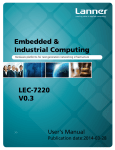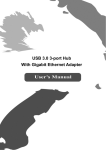Download User's Manual
Transcript
USB 3.0 to GigaLAN Adapter User's Manual Table of Contents 1. Introduction .....................................................................................................1 Features............................................................................................................................1 Package Contents.............................................................................................................1 System Requirements.......................................................................................................1 LED Indicators ................................................................................................................2 2. Installation ........................................................................................................3 Installation in WindOperationSystem……………………………………………………3 Installation in Mac Operation System……………………………………………………3 Verifying the Driver ………………………….................................................................3 Connecting to a Network ..................................................................................................4 3. Specifications...................................................................................................5 4. Certifications…………. ....................................................................................6 WEEE Information ........................................................................................................... 6 z No part of this publication may be reproduced in any form by any means without the prior written permission. Other trademarks or brand names mentioned herein are trademarks or registered trademarks of their respective companies. z Information in this document is subject to change without notice. The manufacturer does not make any representations or warranties (implied or otherwise) regarding the accuracy and completeness of this document and shall in no event be liable for any loss of profit or any commercial damage, including but not limited to special, incidental, consequential, or other damage. z The manufacturer is not responsible for any radio or TV interference caused by unauthorized modifications to this equipment. Such modifications could void the user’s authority to operate the equipment. i 1. Introduction This Device is a high performance, compact design and simply plug-and-play USB 3.0 to GigaLAN Adapter , with backward compatibility with USB 2.0/1.1 and LAN speed 10/100/1000Mbps auto-negotiation capability. Easily plug into an available USB Port on a desktop, Notebook and Ultrabook. Features z Compliant with USB 3.0 / 2.0 / 1.1 Specifications z Support all USB 3.0 power saving modes z USB Bus Powered z Support Suspend and Remove Wakeup Function z Compliant with IEEE 802.3 / 802.3u / 802.3ab z Support 802.3az EEE (Energy Efficient Ethernet) z Support 10/100/1000Mbps with auto-negotiation z Support IEEE 802.3x flow control at full duplex mode and back pressure at half duplex mode z Support IEEE 802.1Q VLAN tagging z Support Jumbo frame up to 4KB z Support IPv4/IPv6 pack Checksum Offload Engine (COE) to reduce CPU loading z Support MDI/MDIX auto-crossover detection and auto-correction z LEDs Indicate speed and link status Package Contents Before installation, please check the items of the package. USB 3.0 to GigaLAN Adapter x1 CD (Driver and User’s Manual) x1 USB 3.0 A Male to A Female Cable x1 Quick Installation Guide x1 System Windows XP/Vista/7 Mac 10.6/10.7 or above 1 LED Indicators LED Color Status Description USB Link GREEN Blinking Link to USB Port GigaLAN YELLOW Blinking Transmitting Data 2 2. Installation The descriptions of driver installation shown here is an example. The actual strings and screen shows may vary slightly on each operating system Note:DO NOT connect the Adapter to your Desktop / Notebook /Ultrabook before completing the installation of driver. Installation In Windows Operating System 1. Insert the provided CD into your CD-ROM Locate and double-click <Setup.exe> file in the Driver folder to launch the set up procedure. 2. Wait for the program to install the drivers 3. Click <Finish> to complete the installation. Installation In Mac Operating System 1. Insert the provided CD into your CD-ROM Locate and double-click <AX88179_Macintosh_xxxxx > file in the Driver folder to launch the set up procedure. 2. Click the Continue to install and it will restart your computer automatically. Verifying the Driver To verify the driver of the GigaLAN adapter follow the steps below to open the Device Manager on Windows 1. Following the path as below to open the device manager Windows 7 : Control Panel\System and Security\System\Device Manager Windows XP : Control Panel\System\Hardware\Device Manager Whe n the Found Ne w Har dware Wiz ard screen appe ars sele ct Install the 2. In the Network Adapter group, an item named ASIX…..Ethernet Adapter should be listed. 3 To verify the driver of the GigaLAN adapter, follow the steps below to open the Device Manager on Mac 1. Please connect the USB to the LAN Device to Mac 2 Click the System Preferences->Network->USB Gigabit Ethernet device active on line Note:If there is a question (?) or exclamation (!) mark next to that item, then the driver is not properly installed. Please delete the item, unplug the GigaLAN adapter and repeat the installation procedures. Connecting to a Network Connect the GigaLAN adapter to an available network when the installation procedure is completed 1. Connect an Ethernet cable to the Ethernet port of the Adapter, and then connect the other end of the Ethernet cable to an available network hub, switch or router. 2. Connect the USB Connector of the GigaLAN adapter to a free USB port of desktop / Notebook / Ultrabook. Then a pop-up message will appear in the notification Area indicating the installation is completed. Note: The Link LED should light up in yellow to indicate a proper physical connection between the adapter and the network. If the Link LED doesn’t light up, please verify the cable connection between all the network devices. 4 3. Specifications I/O Ports LED Indicators Giga Ethernet Connector X 1 USB 3.0 A Male Plug Connector X 1 USB Link, Giga Mode Operating System Support Windows XP/Vista/ 7, Mac 10.6 to 10.7 Operating Temperature 0℃ to 55℃ Storage Temperature -10℃ to 80℃ Certification FCC, CE * Specification is subject to change without further notice. 5 4. Certifications FCC conditions This equipment has been tested and found to comply with Part 15 Class B of the FCC Rules. Operation is subject to the following two conditions: (1) This device may not cause harmful interference (2) This device must accept any interference received. Including interference that may cause undesired operation. CE conditions This equipment is in compliance with the requirements of the following regulations EN 55 022: CLASS B WEEE Information For EU (European Union) member users: According to the WEEE Directive, do not dispose of this product as household waste or commercial waste. Waste electrical and electronic equipment should be appropriately collected and recycled as required by practices established for your country. For information on recycling of this product, please contact your local authorities, your household waste disposal service or the shop where you purchased the product. 6