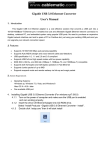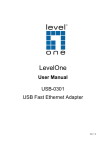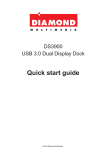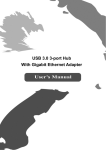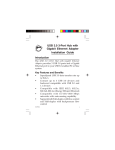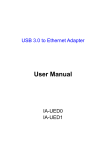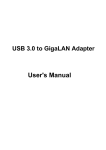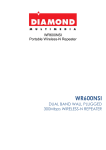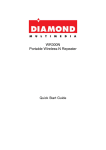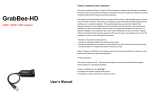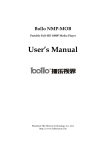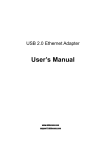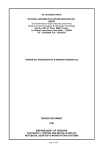Download User`s Manual
Transcript
USB303HE USB 3.0 HUB with Gigabit Ethernet Adapter User’s Manual ABOUT THIS MANUAL This manual provides a beginner's introduction to installing, configuring and using the Diamond USB3.0 Gigabit Ethernet Adapter. Information in this document has been carefully checked for accuracy; however, no guarantee is given to the correctness of the contents. The information in this document is subject to change without notice. Diamond Multimedia makes no representations or warranties, either expressed or implied, with respect to the contents hereof and specifically disclaims any warranties, merchantability, or fitness for any particular purpose. SAFETY INSTRUCTIONS Always read the safety instructions carefully: Keep this User’s Manual for future reference Keep this equipment away from humidity If any of the following situation arises, get the equipment checked by a service technician: The equipment has been exposed to moisture. The equipment has been dropped and damaged. The equipment has obvious sign of breakage. The equipment has not been working well or you cannot get it to work according to the User’s Manual. COPYRIGHT This document contains proprietary information protected by copyright. All rights are reserved. No part of this publication or documentation accompanying this product may be reproduced in any form or by any means or used to make any derivative such as translation, transformation, or adaptation without permission of the manufacturer. TRADEMARKS All trademarks and registered trademarks are the property of their respective owners or companies. i Table of Contents 1. Introduction ....................................................................................................... 1 Features ............................................................................................................................. 1 Package Contents .............................................................................................................. 2 System Requirements ........................................................................................................ 2 LED Status ........................................................................................................................ 2 2. Installation ......................................................................................................... 3 Driver installation ............................................................................................................. 3 On Windows Operating Systems ......................................................................................... 3 On Mac OSX ............................................................................................................................. 5 Hardware installation ........................................................................................................ 7 Verifying the Installation ................................................................................................... 8 on Windows Operating Systems ............................................................................................. 8 on Mac OSX .............................................................................................................................. 9 3. Uninstalling the Driver .................................................................................... 10 Uninstalling the Driver.................................................................................................... 10 on Windows Operating Systems ........................................................................................... 10 4. Specifications .................................................................................................. 12 5. Regulatory Compliance .................................................................................. 14 FCC Statement ......................................................................................................................... 14 CE ............................................................................................................................................ 14 WEEE Information .................................................................................................................. 14 ii 1. Introduction The Diamond UE3000 USB 3.0 Gigabit Ethernet adapter, is a high performance and simple plug-and-play Gigabit Ethernet network connection capability for desktops, notebook PC’s, Ultrabook’s, docking stations, game consoles, digital-home appliances, and any embedded system using a standard USB port. The USB3.0 Gigabit Ethernet adapter offers a wide array of features including IPv4/IPv6 checksum offload engine, crossover detection and auto-correction, TCP large send offload and IEEE802.3az EEE (Energy Efficient Ethernet) that allows to enter a low power idle state to reduce power and to achieve a more energy efficient Ethernet. It supports dynamic cable length detection and dynamic power adjustment Green Ethernet in Gigabit mode. Features Compliant with USB3.0 , USB 2.0 specifications One up-stream supports Super-speed, high-speed and full-speed traffic Three down-stream ports support Super-speed, high-speed, full-speed and low-speed traffic IEEE 802.3, 802.3u, and 802.3ab compatible Supports IPv4/IPv6 packet Checksum Offload Engine (COE) to reduce CPU loading Supports full duplex operation with IEEE 802.3x flow control Supports Jumbo frame Supports remote wakeup via link-change, Magic Packet, Microsoft wakeup frame. 1 USB 3.0 Gigabit Ethernet Adapter User’s Manual Package Contents Before installation, please check the items of the package. The package should contain the following items: USB 3.0 HUB with Gigabit Ethernet Adapter x1 Driver CD with User’s Manual x1 Quick Installation Guide x1 System Requirements One available USB port Windows XP, Windows 7, Windows 8; Mac OS X 10.6 and later LED Status LED Color Description Power Green Glows when the adapter is powered. Ethernet Green Blinking for LAN activity, when data is being transferred on the Status Ethernet Link Ethernet network to host system. Amber On for connection to a 1000Mbps network. Off for connection to a 100/10Mbps network. 2 2. Installation Driver installation On Windows Operating Systems Caution: DO NOT connect the Ethernet Adapter to your computer before you install the provided driver. 1. Insert the provided Driver CD into your disc drive. Please locate and double-click the setup.exe file under x:\Driver\ where x is your disc drive letter. Notice : It will encounter a User Account Control dialog box when attempting to install a program, please click Yes to start the installation. 3 USB 3.0 Gigabit Ethernet Adapter User’s Manual 2. Wait a while for the program to install the driver. 3. When the installation is done, click Finish. 4 On Mac OSX 1. Insert the provided driver CD into your CD-ROM drive. Double-click the CD and navigate to the directory of \Driver\Mac\ 2. Click the AX88179.dmg, the AX88179 virtual disk will be appeared on the Desktop of your Mac OSX system. (This “DISK IMAGE” virtual disk will be auto-removed after rebooting Mac OSX system.) 3. Click the AX88179.pkg, the following driver setup dialog will appear. Click the Continue button to start the installation operation and follow the instructions to continue the installation. 5 USB 3.0 Gigabit Ethernet Adapter User’s Manual 4. Click the Install button to continue the installation operation. 5. Click the Continue Installation button to continue the installation operation. 6. Click the [Restart] button to restart Mac OSX system to take effect the revised driver installation. Now the installation is complete. You can connect the adapter to a network device by an Ethernet cable: 6 Hardware installation 1. Connect the USB end on HUB with Gigabit Ethernet adapters to a free USB port of your computer. Then a pop-up message will appear in the notification area indicating the installation is complete. * Actual strings depend on your operation system. These screen shots are from Windows 7 and might vary slightly for each operation system. 2. Connect an Ethernet cable to the Ethernet port on the adapter. 3. Connect the other end of the Ethernet cable to your network hub, switch or router. 4. Connect your USB devices to the USB ports on the HUB with Gigabit Ethernet Adapter , if your USB device, such as a printer or optical drive, etc., came with its own AC adaptor, make sure that it is plugged into the device and a working electrical outlet. 7 USB 3.0 Gigabit Ethernet Adapter User’s Manual Verifying the Installation on Windows Operating Systems Once you finish the installation, you can open Windows Device Manager to verify if your Ethernet Adapter is properly installed. To access the Device Manager: On Windows 7: Right-click Computer on the desktop and click System Properties>Device Manager On Windows XP: Right-click My Computer on the desktop and click Properties > (Hardware) > Device Manager. In the Network adapters group, an item named ASIX AX88179 USB3.0 to Gigabit Ethernet Adapter should be displayed. In the Universal Serial Bus Controllers group, the item named USB2.0 HUB & USB3.0 Hub should be displayed. If there is a question or exclamation mark next to that item, then the driver is not properly installed. Please delete the item, select the Delete the driver software for this device option (if provided), unplug the adapter from your computer and then repeat the installation steps. 8 On Mac OSX After booting up your Mac OSX system, plug USB3.0 HUB with Gigabit Ethernet Adapter onto the USB port of your Mac OSX system and there is a new Ethernet network interface is available. Also navigate to System Preference>Network, please click on the Ethernet Adapter then Click Advanced > Hardware and you will see the speed of your internet.. 9 USB 3.0 Gigabit Ethernet Adapter User’s Manual 3. Uninstalling the Driver Uninstalling the Driver On Windows Operating Systems Please take these steps to uninstall Driver: 1. Open the Control Panel, Programs and Features and double-click Uninstall a Program on Windows 7 or Add or Remove Programs on XP. 2. Select AX88179_AX88178A Windows Driver and click Uninstall 3. Select [Yes] to continue the uninstall process. 10 4. The uninstall process starts automatically. 5. Click Finish to complete uninstalls process. 11 USB 3.0 Gigabit Ethernet Adapter User’s Manual 4. Specifications General Host Interface USB 3.0 and USB 2.0 compliant Operating System Support Windows XP, Windows 7, Windows 8 Mac OS10.6 and later. Ports and Connectors Upstream 1 x Upstream USB 3.0 Port (Type A male Connector) Downstream 1 x Ethernet Port (RJ-45 connector) 3 x Downstream USB 3.0 Port (Type A female Connector) LED Power LED (Green) On : When the adapter is powered. Link LED (Amber) On: When connection to a 1000Mbps network Off: When connection to a 10/100Mbps network On/Blinking: LAN activity. Off: No network traffic. Status LED (Green) Power Power Mode USB Bus -powered Power Consumption Operation Mode:488 mA Suspend Mode : 70 mA Physical Specifications Housing Material ABS (Plastic) Dimensions Main body without cable: 69(W) x 44(D) x 20(H)mm Main body with cable: 79 (W) x 44 (D) x 20 (H) mm Weight Approximately 68 g (including cable) Environmental Specifications Operating Temperature 10-40°C 12 Storage Temperature -10~80°C Relative Humidity < 85% non-condensing Regulatory Compliances Safety, EMI FCC, CE RoHS RoHS compliant * Specification is subject to change without further notice. 13 USB 3.0 Gigabit Ethernet Adapter User’s Manual 5. Regulatory Compliance FCC Statement This device complies with Part 15 of the FCC Rules. Operation is subject to the following two conditions: (1) This device may not cause harmful interference, and (2) this device must accept any interference received, including interference that may cause undesired operation. FCC Caution: Any changes or modifications not expressly approved by the party responsible for compliance could void the user’s authority to operate this equipment. CE This device complies with the following regulations: EN 55 022: CLASS B WEEE Information For EU (European Union) member users: According to the WEEE (Waste electrical and electronic equipment) Directive, do not dispose of this product as household waste or commercial waste. Waste electrical and electronic equipment should be appropriately collected and recycled as required by practices established for your country. For information on recycling of this product, please contact your local authorities, your household waste disposal service or the shop where you purchased the product. 14 Technical Support Diamond Technical Support staff is here to help resolve any issues that you may be experiencing. Prior to contacting technical support please make sure you have the following information available. 1. Model #: (Printed on the bar code, located on the box) 2. Installation CD Version: (printed on the CD label) 3. The version of Windows that your system is running. 4. The manufacturer and model # of your computer. 5. CPU type and speed (example: Intel Pentium4 2.4GHZ) 6. A complete description of the problem that you are experiencing including any steps that you have taken to try to resolve the issue. Technical Support Options Free Telephone Support 818-357-5165 (long distance rates may apply) Mon - Fri, 8 - 4:30 PST http://www.diamondmm.com 15 USB 3.0 Gigabit Ethernet Adapter User’s Manual SHIPPING Starting June 1st 2009 Diamond Multimedia will pay for shipping cost from Diamond back to US and Canadian customers provided the product is indeed under warranty and there is no damage caused by improper installation or modification of the merchandise. Customers located outside of the United States and Canada or using military addresses (APO,etc) will be required to pay for return shipping. Average shipping times range from 5 to 10 days, depending on actual shipment destination. Shipments made outside the US may take longer to deliver. Diamond Multimedia reserves the right to claim for shipping fees along with service charges for any product that is returned incomplete or not under warranty. Return Authorization ( RMA ) is required for all warranty return products. ONE YEAR LIMITED WARRANTY The warranty described below is extended only to the original buyer and is not transferable. Diamond warrants to the original purchaser of the hardware product, that the product is free from defects in materials or workmanship under normal use and service for a period of one (1) year from the date of purchase. All cables and accessories provided with a Diamond product are warranted to be free from defects in materials or workmanship under normal use and service for a period of for (90) ninety days from date of purchase. Diamond’s sole obligation under this warranty shall be, at Diamond’s option, to: (I) repair the defective product or parts; (II) deliver to customer an equivalent product or part to replace the defective product. When a product or part is replaced or exchanged, that item becomes the customer’s property and the replaced or exchanged item becomes Diamond’s property. When a refund or replacement product is given, the defective product becomes Diamond’s property. Replacement parts or products may be new or include serviceable used parts with at least the same functional equivalence to the original product. If, at the time of repair, a product is "out of warranty" or within the last ninety (90) days of the warranty period, Diamond warrants any repair for ninety (90) days. All software provided is subject to the terms of the associated software end-user license agreement. 16 WARRANTY EXCLUSIONS AND LIMITATIONS TO BE ELIGIBLE FOR THIS WARRANTY, YOU NEED TO PROVIDE THE ORIGINAL SALES RECEIPT SHOWING THE DATE OF PURCHASE OF THE PRODUCT. DIAMOND MAY REQUEST THE ORIGINAL SALES RECEIPT OR A COPY AS PROOF OF THE DATE OF PURCHASE. Diamond does not warrant third party products which Diamond distributes "AS IS" unless otherwise specified. Third party products may be warranted by the third party. Diamond makes no warranty or representation that: (I) the operation of the product will be uninterrupted or error free; (II) defects in the product will be corrected; or (III) that the product will meet Customer’s requirements or work in combination with any hardware or software provided by third parties. TO THE FULLEST EXTENT ALLOWED BY LAW, THE WARRANTIES, REMEDIES AND LIMITATIONS CONTAINED HEREIN ARE EXCLUSIVE AND ARE IN LIEU OF ALL OTHER WARRANTIES, TERMS OR CONDITIONS, EXPRESS OR IMPLIED, EITHER IN FACT OR BY OPERATION OF LAW, STATUTORY OR OTHERWISE, INCLUDING WITHOUT LIMITATION, WARRANTIES, TERMS OR CONDITIONS OF MERCHANTABILITY, FITNESS FOR A PARTICULAR PURPOSE, QUALITY, CORRESPONDENCE WITH DESCRIPTION AND NON-INFRINGEMENT, ALL OF WHICH ARE EXPRESSLY DISCLAIMED. DIAMOND WILL NOT BE LIABLE UNDER THIS WARRANTY IF ITS TESTING AND EXAMINATION DISCLOSE THAT THE ALLEGED DEFECT OR MALFUNCTION IN THE PRODUCT OR SOFTWARE DOES NOT EXIST OR WAS CAUSED BY CUSTOMER’S OR ANY THIRD PARTY’S MISUSE, NEGLECT, IMPROPER INSTALLATION OR TESTING, UNAUTHORIZED ATTEMPTS TO OPEN, REPAIR OR MODIFY THE PRODUCT OR SOFTWARE, OR ANY OTHER CAUSE BEYOND THE RANGE OF THE INTENDED USE, OR BY ACCIDENT, FIRE, LIGHTNING, OTHER HAZARDS, OR ACTS OF GOD. THIS WARRANTY WILL NOT APPLY TO PRODUCTS USED FOR NUCLEAR RELATED, WEAPONS RELATED, MEDICAL OR LIFE SAVING PURPOSES. TO THE FULLEST EXTENT ALLOWED BY LAW, DIAMOND ALSO EXCLUDES FOR ITSELF AND ITS SUPPLIERS ANY LIABILITY, WHETHER BASED IN CONTRACT OR TORT (INCLUDING NEGLIGENCE), FOR INCIDENTAL, CONSEQUENTIAL, INDIRECT, SPECIAL OR PUNITIVE DAMAGES OF ANY KIND, OR FOR LOSS OF REVENUE OR PROFITS, LOSS OF BUSINESS, LOSS OF INFORMATION OR DATA, OR OTHER FINANCIAL LOSS ARISING OUT OF OR IN CONNECTION WITH THE SALE, INSTALLATION, MAINTENANCE, USE, PERFORMANCE, FAILURE, OR INTERRUPTION OF ITS PRODUCTS, EVEN IF DIAMOND, ITS SUPPLIERS OR ITS RESELLER HAS BEEN ADVISED OF THE POSSIBLITY OF SUCH DAMAGES. DIAMOND’S SOLE LIABILITY WITH RESPECT TO ITS PRODUCT IS 17 USB 3.0 Gigabit Ethernet Adapter User’s Manual LIMITED TO REPAIR OR REPLACEMENT OF THE PRODUCT, AT DIAMOND ’S OPTION. THIS DISCLAIMER OF LIABILITY FOR DAMAGES WILL NOT BE AFFECTED IF ANY REMEDY PROVIDED HEREIN SHALL FAIL FOR ESSENTIAL PURPOSE. DISCLAIMER: Some jurisdictions may not allow the exclusion or limitation of incidental or consequential damages for products supplied to consumers, or the limitation of liability for personal injury, so the foregoing limitations and exclusions may not apply or may be limited in their application to you. When implied warranties are not allowed to be excluded in their entirety, they will be limited to the duration of the applicable written warranty. This warranty gives you specific legal rights that may vary depending on the law of the applicable jurisdiction. OBTAINING WARRANTY SERVICE: Please review the "help" resources referred to in your products accompanying documentation before seeking warranty service. If the product is still not functioning properly after making use of these resources, please access the support page at http://www.diamondmm.com/support.php for warranty instructions and services. Some additional charges may apply for phone support. 18