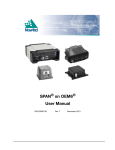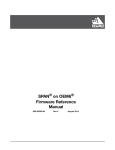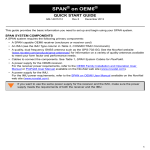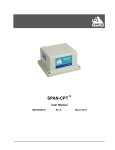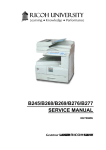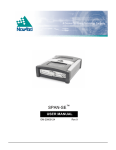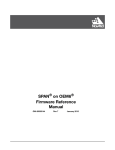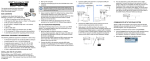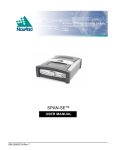Download SPAN on OEM6 User Manual
Transcript
SPAN® on OEM6® User Manual OM-20000139 Rev 10 January 2015 SPAN on OEM6 User Manual Publication Number: Revision Level: Revision Date: OM-20000139 10 January 2015 Warranty NovAtel Inc. warrants that its GNSS products are free from defects in materials and workmanship, subject to the conditions set forth on our web site: www.novatel.com/products/warranty/ and for the following time periods: OEM6® Receivers IMU Units (return to manufacturer) GPSAntenna™ Series Cables and Accessories Software Warranty One (1) Year One (1) Year One (1) Year Ninety (90) Days One (1) Year Return instructions To return products, refer to the instructions at the bottom of the warranty page: www.novatel.com/ products/warranty/. Proprietary Notice Information in this document is subject to change without notice and does not represent a commitment on the part of NovAtel Inc. The software described in this document is furnished under a licence agreement or non-disclosure agreement. The software may be used or copied only in accordance with the terms of the agreement. It is against the law to copy the software on any medium except as specifically allowed in the license or non-disclosure agreement. No part of this manual may be reproduced or transmitted in any form or by any means, electronic or mechanical, including photocopying and recording, for any purpose without the express written permission of a duly authorized representative of NovAtel Inc. The information contained within this manual is believed to be true and correct at the time of publication. NovAtel, SPAN, OEM6, ALIGN, Inertial Explorer and Waypoint are registered trademarks of NovAtel Inc. FlexPak6, ProPak6, NovAtel CORRECT and IMU-IGM are trademarks of NovAtel Inc. All other product or brand names are trademarks of their respective holders. Manufactured and protected under U.S. Patents: #5,101,416 #5,390,207 #5,414,729 #5,495,499 #5,736,961 #5,809,064 #6,184,822 B1 #6,243,409 B1 #6,664,923 B1 #6,721,657 B2 #6,728,637 B2 #6,750,816 B1 #6,922,167 B2 #7,193,559 B2 #7,346,452 #7,738,606 B2 © Copyright 2015 NovAtel Inc. All rights reserved. Unpublished rights reserved under International copyright laws. 2 SPAN on OEM6 User Manual Rev 10 Table of Contents Customer Support 13 Notices 14 1 Introduction 18 1.1 Fundamentals of GNSS+INS ................................................................................................ 19 1.2 Models and Features ............................................................................................................ 20 1.3 Related Documents and Information .................................................................................... 21 1.4 Conventions .......................................................................................................................... 22 2 SPAN Installation 23 2.1 Hardware Description ........................................................................................................... 23 2.1.1 SPAN System Receiver ............................................................................................... 23 2.1.2 Typical Installation Examples ...................................................................................... 24 2.1.3 SPAN Cables............................................................................................................... 35 2.2 Hardware Set Up .................................................................................................................. 36 2.2.1 Mount the Antenna...................................................................................................... 36 2.2.2 Mount the IMU............................................................................................................. 36 2.2.3 Mount the OEM6 Receiver .......................................................................................... 37 2.2.4 Connect the Antenna to the OEM6 Receiver .............................................................. 37 2.2.5 Connect the IMU to the OEM6 Receiver ..................................................................... 38 2.2.6 Connect I/O Strobe Signals......................................................................................... 38 2.2.7 Connect Power............................................................................................................ 39 2.2.8 Connect the Additional Communication Ports on a ProPak6 ..................................... 41 2.2.9 Connect the CAN Bus ................................................................................................. 41 2.3 MIC Set Up ........................................................................................................................... 42 2.3.1 Install a MIC in a Stack Up Configuration ................................................................... 42 2.3.2 Install a MIC in a Standalone MIC Set Up................................................................... 47 2.4 UIC Set Up............................................................................................................................ 50 2.4.1 Mount the SPAN System Components....................................................................... 51 2.4.2 Connect the IMU to the UIC........................................................................................ 51 2.4.3 Connect the UIC to a receiver ..................................................................................... 51 2.4.4 Connect Power to the UIC and OEM6 receiver .......................................................... 52 2.4.5 UIC Status LEDs.......................................................................................................... 53 2.5 Software Configuration ......................................................................................................... 53 2.5.1 GNSS Configuration .................................................................................................... 53 2.5.2 SPAN IMU Configuration............................................................................................. 54 2.6 IMU LEDs .............................................................................................................................. 57 3 SPAN Operation 58 3.1 Definition of Reference Frames Within SPAN....................................................................... 58 3.1.1 The Local-Level Frame (ENU)...................................................................................... 58 3.1.2 The SPAN Body Frame ............................................................................................... 58 3.1.3 The Enclosure Frame .................................................................................................. 60 3.1.4 The Vehicle Frame....................................................................................................... 60 3.2 Communicating with the SPAN System ............................................................................... 61 3.2.1 INS Window in NovAtel Connect................................................................................. 63 3.3 Real-Time Operation............................................................................................................. 63 3.3.1 System Start-Up and Alignment Techniques .............................................................. 65 3.3.2 Navigation Mode ......................................................................................................... 67 3.3.3 Data Collection ............................................................................................................ 67 3.3.4 Lever Arm Calibration Routine .................................................................................... 68 3.3.5 Vehicle to SPAN Frame Angular Offsets Calibration Routine ..................................... 69 SPAN on OEM6 User Manual Rev 10 3 Table of Contents 3.4 Synchronizing External Equipment ...................................................................................... 70 3.4.1 Configuring a Synchronous Output Pulse .................................................................. 70 3.4.2 Configuring an Input Strobe ....................................................................................... 71 3.5 Adding Timed Sensor Triggers............................................................................................. 72 3.5.1 Configuring the Hardware........................................................................................... 72 3.5.2 Configuring the Software ............................................................................................ 73 3.5.3 Using Timed Event Pulses .......................................................................................... 73 3.5.4 Recording Incoming Sensor Events ........................................................................... 73 3.6 SPAN Wheel Sensor Configuration ...................................................................................... 73 3.6.1 Wheel Sensor Updates Using the Event Input Lines .................................................. 74 3.6.2 Wheel Sensor Data Collected on IMU ........................................................................ 74 3.7 Azimuth Sources on a SPAN System................................................................................... 75 3.7.1 Course Over Ground................................................................................................... 75 3.7.2 Inertial Azimuth ........................................................................................................... 75 3.7.3 ALIGN Azimuth ........................................................................................................... 75 3.8 Data Collection for Post Processing .................................................................................... 76 3.9 Firmware Updates and Model Upgrades ............................................................................. 77 3.10 Variable Lever Arm ............................................................................................................. 77 3.11 Relative INS ........................................................................................................................ 77 4 SPAN on OEM6 Dual Antenna 78 4.1 Installation ............................................................................................................................ 78 4.2 Configuring ALIGN with SPAN on OEM6 ............................................................................. 81 4.3 Configuring SPAN with ALIGN ............................................................................................. 81 4.3.1 Alignment on a Moving Vessel - Aided Transfer Alignment........................................ 82 4.3.2 Alignment on a Stationary Vehicle - Aided Static Alignment ...................................... 82 4.3.3 Unaided Alignment ..................................................................................................... 82 4.3.4 Automatic Alignment Mode - Automatic Alignment (default) ..................................... 82 4.4 SPAN ALIGN Attitude Updates ............................................................................................ 83 A Technical Specifications 84 A.1 Universal IMU Enclosure...................................................................................................... 84 A.1.1 Universal IMU Enclosure Mechanical Drawings......................................................... 84 A.1.2 IMU Performance ....................................................................................................... 87 A.1.3 Electrical and Environmental ...................................................................................... 89 A.1.4 Universal IMU Enclosure Interface Cable................................................................... 90 A.1.5 Universal IMU Cable................................................................................................... 91 A.2 HG1700 IMU (single-connector enclosure).......................................................................... 92 A.2.1 HG1700 IMU Mechanical Drawings ........................................................................... 92 A.2.2 HG1700 IMU Performance ......................................................................................... 94 A.2.3 HG1700 Electrical and Environmental........................................................................ 95 A.2.4 Interface Cable for the HG1700 IMU .......................................................................... 95 A.3 LN-200 IMU (single-connector enclosure) ........................................................................... 96 A.3.1 LN-200 IMU Mechanical Drawings............................................................................. 96 A.3.2 LN-200 IMU Performance .......................................................................................... 98 A.3.3 LN-200 Electrical and Environmental ......................................................................... 98 A.3.4 Interface Cable for the LN-200 IMU ........................................................................... 98 A.4 IMU-ISA-100C/IMU-ISA-100 ............................................................................................... 99 A.4.1 IMU-ISA-100C Mechanical Drawings......................................................................... 99 A.4.2 Optional Side Mounting Holes.................................................................................... 101 A.4.3 IMU-ISA-100C/IMU-ISA-100 Performance ................................................................ 102 A.4.4 Electrical and Environmental ...................................................................................... 103 A.4.5 IMU-ISA-100C Interface Cable................................................................................... 104 A.4.6 IMU-ISA-100C Power Cable ...................................................................................... 105 A.4.7 IMU-ISA-100C Wheel Sensor Cable .......................................................................... 106 A.5 iIMU-FSAS ........................................................................................................................... 108 4 SPAN on OEM6 User Manual Rev 10 Table of Contents A.5.1 iIMU-FSAS Mechanical Drawings ............................................................................... 108 A.5.2 iIMU-FSAS Performance............................................................................................. 110 A.5.3 iIMU-FSAS Electrical and Environmental.................................................................... 110 A.5.4 Interface Cable for the IMU-FSAS .............................................................................. 111 A.5.5 IMU-FSAS cable with Odometer................................................................................. 111 A.5.6 iIMU-FSAS Odometer Cabling.................................................................................... 113 A.5.7 FlexPak Y Adapter Cable (for IMU-FSAS, IMU-CPT or IMU-KVH1750) ..................... 115 A.6 IMU-CPT............................................................................................................................... 116 A.6.1 IMU-CPT Mechanical Drawings.................................................................................. 116 A.6.2 IMU-CPT Sensor Specifications ................................................................................. 118 A.6.3 IMU-CPT Electrical and Environmental....................................................................... 119 A.6.4 IMU-CPT Cable........................................................................................................... 120 A.7 IMU-KVH1750 ...................................................................................................................... 121 A.7.1 IMU-KVH1750 Mechanical Drawings.......................................................................... 121 A.7.2 IMU-KVH1750 Sensor Specifications ......................................................................... 124 A.7.3 IMU-KVH1750 Electrical and Environmental .............................................................. 125 A.7.4 IMU-KVH1750 Cable................................................................................................... 126 A.8 IMU-IGM............................................................................................................................... 127 A.8.1 IMU-IGM Physical Specifications ............................................................................... 127 A.8.2 IMU-IGM Mechanical Drawings .................................................................................. 128 A.8.3 IMU-IGM Ports............................................................................................................ 130 A.8.4 IMU-IGM Sensor Specifications ................................................................................. 131 A.8.5 IMU-IGM Electrical and Environmental....................................................................... 132 A.8.6 IMU-IGM Interface Cable ............................................................................................ 133 A.8.7 IMU-IGM Stack Up Cable ........................................................................................... 134 A.9 OEM-IMU-ADIS-16488......................................................................................................... 135 A.9.1 Mechanical Drawings.................................................................................................. 135 A.9.2 OEM-IMU-ADIS-16488 Sensor Specifications ........................................................... 136 A.9.3 OEM-IMU-ADIS-16488 Electrical and Environmental................................................. 137 A.9.4 ADIS-16488 IMU-to-MIC Cable Assembly ................................................................. 137 A.10 OEM-IMU-ISA-100C........................................................................................................... 138 A.10.1 Mechanical Drawings................................................................................................ 138 A.10.2 OEM-IMU-ISA-100C Sensor Specifications ............................................................. 140 A.10.3 OEM-IMU-ISA-100C Electrical and Environmental .................................................. 140 A.10.4 OEM-IMU-ISA-100C IMU to UIC Cable Assembly ................................................... 141 A.11 OEM-IMU-STIM300............................................................................................................ 143 A.11.1 Mechanical Drawings................................................................................................ 143 A.11.2 OEM-IMU-STIM300 Sensor Specifications .............................................................. 145 A.11.3 OEM-IMU-STIM300 Electrical and Environmental.................................................... 145 A.11.4 STIM300 IMU-to-MIC Cable Assembly .................................................................... 146 A.12 MIC - MEMS Interface Card ............................................................................................... 147 A.12.1 MIC Mechanical Drawings ........................................................................................ 147 A.12.2 MIC Electrical and Environmental ............................................................................. 149 A.12.3 MIC Connectors........................................................................................................ 149 A.12.4 HG1930 IMU-to-MIC Cable Assembly...................................................................... 154 A.12.5 HG1700 and HG1900 IMU-to-MIC Cable Assembly ................................................ 155 A.13 UIC - Universal IMU Controller ........................................................................................... 156 A.13.1 UIC Mechanical Drawings......................................................................................... 156 A.13.2 UIC Electrical and Environmental ............................................................................. 158 A.13.3 UIC Connectors ........................................................................................................ 158 A.14 Receivers ............................................................................................................................ 161 B HG1700 IMU in Universal Enclosure 162 B.1 Disassemble the Universal Enclosure .................................................................................. 163 B.2 Install the HG1700 Sensor Unit ............................................................................................ 164 SPAN on OEM6 User Manual Rev 10 5 Table of Contents C LN-200 IMU in Universal Enclosure 170 C.1 Disassemble the Universal Enclosure.................................................................................. 171 C.2 Install the LN-200 Sensor Unit............................................................................................. 173 D HG1700 IMU in SPAN HG Enclosure 178 D.1 Disassemble the SPAN IMU Enclosure ............................................................................... 179 D.2 Install the HG1700 Sensor Unit ........................................................................................... 180 D.3 Make the Electrical Connections ......................................................................................... 180 D.4 Re-Assemble the SPAN IMU Enclosure .............................................................................. 182 E LN-200 IMU in SPAN IMU Enclosure 183 E.1 Disassemble the SPAN IMU Enclosure................................................................................ 184 E.2 Install the LN-200 Sensor Unit ............................................................................................. 186 E.3 Make the Electrical Connections ......................................................................................... 187 E.4 Re-Assemble the SPAN IMU Enclosure .............................................................................. 188 F Frequently Asked Questions 189 G Replacement Parts 191 G.1 SPAN System ...................................................................................................................... 191 G.2 Accessories and Options..................................................................................................... 193 6 SPAN on OEM6 User Manual Rev 10 Figures 1 2 3 4 5 6 7 8 9 10 11 12 13 14 15 16 17 18 19 20 21 22 23 24 25 26 27 28 29 30 31 32 33 34 35 36 37 38 39 40 41 42 43 44 45 46 47 48 Primary and Secondary Lightning Protection ..................................................................... 17 SPAN System IMUs ............................................................................................................ 18 SPAN System Receivers ..................................................................................................... 19 FlexPak6 Receiver Connectors ........................................................................................... 23 ProPak6 Receiver Connectors ............................................................................................ 24 Basic Set Up – FlexPak6 to LN-200, HG1700 or LCI-1 ...................................................... 25 Basic Set Up – FlexPak6 to ISA-100 or ISA-100C .............................................................. 26 Basic Set Up – FlexPak6 to IMU-FSAS ............................................................................... 27 Basic Set Up – FlexPak6 to IMU-CPT or IMU-KVH1750 .................................................... 28 Basic Set Up – FlexPak6 to IMU-IGM ................................................................................. 29 Basic Set Up – ProPak6 to LN-200, HG1700, LCI-1 or IMU-FSAS .................................... 30 Basic Set Up – ProPak6 to ISA-100 or ISA-100C ............................................................... 31 Basic Set Up – ProPak6 to IMU-CPT .................................................................................. 32 Basic Set Up – ProPak6 to IMU-KVH1750 .......................................................................... 33 Basic Set Up – ProPak6 to IMU-IGM .................................................................................. 34 Basic Set Up – MIC in Stack Up Configuration ................................................................... 42 Mount the MIC on the OEM615 .......................................................................................... 44 Connect the ADIS IMU to the MIC (OEM Cable Kit: 01019007) ......................................... 45 Connect the HG1700 IMU to the MIC (OEM Cable Kit: 01018868) .................................... 45 Connect the HG1900 IMU to the MIC (OEM Cable Kit: 01018871) .................................... 45 Connect the HG1930 IMU to the MIC (OEM Cable Kit: 01018869) .................................... 45 Connect the STIM300 IMU to the MIC (OEM Cable Kit: 01019174) ................................... 46 Basic Set Up – MIC in Standalone Configuration ............................................................... 47 Basic UIC Set Up ................................................................................................................ 50 UIC Status LEDs .................................................................................................................. 53 Local-Level Frame (ENU) ..................................................................................................... 58 The Enclosure Frame .......................................................................................................... 60 Vehicle Frame ...................................................................................................................... 60 Event Out ............................................................................................................................. 71 SPAN on OEM6 - Dual Antenna Installation ........................................................................ 79 SPAN on OEM6 - ProPak6 Dual Antenna Installation ......................................................... 80 Universal IMU Enclosure Side Dimensions ......................................................................... 84 Universal IMU Enclosure Top/Bottom Dimensions ............................................................. 85 IMU Center of Navigation .................................................................................................... 86 Universal IMU Enclosure Interface Cable ............................................................................ 90 Universal IMU Enclosure Interface Cable ............................................................................ 91 HG1700 Top/Bottom Dimensions ....................................................................................... 92 LN-200 IMU Enclosure Top/Bottom Dimensions and Center of Navigation ....................... 96 LN-200 Enclosure Side Dimensions .................................................................................... 97 IMU-ISA-100C Dimensions ................................................................................................. 99 IMU-ISA-100C Center of Navigation ................................................................................... 100 Optional Side Mounting Holes ............................................................................................ 101 IMU-ISA-100C Interface Cable ........................................................................................... 104 IMU-ISA-100C Power Cable ............................................................................................... 105 IMU-ISA-100C Wheel Sensor Cable ................................................................................... 106 iIMU-FSAS Top Dimensions ................................................................................................ 108 iIMU-FSAS Bottom Dimensions .......................................................................................... 108 iIMU-FSAS Enclosure Side Dimensions .............................................................................. 109 SPAN on OEM6 User Manual Rev 10 7 Figures 49 50 51 52 53 54 55 56 57 58 59 60 61 62 63 64 65 66 67 68 69 70 71 72 73 74 75 76 77 78 79 80 81 82 83 84 85 86 87 88 89 90 91 92 93 94 95 96 97 98 99 8 iIMU-FSAS Center of Navigation ........................................................................................ 109 IMU-FSAS Interface Cable with Odometer ......................................................................... 111 Kistler WPT ......................................................................................................................... 113 iMAR iMWS Pre-Installed ................................................................................................... 113 FlexPak Y Adapter Cable .................................................................................................... 115 IMU-CPT - Side and Perspective View ............................................................................... 116 IMU-CPT Top, Front and Bottom View ............................................................................... 117 IMU-CPT Development Terminated Cable ......................................................................... 120 IMU-KVH1750 Bottom view ................................................................................................ 121 IMU-KVH1750 - Top View .................................................................................................. 122 IMU-KVH1750 Side View .................................................................................................... 122 IMU-KVH1750 Gyro Axes ................................................................................................... 123 IMU-KVH1750 Cable .......................................................................................................... 126 IMU-IGM-A1 Dimensions .................................................................................................... 128 IMU-IGM-S1 Dimensions .................................................................................................... 129 IMU-IGM Interface Cable .................................................................................................... 133 IMU-IGM Stack Up Cable ................................................................................................... 134 ADIS-16488 Dimensions ..................................................................................................... 135 ADIS-16488 Center of Navigation ...................................................................................... 136 ADIS-16488 IMU-to-MIC Cable Assembly ......................................................................... 137 ISA-100C Dimensions ......................................................................................................... 138 ISA-100C Coordinate Axis .................................................................................................. 139 OEM-IMU-ISA-100C IMU to UIC Cable Assembly ............................................................. 141 STIM300 Dimensions .......................................................................................................... 143 STIM300 Center of Navigation ............................................................................................ 144 STIM300 IMU-to-MIC Cable Assembly .............................................................................. 146 MIC Top/Bottom Dimensions ............................................................................................. 147 MIC Keep-Out Zone ............................................................................................................ 148 HG1930 IMU-to-MIC Cable Assembly ............................................................................... 154 HG1700 and HG1900 IMU-to-MIC Cable Assembly .......................................................... 155 UIC Dimensions and Keep Out Zones ................................................................................ 156 UIC Connectors, LEDs and Heat Sink Details .................................................................... 157 Required Parts .................................................................................................................... 162 Remove Base ...................................................................................................................... 163 Disconnect Wiring Harness from Enclosure Body .............................................................. 163 Remove IMU Mounting Plate and Bracket ......................................................................... 164 Remove IMU Mounting Screws .......................................................................................... 164 Connect IMU to IMU Mounting Plate .................................................................................. 165 Installing IMU to Mounting Plate ......................................................................................... 165 Assemble Into Enclosure Body ........................................................................................... 166 Fasten Internal Cable Harness ............................................................................................ 167 Install O-rings ...................................................................................................................... 167 Install Enclosure Body on the Base .................................................................................... 168 Screw Enclosure Base to Body .......................................................................................... 168 Final Assembly .................................................................................................................... 169 Required Parts .................................................................................................................... 170 Remove Base ...................................................................................................................... 171 Disconnect Wiring Harness from SDLC Card ..................................................................... 171 IMU Bracket ........................................................................................................................ 172 Remove IMU Bracket/SDLC ............................................................................................... 172 Install LN-200 IMU to Base ................................................................................................. 173 SPAN on OEM6 User Manual Rev 10 Figures 100 101 102 103 104 105 106 107 108 109 110 111 112 113 114 115 116 117 118 119 120 Install Bracket to Base ........................................................................................................ 174 Making Connections ........................................................................................................... 174 Connect Internal Cable Harness ......................................................................................... 175 Installing the Enclosure Body to the Base .......................................................................... 176 Screw Enclosure Base to Body ........................................................................................... 177 Final Assembly .................................................................................................................... 177 Required Parts ..................................................................................................................... 178 Bolts and Hex Key ............................................................................................................... 179 Lift Top Cover, Tube Body and 3 Ring Spacer Screws ...................................................... 179 SPAN IMU Re-Assembly ..................................................................................................... 180 Attach Flex Cable ................................................................................................................ 181 Incorrect (Bowed) Flex Cable Installation ............................................................................ 181 Correct (Flat) Flex Cable Installation ................................................................................... 181 HG1700 SPAN IMU ............................................................................................................. 182 Required Parts ..................................................................................................................... 183 Bolts and Hex Key ............................................................................................................... 184 Lift Top Cover and Tube Body ............................................................................................ 185 SPAN IMU Re-Assembly ..................................................................................................... 186 Attach Wiring Harness ......................................................................................................... 187 Attach Samtec Connector ................................................................................................... 188 LN-200 SPAN IMU .............................................................................................................. 188 SPAN on OEM6 User Manual Rev 10 9 Tables 1 2 3 4 5 6 7 8 9 10 11 12 13 14 15 16 17 18 19 20 21 22 23 24 25 26 27 28 29 30 31 32 33 34 35 36 37 38 39 40 41 42 43 44 45 46 47 48 10 SPAN-Compatible IMU Models ........................................................................................... 20 FlexPak6 Receiver Port Labels ............................................................................................ 23 ProPak6 Receiver Port Labels ............................................................................................. 24 Receiver to IMU Interface Cables ........................................................................................ 35 MIC and UIC Interface Cables ............................................................................................. 36 OEM6 Family Receiver Card Power Requirements ............................................................. 39 IMU Power Supply ............................................................................................................... 40 COM Port Recommendations.............................................................................................. 52 UIC Status LEDs .................................................................................................................. 53 Enable INS Commands........................................................................................................ 54 IMU-IGM LEDs..................................................................................................................... 57 IMU-ISA-100 and IMU-ISA-100C LEDs............................................................................... 57 Full Mapping Definitions ...................................................................................................... 59 Inertial Solution Status......................................................................................................... 64 INS LED States .................................................................................................................... 64 Solution Parameters ............................................................................................................ 67 Valid Event Inputs and Outputs for Timed Sensor Triggers ................................................ 72 Logs with Azimuth data ....................................................................................................... 76 ALN (ALIGN) LED States...................................................................................................... 80 Universal IMU Enclosure Physical Specifications................................................................ 84 HG1700-AG58 IMU Performance ........................................................................................ 87 HG1700-AG62 IMU Performance ........................................................................................ 87 LN200 IMU Performance ..................................................................................................... 88 LCI-1 IMU Performance....................................................................................................... 88 Universal IMU Enclosure Electrical Specifications .............................................................. 89 Universal IMU Enclosure Environmental Specifications ...................................................... 89 Universal IMU Enclosure Interface Cable Pinouts ............................................................... 90 Universal IMU Enclosure Interface Cable Pinouts ............................................................... 91 HG1700 IMU Physical Specifications .................................................................................. 92 HG1700 Enclosure Side Dimensions................................................................................... 93 HG1700-AG58 IMU Performance ........................................................................................ 94 HG1700-AG62 IMU Performance ........................................................................................ 94 HG17000 Electrical Specifications ...................................................................................... 95 HG17000 Environmental Specifications .............................................................................. 95 LN-200 IMU Physical Specifications ................................................................................... 96 LN-200 IMU Performance.................................................................................................... 98 LN-200 Electrical Specifications.......................................................................................... 98 LN-200 Environmental Specifications ................................................................................. 98 IMU-ISA-100C Physical Specifications ............................................................................... 99 IMU-ISA-100C IMU Performance ........................................................................................ 102 IMU-ISA-100 IMU Performance........................................................................................... 102 IMU-ISA-100C Electrical Specifications .............................................................................. 103 IMU-ISA-100C Environmental Specifications...................................................................... 103 IMU-ISA-100C Interface Cable Pinouts............................................................................... 104 IMU-ISA-100C Power Cable Pinouts................................................................................... 105 IMU-ISA-100C Wheel Sensor Cable Pinouts....................................................................... 106 Kistler to NovAtel Wheel Sensor Cable Connections .......................................................... 107 iIMU-FSAS Physical Specifications ..................................................................................... 108 SPAN on OEM6 User Manual Rev 10 Tables 49 50 51 52 53 54 55 56 57 58 59 60 61 62 63 64 65 66 67 68 69 70 71 72 73 74 75 76 77 78 79 80 81 82 83 84 85 86 87 88 89 90 91 92 93 94 95 96 97 98 99 iIMU-FSAS Performance ...................................................................................................... 110 iIMU-FSAS Electrical Specifications .................................................................................... 110 iIMU-FSAS Environmental Specifications ............................................................................ 110 IMU-FSAS Cable with Odometer Pinout .............................................................................. 112 Cable Modification for Kistler WPT ...................................................................................... 114 FlexPak Y Adapter Cable Pinouts ........................................................................................ 115 IMU-CPT Physical Specifications ........................................................................................ 116 IMU-CPT Performance ......................................................................................................... 118 IMU-CPT Electrical and Environmental Specifications ........................................................ 119 IMU-CPT Connector Pinout Descriptions ............................................................................ 120 IMU-KVH1750 Physical Specifications ................................................................................ 121 IMU-KVH1750 Performance................................................................................................. 124 IMU-KVH1750 Electrical and Environmental Specifications ................................................ 125 IMU-KVH1750 Connector Pinout Descriptions .................................................................... 126 IMU-IGM-A1 Physical Specifications ................................................................................... 127 IMU-IGM-S1 Physical Specifications ................................................................................... 127 IMU-IGM Main Port Pinout................................................................................................... 130 IMU-IGM AUX Port Pinout.................................................................................................... 130 IMU-IGM-A1 IMU Performance............................................................................................ 131 IMU-IGM-S1 IMU Performance............................................................................................ 131 IMU-IGM-A1 Electrical Specifications.................................................................................. 132 IMU-IGM-A1 Environmental Specifications ......................................................................... 132 IMU-IGM-S1 Electrical Specifications.................................................................................. 132 IMU-IGM-S1 Environmental Specifications ......................................................................... 132 IMU-IGM Interface Cable Pinout Descriptions..................................................................... 133 IMU-IGM Stack Up Cable Pinout Descriptions .................................................................... 134 OEM-IMU-ADIS-16488 Physical Specifications .................................................................. 135 OEM-IMU-ADIS-16488 Performance ................................................................................... 136 OEM-IMU-ADIS-16488 Electrical Specifications ................................................................. 137 OEM-IMU-ADIS-16488 Environmental Specifications ......................................................... 137 ADIS-16488 IMU-to-MIC Cable Pinout ................................................................................ 137 OEM-IMU-ISA-100C Physical Specifications ...................................................................... 138 OEM-IMU-ISA-100C IMU Performance ............................................................................... 140 OEM-IMU-ISA-100C Electrical Specifications ..................................................................... 140 OEM-IMU-ISA-100C Environmental Specifications ............................................................. 140 OEM-IMU-ISA-100C IMU to UIC Cable Pinout.................................................................... 141 OEM-IMU-STIM300 Physical Specifications........................................................................ 143 OEM-IMU-STIM300 Performance ........................................................................................ 145 OEM-IMU-STIM300 Electrical Specifications ...................................................................... 145 OEM-IMU-STIM300 Environmental Specifications .............................................................. 145 STIM300 IMU-to-MIC Cable Pinout ..................................................................................... 146 MEMS Interface Card Physical Specifications..................................................................... 147 MIC Electrical Specifications................................................................................................ 149 MIC Electrical and Environmental Specifications................................................................. 149 MIC Connectors ................................................................................................................... 149 Pinouts for Power Connector (P101).................................................................................... 150 Pinouts for User Interface Connector (P301) ....................................................................... 150 Pinouts for IMU Connector (P601) ....................................................................................... 152 Pinouts for IMU Connector (P701) ....................................................................................... 153 MIC LED Indicator Drivers.................................................................................................... 153 HG1930 IMU-to-MIC Cable Assembly ................................................................................. 154 SPAN on OEM6 User Manual Rev 10 11 Tables 100 101 102 103 104 105 106 107 12 HG1700 and HG1900 IMU-to-MIC Cable Assembly ........................................................... 155 UIC Physical Specifications ................................................................................................. 156 UIC Electrical Specifications................................................................................................ 158 UIC Electrical and Environmental Specifications................................................................. 158 UIC Connectors ................................................................................................................... 158 Pinouts for Power Connector (J101).................................................................................... 158 Pinouts for UIC to Receiver Communications Connector (J102) ........................................ 159 Pinouts for UIC to IMU Communications Connector (J1401).............................................. 159 SPAN on OEM6 User Manual Rev 10 Customer Support NovAtel Knowledge Base If you have a technical issue, browse to the NovAtel website at www.novatel.com/support/ and search for general information about GNSS and other technologies, information about NovAtel hardware, software, installation and operation issues. Before Contacting Customer Support Before contacting NovAtel Customer Support about a software problem perform the following steps: 1. Log the following data to a file on your computer for 15 minutes: RXSTATUSB once RAWEPHEMB onchanged RANGECMPB ontime 1 BESTPOSB ontime 1 RXCONFIGA once VERSIONB once RAWIMUSXB onnew INSPVASB ontime 1 INSCOVSB ontime 1 INSUPDATEB onchanged IMUTOANTOFFSETSB onchanged VEHICLEBODYROTATION once 2. Send the data file to NovAtel Customer Support, using either the NovAtel FTP site at ftp://ftp.novatel.ca/ or through the [email protected] e-mail address. 3. You can also issue a FRESET command to the receiver to clear any unknown settings. The FRESET command will erase all user settings. You should know your configuration and be able to reconfigure the receiver before you send the FRESET command. If you are having a hardware problem, send a list of the troubleshooting steps taken and results. Contact Information Use one of the following methods to contact NovAtel Customer Support: Call the NovAtel Hotline at 1-800-NOVATEL (U.S. & Canada) or +1-403-295-4500 (international) Fax: +1-403-295-4501 E-mail: [email protected] Web site: www.novatel.com SPAN on OEM6 User Manual Rev 10 Write: NovAtel Inc. Customer Support Department 1120 - 68 Avenue NE Calgary, AB Canada, T2E 8S5 13 Notices The following notices apply to the SPAN devices. FCC Notices The SPAN devices covered by this manual comply with part 15 of the FCC Rules. Operation is subject to the following two conditions: (1) this device may not cause harmful interference, and (2) this device must accept any interference received, including interference that may cause undesired operation. The SPAN devices covered by this manual comply with the radiated and conducted emission limits for a Class B or Class A digital device. Class B digital devices Note: This equipment has been tested and found to comply with the limits for a Class B digital device, pursuant to part 15 of the FCC Rules. These limits are designed to provide reasonable protection against harmful interference in a residential installation. This equipment generates, uses and can radiate radio frequency energy and, if not installed and used in accordance with the instructions, may cause harmful interference to radio communications. However, there is no guarantee that interference will not occur in a particular installation. If this equipment does cause harmful interference to radio or television reception, which can be determined by turning the equipment off and on, the user is encouraged to try to correct the interference by one or more of the following measures: • Reorient or relocate the receiving antenna. • Increase the separation between the equipment and receiver. • Connect the equipment into an outlet on a circuit different from that to which the receiver is connected. • Consult the dealer or an experienced radio/TV technician for help. Class A digital devices Note: This equipment has been tested and found to comply with the limits for a Class A digital device, pursuant to part 15 of the FCC Rules. These limits are designed to provide reasonable protection against harmful interference when the equipment is operated in a commercial environment. This equipment generates, uses, and can radiate radio frequency energy and, if not installed and used in accordance with the instruction manual, may cause harmful interference to radio communications. Operation of this equipment in a residential area is likely to cause harmful interference in which case the user will be required to correct the interference at his own expense. 14 In order to maintain compliance with the limits of a Class B or Class A digital device, it is required to use properly shielded interface cables (such as Belden #9539 or equivalent) when using the serial data ports, and double-shielded cables (such as Belden #9945 or equivalent) when using the I/O strobe port. Changes or modifications to this equipment, not expressly approved by NovAtel Inc., could result in violation of FCC, Industry Canada and CE Marking rules and void the user’s authority to operate this equipment. SPAN on OEM6 User Manual Rev 10 Notices Industry Canada SPAN Class B and Class A digital apparatuses comply with Canadian ICES-003. SPAN appareils numérique de la classe B et classe A sont conforme à la norme NMB-003 du Canada. Class B / Classe B ProPak6 FlexPak6 OEM638 OEM628 OEM617 OEM615 IMU-H58 IMU-H62 UIMU-H58 UIMU-H62 IMU-FSAS IMU-LCI IMU-LN200 UIMU-LN200 Class A / Classe A IMU-CPT IMU-KVH1750 IMU-H1900-CA50 IMU-H1930-CA50 IMU-IGM-A1 IMU-IGM-S1 IMU-ISA-100 IMU-ISA-100C OEM-IMU-ADIS16488 OEM-IMU-STIM300 Universal IMU Controller CE Marking The enclosures carry the CE mark. Hereby, NovAtel Inc. declares that SPAN is in compliance with the essential requirements (radio performance, electromagnetic compatibility and electrical safety) and other relevant provisions of Directive 1999/5/EC, EMC Directive 2004/108/EC, and the RoHS Recast Directive 2011/65/EU. Therefore the equipment is labeled with the following CE-marking. The Declaration of Conformity may be obtained from NovAtel Inc., 1120-68th Ave N.E., Calgary, Alberta, Canada. T2E-8S5 WEEE Notice If you purchased your SPAN product in Europe, please return it to your dealer or supplier at the end of its life. The objectives of the European Community's environment policy are, in particular, to preserve, protect and improve the quality of the environment, protect human health and utilise natural resources prudently and rationally. Sustainable development advocates the reduction of wasteful consumption of natural resources and the prevention of pollution. Waste electrical and electronic equipment (WEEE) is a regulated area. Where the generation of waste cannot be avoided, it should be reused or recovered for its material or energy. WEEE products may be recognized by their wheeled bin label ( ).1 REACH NovAtel strives to comply with the EU Directive EC 1907/2006 on chemicals and their safe use as per the Registration, Evaluation, Authorization and Restriction of Chemical substances (REACH) for its products, including the SPAN products. Since REACH SVHC lists are updated occasionally, please contact NovAtel Customer Support if you require further information. Cables may contain DEHP (CAS Number 117-81-7) in concentrations above 0.1% w/w. 1. Visit the NovAtel Web site at www.novatel.com/products/weee-and-rohs/ for more information. SPAN on OEM6 User Manual Rev 10 15 Notices Lightning Protection Installation and Grounding Procedures What is the hazard? A lightning strike into the ground causes an increase in the earth's potential which results in a high voltage potential between the center conductor and shield of the coaxial cable. This high voltage develops because the voltage surge induced onto the center conductor lags in time behind the voltage surge induced onto the shield. Hazard Impact A lightning strike causes the ground potential in the area to rise to dangerous levels resulting in harm to personnel or destruction of electronic equipment in an unprotected environment. It also conducts a portion of the strike energy down the inner conductor of the coax cable to the connected equipment. Only qualified personnel, electricians as mandated by the governing body in the country of installation, may install lightning protection devices. Actions to Mitigate Lightning Hazards 1. Do not install antennas or antenna coaxial cables outside the building during a lightning storm. 2. It is not possible to avoid over-voltages caused by lightning, but a lightning protection device may be used to shunt a large portion of the transient energy to the building ground reducing the over-voltage condition as quickly as possible. 3. Primary lightning protection must be provided by the operator/customer according to local building codes as part of the extra-building installation. 4. To ensure compliance with clause 7 "Connection to Cable Distribution Systems" of EN 60950-1, Safety for Information Technology Equipment, a secondary lightning protection device must be used for in-building equipment installations with external antennas. The following device has been approved by NovAtel Inc.: Polyphaser - Surge Arrestor DGXZ+24NFNF-B If this device is not chosen as the primary lightning protection device, the device chosen must meet the following requirements: • UL listed, or equivalent, in country of installation (for example, TUV, VDE and so on) for lightning surge protection • The primary device must be capable of limiting an incoming surge to 10kV 5. The shield of the coaxial cable entering the building should be connected at a grounding plate at the building's entrance. The lightning protection devices should have their chassis grounded to the same ground near to the building's entrance. 6. The primary and secondary lightning protections should be as close to the building's entrance as possible. Where feasible they should be mounted onto the grounding plate itself. See Figure 1, Primary and Secondary Lightning Protection on page 17. 16 SPAN on OEM6 User Manual Rev 10 Notices Figure 1: Primary and Secondary Lightning Protection 4 6 3 1 5 2 5 5 5 Ref # 1 2 3 4 5 6 Description Primary lightning protection device Secondary lightning protection device External antenna GNSS Receiver To ground Grounding plate or grounding point at the building’s entrance Acceptable choices for Earth Grounds, for central buildings, are: • Grounded interior metal cold water pipe within five feet (1.5 m) of the point where it enters the building • Grounded metallic service raceway • Grounded electrical service equipment enclosure • Eight-foot grounding rod driven into the ground (only if bonded to the central building ground by #6, or heavier, bonding wire) These installation instructions are the minimum requirements for receiver and antenna installations. Where applicable, follow the electrical codes for the country of installation. Examples of country codes include: • USA • Canada Canadian Electrical Code (CSA C22) National Electrical Code (NFPA 70) • UK British Standards Institute (BSI 7671) SPAN on OEM6 User Manual Rev 10 17 Chapter 1 Introduction NovAtel's SPAN technology brings together two very different but complementary positioning and navigation systems namely Global Navigation Satellite System (GNSS) and an Inertial Navigation System (INS). By combining the best aspects of GNSS and INS into one system, SPAN technology is able to offer a solution that is more accurate and reliable than either GNSS or INS could provide alone. The combined GNSS+INS solution has the advantage of the absolute accuracy available from GNSS and the continuity of INS through traditionally difficult GNSS conditions. The SPAN system consists of the following components: • NovAtel OEM6 receiver These receivers are capable of receiving and tracking different combinations of GPS, GLONASS, Galileo and BeiDou signals on a maximum of 120 or 240 channels. OEM6 family receivers can also allocate channels for the reception of correction service signals from SBAS (standard) and NovAtel Correct™ with PPP (optional). OEM6 adaptability offers multi-system, frequency, and size configurations for any application requirement. Patented Pulsed Aperture Correlator (PAC) technology combined with a powerful microprocessor enable multipathresistant processing. Excellent acquisition and re-acquisition times allow this receiver to operate in environments where very high dynamics and frequent interruption of signals can be expected. The OEM6 family also supports the timing requirements of the IMU and runs the real-time INS filter. • IMU The Inertial Measurement Unit (IMU) consists of three accelerometers and three gyroscopes (gyros) so that accelerations along specific axis and angular rotations can be measured. Several IMU types are supported and are listed in Table 1, SPAN-Compatible IMU Models on page 20. • GNSS antenna • Computer Software Real-time data collection, status monitoring and receiver configuration is possible through the NovAtel Connect™ software utility, see SPAN Configuration with NovAtel Connect on page 55. Figure 2: SPAN System IMUs 18 SPAN on OEM6 User Manual Rev 10 Introduction Chapter 1 Figure 3: SPAN System Receivers The GNSS receiver is connected to the IMU with an RS-232 or RS-422 serial link. A NovAtel GNSS antenna must also be connected to the receiver to track GNSS signals. After the IMU enclosure, GNSS antenna and appropriate power supplies are attached, and a few simple configuration commands are entered, the SPAN system will be ready to navigate. 1.1 Fundamentals of GNSS+INS GNSS positioning observes range measurements from orbiting GNSS satellites. From these observations, the receiver can compute position and velocity with high accuracy. NovAtel GNSS positioning systems are highly accurate positioning tools. However, GNSS in general has some restrictions which limit its usefulness in some situations. GNSS positioning requires line of sight view to at least four satellites simultaneously. If these criteria are met, differential GNSS positioning can be accurate to within a few centimetres. If however, some or all of the satellite signals are blocked, the accuracy of the position reported by GNSS degrades substantially, or may not be available at all. In general, an INS uses forces and rotations measured by an IMU to calculate position, velocity and attitude. This capability is embedded in the firmware of OEM6 series receivers. Forces are measured by accelerometers in three perpendicular axes within the IMU and the gyros measure angular rotation rates around those axes. Over short periods of time, inertial navigation gives very accurate acceleration, velocity and attitude output. The INS must have prior knowledge of its initial position, initial velocity, initial attitude, Earth rotation rate and gravity field. Since the IMU measures changes in orientation and acceleration, the INS determines changes in position and attitude, but initial values for these parameters must be provided from an external source. Once these parameters are known, an INS is capable of providing an autonomous solution with no external inputs. However, because of errors in the IMU measurements that accumulate over time, an inertial-only solution degrades with time unless external updates such as position, velocity or attitude are supplied. The SPAN system’s combined GNSS+INS solution integrates the raw inertial measurements with all available GNSS information to provide the optimum solution possible in any situation. By using the high accuracy GNSS solution, the IMU errors can be modeled and mitigated. Conversely, the continuity and relative accuracy of the INS solution enables faster GNSS signal reacquisition and RTK solution convergence. SPAN on OEM6 User Manual Rev 10 19 Chapter 1 Introduction The advantages of using SPAN technology are its ability to: 1.2 • Provide a full attitude solution (roll, pitch and azimuth) • Provide continuous solution output (in situations when a GNSS-only solution is impossible) • Provide faster signal reacquisition and RTK solution resolution (over stand-alone GNSS because of the tightly integrated GNSS and INS filters) • Output high-rate (up to 100, 125 or 200 Hz depending on your IMU model and logging selections) position, velocity and attitude solutions for high-dynamic applications, see also Logging Restriction Important Notice on page 68 • Use raw phase observation data (to constrain INS solution drift even when too few satellites are available for a full GNSS solution) Models and Features All SPAN system receivers are factory configurable for L1/L2 RTK capability and are compatible with an IMU. See Table 1, SPAN-Compatible IMU Models for firmware model details. Table 1: SPAN-Compatible IMU Models Model Name 20 Maximum Output Rate Compatible IMUs SW Model IMU-CPT 100 Hz IMU-CPT S1 IMU-FSAS-EI 200 Hz iIMU-FSAS S3 IMU-H1900-CA50 100 Hz HG1900-CA50 S2 IMU-H1930-CA50 100 Hz HG1930-CA50 S1 IMU-H58 100 Hz HG1700-AG58 S2 IMU-H62 100 Hz HG1700-AG62 S2 IMU-IGM-A1 200 Hz IMU-IGM-A1 S1 IMU-IGM-S1 125 Hz IMU-IGM-S1 S1 IMU-ISA-100 200 Hz ISA-100 S3 IMU-ISA-100C 200 Hz ISA-100C S3 IMU-ISA-100 (400 Hz) 400 Hz ISA-100 (400 Hz) S3 IMU-ISA-100C (400 Hz) 400 Hz ISA-100C (400 Hz) S3 IMU-KVH1750 200 Hz KVH-1750 S2 IMU-LN200 200 Hz LN-200 S3 OEM-IMU-ADIS-16488 200 Hz OEM-IMU-ADIS-16488 S1 OEM-IMU-ISA-100 200 Hz OEM-IMU-ISA-100 S3 OEM-IMU-ISA-100C 200 Hz OEM-IMU-ISA-100C S3 OEM-IMU-ISA-100 (400 Hz) 400 Hz OEM-IMU-ISA-100 (400Hz) S3 OEM-IMU-ISA-100C (400 Hz) 400 Hz OEM-IMU-ISA-100C (400 Hz) S3 OEM-IMU-STIM300 125 Hz OEM-IMU-STIM300 S1 UIMU-H58 100 Hz HG1700-AG58 S2 UIMU-H62 100 Hz HG1700-AG62 S2 UIMU-LCI 200 Hz Litef LCI-1 S3 SPAN on OEM6 User Manual Rev 10 Introduction Chapter 1 Each model is capable of multiple positioning modes of operation. For a discussion on GNSS positioning and receiver details, refer to the OEM6 Family Installation and Operation User Manual (OM-20000129). Each model has the following standard features: • Rugged shock, water and dust-resistant enclosure (FlexPak6™ and ProPak6™) • NovAtel's advanced OEM6 L1/L2/L5 GPS, L1/L2 GLONASS and PAC technology • Bidirectional COM ports which support data transfer rates of up to 921,600 bits/s1. One of these serial ports is capable of communication with an IMU. • USB 2.0 port. • Ethernet port (not available on the OEM615). • Controller Area Network Bus (CAN Bus) which is a rugged differential serial bus with a protocol that provides services for processes, data and network management. • Field-upgradeable firmware (program software). This unique feature means that the firmware can be updated any time, anywhere, without any mechanical procedures whatsoever. Firmware upgrades can include changes in the software model to enable additional features or signals. For example, a model with L1/L2-only capabilities can be upgraded to a model with L1/L2 and NovAtel CORRECT with RTK™ in only a few minutes in your office (instead of the days or weeks that would be required if the receiver had to be sent to a service depot). All that is required to unlock the additional features is a special authorization code. Refer to the OEM6 Family Installation and Operation User Manual (OM-20000128) for further details on this topic. Some of the IMUs used with SPAN are housed in an enclosure with a PCB board to handle power, communication and data timing. See Appendix A, Technical Specifications on page 84 for details. 1.3 Related Documents and Information This manual contains sufficient information about the installation and operation of the SPAN system. It is beyond the scope of this manual to provide details on service or repair. Contact your local NovAtel dealer for any customer service related inquiries, see Customer Support on page 13. The OEM6 receiver utilizes a comprehensive user-interface command structure, which requires communications through its communications ports. The SPAN specific commands and logs are described in the SPAN on OEM6 Firmware Reference Manual (OM-20000144). For descriptions of the other commands and logs available with OEM6 family products, refer to the OEM6 Family Firmware Reference Manual (OM-20000129) available on the NovAtel website at www.novatel.com/support/. It is recommended that these documents be kept together for easy reference. For more information about the OEM6 family receiver cards or the FlexPak6 receiver, refer to the OEM6 Family Installation and Operation User Manual (OM-20000128). For more information about the ProPak6 receiver, refer to the ProPak6 User Manual (OM-20000148). SPAN system output is compatible with post-processing software from NovAtel's Waypoint® Products Group. Visit our web site at www.novatel.com for details. 1. Rates higher than 115,200 are not standard on most computers and may require extra computer hardware. SPAN on OEM6 User Manual Rev 10 21 Chapter 1 1.4 Introduction Conventions The following conventions are used in this manual: 22 Information that supplements or clarifies text. A caution that actions, operation or configuration may lead to incorrect or improper use of the hardware. A warning that actions, operation or configuration may result in regulatory noncompliance, safety issues or equipment damage. SPAN on OEM6 User Manual Rev 10 Chapter 2 2.1 SPAN Installation Hardware Description One hardware setup consists of an OEM6 receiver (see Figure 3, SPAN System Receivers on page 19), an IMU (see Figure 2, SPAN System IMUs on page 18), a GNSS antenna, power and a communication link (if your application requires real time differential operation). If your IMU enclosure and IMU were supplied separately, additional installation instructions for installing the IMU can be found in the Appendix specific to your IMU starting on page 178. Another hardware set up consists of a receiver, an IMU, an IMU interface card and a COM and power link. The IMU interface card can be a MEMS Interface Card (MIC) (refer to MIC Set Up on page 42) or a Universal IMU Controller (UIC) (refer to UIC Set Up on page 50). 2.1.1 SPAN System Receiver Data storage is done using a computer connected to the receiver through either the USB, serial or Ethernet port. The OEM638 and ProPak6 receivers also have on board data storage. For information about accessing the ports on an OEM6 receiver card, see the OEM6 Family Installation and Operation User Manual (OM-20000128). The connectors available on the FlexPak6 are shown in Figure 4, FlexPak6 Receiver Connectors. The FlexPak6 provides DB9, DB-15HD, USB, power and antenna connectors. Figure 4: FlexPak6 Receiver Connectors COM 1 COM 2 I/O Table 2, FlexPak6 Receiver Port Labels shows a summary of the receiver port names available on the FlexPak6. Table 2: FlexPak6 Receiver Port Labels Port Label Description COM 1 Serial communications port 1 COM 2 Serial communications port 2 I/O Input and output port for additional signals such as Ethernet and CAN Bus signals. Supply voltage USB communications port Antenna port For information about the FlexPak6 ports and cables, see the OEM6 Family Installation and Operation User Manual (OM-20000128). SPAN on OEM6 User Manual Rev 10 23 Chapter 2 SPAN Installation The connectors available on the ProPak6 are shown in Figure 5, ProPak6 Receiver Connectors. The ProPak6 provides DB9, USB, Ethernet, expansion, power and antenna connectors. Figure 5: ProPak6 Receiver Connectors Table 3, ProPak6 Receiver Port Labels shows a summary of the receiver port names available on the ProPak6. Table 3: ProPak6 Receiver Port Labels Port Label Description COM1 Serial communications port 1 COM2 Serial communications port 2 COM3/IMU Serial communications port 3 The IMU must be connected to this port. I/O Input and output port for additional signals (PPS, Event Inputs and Event Outputs) EXP Expansion port for CAN Bus ports 1 and 2 and additional COM ports (COM7, COM8, COM9, COM10) Ethernet port PWR Supply voltage Device USB communications port ANT or ANT 1 Antenna port OSC or ANT 2 External oscillator input or Secondary antenna port (Dual antenna model) For information about the ProPak6 ports and cables, see the ProPak6 User Manual (OM-20000148). 2.1.2 Typical Installation Examples The following examples show the connections for a FlexPak6 receiver. If you are using an OEM6 receiver card (such as an OEM615, OEM628 or OEM638), you need a wiring harness to connect the receiver to the other components of the SPAN system. See the OEM6 Family Installation and Operation User Manual (OM-20000128) for information about preparing the data, signal and power wiring harness. 24 SPAN on OEM6 User Manual Rev 10 SPAN Installation 2.1.2.1 Chapter 2 FlexPak6 to LN-200, HG1700 or LCI-1 Set Up Example Figure 6: Basic Set Up – FlexPak6 to LN-200, HG1700 or LCI-1 Radio (optional for Real Time Differential operation) 7 4 COM 2 COM 1 I/O 5 6 1. Connect the antenna to the receiver. 2. Connect the interface cable to the LN-200, HG1700 or LCI-1 (universal enclosure). 3. Connect the DB9 connector of the interface cable to the COM 2 port of the receiver. 4. Connect the IMU power and ground to the IMU interface cable (refer to Table 7, IMU Power Supply on page 40). 5. Connect a user supplied power supply to the receiver. 6. Connect a user supplied computer for set up and monitoring to the USB port. 7. Connect a user supplied radio device to COM 1 (optional for real time differential operation). SPAN on OEM6 User Manual Rev 10 25 Chapter 2 2.1.2.2 SPAN Installation FlexPak6 to ISA-100 or ISA-100C Set Up Example Figure 7: Basic Set Up – FlexPak6 to ISA-100 or ISA-100C Radio (optional for Real Time Differential operation) 5 9 6 COM 2 COM 1 I/O 4 5 9 8 7 1. Connect the antenna to the receiver. 2. Connect the M12 connector (male, 4 pin) of the interface cable to the ISA-100 or ISA-100C (universal enclosure). 3. Connect the DB9 connector of the interface cable to the COM 2 port of the receiver. 4. Connect pin 5 to pin 9 on the I/O port of the FlexPak6. This changes the COM2 protocol to RS-422. 5. Connect the M12 connector (female, 5 pin) of the IMU power cable to the power connector ( on the IMU. ) 6. Connect a user supplied power supply to the IMU power cable (refer to Table 7, IMU Power Supply on page 40). 7. Connect a user supplied power supply to the receiver. 8. Connect a user supplied computer for set up and monitoring to the USB port. 9. Connect a user supplied radio device to COM 1 (optional for real time differential operation). 26 SPAN on OEM6 User Manual Rev 10 SPAN Installation 2.1.2.3 Chapter 2 FlexPak6 to IMU-FSAS Set Up Example Figure 8: Basic Set Up – FlexPak6 to IMU-FSAS Radio (optional for Real Time Differential operation) 4 7 COM 2 COM 1 I/O 6 5 1. Connect the antenna to the receiver. 2. Connect the FlexPak Y Adapter cable to the COM 2 and I/O ports on the receiver. 3. Connect the IMU interface cable to the IMU and the FlexPak Y Adapter cable. 4. Connect power and ground to the IMU interface cable (refer to Table 7, IMU Power Supply on page 40). 5. Connect a user supplied power supply to the receiver. 6. Connect a user supplied computer for set up and monitoring to the USB port. 7. Connect a user supplied radio device to COM 1 (optional for real time differential operation). SPAN on OEM6 User Manual Rev 10 27 Chapter 2 2.1.2.4 SPAN Installation FlexPak6 to IMU-CPT or IMU-KVH1750 Set Up Example Figure 9: Basic Set Up – FlexPak6 to IMU-CPT or IMU-KVH1750 4 Radio (optional for Real Time Differential operation) OR 7 COM 2 COM 1 I/O 6 5 1. Connect the antenna to the receiver. 2. Connect the FlexPak Y Adapter cable to the COM 2 and I/O ports on the receiver. 3. Connect the IMU interface cable to the IMU and the FlexPak Y Adapter cable. 4. Connect power and ground to the IMU interface cable (refer to Table 7, IMU Power Supply on page 40). 5. Connect a user supplied power supply to the receiver. 6. Connect a user supplied computer for set up and monitoring to the USB port. 7. Connect a user supplied radio device to COM 1 (optional for real time differential operation). 28 SPAN on OEM6 User Manual Rev 10 SPAN Installation 2.1.2.5 Chapter 2 FlexPak6 to IMU-IGM Set Up Example Figure 10: Basic Set Up – FlexPak6 to IMU-IGM Radio (optional for Real Time Differential operation) 7 4 5 COM 2 COM 1 I/O MAIN AUX PWR GNSS INS 6 1. Connect the antenna to the receiver. 2. Connect the DB-15HD connector of the interface cable to the MAIN connector on the IMU-IGM. 3. Connect the DB9 connector of the interface cable to the COM 2 port of the receiver. 4. Connect a user supplied power supply to the receiver. 5. Connect a user supplied power supply (refer to Table 7, IMU Power Supply on page 40) to the IMU. This step is not required if you are using the IMU-IGM Stack Up Cable (01019013). Power from the FlexPak6 is supplied to the IMU-IGM through the Stack Up Cable 6. Connect a user supplied computer for set up and monitoring to the USB port. 7. Connect a user supplied radio device to COM 1 (optional for real time differential operation). In Figure 10, Basic Set Up – FlexPak6 to IMU-IGM, the FlexPak6 is mounted on IMU-IGM using the optional Bracket Kit (01019040). SPAN on OEM6 User Manual Rev 10 29 Chapter 2 2.1.2.6 SPAN Installation ProPak6 to LN-200, HG1700, LCI-1 or IMU-FSAS Set Up Example Figure 11: Basic Set Up – ProPak6 to LN-200, HG1700, LCI-1 or IMU-FSAS Radio (optional for Real Time Differential operation) 5 7 EXP. I/O COM 3 COM 2 COM 1 ANT 1 PWR ANT 2 9-36 VDC DEVICE IMU OR 6 4 1. Connect the antenna to the receiver. 2. Connect the interface cable to the LN-200, HG1700 or LCI-1 (universal enclosure) or the IMU-FSAS. 3. Connect the DB9 connector of the interface cable to the COM3/IMU port of the receiver. 4. Connect the IMU power and ground to the IMU interface cable (refer to Table 7, IMU Power Supply on page 40). 5. Connect a user supplied power supply to the receiver. 6. Connect a user supplied computer for set up and monitoring to the USB port. 7. Connect a user supplied radio device to COM1 (optional for real time differential operation). 30 SPAN on OEM6 User Manual Rev 10 SPAN Installation 2.1.2.7 Chapter 2 ProPak6 to ISA-100 or ISA-100C Set Up Example Figure 12: Basic Set Up – ProPak6 to ISA-100 or ISA-100C Radio (optional for Real Time Differential operation) 6 8 EXP. I/O COM 3 COM 2 COM 1 ANT 1 PWR ANT 2 9-36 VDC DEVICE IMU 4 7 5 1. Connect the antenna to the receiver. 2. Connect the M12 connector (male, 4 pin) of the interface cable to the ISA-100 or ISA-100C (universal enclosure). 3. Connect the DB9 connector of the interface cable to the COM3/IMU port of the receiver. 4. Connect the M12 connector (female, 5 pin) of the IMU power cable to the power connector ( on the IMU. ) 5. Connect a user supplied power supply to the IMU power cable (refer to Table 7, IMU Power Supply on page 40). 6. Connect a user supplied power supply to the receiver. 7. Connect a user supplied computer for set up and monitoring to the USB port. 8. Connect a user supplied radio device to COM1 (optional for real time differential operation). SPAN on OEM6 User Manual Rev 10 31 Chapter 2 2.1.2.8 SPAN Installation ProPak6 to IMU-CPT Set Up Example Figure 13: Basic Set Up – ProPak6 to IMU-CPT Radio (optional for Real Time Differential operation) 5 7 EXP. I/O COM 3 COM 2 COM 1 ANT 1 PWR ANT 2 9-36 VDC DEVICE IMU 6 4 1. Connect the antenna to the receiver. 2. Connect the interface cable to the IMU-CPT. 3. Connect the DB9 connector of the interface cable to the COM3/IMU port of the receiver. 4. Connect the IMU power and ground to the IMU interface cable (refer to Table 7, IMU Power Supply on page 40). 5. Connect a user supplied power supply to the receiver. 6. Connect a user supplied computer for set up and monitoring to the USB port. 7. Connect a user supplied radio device to COM1 (optional for real time differential operation). 32 SPAN on OEM6 User Manual Rev 10 SPAN Installation 2.1.2.9 Chapter 2 ProPak6 to IMU-KVH1750 Set Up Example Figure 14: Basic Set Up – ProPak6 to IMU-KVH1750 Radio (optional for Real Time Differential operation) 5 7 EXP. I/O COM 3 COM 2 COM 1 ANT 1 PWR ANT 2 9-36 VDC DEVICE IMU 4 6 1. Connect the antenna to the receiver. 2. Connect the 15-pin Micro-D connector of the interface cable to the MAIN connector on the IMU-KVH1750. 3. Connect the DB9 connector of the interface cable to the COM3/IMU port of the receiver. 4. Connect the IMU power to the IMU interface cable (refer to Table 7, IMU Power Supply on page 40). 5. Connect a user supplied power supply to the receiver. 6. Connect a user supplied computer for set up and monitoring to the USB port. 7. Connect a user supplied radio device to COM1 (optional for real time differential operation). SPAN on OEM6 User Manual Rev 10 33 Chapter 2 2.1.2.10 SPAN Installation ProPak6 to IMU-IGM Set Up Example Figure 15: Basic Set Up – ProPak6 to IMU-IGM Radio (optional for Real Time Differential operation) 5 7 EXP. I/O COM 3 COM 2 COM 1 ANT 1 PWR ANT 2 9-36 VDC MAIN AUX DEVICE IMU PWR GNSS INS 4 6 1. Connect the antenna to the receiver. 2. Connect the DB-15HD connector of the interface cable to the MAIN connector on the IMU-IGM. 3. Connect the DB9 connector of the interface cable to the COM3/IMU port of the receiver. 4. Connect the IMU power to the IMU interface cable (refer to Table 7, IMU Power Supply on page 40). 5. Connect a user supplied power supply to the receiver. 6. Connect a user supplied computer for set up and monitoring to the USB port. 7. Connect a user supplied radio device to COM1 (optional for real time differential operation). 34 SPAN on OEM6 User Manual Rev 10 SPAN Installation 2.1.3 Chapter 2 SPAN Cables This section outlines the cables used to connect the receiver to the IMU. For information about the other cables for OEM6 receivers, refer to the OEM6 Family Installation and Operation User Manual (OM-20000128). Each connector can be inserted in only one way, to prevent damage to both the receiver and the cables. Furthermore, the connectors used to mate the cables to the receiver require careful insertion and removal. Observe the following when handling the cables. • To insert a cable, make certain to use the appropriate cable for the port - the serial cable has a different connector than the power cable. • Insert the connector until it is straight on and secure. • To remove a cable, grasp it by the connector. Do not pull directly on the cable. The cables you need to connect the receiver to the IMU depends on the type of IMU you are using. Table 4, Receiver to IMU Interface Cables lists the cables required to connect the IMU to the receiver. Table 5, MIC and UIC Interface Cables on page 36 lists the cables required to connect an IMU to the MIC or UIC. For information about these cables see Appendix A, Technical Specifications on page 84. Receiver cards (such as the OEM615, OEM628 and OEM638) require modification to the standard cable. Refer to OEM6 Family Installation and Operation User Manual (OM-20000128) for information about the modifications needed. Table 4: Receiver to IMU Interface Cables FlexPak6 IMU-LCI IMU-ISA-100 IMU-ISA-100C UIMU-LN200 IMU-LN200 (includes -L) IMU-FSAS UIMU-HG1700 AG58 UIMU-HG1700 AG62 IMU-HG1700 AG58 IMU-HG1700 AG62 IMU-CPT IMU-KVH1750 IMU-IGM ProPak6 01018977 Universal IMU Enclosure Interface Cable 01018977 Universal IMU Enclosure Interface Cable 01019319 IMU Enclosure Interface Cable 01019319 IMU Enclosure Interface Cable 01018977 Universal IMU Enclosure Interface Cable 01018977 Universal IMU Enclosure Interface Cable 01018299 Universal IMU Cablea or 01018977 Universal IMU Enclosure Interface Cablea or 01018388 IMU-FSAS Interface Cable with Odometera 01018299 Universal IMU Cable or 01018977 Universal IMU Enclosure Interface Cable or 01018388 IMU-FSAS Interface Cable with Odometer 01018977 Universal IMU Enclosure Interface Cable 01018977 Universal IMU Enclosure Interface Cable 01018966 IMU-CPT Cablea 01018966 IMU-CPT Cable 01019211 IMU-KVH1750 Interface Cablea 01019211 IMU-KVH1750 Interface Cable 01019016 IMU-IGM Interface Cable or 01019013 IMU-IGM Stack Up Cable 01019016 IMU-IGM Interface Cable a. A FlexPak Y Adapter Cable (01018948) is required to connect a FlexPak6 receiver to this IMU. SPAN on OEM6 User Manual Rev 10 35 Chapter 2 SPAN Installation Table 5: MIC and UIC Interface Cables IMU 2.2 Cable OEM-ISA-100 OEM-ISA-100C 01019393, see OEM-IMU-ISA-100C IMU to UIC Cable Assembly on page 141 OEM-HG1900 01018828, see HG1700 and HG1900 IMU-to-MIC Cable Assembly on page 155 OEM-HG1930 01018827, see HG1930 IMU-to-MIC Cable Assembly on page 154 OEM-ADIS-16488 01019008, see ADIS-16488 IMU-to-MIC Cable Assembly on page 137 OEM-STIM300 01019161, see STIM300 IMU-to-MIC Cable Assembly on page 146 Hardware Set Up Complete the following steps to set up your NovAtel SPAN system. 1. Mount the GNSS antenna, as described in Mount the Antenna on page 36. 2. Mount the IMU, as described in Mount the IMU on page 36. 3. Mount the receiver, as described in Mount the OEM6 Receiver on page 37. 4. Connect the GNSS antenna to the OEM6 receiver, as described in Connect the Antenna to the OEM6 Receiver on page 37. 5. Connect the IMU to the OEM6 receiver, as described in Connect the IMU to the OEM6 Receiver on page 38. 6. Connect the I/O strobe signals (optional), as described in Connect I/O Strobe Signals on page 38. 7. Connect power to the IMU and receiver, as described in Connect Power on page 39. 2.2.1 NovAtel recommends biasing unused inputs to their default states. See Appendix A, Technical Specifications on page 84 for information about the devices in the system. Mount the Antenna For maximum positioning precision and accuracy, as well as to minimize the risk of damage, ensure that the antenna is securely mounted on a stable structure that will not sway or topple. Where possible, select a location with a clear view of the sky to the horizon so that each satellite above the horizon can be tracked without obstruction. The location should also be one that minimizes the effect of multipath interference. For a discussion on multipath, refer to An Introduction to GNSS available at www.novatel.com/an-introduction-to-gnss/. Ensure the antenna cannot move due to dynamics. 2.2.2 Mount the IMU Mount the IMU in a fixed location where the distance from the IMU to the GNSS antenna phase center is constant. Ensure that the orientation with respect to the vehicle and antenna is also constant. For attitude output to be meaningful, the IMU should be mounted such that the positive Z-axis marked on the IMU enclosure points up and the Y-axis points forward through the front of the vehicle, in the direction of track. Also, it is important to measure the distance from the IMU to the antenna (the Antenna Lever Arm), on the first usage, on the axis defined on the IMU enclosure. See Lever Arm Calibration Routine on page 68. See also Appendix A, Technical Specifications on page 84 for dimensional drawings of the IMU enclosures. 36 SPAN on OEM6 User Manual Rev 10 SPAN Installation Chapter 2 Ensure the IMU cannot move due to dynamics and that the distance and relative direction between the antenna and the IMU is fixed. See SPAN IMU Configuration on page 54. The closer the antenna is to the IMU, the more accurate the position solution. Also, your measurements when using the SETIMUTOANTOFFSET command must be as accurate as possible, or at least more accurate than the GNSS positions being used. For example, a 10 cm error in recording the antenna offset will result in at least a 10 cm error in the output. Millimeter accuracy is preferred. The offset from the IMU to the antenna, and/or a user point device, must remain constant especially for RTK or DGPS data. Ensure the IMU, antenna and user point device are bolted in one position perhaps by using a custom bracket. 2.2.3 Mount the OEM6 Receiver The steps required to mount the OEM6 receiver vary depending on the type of OEM6 receiver (card or enclosure) you are using. See the OEM6 Family Installation and Operation User Manual (OM-20000128) or ProPak6 User Manual (OM-20000148) for information about mounting an OEM6 receiver. 2.2.4 Connect the Antenna to the OEM6 Receiver Connect the GNSS antenna to the receiver using a high-quality coaxial cable. • For a ProPak6 receiver, connect the antenna cable from the connector on the antenna to the ANT (or ANT1) port on the ProPak6. See Figure 11, Basic Set Up – ProPak6 to LN-200, HG1700, LCI-1 or IMU-FSAS on page 30, Figure 12, Basic Set Up – ProPak6 to ISA-100 or ISA-100C on page 31, Figure 13, Basic Set Up – ProPak6 to IMU-CPT on page 32 or Figure 15, Basic Set Up – ProPak6 to IMU-IGM on page 34. • For a FlexPak6 receiver, connect the antenna cable from the connector on the antenna to the Antenna port on the FlexPak6. See Figure 6, Basic Set Up – FlexPak6 to LN-200, HG1700 or LCI-1 on page 25, Figure 7, Basic Set Up – FlexPak6 to ISA-100 or ISA-100C on page 26, Figure 8, Basic Set Up – FlexPak6 to IMU-FSAS on page 27 or Figure 10, Basic Set Up – FlexPak6 to IMU-IGM on page 29. • For OEM6 receiver cards, an RF adapter is required to connect the antenna cable to the receiver card. See the OEM6 Family Installation and Operation User Manual (OM-20000128) for more information. For best performance, use a high-quality coaxial cable. An appropriate coaxial cable is one that matches the impedances of the antenna and receiver (50 ohms), and has a line loss that does not exceed 10.0 dB. If the limit is exceeded, excessive signal degradation may occur and the receiver may not meet performance specifications. NovAtel offers several coaxial cables to meet your GNSS antenna interconnection requirements, including 5, 15 and 30 m antenna cable with TNC connectors on both ends (NovAtel part numbers GPS-C006, GPS-C016 and GPS-C032). If your application requires the use of a cable longer than 30 m, refer to application note APN-003 RF Equipment Selection and Installation, available at www.novatel.com/support/search/. SPAN on OEM6 User Manual Rev 10 37 Chapter 2 2.2.5 SPAN Installation Connect the IMU to the OEM6 Receiver Connect the IMU to the receiver using the IMU interface cable. For a system with a ProPak6 receiver: • Connect the IMU interface cable from the IMU to the COM3/IMU port on the ProPak6 receiver. See Figure 11, Basic Set Up – ProPak6 to LN-200, HG1700, LCI-1 or IMU-FSAS on page 30, Figure 12, Basic Set Up – ProPak6 to ISA-100 or ISA-100C on page 31, Figure 13, Basic Set Up – ProPak6 to IMU-CPT on page 32, Figure 14, Basic Set Up – ProPak6 to IMU-KVH1750 on page 33 or Figure 15, Basic Set Up – ProPak6 to IMU-IGM on page 34. The COM3/IMU port should be used to connect to the IMU. For a system with a FlexPak6 receiver and an IMU in a Universal IMU Enclosure: • Connect the IMU interface cable from the IMU to the COM 1 or COM 2 port on the FlexPak6. See Figure 6, Basic Set Up – FlexPak6 to LN-200, HG1700 or LCI-1 on page 25. For a system with a FlexPak6 receiver and an IMU-ISA-100 or IMU-ISA-100C: • Connect the IMU interface cable from the IMU to the COM 2 port on the FlexPak6. See Figure 7, Basic Set Up – FlexPak6 to ISA-100 or ISA-100C on page 26. To use an IMU-ISA-100 or IMU-ISA-100C IMU with the FlexPak6 COM2 port, you must short pin 5 to pin 9 on the FlexPak6 I/O port. This changes the COM2 protocol to RS-422. For a system with a FlexPak6 receiver and an IMU-FSAS, IMU-CPT or IMU-KVH1750: • Connect a FlexPak Y Adapter cable to the COM 2 and I/O ports on the FlexPak6 receiver. Then, connect the IMU interface cable from the IMU to the FlexPak Y Adapter cable. See Figure 8, Basic Set Up – FlexPak6 to IMU-FSAS on page 27 or Figure 9, Basic Set Up – FlexPak6 to IMU-CPT or IMU-KVH1750 on page 28. For a system with a FlexPak6 receiver and an IMU-IGM: • Connect the IMU interface cable (01019016) from the MAIN connector on the IMU-IGM to the COM 2 port on the FlexPak6. See Figure 10, Basic Set Up – FlexPak6 to IMU-IGM on page 29. If the IMU-IGM is connected to the FlexPak6 using a Stack Up Cable (01019013), you must connect the cable to the COM 2 port. For a system with a OEM6 receiver card, • A wiring harness is required between the receiver card and the IMU interface cable. For more information, see the OEM6 Family Installation and Operation User Manual (OM-20000128). For systems with an OEM638 receiver, the COM6 port should be used to connect to the IMU. See Table 4, Receiver to IMU Interface Cables on page 35 for information about which interface cable is appropriate for your SPAN system. 2.2.6 Connect I/O Strobe Signals The OEM6 receivers have several I/O strobe signals that enable it to be part of an interconnected system composed of devices that need to be synchronized with each other. For example, you could connect the SPAN system to an aerial camera in such a way that the SPAN system records its position whenever the shutter button is pressed. The I/O strobe lines are accessed from the multi-pin connectors on receiver cards or the I/O port on the FlexPak6 and ProPak6. Refer to the OEM6 Family Installation and Operation User Manual (OM-20000128) for more information on signals, wiring and pinout information of the receiver card connectors and the FlexPak6 I/O port. Refer to the ProPak6 User Manual (OM-20000148) for more information on signals, wiring and pinout information of the ProPak6. 38 SPAN on OEM6 User Manual Rev 10 SPAN Installation 2.2.7 Chapter 2 Connect Power If you are using a MEMS OEM IMU (ADIS-16488, HG1900, HG1930, STIM300) and a MIC, see MIC Set Up on page 42 for information about connecting and powering the MIC and IMU. If you are using an OEM IMU (ISA-100 or ISA-100C) and a UIC, see UIC Set Up on page 50 for information about connecting and powering the UIC and IMU. 2.2.7.1 Receiver Power The power requirements for the OEM6 family receiver cards are shown in Table 6. For information about connecting power to an OEM6 receiver card, see the OEM6 Family Installation and Operation User Manual (OM-2000128). Table 6: OEM6 Family Receiver Card Power Requirements Receiver Power Requirements OEM615 +3.3 VDC ±5% (<100 mV p-p ripple) OEM617 +3.3 VDC +5%/-3% (<100 mV p-p ripple) OEM617D +3.3 VDC +5%/-3% (<100 mV p-p ripple) OEM628 +3.3 VDC ±5% (<100 mV p-p ripple) OEM638 +3.3 VDC +5%/-3% (<100 mV p-p ripple) or +4.5 to +36 VDC The FlexPak6 receiver requires an input voltage of +6 to +36 VDC. The ProPak6 receiver requires an input voltage of +9 to +36 VDC. An 12 V automotive adapter is supplied with the FlexPak6 and ProPak6, but any appropriate DC power source can be used. The FlexPak6 and ProPak6 have an internal power module that: • filters and regulates the supply voltage • protects against over-voltage, over-current, and high-temperature conditions • provides automatic reset circuit protection The 12 V automotive adapter contains a 6 A fuse. If an alternate power connection is used, a user supplied 6 A slow blow fuse, in a suitable holder, must be used to protect both the power supply and your warranty. See the OEM6 Family Installation and Operation User Manual (OM-20000128) or ProPak6 User Manual (OM-20000148) for details. The car adapter is not recommended for use if your power source is greater than 12 V. There is always a drop in voltage between the power source and the power port due to cable loss. Improper selection of wire gauge can lead to an unacceptable voltage drop at the SPAN system. A paired wire run represents a feed and return line. Therefore, a 2 metre wire pair represents a total wire path of 4 metres. For a SPAN system operating from a 12 V system, a power cable longer than 2.1 m (7 ft.) should not use a wire diameter smaller than 24 AWG. SPAN on OEM6 User Manual Rev 10 39 Chapter 2 SPAN Installation If the receiver is installed in a vehicle, it is recommended that a dedicated battery be provided for the receiver that is isolated from the engine starter battery. When a vehicle engine is started, the voltage on the starter battery can dip to 9.6 VDC or cut-out to ancillary equipment causing the receiver and IMU to lose lock and calibration settings. COM 2 COM 1 from Vehicle Alternator I/O to Vehicle Electrical System Battery Isolator Vehicle Main Battery Dedicated Battery For pinout information about the power connector on the FlexPak6, refer to the OEM6 Family Installation and Operation User Manual (OM-20000128). For pinout information about the power connect on the ProPak6, refer to the ProPak6 User Manual (OM-20000148). 2.2.7.2 IMU Power In addition to the receiver power supply, a power supply is needed for the IMU. See Table 7, IMU Power Supply for the voltage requirements for each IMU. The same power supply can be used for the receiver and the IMU, if the power supply meets the power requirements of both devices. If the SPAN system has an IMU-IGM connected to the COM2 port on a FlexPak6 using the Stack Up Cable (01019013), power for the IMU-IGM is provided by the FlexPak6 through the Stack Up Cable. Table 7: IMU Power Supply IMU Power Requirement UIMU-LN200 +12 to +28 V DC IMU-ISA-100 IMU-ISA-100C +10 to +34 V DC UIMU-HG1700 (AG58 or AG62) +12 to +28 V DC UIMU-LCI +12 to +28 V DC iIMU-FSAS +10 to +34 V DC IMU-CPT +9 to +18 V DC IMU-KVH1750 +9 to +36 V DC IMU-IGM +10 to +30 V DC For most IMUs, connect the power leads on the IMU interface cable to the IMU power supply. For an IMU-ISA-100 or IMU-ISA-100C, connect the IMU Power Cable (NovAtel part # 60723136) from the IMU to the IMU power supply. Details about the IMU ports and cables can be found in Appendix A, Technical Specifications on page 84. 40 SPAN on OEM6 User Manual Rev 10 SPAN Installation 2.2.8 Chapter 2 Connect the Additional Communication Ports on a ProPak6 In addition to the three COM ports (COM1, COM2 and COM3/IMU) on the back of the ProPak6, there are four additional COM ports available from the EXP port. To access these ports, connect the ProPak6 Expansion Cable (01019154) to the EXP port. For more information about this cable, see the ProPak6 User Manual. 2.2.9 Connect the CAN Bus OEM6 family receivers incorporate a CAN Bus controller that supports physical layer signals and low level messages specified in the appropriate sections of the J1939 and ISO11783 standards. Manufacturers can also create messages specific to their application without violating these standards. To facilitate manufacturer messages, NovAtel provides an Application Program Interface (API). To obtain information about this API, contact NovAtel Customer Support. The OEM6 family receiver cards have two CAN Bus ports, CAN1 and CAN2, which are available on the multi-pin connectors. See the OEM6 Family Installation and Operation User Manual (OM-20000128) for pinout descriptions of the multi-pin connectors. The FlexPak6 receiver has one CAN Bus port, CAN1, which is available on the I/O port. See the OEM6 Family Installation and Operation User Manual (OM-20000128) for pinout descriptions of the I/O port. The ProPak6 receiver has two CAN Bus ports, CAN1 and CAN2, which are available on the EXP port. To access these signals, use the ProPak6 Expansion Cable (01019154). For information about the EXP port and the ProPak6 Expansion Cable, see the ProPak6 User Manual (OM-2000148). SPAN on OEM6 User Manual Rev 10 41 Chapter 2 2.3 SPAN Installation MIC Set Up OEM6 family receiver cards connect to Micro Electromechanical Systems (MEMS) IMUs using the MEMS Interface Card (MIC). There are two MIC configurations: stack up and standalone. In a stack up configuration, the MIC card is mounted on an OEM615 receiver. In a standalone configuration, the MIC is mounted separately from the receiver. 2.3.1 The MIC supports OEM6 family receiver cards for communications. The OEM615 is the only OEM6 family receiver card that can be directly integrated and powered by the MIC. Install a MIC in a Stack Up Configuration In a stack up configuration, the MIC is connected to an OEM615 receiver using the 20-pin header on the OEM615. Power and communications connections to the receiver are made through the MIC. Important! Assemble in accordance with applicable industry standards. Ensure all Electrostatic Discharge (ESD) measures are in place, in particular, use a ground strap before exposing or handling any electronic items, including the MIC, receiver and IMU. Take care to prevent damaging or marring painted surfaces, O-rings, sealing surfaces and the IMU. For more information about ESD practices, see the OEM6 Family Installation and Operation User Manual (OM-20000128). Figure 16: Basic Set Up – MIC in Stack Up Configuration IMU 3 4 2 1 5 Ref Connector 1 P101 2 Part Number Mating Connector Description 43650-0313 (Molex) 43645-0300 (Molex) Connects to the MIC power supply. This connection provides power to the MIC and the OEM615 receiver. (user supplied cable) P601 53780-2070 (Molex) 51146-2000 (Molex) Connects to HG1700, HG1900, HG1930 and STIM300 IMUs. (NovAtel supplied cable kit) 3 P701 53780-1070 (Molex) 51146-1000 (Molex) Connects to ADIS-16488 IMUs. (NovAtel supplied cable kit) 4 P301 501571-3007 (Molex) 501189-3010 (Molex) Connects the MIC and OEM615 communication signals to the user system. (user supplied cable) 5 J301 ASP-163577-01 (Samtec) N/A Connects to the main connector (P1101) on an OEM615 receiver. J301 is on the bottom of the MIC card 42 SPAN on OEM6 User Manual Rev 10 SPAN Installation 2.3.1.1 Chapter 2 Mount the OEM615 Receiver and MIC 1. Mount the GNSS antenna. See Mount the Antenna on page 36. 2. Use the standoffs supplied with the MIC card to secure the OEM615 to its mounting location. See Figure 17, Mount the MIC on the OEM615 on page 44. See the OEM6 Family Installation and Operation User Manual (OM-20000128) for information about mounting printed circuit boards. The part number for the standoffs included with the MIC is RAF-M21073005AL7 (Irwin Industrial). Ensure all standoffs are properly installed and the mounting location is level. If alternate standoffs are selected, use equivalent parts with a minimum height of 12 mm. The amount of board deflection (bow and twist) must not exceed 0.75%. For example, on the OEM615 which is 71 mm long and 46 mm wide, the deflection along the length must not exceed 0.53 mm and the deflection along the width must not exceed 0.34 mm. 3. Connect the antenna cable to the antenna jack on the OEM615. The antenna cable must have a right angle MCX connector on the end that connects to the OEM615. Warning! Do not apply power to the cards until the antenna cable is attached. The part number for the recommended MCX connector is M1051-110 (ShinA Telecom). If an alternate part is used, it should meet the dimensions shown in the diagram. The space between the OEM615 and the MIC is limited. The height of the MCX connector must not exceed 8.65 mm. 7.0 mm 4.35 mm 8.65 mm max 4. Align the OEM615 mating connector (J301) on the MIC with the 20-pin header (P1101) on the OEM615. Make sure all of the pins on the header are aligned with the holes in the mating connector. Press down on the MIC to seat the connector on the header. 5. Use the four screws supplied with MIC to secure the MIC card to the OEM615. SPAN on OEM6 User Manual Rev 10 43 Chapter 2 SPAN Installation Figure 17: Mount the MIC on the OEM615 P301 Communication Connector MIC J301 (on bottom of MIC) to P1101 on OEM615 P701 IMU Connector P101 Power Connector P601 IMU Connector P1101 OEM615 Main Connector (For connection to MIC only) Antenna Connector MCX female 2.3.1.2 OEM615 Connect the IMU to the MIC 1. Attach the IMU mounting Printed Circuit Board (PCB) to the IMU. Ensure all the pins on the header are aligned with the holes on the mating connector. An IMU mounting PCB is not used with the STIM300 IMU. 2. Mount the IMU. See Mount the IMU on page 36. 3. Connect the IMU-to-MIC interface cable to the IMU. 4. Connect the IMU-to-MIC interface cable to the IMU connector on the MIC. 44 • Use the 10 pin locking connector (P701) for the ADIS IMUs. See Figure 18, Connect the ADIS IMU to the MIC (OEM Cable Kit: 01019007) on page 45. • Use the 20 pin locking connector (P601) for the HG1700, HG1900, HG1930 or STIM300 IMU. See Figure 19, Connect the HG1700 IMU to the MIC (OEM Cable Kit: 01018868) on page 45, Figure 20, Connect the HG1900 IMU to the MIC (OEM Cable Kit: 01018871) on page 45, Figure 21, Connect the HG1930 IMU to the MIC (OEM Cable Kit: 01018869) on page 45 or Figure 22, Connect the STIM300 IMU to the MIC (OEM Cable Kit: 01019174) on page 46. SPAN on OEM6 User Manual Rev 10 SPAN Installation Chapter 2 Figure 18: Connect the ADIS IMU to the MIC (OEM Cable Kit: 01019007) MIC to IMU Interface Cable (01019008) P601 MIC P701 P301 ADIS IMU IMU Mounting PCB (01019053) P101 Figure 19: Connect the HG1700 IMU to the MIC (OEM Cable Kit: 01018868) P601 MIC HG1700 IMU P701 P301 P101 IMU Mounting PCB (01018785) MIC to IMU Interface Cable (01018828) Figure 20: Connect the HG1900 IMU to the MIC (OEM Cable Kit: 01018871) P601 MIC HG1900 IMU P701 P301 P101 IMU Mounting PCB (01018715) MIC to IMU Interface Cable (01018828) Figure 21: Connect the HG1930 IMU to the MIC (OEM Cable Kit: 01018869) P701 P301 HG1930 IMU P601 MIC P101 SPAN on OEM6 User Manual Rev 10 MIC to IMU Interface Cable (01018827) IMU Mounting PCB (01018716) 45 Chapter 2 SPAN Installation Figure 22: Connect the STIM300 IMU to the MIC (OEM Cable Kit: 01019174) P601 MIC P701 P301 P101 2.3.1.3 STIM300 IMU MIC to IMU Interface Cable (01019161) Connect Power to the MIC Connect a +10 to +30 V DC power supply to the power connector (P101) on the MIC. See MIC Connectors on page 149 for pinout information for the power connector. 2.3.1.4 This connection provides power to the MIC and the OEM615. Connect the Input and Output Signals All of the communication connections to the MIC and the OEM615 receiver are available on the communications connector (P601) on the MIC. These connections include: • MIC serial port • OEM615 serial port (COM2) • USB port • Event1 trigger input • Event2 trigger input • 1 PPS (Pulse Per Second) output • VARF (Variable Frequency) output • Reset input • Position Valid output See MIC Connectors on page 149 for the pinouts of the communications connector. 46 All signal I/O with the exception of the USB port are at LVTTL levels. To connect the MIC to devices that use other signals levels, such as a computer with an RS-232 serial port, an interface circuit that converts LVTTL to the other signal level must be used. Use a twisted pair for the USB port connection and keep the wires as short as possible. SPAN on OEM6 User Manual Rev 10 SPAN Installation 2.3.2 Chapter 2 Install a MIC in a Standalone MIC Set Up In a standalone configuration, the MIC is mounted separately from the OEM6 receiver. Important! Assemble in accordance with applicable industry standards. Ensure all Electrostatic Discharge (ESD) measures are in place, in particular, use a ground strap before exposing or handling any electronic items, including the IMU. Take care to prevent damaging or marring painted surfaces, O-rings, sealing surfaces and the IMU. For more information about ESD practices, see the OEM6 Family Installation and Operation User Manual (OM-20000128). Figure 23: Basic Set Up – MIC in Standalone Configuration IMU 3 4 2 1 5 Ref Connector Part Number Mating Connector Description 1 P101 43650-0313 (Molex) 43645-0300 (Molex) Connects to the MIC power supply. (user supplied cable) 2 P601 53780-2070 (Molex) 51146-2000 (Molex) Connects to HG1700, HG1900, HG1930 and STIM300 IMUs. (NovAtel supplied cable) 3 P701 53780-1070 (Molex) 51146-1000 (Molex) Connects to ADIS-16488 IMUs. (NovAtel supplied cable) 4 P301 501571-3007 (Molex) 501189-3010 (Molex) Connects the MIC serial port to the OEM6 receiver. (user supplied cable) 5 J301 ASP-163577-01 (Samtec) N/A This connector is not used in a standalone configuration. For information about the OEM6 receiver card connectors and pinouts, refer to the OEM6 Family Installation and Operation User Manual (OM-20000128). SPAN on OEM6 User Manual Rev 10 47 Chapter 2 SPAN Installation 2.3.2.1 OEM628 Recommendations • Use COM1 for connection to a computer. COM1 uses RS-232 levels and can be connected to a computer without additional interface circuitry. • Use COM2 for connection to the MIC serial port. Both the MIC serial port and COM2 use LVTTL levels and can be connected without additional interface circuitry. OEM638 Recommendations • Use COM1 or COM2 for connection to a computer. COM1 and COM2 use RS-232 levels and can be connected to a computer without additional interface circuitry. • Use COM3 for connection to the MIC serial port. This COM port and the MIC serial port use LVTTL levels and can be connected without additional interface circuitry. Mount the OEM6 receiver and MIC 1. Mount the antenna. See Mount the Antenna on page 36. 2. Mount OEM6 receiver. See the OEM6 Family Installation and Operation User Manual (OM-20000128) for information about installing an OEM6 receiver. 3. Use the screws supplied with the MIC card to secure the MIC to its mounting location. See MIC MEMS Interface Card on page 147 for the MIC dimensions. 2.3.2.2 Ensure all standoffs are properly installed and the mounting location is level. The amount of board deflection (bow and twist) must not exceed 0.75%. For example, on the MIC which is 75 mm long and 46 mm wide, the deflection along the length must not exceed 0.56 mm and the deflection along the width must not exceed 0.34 mm. Connect the IMU to the MIC 1. Attach the IMU mounting Printed Circuit Board (PCB) to the IMU. Ensure all the pins on the header are aligned with the holes on the mating connector. An IMU mounting PCB is not used with the STIM300 IMU. 2. Mount the IMU. See Mount the IMU on page 36. 3. Connect the IMU-to-MIC interface cable supplied with the MIC to the IMU. 4. Connect the IMU-to-MIC interface cable to the IMU connector on the MIC. 48 • Use the 10 pin locking connector (P701) for ADIS IMUs. See Figure 18, Connect the ADIS IMU to the MIC (OEM Cable Kit: 01019007) on page 45. • Use the 20 pin locking connector (P601) for the HG1700, HG1900 or HG1930 IMU. See Figure 19, Connect the HG1700 IMU to the MIC (OEM Cable Kit: 01018868) on page 45, Figure 20, Connect the HG1900 IMU to the MIC (OEM Cable Kit: 01018871) on page 45, Figure 21, Connect the HG1930 IMU to the MIC (OEM Cable Kit: 01018869) on page 45 or Figure 22, Connect the STIM300 IMU to the MIC (OEM Cable Kit: 01019174) on page 46. SPAN on OEM6 User Manual Rev 10 SPAN Installation 2.3.2.3 Chapter 2 Connect Power to the MIC and OEM6 receiver In a standalone configuration, a separate power supply is required for the OEM6 family receiver. For information about the power supply requirements, refer to the Technical Specifications appendix for the receiver card in the OEM6 Family Installation and Operation User Manual (OM-20000128). 1. Connect a +10 to +30 V DC power supply to the power connector (P101) on the MIC. See MIC Connectors on page 149 for pinout information for the power connector. 2. Connect power to the OEM6 receiver. See the OEM6 Family Installation and Operation User Manual (OM-2000128) for information about connecting power to the receiver. 2.3.2.4 Connect the MIC to a receiver Use the MIC serial port to connect the MIC to the OEM6 receiver. The MIC serial port is available on the communications connector (P301) of the MIC. See MIC Connectors on page 149 for the pinouts of the communications connector. See the OEM6 Family Installation and Operation User Manual (OM-20000128) for information about connecting a serial port to the receiver. All signal I/O on the MIC, with the exception of the USB port, are at LVTTL levels. To connect the MIC to devices that use other signals levels, such as a computer with an RS-232 serial port, an interface circuit that converts LVTTL to the other signal level must be used. SPAN on OEM6 User Manual Rev 10 49 Chapter 2 2.4 SPAN Installation UIC Set Up For IMUs that are not mounted inside a NovAtel IMU enclosure (e.g. OEM-IMU-ISA-100C), an interface card is required to connect the IMU to the OEM6 family receiver. The Universal IMU Controller (UIC) provides the connection between OEM6 family receiver cards and IMUs. IMUs have different interface requirements. Use a MEMS Interface Card (MIC) to connect other supported IMUs (ADIS-16488, HG-1700, HG-1900, HG-1930 or STIM-300) to a OEM6 family receiver. See Section 2.3, MIC Set Up on page 42. Figure 24: Basic UIC Set Up OEM628 Receiver 10 - 34 VDC 3.3 VDC J101 1 J102 2 UIC J1401 IMU 3 Ref Connector Part Number Mating Connector Description 1 J101 43650-0513 (Molex) 43645-0500 (Molex) Connects to the UIC power supply. (user supplied cable) 2 J102 98464-G61-16LF (FCI) 90311-016LF (FCI) Connects the UIC serial port to the OEM6 receiver (user supplied cable) 3 J1401 50 LTMM-125-02-L-D SQT-125-01-L-D Connects to the IMU. (Samtec) (Samtec) (NovAtel supplied cable) For information about the UIC connectors and pinouts, see Section A.13.3, UIC Connectors on page 158. For information about the OEM6 receiver card connectors and pinouts, refer to the OEM6 Family Installation and Operation User Manual (OM-20000128). SPAN on OEM6 User Manual Rev 10 SPAN Installation Chapter 2 Important! Ensure all Electrostatic Discharge (ESD) measures are in place, in particular, use a ground strap before exposing or handling any electronic items, including the IMU. Take care to prevent damaging the UIC, receiver or IMU. For more information about ESD practices, see the OEM6 Family Installation and Operation User Manual (OM-20000128). 2.4.1 Mount the SPAN System Components 1. Mount the antenna. See Mount the Antenna on page 36. 2. Mount OEM6 receiver. See the OEM6 Family Installation and Operation User Manual (OM-20000128) for information about installing an OEM6 receiver. 3. Mount the IMU. See Mount the IMU on page 36. 4. Install the UIC in a secure enclosure to reduce environmental exposure and RF interference. If there is sufficient space, the UIC can reside in the same enclosure as the receiver. Use M3 pan head stainless steel screws to secure the UIC to its mounting location. See UIC Universal IMU Controller on page 156 for the UIC dimensions. Ensure the UIC is mounted close enough to the IMU so the interface cable can reach both devices. The IMU to UIC interface cable (NovAtel part #: 01019393) is approximately 85 mm long. Ensure the mounting location provides at least 5 mm of clearance below the board to allow for components on the bottom of the UIC. Ensure all standoffs are properly installed and the mounting location is flat. The amount of board deflection (bow and twist) must not exceed 0.75%. For example, on the UIC which is 100 mm long and 113 mm wide, the deflection along the length must not exceed 0.75 mm and the deflection along the width must not exceed 0.85 mm. 2.4.2 Connect the IMU to the UIC 1. Attach the screw kit to the IMU to UIC interface cable. 2. Connect the IMU to UIC interface cable supplied with the UIC to the IMU. Secure the cable to the IMU using the supplied screw kit. 3. Connect the IMU to UIC interface cable to the IMU connector (J1401) on the UIC. 2.4.3 Connect the UIC to a receiver 1. Using a customer supplied wiring harness, connect the UIC serial port to a serial port on the OEM6 receiver. See Section A.13.3, UIC Connectors on page 158 for pinout information for the communications connector (J102). The serial port on the UIC uses RS-422 levels. To connect the UIC to devices that use other signals levels, such as an LVTTL COM port on the GNSS receiver, an interface circuit that converts to and from RS-422 must be used. SPAN on OEM6 User Manual Rev 10 51 Chapter 2 SPAN Installation Table 8: COM Port Recommendations OEM615 OEM617 • All of the COM ports on these receivers use LVTTL levels. An interface circuit that converts to and from RS-422 levels is required for the port connected to the UIC. • COM1 on the OEM628 receiver can use RS-232 levels (default) or RS-422 levels. To use COM1 for connection to the UIC, configure the COM1 port to use RS-422 levels. Refer to the OEM6 Family Installation and Operation User Manual for information about changing COM1 to RS-422 levels. • COM2 and COM3 on the OEM628 receiver use LVTTL levels. To use COM2 or COM3 for connection to the UIC serial port, an interface circuit that converts to and from RS-422 levels is required. • Use COM1 or COM2 for connection to a computer. COM1 and COM2 use RS-232 levels and can be connected to a computer without additional interface circuitry. • Use COM6 for connection to the UIC serial port. To use COM6, the port must be changed to RS-422 levels. Refer to the OEM6 Family Installation and Operation User Manual for information about changing COM6 to RS-422 levels. OEM628 OEM638 For information about the OEM6 receiver card connectors and pinouts, refer to the OEM6 Family Installation and Operation User Manual. 2. Connect a computer (for monitoring and configuration) to the OEM6 receiver. Refer to the OEM6 Family Installation and Operation User Manual for information about connecting data communications equipment to an OEM6 receiver. 2.4.4 Connect Power to the UIC and OEM6 receiver OEM615, OEM617 and OEM628 OEM638, FlexPak6 and ProPak6 A separate power supply is required for the OEM6 family receiver. For information about the power supply requirements, refer to the Technical Specifications appendix for the receiver card in the OEM6 Family Installation and Operation User Manual (OM-20000128). The same power supply can be used for the UIC and the receiver if the power supply provides +10 to +34 V DC and can provide enough power for both devices. For information about the power supply requirements, refer to the Technical Specifications appendix for the receiver in the OEM6 Family Installation and Operation User Manual (OM-20000128) or the ProPak6 User Manual (OM-20000148). 1. Using a customer supplied wiring harness, connect a +10 to +34 V DC power supply to the power connector (J101) on the UIC. See UIC Connectors on page 158 for pinout information for the power connector. 2. Using a customer supplied wiring harness, connect power to the OEM6 receiver. See the OEM6 Family Installation and Operation User Manual (OM-2000128) for information about connecting power to the receiver. 52 SPAN on OEM6 User Manual Rev 10 SPAN Installation 2.4.5 Chapter 2 UIC Status LEDs The LEDs on the UIC provide basic status information. Figure 25: UIC Status LEDs Bottom of Board (Connectors on other side) Power Status LED Data Status LED Table 9: UIC Status LEDs LED On Power Solid green. UIC is powered on with no errors detected. Solid green. Data is being sent to the GNSS receiver. COM 2.5 Solid yellow. Functioning, but the receiver is not in finesteering. Off Flash (Red) Flash (Yellow) No power to UIC. An unrecognized error was detected. A recoverable error was detected. No communication between UIC and GNSS receiver. No communication between UIC and IMU. IMU data receiving error was detected. Flashes for the duration of the faulty transmission. Software Configuration 2.5.1 GNSS Configuration The GNSS configuration can be set up for different accuracy levels such as single point, SBAS, DGPS and RTK (RTCA, RTCM, RTCM V3 and CMR). ProPak6, FlexPak6, OEM638 and OEM628 receivers can also be set up for L-Band corrections. Refer to the OEM6 Family Installation and Operation User Manual (OM-2000128) for details on DGPS, RTK, L-Band or SBAS setup and operation. With no additional configuration, the system operates in single point mode. SPAN on OEM6 User Manual Rev 10 53 Chapter 2 2.5.2 SPAN Installation SPAN IMU Configuration 2.5.2.1 Configure SPAN Manually Follow these steps to enable INS as part of the SPAN system using software commands or see SPAN Configuration with NovAtel Connect on page 55 for the alternate method using the NovAtel Connect software utility: A GNSS antenna must be connected and tracking satellites for operation. 1. Issue the CONNECTIMU command to specify the type of IMU being used and the receiver port connected to the IMU, see Table 10, Enable INS Commands on page 54 and the CONNECTIMU command. Table 10: Enable INS Commands IMU Type CONNECTIMU command ADIS-16488 CONNECTIMU COMxa IMU_ADIS16488 HG1700 AG11 CONNECTIMU COMxa IMU_HG1700_AG11 HG1700 AG17 CONNECTIMU COMxa IMU_HG1700_AG17 HG1700 AG58 CONNECTIMU COMxa IMU_HG1700_AG58 HG1700 AG62 CONNECTIMU COMxa IMU_HG1700_AG62 HG1900 CA50 CONNECTIMU COMxa IMU_HG1900_CA50 HG1930 CA50 CONNECTIMU COMxa IMU_HG1930_CA50 iIMU-FSAS CONNECTIMU COMxb IMU_IMAR_FSAS IMU-CPT CONNECTIMU COMxb IMU_KVH_COTS IMU-IGM-A1 CONNECTIMU COMxa IMU_ADIS16488 IMU-IGM-S1 CONNECTIMU COMxa IMU_STIM300 IMU-ISA-100 CONNECTIMU COMxb IMU_ISA100 IMU-ISA-100C CONNECTIMU COMxb IMU_ISA100C IMU-ISA-100 (400 Hz) CONNECTIMU COMxb IMU_ISA100_400HZ IMU-ISA-100C (400 Hz) CONNECTIMU COMxb IMU_ISA100C_400HZ IMU-KVH1750 CONNECTIMU COMxb IMU_KVH_1750 LCI-1 CONNECTIMU COMxa IMU_LITEF_LCI1 LN-200 CONNECTIMU COMxa IMU_LN200 STIM300 CONNECTIMU COMxa IMU_STIM300 a. Use the COM port number the IMU is connected to. For SPAN systems with a ProPak6 receiver, the IMU must use COM3/IMU. For SPAN systems with an OEM638 receiver, the IMU must use COM6. If you are using the OEM615+MIC board stack, you must use COM1. For SPAN systems with a FlexPak6 or OEM628 receiver, COM2 is the recommended serial port for the IMU, however you can use any available port for these IMUs b. If you are using a FlexPak6, you must use COM2 for the IMU-ISA-100, IMU-ISA-100C, IMU-FSAS, IMU-CPT or IMU-KVH1750. This is to accommodate the RS-422 protocol used for these IMUs. For SPAN systems with a ProPak6 receiver, the IMU-ISA-100, IMU-ISA-100C, IMU-FSAS, IMU-CPT or IMU-KVH1750 must use COM3/IMU. For SPAN systems with an OEM638 receiver, the IMU-ISA-100, IMU-ISA-100C, IMU-FSAS, IMU-CPT or IMU-KVH1750 must use COM6. 54 SPAN on OEM6 User Manual Rev 10 SPAN Installation Chapter 2 Basic configuration of the SPAN system is now complete. The inertial filter starts after the GNSS solution is solved and the IMU is connected. 2. Issue the SETIMUTOANTOFFSET command to enter the distance from the IMU to the GNSS antenna. See the SPAN on OEM6 Firmware Reference Manual (OM-20000144) for information about the SETIMUTOANTOFFSET command. The offset between the antenna phase center and the IMU axis must remain constant and be known accurately (m). The X (pitch), Y (roll) and Z (azimuth) directions are clearly marked on the IMU enclosure. The SETIMUTOANTOFFSET parameters are (where the standard deviation fields are optional and the distances are measured from the IMU to the antenna): x_offset y_offset z_offset [x_stdev] [y_stdev] [z_stdev] Y Offset Y Z X Z Offset Y Y Offset X Offset This example assumes a default mounting configuration with a -X offset, -Y offset and +Z offset. A typical RTK GNSS solution is accurate to a few centimetres. For the integrated GNSS+INS system to have this level of accuracy, the offset must be measured to within a centimetre. Any offset error between the two systems shows up directly in the output position. For example, a 10 cm error in recording this offset will result in at least a 10 cm error in the output. If it is impossible to measure the IMU to GNSS antenna offset precisely, the offset can be estimated by carrying out the Lever Arm Calibration Routine. See Lever Arm Calibration Routine on page 68. 2.5.2.2 SPAN Configuration with NovAtel Connect Follow these steps to enable INS as part of the SPAN system using the NovAtel Connect software utility: The NovAtel Connect screen shots in this manual may differ from your version of NovAtel Connect. SPAN on OEM6 User Manual Rev 10 55 Chapter 2 SPAN Installation 1. SPAN basic configuration: Select Wizards | SPAN Alignment from the NovAtel Connect toolbar. This wizard takes you through the steps to complete a coarse or kinematic alignment, select the type of IMU and configure the receiver port connected to the IMU to accept IMU data: 2.5.2.3 Configuration for Alignment A coarse alignment routine requires the vehicle to remain stationary for at least 1 minute. If that is not possible, an alternate kinematic alignment routine is available. The kinematic or moving alignment is performed by estimating the attitude from the GNSS velocity vector and injecting it into the SPAN filter as the initial system attitude. See also System Start-Up and Alignment Techniques on page 65 for more details on coarse and kinematic alignments. The ADIS-16488, IMU-CPT, IMU-IGM, HG1930 and STIM300 IMUs cannot perform coarse alignments, as these IMUs cannot accurately measure Earth rotation. For these IMUs, the default alignment routine is the kinematic alignment. Refer to Kinematic Alignment on page 65. If a stationary alignment is required, refer to Manual Alignment on page 66. 56 SPAN on OEM6 User Manual Rev 10 SPAN Installation 2.6 Chapter 2 IMU LEDs The IMU-IGM, IMU-ISA-100 and IMU-ISA-100C have LEDs that provide the IMUs basic status information. Table 11: IMU-IGM LEDs LED Off On Flashing Slow (1Hz) Flashing Fast (>1Hz) Power (Red) No power to unit Unit is powered on UNKNOWN or UNSUPPORTED IMU Programming error GNSSa (Green) Waiting for GPS time Time Status FINE or FINESTEERING Time status COARSE, COARSESTEERING or FREEWHEELING N/A INSa (Green) Waiting for GPS time Connected to IMU N/A Bootup or loading firmware a. The IMU-IGM must be connected to a GNSS receiver before the state of these LEDs can change to On. Table 12: IMU-ISA-100 and IMU-ISA-100C LEDs LED On Power Solid green. UIC is powered on with no errors detected. COM IOIOI Solid green. Data is being sent to the GNSS receiver. Solid yellow. Functioning, but the receiver is not in finesteering. SPAN on OEM6 User Manual Rev 10 Off Flash (Red) Flash (Yellow) No power to UIC. An unrecognized error was detected. A recoverable error was detected. No communication between UIC and GNSS receiver. No communication between UIC and IMU. IMU data receiving error was detected. Flashes for the duration of the faulty transmission. 57 Chapter 3 SPAN Operation Before operating your SPAN system, ensure that you have followed the installation and setup instructions in Chapter 2, SPAN Installation on page 23. You can use the NovAtel Connect software to configure receiver settings and to monitor data in real-time, between a rover SPAN system and base station. SPAN system output is compatible with post-processing software from the NovAtel Waypoint Products Group. Visit our web site at www.novatel.com for details. 3.1 Ensure the Control Panel Power Settings on your computer are not set to go into Hibernate or Standby modes. Data will be lost if one of these modes occurs during a logging session. Definition of Reference Frames Within SPAN The reference frames that are most frequently used throughout this manual are the following: • • • • 3.1.1 the Local-Level Frame the SPAN Body Frame the Enclosure Frame the Vehicle Frame The Local-Level Frame (ENU) The definition of the local level coordinate frame is as follows: • • • z-axis – pointing up (aligned with gravity) y-axis – pointing north x-axis – pointing east Figure 26: Local-Level Frame (ENU) 3.1.2 The SPAN Body Frame The definition of the SPAN body frame is as follows: • • • z-axis – pointing up (aligned with gravity) y-axis – defined by how the IMU is mounted x-axis – defined by how the IMU is mounted To determine your SPAN x-axis and y-axis, see Table 13, Full Mapping Definitions on page 59. This frame is also known as the computation frame and is the frame where all the mechanization equations are computed. 58 SPAN on OEM6 User Manual Rev 10 SPAN Operation Chapter 3 Table 13: Full Mapping Definitions Mapping SPAN Frame Axis SPAN Frame X 1 IMU Enclosure Frame Axis IMU Enclosure Frame Y Z Y X Z Y Z X X X Z Y Z Z Y 2 Y Y Z X Y Z X 3 -X X Z Z Y Y X Y Z Y X X X Z X Z Z 4 Y Z X Y Y Z X 5 (default) -Y X X Z Y Z Y Y Z Z X X Y X Y Z X 6 Y X Z SPAN on OEM6 User Manual Rev 10 X Y Z Y -Z 59 Chapter 3 3.1.3 SPAN Operation The Enclosure Frame The definition of the enclosure frame is defined on the IMU and represents how the sensors are mounted in the enclosure. If the IMU is mounted with the z-axis (as marked on the IMU enclosure) pointing up, the IMU enclosure frame is the same as the SPAN frame. The origin of this frame is not the enclosure center, but the center of Navigation (sensor center). Figure 27: The Enclosure Frame 3.1.4 The Vehicle Frame The definition of the vehicle frame is as follows: • • • z-axis – points up through the roof of the vehicle perpendicular to the ground y-axis – points out the front of the vehicle in the direction of travel x-axis – completes the right-handed system (out the right-hand side of the vehicle when facing forward) Figure 28: Vehicle Frame Z Y X 60 SPAN on OEM6 User Manual Rev 10 SPAN Operation 3.2 Chapter 3 Communicating with the SPAN System Install the NovAtel OEM6 PC Utilities (NovAtel Connect and Convert4) on the computer you intend to use to configure and monitor the SPAN system. (Alternatively, you can use a terminal emulator program such as HyperTerminal to communicate with the receiver.) To access and download the most current version of the NovAtel Connect PC Utilities, go to the NovAtel website at www.novatel.com/support/search/items/PC%20Software. Refer to the NovAtel Connect Help file for more details on NovAtel Connect. The Help file is accessed by choosing Help from the main menu in NovAtel Connect. This procedure describes communicating with the SPAN system using a serial or USB connection. For information about communicating with the SPAN system using an Ethernet connection, see the OEM6 Family Installation and Operation User Manual (OM-20000128). To enable communication from your computer to the SPAN system using NovAtel Connect: 1. Launch NovAtel Connect from the Start menu folder specified during the installation process. The default location is Start | Programs | NovAtel Connect | NovAtel Connect. 2. To define a new connection, select New Connection from the Device menu. The New Connection window appears. If a connection is already defined for the SPAN system, choose Open Connection and skip to step 9. 3. Enter a name for the connection. 4. Select Serial or USB from the Type drop down list. 5. Select the computer port that the SPAN enabled OEM6 receiver is connected to from the Port drop down list. 6. If you selected Serial, select 115200 from the Baud Rate drop down list. 7. If you selected Serial, clear the Use hardware handshaking check box. 8. Click the OK button to save the new device settings. SPAN on OEM6 User Manual Rev 10 61 Chapter 3 SPAN Operation 9. Select the SPAN receiver from the Available Device Connections area of the Open Connection window. 10. Click the Open button to open SPAN receiver communications. 11. As NovAtel Connect establishes the communication session with the receiver, a progress box is displayed. 12. Select Tools | Logging Control Window from the NovAtel Connect main menu to control the receiver’s logging to files and serial ports. Refer to the NovAtel Connect on-line Help for more information. 13. Use the Console window to enter commands. See Data Collection for Post Processing on page 76. 62 If you want to save your receiver’s configuration to NVM, ensure that all windows, other than the Console window, are closed in NovAtel Connect and then use the SAVECONFIG command. SPAN on OEM6 User Manual Rev 10 SPAN Operation 3.2.1 Chapter 3 INS Window in NovAtel Connect NovAtel Connect provides a graphical user interface to allow you to monitor the operation of the SPAN system. The INS Window in NovAtel Connect is described below. Refer to the NovAtel Connect help file for more details on NovAtel Connect. INS Window: The Position, Velocity and Attitude (roll, pitch and azimuth) sections display data from the INSPVA log along with standard deviations calculated from the INSCOV log. Information in the ZUPT (Zero Velocity Update) section reflects the current INSZUPT command setting. The receiver uses the X, Y and Z Offset fields to specify an offset from the IMU, for the output position and velocity of the INS solution, as specified by the SETINSOFFSET command or the NovAtel Connect SPAN wizard. The INS Configuration/Status section displays the IMU type, IMU Status and local date/time information. The dial is a graphical display of the Roll, Pitch and Azimuth values indicated by an arrow on each axis. 3.3 Real-Time Operation SPAN operates through the OEM6 command and log interface. Commands and logs specifically related to SPAN operation are documented in the SPAN on OEM6 Firmware Reference Manual (OM-2000144). Real-time operation notes: • • • Inertial data does not start until time is set and therefore, the SPAN system does not function unless a GNSS antenna is connected with a clear view of the sky. The inertial solution is computed separately from the GNSS solution. The GNSS solution is available from the SPAN system through the GNSS-specific logs, even without SPAN running. The integrated GNSS+INS solution is available through special INS logs documented in the SPAN on OEM6 Firmware Reference Manual (OM-20000144). The IMU raw data is available at the maximum rate of output of the IMU (100, 125 or 200 Hz). Because of this high data rate, a shorter header format was created. These shorter header logs are defined with an S (RAWIMUSXB rather than RAWIMUXB). We recommend you use these logs instead of the standard header logs to save throughput on the COM port. Status of the inertial solution can be monitored using the inertial status field in the INS logs, see Table 14, Inertial Solution Status on page 64. SPAN on OEM6 User Manual Rev 10 63 Chapter 3 SPAN Operation Table 14: Inertial Solution Status Binary ASCII Description 0 INS_INACTIVE IMU logs are present, but the alignment routine has not started; INS is inactive. 1 INS_ALIGNING INS is in alignment mode. 2 INS_HIGH_VARIANCE The INS solution is still being computed but the azimuth solution uncertainty has exceeded the threshold. The default threshold is IMU dependent.a The solution is still valid but you should monitor the solution uncertainty in the INSCOV log. You may encounter this state during times when the GNSS, used to aid the INS, is absent.b 3 INS_SOLUTION_GOOD The INS filter is in navigation mode and the INS solution is good. The INS filter is in navigation mode and the GNSS solution is suspected to be in error. 6 INS_SOLUTION_FREE 7 INS_ALIGNMENT_COMPLETE 8 DETERMINING_ORIENTATION INS is determining the IMU axis aligned with gravity. 9 WAITING_INITIALPOS This may be due to multipath or limited satellite visibility. The inertial filter has rejected the GNSS position and is waiting for the solution quality to improve. The INS filter is in navigation mode, but not enough vehicle dynamics have been experienced for the system to be within specifications. The INS filter has determined the IMU orientation and is awaiting an initial position estimate to begin the alignment process. a. This value is configured using the INSTHRESHOLDS command. See the SPAN on OEM6 Firmware Reference Manual (OM-20000144) for more information. b. See also question #7 in Appendix F, Frequently Asked Questions on page 189. The INS LED on the front of the ProPak6 also indicates the status of the inertial solution. Table 15: INS LED States LED State 64 Description Off INS disabled (GNSS only) or INS enabled- no IMU detected Red (solid) INS inactive (IMU detected-no error) Red (blinking) IMU error (INS state not applicable) Red/Amber (alternating) INS determining orientation (IMU good) Red/Amber (alternating) INS waiting initial position Green/Amber (alternating) INS solution free Amber (solid) INS is aligning Amber (blinking) INS high variance Green (solid) INS solution good Green (blinking) INS alignment complete SPAN on OEM6 User Manual Rev 10 SPAN Operation 3.3.1 Chapter 3 System Start-Up and Alignment Techniques The system requires an initial attitude estimate to start the navigation filter. This is called system alignment. On start-up the system has no position, velocity or attitude information. When the system is first powered up, the following sequence of events happens: 1. The first satellites are tracked and coarse time is solved. 2. Enough satellites are tracked to compute a position. 3. Receiver “fine time” is solved, meaning the time on board the receiver is accurate enough to begin timing IMU measurements. 4. Raw IMU measurements begin to be timed by the receiver and are available to the INS filter. They are also available in the RAWIMU, RAWIMUS, RAWIMUX, and RAWIMUSX logs. The INS Status field changes from INS_INACTIVE through DETERMINING_ORIENTATION and WAITING_INITIALPOS during this period. 5. The inertial alignment routine starts and the INS Status field reports INS_ALIGNING. 6. Alignment is complete and the INS Status field changes to INS_ALIGNMENT_COMPLETE. The system transitions to navigation mode. 7. The solution is refined using updates from GNSS. Once the system is operating within specifications and after some vehicle movement, the INS Status field changes to INS_SOLUTION_GOOD. This indicates that the estimated azimuth standard deviation is below the preset value. If it increases above the preset value, the status changes to INS_HIGH_VARIANCE. 3.3.1.1 Coarse Alignment The coarse alignment is the default alignment routine for SPAN. The alignment starts as soon as a GNSS solution is available, the receiver has computed fine time and the IMU is connected and configured. The vehicle must remain stationary for the alignment to happen. During the coarse alignment, accelerometer and gyro measurements are averaged over a period of time to measure Earth rotation and gravity. From these averaged measurements, initial estimates of roll, pitch and heading are computed. Because the coarse alignment uses averaged sensor output, the vehicle must remain stationary for the duration of the alignment, which is approximately 45 seconds. The attitude estimates solved by the alignment are larger than the system specified attitude accuracy and vary upon the characteristics of the sensor and the geographic latitude of the system. Attitude accuracy converges with motion after the coarse alignment is complete (see Navigation Mode on page 67). The ADIS-16488, IMU-CPT, IMU-IGM, HG1930 and STIM300 IMUs cannot perform coarse alignments, as these IMUs cannot accurately measure Earth rotation. For these IMUs, the default alignment routine is the kinematic alignment. Refer to Kinematic Alignment on page 65. If a stationary alignment is required, refer to Manual Alignment on page 66. 3.3.1.2 Kinematic Alignment An alternate form of aligning the SPAN system is a kinematic alignment. A kinematic alignment can be used for any SPAN system and is the best alignment alternative for lower performance sensors (ADIS-16488, IMU-CPT, IMU-IGM, HG1930 and STIM300). The kinematic or moving alignment is performed by estimating the attitude from the GNSS velocity vector and injecting it into the SPAN filter as the initial system attitude. This method for alignment assumes that the roll and pitch of the vehicle are near to zero. This should be kept in mind when attempting to do this in airborne or marine environments as these assumptions may not hold causing a poor initial solution. SPAN on OEM6 User Manual Rev 10 65 Chapter 3 SPAN Operation For the kinematic alignment routine to work optimally, the course-over-ground azimuth and pitch must match the IMU enclosure azimuth and pitch. (For example, a plane being blown in the wind has a a large ‘crab angle’ and the course-over ground trajectory will not match the direction the IMU is pointing.) Additional configuration parameters are necessary to enable the kinematic alignment. In order to simplify this configuration it is strongly suggested that you mount the IMU in parallel to the vehicle frame. The Y axis marked on the IMU enclosure, should point in the direction of travel. Specify which IMU axes are most closely aligned with gravity using the SETIMUORIENTATION command. If the IMU is mounted with the Z-axis up and the Y-axis pointing in the direction of travel, then the command would be: SETIMUORIENTATION 5 The INS filter is reset anytime the SETIMUORIENTATION command is sent, regardless of whether the orientation is changed. Specify the angular offsets between the SPAN frame and the vehicle frame (known as vehicle/body rotation or RVB) using the VEHICLEBODYROTATION command. If the IMU is mounted coincidentally with the vehicle frame (defined as z up and y pointing in the direction of travel), then the command would be: VEHICLEBODYROTATION 0 0 0 Alternatively, solve the vehicle to IMU frame angular offsets using the RVBCALIBRATE routine. See also Vehicle to SPAN Frame Angular Offsets Calibration Routine on page 69. Regardless of system configuration and IMU orientation, the SETIMUORIENTATION and VEHICLEBODYROTATION commands must be sent to the receiver before starting a kinematic alignment. The kinematic alignment begins when the receiver has a good GNSS position, fine time is solved, the configuration parameters have been set and a GNSS velocity of at least 5 m/s (~ 18 km/h) is observed. During kinematic alignment, keep the vehicle roll at less then 10. Straight line driving is best. 5 m/s is the default alignment velocity. If a different alignment velocity is required, it can be changed using the SETALIGNMENTVEL command. See the SPAN on OEM6 Firmware Reference Manual (OM-20000144) for more information. The accuracy of the initial attitude of the system following the kinematic alignment varies and depends on the dynamics of the vehicle and the accuracy of the RVB estimates. The attitude accuracy will converge to within specifications once some motion is observed by the system. This transition can be observed by monitoring the INS Status field in the INS logs. 3.3.1.3 Manual Alignment If the initial attitude (roll, pitch, azimuth) of the IMU is known, it can be entered manually using the SETINITATTITUDE command. Refer the SPAN on OEM6 Firmware Reference Manual (OM-20000144) for more information about the SETINITATTITUDE command. 3.3.1.4 Dual Antenna Alignment SPAN can also use information available from a NovAtel Dual Antenna ALIGN solution to perform an alignment. Refer to Chapter 4, SPAN on OEM6 Dual Antenna on page 78 for details. 66 SPAN on OEM6 User Manual Rev 10 SPAN Operation 3.3.2 Chapter 3 Navigation Mode Once the alignment routine has successfully completed, SPAN enters navigation mode. SPAN computes the solution by accumulating velocity and rotation increments from the IMU to generate position, velocity and attitude. SPAN models system errors by using a filter. The GNSS solution, phase observations and automatic zero velocity updates (ZUPTs) provide updates to the filter. Peripheral updates can also be supplied; wheel sensor for displacement updates or an external receiver for heading updates. Following the alignment, the attitude is coarsely defined, especially in heading. Vehicle dynamics, specifically turns, stops and starts, allow the system to observe the heading error and allows the heading accuracy to converge. The amount of dynamics required for filter convergence vary by the alignment quality, IMU quality, and maneuvers performed. The INS Status field changes to INS_SOLUTION_GOOD once convergence is complete. If the attitude accuracy decreases, the INS Status field changes to INS_HIGH_VARIANCE. When the accuracy converges again, the INS status continues as INS_SOLUTION_GOOD. 3.3.3 Data Collection The INS solution is available in the INS-specific logs with either a standard or short header. Other parameters are available in the logs shown in Table 16, Solution Parameters: Table 16: Solution Parameters Parameter Logs Position INSPOS or INSPOSS INSPVA or INSPVAS INSPOSX or INSPVAXa Velocity INSVEL or INSVELS INSSPD or INSSPDS INSPVA or INSPVAS INSVELX or INSPVAXa Attitude INSATT or INSATTS INSPVA or INSPVAS INSATTX or INSPVAXa Solution Uncertainty INSCOV or INSCOVS a. These logs contain variance information and are therefore large logs. Use a low logging rate (<20 Hz) only. Note that the position, velocity and attitude are available together in the INSPVA, INSPVAS and INSPVAX logs. The inertial solution is available up to the rate of the IMU data. Data can be requested at a specific rate up to the maximum IMU output rate, or can be triggered by the mark input trigger at rates up to 200 Hz. The GNSS-only solution is still available through the GNSS-only logs such as RTKPOS and PSRPOS. When running SPAN, rates of non-INS logs should be limited to a maximum rate of 5 Hz. Refer to the OEM6 Family Firmware Reference Manual (OM-2000128) for more details on these logs. INS-only data logging and output can be at rates of up to the rate of the IMU data. The highest rate that you should request GNSS logs (RANGE, BESTPOS, RTKPOS, PSRPOS, and so on) while in INS operation is 5 Hz. If the receiver is not running INS (no IMU is attached), GNSS logs can be requested at rates up to 20 Hz. Ensure that all windows, other than the Console, are closed in NovAtel Connect and then use the SAVECONFIG command to save settings in NVM. Otherwise, unnecessary data logging occurs and may overload your system. SPAN on OEM6 User Manual Rev 10 67 Chapter 3 SPAN Operation Logging Restriction Important Notice Logging excessive amounts of high rate data can overload the system. When configuring the output for SPAN, NovAtel recommends that only one high rate (>50 Hz) message be configured for output at a time. It is possible to log more than one message at high rates, but doing so could have negative impacts on the system. Also, if logging 100/200 Hz data, always use the binary format and, if possible, the short header binary format (available on most INS logs). For optimal performance, log only one high rate output at a time. These logs could be: • Raw data for post processing RAWIMUXSB ONNEW (output rate depends on IMU see Table 1, SPANCompatible IMU Models on page 20) - RAWIMU logs are not valid with the ONTIME trigger. The raw IMU observations contained in these logs are sequential changes in velocity and rotation. As such, you can only use them for navigation if they are logged at their full rate. See details of these logs in the SPAN on OEM6 Firmware Reference Manual (OM-2000144). • Real time INS solution IMURATEPVA ONNEW or IMURATEPVAS ONNEW (These logs require asynchronous logging to be enabled. See ASYNCHINSLOGGING in the SPAN on OEM6 Firmware Reference Manual (OM-2000144)) - Other possible INS solution logs available at high rates are: INSPVASB, INSPOSSB, INSVELSB, INSATTSB Specific logs need to be collected for post-processing. See Data Collection for Post Processing on page 76. To store data from an OEM6 receiver, connect the receiver to a computer running NovAtel Connect or other terminal program capable of recording data. 3.3.3.1 Onboard Data Logging SPAN systems with an OEM638 or ProPak6 receiver contain 4 GB of memory for onboard data storage. Data can be logged to internal memory and downloaded for post-processing at a later time. For information about logging information to the onboard memory and retrieving data from the onboard memory, refer to the OEM6 Family Installation and Operation User Manual (OM-20000128) or the ProPak6 User Manual (OM-20000148). 3.3.4 Lever Arm Calibration Routine Each time the system is re-mounted on a vehicle, or the IMU or antenna is moved on the vehicle, the lever arm must be redefined either through manual measurement or through calibration. We recommend that you measure the lever arm using survey methodology and equipment, for example, a total station. Only use calibrations when precise measurement of the lever arm is not possible. Initial estimates and uncertainties for the lever arm may be entered using the SETIMUTOANTOFFSET command. The calibration routine uses these values as the starting point for the lever arm computation. 68 The Lever Arm Calibration routine is not available for the IMU-CPT, HG-1930, ADIS-16488, IMU-IGM or STIM300. SPAN on OEM6 User Manual Rev 10 SPAN Operation Chapter 3 The steps involved in the calibration are: 1. Apply power to the receiver and the IMU. 2. Configure the IMU, see SPAN IMU Configuration on page 54. 3. Set the orientation of your installed IMU using the SETIMUORIENTATION command. 4. Enter the initial estimate for the lever arm using the SETIMUTOANTOFFSET command. Ensure the standard deviation values entered for the antenna offset are not overly optimistic (i.e, err on the side of a larger standard deviation). 5. Specify the limits of the calibration through the LEVERARMCALIBRATE command. The calibration can be limited by time or accuracy of the lever arm. It is recommended that the calibration is limited by a minimum of 600 seconds. 6. To monitor the calibration, log BESTLEVERARM using the ONCHANGED trigger. 7. Perform an initial system alignment using one of the methods described in System Start-Up and Alignment Techniques on page 65. 8. Start to move the system. The lever arm is not observable while the system is stationary. Immediately, drive a series of maneuverer such as figure eights. The turns should alternate between directions, and you should make an equal number of turns in each direction. Some height variation in the route is also useful for providing observability in the Z-axis. When the calibration is complete, either because the specified time has passed or the accuracy requirement has been met, the BESTLEVERARM log outputs the solved lever arm. To save a calibrated lever arm for subsequent start ups, issue the SAVECONFIG command after calibration is complete. If the IMU or GNSS antenna are re-mounted, re-run the calibration routine to compute an accurate lever arm. 3.3.5 For information about the logs and commands used in this procedure, refer to the SPAN on OEM6 Firmware Reference Manual (OM-20000144). Vehicle to SPAN Frame Angular Offsets Calibration Routine Kinematic alignment requires that the angular offset between the vehicle and SPAN frame is known approximately. If the angles are simple (that is, a simple rotation about one axis) the values can easily be entered manually through the VEHICLEBODYROTATION command. If the angular offset is more complex (that is, rotation is about 2 or 3 axis), then the calibration routine provides a more accurate estimation of the values. The steps for the calibration routine are: 1. Apply power to the receiver and IMU. 2. Configure the IMU, see SPAN IMU Configuration on page 54. 3. Ensure that an accurate lever arm has been entered into the system either manually or through a lever arm calibration, see Lever Arm Calibration Routine on page 68. 4. Allow the system to complete a coarse alignment, see System Start-Up and Alignment Techniques on page 65. 5. Enable the vehicle to body calibration using the RVBCALIBRATE ENABLE command. 6. Start to move the system. As with the lever arm calibration, movement of the system is required for the observation of the angular offsets. Drive a series of manoeuvres such as figure eights if the driving surface is not level, or a straight course if on level ground (remember that most roads have a crown resulting in a constant roll of a few degrees). Avoid driving on a surface with a constant, non-zero, slope to prevent biases in the computed angles. Vehicle speed must be greater than 5 m/s (18 km/hr) for the calibration to complete. SPAN on OEM6 User Manual Rev 10 69 Chapter 3 SPAN Operation 7. When the uncertainties of the offsets are low enough to be used for a kinematic alignment, the calibration stops and the VEHICLEBODYROTATION log is overwritten with the solved values. To monitor the progress of the calibration, log VEHICLEBODYROTATION using the ONCHANGED trigger. To save a calibrated rotation for subsequent start ups, issue the SAVECONFIG command after calibration is complete. Each time the IMU is re-mounted this calibration should be performed again. See also Coarse Alignment on page 65 and Kinematic Alignment on page 65 for details on coarse and kinematic alignment. 3.4 After the RVBCALIBRATE ENABLE command is entered, there are no vehicle-body rotation parameters present and a kinematic alignment is NOT possible. Therefore this command should only be entered after the system has performed either a static or kinematic alignment and has a valid INS solution. The solved rotation values are used only for a rough estimate of the angular offsets between the IMU and vehicle frames. The offsets are used when aligning the system while in motion (see System Start-Up and Alignment Techniques on page 65). The angular offset values are not applied to the attitude output, unless the APPLYVEHICLEBODYROTATION command is enabled. Synchronizing External Equipment A SPAN system allows you to synchronize with external equipment in two ways: 1. SPAN systems with an OEM638 and ProPak6 receiver have configurable output strobes. Each strobe is synchronous with GNSS time and can be configured for pulse length and polarity. 2. All SPAN receivers accept input pulses (events). Each event signal can be configured for positive or negative polarity. Time, or a solution (position, velocity, attitude), can be generated and output with each input pulse. 3.4.1 Configuring a Synchronous Output Pulse The EVENTOUTCONTROL command (see the OEM6 Family Firmware Reference Manual (OM-20000129)) is used to configure an output strobe. The ProPak6 has three output strobe lines (MARK1 through MARK3) and the OEM638 has seven output strobe lines (MARK1 through MARK7). Each of these output strobe lines can be configured independently. The event strobes toggle between 3.3 V and 0 V. Each strobe can supply 24 mA. The pulse consists of two states: an active state and a not-active state. The start of the active state is synchronized with the top of the GNSS time second and the polarity of the signal indicates whether the active period is 3.3 V or 0 V. The not-active period immediately follows the active period and has the alternate voltage. Each output strobe can be configured in the following ways: 70 Polarity: The polarity defines the signal state of the active portion of the signal. A positive polarity dictates that the active portion of the signal is in a high state (3.3 V). Active Period Width: The active period starts at the GNSS time synchronized edge (rising for negative polarity and falling for positive polarity). The time length of this period is specified in nanoseconds (ns). Not-Active Period Width: The not-active period immediately follows the active period. The width of this period is specified in ns. SPAN on OEM6 User Manual Rev 10 SPAN Operation Chapter 3 Rules Governing Period Widths: • • The minimum period is 10 ns. The maximum period is 999 999 990 ns. The sum of the active and not-active periods must be a factor of 1 s. That is: K (active + not-active) = 1 000 000 000, where K = 1, 2, 3, ..., 500 000 Figure 29: Event Out 3.4.2 Configuring an Input Strobe SPAN systems with OEM615, OEM628 and FlexPak6 receivers have two available input strobes. SPAN systems with OEM638 and ProPak6 receivers have four available input strobes. The input strobes apply an accurate GNSS time to the rising, or falling, edge of an input pulse called an event. For each event, an accurate position, velocity or attitude solution is also available. Each input strobe is usually associated with a separate device, therefore different solution output lever arm offsets can be applied to each strobe. Each input strobe can be configured using the EVENTINCONTROL command (see the OEM6 Family Firmware Reference Manual (OM-20000129)) for the following parameters: Polarity: When polarity is set to positive, events trigger on the rising edge. When polarity is set to negative, events trigger on the falling edge. Time Bias (t_bias): A constant time bias in ns can be applied to each event pulse. Typically this is used to account for a transmission delay. Time Guard (t_guard): The time guard specifies the minimum number of milliseconds between pulses. This is used to coarsely filter the input pulses. The time of the input pulses is available from the MARKxTIME logs (see the OEM6 Family Firmware Reference Manual (OM-20000129)). The solution synchronous with the event pulses is available from the MARKxPVA logs (see the SPAN on OEM6 Firmware Reference Manual (OM-20000144)). The logs required for input strobes are: LOG MARK1TIMEB ONNEW Output time for every pulse received. LOG MARK1PVAB ONNEW Output time, position, velocity and attitude for every pulse received at the location specified by the SETMARK1OFFSET command. The above example is for the MARK1 event input. The input signal levels are 3.3 V to 0 V. Signal voltages outside these bounds damage the receiver. The minimum detectable pulse duration must be greater than or equal to 1 microsecond. SPAN on OEM6 User Manual Rev 10 71 Chapter 3 SPAN Operation 3.4.2.1 Using the Input Strobe to Accumulate Counts An input strobe line can also count the number of pulses over one second and report the total at the top of each second by setting the input event line to COUNT mode. EVENTINCONTROL MARK1 COUNT When in COUNT mode, the polarity, time bias and time guard entries in the EVENTINCONTROL log are ignored. The maximum signal frequency for the count mode is 50 kHz. When an input strobe is configured for COUNT mode, the totals are available by logging the MARKxCOUNT logs (see the SPAN on OEM6 Firmware Reference Manual (OM-20000144)). For example, the following gives the total pulses on event strobe 1 every second: LOG MARK1COUNTA ONNEW 3.5 Adding Timed Sensor Triggers Use the EVENT IN and EVENT OUT connections to attach up to three sensor devices to an OEM6 receiver and then trigger the sensors based upon GPS time. In this context a 'sensor' is any external device. The 'sensor' reference in the receiver is an object consisting of an Event_In and Event_Out pair of system strobes all linked by a sensor identifier. You can send multiple trigger events marked with a user-specified ID and a GPS time to trigger the sensor. At the requested trigger time, the receiver outputs a user-specified LVTTL level pulse to the sensor and waits for a response pulse to indicate a sensor measurement (i.e. camera exposure). When this response is received, the SPAN system outputs a log with the inertial position/velocity/attitude and the ID of the event. 3.5.1 This feature is available only on the OEM638 or ProPak6. Configuring the Hardware A sensor's trigger input is connected to a valid Event_Out and the sensor’s response output is connected to a valid Event_In. Three sensor slots are available for use, but may be limited to less depending on the hardware platform used. Table 17: Valid Event Inputs and Outputs for Timed Sensor Triggers Valid Event Outputs Valid Event Inputs MARK1 MARK1 MARK2 MARK2 MARK3 MARK3 MARK4 MARK4 MARK5 (bare OEM638 only) MARK6 (bare OEM638 only) 72 SPAN on OEM6 User Manual Rev 10 SPAN Operation 3.5.2 Chapter 3 Configuring the Software Sensor objects are defined by using the SETUPSENSOR command. This command allows the Event_In and Event_Out lines to be specified as well as some parameters for the outgoing and incoming signals. 3.5.3 After configuring a sensor using the SETUPSENSOR command, any other commands that affect the selected event lines will disturb this functionality. For example, if MARK4 Out is selected for a sensor, but later the EVENTOUTCONTROL command is sent, the EVENTOUTCONTROL command will reconfigure the properties of the MARK4 line. Using Timed Event Pulses When sensors have been connected and configured, use the TIMEDEVENTPULSE command to queue events on the system. TIMEDEVENTPULSE specifies the sensors that are affected, the GPS time for the desired event (in weeks and seconds), and an event ID. You can queue 10 unprocessed events at a time. Any time input specified via this command must occur at least 1 second after the command is entered. The timing accuracy of the TIMEDEVENTPULSE output is 2 milliseconds. 3.5.4 Recording Incoming Sensor Events After a TIMEDEVENTPULSE is sent, the system can be configured to accept an incoming pulse from the sensor in order to produce a time and ID tagged inertial solution associated to that event. This is optional and useful if a sensor provides a measurement TOV pulse. The produced log is a TAGGEDxMARKPVA where the 'x' is the Event_In line associated with that sensor (via the SETUPSENSOR command). For example, if the SETUPSENSOR command specifies SENSOR1 to use MARK1 in as the input event then a TAGGEDMARK1PVA log will be produced when any pulses on that line are observed. In this case the TAGGEDMARK1PVA log should be requested ONNEW to capture the data. 3.6 SPAN Wheel Sensor Configuration A wheel sensor is used to measure the distance traveled by counting the number of revolutions of a ground vehicle wheel. Typical wheel sensor hardware outputs a variable frequency pulse that varies linearly with speed. If the pulses are accumulated and the size of the wheel known, a displacement of the wheel over time can be calculated. The SPAN system takes in a wheel sensor input and applies a displacement update to the GNSS+INS Kalman filter in order to constrain the position error growth during GNSS outages. SPAN also automatically estimates the size of the wheel to mitigate small changes in the size of the wheel due to hardware changes or environmental conditions. Wheel sensor information can be input into the system using one of two separate methods: • The wheel sensor is connected directly to one of the event input lines available on the SPAN receiver (available only on ProPak6 receivers). • The wheel sensor ticks are accumulated by the IMU and then passed on to the SPAN receiver. For IMU-FSAS and IMU-CPT users, the wheel sensor is integrated via the IMU and wheel velocity commands are not required. See also iIMU-FSAS Odometer Cabling on page 113. For IMU-ISA-100 and IMU-ISA-100C user, the wheel sensor is connected to the Wheel Sensor port using the optional Wheel Sensor Cable (60723137) or a custom cable. See A.4.7, IMU-ISA100C Wheel Sensor Cable on page 106 for information about the Wheel Sensor Cable and the Wheel Sensor port pinout. For IMU-IGM-A1 and IMU-IGM-S1 users, the wheel sensor can be connected to the AUX port on the enclosure using the Auxiliary Interface Cable (01019015). SPAN on OEM6 User Manual Rev 10 73 Chapter 3 3.6.1 SPAN Operation Wheel Sensor Updates Using the Event Input Lines This section applies only to systems with OEM638 and ProPak6 receivers. The event input lines on the SPAN receiver can be configured to accept a wheel sensor signal directly. Any of available event input lines can be used, but only one can be used at a time – the system does not support multiple wheel sensors. This method only supports A mode (directionless) and not A/B (directional) mode of operation for the wheel sensor. The receiver automatically accumulates the wheel sensor ticks, calculates a distance traveled and applies the constraint information in the SPAN GNSS+INS filter. To connect the wheel sensor to the SPAN system, connect Signal A from the wheel sensor to one of the event input lines on the SPAN receiver. For information about the event input lines, refer to the OEM6 Family Installation and Operation User Manual (OM-20000128) or the ProPak6 User Manual (OM-20000148). The event input line must be configured for wheel sensor input using the SETWHEELSOURCE command and the size of the wheel and the number of ticks per revolution must be set using the SETWHEELPARAMETERS command. For example if you have your wheel sensor connected to event input 2 with a 2 m circumference wheel and 2000 pulses per revolution, the configuration commands would be: SETWHEELSOURCE MARK2 POSITIVE SETWHEELPARAMETERS 2000 2.0 0.001 For information about the SETWHEELSOURCE command, see the SPAN on OEM6 Firmware Reference Manual. (OM-20000144). 3.6.2 Wheel Sensor Data Collected on IMU 3.6.2.1 Wheel Sensor Update Logic The SPAN system uses the wheel sensor data passed in and timed through the IMU-CPT, iMAR FSAS, IMU-ISA-100, IMU-ISA-100C or IMU-IGM. This timed data is passed to the GNSS+INS filter to perform the update. The timed data is also available through the TIMEDWHEELDATA log. The TIMEDWHEELDATA log can be used for applying wheel sensor updates in post-processing. The SPAN filter uses sequential TIMEDWHEELDATA logs to compute a distance traveled between update intervals (1Hz). This information can be used to constrain free-inertial drift during times of poor GNSS visibility. The filter also contains a state for modeling the circumference of the wheel as it may change due to hardware changes or environmental conditions. The modeled wheel circumference is available in the WHEELSIZE log. Information on how the wheel sensor updates are being used is available in the INSUPDATE log. Refer to the SPAN on OEM6 Firmware Reference Manual (OM-20000144) for information about these logs. 3.6.2.2 iMAR Wheel Sensor Interface for iIMU-FSAS and IMU-CPT users If you have the iMAR iMWS (Magnetic Wheel Speed Sensor and Converter), the wheel sensor information is sent to the OEM6 along with the raw IMU data. You can integrate other wheel sensor hardware with the iIMU-FSAS. The Kistler Wheel Pulse Transducer CWPTA411 (WPT) is used as an example, see iIMU-FSAS Odometer Cabling on page 113. The accumulated wheel sensor counts are available by logging the timed wheel data log with the onchanged trigger: log timedwheeldatab onnew Set parameters for your installation using the SETWHEELPARAMETERS command. Refer to the SPAN on OEM6 Firmware Reference Manual (OM-20000144) for information about this command. 74 SPAN on OEM6 User Manual Rev 10 SPAN Operation 3.6.2.3 Chapter 3 Wheel Sensor Interface for IMU-IGM users IMU-IGM accepts TTL level input pulses from a wheel sensor through the AUX connector. For information about the connections available on the AUX connector, see IMU-IGM Ports on page 130. To enable wheel sensor data on an IMU-IGM, see the ENCLOSUREWHEELSENSOR command in the SPAN on OEM6 Firmware Reference Manual (OM-20000144). The SPAN-IGM Auxiliary Port interface cable (01019015) can be used to connect the wheel sensor inputs to the IMU-IGM. However, when this cable is used with an IMU-IGM, only the wheel sensor inputs are available. The other connectors on this cable do not have connections to the IMU or receiver. 3.7 Azimuth Sources on a SPAN System The SPAN system use three different methods to calculate the azimuth. • • • 3.7.1 Course Over Ground Inertial Azimuth ALIGN Azimuth Course Over Ground The course over ground azimuth is determined using the position delta between two position solutions computed by the OEM receiver. This is the simplest way to compute an azimuth and is done using either the GNSS solution or the INS solution. This method does not work when the vehicle is stationary as any position difference is due to position error and the computed azimuth is meaningless. Course over ground azimuth is of greatest advantage in aerial or marine environments where the actual direction of travel may not match the forward axis of the aircraft/boat due to winds or currents. This effect is known as the crab angle. Course over ground azimuth is a great way to compute the offset if another means of computing the vehicle azimuth is available. Course over ground azimuths are available in several different velocity logs. See Table 18, Logs with Azimuth data on page 76. 3.7.2 Inertial Azimuth The inertial azimuth computed by the SPAN inertial navigation filter. It uses the sensors in the IMU to compute the azimuth of the IMU (this can be rotated to another reference if desired). For more information, see the APPLYVEHICLEBODYROATION and VEHICLEBODYROTATION commands in the SPAN on OEM6 Firmware Reference Manual (OM-20000144). This azimuth is the one provided in the majority of the INS logs available to a SPAN user. See Table 18, Logs with Azimuth data on page 76. 3.7.3 ALIGN Azimuth On SPAN systems with dual antennas, an azimuth is available from the dual antenna baseline. This is the same azimuth that is used as an update to the SPAN solution. It is noisier than the inertial azimuth and is available at a much lower rate, but will have a stable mean. This azimuth is computed from the master antenna to the rover antenna based on how the antennas are oriented on the vehicle. There is a specific subset of logs that output this azimuth. See Table 18, Logs with Azimuth data on page 76. SPAN on OEM6 User Manual Rev 10 75 Chapter 3 SPAN Operation Table 18: Logs with Azimuth data Log Log Format Azimuth Source INSPVA / INSPVAS / INSPVAX NovAtel Inertial INSATT / INSATTS / INSATTX NovAtel Inertial PASHR NMEA Inertial INSSPD NovAtel Course Over Ground Computed using the INS solution only Course Over Ground BESTVEL NovAtel From the best system solution which could be either GNSS or INS Course Over Ground 3.8 GPVTG NMEA From the best system solution which could be either GNSS or INS HEADING NovAtel ALIGN GPHDT NMEA ALIGN Data Collection for Post Processing Some operations, such as aerial measurement systems, do not require real-time information from SPAN. These operations are able to generate the position, velocity or attitude solution post-mission in order to generate a more robust and accurate solution than is possible in real-time. In order to generate a solution in post-processing, data must be simultaneously collected at a base station and each rover. The following logs must be collected in order to successfully post process data. From a base: • • • RANGECMPB ONTIME 1 RAWEPHEMB ONCHANGED GLOEPHEMERISB ONCHANGED (if using GLONASS) From a rover: • • • • • • • RANGECMPB ONTIME 1 RAWEPHEMB ONCHANGED GLOEPHEMERISB ONCHANGED (if using GLONASS) RAWIMUSXB ONNEW IMUTOANTOFFSETSB ONCHANGED VEHICLEBODYROTATIONB ONCHANGED HEADINGB ONNEW (if using ALIGN dual antenna solution) Post processing is performed through the Waypoint Inertial Explorer® software package available from the NovAtel Waypoint Products Group. Visit our Web site at www.novatel.com for details. 76 The highest rate that you should request GNSS logs (RANGE, BESTPOS, RTKPOS, PSRPOS, and so on) while in INS operation is 5 Hz. If the receiver is not running INS (no IMU is attached), GNSS logs can be requested at rates up to 20 Hz. SPAN on OEM6 User Manual Rev 10 SPAN Operation 3.9 Chapter 3 Firmware Updates and Model Upgrades Firmware updates are firmware releases which include fixes and enhancements to the receiver functionality. Firmware updates are released on the web site as they become available. Model upgrades enable features on the receiver and may be purchased through NovAtel authorized dealers. Contact your local NovAtel dealer first for more information. To locate a dealer in your area visit Where to Buy | Dealer Network on the NovAtel web site at www.novatel.com/where-to-buy/sales-offices/ or contact NovAtel Customer Support directly. For information about how to install firmware updates or model upgrades, refer to the OEM6 Family Installation and Operation User Manual (OM-20000128). 3.10 Variable Lever Arm The variable lever arm concept arose to support applications in which the IMU is no longer rigidly fixed to the vehicle, but rather on a gimballed mount. This creates an issue where the input lever arm offsets to the GNSS antenna are no longer correct, because the IMU can rotate on its mount, while the antenna remains fixed. The use of the variable lever arm functionality requires that the device to which the IMU is attached be able to send its gimbal rotation angles back to SPAN. These angles are used to re-calculate the lever arm at the rate that they are received. SPAN will also be able to output a gimballed solution at the rate the gimbal angles are received. See the SPAN on OEM6 Firmware Reference Manual (OM-20000144) or more information. 3.11 Relative INS The Relative INS feature generates a position, velocity and full attitude vector between two SPAN systems. Unlike an RTK system, where the master receiver is stationary and the rover receiver is moving, in a Relative INS system both the master receiver and rover receiver are moving. See the SPAN on OEM6 Firmware Reference Manual (OM-20000144) or more information. SPAN on OEM6 User Manual Rev 10 77 Chapter 4 SPAN on OEM6 Dual Antenna NovAtel's ALIGN® heading technology generates distance and bearing information between a “master” and one or more “rover” receivers. This information can be used by SPAN to update the inertial error estimates and improve attitude accuracy. This is particularly useful in applications with reduced motion. SPAN on OEM6 Dual Antenna provides the hardware necessary to run an ALIGN baseline with an IMU and a second receiver. With SPAN on OEM6, the ALIGN GNSS baseline can be used to assist the initial alignment of the SPAN solution. In addition, the ALIGN baseline solution will aid the heading solution from the receiver if the heading drifts due to slow or constant dynamics. ALIGN is capable of a 10 Hz heading output rate when integrated with the OEM6 receiver. 4.1 Installation The hardware for SPAN on OEM6 Dual Antenna is installed in a manner similar to other SPAN systems. Some points to consider during your installation are: 1. Install the IMU and the two antennas in the vehicle such that the relative distance between them is fixed. 2. The antennas should be mounted where the view of the satellites will not be obstructed by any part of the vehicle. As heading accuracy is dependent on baseline length, mount the antennas as far apart as possible. A minimum separation distance of 1 metre is recommended. 3. The lever arms or distance from the IMU to the antennas needs to be fixed and accurately measured using the coordinate axes defined on the outside of the IMU. The baseline between the two antennas does NOT need to be aligned with the vehicle axes or with the axes of the IMU. 4. Both receivers need to be powered and connected to each other via COM 2 before sending any configuration commands. It does not matter which receiver is powered on first, or how long they are both powered before sending any commands. SPAN on OEM6 Dual Antenna operation requires the dedicated use of the COM 2 port for communication between receivers. If an IMU (ISA-100, ISA-100C IMU, iMAR-FSAS, IMU-CPT or IMU-KVH1750 with a FlexPak6) that requires COM 2 is connected, COM 1 can be used on the master station. However the rover must always use COM 2. Use the USB port to connect the receiver to the computer used to send commands and receive logs. The two receivers need to be set up as shown in the example in Figure 30, SPAN on OEM6 - Dual Antenna Installation on page 79. The ProPak6 Dual Antenna receiver contains the hardware necessary to provide an ALIGN solution without an additional receiver. Set up a SPAN system with a ProPak6 Dual Antenna receiver as shown in Figure 31, SPAN on OEM6 - ProPak6 Dual Antenna Installation on page 80. 78 In a SPAN system with a ProPak6 Dual Antenna receiver, the antenna connected to the ANT1 port is the Primary GNSS Antenna and the antenna connected to the ANT2 port is the Secondary GNSS Antenna. SPAN on OEM6 User Manual Rev 10 SPAN on OEM6 Dual Antenna Chapter 4 Figure 30: SPAN on OEM6 - Dual Antenna Installation Secondary GNSS Antenna Primary GNSS Antenna Connect COM 2 to COM 2 Connect IMU to COM 1 COM 1 COM 2 COM 1 I/O COM 2 I/O Secondary Receiver (Rover) SPAN Receiver (Master) USB USB Power Supply SPAN on OEM6 User Manual Rev 10 79 Chapter 4 SPAN on OEM6 Dual Antenna Figure 31: SPAN on OEM6 - ProPak6 Dual Antenna Installation Power Supply Primary GNSS Antenna Secondary GNSS Antenna ANT1 EXP. I/O COM 3 ANT 1 PWR 9-36 VDC ANT 2 DEVICE COM 2 COM 1 SPAN Receiver IMU ANT2 USB Connect IMU to COM3/IMU The ALN LED on the front panel of the ProPak6 indicates the ALIGN heading status. Table 19: ALN (ALIGN) LED States LED State Off Description ALIGN is not operational - Dual card is disabled or unavailable - Tracking <4 satellites - Heading log not received/updated in 30 seconds Amber (solid) ALIGN has FLOAT solution - SOLTYPE_L1_FLOAT - SOLTYPE_NARROW_FLOAT or - SOLTYPE_WIDE_FLOAT Green (solid) ALIGN has fixed solution - SOLTYPE_L1_INT - SOLTYPE_NARROW_INT 80 SPAN on OEM6 User Manual Rev 10 SPAN on OEM6 Dual Antenna 4.2 Chapter 4 Configuring ALIGN with SPAN on OEM6 Before configuring the ALIGN solution, the two receivers MUST both be powered on and connected directly between COM 2 of the SPAN receiver and COM 2 of the second receiver through either a null modem cable or an appropriate radio connection. The rover receiver must be an ALIGN-capable model, such as D2S-Z00-000, running the latest OEM6 firmware version. To enable the dual-antenna ALIGN solution to aid the INS alignment and provide heading updates, the offset between the antennas and the IMU must be known. This is achieved by entering lever arms to both antennas, using the SETIMUTOANTOFFSET and SETIMUTOANTOFFSET2 commands. To configure SPAN with ALIGN Aiding: 1. Enter the lever arm from the IMU to the primary antenna (primary antenna is connected to the SPAN receiver or the ANT1 port on a ProPak6) using the SETIMUTOANTOFFSET command. Abbreviated ASCII example: SETIMUTOANTOFFSET 0.54 0.32 1.20 0.03 0.03 0.05 2. Enter the lever arm from the IMU to the secondary antenna (secondary antenna is connected to the second receiver or the ANT2 port on a ProPak6) using the SETIMUTOANTOFFSET2 command. Abbreviated ASCII example: SETIMUTOANTOFFSET2 0.54 2.32 1.20 0.03 0.03 0.05 Alternately, the angular offset between the dual-antenna baseline (from primary GNSS antenna to secondary GNSS antenna) and the IMU frame forward axis is entered directly via the EXTHDGOFFSET command. We recommend entering the lever arms rather than entering the angular offset as this is easier to measure and will lead to better overall accuracy. Refer to the SPAN on OEM6 Firmware Reference Manual (OM-20000144) for the syntax of the above commands. As with all ALIGN-capable products, the GNSS baseline solution is available from the GPHDT and HEADING logs. For INS heading, use INSATT or INSPVA. The SPAN system can be configured for different alignment routines depending on the motion conditions experienced during the alignment period. For example, in marine applications, the dynamics required for either a coarse or kinematic alignment cannot be guaranteed, so a different alignment routine is required. The different alignment routines are described in the following sections. 4.3 Configuring SPAN with ALIGN The SPAN receiver can be configured for different alignment routines depending on the motion conditions experienced during the alignment period. For example, in marine applications, the dynamics required for either a coarse or kinematic alignment cannot be guaranteed, so a different alignment routine will be required. If the ALIGNMENTMODE selected can use a kinematic alignment (UNAIDED or AUTOMATIC), the SETIMUORIENTATION and VEHICLEBODYROTATION commands must be sent to the receiver regardless of system configuration and IMU orientation. The different alignment routines are described in the following sections: SPAN on OEM6 User Manual Rev 10 81 Chapter 4 4.3.1 SPAN on OEM6 Dual Antenna Alignment on a Moving Vessel - Aided Transfer Alignment This alignment routine is the preferred dual antenna alignment method. It is used if the alignment mode is set to AIDED_TRANSFER using the ALIGNMENTMODE command, and can be used if the alignment mode is set to AUTOMATIC. If your vehicle is not stationary during the alignment, such as may be the case on a ship, use the Aided Transfer Alignment routine. This alignment method uses the ALIGN baseline solution to perform an instantaneous alignment of the vehicle attitude. The alignment happens instantaneously after the receiver establishes communication with the IMU and computes a verified, fixed integer, ALIGN solution. The INS status changes to INS_ALIGNMENT_COMPLETE or INS_SOLUTION_GOOD, depending on the variances of the ALIGN solution, and the measured lever arm/external heading offset. To guarantee the use of this alignment mode, the configuration command ALIGNMENTMODE must be sent to the receiver: ALIGNMENTMODE AIDED_TRANSFER 4.3.2 Alignment on a Stationary Vehicle - Aided Static Alignment An alternative to the aided transfer alignment, the ALIGN heading can be used as a seed for a coarse static alignment. In this mode, the standard coarse alignment routine runs given the initial azimuth value. As with the transfer alignment, the first verified fixed RTK solution is used to provide the alignment seed after which the coarse alignment (INS_ALIGNING) begins. After the coarse alignment is complete, the INS status changes to INS_ALIGNMENT_COMPLETE. After the attitude accuracy has converged, the INS status changes to INS_SOLUTION_GOOD. This alignment mode is useful if the initial vehicle roll is more than 20 degrees. To use this alignment mode, the configuration command ALIGNMENTMODE must be sent to the receiver. ALIGNMENTMODE AIDED_STATIC 4.3.3 Unaided Alignment The unaided alignment sets the SPAN system to use only single antenna alignment options (static, kinematic or manual alignment). To use this alignment mode, the configuration command ALIGNMENTMODE must be sent to the receiver. ALIGNMENTMODE UNAIDED 4.3.4 Automatic Alignment Mode - Automatic Alignment (default) Automatic Alignment Mode Selection is the default setting for a SPAN receiver. This mode is designed to allow alignment of the system as quickly as possible, using either an aided transfer alignment (Alignment on a Moving Vessel - Aided Transfer Alignment on page 82); a kinematic alignment (Kinematic Alignment on page 65); or a manual alignment (Manual Alignment on page 66). The first available technique will be used, regardless of its relative quality. If you wish to guarantee a specific technique is used, or use an aided static alignment, you must select the desired alignment mode manually. No additional configuration is required to use this alignment routine. 82 SPAN on OEM6 User Manual Rev 10 SPAN on OEM6 Dual Antenna 4.4 Chapter 4 SPAN ALIGN Attitude Updates The INS heading updates are used to help constrain the azimuth drift of the INS solution whenever possible. This is of the greatest value with lower-quality IMUs and in environments with low dynamics where the attitude error is less observable. Slow moving marine or train applications are good examples of the intended use. By providing an external heading source, the solution drift can be constrained in these environments. You can monitor the heading update status as outlined in the INSUPDATE command in the SPAN on OEM6 Firmware Reference Manual (OM-20000144). SPAN on OEM6 User Manual Rev 10 83 Appendix A Technical Specifications This appendix details the technical specifications of the IMUs. For information about the technical specifications, performance and cables of the SPAN receiver, refer to the OEM6 Family Installation and Operation User Manual (OM-20000128). A.1 Universal IMU Enclosure The Universal IMU Enclosure is available with the HG1700, LN-200 and LCI-1 IMUs. Table 20: Universal IMU Enclosure Physical Specifications PHYSICAL A.1.1 IMU Enclosure Size 168 mm x 195 mm x 146 mm IMU Enclosure Weight 4.25 kg Universal IMU Enclosure Mechanical Drawings Figure 32: Universal IMU Enclosure Side Dimensions CL Dimensions in mm [inches] 38.0 1.50 146.2 5.76 CL CL 84 FRONT CL 16.0 0.63 LEFT SPAN on OEM6 User Manual Rev 10 Technical Specifications Appendix A Figure 33: Universal IMU Enclosure Top/Bottom Dimensions CL Dimensions in mm [inches] NOTES: 1. THIS MOUNTING HOLE TOP SURFACE IS MASKED FROM PAINT FOR GROUNDING. ENSURE SUFFICIENT CONNECTION TO GROUND. TOP SEE NOTE 1 4X R7.9 0.31 BOTTOM CL 7.5 0.30 6.60 0.260 CL CL 168.0 6.61 0.6 [0.02] MARKERS, TYP. 153.00 6.024 84.0 3.31 4X 180.00 7.087 7.5 0.30 195.0 7.68 CL SPAN on OEM6 User Manual Rev 10 85 Appendix A Technical Specifications Figure 34: IMU Center of Navigation 3.00 0.118 CL Enclosure Icon IMU Type LITEF 'Z' LCI-1 HG 'Z' HG1700 CL LN 'Z' 25.09 0.988 LN200 CL TOP 5.30 0.209 LITEF 'Y' LITEF 'X' HG 'Y' 99.24 3.907 LN 'Y' 65.01 2.559 65.01 2.559 99.24 3.907 HG 'X' 32.13 1.265 32.13 1.265 LN 'X' LEFT 3.00 0.118 FRONT 5.30 0.209 25.09 0.988 Notes: 1. Dimensions are shown in mm and, in square brackets, in inches. CL TOP FRONT Z X 86 X Y SPAN on OEM6 User Manual Rev 10 Technical Specifications A.1.2 Appendix A IMU Performance Table 21: HG1700-AG58 IMU Performance GYROSCOPE PERFORMANCE Gyro Input Range ±1000 deg/sec Gyro Rate Bias 1.0 deg/hr Gyro Rate Scale Factor 150 ppm Angular Random Walk 0.125 deg/rt-hr ACCELEROMETER PERFORMANCE Accelerometer Range ±50 g Accelerometer Linearity 500 ppm Accelerometer Scale Factor 300 ppm Accelerometer Bias 1.0 mg DATA RATE IMU Measurement 100 Hz Table 22: HG1700-AG62 IMU Performance GYROSCOPE PERFORMANCE Gyro Input Range ±1000 deg/sec Gyro Rate Bias 5.0 deg/hr Gyro Rate Scale Factor 150 ppm Angular Random Walk 0.5 deg/rt-hr ACCELEROMETER PERFORMANCE Accelerometer Range ±50 g Accelerometer Linearity 500 ppm Accelerometer Scale Factor 300 ppm Accelerometer Bias 2.0 mg DATA RATE IMU Measurement SPAN on OEM6 User Manual Rev 10 100 Hz 87 Appendix A Technical Specifications Table 23: LN200 IMU Performance GYROSCOPE PERFORMANCE Gyro Input Range ±1000 deg/sec Gyro Rate Bias 1.0 deg/hr Gyro Rate Scale Factor 100 ppm Angular Random Walk 0.07 deg/rt-hr ACCELEROMETER PERFORMANCE Accelerometer Range ±40 g Accelerometer Linearity 150 ppm Accelerometer Scale Factor 300 ppm Accelerometer Bias 0.3 mg DATA RATE IMU Measurement 200 Hz Table 24: LCI-1 IMU Performance GYROSCOPE PERFORMANCE Gyro Input Range ±800 deg/sec Gyro Rate Bias < 1.0 deg/hr Gyro Rate Scale Factor 100 ppm (typical) Angular Random Walk < 0.05 deg/rt-hr ACCELEROMETER PERFORMANCE Accelerometer Range ±40 g Accelerometer Scale Factor 250 ppm (typical) Accelerometer Bias < 1.0 mg DATA RATE IMU Measurement 88 200 Hz SPAN on OEM6 User Manual Rev 10 Technical Specifications A.1.3 Appendix A Electrical and Environmental Table 25: Universal IMU Enclosure Electrical Specifications ELECTRICAL IMU Power Consumption HG1700-AG58: 9 W (max) HG1700-AG62: 8 W (max) LN-200: 16 W (typical) LCI-1: 16W (typical) IMU Input Voltage +12 to +28 V DC (all IMUs) Receiver Power Consumption 1.8 W (typical, for all IMUs) Input/Output Connectors MIL-C-38999-III, 22 pin (all IMUs) IMU Interface RS-232 or RS-422 Table 26: Universal IMU Enclosure Environmental Specifications ENVIRONMENTAL Temperature HG1700-AG58, HG1700-AG62 Operating -30oC to +60oC Storage -45oC to +80oC LN-200 Operating -30oC to +60oC Storage -45oC to +80oC LCI-1 Humidity SPAN on OEM6 User Manual Rev 10 Operating -40oC to +60oC Storage -40oC to +71oC Operates at 95% RH, non-condensing (all IMUs) 89 Appendix A A.1.4 Technical Specifications Universal IMU Enclosure Interface Cable The NovAtel part number for the Universal IMU Enclosure interface cable is 01018977 (see Figure 35, Universal IMU Enclosure Interface Cable). This cable provides power to the IMU from an external power source and enables communication between the receiver and the IMU. Figure 35: Universal IMU Enclosure Interface Cable Dimensions in millimetres. P3 P2 P1 J2 01018977 Rev x PIN 5 PIN 9 J1 PIN 1 PIN 6 1400 mm Table 27: Universal IMU Enclosure Interface Cable Pinouts J2 Pinout 90 Function Connector Pin/Label P2 Vin (-) P1 Vin (+) J1 1 J1 5 1 VIN (-) 22 VIN (-) 2 Not used 3 VIN (+) 21 VIN (+) 4 Not used 5 Not used 6 Not used 7 DAS (+) 8 Not used 9 DAS GND (-) 10 Not used 11 OEM_CTS/Rx- J1 8 12 OEM_Rx/Rx+ J1 2 13 Not used 14 DGND J1 5 15 DGND J1 5 16 Not used 17 Not used 18 Not used 19 OEM_Tx/Tx+ J1 3 20 OEM_RTS/Tx- J1 7 Shield P3 Shield SPAN on OEM6 User Manual Rev 10 Technical Specifications A.1.5 Appendix A Universal IMU Cable The NovAtel part number for the Universal IMU cable is 01018299 (see Figure 36, Universal IMU Enclosure Interface Cable). This cable provides power to the IMU from an external power source, and enables communication between the receiver and the IMU. Figure 36: Universal IMU Enclosure Interface Cable Dimensions in millimetres. P3 (GRN) 3x100 P2 (BLK) 150±30 4x 1250 ±30 P1 (RED) CKT 1 DB9 FEMALE J2 CKT 2 CKT 1 TOP CKT 6 J1 CKT 9 CKT 5 J1 END VIEW J2 SIDE VIEW Table 28: Universal IMU Enclosure Interface Cable Pinouts J2 Pinout Function Connector Pin (Color) P2 (BLK) P1 (RED) J1 1 J1 5 1 VIN (-) 22 VIN (-) 2 Not used 3 VIN (+) 21 VIN (+) 4 Not used 5 Not used 6 Not used 7 DAS (+) 8 Not used 9 DAS GND (-) 10 Not used 11 OEM_CTS/Rx- J1 8 12 OEM_Rx/Rx+ J1 2 13 Not used 14 DGND J1 5 15 DGND J1 5 16 Not used 17 Not used 18 Not used 19 OEM_Tx/Tx+ J1 3 20 OEM_RTS/Tx- J1 7 Shield P3 (GRN) SPAN on OEM6 User Manual Rev 10 91 Appendix A A.2 Technical Specifications HG1700 IMU (single-connector enclosure) Table 29: HG1700 IMU Physical Specifications PHYSICAL A.2.1 IMU Enclosure Size 193 mm x 167 mm x 100 mm (7.6” x 6.6” x 3.9”) IMU Size 160 mm x 160 mm x 100 mm (6.3” x 6.3” x 3.9”) IMU + Enclosure Weight 3.4 kg (7.49 lb.) HG1700 IMU Mechanical Drawings Figure 37: HG1700 Top/Bottom Dimensions Note: The center of Navigation, shown on the HG1700 label, for the internal IMU is the same as the enclosure center. The enclosure center measurements are labelled as IMU Enclosure Center in this figure. 92 SPAN on OEM6 User Manual Rev 10 Technical Specifications Appendix A Table 30: HG1700 Enclosure Side Dimensions Note: The center of Navigation, shown on the HG1700 label, for the internal IMU is the same as the enclosure center. The enclosure center measurements are labelled as IMU Center in this figure. SPAN on OEM6 User Manual Rev 10 93 Appendix A A.2.2 Technical Specifications HG1700 IMU Performance Table 31: HG1700-AG58 IMU Performance GYROSCOPE PERFORMANCE Gyro Input Range ±1000 degrees/s Gyro Rate Bias 1.0 degree/hr Gyro Rate Scale Factor 150 ppm Angular Random Walk 0.125 degrees/rt hr ACCELEROMETER PERFORMANCE Accelerometer Range ±50 g Accelerometer Linearity 500 ppm Accelerometer Scale Factor 300 ppm Accelerometer Bias 1.0 mg DATA RATE IMU Measurement 100 Hz Table 32: HG1700-AG62 IMU Performance GYROSCOPE PERFORMANCE Gyro Input Range ±1000 degrees/s Gyro Rate Bias 5.0 degrees/hr Gyro Rate Scale Factor 150 ppm Angular Random Walk 0.5 degrees/rt-hr ACCELEROMETER PERFORMANCE Accelerometer Range ±50 g Accelerometer Linearity 500 ppm Accelerometer Scale Factor 300 ppm Accelerometer Bias 2.0 mg DATA RATE IMU Measurement 94 100 Hz SPAN on OEM6 User Manual Rev 10 Technical Specifications A.2.3 Appendix A HG1700 Electrical and Environmental Table 33: HG17000 Electrical Specifications ELECTRICAL IMU Power Consumption IMU-H58: 9 W (max) IMU-H62: 8 W (max) IMU Input Voltage +12 to +28 V DC Receiver Power Consumption 1.8 W (typical) System Power Consumption 13.8 W (typical) Input/Output Connectors MIL-C-38999-III, 22 pin (all IMUs) IMU Interface RS-232 or RS-422 Table 34: HG17000 Environmental Specifications ENVIRONMENTAL (IMU) Temperature Humidity A.2.4 Operating -30C to +60C (-22F to 140F) Storage -45C to +80C (-49F to 176F) 95% non-condensing Interface Cable for the HG1700 IMU The IMU interface cable provides power to the IMU from an external power source and enables communication between the receiver and IMU. The HG1700 IMU uses the Universal IMU Enclosure Interface cable (see Universal IMU Enclosure Interface Cable on page 90) or the Universal IMU cable (see Universal IMU Cable on page 91). SPAN on OEM6 User Manual Rev 10 95 Appendix A A.3 Technical Specifications LN-200 IMU (single-connector enclosure) Table 35: LN-200 IMU Physical Specifications PHYSICAL A.3.1 IMU Enclosure Size 135 mm x 153 mm x 130 mm (5.315” x 6.024” x 5.118”) IMU Size 89 mm D x 85 mm H (3.504” D x 3.346” H) IMU Weight ~3 kg (6.6 lb.) LN-200 IMU Mechanical Drawings Figure 38: LN-200 IMU Enclosure Top/Bottom Dimensions and Center of Navigation 143.7 13.3 8.1 4 PLCS. CENTER OF NAVIGATION OFFSETS +Z co m 0.22” 5.6mm 1.45” 36.8mm 134.6 ww .n o 0.22” 5.6mm va t e +X +Y 82.4 Navigation Center l.c o m n w. ww ov at e l. 76.2 76.8 Enclosure Label Center w 70.7 Navigation Center R92.9 76.2 Enclosure Center Note: The Center of Navigation offsets, shown on the LN-200 label, are for the internal IMU and are different than for the enclosure center. The enclosure center is labelled as IMU Center in this figure. Dimensions are shown in millimeters. 96 SPAN on OEM6 User Manual Rev 10 Technical Specifications Appendix A Figure 39: LN-200 Enclosure Side Dimensions 127.0 134.9 67.5 Enclosure Center 36.8 Navigation Center 152.4 9.5 Note: The Center of Navigation offsets, shown on the LN-200 label, are for the internal IMU and are different than for the enclosure center. The enclosure center is labelled as IMU Center in this figure. Dimensions are shown in millimeters. SPAN on OEM6 User Manual Rev 10 97 Appendix A A.3.2 Technical Specifications LN-200 IMU Performance Table 36: LN-200 IMU Performance GYROSCOPE PERFORMANCE Gyro Input Range ±1000 degrees/s Gyro Rate Bias 1/hr Gyro Rate Scale Factor 100 ppm Angular Random Walk 0.07 degrees/rt-hr ACCELEROMETER PERFORMANCE Accelerometer Range ±40 g Accelerometer Linearity 150 ppm Accelerometer Scale Factor 300 ppm Accelerometer Bias 0.3 mg DATA RATE IMU Measurement A.3.3 200 Hz LN-200 Electrical and Environmental Table 37: LN-200 Electrical Specifications ELECTRICAL IMU Power Consumption 16 W (max) IMU Input Voltage +12 to +28 V DC Receiver Power Consumption 1.8 W (typical) System Power Consumption 13.8 W (typical) Input/Output Connectors MIL-C-38999-III, 22 pin (all IMUs) IMU Interface RS-232 or RS-422 Table 38: LN-200 Environmental Specifications ENVIRONMENTAL (LN-200 IMU) Temperature Humidity A.3.4 Operating -30C to +60C (-22F to 140F) Storage -45C to +80C (-49F to 176F) 95% non-condensing Interface Cable for the LN-200 IMU The IMU interface cable provides power to the IMU from an external power source and enables communication between the receiver and IMU. The LN-200 IMU uses the Universal IMU Enclosure Interface cable (see Universal IMU Enclosure Interface Cable on page 90) or the Universal IMU cable (see Universal IMU Cable on page 91). 98 SPAN on OEM6 User Manual Rev 10 Technical Specifications A.4 Appendix A IMU-ISA-100C/IMU-ISA-100 The IMU-ISA-100C contains an ISA-100C or ISA-100 IMU. Table 39: IMU-ISA-100C Physical Specifications PHYSICAL A.4.1 IMU Enclosure Size 180 mm x 150 mm x 137 mm IMU Enclosure Weight 5.0 kg IMU-ISA-100C Mechanical Drawings Figure 40: IMU-ISA-100C Dimensions 136.50 134.00 180.00 150.00 29.00 40.00 45.00 27.00 40.00 90.00 22.00 45.00 90.00 Ø3.20 Alignment Hole 4mm 4x 45.00 Mounting Hole M6 x 1.0mm 6.5mm 4x SPAN on OEM6 User Manual Rev 10 Dimensions in mm 99 Appendix A Technical Specifications Figure 41: IMU-ISA-100C Center of Navigation Dimensions in mm 77.6 64.6 64.6 40.3 *76.6 *78.6 *63.6 *65.6 * These dimensions are to the edges of a machined slot. The center of the slot is the center of navigation. 100 SPAN on OEM6 User Manual Rev 10 Technical Specifications A.4.2 Appendix A Optional Side Mounting Holes There are mounting and alignment holes on both sides of the IMU enclosure to allow the IMU to be mounted on its side. These holes have the same pattern and spacing as the mounting and alignment holes on the bottom of the IMU enclosure. To access these holes, the NovAtel label must be removed from the side of the enclosure. A small notch on the side of enclosure allows you to insert a small flat blade screw under the label to start lifting the label. Figure 42: Optional Side Mounting Holes Label Removal Notch 180.00 90.00 90.00 45.00 72.00 45.00 90.00 Mounting Hole M6 x 1.0mm 6.5mm 4x SPAN on OEM6 User Manual Rev 10 150.00 Ø3.20 Alignment Hole 4mm 4x Dimensions in mm 101 Appendix A A.4.3 Technical Specifications IMU-ISA-100C/IMU-ISA-100 Performance Table 40: IMU-ISA-100C IMU Performance GYROSCOPE PERFORMANCE Input range ±495 deg/sec Bias stability ≥0.5 deg/hr Scale factor repeatability ≤100 ppm Scale factor non-linearity ≤100 ppm Angular random walk 0.012 deg/√hr ACCELEROMETER PERFORMANCE Range ±10 g Bias repeatability ≥1250 μg Scale factor repeatability ≤ 100 ppm Scale factor non-linearity ≤100 ppm Velocity random walk ≤100 μg/√Hz DATA RATE IMU Measurement 200 Hza a. A maximum data rate of 400 Hz is available on specific models of IMU-ISA-100C. Table 41: IMU-ISA-100 IMU Performance GYROSCOPE PERFORMANCE Input range ±610 deg/sec Bias stability ≤0.05 deg/hr Scale factor repeatability ≤100 ppm Scale factor non-linearity ≤100 ppm Angular random walk 0.012 deg/√hr ACCELEROMETER PERFORMANCE Range ±20 g Bias repeatability ≤200 μg Scale factor repeatability ≤100 ppm Scale factor non-linearity ≤100 ppm Velocity random walk ≤100 μg/√Hz DATA RATE IMU Measurement 200 Hza a. A maximum data rate of 400 Hz is available on specific models of IMU-ISA-100. 102 SPAN on OEM6 User Manual Rev 10 Technical Specifications A.4.4 Appendix A Electrical and Environmental Table 42: IMU-ISA-100C Electrical Specifications ELECTRICAL IMU Power Consumption 18 W (typical) IMU Input Voltage +10 to +34 V DC IMU Interface RS-422 CONNECTORS Power SAL M12, 5 pin, male Data SAL M12, 4 pin, female Wheel Sensor SAL M12, 8 pin, male Table 43: IMU-ISA-100C Environmental Specifications ENVIRONMENTAL Operating Temperature -40°C to +55°C Storage Temperature -40°C to +71°C Humidity MIL-STD-810G, Method 507.5 Water Ingress MIL-STD-810G. Method 512.5 SPAN on OEM6 User Manual Rev 10 103 Appendix A A.4.5 Technical Specifications IMU-ISA-100C Interface Cable The NovAtel part number for the IMU-ISA-100C interface cable is 01019319 (see Figure 43, IMU-ISA100C Interface Cable). This cable provides enables communication between the receiver and the IMU. Figure 43: IMU-ISA-100C Interface Cable 2000 ±50 Pin 1 Pin 6 J2 Pin 5 Pin 9 P1 Pin 1 2 Pin 2 3 4 1 Pin 4 Pin 3 Dimensions in millimetres. Table 44: IMU-ISA-100C Interface Cable Pinouts P1 Pinout (M12) Function J2 Pinout (DB9) 1 TX+ 2 2 TX- 8 3 RX+ 3 4 RX- 7 GND 5 Shield Shield Shield 104 SPAN on OEM6 User Manual Rev 10 Technical Specifications A.4.6 Appendix A IMU-ISA-100C Power Cable The NovAtel part number for the IMU-ISA-100C power cable is 60723136 (see Figure 44, IMU-ISA-100C Power Cable). This cable provides power to the IMU from an external power source,. Figure 44: IMU-ISA-100C Power Cable 2000 +25/-0 P1 Pin 2 Pin 3 Pin 1 Pin 5 Pin 4 Dimensions in millimetres. Table 45: IMU-ISA-100C Power Cable Pinouts P1 Pinout (M12) Function Bare Wire Color 1 VIN- Brown 2 VIN+ White 3 VIN+ Blue 4 VIN- Black 5 Chassis Ground Grey SPAN on OEM6 User Manual Rev 10 105 Appendix A A.4.7 Technical Specifications IMU-ISA-100C Wheel Sensor Cable The NovAtel part number for the IMU-ISA-100C wheel sensor cable is 60723137 (see Figure 45, IMUISA-100C Wheel Sensor Cable). This cable enables communication between the IMU and the wheel sensor. Figure 45: IMU-ISA-100C Wheel Sensor Cable 2000 +25/-0 P1 Pin 2 Pin 1 Pin 7 Pin 8 Pin 3 Pin 4 Pin 5 Pin 6 Dimensions in millimetres. Table 46: IMU-ISA-100C Wheel Sensor Cable Pinouts P1 Pinout (M12) Function Bare Wire Color 1 A+ White 2 B+ Brown 3 Chassis Ground Green 4 A- Yellow 5 B- Grey 6 Chassis Ground Pink 7 Reserved Blue 8 Reserved Red One of the wheel sensors compatible with the IMU-ISA-100C is the Kistler WPT (see Figure 51, Kistler WPT on page 113). Table 47, Kistler to NovAtel Wheel Sensor Cable Connections on page 107 shows connections required between the Kistler cable and the IMU-ISA-100C wheel sensor cable. 106 SPAN on OEM6 User Manual Rev 10 Technical Specifications Appendix A Table 47: Kistler to NovAtel Wheel Sensor Cable Connections M12 Connector on Kistler Cablea M12 Connector on NovAtel Cable Signal Pin Pin Bare Wire Color 1 GND 2 +UB (Input Power) 3 Signal A 1 White 4 Signal A Inverted 4 Yellow 5 Signal B 2 Brown 6 Signal B Inverted 5 Grey 7 8 Reserved Externalb No Connection a. This modification is for the Kistler WPT 8-pin M12-plug cable number 14865. b. The WPT requires power to operate, which is not supplied through the P1 connector on the IMU-ISA-100/IMU-ISA-100C interface cable. Pins 1 and 2 should therefore be connected to an external power supply (+10 to +30 VDC). SPAN on OEM6 User Manual Rev 10 107 Appendix A A.5 Technical Specifications iIMU-FSAS Table 48: iIMU-FSAS Physical Specifications PHYSICAL A.5.1 IMU Size 128 mm x 128 mm x 104 mm (5.04” x 5.04” x 4.09”) IMU Weight 2.1 kg (4.63 lb.) iIMU-FSAS Mechanical Drawings Figure 46: iIMU-FSAS Top Dimensions 128 128 35.5 Dimensions are in mm Figure 47: iIMU-FSAS Bottom Dimensions 128 119 128 Dimensions are in mm 108 119 M6x1 - 6H 12 mm deep (4x) SPAN on OEM6 User Manual Rev 10 Technical Specifications Appendix A Figure 48: iIMU-FSAS Enclosure Side Dimensions 19 35.5 104 64.6 www.imar-navigation.de 64.6 iMAR Type : iSYS-xxx S/N : SYS0000-000 Power : 00-00 V / 00 W Manuf : 00/0000 Dimensions are in mm Figure 49: iIMU-FSAS Center of Navigation Z X Y X Dimensions are in mm SPAN on OEM6 User Manual Rev 10 109 Appendix A A.5.2 Technical Specifications iIMU-FSAS Performance Table 49: iIMU-FSAS Performance GYROSCOPE PERFORMANCE Gyro Input Range ±450 degrees/s Gyro Rate Bias <0.75/hr Gyro Rate Scale Factor 300 ppm Angular Random Walk 0.1 degrees/sq rt hr ACCELEROMETER PERFORMANCE Accelerometer Range ±5 g (±20 g optional) Accelerometer Scale Factor 300 ppm Accelerometer Bias 1.0 mg DATA RATE IMU Measurement A.5.3 200 Hz iIMU-FSAS Electrical and Environmental Table 50: iIMU-FSAS Electrical Specifications ELECTRICAL IMU Power Consumption 16 W (max) IMU Input Voltage +10 to +34 V DC Receiver Power Consumption 1.8 W (typical) System Power Consumption 13.8 W (typical) Data Connector MIL-C-38999-III Power Connector MIL-C-38999-III (same as data connector) IMU Interface RS-422 Table 51: iIMU-FSAS Environmental Specifications ENVIRONMENTAL 110 Operating Temperature -40C to +71C (-40F to 160F) Storage Temperature -40C to +85C (-40F to 185F) Humidity 95% non-condensing SPAN on OEM6 User Manual Rev 10 Technical Specifications A.5.4 Appendix A Interface Cable for the IMU-FSAS The iIMU-FSAS connects to the FlexPak6 receiver using a FlexPak Y Adapter cable and an IMU interface cable (see Figure 8, Basic Set Up – FlexPak6 to IMU-FSAS on page 27). For a drawing and pinout of the FlexPak Y Adapter cable, see FlexPak Y Adapter Cable (for IMU-FSAS, IMU-CPT or IMU-KVH1750) on page 115. The IMU interface cable can be one of the following cables: NovAtel Part Number Cable Universal IMU Enclosure Interface cable 01018977 Universal IMU cable 01018299 Comment For more information For standard pinout enclosures. See Universal IMU Enclosure Interface Cable on page 90 FlexPak6 compatible connectors IMU-FSAS cable with 01018388 ODO For standard pinout enclosures. See Universal IMU Cable on page 91 For standard pinout enclosures. See IMU-FSAS cable with Odometer on page 111 Includes an additional connector for odometer cabling. A.5.5 IMU-FSAS cable with Odometer The NovAtel part number for the IMU-FSAS cable with Odometer is 01018388 (see Figure 50, IMUFSAS Interface Cable with Odometer). This cable: • provides power to the IMU from an external power source • enables input and output between the receiver and the IMU • enables input from an optional odometer See also iIMU-FSAS Odometer Cabling on page 113. Figure 50: IMU-FSAS Interface Cable with Odometer Dimensions in millimetres. P3 (GRN) 3x 100 ±10 mm P2 (BLK) 150 ±30 mm 5x 1250 ±30 mm P1 (RED) J1 END VIEW DB9 FEMALE PIN 1 PIN 6 J2 PIN 2 PIN 1 TOP J1 J2 SIDE VIEW PIN 5 PIN 9 PIN 5 PIN 9 P4 PIN 1 PIN 6 P4 END VIEW DB9 MALE SPAN on OEM6 User Manual Rev 10 111 Appendix A Technical Specifications Table 52: IMU-FSAS Cable with Odometer Pinout MIL-C-38999 III Connector Pin 112 Function Power J1 Female P4 Male 4 mm plugs DB9 DB9 Color: black Label: Vin (-) Comments 1 Vin(-) Power ground 22 Vin(-) 2 ODO_AN 7 Odometer input A(-), opto-coupler: +2 to +6 V (RS-422 compatible) 4 ODO_A 6 Odometer input A(+), opto-coupler: +2 to +6 V (RS-422 compatible) 3 Vin(+) 21 Vin(+) 5-6 Not used Color: red Label: Vin (+) +11 to +34 VDC 7 DAS(+) 1 Shielded data acquisition signal (LVTTL to VARF) 9 DAS GND(-) 5 Shielded ground reference for data acquisition and control signals 8 Reserved 10 Reserved 11 OEM_CTS/ Rx- 8 Twisted pair; serial data output signal / RS-422(-) 12 OEM_Rx/Rx+ 2 Twisted pair; serial data output signal / RS-422(+) 13 Reserved 14 DGND 5 Digital ground 15 DGND 5 Digital ground 16 ODO_B 3 Odometer input B(+), opto-coupler: +2 to +6 V (RS-422 compatible) 17 ODO_BN 1 Odometer input B(-), opto-coupler: +2 to +6 V (RS-422 compatible) 18 Reserved 19 OEM_Tx/Tx+ 3 Twisted pair; serial data in / RS-422(+) 20 OEM_RTS/ Tx- 7 Twisted pair; serial data in / RS-422(-) SPAN on OEM6 User Manual Rev 10 Technical Specifications A.5.6 Appendix A iIMU-FSAS Odometer Cabling The iIMU-FSAS with the –O wheel sensor option provides wheel sensor input from the Distance Measurement Instrument (DMI) through the DB-9 connector labelled “ODO” on the IMU interface cable. The DMI data goes through the IMU and then into the SPAN receiver through the serial communication line. There are two DMI products that are compatible with the iIMU-FSAS system: • iMWS-V2 (Magnetic Wheel Sensor) from iMAR - • A magnetic strip and detector are installed inside the wheel. The signal then goes through a box that translates the magnetic readings into pulses that are then passed through the cable into the ODO connector on the IMU cable. See also Figure 52, iMAR iMWS Pre-Installed on page 113. Wheel Pulse Transducer CWPTA411 (WPT) from Kistler - A transducer traditionally fits to the outside of a non-drive wheel. A pulse is then generated from the transducer which is fed directly to the ODO connector on the IMU cable. See also Figure 51, Kistler WPT on page 113. Figure 51: Kistler WPT Figure 52: iMAR iMWS Pre-Installed The iMAR iMWS-V2 sensor is on the inside of the wheel so that all you can see in the vehicle is the grey signal converter box. The WPT mounts to the wheel lug nuts via adjustable mounting collets. The torsion protection rod, which maintains rotation around the wheel axis, affixes to the vehicle body with suction cups. Refer to the Kistler WPT (part number CWPTA411) user manual for mounting instructions. iMAR provides a sensor that operates with a magnetic strip glued inside the rim of a non-drive wheel and a special detector (iRS) mounted on the inside of the wheel (the disk of the wheel suspension, brake cover or brake caliper holder). Details are shown in the installation hints delivered with the system. The NovAtel IMU interface cable with ODO, is the same as that in Interface Cable for the IMU-FSAS on page 111 but with some of the reserved pins having odometer uses. It still provides power to the IMU from an external source, and enables input and output between the receiver and IMU. See also SPAN Wheel Sensor Configuration on page 73. The DMI runs only one output line (A). SPAN specifies that the maximum pulse frequency for a wheel sensor input to SPAN is 1 MHz. SPAN on OEM6 User Manual Rev 10 113 Appendix A Technical Specifications You can use our interface cable with the ODO connector to plug directly into the iMWS. With the WPT, first modify the cable provided with the WPT. The cable modification is shown in Table 53, Cable Modification for Kistler WPT. Connect the female DB9 connector to the male ODO end of the iIMU-FSAS interface cable. Table 53: Cable Modification for Kistler WPT 8-pin M12 connector on the Kistler cable a Female DB9 connector Pin 1 GND Pin 2 +UB (Input Power) Pin 3 Signal A Pin 6 Pin 4 Signal A inverted Pin 7 Pin 5 Signal B Pin 3 Pin 6 Signal B inverted Pin 1 Pin 7 Reserved No change Externalb Pin 8 a. This modification is for the Kistler WPT 8-pin M12-plug cable number 14865. b. The WPT requires power to operate, which is not supplied through the P4 connector on the IMU-FSAS interface cable. Pins 1 and 2 should therefore be connected to an external power supply (+10 to +30 VDC). 114 Kistler provides an M12 to DB9 cable for use with the WPT. However, certain revisions of this cable to do not bring through all four signal inputs. The IMU-FSAS odometer interface requires all four signal inputs to operate correctly. See your WPT documentation for cable details. SPAN on OEM6 User Manual Rev 10 Technical Specifications A.5.7 Appendix A FlexPak Y Adapter Cable (for IMU-FSAS, IMU-CPT or IMU-KVH1750) The NovAtel part number for the FlexPak Y Adapter cable is 01018948. This cable connects from the FlexPak6 to the IMU interface cable (see Figure 8, Basic Set Up – FlexPak6 to IMU-FSAS on page 27). The FlexPak Y Adapter cable allows the IMU to access receiver signals from both the COM 2 port and the I/O port. Figure 53: FlexPak Y Adapter Cable 200 mm PIN 9 PIN 5 COM2 J1 PIN 6 PIN 1 PIN 5 PIN 9 P1 PIN 15 PIN 10 PIN 5 PIN 11 PIN 1 U PIN 6 IM I/O J2 01018948 Rev x PIN 1 PIN 6 Dimensions are in millimetres. Table 54: FlexPak Y Adapter Cable Pinouts P1 Connector DB9 to IMU Pin # Function J1 Connector DB9 to COM 2 Pin # 1 VARF 2 RXD_IMU / Rx + 2 3 TXD_IMU / Tx + 3 4 Not Used 5 GROUND J2 Connector DB15 to I/O Pin # 12 5 5 9 6 Not Used 7 RTS_IMU / Tx- 7 8 CTS_IMU / Rx - 8 9 Not Used SPAN on OEM6 User Manual Rev 10 115 Appendix A A.6 Technical Specifications IMU-CPT Table 55: IMU-CPT Physical Specifications PHYSICAL A.6.1 IMU-CPT Enclosure Size 168 mm W X 152 mm L X 89 mm H IMU-CPT Weight 2.29 kg IMU-CPT Mechanical Drawings Figure 54: IMU-CPT - Side and Perspective View +Z +Y +X 1.22 30.9 .51 [13.0] 4X .03 .8 3.39 86.1 6.00 152.4 116 Dimensions are in inches Note: All dimensions are and in in millimetres (in square brackets). inches [mm] C SPAN on OEM6 User Manual Rev 10 Technical Specifications Appendix A Figure 55: IMU-CPT Top, Front and Bottom View 5.68 144.2 Dimensions are in inches and in millimetres (in square brackets). 5.01 127.3 3.39 86.1 4.55 115.5 1.61 40.9 3.50 88.9 1.65 41.8 1.22 30.9 4.55 115.5 A 6.66 169.3 .002 4X .75 19.1 4X .88 22.4 B 4X MOUNTING SURFACE (UNPAINTED) 4X .277 7 .015 M A B C 5.440 138.2 .080 2 5.310 134.9 ALIGNMENT HOLES FOR 0.125 DOWEL PINS. 6.104 155 SPAN on OEM6 User Manual Rev 10 117 Appendix A A.6.2 Technical Specifications IMU-CPT Sensor Specifications Table 56: IMU-CPT Performance GYROSCOPE PERFORMANCE Bias Offset ±20 °/hr Turn On To Turn On Bias Repeatability (Compensated) ±3 °/hr In Run Bias Variation, At Constant Temperature 1 °/hr @ 1σ Scale Factor Error (Total) 1500 ppm, 1σ Scale Factor Linearity 1000 ppm, 1σ Temperature Dependent SF Variation 500 ppm, 1σ Angular Random Walk 0.0667 °/√hr @ 1σ Max Input ±375 °/sec ACCELEROMETER PERFORMANCE Bias Offset ±50 mg Turn On To Turn On Bias Repeatability ±0.75 mg In Run Bias Variation, At Constant Temperature 0.25 mg @ 1σ Temperature Dependent Bias Variation 0.5 mg/°C @ 1σ Scale Factor Error (Total) 4000 ppm, 1σ Temperature Dependent SF Variation 1000 ppm, 1σ Accelerometer Noise 55 μg/√Hz @ 1σ Bandwidth 50 Hz Max Input ±10 g DATA RATE IMU Measurement 118 100 Hz SPAN on OEM6 User Manual Rev 10 Technical Specifications A.6.3 Appendix A IMU-CPT Electrical and Environmental Table 57: IMU-CPT Electrical and Environmental Specifications CONNECTORS Power and I/O MIL-DTL-38999 Series 3 ELECTRICAL Input Power 9 - 18 VDC Power consumption 13 W (max) Start-Up Time (Valid Data) < 5 seconds ENVIRONMENTAL Temperature, operational -40°C to +65°C Temperature, non-operational -50°C to +80°C Vibration, operational 6 g rms, 20 Hz -2 KHz Vibration, non-operational 8 g rms, 20 Hz -2 KHz Shock, operational 7g 6-10 msec, 1/2 sine Shock, non-operational 60 g 6-10 msec, 1/2 sine Altitude -1000 to 50,000 ft. Humidity 95% at 35°C, 48 hrs MTBF ≥ 10,500 hours SPAN on OEM6 User Manual Rev 10 119 Appendix A A.6.4 Technical Specifications IMU-CPT Cable The NovAtel part number for the IMU-CPT cable is 01018966. This cable provides power to the IMU from an external power source and enables communication between the receiver and the IMU. A FlexPak Y Adapter cable is required between the FlexPak6 receiver and the IMU-CPT cable (see Figure 8, Basic Set Up – FlexPak6 to IMU-FSAS on page 27). Also see FlexPak Y Adapter Cable (for IMU-FSAS, IMU-CPT or IMU-KVH1750) on page 115. Figure 56: IMU-CPT Development Terminated Cable The IMU-CPT cable has a green ground line terminated in a ring lug, as shown in Figure 56, IMU-CPT Development Terminated Cable, that is grounded to the IMU-CPT connector body and enclosure. Table 58: IMU-CPT Connector Pinout Descriptions J1 Pin # 120 Function J2 (Female DB9) Pin # Bare Connectors 1 Power Return Labelled Pin 1 2 9-16 VDC Power Input Labelled Pin 2 3-20 Reserved 21 IMU RS422 TX+ 2 22 IMU RS422 TX- 8 23-24 Reserved 25 IMU RS422 Signal Ground 26-34 Reserved 35 TOV Output 9 36 External Clock Input 1 37 Chassis GND Labelled Pin 37 Chassis GND Ring lug 5 SPAN on OEM6 User Manual Rev 10 Technical Specifications A.7 Appendix A IMU-KVH1750 Table 59: IMU-KVH1750 Physical Specifications PHYSICAL A.7.1 IMU-KVH1750 Enclosure Size 88.9 mm X 73.7 mm IMU-KVH1750 Weight <0.7 kg IMU-KVH1750 Mechanical Drawings Figure 57: IMU-KVH1750 Bottom view Mounting Hole 4x Ø4.39 [0.173] 61.77 [2.432] 61.77 [2.432] Alignment Hole Ø5.029 ±0.013 [Ø0.1980 ±0.0005] 2.8 [ 0.110] 5.54 [0.218] CL CL 1.02 [0.04] 5.029 ±0.013 [0.1980 ±0.0005] 2.8 [ 0.110] Alignment Slot 69.85 [2.750] Dimensions are in millimetres [inches] SPAN on OEM6 User Manual Rev 10 121 Appendix A Technical Specifications Figure 58: IMU-KVH1750 - Top View CL 1.2 [0.05] Center of Gravity 26.9 [1.06] CL CL 1.0 [0.04] 96.4 [3.79] CL Dimensions are in millimetres [inches] Figure 59: IMU-KVH1750 Side View CL Center of Gravity 1.2 [0.05] 3.5 [0.14] 73.7 [2.90] 32.8 [1.29] CL Dimensions are in millimetres [inches] 122 Ø88.9 [3.50] SPAN on OEM6 User Manual Rev 10 Technical Specifications Appendix A Figure 60: IMU-KVH1750 Gyro Axes CL +X CL +Y +Z CL SPAN on OEM6 User Manual Rev 10 123 Appendix A A.7.2 Technical Specifications IMU-KVH1750 Sensor Specifications Table 60: IMU-KVH1750 Performance GYROSCOPE PERFORMANCE Maximum Input Rate ±490 °/second Bias Stability (constant temperature) 0.05°/hr (typical) 0.1°/hr (max) Bias Temperature Sensitivity (full temp.) 0.7°/hr (typical) 1°/hr (max) Bias Offset (at 25° C) ±2°/hr Scale Factor (nominal) 1 ±0.2% Scale Factor Non-linearity (at 25° C) ≤50 ppm Scale Factor Temperature Sensitivity ≤200 ppm Angular Random Walk ≤0.012 °/√hr Input Axis Misalignment ±0.4 mrad ACCELEROMETER PERFORMANCE Maximum Input ±10 g Bias Stability 7.5 mg (typical) 25 mg (max) Bias Stability (at 25° C) ≤0.05 mg Bias Temperature Sensitivity ≤1 mg (1°C/minute) Bias Offset (at 25° C) ±2 mg Scale Factor Non-linearity <0.9% of Full Scale Scale Factor Temperature Sensitivity ≤100 ppm/°C (typical) 250 ppm/°C (max) Velocity Random Walk 0.23 ft/sec/√hr Input Axis Misalignment ±1.0 mrad DATA RATE IMU Measurement 124 200 Hz SPAN on OEM6 User Manual Rev 10 Technical Specifications A.7.3 Appendix A IMU-KVH1750 Electrical and Environmental Table 61: IMU-KVH1750 Electrical and Environmental Specifications CONNECTORS Power and I/O 15-pin Micro-D (male) ELECTRICAL Input Voltage 9 - 36 VDC Power Consumption 5W (typical), 8W (max) Turn-On Time (room temp.) ≤1.25 seconds Full Performance Time (room temp.) ≤60 seconds IMU Interface RS-422 ENVIRONMENTAL Temperature, operational -40°C to +75°C Temperature, non-operational -50°C to +85°C Vibration, operational 8 g rms, 20 Hz -2 kHz Vibration, non-operational 12 g rms, 20 Hz -2 kHz Shock, operational 9 g (11 ms, sawtooth) Shock, non-operational 40 g (11 ms, sawtooth) SPAN on OEM6 User Manual Rev 10 125 Appendix A A.7.4 Technical Specifications IMU-KVH1750 Cable The NovAtel part number for the IMU-KVH1750 cable is 01019211. This cable provides power to the IMU from an external power source and enables communication between the receiver and the IMU. A FlexPak Y Adapter cable is required between the FlexPak6 receiver and the IMU-KVH1750 cable (see Figure 8, Basic Set Up – FlexPak6 to IMU-FSAS on page 27). Also see FlexPak Y Adapter Cable (for IMU-FSAS, IMU-CPT or IMU-KVH1750) on page 115. Figure 61: IMU-KVH1750 Cable 1000 +50/-0 x2 Pin 15 Pin 8 Pin 9 Pin 1 Pin 9 Pin 5 Pin 6 Pin 1 P2 J1 P3 Dimensions are in millimetres. Table 62: IMU-KVH1750 Connector Pinout Descriptions J1 (15 Pin Micro D Female) Pin # Pin # Signal Name P3 Labels 1 TX+ 2 RX+ 2 TX- 8 RX- 3 RX- 7 TX- 4 RX+ 3 TX+ 5 Reserved 6 Reserved 7 Reserved 8 Reserved 9 Power Return PWR- 10 VDC Power PWR+ 11 MSync 1 IMU Event Out (Sync) 12 TOV-Out 9 Event In 13 Reserved 14 Reserved 15 Signal Ground 5 Signal Ground Shell 126 Signal Name P2 (Female DB9) Chassis Ground Shell Chassis Ground SPAN on OEM6 User Manual Rev 10 Technical Specifications A.8 Appendix A IMU-IGM This section contains the specifications for both the IMU-IGM-A1 and IMU-IGM-S1. A.8.1 IMU-IGM Physical Specifications Table 63: IMU-IGM-A1 Physical Specifications PHYSICAL Enclosure Size 152.0 mm x 137.0 mm x 50.5 mm Weight 475 g CONNECTORS MAIN DB-15HD Female AUX DB-15HD Male Table 64: IMU-IGM-S1 Physical Specifications PHYSICAL Enclosure Size 152.0 mm x 137.0 mm x 50.5 mm Weight 500 g CONNECTORS MAIN DB-15HD Female AUX DB-15HD Male SPAN on OEM6 User Manual Rev 10 127 Appendix A A.8.2 Technical Specifications IMU-IGM Mechanical Drawings Figure 62: IMU-IGM-A1 Dimensions 133.4 Ø 7.00 ±0.25 x4 137.0 125.0 66.5 7.1 69.4 7.0 140.0 M6 x 1 Tapped Hole x2 152.0 MAIN 50.5 AUX PWR GNSS INS Dimensions are in millimetres. 128 The center of navigation is at the location marked by the axis labels on the enclosure and indicated on the drawing above. It is not at the depression in the enclosure cover. SPAN on OEM6 User Manual Rev 10 Technical Specifications Appendix A Figure 63: IMU-IGM-S1 Dimensions 133.35 132.0 Ø 7.00 ±0.25 x4 125.0 x2 137.0 66.5 x2 7.1 x2 61.2 x2 7.0 140.0 x2 M6 x 1 Tapped Hole x2 152.0 MAIN 50.5 AUX 43.5 REF Dimensions are in millimetres. The center of navigation is at the location marked by the axis labels on the enclosure and indicated on the drawing above. It is not at the depression in the enclosure cover. SPAN on OEM6 User Manual Rev 10 129 Appendix A A.8.3 Technical Specifications IMU-IGM Ports Table 65: IMU-IGM Main Port Pinout Pin # Label 1 MIC_TX/MIC_TX+ 2 MIC_TX- Description MODE2 high or open: MIC port transmit (RS-232) MODE2 low: MIC port transmit positive (RS-422) MODE2 high or open: No connection MODE2 low: MIC port transmit negative (RS-422) 3 DGND Digital ground 4 V+ IMU-IGM power supply input, positive 5 V- IMU-IGM power supply input, negative 6 MIC_RX/ MIC_RX+ MODE2 high or open: MIC port receiver (RS-232) MODE2 low: MIC port receive positive (RS-422) MIC_RX- MODE2 high or open: No connection MODE2 low: MIC port receive negative (RS-422) 7 8 DGND Digital ground 9 Reserved Reserved 10 Reserved Reserved 11 DGND Digital ground 12 Reserved Reserved 13 MODE2 Mode 2 input, controls MIC port standard 14 Reserved Reserved 15 Reserved Reserved Table 66: IMU-IGM AUX Port Pinout Pin # 130 Label Description 1 ODM_A+ Odometer input A positive 2 ODM_B+ Odometer input B positive (No connection on IMU-IGM-S1) 3 Reserved Reserved 4 WS_VOUT Wheel sensor output voltage (12 VDC) 5 DGND Digital ground 6 ODM_A- Odometer input A negative 7 ODM_B- Odometer input B negative (No connection on IMU-IGM-S1) 8 Reserved Reserved 9 DGND Digital ground 10 Reserved Reserved 11 Reserved Reserved 12 Reserved Reserved 13 Reserved Reserved 14 Reserved Reserved 15 DGND Digital ground SPAN on OEM6 User Manual Rev 10 Technical Specifications A.8.4 Appendix A IMU-IGM Sensor Specifications Table 67: IMU-IGM-A1 IMU Performance GYROSCOPE PERFORMANCE Gyro Input Range ± 450 °/second In Run Gyro Rate Bias Stability 6 °/hour Angular Random Walk 0.3 °/√hour ACCELEROMETER PERFORMANCE Accelerometer Range ± 18 g In Run Accelerometer Bias Stability 0.1 mg Velocity Random Walk 0.029 m/s/√hr DATA RATE IMU Measurement 200 Hz Table 68: IMU-IGM-S1 IMU Performance GYROSCOPE PERFORMANCE Gyro Input Range ± 400 °/second In Run Gyro Rate Bias Stability 0.5 °/hour Angular Random Walk 0.15 °/√hour ACCELEROMETER PERFORMANCE Accelerometer Range ± 10 g In Run Accelerometer Bias Stability 0.05 mg Velocity Random Walk 0.06 m/s/√hr DATA RATE IMU Measurement SPAN on OEM6 User Manual Rev 10 125 Hz 131 Appendix A A.8.5 Technical Specifications IMU-IGM Electrical and Environmental Table 69: IMU-IGM-A1 Electrical Specifications ELECTRICAL Input Voltage 10 - 30 VDCa Power consumption 2.5 W (typical)b a. A system with a FlexPak6 requires 11 VDC if using the FlexPak6 to power the IMU-IGM. b. A system with a FlexPak6 requires 5 W (typical). Table 70: IMU-IGM-A1 Environmental Specifications ENVIRONMENTAL Temperature, operational -40°C to +65°C Temperature, storage -50°C to +80°C Humidity 95% Non-condensing Table 71: IMU-IGM-S1 Electrical Specifications ELECTRICAL Input Voltage 10 - 30 VDCa Power consumption <4.6 W (typical)b a. A system with a FlexPak6 requires 11 VDC if using the FlexPak6 to power the IMU-IGM. b. A system with a FlexPak6 requires 7 W (typical). Table 72: IMU-IGM-S1 Environmental Specifications ENVIRONMENTAL 132 Temperature, operational -40°C to +65°C Temperature, storage -50°C to +80°C Humidity 95% Non-condensing SPAN on OEM6 User Manual Rev 10 Technical Specifications A.8.6 Appendix A IMU-IGM Interface Cable The NovAtel part number for the IMU-IGM interface cable is 01019016. This cable provides power to the IMU-IGM and communication signals between the IMU-IGM and the OEM6 family receiver. Figure 64: IMU-IGM Interface Cable 1000 +50/-0 PIN 6 PIN 11 PIN 6 PIN 1 PIN 1 J3 PIN 5 J1 PIN 9 PIN 5 J2 Wire Bundle PIN 10 PIN 15 Dimensions are in millimetres. 1000 +50/-0 Table 73: IMU-IGM Interface Cable Pinout Descriptions J1 MAIN Pin # Function J2 Wire Bundle Label J3 MIC Port Pin # 1 MIC Port Transmit/Transmit+ (RS-422) 2 2 MIC Port Transmit- (RS-422) 8 3 Digital Ground 4 Battery + BATT+ 5 Digital Ground BATT- 6 MIC Port Receive/Receive+ (RS-422) 3 7 MIC Port Receive- (RS-422) 7 8 Digital Ground 5 9 Reserved 10 Reserved 11 Digital Ground 12 Reserved 13 MODE 2 14 Reserved 15 Reserved MODE 2 The MIC port can operate as either an RS-232 or RS-422 serial port. • When the MODE 2 pin is left open or tied high, the MIC port operates as an RS-232 serial port. • When the MODE 2 pin is tied low, the MIC port operates as an RS-422 serial port. SPAN on OEM6 User Manual Rev 10 133 Appendix A A.8.7 Technical Specifications IMU-IGM Stack Up Cable The NovAtel part number for the IMU-IGM stack up cable is 01019013. This cable provides power to the IMU-IGM and communication signals between the IMU-IGM and the FlexPak6 receiver. Use the stack up cable when the IMU-IGM is connected to a FlexPak6 receiver in a stack up configuration. You must connect this cable to COM 2 on FlexPak6. Figure 65: IMU-IGM Stack Up Cable 200 +25/-0 PIN 11 PIN 6 PIN 1 J2 PIN 6 PIN 9 PIN 1 PIN 5 J1 PIN 5 PIN 10 PIN 15 Dimensions are in millimetres. Table 74: IMU-IGM Stack Up Cable Pinout Descriptions J1 MAIN Pin # 134 J2 COM 2 Pin # Function 1 MIC Port Transmit/Transmit+ (RS-422) 2 3 Digital Ground 5 4 Battery + 4 5 Digital Ground 5 6 MIC Port Receive/Receive+ (RS-422) 3 SPAN on OEM6 User Manual Rev 10 Technical Specifications A.9 Appendix A OEM-IMU-ADIS-16488 The OEM-IMU-ADIS-16488 requires a MEMS Interface Card to connect to a NovAtel receiver. See MIC - MEMS Interface Card on page 147. Table 75: OEM-IMU-ADIS-16488 Physical Specifications PHYSICAL A.9.1 IMU Size 47 mm x 44 mm x 14 mm IMU Weight 48 g IMU with mounting PCB size 71.1 mm x 45.7 mm x 17.6 mm Mechanical Drawings Figure 66: ADIS-16488 Dimensions 40.01 39.14 34.29 DEVICES ADIS16 ANALOG 36.94 Pin 1 0.00 4.86 2.66 SPAN on OEM6 User Manual Rev 10 3.60 1.60 1.90 64.77 51.10 67.95 14.00 0.00 Dimensions are in millimetres 48.90 6.30 4.10 0.00 3.18 5.71 135 Appendix A Technical Specifications Figure 67: ADIS-16488 Center of Navigation 0.00 Center of Navigation X DEVICES 39.14 ADIS16 ANALOG Z 51.10 A.9.2 Y Y Dimensions are in millimetres OEM-IMU-ADIS-16488 Sensor Specifications Table 76: OEM-IMU-ADIS-16488 Performance GYROSCOPE PERFORMANCE Gyro Input Range ±450°/second In-run Gyro Rate Bias Stability 6°/hour Angular Random Walk 0.30°/√hour ACCELEROMETER PERFORMANCE Accelerometer Range ±18 g In-run Accelerometer Bias Stability 0.1 mg Velocity Random Walk 0.029 m/s√hour DATA RATE IMU Measurement 136 200 Hz SPAN on OEM6 User Manual Rev 10 Technical Specifications A.9.3 Appendix A OEM-IMU-ADIS-16488 Electrical and Environmental Table 77: OEM-IMU-ADIS-16488 Electrical Specifications ELECTRICAL Input Power +3.0 to + + 3.6 V DC +3.3 V DC typical Power consumption 254 mA typical IMU Interface SPI Table 78: OEM-IMU-ADIS-16488 Environmental Specifications ENVIRONMENTAL A.9.4 Temperature, operational -40°C to +85°C Temperature, non-operational -40°C to +105°C ADIS-16488 IMU-to-MIC Cable Assembly The NovAtel part number for the ADIS-16488 IMU-to-MIC interface cable is 01019008 (Figure 68, ADIS16488 IMU-to-MIC Cable Assembly). This cable provides power to the IMU and enables communication between the MIC and the IMU. Figure 68: ADIS-16488 IMU-to-MIC Cable Assembly 155 +25/-0 mm 10 PIN 1 10 PIN 1 P2 P1 Table 79: ADIS-16488 IMU-to-MIC Cable Pinout P2 Pin Signal Name P1 Pin 1 IMU_VDD 1 2 IMU_VDD 2 3 SPI_NSS 3 4 SPI_CLK 4 5 Ground 5 6 SPI_MOSI 6 7 SPI_MISO 7 8 Ground 8 9 ADIS_IMU_DIO1 9 10 ADIS_IMU_DIO2 10 SPAN on OEM6 User Manual Rev 10 137 Appendix A Technical Specifications A.10 OEM-IMU-ISA-100C The OEM-IMU-ISA-100C requires a Universal IMU Controller Card to connect to a NovAtel receiver. See UIC - Universal IMU Controller on page 156. Table 80: OEM-IMU-ISA-100C Physical Specifications PHYSICAL IMU Size 100 mm x 130 mm x 125 mm IMU Weight 2 kg A.10.1 Mechanical Drawings Figure 69: ISA-100C Dimensions Graphics courtesy of Northrop Grumman LITEF GmbH. Dimensions are in millimetres 138 SPAN on OEM6 User Manual Rev 10 Technical Specifications Appendix A Figure 70: ISA-100C Coordinate Axis Graphics courtesy of Northrop Grumman LITEF GmbH. y-Axis x-Axis z-Axis SPAN on OEM6 User Manual Rev 10 139 Appendix A Technical Specifications A.10.2 OEM-IMU-ISA-100C Sensor Specifications Table 81: OEM-IMU-ISA-100C IMU Performance GYROSCOPE PERFORMANCE Input range ±495 deg/sec Bias stability ≥0.5 deg/hr Scale factor repeatability ≤100 ppm Scale factor non-linearity ≤100 ppm Angular random walk 0.012 deg/√hr ACCELEROMETER PERFORMANCE Range ±10 g Bias repeatability ≥1250 μg Scale factor repeatability ≤ 100 ppm Scale factor non-linearity ≤100 ppm Velocity random walk ≤100 μg/√Hz DATA RATE IMU Measurement 200 Hza a. A maximum data rate of 400 Hz is available on specific models of OEM-IMU-ISA-100C. A.10.3 OEM-IMU-ISA-100C Electrical and Environmental Table 82: OEM-IMU-ISA-100C Electrical Specifications ELECTRICAL Input Power +3.3 V, ±5.25 V, ±15 V, -15 V (optional) Power consumption ≤10 W (typical) 16 W (maximum) Connector 44 pin HD D-Sub, male Table 83: OEM-IMU-ISA-100C Environmental Specifications ENVIRONMENTAL Temperature, operational 140 -40°C to +71°C SPAN on OEM6 User Manual Rev 10 Technical Specifications Appendix A A.10.4 OEM-IMU-ISA-100C IMU to UIC Cable Assembly The NovAtel part number for the OEM-IMU-ISA-100C IMU to UIC interface cable is 01019393 (Figure 71, OEM-IMU-ISA-100C IMU to UIC Cable Assembly). This cable provides power to the IMU and enables communication between the UIC and the IMU. Figure 71: OEM-IMU-ISA-100C IMU to UIC Cable Assembly 2.374 in 60.3 mm 1 2 49 50 J1 4.289 in 108.928 mm 3.22 in 81.778 mm 3.067 in 77.908 mm 2.432 in 61.763 mm J2 31 44 1 15 Table 84: OEM-IMU-ISA-100C IMU to UIC Cable Pinout J2 Pin (ISA-100C) Signal J1 Pin (UIC) 1 GND 9 2 3.3 V 1 3 GND 4 4 GND 5 5 GND 6 6 GND 8 7 GND 10 8 GND 15 9 GND 16 10 GND 21 11 GND 22 12 5.25 V 43 13 -5.25 V 49 SPAN on OEM6 User Manual Rev 10 141 Appendix A Technical Specifications J2 Pin (ISA-100C) J1 Pin (UIC) 14 -5.25 V 15 -5.25 V 16 15 V 7 17 3.3 V 3 18 GND 28 19 – – 20 – – 21 NOGOx 22 – 50 18 – GND 29 GND 35 24 TXC+ 32 25 SYNC- 34 26 GND 41 27 TXD+ 40 28 – 29 GND 42 30 5.25 V 44 31 3.3 V 32 3.3 V 33 PWRDOWNx 12 34 RESETIMUx 14 35 – 36 GND 37 – 38 TXC- 30 39 GND 48 40 SYNC+ 36 41 TXD- 38 42 – 43 GND 48 44 5.25 V 46 23 142 Signal – 2 – 45 – – SPAN on OEM6 User Manual Rev 10 Technical Specifications Appendix A A.11 OEM-IMU-STIM300 The OEM-IMU-STIM300 requires a MEMS Interface Card to connect to a NovAtel receiver. See MIC - MEMS Interface Card on page 147. Table 85: OEM-IMU-STIM300 Physical Specifications PHYSICAL IMU Size 45 mm x 39 mm x 22 mm IMU Weight 55 g A.11.1 Mechanical Drawings Figure 72: STIM300 Dimensions Dimensions are in millimetres SPAN on OEM6 User Manual Rev 10 Graphics courtesy of Sensonor AS. 143 Appendix A Technical Specifications Figure 73: STIM300 Center of Navigation Graphics courtesy of Sensonor AS. 144 SPAN on OEM6 User Manual Rev 10 Technical Specifications Appendix A A.11.2 OEM-IMU-STIM300 Sensor Specifications Table 86: OEM-IMU-STIM300 Performance GYROSCOPE PERFORMANCE Gyro Input Range ±400°/second In-run Gyro Rate Bias Stability 0.5°/hour Angular Random Walk 0.15°/√hour ACCELEROMETER PERFORMANCE Accelerometer Range ±10 g In-run Accelerometer Bias Stability 0.05 mg Velocity Random Walk 0.06 m/s√hour DATA RATE IMU Measurement 125 Hz A.11.3 OEM-IMU-STIM300 Electrical and Environmental Table 87: OEM-IMU-STIM300 Electrical Specifications ELECTRICAL Input Power +4.5 to + + 5.5 V DC +5.0 V DC typical Power consumption 1.5 W nominal Connector 15 pin Micro-D, female Table 88: OEM-IMU-STIM300 Environmental Specifications ENVIRONMENTAL Temperature, operational -40°C to +85°C Temperature, non-operational -55°C to +90°C SPAN on OEM6 User Manual Rev 10 145 Appendix A Technical Specifications A.11.4 STIM300 IMU-to-MIC Cable Assembly The NovAtel part number for the STIM300 IMU-to-MIC interface cable is 01019161 (Figure 74, STIM300 IMU-to-MIC Cable Assembly). This cable provides power to the IMU and enables communication between the MIC and the IMU. Figure 74: STIM300 IMU-to-MIC Cable Assembly 230.0±25.0 PIN 1 PIN 9 PIN 1 P1 PIN 15 P2 PIN 8 PIN 20 Dimensions are in millimetres Table 89: STIM300 IMU-to-MIC Cable Pinout P2 Pin (MIC) 146 Signal P1 Pin (STIM300) 1 No connection – 2 No connection – 3 No connection – 4 No connection – 5 No connection – 6 Ground 12 7 Ground 13 8 VSUP (5V input) 8 9 VSUP (5V input) 10 Ground 15 11 Transmit Data+ 10 12 Transmit Data- 2 13 Receive Data+ 9 14 Receive Data- 1 15 No connection – 16 No connection – 17 IMU DAS 4 18 No connection – 19 IMUTYPE1 15 20 No connection – SPAN on OEM6 User Manual Rev 10 Technical Specifications Appendix A A.12 MIC - MEMS Interface Card Table 90: MEMS Interface Card Physical Specifications PHYSICAL MIC Size 74.9 mm x 45.7 mm x 19.5 mm (2.94” x 1.80” x 0.76”) MIC Weight 31 g (0.0683 lb) A.12.1 MIC Mechanical Drawings Figure 75: MIC Top/Bottom Dimensions Dimensions in mm [inches] SPAN on OEM6 User Manual Rev 10 147 Appendix A Technical Specifications Figure 76: MIC Keep-Out Zone Dimensions in mm [inches] Cross hatched areas indicate “keepout” areas intended for NovAtel circuitry. NovAtel reserves the right to modify components and component placements inside cross hatched keepout zones, while maintaining design, form, fit and function. 148 SPAN on OEM6 User Manual Rev 10 Technical Specifications Appendix A A.12.2 MIC Electrical and Environmental Table 91: MIC Electrical Specifications ELECTRICAL MIC Input Voltage 10 VDC to 30 VDC Power Consumptiona +5 VDC @ 1 Amp for IMU +3.3 VDC @ 1 Amp for IMU +15 VDC @ 0.5 Amp for IMU -15 VDC @ 0.08 Amp for IMU +3.3 VDC @ 0.6 Amp for OEM615 IMU Data Interfaces UART and SDLC over RS-422 a. Sample system power consumption: 5.7 W when powering an HG1900 IMU and OEM615 receiver, in board stack configuration, from VIN=15 VDC at +25C. Table 92: MIC Electrical and Environmental Specifications ENVIRONMENTAL Operating Temperature -40C to +75C (-40F to 167F) Storage Temperature -55C to +90C (-67F to 194F) Random Vibe MIL-STD 810G (Cat 24, 7.7 g RMS) Sine Vibe IEC 60068-2-6 Bump IEC 68-2-29 (25 g) Shock MIL-STD-810G (40 g) A.12.3 MIC Connectors Table 93: MIC Connectors Connector Description Part Number Mating Connector Part number J301 20-pin OEM615 mating connector 501189-3010 Molex Electronics Connects only to OEM615 receiver. P101 3-pin locking power connector 43650-0313 Molex Electronics 43645-0300 Molex Electronics P301 30-pin locking communication connector 501571-3007 Molex Electronics 501189-3010 Molex Electronics P601 20-pin locking IMU connector for Honeywell and 53780-2070 Sensonor IMUs Molex Electronics 51146-2000 Molex Electronics P701 10-pin locking IMU connector for ADIS IMUs 51146-1000 Molex Electronics SPAN on OEM6 User Manual Rev 10 53780-1070 Molex Electronics 149 Appendix A Technical Specifications Table 94: Pinouts for Power Connector (P101) Pin Signal Type Description Comments 1 VIN+ Power Power input +10 VDC to +30 VDC 2 VIN- Power Power return Connect to negative terminal of battery 3 GND Power Chassis ground Table 95: Pinouts for User Interface Connector (P301) Pin Signala Type Description 1 N/C 2 N/C 3 LED3 Output Status LED 3 / Self-test 4 LED2 Output Status LED 2 / GPS Time Status 5 DGND Power Digital ground 6 LED1 Output Status LED 1 / IMU Data Status 7 Reserved N/A Leave as no connect 8 DGND Power Digital ground 9 Reserved N/A Leave as no connect 10 Reserved N/A Leave as no connect 11 N/C N/A 12 N/C N/A 13 USB D- Bidirectional USB interface data (-) Comments Only available in board stackup with OEM615 In standalone, no connect 14 15 USB D+/ Bidirectional USB interface data (+)/ bc COM3 receive data COM3 RX RESETIN Input OEM615 reset in Only available in board stackup with OEM615 In standalone, no connect Only available in board stackup with OEM615 In standalone, no connect 16 VARF/ CAN1RXd Output/ Input Variable frequency output/ Only available in board stackup with OEM615 CAN1 receive data In standalone, no connect 17 EVENT2/ CAN1TXe Input/ Output Event2 input/ CAN1 transmit data Only available in board stackup with OEM615 CAN2RX Input CAN2 receive data Only available in board stackup with OEM615 18 In standalone, no connect In standalone, no connect 19 20 150 EVENT1/ COM3 TXc f Input DGND Power Event1 input/ COM3 transmit data Only available in board stackup with OEM615 In standalone, no connect Digital ground SPAN on OEM6 User Manual Rev 10 Technical Specifications Pin 21 Signala MIC TX Appendix A Type Description Output Comments In board stackup with OEM615, this pin is for firmware download In standalone use, this pin can be used for either firmware download and/or for IMU data communication to a SPAN receiver 22 MIC RX Input In board stackup with OEM615, this pin is for firmware download In standalone use, this pin can be used for either firmware download and/or for IMU data communication to a SPAN receiver 23 DGND Power 24 USER_TXD2 Output In board stackup with OEM615, this is the access to the OEM615 COM2 port In standalone, no connect 25 USER_RXD2 Input In board stackup with OEM615, this is the access to the OEM615 COM2 port In standalone, no connect 26 DGND Power Digital ground 27 PV Output Access to OEM615 position valid 28 DGND Power Digital ground 29 1PPS Output Access to OEM615 1PPS Only available in board stackup with OEM615 In standalone, no connect Only available in board stackup with OEM615 In standalone, no connect 30 CAN2TX Output CAN2 transmit data Only available in board stackup with OEM615 In standalone, no connect a. All signal I/O with the exception of USB port are at LVTTL levels. b. The USB port is enabled by default and the COM3 port is disabled by default. If you enable the COM3 port, the USB port is disabled. c. To switch to COM3 send the following commands: MARKCONTROL mark1 disable INTERFACEMODE com3 novatel novatel d. The VARF output is enabled by default and the CAN1RX input is disabled by default. If you disable VARF, the CAN1RX input is enabled. e. The Event2 input is enabled by default and the CAN1TX output is disabled by default. If you disable EVENT2, the CAN1TX output is enabled. f. The Event1 input is enabled by default and the COM3 port is disabled by default. If you enable the COM3 port, the Event1 input is disabled. SPAN on OEM6 User Manual Rev 10 151 Appendix A Technical Specifications Table 96: Pinouts for IMU Connector (P601) Pin Signala Type Description Comments 1 GND Chassis ground 2 GND Chassis ground 3 15V Output Power Positive 15 VDC supply Enabled/disabled depending on the IMU type detected 4 15V Output Power Positive 15 VDC supply Enabled/disabled depending on the IMU type detected 5 -15V Output Power Negative 15 VDC supply Enabled/disabled depending on the IMU type detected 6 DGND Digital ground Enabled/disabled depending on the IMU type detected 7 DGND Digital ground Enabled/disabled depending on the IMU type detected 8 IMU VDD Output Power Positive voltage supply for IMU logic circuits IMU_VDD can be +3.3 VDC or +5 VDC depending on the IMU type detected 9 IMU VDD Output Power Positive voltage supply for IMU logic circuits 10 DGND Power Digital ground 11 Tx Data+ Output Serial data out+ Non-inverting 12 Tx Data- Output Serial data out- Inverting 13 RX Data+ Input Serial data in+ Non-inverting RS-422 data input 14 RX Data- Input Serial data in- Inverting RS-422 data input 15 CLK+ Bidirectional Serial data clock+ Non-inverting portion of RS-422 link 16 CLK- Bidirectional Serial data clock- Inverting portion of RS-422 link 17 IMU DAS Bidirectional Data acquisition signal Provides synchronization for IMU data (LVTTL level) 18 IMUTYPE0 Input detect IMU type LVTTL level, not 5V tolerant 19 IMUTYPE1 Input detect IMU type LVTTL level, not 5V tolerant 20 IMUTYPE2 Input detect IMU type LVTTL level, not 5V tolerant a. All signal I/O are at LVTTL levels. 152 SPAN on OEM6 User Manual Rev 10 Technical Specifications Appendix A Table 97: Pinouts for IMU Connector (P701) Pin Signal Type Description Comments 1 IMU_VDD Output Power Positive voltage supply for IMU logic circuits 2 IMU_VDD Output Power Positive voltage supply for IMU logic circuits 3 SPI_NSS 4 SPI_SCK 5 DGND 6 SPI_MOSI Output Master Output / Slave Input LVTTL level, not 5V tolerant 7 SPI_MISO Input Master Input / Slave Output LVTTL level, not 5V tolerant 8 DGND 9 IMU_DIO1 Bidirectional LVTTL level, not 5V tolerant 10 IMU_DIO2 Bidirectional LVTTL level, not 5V tolerant Output IMU_VDD must be +3.3 VDC Slave Select LVTTL level, not 5V tolerant Serial Clock LVTTL level, not 5V tolerant Digital Ground Digital Ground Table 98: MIC LED Indicator Drivers Board State Status LED 1 Status LED 3 Bootup Toggles at 2 Hz Off Self-test On Normal Operation On Toggles at 2 Hz GPS Time Toggles at 2 Hz IMU Data Toggles at 2 Hz GPS Time Toggles at 1 Hz Error No IMU Connected Toggles t 1 Hz Error Status LED 2 When the MIC boots up, it requires approximately 10 seconds to perform a self-test. If a software update has been performed, the board can take up to 70 seconds at startup to complete the reprogramming. SPAN on OEM6 User Manual Rev 10 153 Appendix A Technical Specifications A.12.4 HG1930 IMU-to-MIC Cable Assembly The NovAtel part number for the HG1930 IMU-to-MIC interface cable is 01018827 (Figure 77, HG1930 IMU-to-MIC Cable Assembly). This cable provides power to the IMU and enables communication between the MIC and the IMU. Figure 77: HG1930 IMU-to-MIC Cable Assembly 600.0 ± 20.0 P1 to IMU PCB P2 to MIC 20 1 1 12 “V” Notch indicates Pin 1 end of connector Dimensions in millimetres Table 99: HG1930 IMU-to-MIC Cable Assembly P1 IMU Cable End (FCI-MINITEK) Pin P2 MIC Cable End Pin 1 15 2 16 3 13 4 14 5 8 7 7 6 9 8 10 11 3 4 12 6 19 9 5 10 1 2 For more information, refer to the IMU documentation provided by Honeywell. 154 SPAN on OEM6 User Manual Rev 10 Technical Specifications Appendix A A.12.5 HG1700 and HG1900 IMU-to-MIC Cable Assembly The NovAtel part number for the HG1700 and HG1900 IMU-to-MIC interface cable is 01018828 (Figure 78, HG1700 and HG1900 IMU-to-MIC Cable Assembly). This cable provides power to the IMU and enables communication between the MIC and the IMU. Figure 78: HG1700 and HG1900 IMU-to-MIC Cable Assembly 600.0 ± 20.0 P1 to IMU PCB P2 to MIC 20 1 1 12 “V” Notch indicates Pin 1 end of connector Dimensions in millimetres Table 100: HG1700 and HG1900 IMU-to-MIC Cable Assembly P1 IMU Cable End (FCI-MINITEK) Pin P2 MIC Cable End Pin 1 15 2 16 3 13 4 14 5 8 7 7 6 9 8 10 11 3 4 12 6 18 9 5 10 1 2 For more information, refer to the IMU documentation provided by Honeywell. SPAN on OEM6 User Manual Rev 10 155 Appendix A Technical Specifications A.13 UIC - Universal IMU Controller Table 101: UIC Physical Specifications PHYSICAL UIC Size 100 mm x 113 mm x 17.54 mm (3.94” x 4.45” x 0.69”) UIC Weight 125 g (0.28 lb) A.13.1 UIC Mechanical Drawings Figure 79: UIC Dimensions and Keep Out Zones 12.02 Component height keepout connector side 95.00 85.00 47.50 10.00 0.00 113.00 92.80 3.50 Component height keepout LED side 12.50 Height of power brick 89.50 Power Brick Keepout Area Connector Side 100.00 13.03 16.50 9.00 0.00 17.54 Overall thickness 100.40 77.00 3.60 47.50 10.00 0.00 Ø3.45 x10 89.50 Keepout Area LED Side 3.30 156 Data Status LED 0.00 0.00 Power Status LED Dimensions in mm SPAN on OEM6 User Manual Rev 10 Technical Specifications Appendix A 82.87 Use 4 M2 screws to retain heat spreader. Screw length should not exceed the thickness of the heatspreader plus 2.5 mm. 98.74 Figure 80: UIC Connectors, LEDs and Heat Sink Details Surface of power brick baseplate for attaching a heat spreader. The heat spreader needs to be attached to a heat conducting surface that can transfer heat to an external environment. The baseplate temperature cannot exceed 100°C. 77.79 J1401 39.69 14.06 7.00 13.48 88.90 J102 62.85 19.18 0.00 0.00 J101 This connector is located on the mounting rails and needs to be avoided when mounting the board to the enclosure. Cross hatching indicates mounting rail on both sides with noted exception for J101 connector. 89.50 LED locations 8.40 3.30 7.51 0.00 Ø5.80 x2 87.49 0.00 Dimensions in mm Cross hatched areas indicate “keepout” areas intended for NovAtel circuitry. NovAtel reserves the right to modify components and component placements inside cross hatched keepout zones, while maintaining design, form, fit and function. SPAN on OEM6 User Manual Rev 10 157 Appendix A Technical Specifications A.13.2 UIC Electrical and Environmental Table 102: UIC Electrical Specifications ELECTRICAL UIC Input Voltage 10 VDC-34 VDC Power Consumption 4 Wa IMU Data Interfaces UART and SDLC over RS-422 a. At 12 VDC input. Table 103: UIC Electrical and Environmental Specifications ENVIRONMENTAL Operating Temperature -40C to +75C (-40F to 167F) Storage Temperature -55C to +90C (-67F to 194F) Random Vibe MIL-STD 810G (Cat 24, 7.7 g RMS) Sine Vibe IEC 60068-2-6 Bump IEC 68-2-29 (25 g) Shock MIL-STD-810G (40 g) A.13.3 UIC Connectors Table 104: UIC Connectors Connector Description Part Number Mating Connector Part number J101 5-pin UIC power connectora J102 16-pin UIC to receiver communication connectorb 98464-G61-16LF FCI Electronics 90311-016LF FCI Electronics J1401 50-pin UIC to IMU communication connector SQT-125-01-L-D (Samtec) 43650-0513 Molex Electronics LTMM-125-02-L-D (Samtec) 43645-0500 Molex Electronics a. A filter module (similar to Delta FL 75L07) in series with the power cable maybe needed to pass conducted emission. b. A tubular ferrite bead (similar to Laird Technologies 28B0375-300) maybe attached to the data cable to reduce radiated emissions. Table 105: Pinouts for Power Connector (J101) Pin 158 Signal Type Description Comments 1 VIN+ Power Power input +10 VDC to +34 VDC 2 VIN+ Power Power input +10 VDC to +34 VDC 3 VIN- Power Power return Connect to negative terminal of battery 4 VIN- Power Power return Connect to negative terminal of battery 5 GND Power Chassis ground SPAN on OEM6 User Manual Rev 10 Technical Specifications Appendix A Table 106: Pinouts for UIC to Receiver Communications Connector (J102) Signala Pin Type Description Comments A1 UIC_RX+ Input RS-422 serial data in+ A2 UIC_RX- Input RS-422 serial data in- A3 UIC_TX+ Output RS-422 serial data out+ A4 UIC_TX- Output RS-422 serial data out+ A5 A+ Input Odometer input A (+) Connects to the wheel sensor. A6 A- Input Odometer input A (-) Connects to the wheel sensor. A7 Reserved A8 Reserved B1 Reserved B2 Reserved B3 EVENT_OUT+ Output Event output (+) B4 EVENT_OUT- Output Event output (-) B5 B+ Input Odometer input B (+) Connects to the wheel sensor. B6 B- Input Odometer input B (-) Connects to the wheel sensor. B7 Reserved (do not connect) B8 CGND Power RS-422 serial port for UIC to receiver communication Chassis ground a. All signal I/O are at LVTTL levels (not 5V tolerant). Table 107: Pinouts for UIC to IMU Communications Connector (J1401) Signala Pin Type Description A1 3.3V Output Power Positive 3.3 VDC supply A2 3.3V Output Power Positive 3.3 VDC supply A3 GND Power Digital ground A4 15V Output Power Positive 15 VDC supply A5 -15V Output Power Negative 15 VDC supply A6 NSS A7 SCK Output SPI Serial Clock A8 GND Power Digital ground A9 MISO Input SPI Master Input / Slave Output A10 MOSI Output SPI Master Output / Slave Input A11 GND Power Digital ground A12 IMU_TYPE0 Input Detect IMU type 0 A13 IMU_TYPE1 Input Detect IMU type 1 A14 IMU_TYPE2 Input Detect IMU type 2 A15 IMU_TYPE3 Input Detect IMU type 3 SPAN on OEM6 User Manual Rev 10 SPI Slave Select 159 Appendix A Technical Specifications Signala Pin A16 IMU_DATA_OUT1- A17 IMU_DATA_OUT1+ A18 GND A19 IMU_DATA_OUT2- A20 IMU_DATA_OUT2+ A21 Type Description Power Digital ground GND Power Digital ground A22 5.25V Output Power Positive 5.25 VDC supply A23 GND Power Digital ground A24 GND Power Digital ground A25 -5.25V Output Power Negative 5.25 VDC supply B1 3.3V Output Power Positive 3.3 VDC supply B2 GND Power Digital ground B3 GND Power Digital ground B4 GND Power Digital ground B5 GND Power Digital ground B6 PWRDOWNx Output Power down warning B7 RESETIMUx Output Reset IMU B8 GND Power Digital ground B9 NOGOx B10 DIO2 B11 GND Power Digital ground B12 IMU_EVENT_IN B13 IMU_EVENT_OUT B14 GND Power Digital ground B15 TXC- B16 TXC+ B17 SYNC- B18 SYNC+ B19 TXD- B20 TXD+ B21 GND Power Digital ground B22 5.25V Output Power Positive 5.25 VDC supply B23 5.25V Output Power Positive 5.25 VDC supply B24 GND Power Digital ground B25 -5.25V Output Power Negative 5.25 VDC supply a. All signal I/O are at LVTTL levels (not 5V tolerant). 160 SPAN on OEM6 User Manual Rev 10 Technical Specifications Appendix A A.14 Receivers For technical specifications for the OEM615, OEM617, OEM628, OEM638 and FlexPak6, see the OEM6 Family Installation and Operation User Manual. For technical specifications for the ProPak6, see the ProPak6 User Manual. SPAN on OEM6 User Manual Rev 10 161 Appendix B HG1700 IMU in Universal Enclosure Important! Assemble in accordance with applicable industry standards. Ensure all ESD measures are in place, in particular, use a ground strap before exposing or handling any electronic items, including the IMU. Take care to prevent damaging or marring painted surfaces, O-rings, sealing surfaces and the IMU. The following procedure provides the necessary information to install the HG1700 sensor into the Universal Enclosure (NovAtel part number 01018589), both illustrated below. The steps required for this procedure are: • Disassemble the Universal Enclosure • Install the HG1700 Sensor Unit • Reassemble the Universal Enclosure Figure 81: Required Parts HG1700 Sensor Unit HG1700 Flex Cable Universal Enclosure 162 1. Use thread-locking fluid on all fasteners except for the flex cable connectors. 2. Torque values for all fasteners, including those for the flex cable, are as follows: Size 2-56: 0.20-0.25 N-m (1.8-2.2 lb-in) [28-35 oz/in] Size M4: 1.36-1.58 N-m (12.0-14.0 lb-in) Size 8-32: 1.55-1.70 N-m (13.7-15.0 lb-in) SPAN on OEM6 User Manual Rev 10 HG1700 IMU in Universal Enclosure B.1 Appendix B Disassemble the Universal Enclosure Disassemble the Universal Enclosure as follows: 1. Using a 3 mm hex bit, remove the M4 screws (they will be reused) and the base, as shown in Figure 82, Remove Base. Ensure the O-rings come with the base when it is removed, and that they are not damaged. Figure 82: Remove Base 2. Using a 30 mm socket, remove the jam nut and free the wiring harness connector from the body, as shown in Figure 83, Disconnect Wiring Harness from Enclosure Body. Retain the O-ring and the jam nut for reassembly. Figure 83: Disconnect Wiring Harness from Enclosure Body (wiring harness not shown) SPAN on OEM6 User Manual Rev 10 163 Appendix B HG1700 IMU in Universal Enclosure 3. Using a 2.5 mm hex bit, unscrew the M4 screws and remove the IMU mounting plate, bracket and cable harness, as shown in Figure 84, Remove IMU Mounting Plate and Bracket: Figure 84: Remove IMU Mounting Plate and Bracket (wiring harness not shown) B.2 Install the HG1700 Sensor Unit To install the HG1700 sensor unit in the Universal Enclosure: 1. Using a Phillips screwdriver, remove the 8-32 IMU mounting screws from the IMU mounting plate, as shown in Figure 85, Remove IMU Mounting Screws. Figure 85: Remove IMU Mounting Screws (wiring harness not shown) 164 SPAN on OEM6 User Manual Rev 10 HG1700 IMU in Universal Enclosure Appendix B 2. Check the connection of the internal cable harness to the board assembly and route as shown in Figure 86, Connect IMU to IMU Mounting Plate. Before you connect the IMU cable harness, make sure the connector on the board assembly is clicked open. Connect the IMU cable harness to the IMU (fasten the 2-56 screws but do not use thread-locking fluid), then connect to the board assembly. Ensure the cable housing latches. Figure 86: Connect IMU to IMU Mounting Plate 3. Being careful of the connectors and the orientation, align the pilot holes of the IMU with the pilot pins of the mounting plate. Gently place the IMU and mounting plate together, being careful not to pinch the cable harness. Screw the IMU and mounting plate together, using thread-locking fluid on the 8-32 screws, as shown in Figure 87, Installing IMU to Mounting Plate. Figure 87: Installing IMU to Mounting Plate SPAN on OEM6 User Manual Rev 10 165 Appendix B HG1700 IMU in Universal Enclosure 4. Starting with the round pilot hole, shown in Figure 88, Assemble Into Enclosure Body, align the pilot holes of the assembled plate (noting the orientation) with the pilot pins of the enclosure body. Lower the assembly into place, then fasten using thread-locking fluid on the M4 screws. Figure 88: Assemble Into Enclosure Body 166 SPAN on OEM6 User Manual Rev 10 HG1700 IMU in Universal Enclosure Appendix B 5. Connect the internal cable harness to the enclosure body, as shown in Figure 89, Fasten Internal Cable Harness. During this step, ensure the connector O-ring (supplied with the connector of the internal cable harness) remains flat within the connector’s groove, and make sure the groove is clean and free of debris. Fasten the connector to the enclosure body wall using the jam nut supplied with the connector. Apply thread-locking fluid then, with a 30 mm socket, tighten the jam nut to 6.9 N-m (61 lb-in/5.1 lb-ft). Figure 89: Fasten Internal Cable Harness 6. Ensure the O-rings are in place. If they are not, as necessary, make sure the grooves of the enclosure base are clean and free of debris, using isopropyl alcohol. As shown in Figure 90, Install O-rings, install the outer environmental and inner EMI O-rings in the enclosure base, being careful not to stretch or twist them. O-rings must remain flat within the grooves during the remainder of the assembly procedure. Figure 90: Install O-rings SPAN on OEM6 User Manual Rev 10 167 Appendix B HG1700 IMU in Universal Enclosure 7. Clean the surface of the enclosure body, where it mates with the O-rings, using isopropyl alcohol. As shown in Figure 91, Install Enclosure Body on the Base, align the reference markers and pilot holes/ pins of the enclosure body and base. Carefully lower the body onto the base, observing the O-rings and alignment of corners. Press the enclosure body into place, starting with the round pilot hole indicated in Figure 91, Install Enclosure Body on the Base. Figure 91: Install Enclosure Body on the Base ROUND PILOT HOLE ABOVE THIS PILOT PIN REFERENCE MARKERS 8. While squeezing and holding the enclosure body and base together to maintain tight contact, carefully turn the assembly over and place it on its top, as shown in Figure 92, Screw Enclosure Base to Body. Using a 3 mm hex bit, lightly fasten four equally spaced M4 screws to hold the parts together. Apply thread-locking fluid to each screw before inserting. Install the remaining screws in similar fashion. Tighten all screws then check all of them again for tightness. Tighten these screws to 1.36-1.58 N-m (12-14 lb-in). Do not over-tighten. Figure 92: Screw Enclosure Base to Body 168 SPAN on OEM6 User Manual Rev 10 HG1700 IMU in Universal Enclosure Appendix B 9. Ensure the product identification label, the logo plate and the center of navigation labels are properly affixed and contain the correct information. The final assembled unit will be similar to that shown in Figure 93, Final Assembly. Figure 93: Final Assembly Logo Plate SPAN on OEM6 User Manual Rev 10 Product Identification Label (on rear) Centre of Navigation Labels (triangular icon for HG1700) should be here 169 Appendix C LN-200 IMU in Universal Enclosure Important! Assemble in accordance with applicable industry standards. Ensure all ESD measures are in place, in particular, use a ground strap before exposing or handling any electronic items, including the IMU. Take care to prevent damaging or marring painted surfaces, O-rings, sealing surfaces, and the IMU. The following procedure provides the necessary information to install the LN-200 sensor into the Universal Enclosure (NovAtel part number 01018590), both illustrated below. The steps required for this procedure are: • Disassemble the Universal Enclosure • Install the LN-200 Sensor Unit • Reassemble the Universal Enclosure Figure 94: Required Parts LN-200 Wiring Harness Universal Enclosure 170 LN-200 Sensor Unit 1. Use thread-locking fluid on all fasteners except for the cable harness connectors. 2. Torque values for all fasteners, including those for the cable harness screws, are as follows: Size 6-32: 0.79-0.90 N-m (7.0-8.0 lb-in) Size M4: 1.36-1.58 N-m (12.0-14.0 lb-in) SPAN on OEM6 User Manual Rev 10 LN-200 IMU in Universal Enclosure C.1 Appendix C Disassemble the Universal Enclosure Disassemble the Universal Enclosure as follows: 1. Using a 3 mm hex bit, remove the M4 screws (they will be reused) and the base, as shown in Figure 95, Remove Base. Figure 95: Remove Base 2. While squeezing and holding the assembly tightly together, carefully turn the assembly over and set it down as shown in Figure 96, Disconnect Wiring Harness from SDLC Card. Raise the enclosure body, and disconnect the internal cable harness at the SDLC board. Ensure the O-rings remain with the base when it is removed, and that they are not damaged. Figure 96: Disconnect Wiring Harness from SDLC Card Wires not shown SPAN on OEM6 User Manual Rev 10 171 Appendix C LN-200 IMU in Universal Enclosure 3. Lift the enclosure lid off the assembly to expose the IMU bracket, shown in Figure 97, IMU Bracket. Disconnect the harness at the SDLC card and remove. Figure 97: IMU Bracket Disconnect harness at SDLC card and remove Wires not shown 4. Using a 3 mm hex bit, unscrew 4 mm screws and remove the IMU bracket with SDLC, as shown in Figure 98, Remove IMU Bracket/SDLC. Figure 98: Remove IMU Bracket/SDLC 172 SPAN on OEM6 User Manual Rev 10 LN-200 IMU in Universal Enclosure C.2 Appendix C Install the LN-200 Sensor Unit To install the LN-200 sensor unit in the Universal Enclosure: 1. Using a 3 mm hex bit, remove original captive 6-32 screws and washers (4 each) from the LN-200 IMU. Add three washers under each of the original washers and fasten the IMU to the enclosure base, as shown in Figure 99, Install LN-200 IMU to Base. Use thread-locking fluid on each screw. Figure 99: Install LN-200 IMU to Base WASHERS ADDED HERE, 4 PLCS Washers not shown SPAN on OEM6 User Manual Rev 10 173 Appendix C LN-200 IMU in Universal Enclosure 2. Using a long 3 mm hex bit, install the IMU bracket/SDLC to the base, as shown in Figure 100, Install Bracket to Base. Use thread-locking fluid on each M4 screw. Figure 100: Install Bracket to Base Access for long hex bit 3. Connect the cable harness to the board assembly and IMU, routing it as shown in Figure 101, Making Connections. Ensure latching of the cable connector housings and fasten the 6-32 screw at the IMU end using a 5/32” hex bit. Do not use thread-locking fluid and do not overtighten. Figure 101: Making Connections CONNECT CONNECT 174 Make sure the tape of the harness is positioned for maximum protection. SPAN on OEM6 User Manual Rev 10 LN-200 IMU in Universal Enclosure Appendix C 4. While carefully holding the body over the bracket, connect the internal cable harness to the board assembly, as shown in Figure 102, Connect Internal Cable Harness. Figure 102: Connect Internal Cable Harness SPAN on OEM6 User Manual Rev 10 175 Appendix C LN-200 IMU in Universal Enclosure 5. Clean the surface of the enclosure body, where it will mate with the O-rings, using isopropyl alcohol. While ensuring all wires will fit inside the bracket without being pinched, align the reference markers and pilot holes/screws of the enclosure body and base, and carefully lower the body onto the base, observing the O-rings and the alignment of corners. Start with the round pilot hole indicated in Figure 103, Installing the Enclosure Body to the Base, then press the assembly into place. Figure 103: Installing the Enclosure Body to the Base ROUND PILOT HOLE ABOVE THIS PILOT PIN REFERENCE MARKERS 176 SPAN on OEM6 User Manual Rev 10 LN-200 IMU in Universal Enclosure Appendix C 6. While squeezing and holding the enclosure body and base together to maintain tight contact, carefully turn the assembly over and place it on its top, as shown in Figure 104, Screw Enclosure Base to Body. Using a 3 mm hex bit, lightly fasten four equally spaced M4 screws to hold the parts together. Use thread-locking fluid on all screws. Install the remaining screws in similar fashion. Tighten all screws to 1.36-1.58 N-m (12-14 lb-in). Do not over-tighten. Figure 104: Screw Enclosure Base to Body Product identification label not shown 7. Ensure the product identification label, the logo plate and the center of navigation labels are properly affixed and contain the correct information. The final assembled unit is shown in Figure 105, Final Assembly. Figure 105: Final Assembly Logo Plate SPAN on OEM6 User Manual Rev 10 Product Identification Label (on rear) Centre of Navigation Labels should be here (circle icon for LN-200) 177 Appendix D HG1700 IMU in SPAN HG Enclosure The following procedure provides the necessary information to install the HG1700 sensor into the SPAN HG Enclosure (NovAtel part number 01017898). The steps required for this procedure are: • Disassemble the SPAN HG Enclosure • Install the HG1700 Sensor Unit • Make Electrical Connections • Reassemble the SPAN HG Enclosure Ensure you use a ground strap before installing the internal circuit boards. Do NOT scratch any surfaces of the unit. Figure 106: Required Parts 3 2 1 Reference 178 Description 1 SPAN IMU Enclosure 2 HG1700 Flex Cable 3 HG1700 Sensor Unit SPAN on OEM6 User Manual Rev 10 HG1700 IMU in SPAN HG Enclosure D.1 Appendix D Disassemble the SPAN IMU Enclosure The SPAN IMU disassembly steps are as follows: 1. Remove the six bolts from the top cover using a hex key, as shown in Figure 107, Bolts and Hex Key: Figure 107: Bolts and Hex Key 2. Set aside the bolts with their sealing washers. 3. Lift the top cover off the tube body and set it aside, as shown in Figure 108, Lift Top Cover, Tube Body and 3 Ring Spacer Screws on page 179. 4. Lift the tube body away from its base plate and set it aside. 5. Remove the 3 ring spacer screws and set them aside. Figure 108: Lift Top Cover, Tube Body and 3 Ring Spacer Screws SPAN on OEM6 User Manual Rev 10 179 Appendix D D.2 HG1700 IMU in SPAN HG Enclosure Install the HG1700 Sensor Unit To re-assemble the SPAN IMU with the HG1700 sensor, see Figure 109, SPAN IMU Re-Assembly on page 180 and follow these steps: 1. Mount the HG1700 sensor with the attached #8 screws. Apply threadlock to the screw threads. Use a hex key to torque each screw to 10 in-lbs. 2. Fit the tube body over the HG1700 sensor and onto the base plate. Figure 109: SPAN IMU Re-Assembly D.3 Make the Electrical Connections To make the electrical connections you need a 3/32” hex key, the flex cable and the partially assembled SPAN IMU from Section D.2, Install the HG1700 Sensor Unit on page 180. Now follow these steps: 1. Attach the flex cable to the HG1700 sensor ensuring that all the pins are fully connected. Check also that the pins are fully seated and that the flex cable stiffener around the pins is not bent upward, see Figure 110, Attach Flex Cable. 180 SPAN on OEM6 User Manual Rev 10 HG1700 IMU in SPAN HG Enclosure Appendix D Figure 110: Attach Flex Cable 2. Tighten the screws to 4 in-lbs. 3. Connect the opposite end of the flex cable to the corresponding connector on the IMU card ensuring that the contacts on the flex cable mate with the contacts on the connector, as shown in Figure 110, Attach Flex Cable on page 181. 4. Check that the flex cable is locked in place. Figure 111, Incorrect (Bowed) Flex Cable Installation shows an incorrect installation of the flex cable where it is bowed in the middle. It will not operate properly in this position. Figure 112, Correct (Flat) Flex Cable Installation shows the proper installation of the flex cable. Notice how the flex cable sits flush against the IMU surface. Figure 111: Incorrect (Bowed) Flex Cable Installation Figure 112: Correct (Flat) Flex Cable Installation SPAN on OEM6 User Manual Rev 10 181 Appendix D D.4 HG1700 IMU in SPAN HG Enclosure Re-Assemble the SPAN IMU Enclosure Use a hex key to align the long bolts with the threaded holes in the base, as shown in Figure 107, Bolts and Hex Key on page 179. Apply threadlock to threads. Finger tighten all bolts and torque them in a cross pattern to 12 in-lbs. The fully assembled IMU enclosure is shown in Figure 113, HG1700 SPAN IMU. Figure 113: HG1700 SPAN IMU 182 SPAN on OEM6 User Manual Rev 10 Appendix E LN-200 IMU in SPAN IMU Enclosure The following procedure provides the necessary information to install the LN-200 sensor (NovAtel part number 80023515) into the SPAN IMU enclosure (NovAtel part number 01017656) using the LN-200 wiring harness (NovAtel part number 01017655). The steps required for this procedure are: • Disassemble the SPAN IMU Enclosure • Install the LN-200 Sensor Unit • Make Electrical Connections • Reassemble the SPAN IMU Enclosure Important!: Ensure you use a ground strap before installing the internal circuit boards. Do NOT scratch any surfaces of the unit. Figure 114: Required Parts 2 3 1 Reference Description 1 SPAN IMU Enclosure 2 LN-200 Wiring Harness 3 LN-200 Sensor Unit SPAN on OEM6 User Manual Rev 10 183 Appendix E E.1 LN-200 IMU in SPAN IMU Enclosure Disassemble the SPAN IMU Enclosure The SPAN IMU disassembly steps are as follows: 1. Remove the six bolts from the top cover using a hex key, as shown in Figure 115, Bolts and Hex Key on page 184: Figure 115: Bolts and Hex Key 2. Set aside the bolts with their sealing washers. 3. Lift the top cover off the tube body and set it aside. 184 SPAN on OEM6 User Manual Rev 10 LN-200 IMU in SPAN IMU Enclosure Appendix E 4. Lift the tube body away from its base plate and set it aside, as shown in Figure 116, Lift Top Cover and Tube Body on page 185. Figure 116: Lift Top Cover and Tube Body SPAN on OEM6 User Manual Rev 10 185 Appendix E E.2 LN-200 IMU in SPAN IMU Enclosure Install the LN-200 Sensor Unit To install the LN-200 sensor, follow these steps: 1. Mount the LN-200 sensor with the attached M4 screws. Apply threadlock to the screw threads. Use a hex key to torque each screw to 10 in-lbs. 2. Fit the tube body over the LN-200 sensor and onto the base plate. Figure 117: SPAN IMU Re-Assembly 186 SPAN on OEM6 User Manual Rev 10 LN-200 IMU in SPAN IMU Enclosure E.3 Appendix E Make the Electrical Connections To make the electrical connections you will need a 3/32” a hex key, the wiring harness and the partially assembled SPAN IMU from Section E.2, Install the LN-200 Sensor Unit on page 186. Now follow these steps: 1. Attach the LN-200 wire harness to the mating connector on the LN-200. Check that the connector is fully seated, as shown in Figure 118, Attach Wiring Harness on page 187. Figure 118: Attach Wiring Harness SPAN on OEM6 User Manual Rev 10 187 Appendix E LN-200 IMU in SPAN IMU Enclosure 2. Connect the Samtec connector at the other end of the wiring harness to the corresponding connector on the internal IMU card, as shown in Figure 119, Attach Samtec Connector on page 188. Ensure that the connector is locked in place. Figure 119: Attach Samtec Connector E.4 Re-Assemble the SPAN IMU Enclosure Use a hex key to align the long bolts with the threaded holes in the base, as shown in Figure 115, Bolts and Hex Key on page 184. Apply threadlock to threads. Finger tighten the 6 bolts then torque them in a cross pattern to 12 in-lbs. The fully assembled IMU enclosure is shown in Figure 120, LN-200 SPAN IMU. Figure 120: LN-200 SPAN IMU 188 SPAN on OEM6 User Manual Rev 10 Appendix F Frequently Asked Questions 1. How do I know if my hardware is connected properly? a. When powered, the HG-1700 IMU makes a noticeable humming sound. If no sound is heard, check that the cable between the receiver and IMU is connected properly. The cable should be connected to the COM 2 port on the FlexPak6, COM3/IMU on a ProPak6 or COM6 on an OEM638. b. Most IMUs (LN-200, ISA-100, ISA-100C, ADIS-16488, IMU-IGM, IMU-CPT, IMU-KVH1750, iMAR-FSAS, Litef LCI-1, HG1900, HG930 and STIM300) do not make noise. Check that the IMU interface cable is properly connected to the receiver. For the IMU-FSAS, IMU-CPT and IMU-KVH1750, check that the IMU interface cable is connected to the FlexPak Y Adapter cable and the FlexPak Y Adapter cable is connected to the COM 2 and I/O ports on the FlexPak6. For the IMU-ISA-100, IMU-ISA-100C, IMU-FSAS, IMU-CPT and IMU-KVH1750, ensure the IMU interface cable is connected to an RS-422 capable port (COM2 on the FlexPak6 or COM3/IMU on the ProPak6) and the port is configured to use RS-422. On the ProPak6 (for all IMUs), check that the IMU interface cable is connected to the COM3/IMU port. c. If the cable is connected properly, check the flex cable mounted on top of the IMU. Refer to the instructions in this manual on proper IMU installation to ensure that the cable is seated properly on the IMU pins. See Appendix B, HG1700 IMU in Universal Enclosure on page 162 or Appendix C, LN-200 IMU in Universal Enclosure on page 170 for more details. d. Check the input power supply. A minimum of 12V should be supplied to the system for stable IMU performance. The supply should also be able to output at least 12W over the entire operating temperature range. 2. What system configuration do I need to do to get the system running? a. Set the IMU type using the CONNECTIMU command. 3. What types of IMUs are supported? a. SPAN currently supports the following IMUs: - HG1700, HG1900 and HG1930 from Honeywell - LN-200 from Litton - iIMU-FSAS from iMAR - LCI-1, ISA-100 and ISA-100C from Northrop Grumman LITEF - IMU-CPT and IMU-KVH1750 from KVH - ADIS-16488 from Analog Devices - STIM300 from Sensonor Use the CONNECTIMU command to specify the type of IMU used. 4. Why don’t I have any INS data? a. By default, the raw IMU data begins flowing at system start up. If there is no INS data, check that the system has been configured properly. See question 3 above. b. If the INSCOMMAND command has been set to START_FINE_TIME, or for firmware versions prior to OEM6.600, the RAWIMU logs are not available until the system has solved for time. This requires that an antenna is attached and satellites are visible to the system. You can verify that time is solved by checking the time status in the header of any standard header SPAN log such as BESTPOS. When the time status reaches FINETIME, the inertial filter starts and IMU data is available. SPAN on OEM6 User Manual Rev 10 189 Appendix F Frequently Asked Questions 5. How can I access the inertial solution? The GNSS+INS solution is available from a number of specific logs dedicated to the inertial filter. The INSPOS, INSPVA, INSVEL, INSSPD, and INSATT logs are the most commonly used logs for extracting the INS solution. These logs can be logged at any rate up to the rate of the IMU data (100, 125 or 200 Hz depending on your IMU model). The solution can also be triggered by the mark input signal by requesting the MARKxPVA logs. Further details on these logs are available in the SPAN on OEM6 Firmware Reference Manual (OM-20000144). 6. Can I still access the GNSS-only solution while running SPAN? The GNSS only solution used when running the OEM6 receiver without the IMU is still available when running SPAN. Logs such as PSRPOS and RTKPOS are still available. The BESTGNSSPOS log is also available to provide the best available GNSS only solution. Any non-INS logs should be logged at a maximum rate of 5 Hz when running SPAN. Only INS-specific logs documented in the SPAN on OEM6 Firmware Reference Manual (OM-20000144) should be logged at rates higher than 5 Hz when running SPAN. 7. What will happen to the INS solution when I lose GNSS satellite visibility? When GNSS tracking is interrupted, the INS solution bridges through the gaps with what is referred to as free-inertial navigation. The IMU measurements are used to propagate the solution. Errors in the IMU measurements accumulate over time to degrade the solution accuracy. For example, after one minute of GNSS outage, the horizontal position accuracy is approximately 2.5 m when using an HG1700 AG58. The SPAN solution continues to be computed for as long as the GNSS outage lasts, but the solution uncertainty increases with time. This uncertainty can be monitored using the INSCOV log. 8. What does it mean if my IMUCARD version string looks like this: < GPSCARD "G2LR0RTT0S1" "BFN11490091" "OEM628-1.00" "OEM060210RN0000" "OEM060100RB000" "2012/Aug/03" "11:31:07" < IMUCARD "Test mode 20Hz" "" "" "r2.1.0.0" "" "Sep 13 2010" "09:34:20" ? The SPAN enabled receiver has detected the SDLC card and is communicating with it, however, the SDLC card is not communicating with the IMU. Check the SDLC to IMU connections to ensure that both power and communication lines are connected to the IMU. 9. Why can SPAN not align with my IMU-KVH1750? SPAN requires that the IMU-KVH1750 be configured with non-default settings. If you have obtained your IMU-KVH1750 directly from KVH, or have manually changed the IMU configuration, you need to use the IMUCONFIGURATION command to restore the configuration that SPAN requires. See the SPAN on OEM6 Firmware Reference Manual (OM-20000144) for details on this command. 190 SPAN on OEM6 User Manual Rev 10 Appendix G Replacement Parts The following are a list of the replacement parts available. Should you require assistance, or need to order additional components, contact your local NovAtel dealer or Customer Support. G.1 SPAN System Part Description IMUs (see Table 1, SPAN-Compatible IMU Models on page 20 for details) NovAtel Part IMU-CPT IMU-FSAS-EI IMU-H1900-CA50 IMU-H1930-CA50 IMU-H58 IMU-H62 IMU-IGM-A1 IMU-IGM-S1 IMU-ISA-100 IMU-ISA-100C IMU-ISA-100 (400 Hz) IMU-ISA-100C (400 Hz) IMU-KVH1750 IMU-LCI IMU-LN200 OEM-IMU-ADIS-16488 OEM-IMU-ISA-100 OEM-IMU-ISA-100C OEM-IMU-ISA-100 (400 Hz) OEM-IMU-ISA-100C (400 Hz) OEM-IMU-STIM300 UIMU-H58 UIMU-H62 UIMU-LN200 Receivers OEM615 OEM628 OEM638 FlexPak6 ProPak6 MEMS Interface Card (MIC) for MEMS IMUs OEM-IMU-ADIS-MIC OEM-IMU-STIM-MIC Universal IMU Controller (UIC) for OEM-IMU-ISA-100C / OEM-IMU-ISA-100 OEM-IMU-ISA-UIC Universal IMU Cable 01018299 SPAN on OEM6 User Manual Rev 10 191 Appendix G Replacement Parts iIMU-FSAS IMU with Odometer interface cable 01018388 FlexPak Y Adapter cablea 01018948 IMU-CPT6 IMU interface cable 01018966 Universal IMU Enclosure Interface cable 01018977 ADIS IMU Cable Kit 01019007 IMU-IGM Stack Up Cable 01019013 SPAN-IGM Auxiliary Port Interface Cable 01019015 IMU-IGM Interface Cable 01019016 SPAN-IGM/IMU-IGM Bracket Kit 01019040 ProPak6 Expansion Cable 01019154 OEM-IMU-STIM300 Cable 01019174 IMU-KVH1750 Interface Cable 01019211 IMU-ISA-100C Interface Cable 01019319 UIC to ISA-100C Interface Cable 01019393 IMU-ISA-100C Power Cable 60723136 IMU-ISA-100C Wheel Data Cable 60723137 SPAN on OEM6 User Manual OM-20000139 SPAN on OEM Firmware Reference Manual OM-20000144 SPAN on OEM6 Quick Start Guide GM-14915112 MEMS Interface Card Quick Start Guide GM-14915118 Universal IMU Controller Quick Start Guide GM-14915134 OEM6 Family Installation and Operation User Manual OM-20000128 OEM6 Family Firmware Reference Manual OM-20000129 ProPak6 User Manual OM-20000148 a. The FlexPak Y Adapter cable is required for SPAN systems with a FlexPak6 receiver and either the IMU-CPT, IMU-KVH1750 or IMU-FSAS. 192 SPAN on OEM6 User Manual Rev 10 Replacement Parts Appendix G G.2 Accessories and Options Part Description NovAtel Part Optional NovAtel GNSS Antennas: High Performance L1/L2/L-Band Antenna GPS-702L High Performance L1/L2/GLONASS Antenna GPS-702-GG High Performance L1/L2/GLONASS/L-Band Antenna GPS-702-GGL High Performance L1/L2/L5/GLONASS/Galileo Antenna GPS-703-GGG Compact L1/L2 Antenna 42G1215A-XT-1-Cert Compact L1/L2/L-Band Antenna 42G1215A-XT-1-3-Cert Compact L1/L2/GLONASS/L-Band Antenna 42G0XX16A4-XT-1-1-Cert Optional RF Antenna Cable: 5 metres GPS-C006 15 metres GPS-C016 30 metres GPS-C032 22 cm interconnect adapter cable GPS-C002 SPAN on OEM6 User Manual Rev 10 193 OM-20000139 Rev 10 January 2015