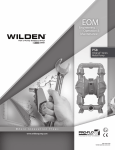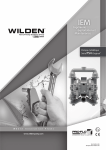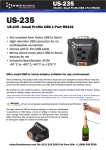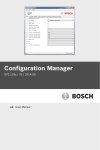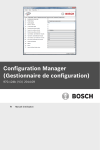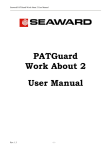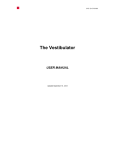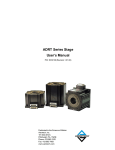Download MotoBlend™ User's Manual
Transcript
MotoBlend™ User’s Manual 020-100122-01 Rev. 1 TABLE OF CONTENTS 1 Introduction 1.1 Overview..........................................................................................................................1-2 1.1.1 Hybrid Blending - A Better Solution .......................................................................1-2 1.1.2 Benefits of MotoBlend.............................................................................................1-2 2 Installation and Setup 2.1 List of Parts ......................................................................................................................2-2 2.1.1 Actuators ..................................................................................................................2-2 2.1.2 Frames ......................................................................................................................2-3 2.1.3 Frame Supports ........................................................................................................2-4 2.2 Assembly Instructions......................................................................................................2-5 2.2.1 Install Actuators onto Frames ..................................................................................2-5 2.2.2 Install Frame ............................................................................................................2-6 Attach Supports .........................................................................................................2-6 Secure Frame ............................................................................................................2-7 Adjust Frame .............................................................................................................2-8 2.2.3 Install BrainBox .......................................................................................................2-9 2.2.4 Connect Actuators to BrainBox ...............................................................................2-10 2.2.5 Connect BrainBox to Projector ................................................................................2-11 BrainBox Connection - Non-Stereo ..........................................................................2-11 BrainBox Connection - Stereo 3D ............................................................................2-12 2.2.6 Install Filters and Hard Edge Masks .......................................................................2-13 Supported Filters and Masks .....................................................................................2-13 Filter Positions on a 2x3 Projector Array .................................................................2-13 Filter Hardware .........................................................................................................2-14 2.2.7 Finish Filter Setup....................................................................................................2-15 Coarse Adjust ............................................................................................................2-15 Fine Adjust ................................................................................................................2-17 2.3 Installing the Software .....................................................................................................2-18 2.3.1 Installing the MotoBlend Software ..........................................................................2-18 2.3.2 Configuring the MotoBlend Software......................................................................2-18 Projector Configuration Settings ..............................................................................2-19 2.3.3 Uninstalling the MotoBlend Software .....................................................................2-19 3 Operation 3.1 Using MotoBlend.............................................................................................................3-2 3.1.1 Change Filter State by Projector .............................................................................3-2 3.1.2 Change Filter State by Projector and Filter..............................................................3-3 3.2 Interface Overview...........................................................................................................3-4 Christie MotoBlend User’s Manual 020-100122-01 Rev. 1 (08/07) i TABLE OF CONTENTS 4 Troubleshooting 4.1 MotoBlend Software........................................................................................................4-2 4.2 Fault Affects All Projectors .............................................................................................4-2 4.2.1 Affected Projectors are Adjacent .............................................................................4-2 4.2.2 Affected Projectors are not Adjacent .......................................................................4-2 4.3 Fault Affects All Filters on One Projector Only..............................................................4-3 4.3.1 If not illuminated......................................................................................................4-3 4.3.2 If illuminated............................................................................................................4-3 4.4 Fault Affects an Individual Filter.....................................................................................4-4 4.4.1 Filter Does Not Operate ...........................................................................................4-4 4.4.2 Filter Cycles In/Out Repeatedly at Either Stop........................................................4-4 4.4.3 Filter Sticks Part Way or Moves Erratically ............................................................4-4 Christie MotoBlend User’s Manual 020-100122-01 Rev. 1 (08/07) ii 1 Introduction Every effort has been made to ensure the information in this document is accurate and reliable; however, due to constant research the information in this document is subject to change without notice. • 1.1 Overview Christie MotoBlend User’s Manual 020-100122-01 Rev. 1 (08/07) 1-1 Section 1: Introduction 1.1 Overview Christie was the first in the industry to offer moving optical edge blend filters in response to various day/night uses. For bright day and mid-tone scenes, electronic blending alone works very well; however, it can not achieve good black or night scenes. For these scenes, some form of optical black blending is required for DLP-based projectors. FIGURE 1-1 BLACK SCENE WITHOUT MOTOBLEND (LEFT) AND WITH MOTOBLEND OPTICAL FILTERS (RIGHT) 1.1.1 Hybrid Blending - A Better Solution A hybrid solution combines electronic blending with MotoBlend. • Bright day scenes and white backgrounds can use 100% electronic blending with optical filters removed. • Midtone scenes can use 100% electronic blending or a combination of electronic blending and optical filters depending on the scene. • Night scenes can use hybrid electronic and optical blending as required. MotoBlend enhances images that are video black that cannot be darkened further electronically, for example night scene training in simulators. • Grey bands from scattered DMD light are eliminated. • Does not degrade scene contrast unlike black boost video techniques. 1.1.2 Benefits of MotoBlend MotoBlend improves Christie’s existing black blending filter system by allowing for automatic motorized adjustment of filter positions between scenes of differing intensities. Phase 1 units allow complete removal of filters when not required, and precision placement when required for night scenes. For large setups where many filters are required, MotoBlend provides a rapid method of moving more than 20 filters simultaneously, reducing manual operation. • MotoBlend allows for precise, repeatable adjustments of optical filters, both in position and angle, for up to 4 filters per lens (accuracy within 1 pixel out of 1400). • MotoBlend allows rapid almost simultaneous changeover from day to night scenes. For example, 1 remote command can set 26 filters on 10 projectors within a few seconds. 1-2 Christie MotoBlend User’s Manual 020-100122-01 Rev. 1 (08/07) Section 1: Introduction • MotoBlend allows for easy removal and subsequent repositioning of all filters during image calibration using Christie TrueIMAGE™ Integration Tools - Automatic Display System Calibration. • MotoBlend works with either hard edge mechanical blinders or Christie’s custom optical blend filters. • MotoBlend accommodates up to 25% blends. MotoBlend is a patent-pending, unique technology to Christie. It represents a natural evolution of optical blending technology. FIGURE 1-2 FROM LINEAR BLINDERS TO CUSTOM FILTERS TO MOTOBLEND FILTERS AND MASKS A Old 4.5 lb. Linear Blinders C New Custom Filters Installed - Static B New Custom ND Filters D MotoBlend Hard Edge Masks - Remote Controlled In cases of complex simulators with many blend filters, MotoBlend saves footsteps by allowing remote control from a single location. FIGURE 1-3 PROJECTOR (X10) SETUP WITH MOTOBLEND Christie MotoBlend User’s Manual 020-100122-01 Rev. 1 (08/07) 1-3 2 Installation and Setup MotoBlend improves Christie’s existing black blending filter system by allowing for automatic motorized adjustment of filter positions between scenes of differing intensities. • 2.1 List of Parts • 2.2 Assembly Instructions • 2.3 Installing the Software Christie MotoBlend User’s Manual 020-100122-01 Rev. 1 (08/07) 2-1 Section 2: Installation and Setup 2.1 LIST OF PARTS Table 2.1 Replaceable Parts and Modules PART/DESCRIPTION Actuator 1 to 4 per projector One of: 1 per projector PART NUMBER 000-100498-01 BrainBox 001-100478-01 Stereo BrainBox 001-100582-01 One of: 1 per projector (M-Numbers) Rect. Frame 6.5 M012086 Rect. Frame 5.5 M012089 Star Frame 6.5 M012896 Star Frame 5.5 M012897 Star Frame 4.5 M015206 Cable Harness for 5.5 1 per projector 001-110790-01 One of: 1 pair per projector (M-Numbers) L/R Supports for 6.5 M012087 L/R Supports for 5.5 M012090 L/R Supports for 4.5 M015207 Serial Cable 2.1.1 QTY. 1 per projector 016-101699-01 ACTUATORS The actuator consists of a precision rack and pinion mechanical assembly driven by a DC gear-motor, with the associated guiding and mounting hardware. A Actuator Slide B Outer Linkage C Fine Adjustment Screw D Motor E Attachment Plate F Inner Linkage G Connector FIGURE 2-1 ACTUATOR 2-2 Christie MotoBlend User’s Manual 020-100122-01 Rev. 1 (08/07) Section 2: Installation and Setup 2.1.2 FRAMES Frames come in 4.5”, 5.5” and 6.5” sizes depending on the projector lens. Installation and setup instructions are the same though the photos may vary from the product you have. Aluminum frames provide a rigid repeatable support for the actuators and filters. Rectangular aluminum frames are recommended for general use. Star frames are used in tight installations where movement around the projectors could result in disrupted settings or damage to the MotoBlend equipment. The star frame extensions help protect the actuator’s slide component from unintended movement or damage. Figure 2-2 illustrates key features of the 5.5” and 6.5” aluminum frames. A Actuator Attachment Point B Cable Harness Tie Wrap Anchor Holes C Threaded Studs for Supports D Protective Extensions FIGURE 2-2 RECTANGULAR AND STAR FRAMES, PROJECTOR FACING SIDE The front of the smaller 4.5” aluminum star frame is modified with cutouts to accommodate the actuator (Figure 2-3). Sheet metal frames have been used in a limited number of installations and are supported primarily for legacy reasons. They are simple and are lower cost, but offer limited motor protection if moving projectors or bumping is a hazard (Figure 2-4). FIGURE 2-3 STAR FRAME WITH CUTOUTS FIGURE 2-4 SHEET METAL FRAME Christie MotoBlend User’s Manual 020-100122-01 Rev. 1 (08/07) 2-3 Section 2: Installation and Setup 2.1.3 FRAME SUPPORTS The manner in which frames are secured to the projector platform is installation specific. However, the attachment must provide for both vertical and horizontal adjustments to center the frame on the light frustum. The current design of brackets can be adjusted quickly and easily. Figure 2-5 shows 2 brackets; the left bracket shows the screen-facing side of the support and the right bracket shows the projector-facing side. Proportions vary depending on the size of the frame apperture. FIGURE 2-5 SUPPORT BRACKETS 2-4 Christie MotoBlend User’s Manual 020-100122-01 Rev. 1 (08/07) Section 2: Installation and Setup 2.2 ASSEMBLY INSTRUCTIONS Before installing MotoBlend ensure the projectors are correctly positioned and optimized for their location and projection geometry. MotoBlend installation and setup should not affect the finished throw, distance, offset, or geometry of the image. The hardware for MotoBlend varies depending on the projector lens. All LPER 1.45-1.8 lenses and below are supported. 2.2.1 INSTALL ACTUATORS ONTO FRAMES The frame-to-actuator transition must be flush so the actuator can slide the filters into position. The aluminum frames are notched at the attachment points and the actuator attachment plate is offset to create the level joint. The actuator is shipped with the attachment screws secured to the actuator attachment plate or in a small plastic bag. 1. Extend the actuator slide to it’s full OUT position, as shown in Figure 2-6. A 4-40 x 1/4 HSFHS Screws FIGURE 2-6 ACTUATOR AS SHIPPED 2. Remove the #4-40 machine screws from the actuator attachment plate and reserve. 3. Align the holes on the actuator attachment plate with the holes at the appropriate notch on the MotoBlend frame (Figure 2-7). FIGURE 2-7 ATTACH ACTUATOR 4. Secure the actuator to the frame with the reserved #4-40 machine screws. CAUTION Pinch Point! The actuator slider is motor controlled and can pinch if adjustments are implemented while running. Christie MotoBlend User’s Manual 020-100122-01 Rev. 1 (08/07) 2-5 Section 2: Installation and Setup 2.2.2 INSTALL FRAME Do not attach the frame supports until you have attached the actuator(s). Supports are installed on the projector-side of the frame and may overlap the actuator attachment plate. The frame supports are designed for orthogonal adjustments only (i.e., left and right, and up and down). Take care not to introduce slants when installing. Keep the frame level to the projector base. ATTACH SUPPORTS 1. Each aluminum frame has 2 permanent M10 threaded studs for the support brackets. A M10 Threaded Stud B M10 Washer C M10 Nut FIGURE 2-8 THREADED STUDS ON ALUMINUM FRAME 2. Position a support over each stud (Figure 2-9). FIGURE 2-9 SUPPORTS ALIGNED 3. Keep the upper portion of each support parallel to the inside of the frame and adjust both supports to the same height, keeping it level to the projector base. 4. Secure each support with the provided M10 washer and nut. 2-6 Christie MotoBlend User’s Manual 020-100122-01 Rev. 1 (08/07) Section 2: Installation and Setup SECURE FRAME Frame mounts are custom-designed and site specific. Locations for mounts should be identified on an installation drawing. The frame position is measured from the lens to the front-most filter. In Figure 2-10, the filters labeled A and C are adjacent and overlap at B. When filters overlap, one of the adjacent filters is installed with a .25” spacer, which positions it further in front of the projector. This provides clearance so the filters do not collide. 1. Position the frame the required distance from the projector lens and bolt the frame supports to the projector platform. Typically, filters are installed 6” from the lens for optical reasons and to keep them cool and prevent heat damage. Attachment to the support structure is site-specific. Refer to the installation drawings. FIGURE 2-10 SECURE FRAME A Top Filter with .25” Spacer C Right Filter B Filter Overlap D Outer Filter/Lens Distance 6” Christie MotoBlend User’s Manual 020-100122-01 Rev. 1 (08/07) 2-7 Section 2: Installation and Setup ADJUST FRAME WARNING DO NOT look directly into the lens. Looking into the lens can cause serious eye damage. The projectors have been setup and optimized for the viewing environment. Do not adjust the projector to center the light path in the frame; adjust the frame around the light path. 1. To check the position of the image in the frame, position a piece of paper on the screen-side of the frame and power up the projector. FIGURE 2-11 IMAGE POSITION IN FRAME 2. To adjust the vertical position, loosen the nuts attaching the frame to the supports and adjust the frame height. For example, to correct the vertical displacement in Figure 2-11, the frame needs to be raised. 3. Ensure the frame is level to the projector base and secure the M10 nuts. 4. Attachment to the support structure is site-specific. To adjust the horizontal position, loosen the attachment securing the frame supports to the projector platform and adjust the frame sideways. For example, to correct the horizontal displacement in Figure 2-11, the frame needs to be moved to the right. 5. Ensure the frame is level to the projector base and secure the attachment again. 2-8 Christie MotoBlend User’s Manual 020-100122-01 Rev. 1 (08/07) Section 2: Installation and Setup 2.2.3 INSTALL BRAINBOX The MotoBlend BrainBox comes in 2 versions. The standard BrainBox supports general 2D use and passive stereo 3D setups (polarized). The Stereo BrainBox supports single projector, active stereo 3D. Install 1 BrainBox per channel (projector), which can control up to 4 actuators (top, left, bottom, right). The BrainBox can be attached using the 4 pre-drilled bolt holes (Figure 2-12). Additional mounting mechanisms for the BrainBoxes are site-specific depending on the configuration of the display system. For easy troubleshooting, install the BrainBoxes so you can easily check the LED to determine the power state; green indicates the unit is powered ON. FIGURE 2-12 BRAINBOX PRE-DRILLED ATTACHMENT POINTS Figure 2-13 shows an installation with the BrainBox bolted sideways to the framework that supports the projectors. FIGURE 2-13 BRAINBOX INSTALLED SIDEWAYS Christie MotoBlend User’s Manual 020-100122-01 Rev. 1 (08/07) 2-9 Section 2: Installation and Setup 2.2.4 CONNECT ACTUATORS TO BRAINBOX The actuators are connected to the BrainBox by a cable harness that includes connectors at graduated intervals for each actuator and a connector at the other end for the BrainBox. Actuator connections are referenced from the projector side of the frame: Motor 1 (left), Motor 2 (top), Motor 3 (right) and Motor 4 (bottom). Both actuator connectors and BrainBox connector are keyed so they only connect when inserted the correct way. Avoid forcing a connection. MOTOR 1 MOTOR 2 MOTOR 3 MOTOR 4 FIGURE 2-14 HARNESS CONNECTORS ARE LABELED MTR1-4 Figure 2-15 shows both sides of an assembled sheet metal frame with the harness connected to 3 actuators. The cable harness is secured with tie wraps using the small holes in the frame. FIGURE 2-15 INSTALLED HARNESS 1. Connect the MTR1 connector to the left actuator (Figure 2-17). FIGURE 2-16 ACTUATOR CONNECTION 2. Continue around the frame in a clockwise direction with connectors MTR2, MTR3 and MTR4. 2-10 Christie MotoBlend User’s Manual 020-100122-01 Rev. 1 (08/07) Section 2: Installation and Setup NOTE: The MotoBlend control software assumes the actuators are connected correctly according to their position. For example, the left actuator is always connected to MTR1. 3. Secure the wires out of the light path with tie-wraps using the anchoring holes provided. Trim the tie wraps. Confirm the harness is connected to the actuators and secured out of the light path. 4. Connect the harness to the BrainBox using the wide connector. The connector is keyed to fit into the socket only one way. Do not force the connection. The socket for the harness is deep set into the BrainBox, so ensure that the connector is fully seated. FIGURE 2-17 BRAINBOX CONNECTION 2.2.5 CONNECT BRAINBOX TO PROJECTOR This section details the connection of the BrainBox only. For information about connecting projectors in general, refer to the Mirage S+/HD, DS, DW, DLV User’s Manual (#020-100001-xx). For information about Stereo 3D setup, refer to the Using 3D in Mirage Manual (#013-100195-xx). BRAINBOX CONNECTION - NON-STEREO The non-stereo version of the BrainBox enables each actuator to be controlled separately. 1. Connect the serial cable (RS232) between the GPIO output port on the projector and the GPIO IN port on the BrainBox. FIGURE 2-18 NON-STEREO BRAINBOX CONNECTION Christie MotoBlend User’s Manual 020-100122-01 Rev. 1 (08/07) 2-11 Section 2: Installation and Setup BRAINBOX CONNECTION - STEREO 3D The stereo version of the BrainBox drives all actuators simultaneously, all in or all out. 1. Connect the serial cable (RS232) between the GPIO output port on the projector and the GPIO IN port on the BrainBox. FIGURE 2-19 STEREO BRAINBOX CONNECTION 2. Connect the stereo sync cable to the SLAVE OUT port on the BrainBox. 3. Complete connections for Stereo 3D, as outlined in the Using 3D in Mirage Manual (#013-100195-xx). 2-12 Christie MotoBlend User’s Manual 020-100122-01 Rev. 1 (08/07) Section 2: Installation and Setup 2.2.6 INSTALL FILTERS AND HARD EDGE MASKS SUPPORTED FILTERS AND MASKS MotoBlend supports filters and hard-edge masks up to a maximum width of 2”. Filters are recommended for general use. Hard-edge masks can be used if the blend region is less than 12%. FIGURE 2-20 FILTER AND HARD-EDGE MASK NOTE: Instructions for creating filters are detailed in Christie’s Optical Blend Filters: Design and Manufacture. Hard-edge masks can be straight, or shaped to optimize the blend. Follow the design instructions for optical filters to determine the shape of the hard-edge mask. FILTER POSITIONS ON A 2X3 PROJECTOR ARRAY FIGURE 2-21 PROJECTOR CONFIGURATION X6 A Adjacent Overlapping Filters Christie MotoBlend User’s Manual 020-100122-01 Rev. 1 (08/07) B Complimentary Filter Pair 2-13 Section 2: Installation and Setup FILTER HARDWARE One of a pair of adjacent filters must be offset so the filters do not bump into each other in the operating position. See the overlapped filters labelled A in Figure 2-21. Table 2.2 Filter Hardware FLUSH INSTALLATION OFFSET INSTALLATION 1/4” x .5” HSCS//HX-82 (50) 1/4” x .75” HSCS//HX-15 (50) 1/4" Tooth Washer Int. & Ext.//671-064 1/4" Tooth Washer Int. & Ext.//671-064 (x2) 1/4" SAE Washer//W 159 (100) 1/4" SAE Washer//W 159 (100) 1/4" Thumbscrew Knob Blk.//134-086 (100) 1/4" Thumbscrew Knob Blk.//134-086 (100) 1/4"Dia.x1/2"ODx1/4 Nylon Spacer//606-224 (50) FIGURE 2-22 FILTER PREP WITHOUT AND WITH SPACER. 1. Thread the following on the thumbscrew: • plain washer • filter • tooth washer 2. When installing an offset filter, thread the spacer and the second tooth washer, otherwise proceed to Step 3. 3. Screw the thumbscrew into the actuator to secure the filter. 4. Adjust the filter angle and thumb-tighten the knob. 2-14 Christie MotoBlend User’s Manual 020-100122-01 Rev. 1 (08/07) Section 2: Installation and Setup 2.2.7 FINISH FILTER SETUP During setup you will be moving the actuator by hand; the software is not required. Filters are set up in matched pairs, i.e., the black (In) position for both filters that affect the same blend are adjusted at the same time. Complete all coarse adjustments before starting on the fine adjustments. Filters or masks are cut to a custom shape to suit the specific application. The less symmetrical the display geometry, the more important it is that filters are installed in their designed positions. Filters should be labeled clearly. COARSE ADJUST 1. Ensure the blended image is projected onscreen and that the vertical center of the blend region is marked, either with a grid pattern via the projectors or by a separately positioned laser, as shown in Figure 2-23. FIGURE 2-23 LASER SHOWING MIDPOINT OF BLEND 2. Center the fine adjustment screw by turning the small knob on the outer linkage. Do not adjust the nuts at end of the fine adjust screw. These are locked in place during manufacture and are not adjustable. If moved, the limit switches may be damaged. FIGURE 2-24 OUTER LINKAGE Christie MotoBlend User’s Manual 020-100122-01 Rev. 1 (08/07) 2-15 Section 2: Installation and Setup 3. Push the outer linkage inwards along the actuator’s rack and guide rod to position the midpoint of the leading edge of the filter at the marked center of the blend region (B). For a 4-projector image, the MotoBlend filter, illustrated below would be for the bottom-right projector. NOTE: Figure 2-25 is an artistic rendition only. FIGURE 2-25 LEADING EDGE OF FILTER AT MID-BLEND A Leading Edge of Filter Laser Line Mid-Blend B 4. Loosen the 2 adjustment setscrews (A) and move the outer linkage to the limit switch on the actuator box. 5. Tighten the setscrews. A Outer Linkage Setscrews 6-32 x 1/8 Flat Point Setscrews B Limit Switch FIGURE 2-26 OUTER LINKAGE ADJUSTMENT 2-16 Christie MotoBlend User’s Manual 020-100122-01 Rev. 1 (08/07) Section 2: Installation and Setup 6. Loosen the filter adjustment knob on the inner linkage and adjust the angle of the filter to align the leading edge with the center line on the blend region. You can match keystone blends thru ±15° from the horizontal and/or vertical, as necessary. NOTE: Figure 2-27 is an artistic rendition only. FIGURE 2-27 LEADING EDGE OF FILTER MATCHED TO MID-BLEND A Filter Tilts B Filter Adjustment 7. Tighten the filter adjustment knob to hold the filter securely in the new position. The knob must be tight enough to lock the filter against accidental bumping. 8. Repeat Steps 1-7 for the second filter. 9. Once the angle is set, you can optionally lock the angle by inserting an additional 6-32 x .5” cone point setscrew through the back of the inner linkage into the filter holder. FINE ADJUST Once both filters of a pair have been adjusted, use the fine tuning thumbscrew to make small incremental changes to both filters. A Fine Tuning Setscrews 6-32 x 1/8 Flat Point Setscrew FIGURE 2-28 FINE TUNING 1. Loosen the setscrew (A). 2. Turn the thumbscrew while observing the blend. 3. When the blend is optimized, tighten the setscrew. NOTE: Filters should only be in operating (extended) position for dark scenes. They should not be extended for midtone or light/day scenes where electronic blending works very well. Christie MotoBlend User’s Manual 020-100122-01 Rev. 1 (08/07) 2-17 Section 2: Installation and Setup 2.3 INSTALLING THE SOFTWARE MotoBlend requires Java Runtime Environment (JRE) 6. The JRE 6 installation file is included on the MotoBlend CD. Once JRE 6 is installed ensure it contains the javax.comm.properties file. If the file is not there copy it from the dist folder on the software disc and paste it into JRE’s lib folder. The JRE root folder is located in C:\Program Files\Java. 2.3.1 INSTALLING THE MOTOBLEND SOFTWARE 1. On the MotoBlend software CD, locate the MotoBlend folder. 2. Copy the MotoBlend folder to the C:\Program Files\ directory. 3. Locate the file MotoBlend.jar in the C:\Program Files\MotoBlend\Distributable directory. 4. Right-click on MotoBlend.jar and select the Create Shortcut option from the drop down menu. 5. Drag the new shortcut to your desktop for easy access. 2.3.2 CONFIGURING THE MOTOBLEND SOFTWARE 1. Locate the configuration file, MotoBlend.xml, in the C:\Program Files\MotoBlend\Distributable\config directory (test1.xml in the beta release). 2. Open the file using notepad.exe. <root> <program> <projectorFilterBehavior driveAll="false" /> <pinNumbers right="5" left="3" top="4" bottom="7" driveAll="6" /> </program> <projectors> <PROJECTOR connectionMethod="ethernet" projectorName="Projector 0" id="000" ip="192.168.000.100" port="3002" /> <PROJECTOR connectionMethod="serial" projectorName="Projector - 1" id="001" ip="192.168.000.101" port="COM1" /> </projectors> </root> FIGURE 2-29 BARE-BONES SAMPLE CONFIGURATION FILE 3. Locate projectorFilterBehavior and set the driveAll attribute as follows: • true configures MotoBlend to adjust all filters on the selected projectors at the same time. This option uses the driveAll attribute on the pinNumbers setting. Use this option when using the stereo BrainBox, which supports only all in and all out. • false configures MotoBlend to expand the MotoBlend dialog to include check boxes for Left, Right, Top, and Bottom filters. Only selected filters on selected projectors will be adjusted. 4. Locate pinNumbers and ensure the GPIO pin numbers correspond to the left (3), right (5), top (4), and bottom (7) filters. 2-18 Christie MotoBlend User’s Manual 020-100122-01 Rev. 1 (08/07) Section 2: Installation and Setup 5. Locate the projectors section and ensure each projector in your array has a PROJECTOR entry. PROJECTOR CONFIGURATION SETTINGS connectionMethod (required, lower case) • ethernet indicates the projector is connected via Ethernet cable and requires a valid port and IP address. • serial indicates the projector is connected via serial cable and requires a valid serial port. projectorName (optional) id (required) ID uniquely identifies the projector. If you have duplicate projector IDs, all projectors with the same ID will process instructions sent to the ID. ip (required for Ethernet) Uniquely identifies the projector by IP address. port (required, upper case COM) The communication port must match the communication port on the projector. • 3002 identifies the communication port used by the Ethernet-connected projector. 3002 is the projector default. • COM1 identifies the communication port used by the serially-connected projector. COM1 is the projector default. To identify the COM port on your computer, look up Ports in the Windows Device Manager. 2.3.3 UNINSTALLING THE MOTOBLEND SOFTWARE 1. Locate and delete the MotoBlend folder in the C:\Program files\ directory. 2. Locate and delete the MotoBlend shortcut from your desktop. MotoBlend does not add any entries to your registry. Christie MotoBlend User’s Manual 020-100122-01 Rev. 1 (08/07) 2-19 3 Operation MotoBlend is simple to use, but requires a careful decision by the operator when filters should be inserted. Generally, this is only for dark black night scenes in which gray overlay areas are detectable. Filters should be out and electronic blending should be used for everything else. • 3.1 Using MotoBlend • 3.2 Interface Overview Christie MotoBlend User’s Manual 020-100122-01 Rev. 1 (08/07) 3-1 Section 3: Operation 3.1 USING MOTOBLEND The MotoBlend software controls the state of the MotoBlend filters, moving the filters into or out of the light path. It is mainly used for initial setup and troubleshooting. The form of your MotoBlend dialog depends on the MotoBlend configuration. Both forms of the dialog allow you to select the projectors to control. The expanded dialog also allows you to select filters by position (left, top, right, and bottom). The expanded dialog is not available for active stereo setups that use the stereo BrainBox. FIGURE 3-1 MOTOBLEND DIALOG AND EXPANDED MOTOBLEND DIALOG 3.1.1 CHANGE FILTER STATE BY PROJECTOR 1. To use the MotoBlend software, double-click the MotoBlend icon on your desktop or browse to C:\Program Files\MotoBlend\Distributable and double-click MotoBlend.jar to start the application. 2. On the MotoBlend dialog, check the projectors you want to control. By default, the MotoBlend dialogs open with all projectors selected. 3. To change the state of filters: • To engage the filters for night or black scenes, click All In or In. • To remove the filters from the light path, click All Out or Out. NOTE: The MotoBlend control software does not track the position of the filters. Confirmation of function is through direct observation of the filters. 3-2 Christie MotoBlend User’s Manual 020-100122-01 Rev. 1 (08/07) Section 3: Operation 3.1.2 CHANGE FILTER STATE BY PROJECTOR AND FILTER 1. To use the MotoBlend software, double-click the MotoBlend icon on your desktop or browse to C:\Program Files\MotoBlend\Distributable and double-click MotoBlend.jar to start the application. 2. On the MotoBlend dialog, check the projectors you want to control. By default, the MotoBlend dialogs open with all projectors and filters selected. 3. Select the filters you want to change, for example check Left to adjust the left filter on all selected projectors. 4. To change the state of filters: • To engage the filters for night or black scenes, click In. • To remove the filters from the light path, click Out. NOTE: The MotoBlend control software does not track the position of the filters. Confirmation of function is through direct observation of the filters. Christie MotoBlend User’s Manual 020-100122-01 Rev. 1 (08/07) 3-3 Section 3: Operation 3.2 INTERFACE OVERVIEW The MotoBlend dialog varies depending on your configuration. FIGURE 3-2 MOTOBLEND DIALOG AND EXPANDED MOTOBLEND DIALOG • Projectors: Lists the projectors that have been setup to use MotoBlend filters. Check a projector to select it for filter control. • Select All: Checks all the projectors. • Deselect All: Unchecks all the projectors. • All In: Moves all filters on the selected projectors into the light path. • All Out: Moves all filters on the selected projectors out of the light path. • Top/Right/Bottom/Left (Filters): Allows you to select specific filters for control. For example, checking Left selects the left filters on the selected projectors. This option is not available when using the stereo BrainBox. • Select All (Filters): Checks all the filters. This option is not available when using the stereo BrainBox. • Deselect All (Filters): Unchecks all the filters. This options is not available when using the stereo BrainBox. • In: Moves the selected filters on the selected projectors into the light path. • Out: Moves the selected filters on the selected projectors out of the light path. NOTE: For information about adding a projector to the list, refer to 2.3.2 Configuring the MotoBlend Software. 3-4 Christie MotoBlend User’s Manual 020-100122-01 Rev. 1 (08/07) 4 Troubleshooting This section identifies field-replaceable modules or adjustments, which can be made in the field without specialized tools. • • • • 4.1 MotoBlend Software 4.2 Fault Affects All Projectors 4.3 Fault Affects All Filters on One Projector Only 4.4 Fault Affects an Individual Filter Christie MotoBlend User’s Manual 020-100122-01 Rev. 1 (08/07) 4-1 Section 4: Troubleshooting 4.1 MOTOBLEND SOFTWARE MotoBlend software must be installed to control the MotoBlend filters. The software can also be used to troubleshoot certain issues. Refer to Section 2 Installation and Setup for details on how to install and configure this program. Refer to Section 3 Operation for information about using the program. NOTE: KoRe Librarian can also be used to toggle GPIO pins 3-7 to test basic hardware function. 4.2 FAULT AFFECTS ALL PROJECTORS Since MotoBlend system components on each projector operate independently, a fault that causes the entire MotoBlend filter system to fail most likely involves incorrect software installation or the communications setup, either EtherNet or RS232. Test if you can communicate with any of the projectors by sending a command to all of the projectors, which requests a reply such as OSD. • If there is no response, there may be a missing, disconnected or faulty Ethernet or RS232 cable or interface. Rectify as needed and resend the communication request. • If you succeed in communicating with at least 1 projector and you are still having problems, proceed to 4.3 Fault Affects All Filters on One Projector Only. 4.2.1 AFFECTED PROJECTORS ARE ADJACENT • If the affected projectors are adjacent to each other, look for a missing, disconnected or faulty Ethernet or RS232 cable between the last functional projector and the first problem unit. • If you have checked all the cables and connections, and are still having problems, proceed to 4.4 Fault Affects an Individual Filter. 4.2.2 AFFECTED PROJECTORS ARE NOT ADJACENT • If the affected projectors are scattered in the system, try interrogating each affected projector individually. It is probable there is a mismatch between the hardware addressing and software configuration data for the affected machines. • Check the projector’s information against the projector’s communication information in the MotoBlend software dialog. To access the MotoBlend dialog, double-click the MotoBlend icon on your desktop. To correct a projector’s communication information in MotoBlend, refer to 2.3.2 Configuring the MotoBlend Software. • If the projector information and the MotoBlend configuration information match and you are still having problems, proceed to 4.4 Fault Affects an Individual Filter. 4-2 Christie MotoBlend User’s Manual 020-100122-01 Rev. 1 (08/07) Section 4: Troubleshooting 4.3 FAULT AFFECTS ALL FILTERS ON ONE PROJECTOR ONLY • Verify the cable is properly connected at both the BrainBox and GPIO ends and the projector is ON. • Check whether the Green Power LED on the affected BrainBox is illuminated. 4.3.1 IF NOT ILLUMINATED 1. Disconnect the 15-pin Motor Harness connector from the BrainBox. 2. Substitute a different BrainBox and 9-pin cable known to be functional. 3. If the LED lights up, determine whether it is the cable or BrainBox that is defective by reinstalling first the cable and second the BrainBox. 4. Reconnect the Motor Harness and verify that the LED remains illuminated. 5. If the LED goes out there are 2 possibilities: a. The BrainBox may be defective; replace the BrainBox. b. There may be a short-circuit to the frame in either the cable harness or one of the actuators. This will likely blow the 0.2 Ampere fuse internal to the projector and will need professional service. Call Christie Customer Service. 6. If the LED remains lit, retest the system exercising each actuator in turn and confirm that the LED stays ON. If not, replace the BrainBox and retest. 4.3.2 IF ILLUMINATED 1. Remove the BrainBox end of the cable harness from its connector and inspect for broken connections. 2. Reinstall the connector to the BrainBox and ensure it is fully latched in place. The outer end of the plastic housing should be flush with the metal case. Christie MotoBlend User’s Manual 020-100122-01 Rev. 1 (08/07) 4-3 Section 4: Troubleshooting 4.4 FAULT AFFECTS AN INDIVIDUAL FILTER 4.4.1 FILTER DOES NOT OPERATE 1. Confirm that the wiring harness and motor connectors have no obvious broken wires and are fully inserted in their respective receptacles. 2. The best way to isolate the fault is through direct substitution of the actuator, cable harness and BrainBox in that order. Depending on the system configuration it may be possible to connect the affected actuator to a plug for a different or un-installed actuator. For example, if only 3 filters are used with a 4-motor harness. 3. If it still doesn’t work after replacing the actuator, cable harness and BrainBox, the problem is probably not MotoBlend, but the projector or software. Return to 4.1 MotoBlend Software. 4.4.2 FILTER CYCLES IN/OUT REPEATEDLY AT EITHER STOP 1. This may be caused by improper adjustment of the limit switches and/or hardstops at the effected end of the travel. If this occurs replace or readjust the actuator. Refer to 2.2.7 Finish Filter Setup. 2. The small board, which mounts the 2 limit switches, is held by 2 screws. If these have become loose, the board may move about and this symptom could also result. Verify that the board is tightly held in place, and perform a coarse and fine adjustment. 3. If possible, test the re-adjusted module, as described in 2.2.7 Finish Filter Setup. 4.4.3 FILTER STICKS PART WAY OR MOVES ERRATICALLY 1. The assembly consisting of the inner and outer linkages, the rack and the guide rod may have become twisted. It may be possible to twist the 2 linkages slightly relative to each other until the unit runs freely. 2. If this is not successful, it may be necessary to partially disassemble the actuator by removing the gear-motor and adjusting the slide until it runs smoothly. For more information, refer to the MotoBlend Actuator Assembly Guide (#010-100966-xx). This is also a good time to check the limit switch and hardstop adjustments. 3. Alternatively, replace the bad actuator with a good spare. 4-4 Christie MotoBlend User’s Manual 020-100122-01 Rev. 1 (08/07) INDEX A actuators adjusting 2-15 connecting 2-10 installation 2-5 overview 2-2 T troubleshooting 4-1 B brainboxes connecting 2-11 installing 2-9 non-stereo 2-11 stereo 3D 2-12 C connections 2-10, 2-11 F filters adjusting 2-15 engaging 3-2 hardware 2-14 installing 2-13 positions 2-13 retracting 3-2 frame supports overview 2-4 frames adjusting 2-8 installation 2-5 overview 2-3 M MotoBlend software configuration 2-18 installation 2-18 interface details 3-4 uninstalling 2-19 using 3-2 MotoBlend, overview 1-2 O overview 1-2 R replaceable parts list 2-2 S software installation 2-18 Christie MotoBlend User’s Manual 020-100122-01 Rev. 1 (08/07) i